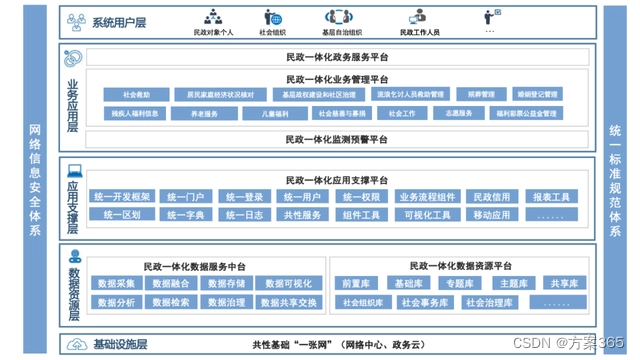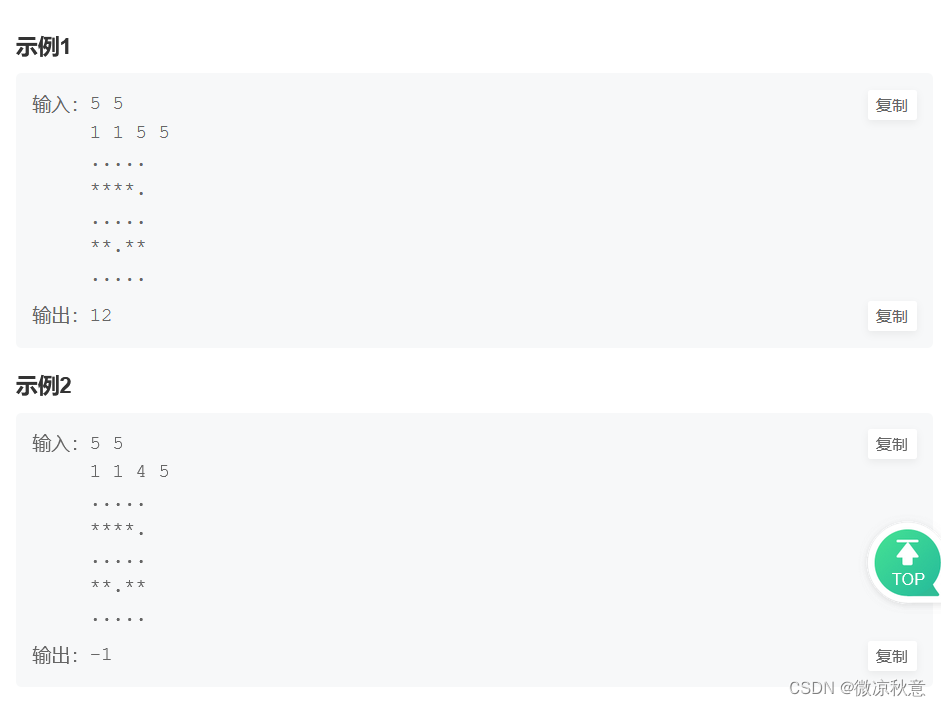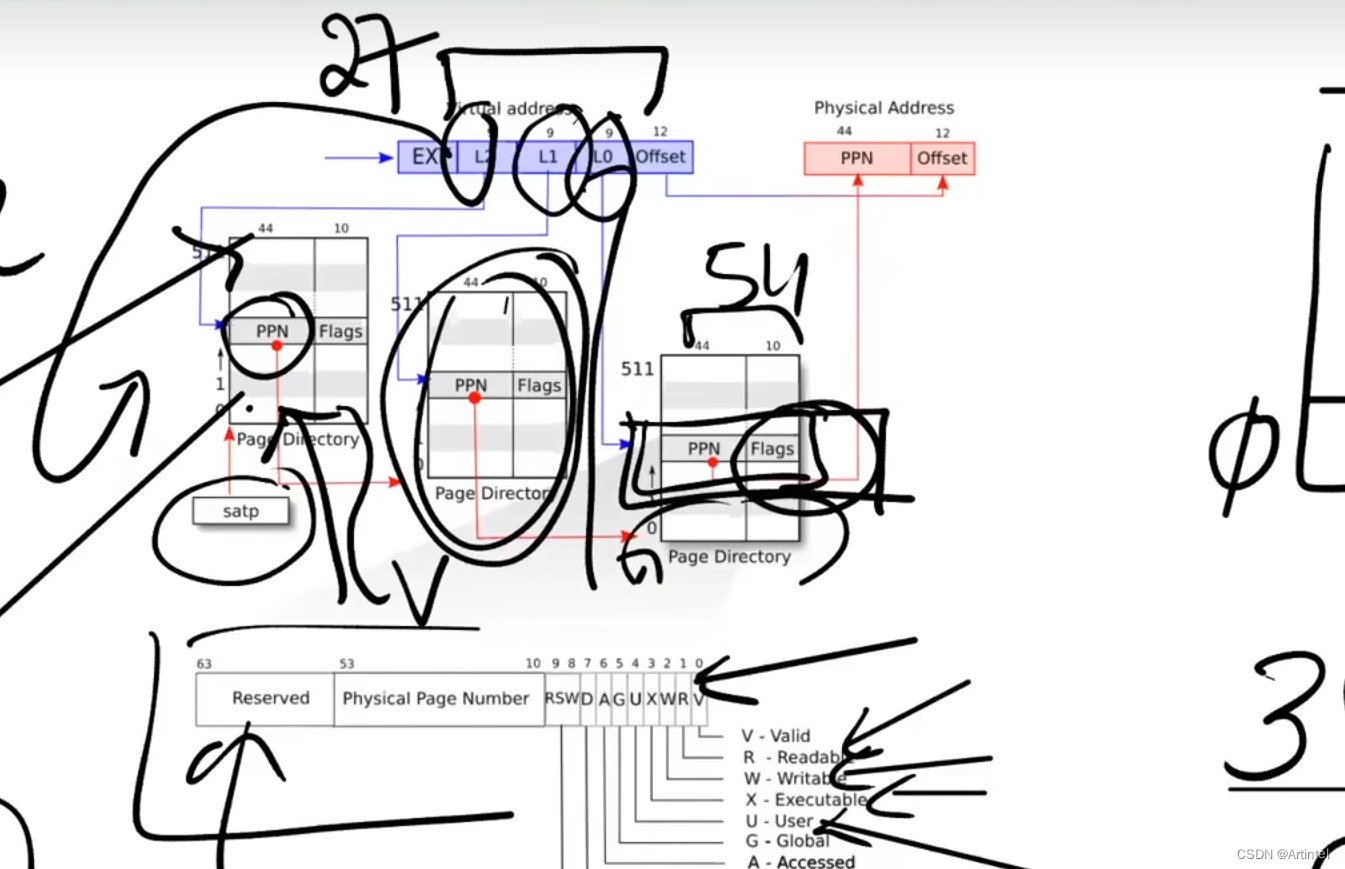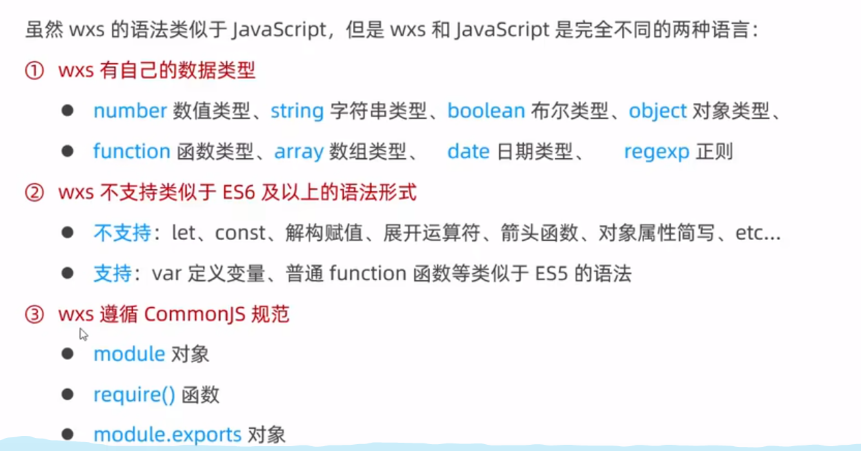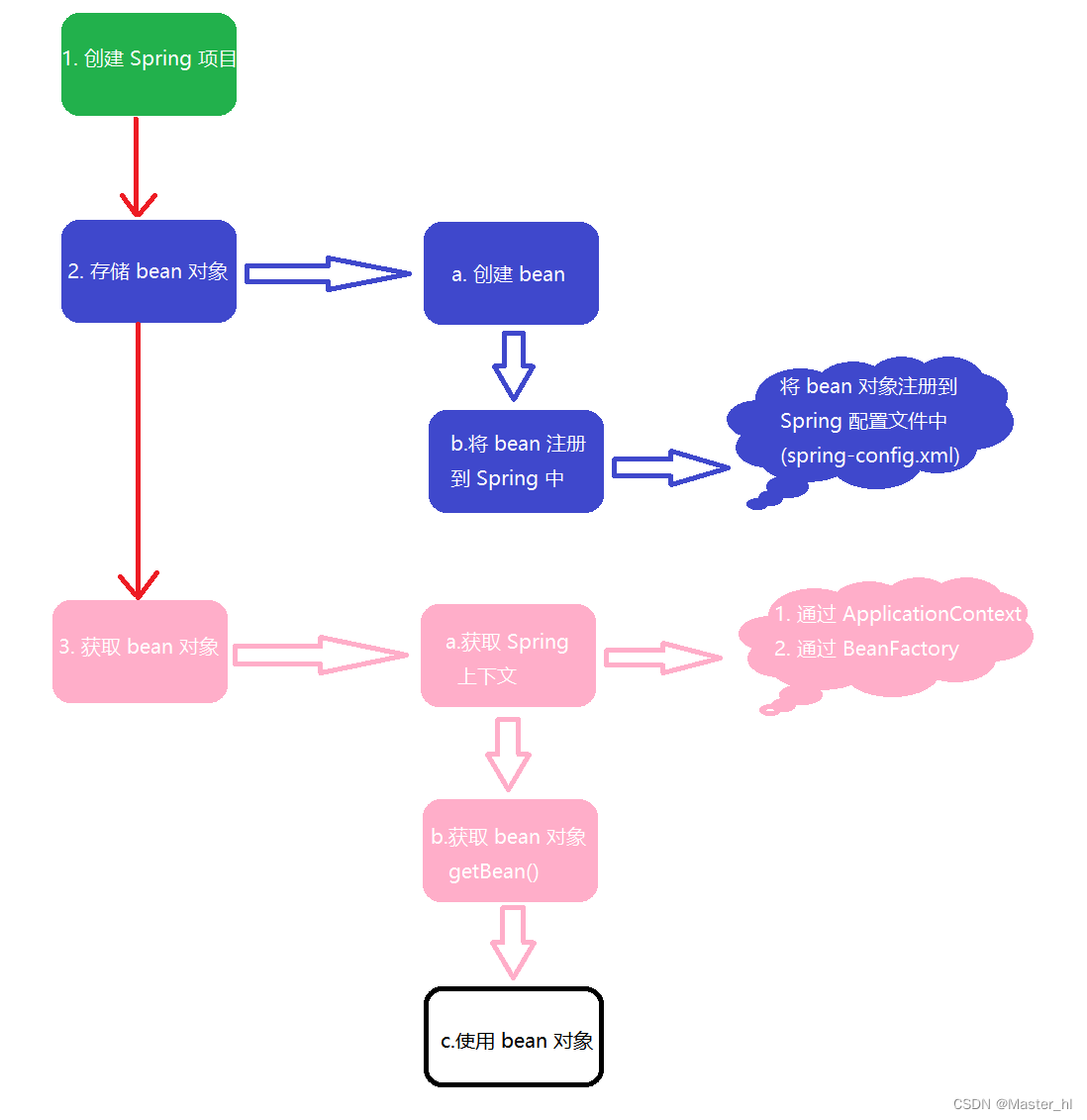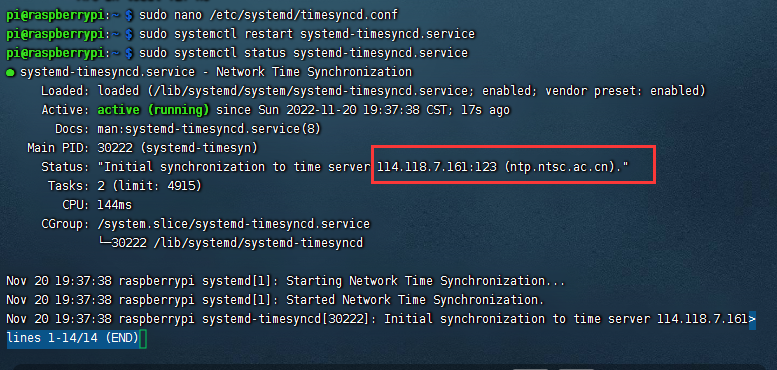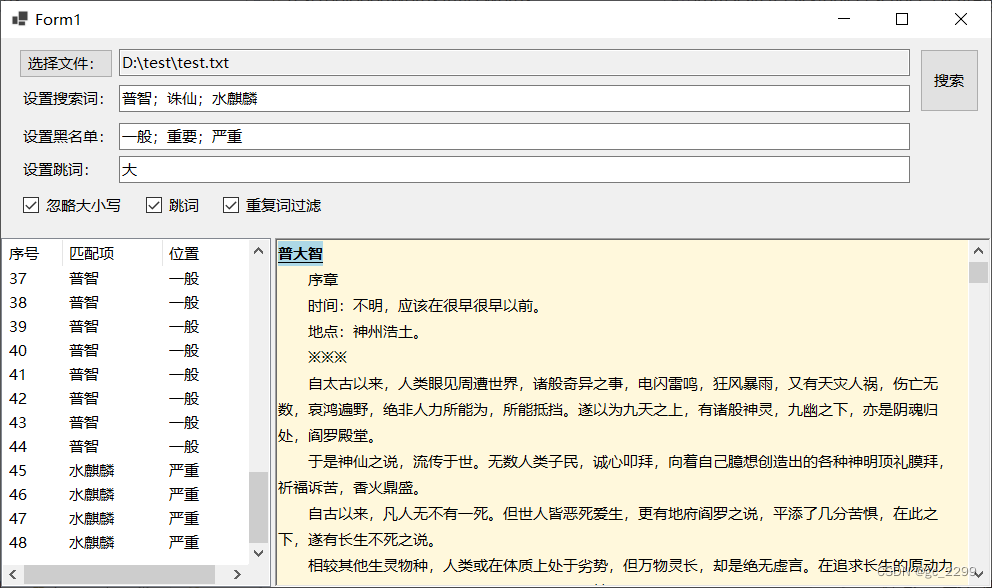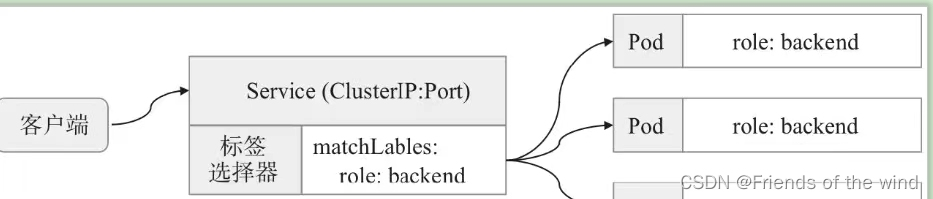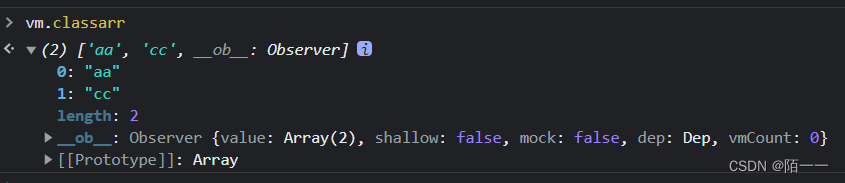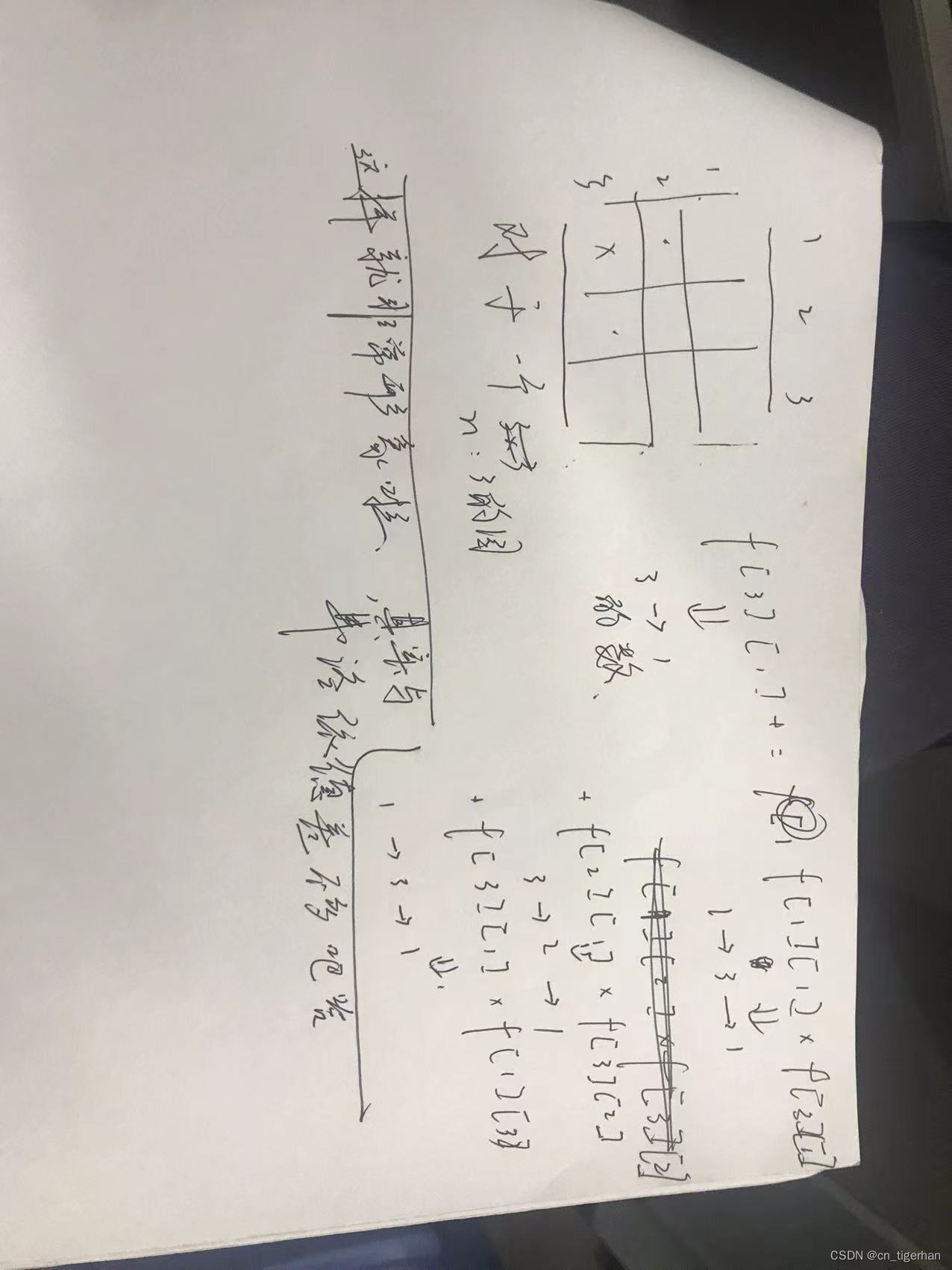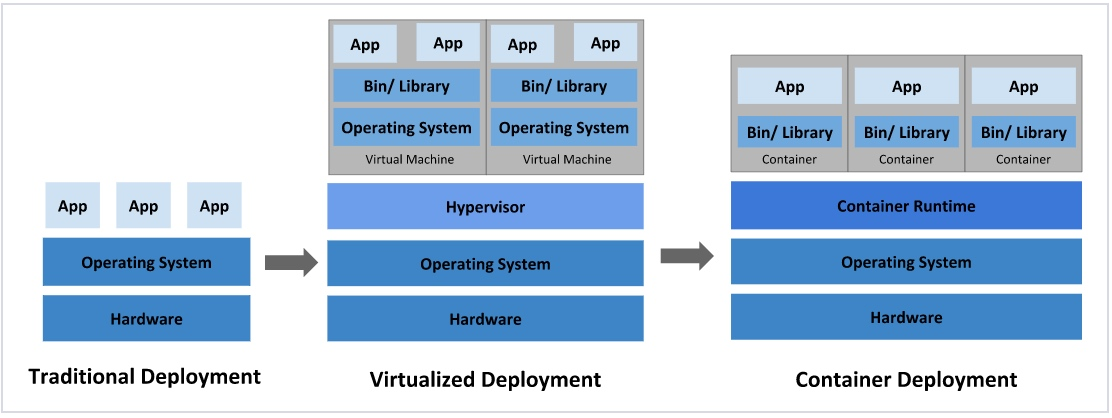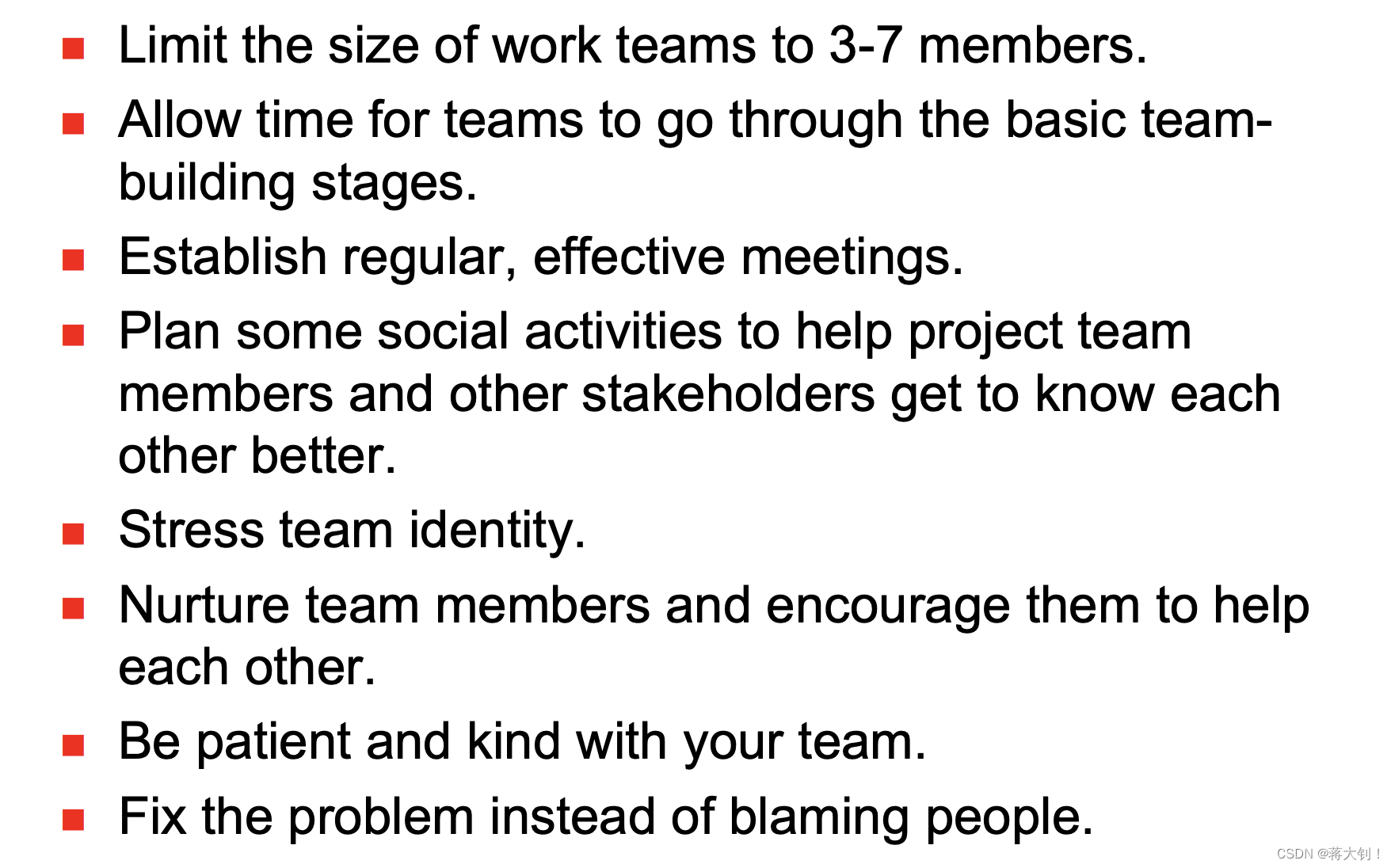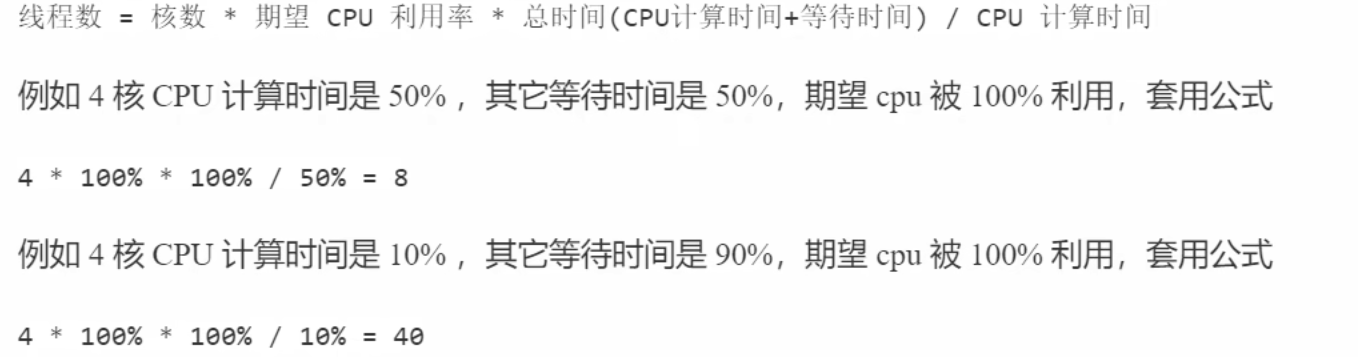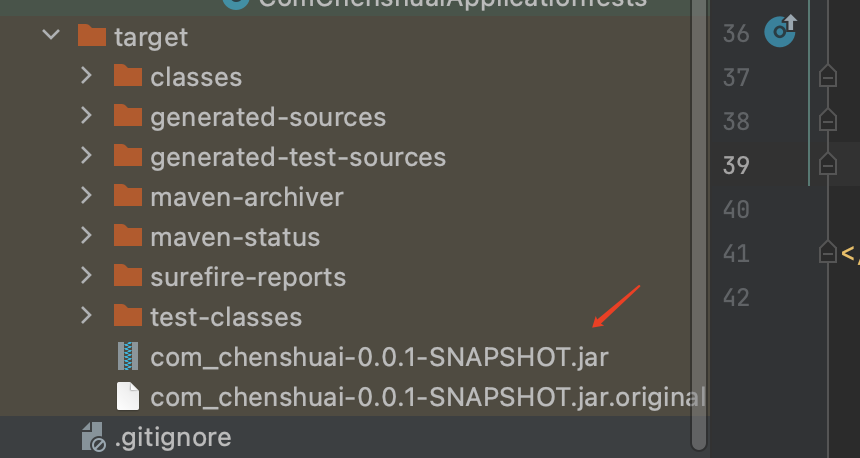python自动化之——获取钉钉群所有人的昵称
楔子
精神小伙沙大柱入职了一家新公司,该公司所有成员都在钉钉群。
一天,沙大柱的上级沙小牛布置了任务:大柱,你把群里所有人的名称导出来吧,我不会操作。
大柱表示:没问题,你把我升级成管理员吧,我去后台看看怎么导出。
但大柱万万没想到,他的上级沙小牛还是不会。于是,大柱只好使出浑身功力,为领导无脑前行。
大柱先对钉钉进行了一波操作,发现钉钉群成员列表下方的"查看更多"可以展开更多成员,但可惜每次都只加载有限数量,而公司成员实在太多……
历经“大战”,大柱终于利用 python 自动化直接操纵钉钉软件,将所有成员展开,并复制出来。
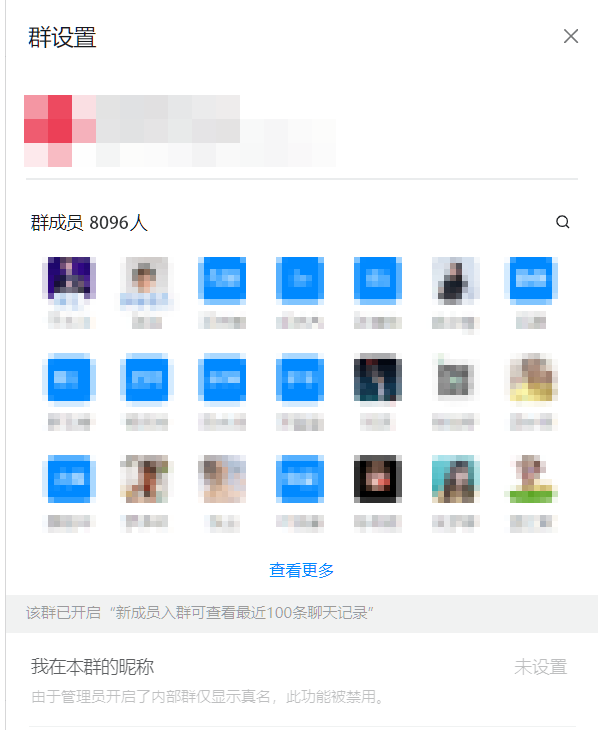
环境准备
- windows 10
- 钉钉 6.5.50
- python3.11
python 依赖:
- PyAutoGUI==0.9.53
PS.
pyautogui 是一个python库,能够操纵电脑,模拟鼠标、键盘的操作。
用这个库的目的是,解放双手,完成进入钉钉群,点击加载更多成员的一系列操作。
功能实现

搜索钉钉群
class SearchGroupAction(object):
def __init__(self, name, win: Win32Window):
self.name = name
self.win = win
def run(self):
w = self.win
x = w.left + w.width / 2
y = w.top + 10
Clipboard.setText(self.name)
pyautogui.click((x, y))
time.sleep(0.5)
Clipboard.paste()
time.sleep(1)
pyautogui.hotkey("enter")
time.sleep(0.5)
疯狂点击“查看更多”按钮
class ParseMemberInfoAction(object):
def __init__(self, win_ding: Win32Window):
self.win = win_ding
self.win_setting = None
self.result_text = ''
def run(self):
w = self.win
# 点击设置,访问设置对话框
pyautogui.click((w.right - 35, w.top + 65))
time.sleep(1)
win_setting = pyautogui.getActiveWindow()
pyautogui.hotkey('ctrl', 'a')
pyautogui.hotkey('ctrl', 'c')
text = Clipboard.getText()
# 取消选中
pyautogui.click(w.right - 100, w.top + 100)
if '查看更多' in text:
img = pyautogui.screenshot(
region=(win_setting.left, win_setting.top, win_setting.width, win_setting.bottom))
box: Box = pyautogui.locate(f'./res/chakangengduo.png', img)
pyautogui.click(win_setting.left + box.left + box.width / 2, win_setting.top + box.top + box.height / 2)
pyautogui.vscroll(-3000)
time.sleep(0.5)
# 滚动到底部后,此时”查看更多“的坐标固定了。下次点击可以不用再截图查坐标
img = pyautogui.screenshot(
region=(win_setting.left, win_setting.top, win_setting.width, win_setting.bottom))
box: Box = pyautogui.locate(f'./res/chakangengduo.png', img)
pyautogui.click(win_setting.left + box.left + box.width / 2, win_setting.top + box.top + box.height / 2)
while True:
pyautogui.hotkey('ctrl', 'a')
pyautogui.hotkey('ctrl', 'c')
text = Clipboard.getText()
# 取消全选
pyautogui.click()
if '查看更多' not in text:
print(text)
self.result_text = text
return self
pyautogui.click(win_setting.left + box.left + box.width / 2, win_setting.top + box.top + box.height / 2)
pyautogui.vscroll(-3000)
time.sleep(1)
return self
执行:
def main():
pywindow = pyautogui.getActiveWindow()
w = pyautogui.getWindowsWithTitle('钉钉')[0]
w.activate()
w.maximize()
print(w)
SearchGroupAction("xxx群", w).run()
pmc = ParseMemberInfoAction(w).run()
time.sleep(3)
# 恢复命令行界面
pywindow.activate()
点击查看代码