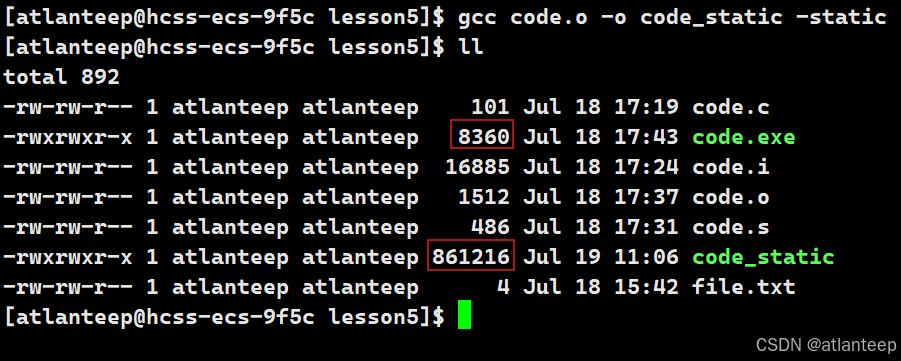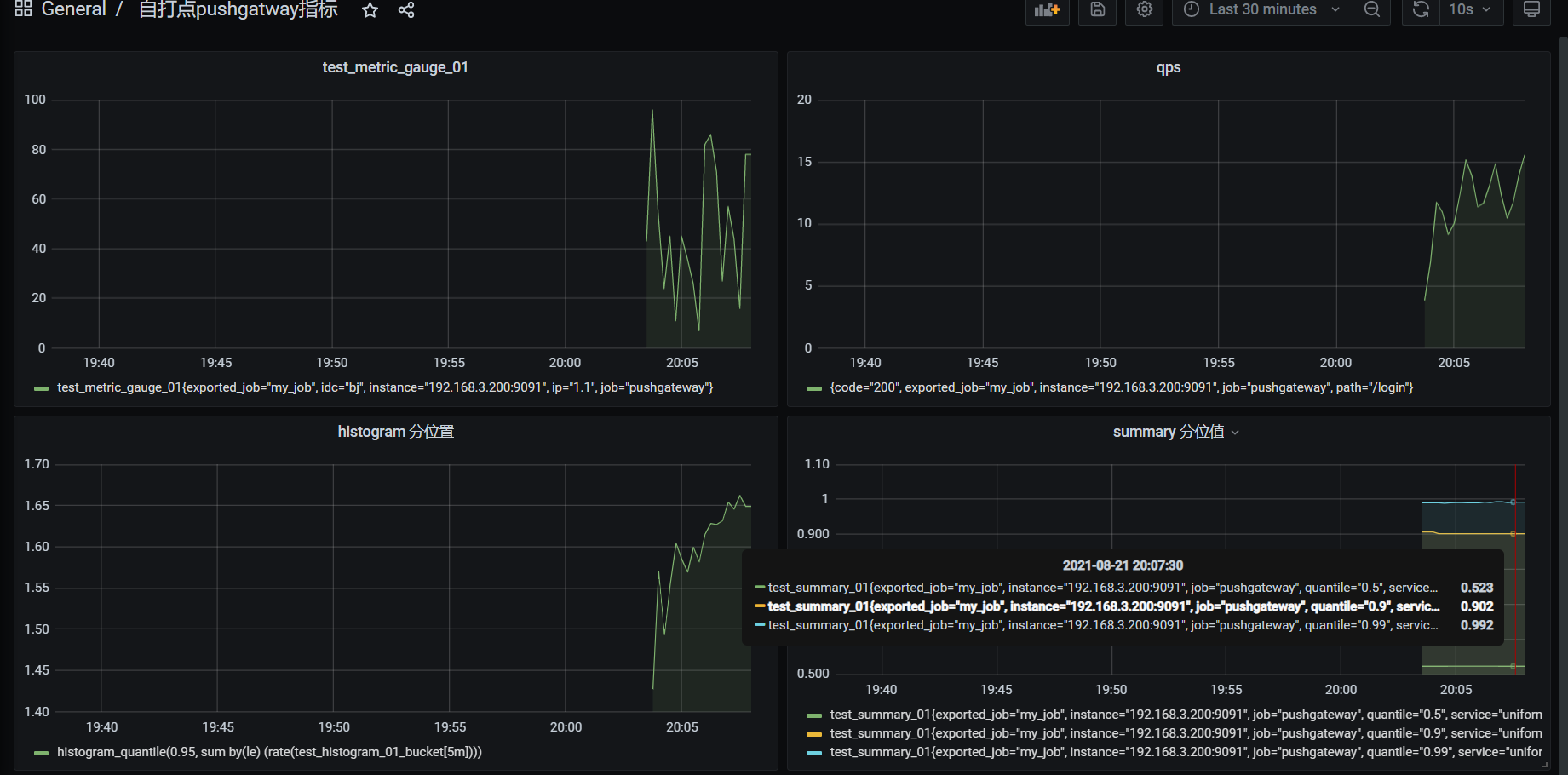需求
在 Flutter 中,PageView 是一个非常常用的组件,能够实现多个页面的滑动切换。然而,默认的 PageView 高度是固定的,这在展示不同高度的页面时,可能会导致不必要的空白或内容裁剪问题。为了使 PageView 能够根据每个页面的内容高度动态调整,我们需要一个自适应高度的 PageView 实现。
效果

本方案的 PageView 可以根据每个页面内容的高度自动调整,保证每个页面的内容在其实际高度内完整显示,并且在页面滑动时,使用平滑的过渡效果。具体来说:
- 每个页面的内容高度不同,
PageView能够动态调整高度。 - 页面切换时,高度变化平滑,不会造成突兀的视觉效果。
实现思路
1. 测量每个页面的高度
首先,我们需要为每个页面添加一个高度测量的机制,测量页面内容的高度。在 Flutter 中,我们可以通过 GlobalKey 和 RenderBox 获取每个 Widget 的实际高度。
2. 动态调整 PageView 高度
在页面滑动时,我们需要根据滑动的进度动态计算当前 PageView 的高度。这就需要在 PageView 的滑动过程中实时更新高度,使得高度随滑动位置逐步过渡。
3. 动态高度过渡
我们可以使用 AnimatedContainer 来平滑过渡 PageView 的高度,避免切换时高度变化过于突兀。通过监听 PageView 的滑动状态,实时调整容器高度。
实现代码
1. 高度测量组件 HeightMeasureWidget
这个组件负责测量每个页面的高度,并将测量结果通过回调传递出去。
import 'package:flutter/material.dart';
class HeightMeasureWidget extends StatefulWidget {
final Widget child;
final Function(double height) onHeightChanged;
const HeightMeasureWidget(
{super.key, required this.child, required this.onHeightChanged});
HeightMeasureState createState() => HeightMeasureState();
}
class HeightMeasureState extends State<HeightMeasureWidget> {
final GlobalKey _key = GlobalKey();
void initState() {
super.initState();
WidgetsBinding.instance.addPostFrameCallback((_) {
_measureHeight();
});
}
void _measureHeight() {
final RenderBox? renderBox =
_key.currentContext!.findRenderObject() as RenderBox?;
if (renderBox != null) {
widget.onHeightChanged(renderBox.size.height);
}
}
Widget build(BuildContext context) {
return Container(
key: _key,
child: widget.child,
);
}
}
2. 自适应高度的 AutoHeightPageView
这个组件使用了前面创建的 HeightMeasureWidget 来测量每个页面的高度,然后根据滑动进度调整高度。
import 'package:flutter/material.dart';
import 'measure_height_widget.dart';
class AutoHeightPageView extends StatefulWidget {
final List<Widget> children;
final PageController pageController;
const AutoHeightPageView({
Key? key,
required this.children,
required this.pageController,
}) : super(key: key);
AutoHeightPageViewState createState() => AutoHeightPageViewState();
}
class AutoHeightPageViewState extends State<AutoHeightPageView> {
final List<double> _heights = [];
double _currentHeight = 0;
void initState() {
super.initState();
widget.pageController.addListener(_updateHeight);
}
void _updateHeight() {
if (widget.pageController.position.haveDimensions && _heights.isNotEmpty) {
double page = widget.pageController.page ?? 0.0;
int index = page.floor();
int nextIndex = (index + 1) < _heights.length ? index + 1 : index;
double percent = page - index;
double height =
_heights[index] + (_heights[nextIndex] - _heights[index]) * percent;
setState(() {
_currentHeight = height;
});
}
}
Widget build(BuildContext context) {
var isMeasureHeight =
_heights.length == widget.children.length ? false : true;
return Column(
children: [
Stack(
children: [
Visibility(
visible: isMeasureHeight,
child: Stack(
children: widget.children
.map((e) => HeightMeasureWidget(
child: e,
onHeightChanged: (height) {
_heights.add(height);
if (_heights.length == widget.children.length) {
setState(() {
_currentHeight = _heights[0];
});
}
},
))
.toList(),
),
),
if (!isMeasureHeight)
AnimatedContainer(
duration: const Duration(milliseconds: 200),
height: _currentHeight,
curve: Curves.easeOut,
child: PageView(
controller: widget.pageController,
children: widget.children,
),
),
],
)
],
);
}
void dispose() {
widget.pageController.dispose();
super.dispose();
}
}
3. 使用示例 AutoHeightPageViewPage
该页面演示了如何使用自适应高度的 PageView,通过内容高度的动态调整,确保 PageView 始终适应当前页面的高度。
import 'package:flutter/material.dart';
import 'package:flutter_xy/r.dart';
import 'package:flutter_xy/xydemo/vp/pageview/auto_height_page_view.dart';
class AutoHeightPageViewPage extends StatefulWidget {
const AutoHeightPageViewPage({Key? key}) : super(key: key);
State<StatefulWidget> createState() => AutoHeightPageViewState();
}
class AutoHeightPageViewState extends State<AutoHeightPageViewPage> {
final PageController _pageController = PageController();
Widget build(BuildContext context) {
return Scaffold(
appBar: AppBar(
title: Text('自适用高度PageView'),
),
body: Container(
color: Colors.white,
child: SingleChildScrollView(
child: Column(
children: [
AutoHeightPageView(
pageController: _pageController,
children: [
Container(
color: Colors.white,
child: ListView(
shrinkWrap: true,
physics: const NeverScrollableScrollPhysics(),
children: [
Container(
color: Colors.red,
height: 50,
alignment: Alignment.center,
child: const Text("第一个界面"),
),
Container(
color: Colors.yellow,
height: 50,
alignment: Alignment.center,
child: const Text("第一个界面"),
),
Container(
color: Colors.blue,
height: 50,
alignment: Alignment.center,
child: const Text("第一个界面"),
),
],
),
),
Container(
color: Colors.green,
height: 250,
child: const Center(child: Text('第二个界面'))),
],
),
Image.asset(
R.vp_content_jpg,
width: MediaQuery.of(context).size.width,
fit: BoxFit.fill,
),
],
),
),
),
);
}
}
总结
通过本方案,我们实现了一个自适应高度的 PageView,它能够根据每个页面的内容高度进行动态调整。该实现依赖于对每个页面内容的测量,并使用 AnimatedContainer 来平滑地过渡高度变化。这样可以确保页面切换时,用户体验更加自然流畅,避免了内容被裁剪或空白区域的出现。这种自适应高度的 PageView 非常适合用于不同页面内容高度不一致的场景。
详情:github.com/yixiaolunhui/flutter_xy