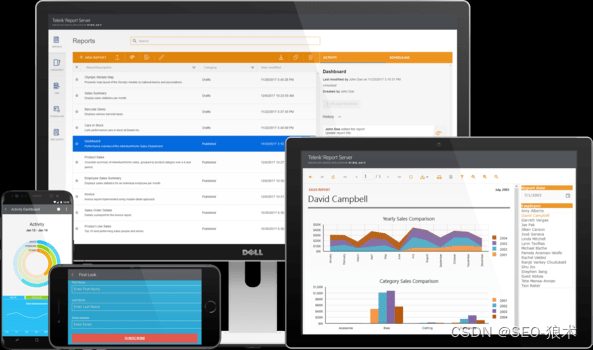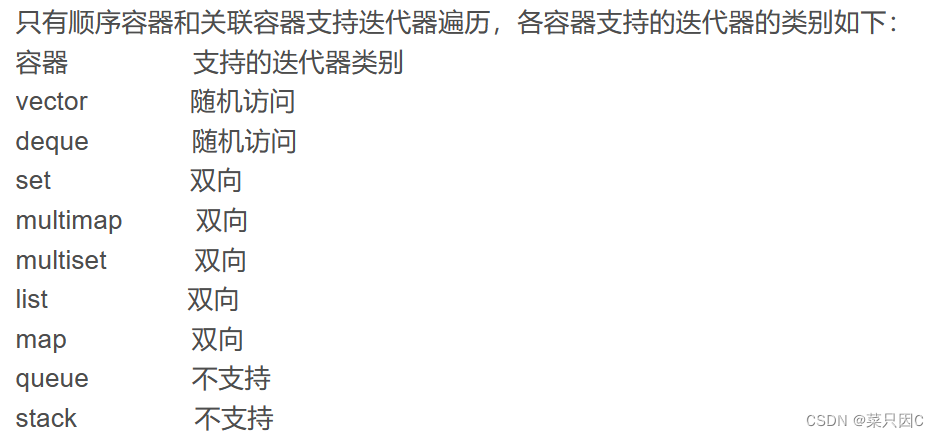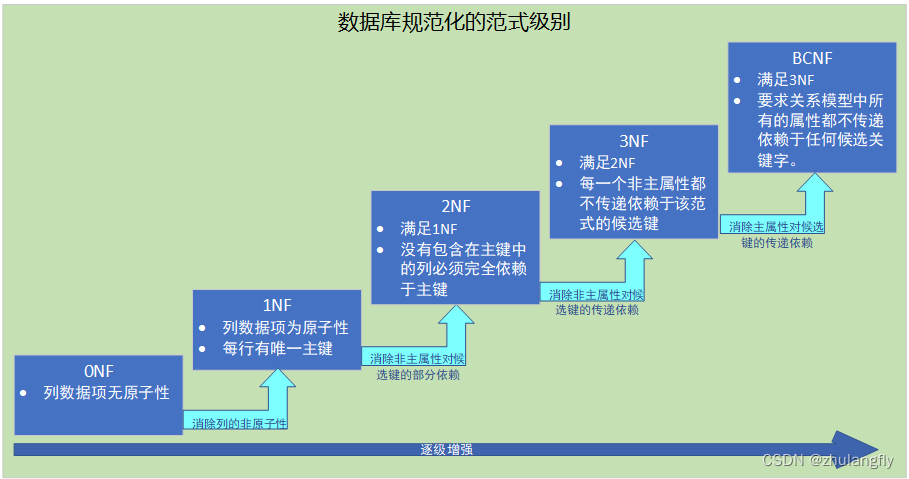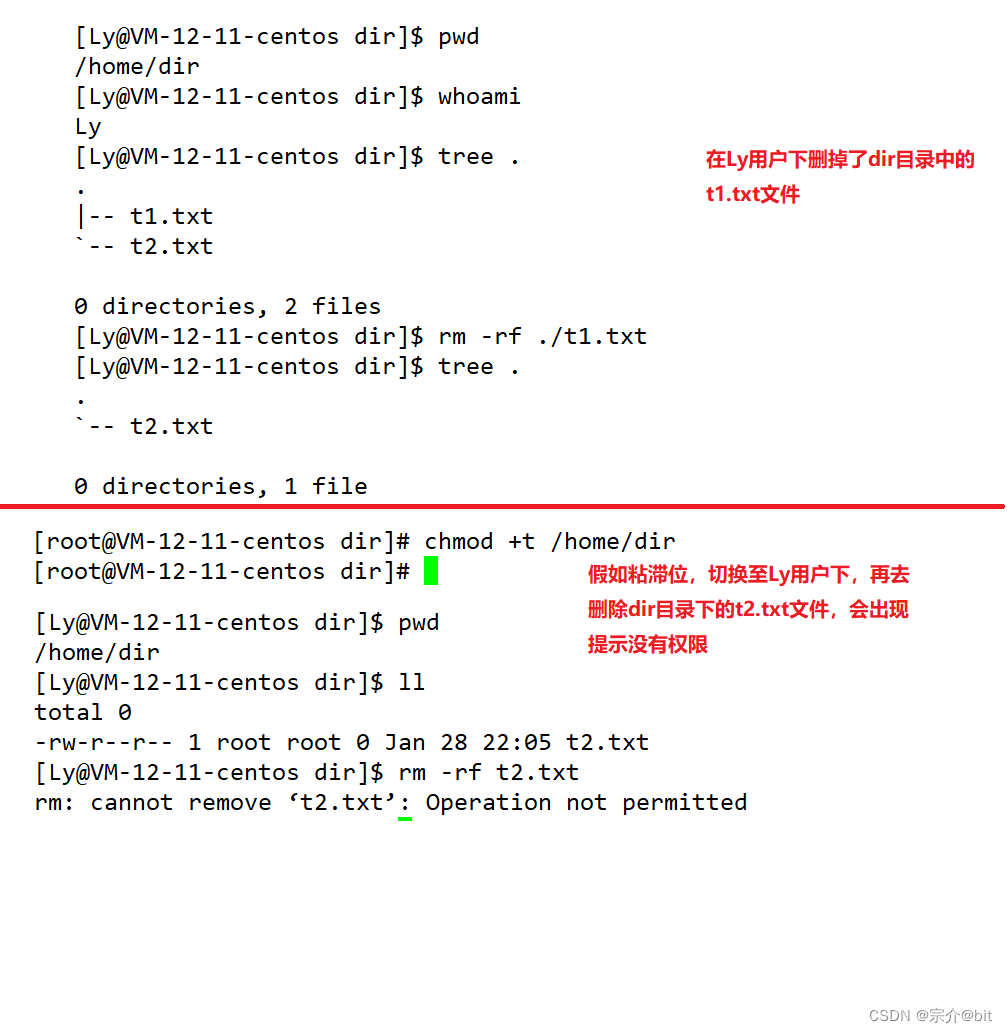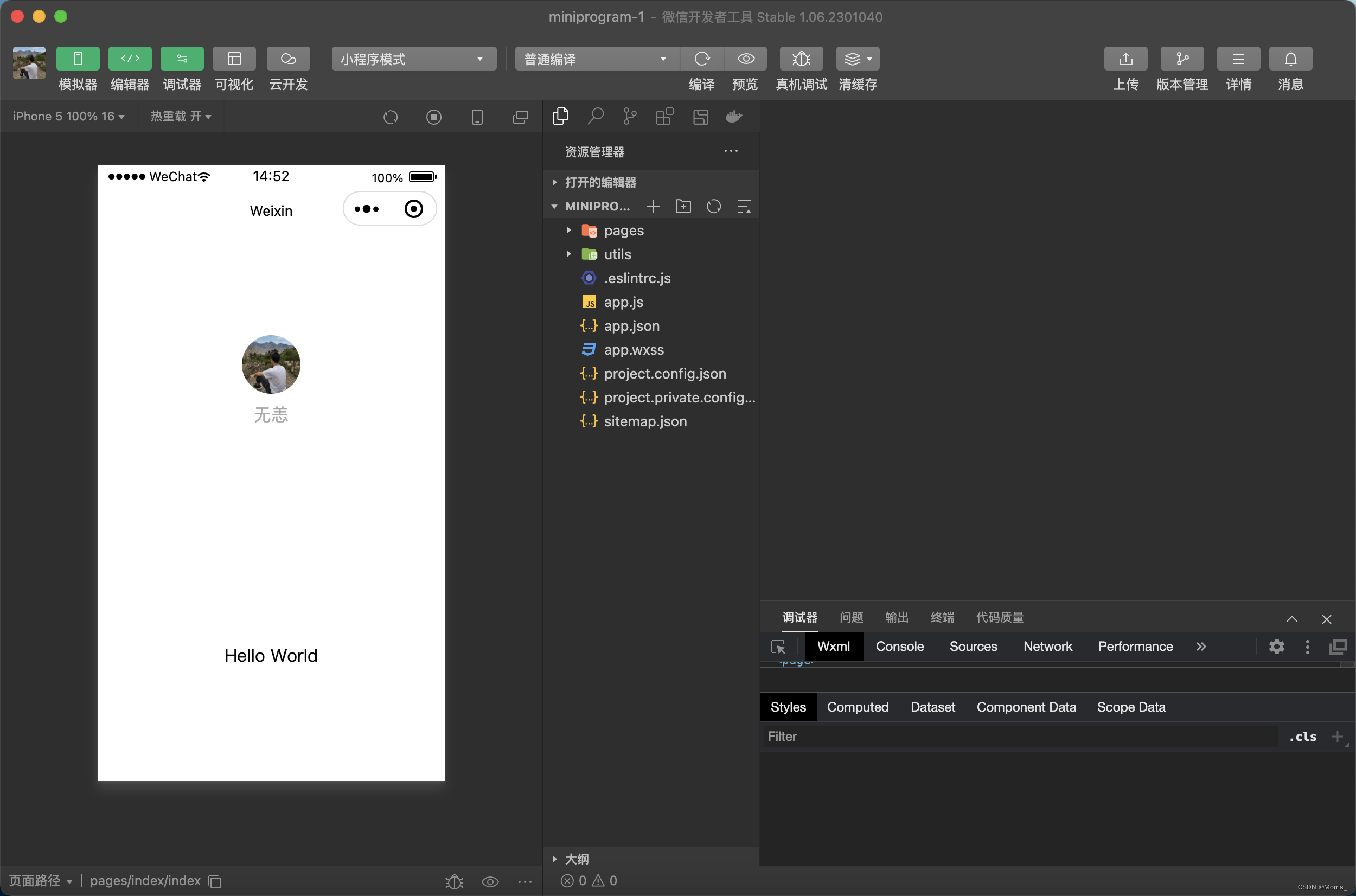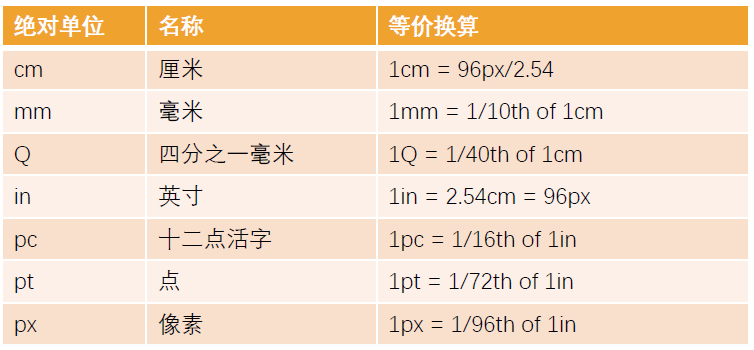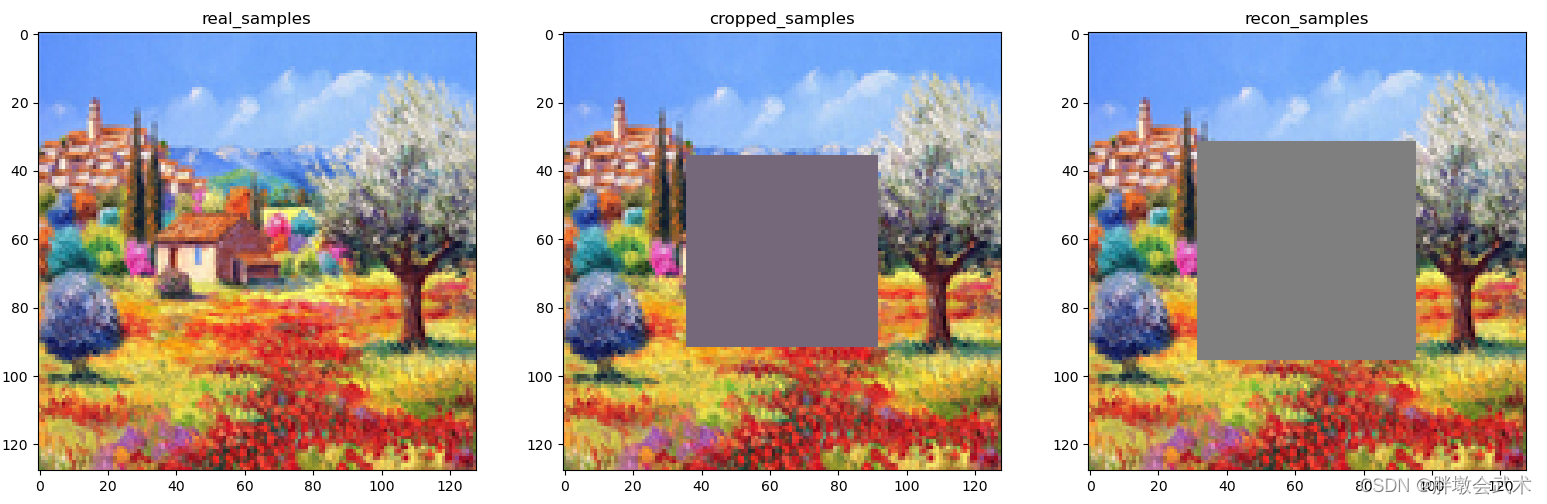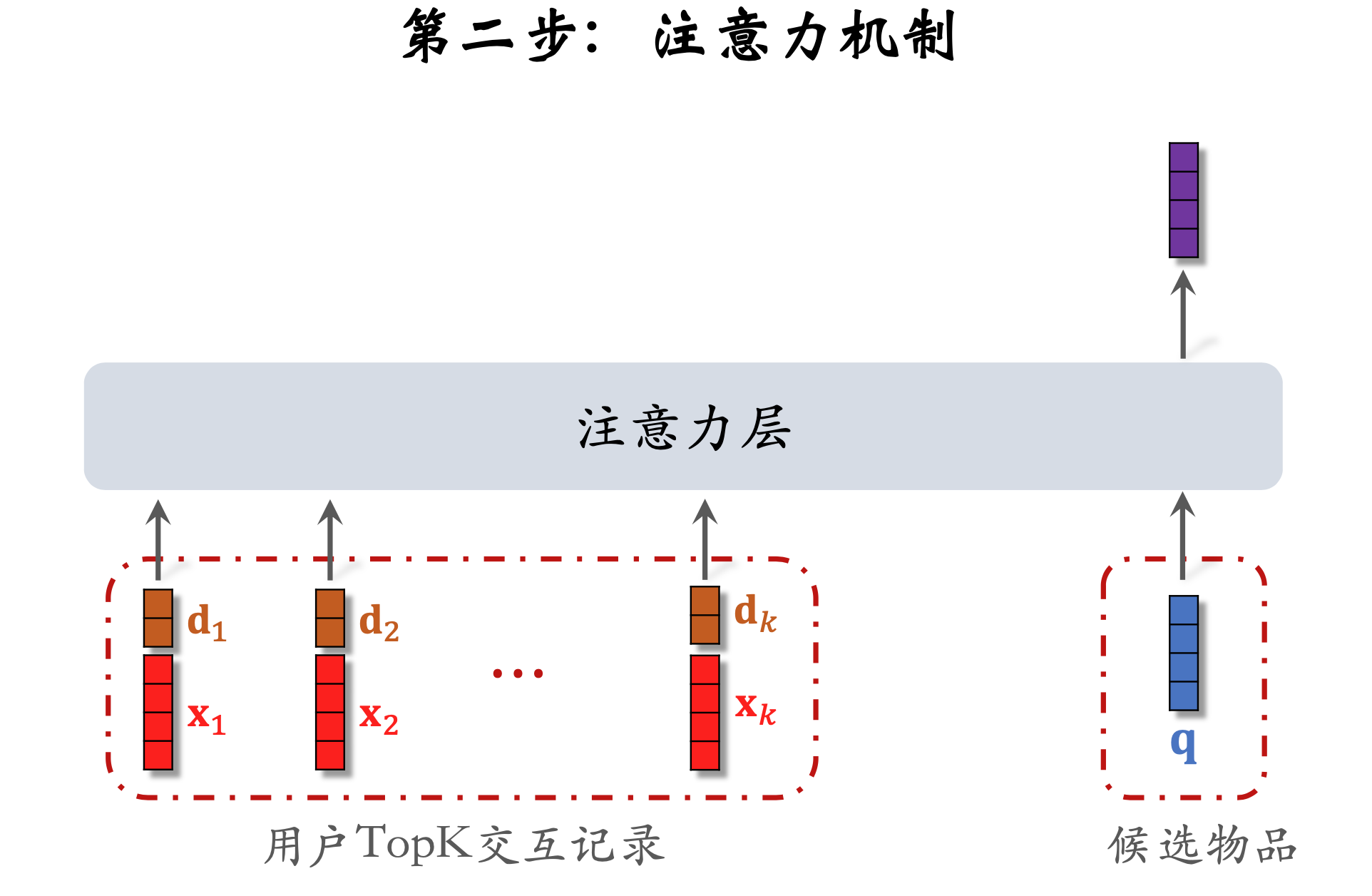环境准备
下载 HBuilderX
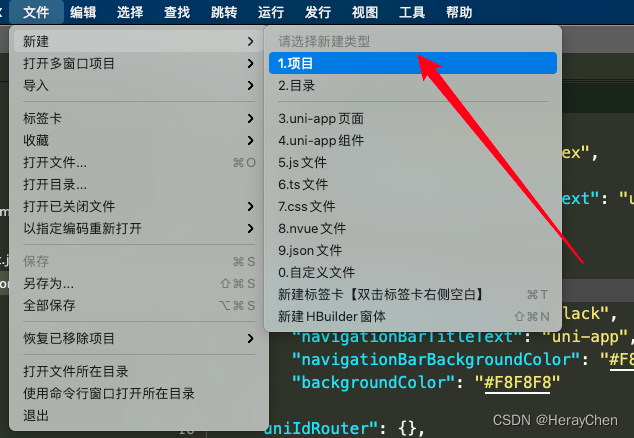
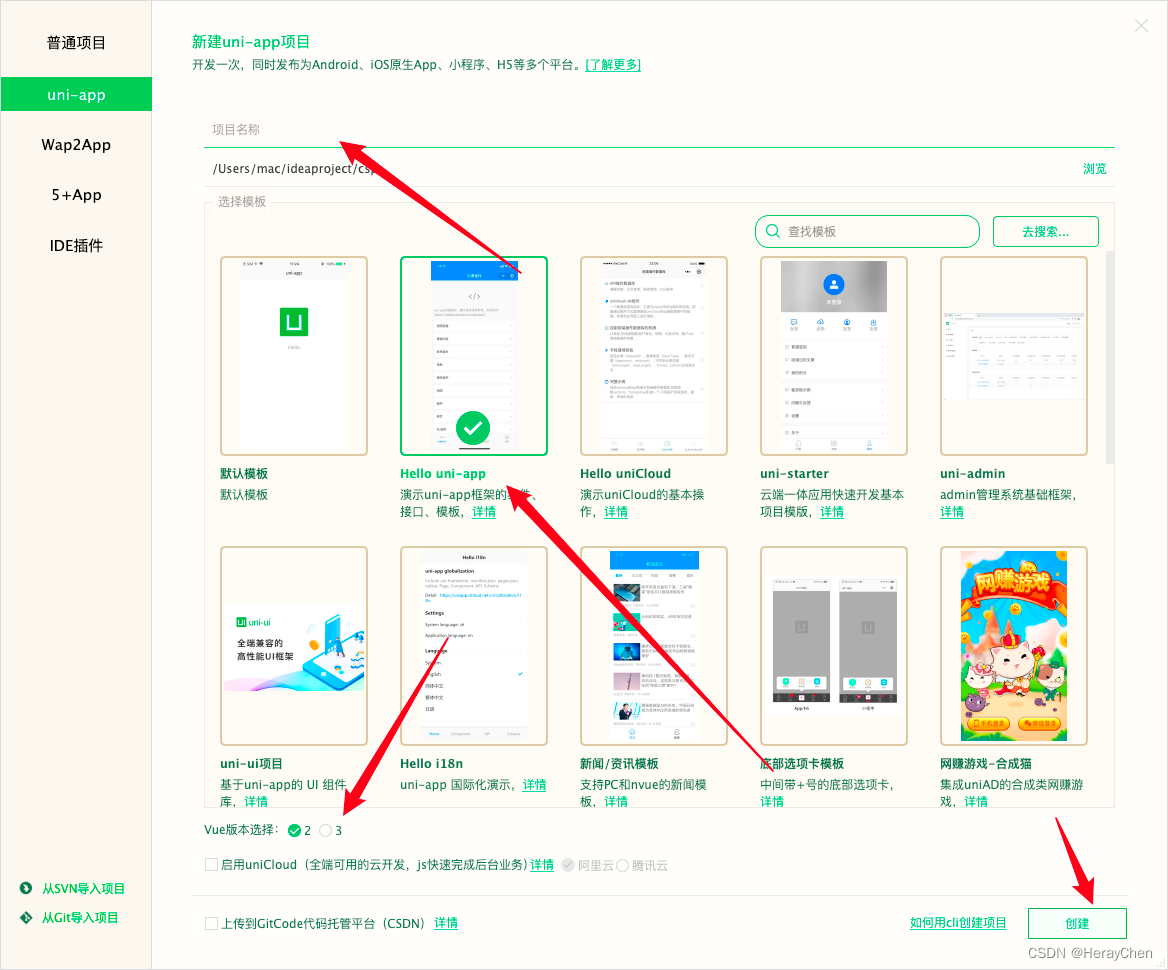
使用命令行创建项目:

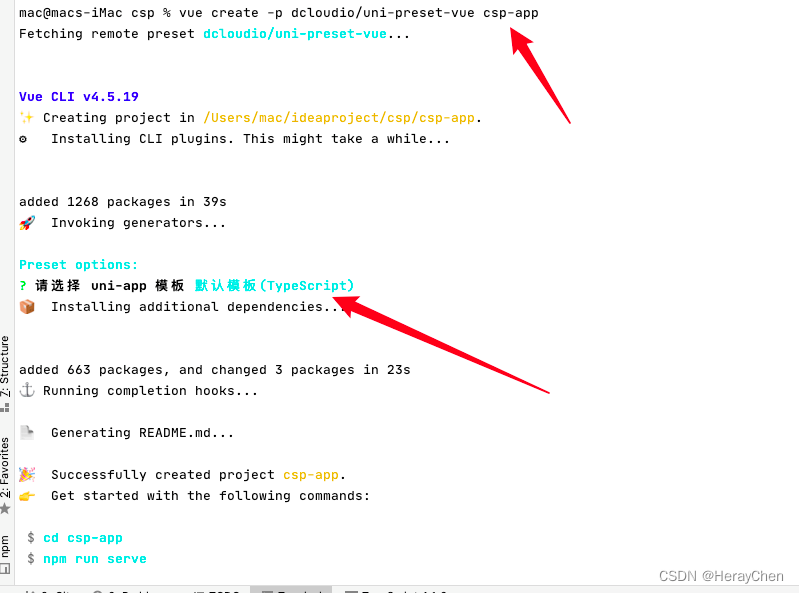
一些常识准备
响应式单位rpx
当设计稿宽度为750px的时,1rpx=1px。
uniapp中vue文件style不用添加scoped
打包成h5端的时候自动添加上去,打包成 微信小程序端 不需要添加 scoped。
图片的使用
background: url(‘~@/static/bg.png’)
src=“~@/static/api.png”
小程序背景图片会默认转为base64格式的
使用动态文件的时候要用相对路径
不以/开头的都是相对路径
以/开头的都是绝对路径
项目文件树分析
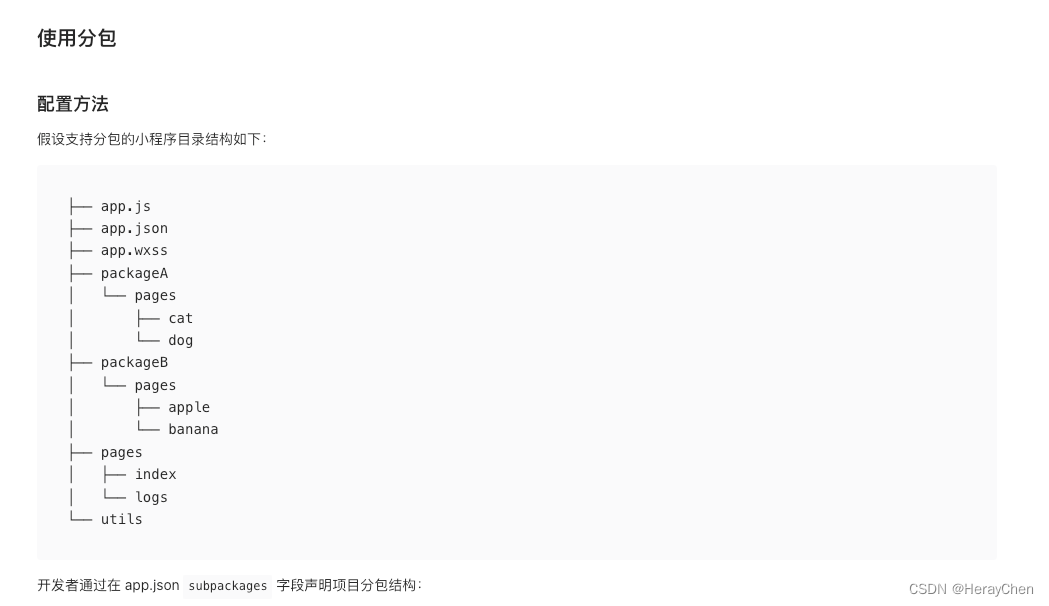
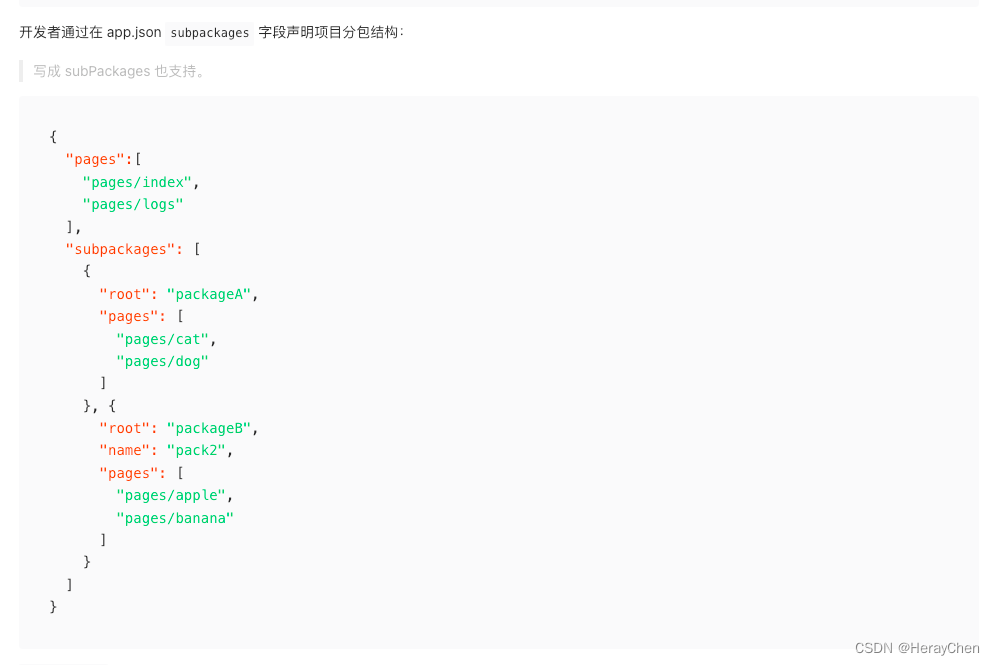
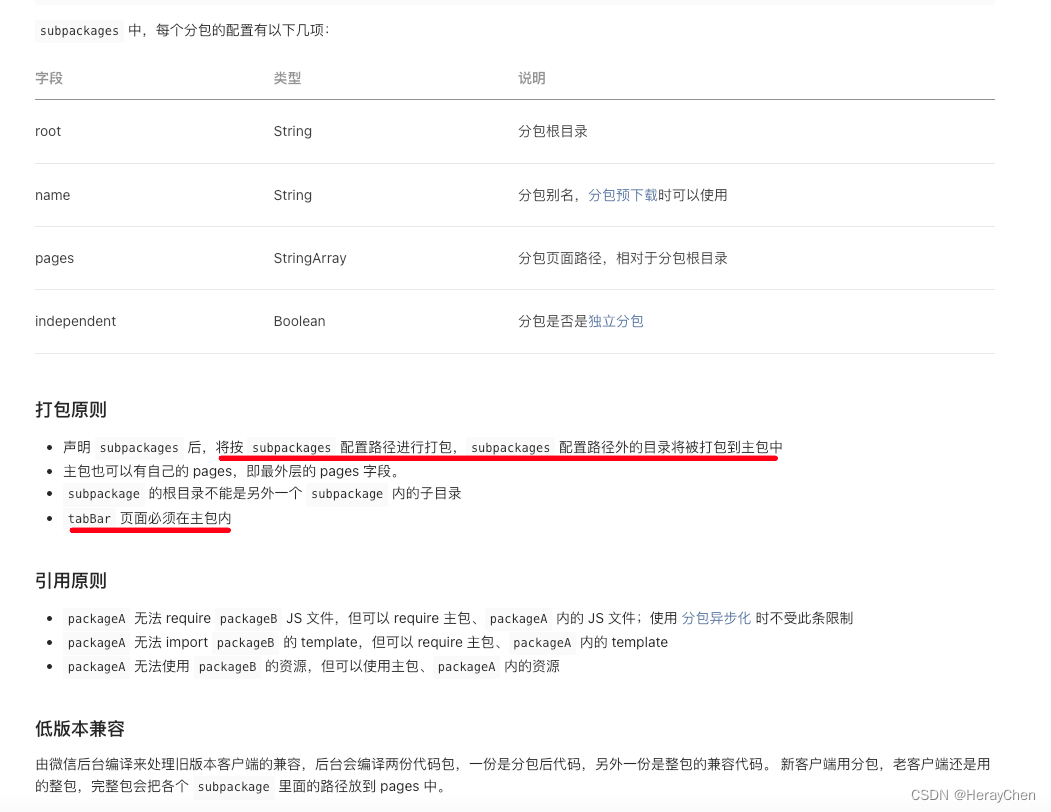
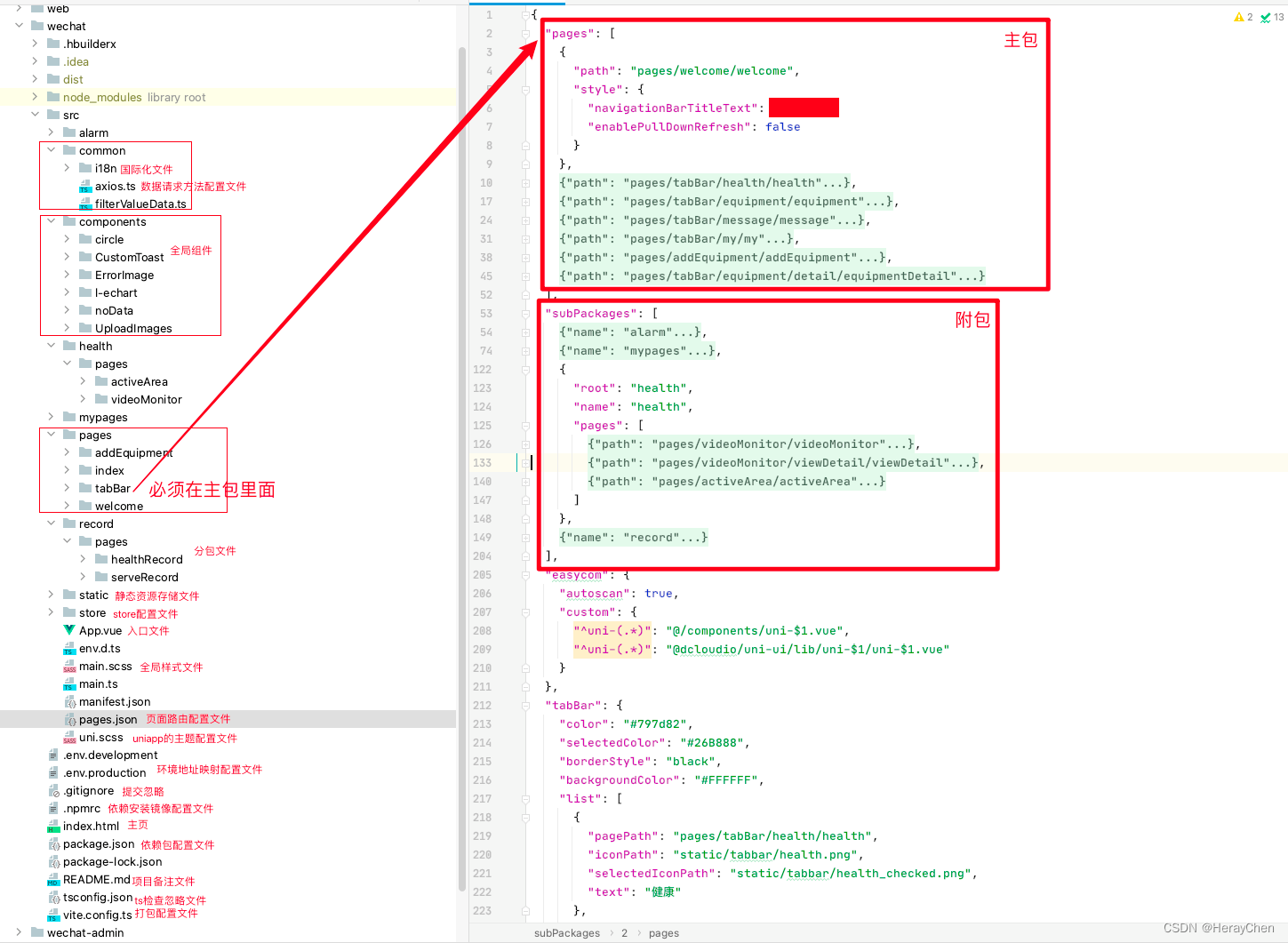
碰到的问题及处理方法
sitemap 索引情况提示] 根据 sitemap 的规则[0],当前页面 [pages/tabBar/component/component] 将不被索引
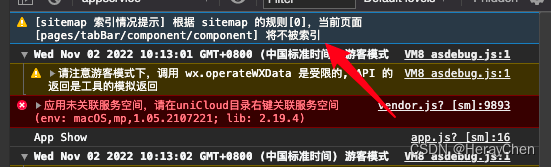
解决方法:
在manifest.json的setting中添加"checkSiteMap": false

注意:这里要切换到源码视图修改才会生效
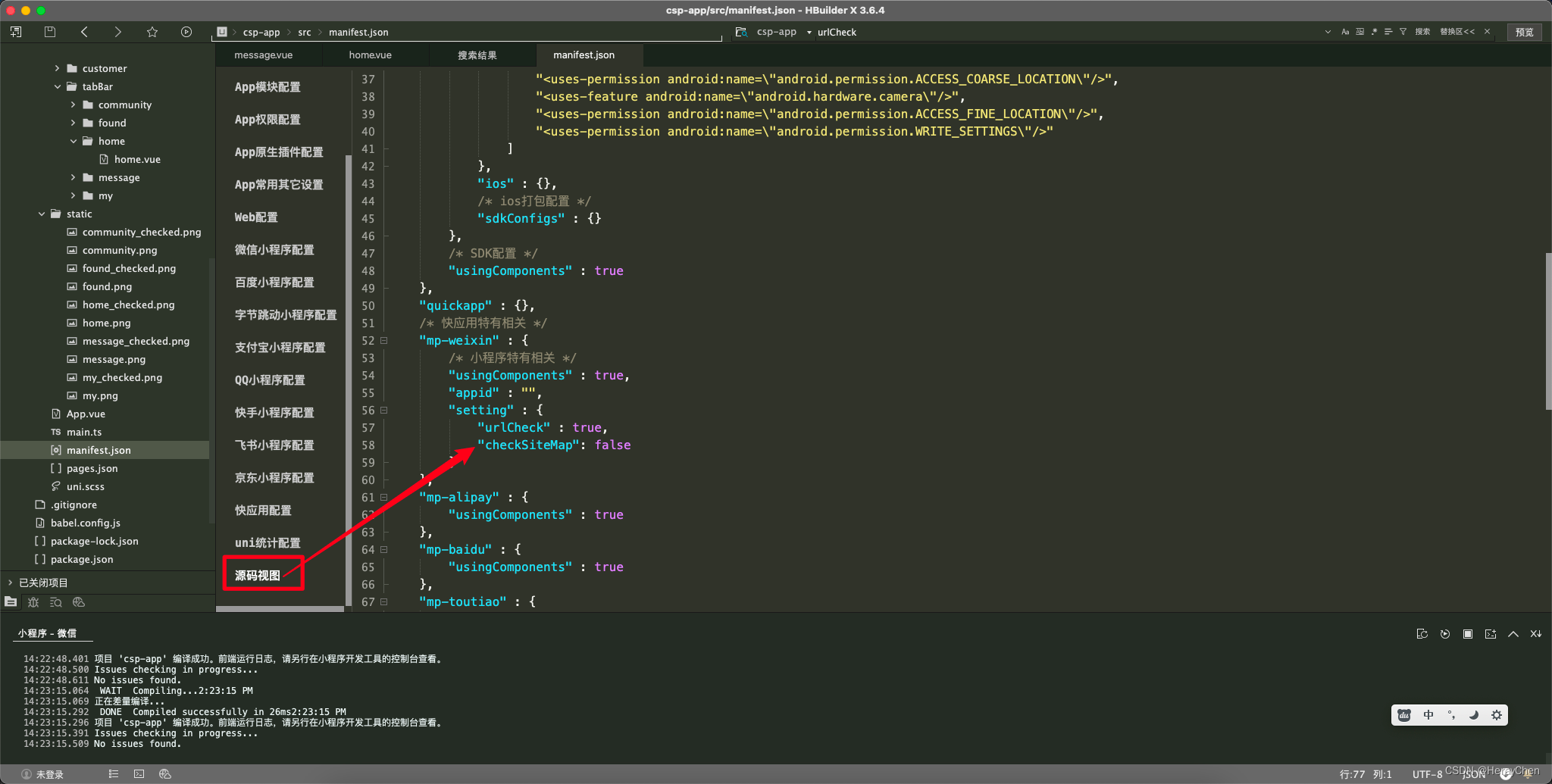
TypeError: Cannot read property ‘forceUpdate’ of undefined
这个报错的原因是appid失效了。
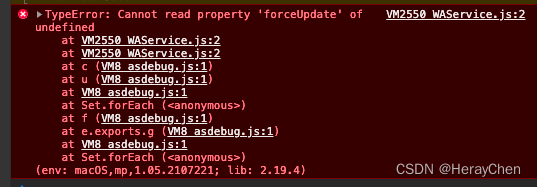
解决方法:
- 百度搜索 微信公众平台
- 微信公众平台 - 设置(左侧菜单) - 往下滑
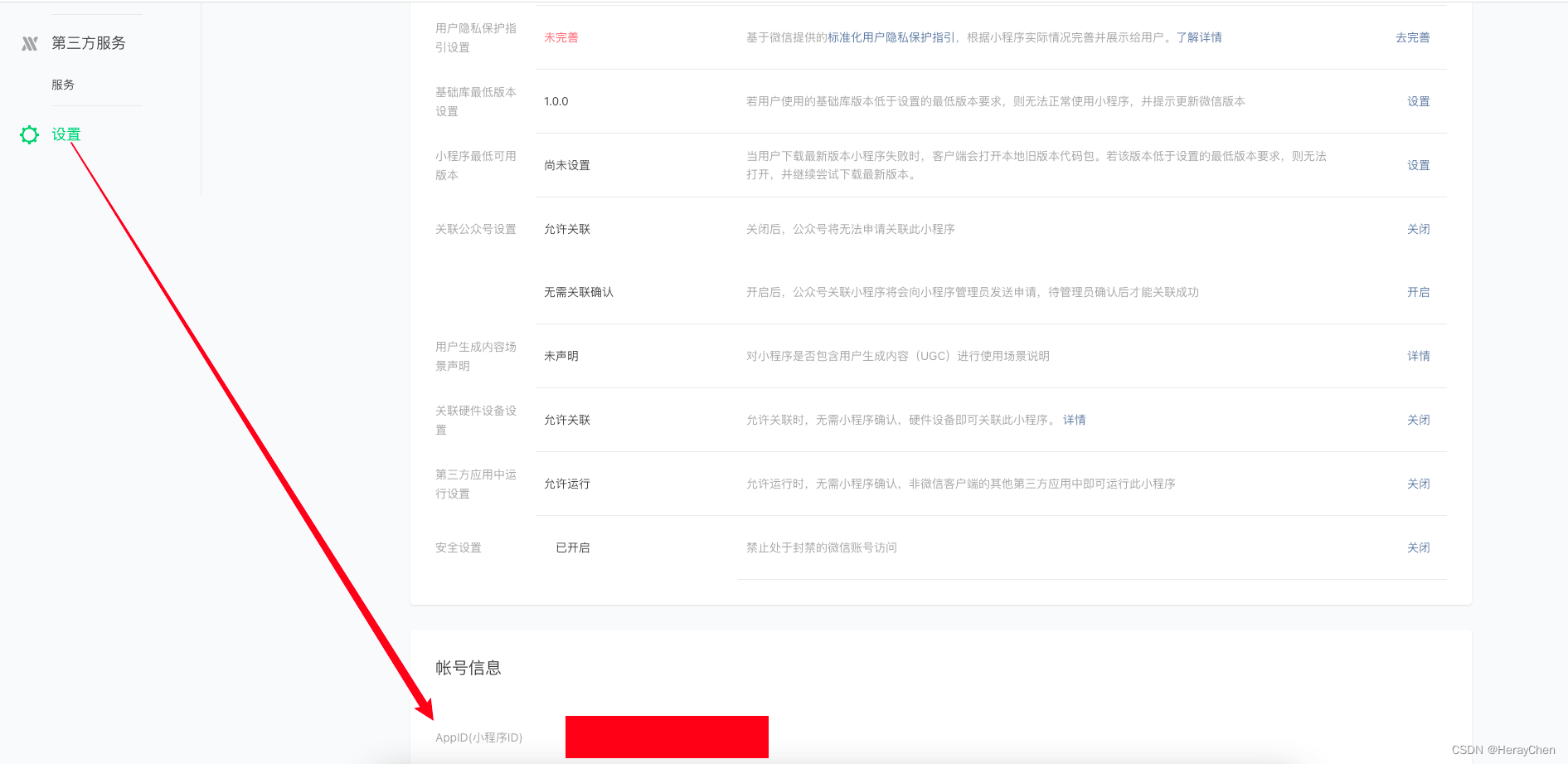
创建页面(初始页面)
引导页:
- 创建引导页
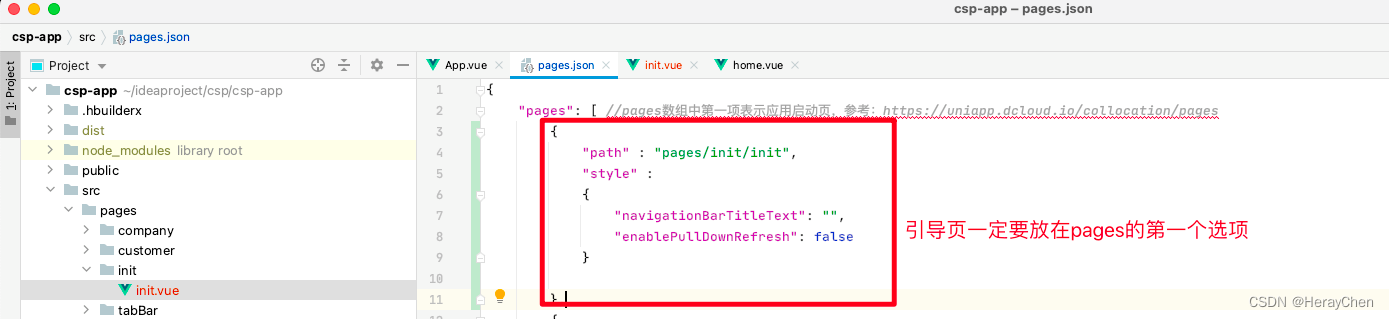
- 配置引导页跳转到tabBar页面
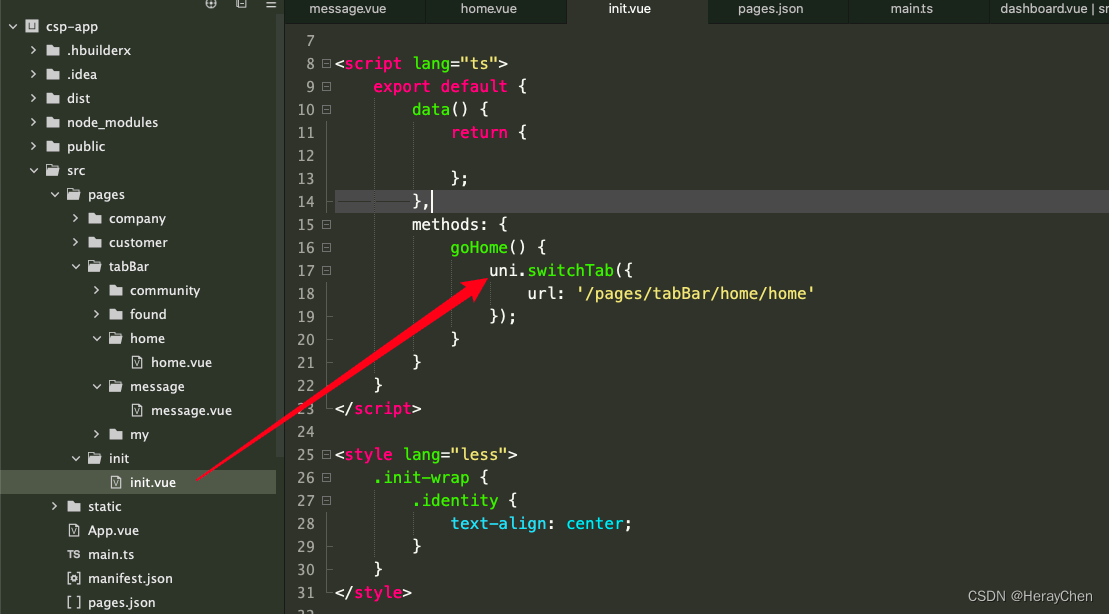
添加全局样式(Sass)
方法一
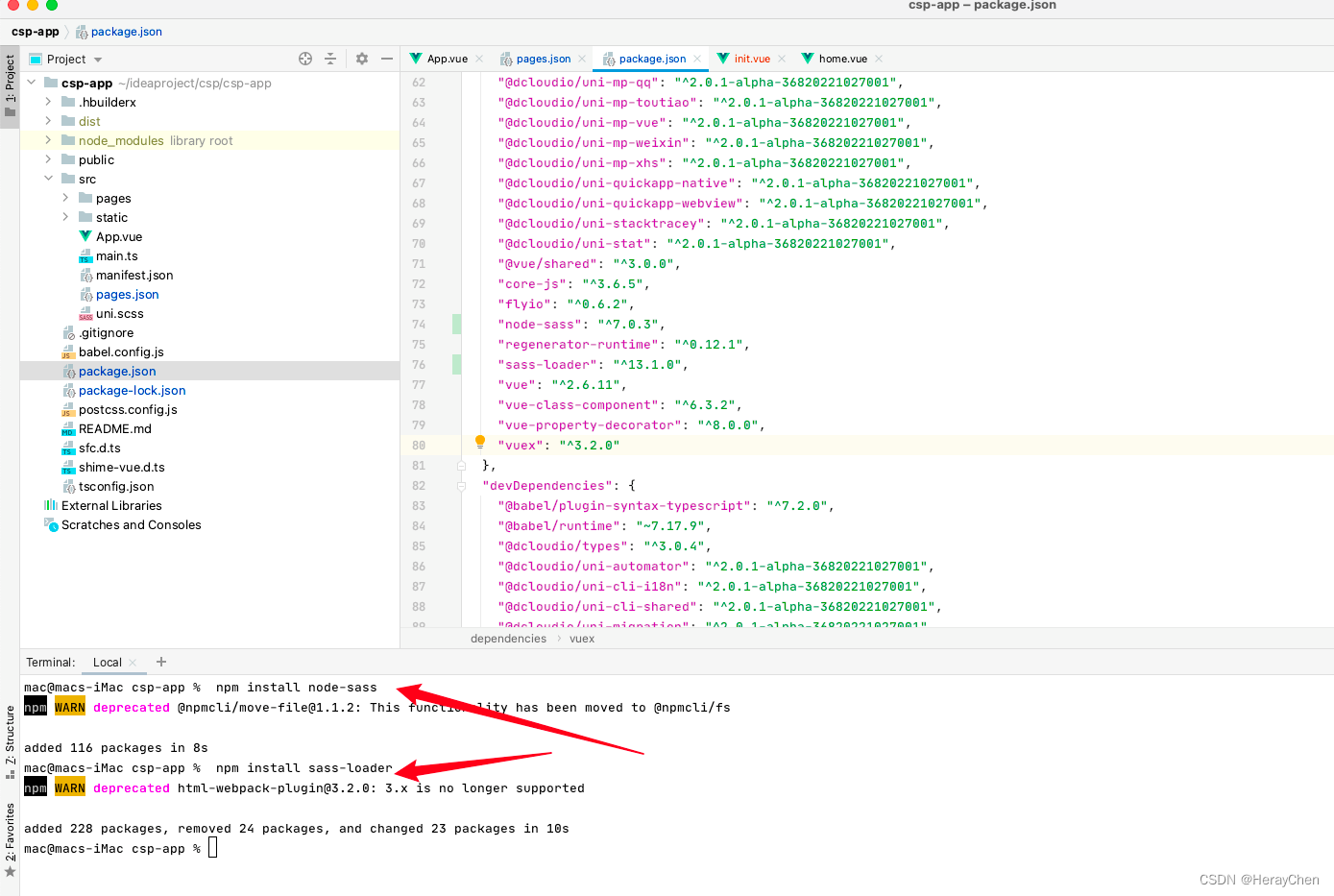
注意:重新运行项目的时候可能会报错
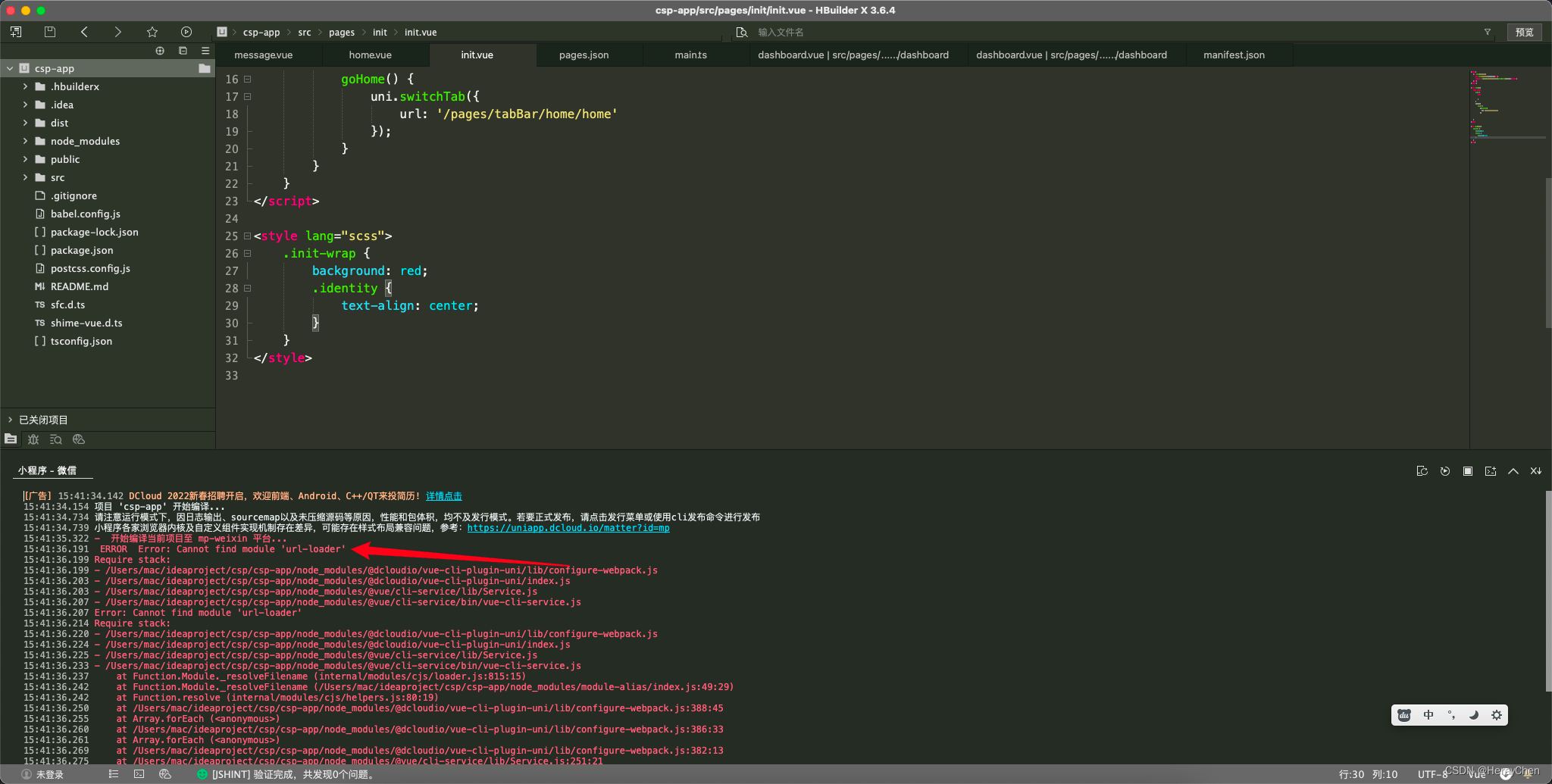
重新安装一下缺少的那个包就好了

创建全局样式表:
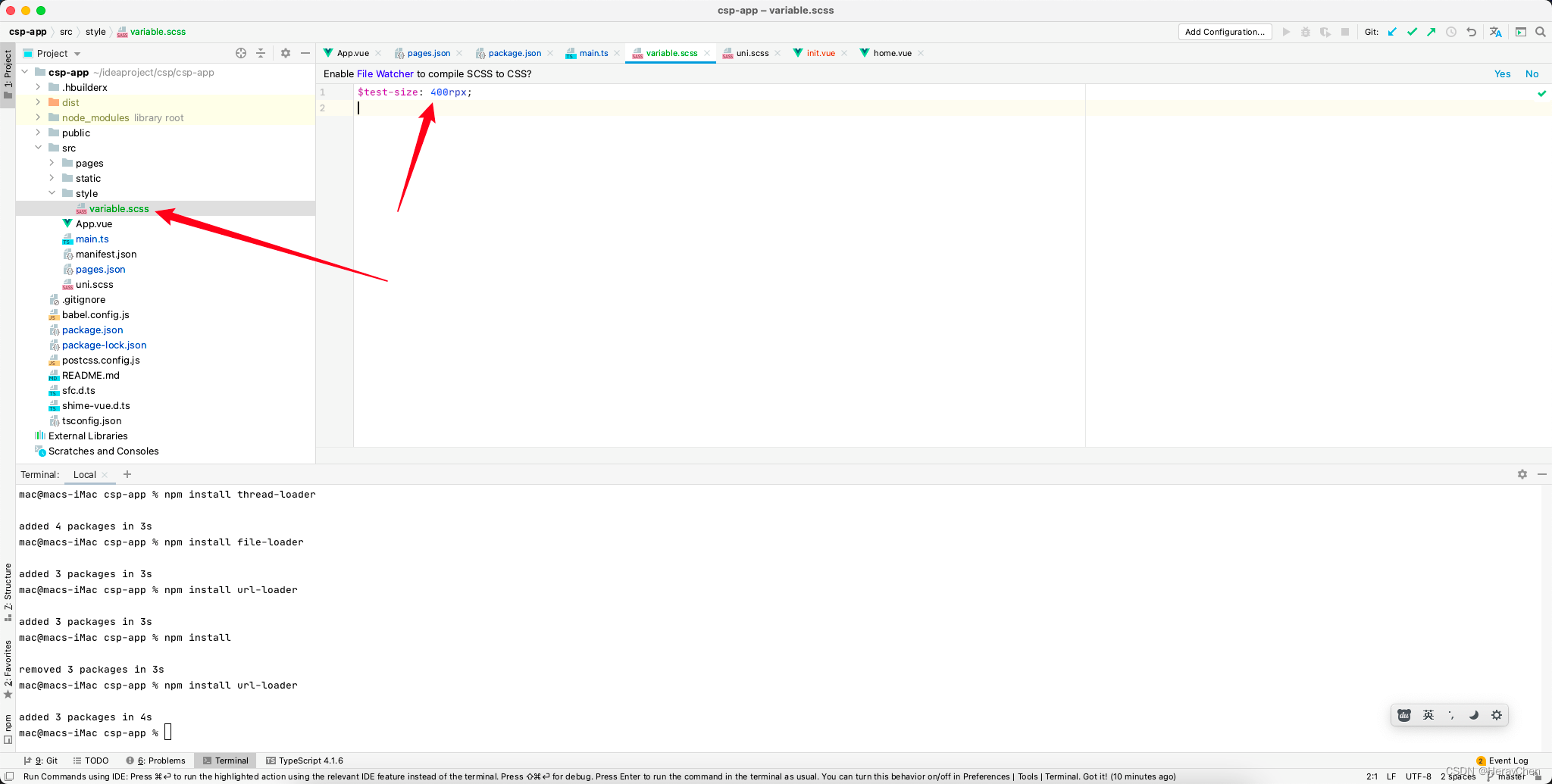
全局引入全局样式表:
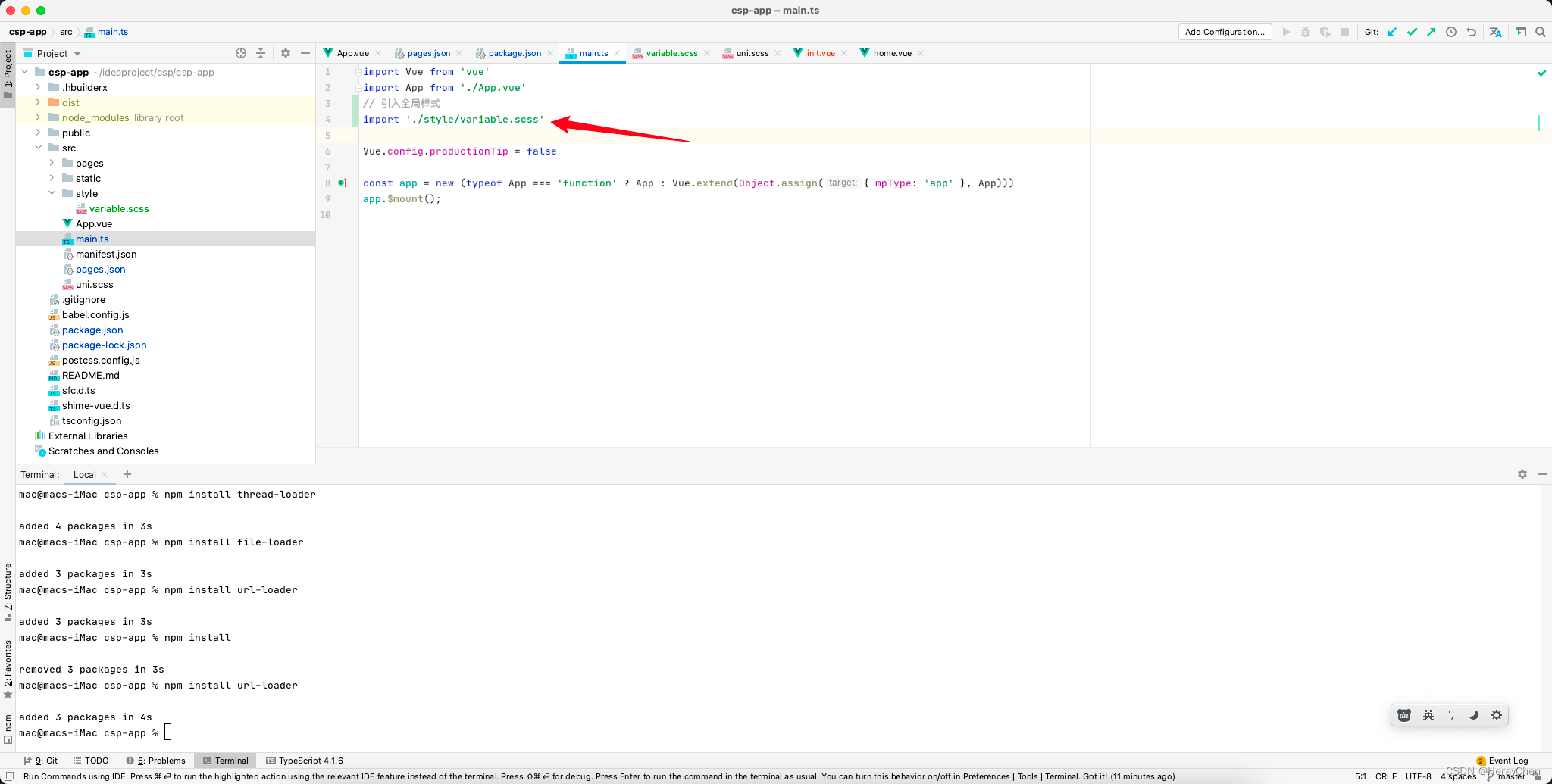
使用: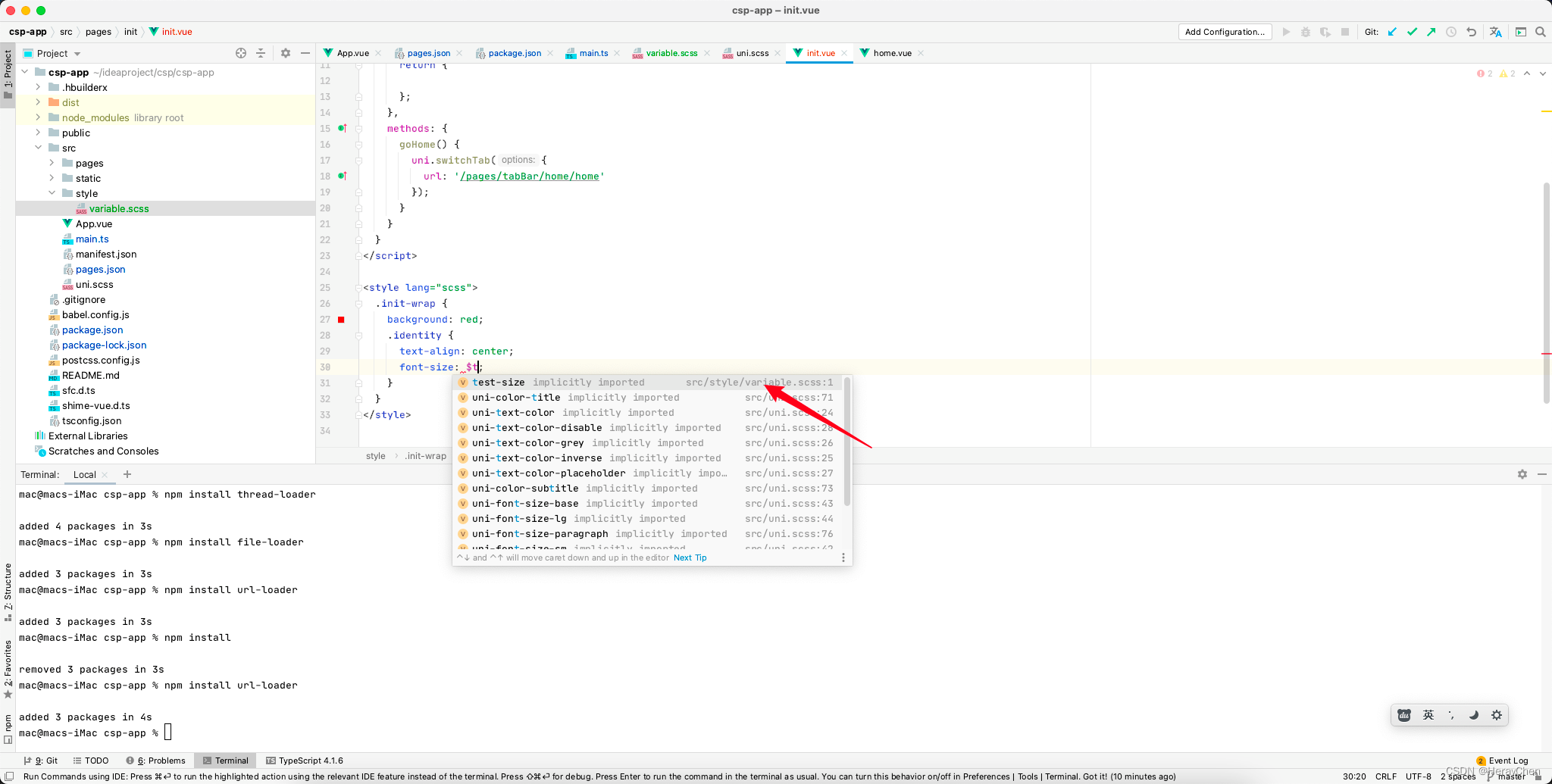
碰到的错误:SassError: Undefined variable.
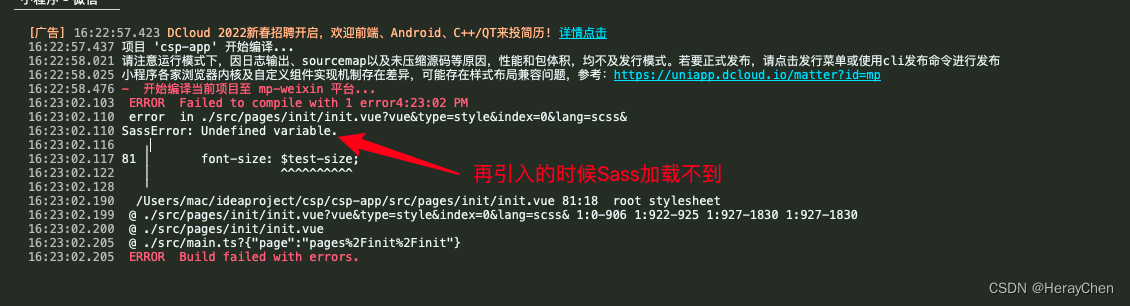
不知道怎么解决~~~~
方法二(创建全局样式文件)
创建全局样式文件main.scss文件,然后在App.vue中引入全局样式文件文件。
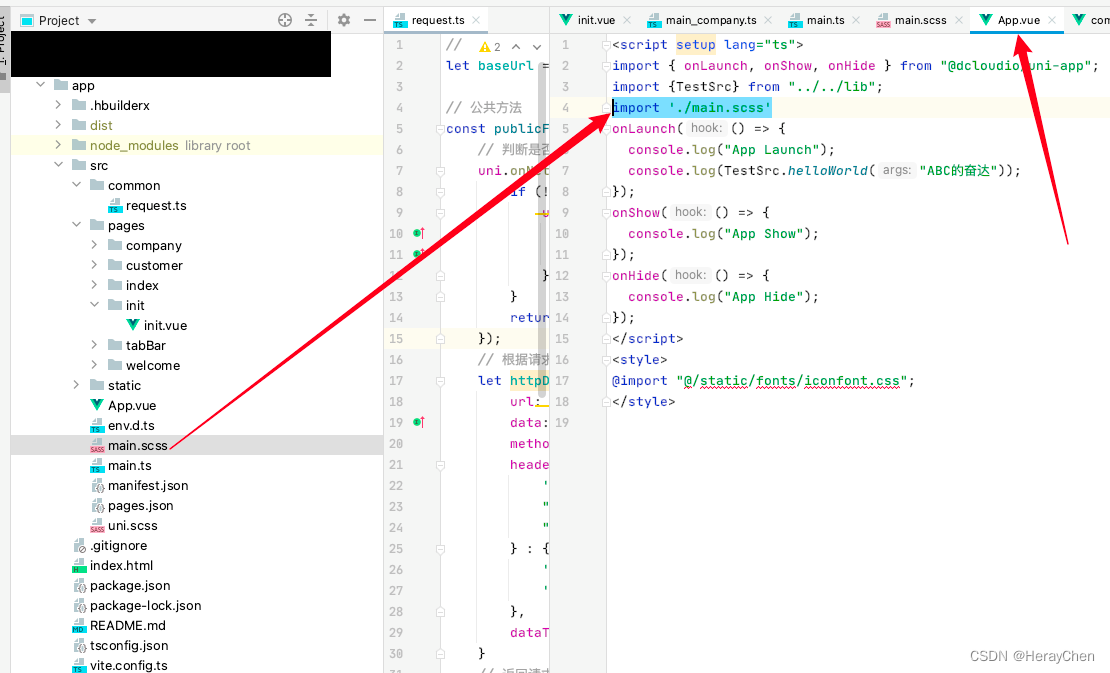
封装公共请求方法
在src下创建common文件夹,将公共求方法request.ts文件放在common文件夹中。
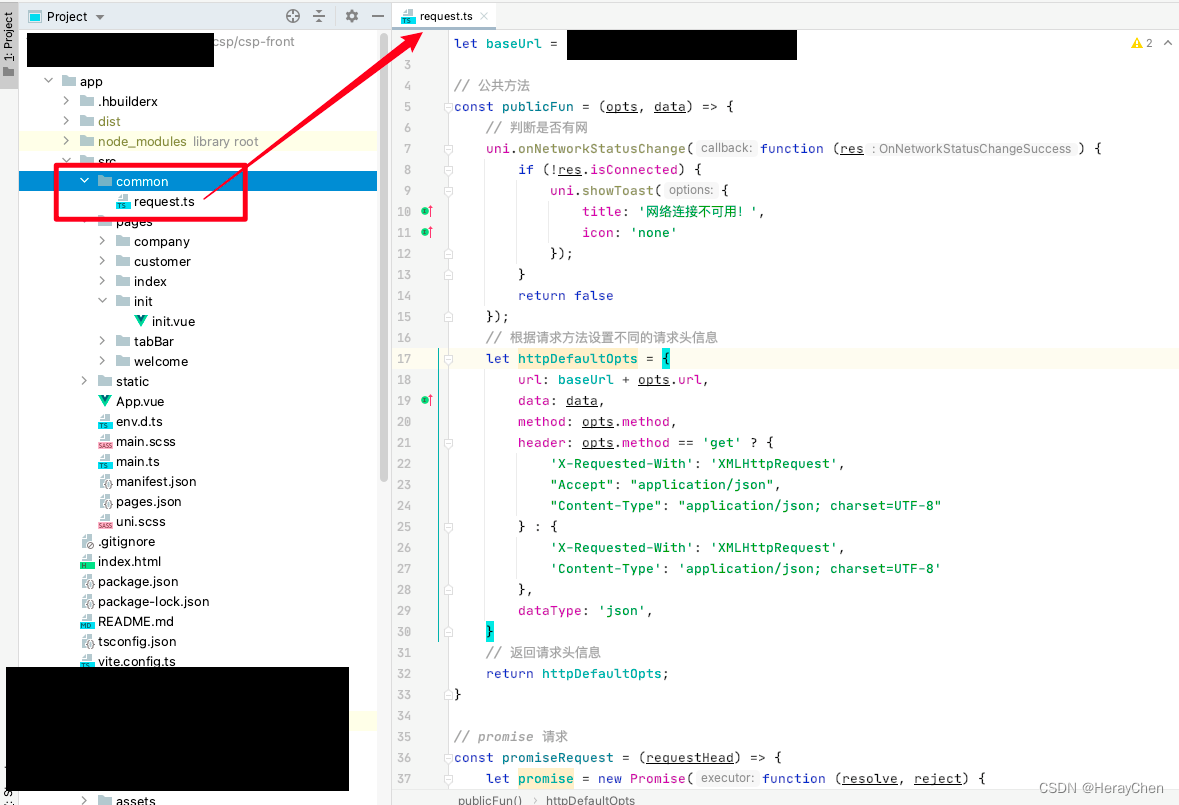
不带token的公共请求方法
// 根地址
let baseUrl = 'https://XXX.com';
// 公共方法
const publicFun = (opts, data) => {
// 判断是否有网
uni.onNetworkStatusChange(function (res) {
if (!res.isConnected) {
uni.showToast({
title: '网络连接不可用!',
icon: 'none'
});
}
return false
});
// 根据请求方法设置不同的请求头信息
let httpDefaultOpts = {
url: baseUrl + opts.url,
data: data,
method: opts.method,
header: opts.method == 'get' ? {
'X-Requested-With': 'XMLHttpRequest',
"Accept": "application/json",
"Content-Type": "application/json; charset=UTF-8"
} : {
'X-Requested-With': 'XMLHttpRequest',
'Content-Type': 'application/json; charset=UTF-8'
},
dataType: 'json',
}
// 返回请求头信息
return httpDefaultOpts;
}
// promise 请求
const promiseRequest = (requestHead) => {
let promise = new Promise(function (resolve, reject) {
uni.request(requestHead).then(
(res) => {
resolve(res.data)
}
).catch(
(response) => {
reject(response)
}
)
})
return promise
}
// 请求方法
const get = (url) => {
const requestBody = {url, method: 'get'}
const params = publicFun(requestBody);
return promiseRequest(params);
}
const post = (url) => {
const requestBody = {url, method: 'post'}
const params = publicFun(requestBody);
return promiseRequest(params);
}
export default {
baseUrl,
get,
post
}
使用:
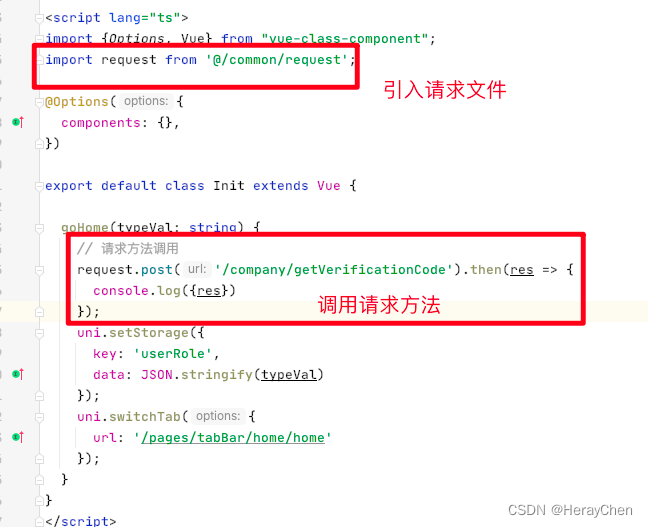
import request from '@/common/request';
// 请求方法调用
request.post('/company/getVerificationCode').then(res => {
console.log({res})
});
带token的公共请求方法
// 根地址
let baseUrl = 'https://XXX.com';
// 公共方法
const publicFun = (opts, data) => {
// 判断是否有网
uni.onNetworkStatusChange(function (res) {
if (!res.isConnected) {
uni.showToast({
title: '网络连接不可用!',
icon: 'none'
});
}
return false
});
// 获取token
let token = uni.getStorageSync('token');
// 处理token
if (token == '' || token == undefined || token == null) {
uni.showToast({
title: '账号已过期,请重新登录',
icon: 'none',
complete: function() {
uni.reLaunch({
url: '/pages/init/init'
});
}
});
} else {
// 根据请求方法设置不同的请求头信息
let httpDefaultOpts = {
url: baseUrl + opts.url,
data: data,
method: opts.method,
header: opts.method == 'get' ? {
'X-Access-Token': token,
'X-Requested-With': 'XMLHttpRequest',
"Accept": "application/json",
"Content-Type": "application/json; charset=UTF-8"
} : {
'X-Access-Token': token,
'X-Requested-With': 'XMLHttpRequest',
'Content-Type': 'application/json; charset=UTF-8'
},
dataType: 'json',
}
// 返回请求头信息
return httpDefaultOpts;
}
}
// promise 请求
const promiseRequest = (requestHead) => {
let promise = new Promise(function (resolve, reject) {
uni.request(requestHead).then(
(res) => {
resolve(res.data)
}
).catch(
(response) => {
reject(response)
}
)
})
return promise
}
// 请求方法
const get = (url) => {
const requestBody = {url, method: 'get'}
const params = publicFun(requestBody);
return promiseRequest(params);
}
const post = (url) => {
const requestBody = {url, method: 'post'}
const params = publicFun(requestBody);
return promiseRequest(params);
}
export default {
baseUrl,
get,
post
}
支持ts写法版本
// 根地址
let baseUrl = import.meta.env.VITE_APP_API_BASE_URL;
// 公共方法
const publicFun = (opts: any, data: any) => {
// 判断是否有网
uni.onNetworkStatusChange(function (res) {
if (!res.isConnected) {
uni.showToast({
title: '网络连接不可用!',
icon: 'none'
});
}
return false
});
// 获取token
let token = uni.getStorageSync('token');
// 处理token
if (token == '' || token == undefined || token == null) {
uni.showToast({
title: '账号已过期,请重新登录',
icon: 'none',
complete: function () {
uni.reLaunch({
url: '/pages/init/init'
});
}
});
} else {
// 根据请求方法设置不同的请求头信息
let httpDefaultOpts = {
url: baseUrl + opts.url,
data: data,
method: opts.method,
header: opts.method == 'get' ? {
'Authorization': 'Bearer ' + token,
'X-Requested-With': 'XMLHttpRequest',
"Accept": "application/json",
"Content-Type": "application/json; charset=UTF-8"
} : {
'Authorization': 'Bearer ' + token,
'X-Requested-With': 'XMLHttpRequest',
'Content-Type': 'application/json; charset=UTF-8'
},
dataType: 'json',
}
// 返回请求头信息
return httpDefaultOpts;
}
}
// promise 请求
const promiseRequest = (requestHead: any) => {
let promise = new Promise(function (resolve, reject) {
uni.request({
...requestHead,
success: (res) => {
resolve(res);
},
fail: (err: any) => {
reject(err)
}
});
})
return promise
}
// 请求方法
const get = (url: string) => {
const requestBody = {url, method: 'get'}
const params = publicFun(requestBody, '');
return promiseRequest(params);
}
const post = (url: string, data: any) => {
const requestBody = {url, method: 'post'};
const params = publicFun(requestBody, data);
return promiseRequest(params);
}
export default {
baseUrl,
get,
post
}
将封装的方法挂载在原型上
挂载:
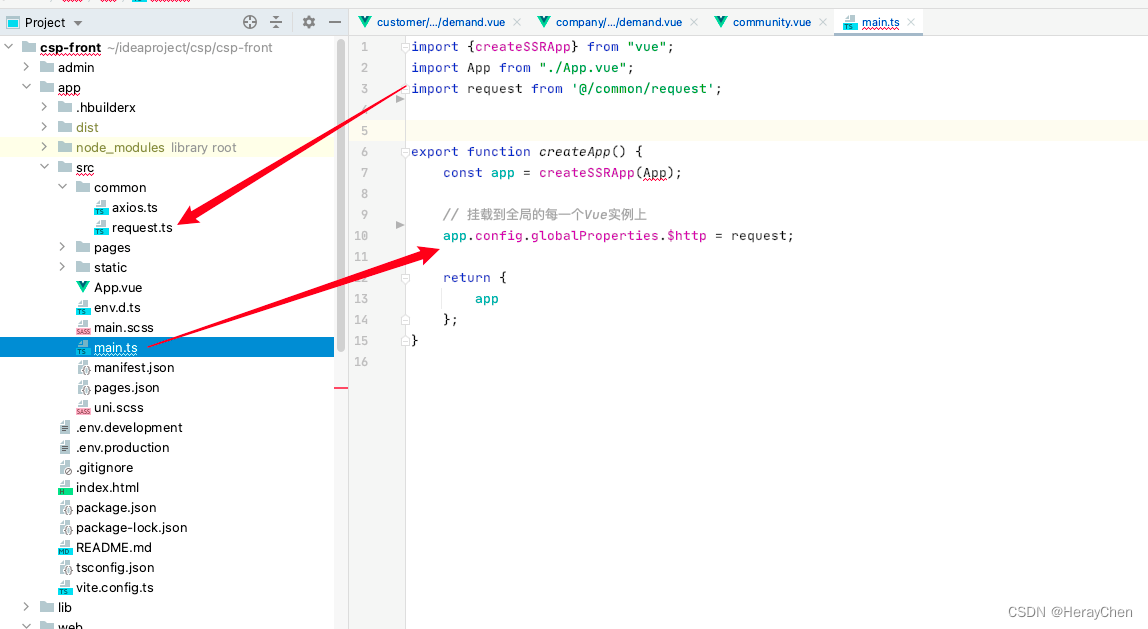
调用:
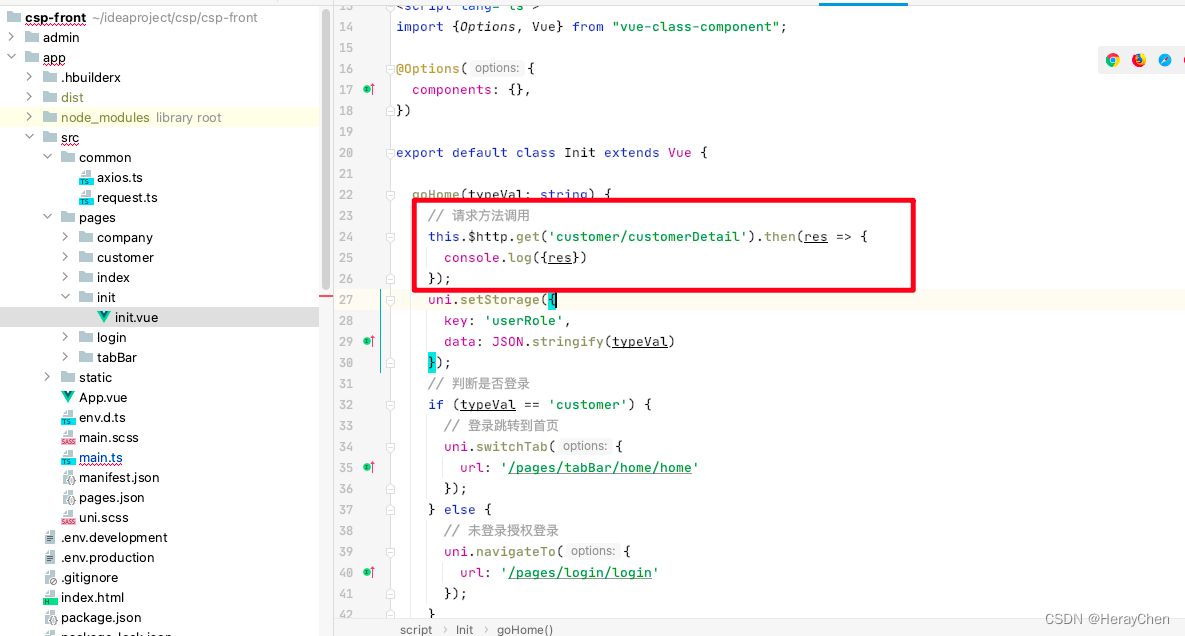

小程序登录
在微信公众平台注册测试号
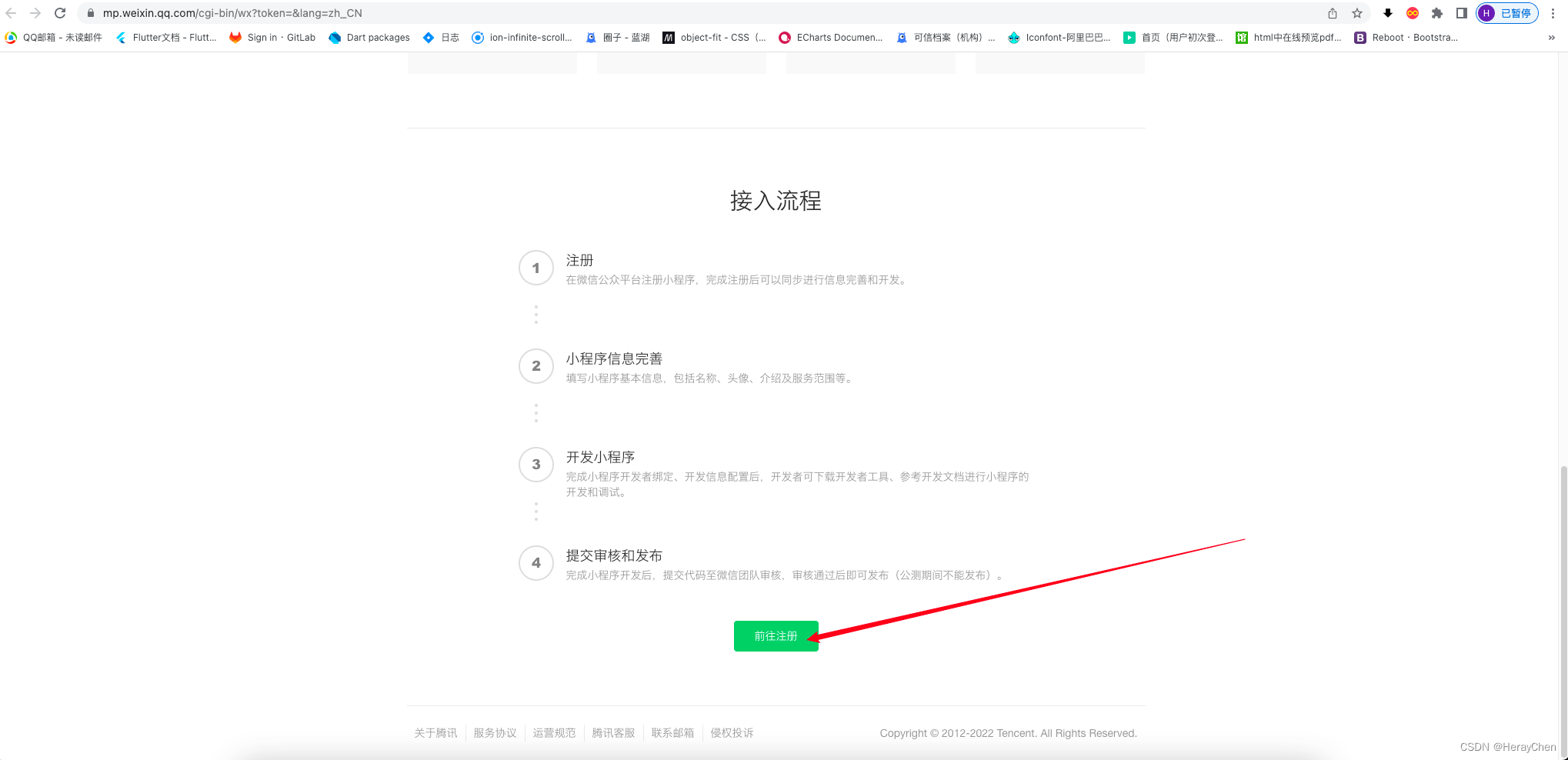
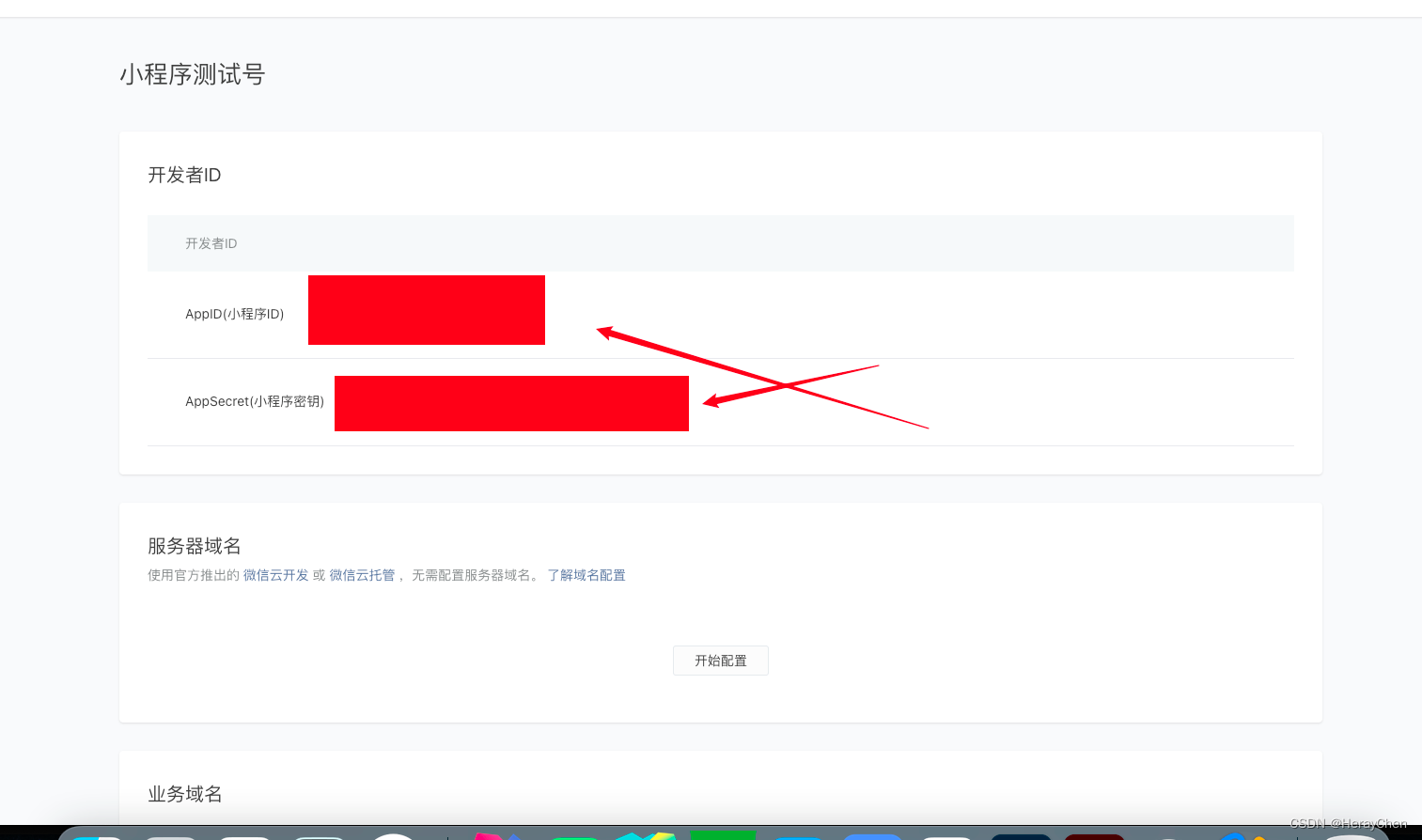
将测试号的地址放在后台配置上就可以实现登录了。

前台登录的时候要获取小程序的信息:

<!-- getPhoneNumber 获取用户手机号 -->
<!-- https://developers.weixin.qq.com/miniprogram/dev/component/button.html -->
<button class="primary-btn" open-type="getPhoneNumber" @getphonenumber="getPhoneNumber">点击微信登录</button>
export default class Login extends Vue {
// 用户类型
authorType: string | undefined = '';
//
sessionData: any | undefined = null;
created(): void {
uni.login({
// 使用微信登录
provider: 'weixin',
success: (res) => {
if (res.errMsg == 'login:ok' && res.code) {
// 请求接口 获取用户登录信息
// 注意: onlyAuthorize:true 才会返回
this.sessionData = res.data;
}
}
})
}
getPhoneNumber(e) {
// 获取用户登录的身份
const authorType = uni.getStorageSync('authorType');
if (e.detail.errMsg != 'getPhoneNumber:ok') {
uni.showToast({
title: '获取手机号失败',
icon: 'none'
})
return;
}
// 判断手机号是否获取成功
WechatLoginController.decodePhone(this.$axios, {encryptedData: e.detail.encryptedData, iv: e.detail.iv, sessionkey: this.sessionData.session_key}).then(result => {
if (result.errMsg == 'request:ok') {
// 通过拿到的信息 调用接口登录
// 通过用户类型和手机号登录
WechatLoginController.authorLogin(this.$axios, authorType, result.data.phoneNumber).then(result => {
if (result.errMsg == 'request:ok') {
uni.setStorage({key: "token", data: result.data});
// 登录跳转到首页
uni.switchTab({
url: '/pages/tabBar/home/home'
});
}
})
} else {
// 获取失败
uni.showToast({
title: '获取手机号失败',
icon: 'none'
})
return;
}
})
}
}
配置地址映射
创建.env.development和 .env.production文件配置根路由地址。
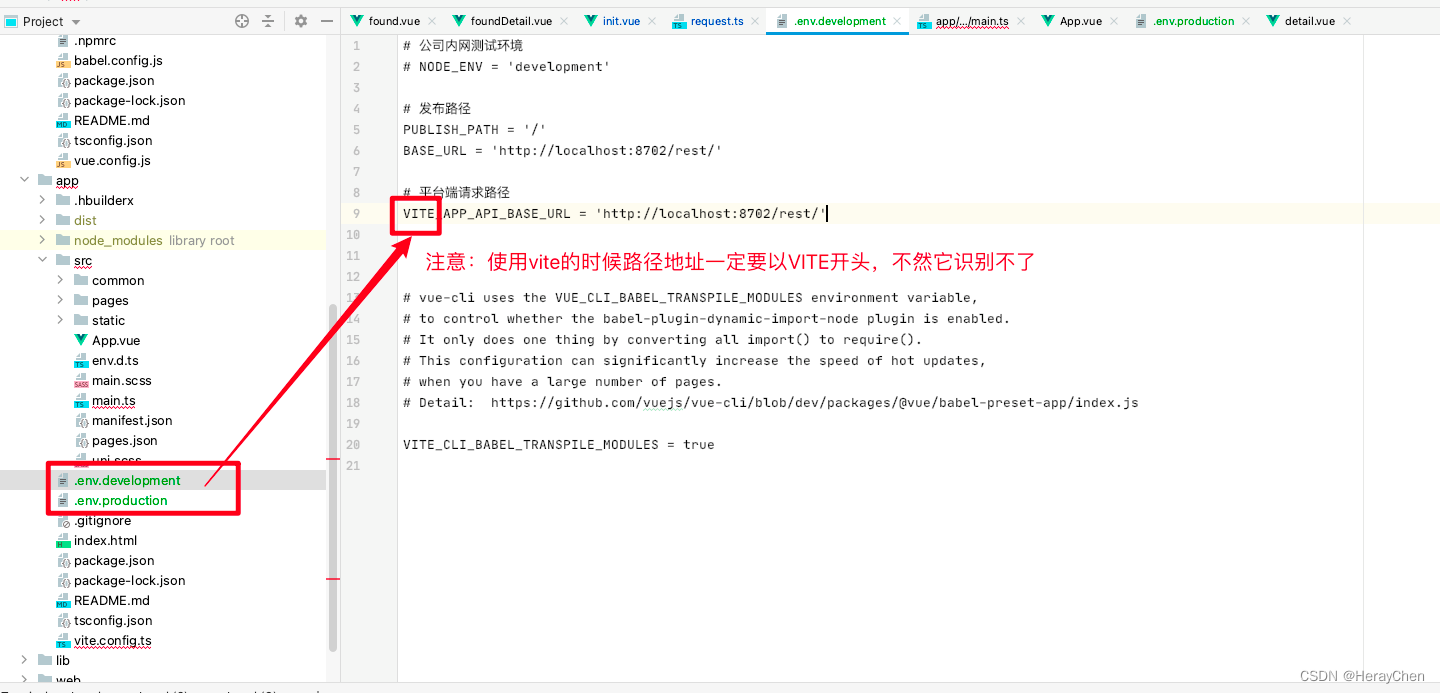
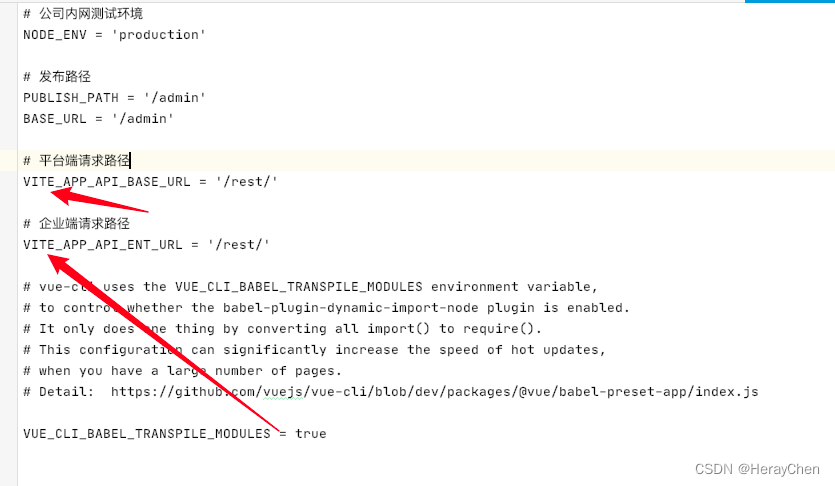
使用:通过import.meta.env来使用。

多语言
- 安装vue-i18n,
npm install vue-i18n
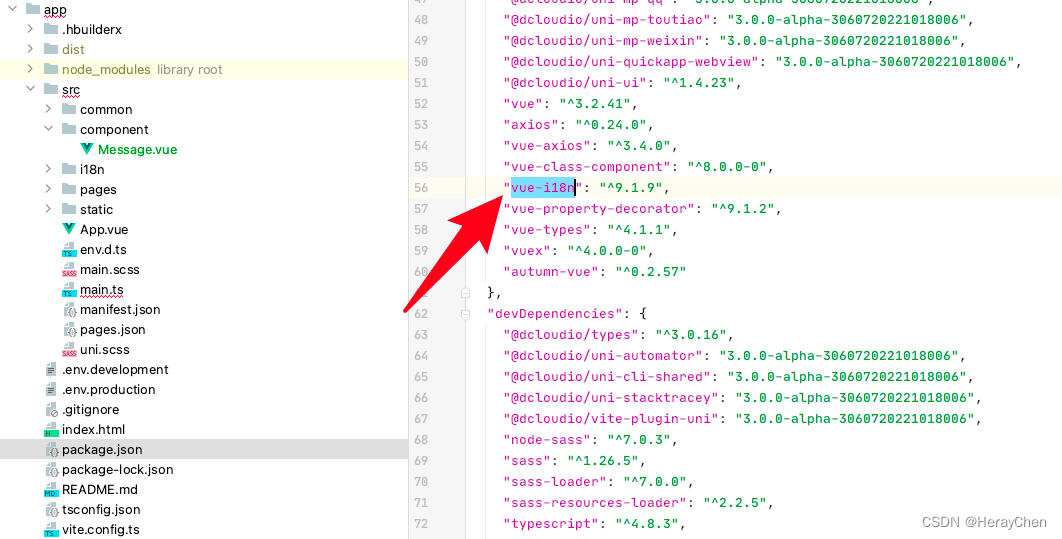
- 创建i18n文件存放多语言翻译文件
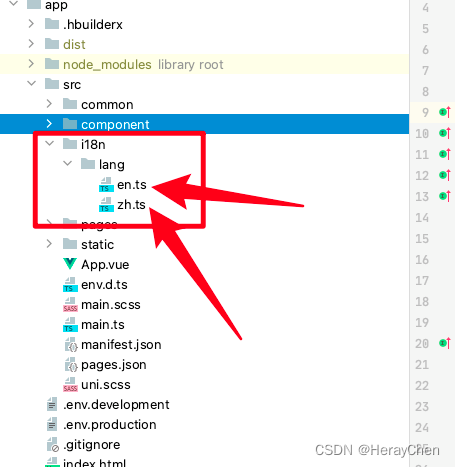
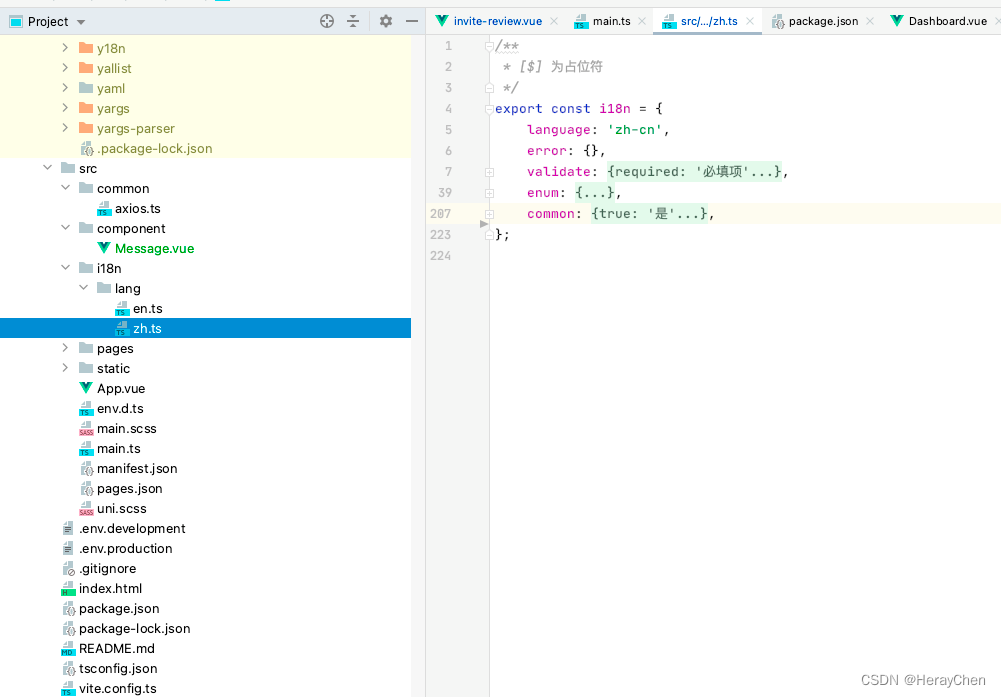
- 配置vue-i18n
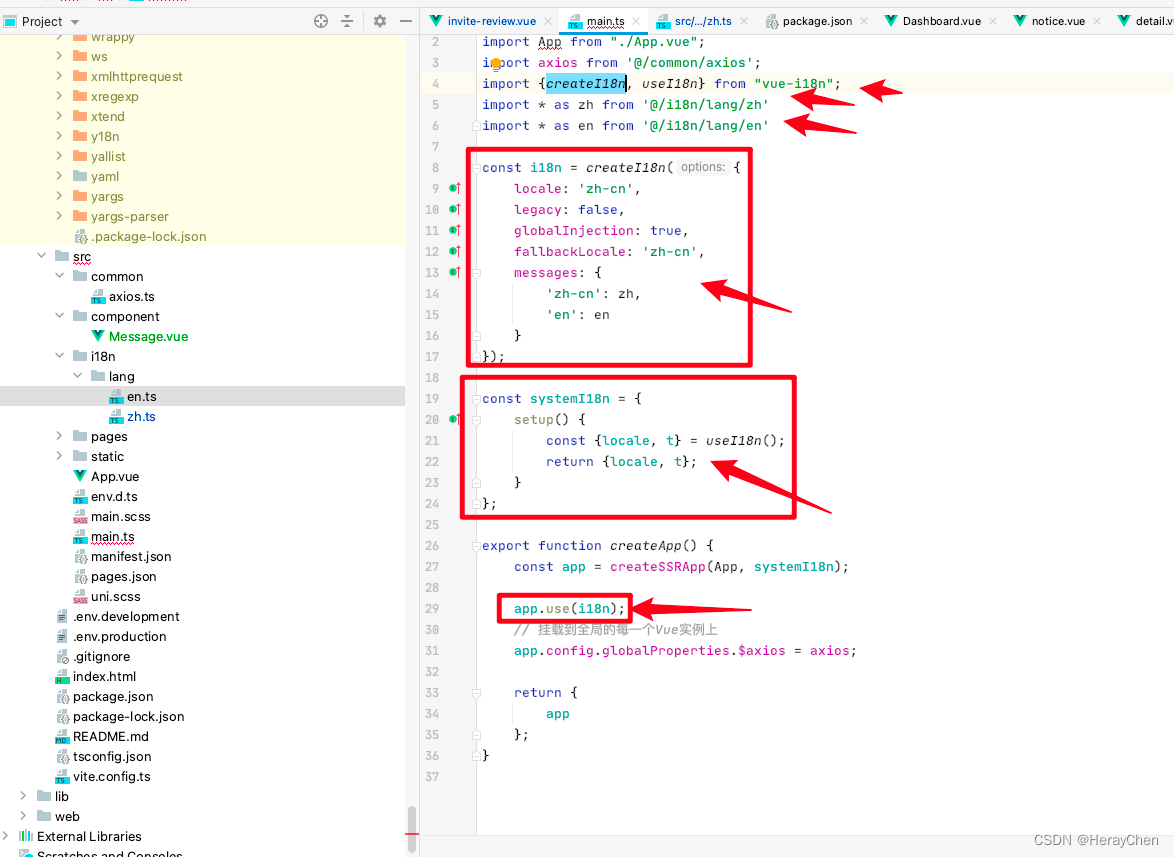
import {createSSRApp} from "vue";
import App from "./App.vue";
import axios from '@/common/axios';
import {createI18n, useI18n} from "vue-i18n";
import * as zh from '@/i18n/lang/zh'
import * as en from '@/i18n/lang/en'
const i18n = createI18n({
locale: 'zh-cn',
legacy: false,
globalInjection: true,
fallbackLocale: 'zh-cn',
messages: {
'zh-cn': zh,
'en': en
}
});
const systemI18n = {
setup() {
const {locale, t} = useI18n();
return {locale, t};
}
};
export function createApp() {
const app = createSSRApp(App, systemI18n);
app.use(i18n);
// 挂载到全局的每一个Vue实例上
app.config.globalProperties.$axios = axios;
return {
app
};
}
- 使用

这里用的就是demandState里面的值
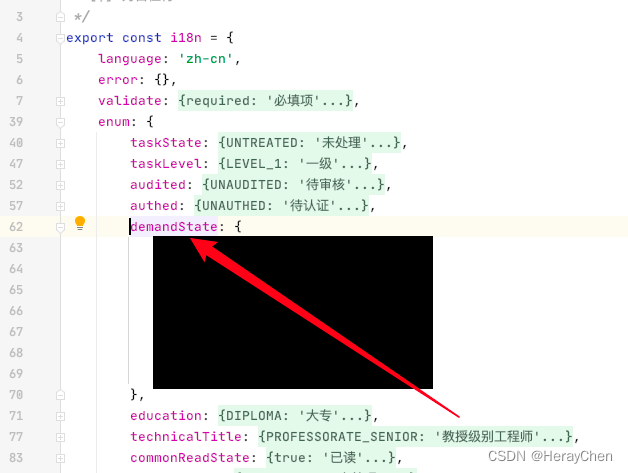
自定义组件
在src下创建components文件夹,把创建的组件存放在components中,然后就可以全局使用了,不用导入,也不用注册,直接通过自定义组件文件名称来使用,vit会自动识别components中的文件为组件。
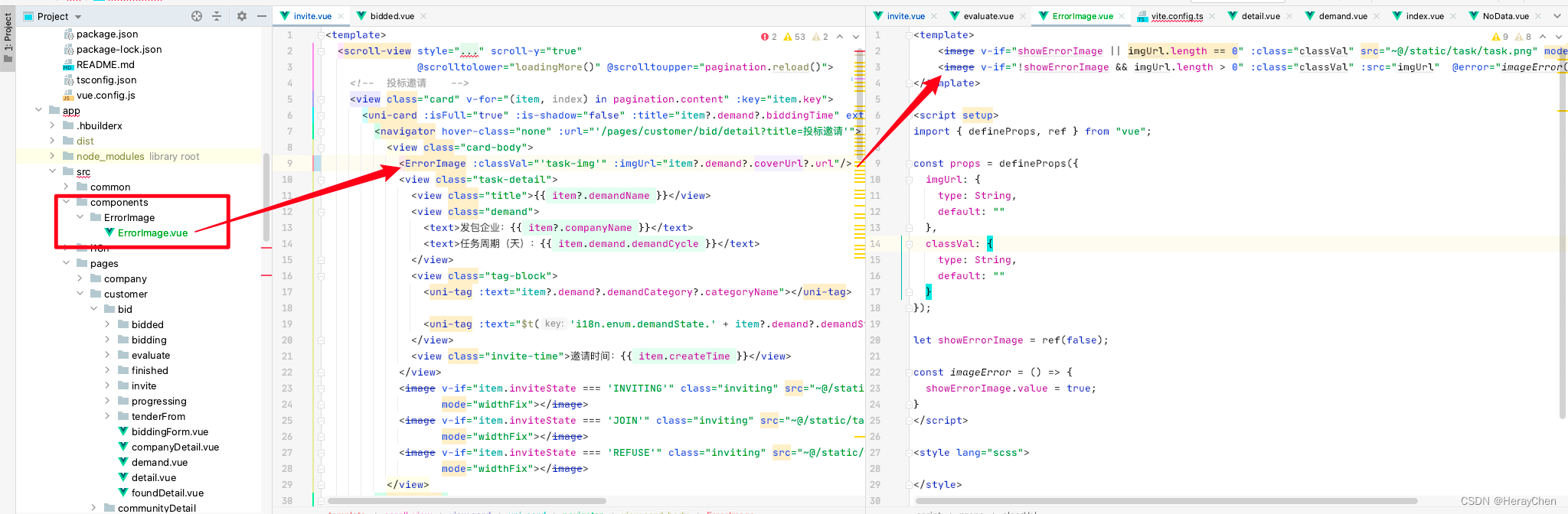
由于vue3中不支持require,所以我就用自定义组件的方式, 通过利用image的error方法来实现了图片加载失败的占位效果。
<template>
<image v-if="showErrorImage || imgUrl.length == 0" :class="classVal" src="~@/static/task/task.png" mode="widthFix"></image>
<image v-if="!showErrorImage && imgUrl.length > 0" :class="classVal" :src="imgUrl" @error="imageError()" mode="widthFix" ></image>
</template>
<script setup>
import { defineProps, ref } from "vue";
const props = defineProps({
imgUrl: {
type: String,
default: ""
},
classVal: {
type: String,
default: ""
}
});
let showErrorImage = ref(false);
const imageError = () => {
showErrorImage.value = true;
}
</script>
<style lang="scss">
</style>
也可以通过下面这种方式写,我是用自定义组件是因为调用接口的方法不支持内容的修改。

通过VueX自定义提示
uniapp的uni-popup-message和wx.showToast等的局限性太多了,就自己弄了一个$toast实现自定义提示,但是每次使用的时候都要在页面上写一下CustomToast这个标签,麻了。

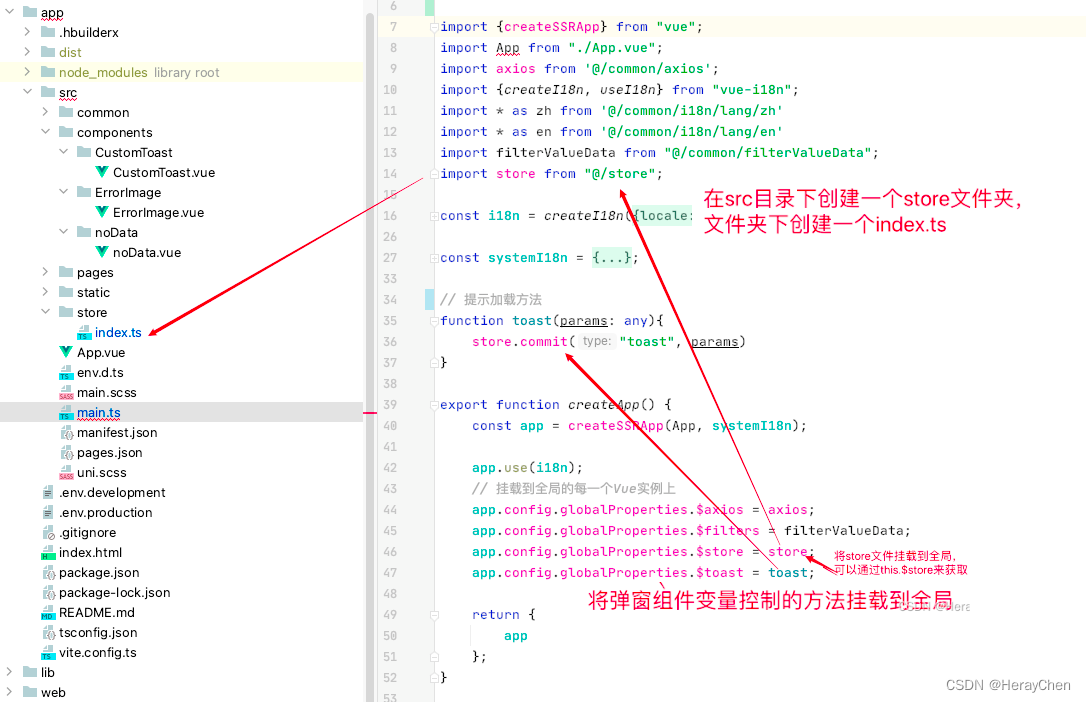
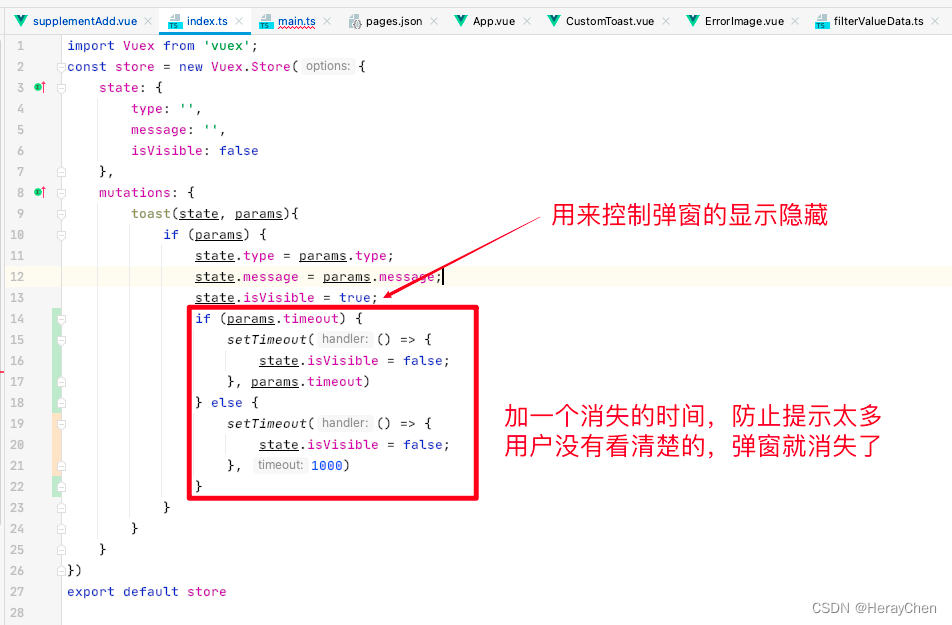
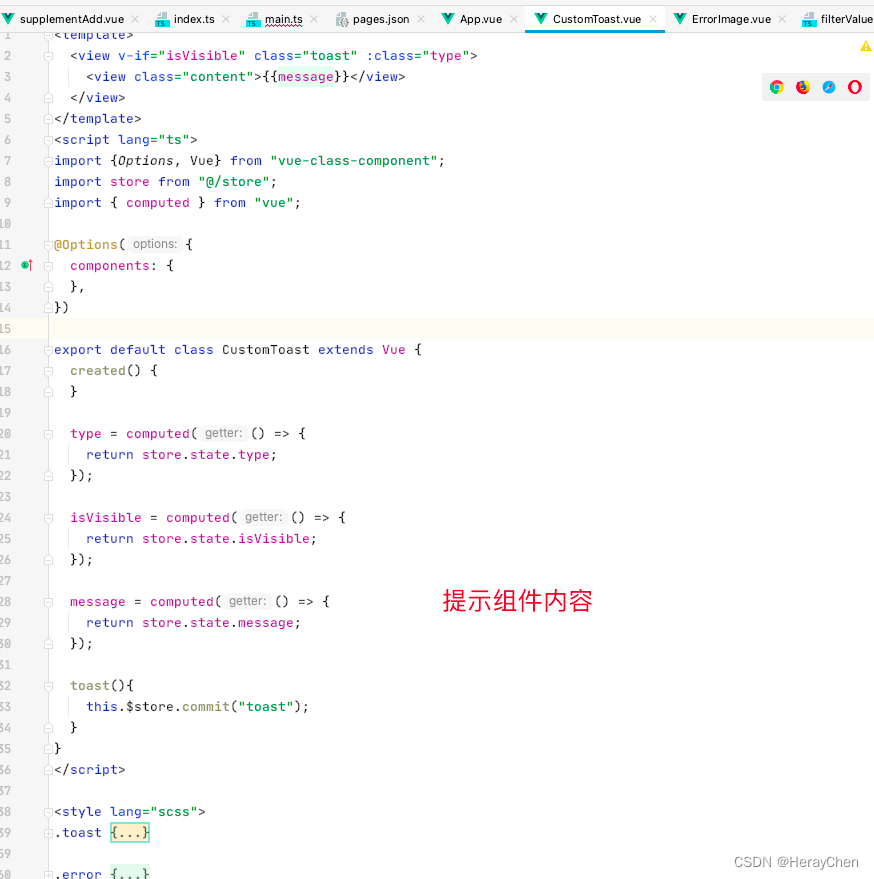
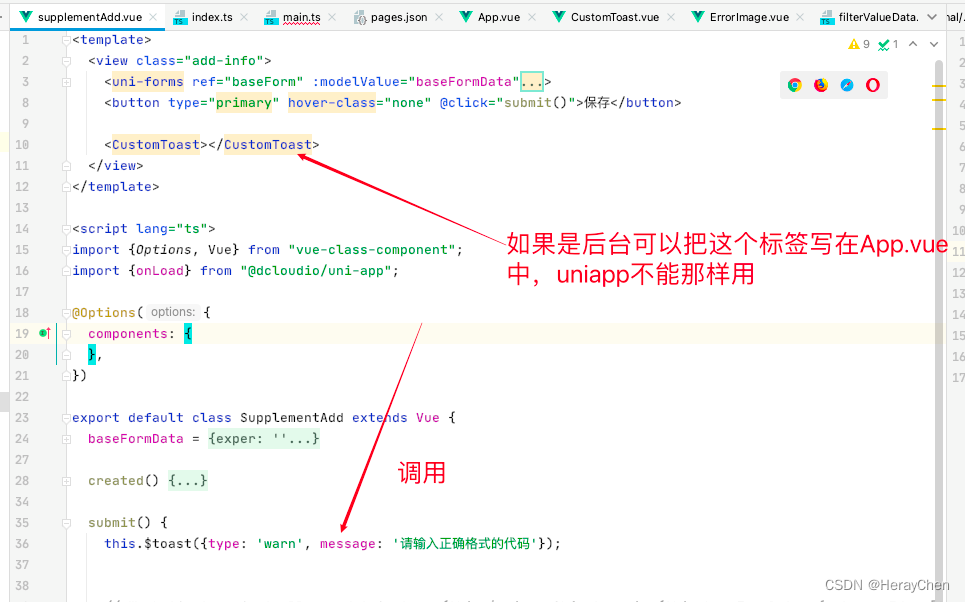
代码:
main.ts
import {createSSRApp} from "vue";
import App from "./App.vue";
import store from "@/store";
// 提示加载方法
function toast(params: any){
store.commit("toast", params)
}
export function createApp() {
const app = createSSRApp(App);
// 挂载到全局的每一个Vue实例上
app.config.globalProperties.$store = store;
app.config.globalProperties.$toast = toast;
return {
app
};
}
src/store/index.ts 内容:
import Vuex from 'vuex';
const store = new Vuex.Store({
state: {
type: '',
message: '',
isVisible: false
},
mutations: {
toast(state, params){
if (params) {
state.type = params.type;
state.message = params.message;
state.isVisible = true;
if (params.timeout) {
setTimeout(() => {
state.isVisible = false;
}, params.timeout)
} else {
setTimeout(() => {
state.isVisible = false;
}, 1000)
}
}
}
}
})
export default store
CustomToast组件内容:
注意uniapp中把项目组件放在components文件夹中,可以在全局中使用。
<template>
<view v-if="isVisible" class="toast" :class="type">
<view class="content">{{message}}</view>
</view>
</template>
<script lang="ts">
import {Options, Vue} from "vue-class-component";
import store from "@/store";
import { computed } from "vue";
@Options({
components: {
},
})
export default class CustomToast extends Vue {
created() {
}
type = computed(() => {
return store.state.type;
});
isVisible = computed(() => {
return store.state.isVisible;
});
message = computed(() => {
return store.state.message;
});
toast(){
this.$store.commit("toast");
}
}
</script>
<style lang="scss">
.toast {
position: fixed;
top: 4vh;
left: 50%;
transform: translateX(-50%);
width: 90vw;
border-radius: 8rpx;
background: red;
.content {
display: -webkit-box;
-webkit-box-orient: vertical;
-webkit-line-clamp: 5;
margin: 18rpx;
line-height: 40rpx;
overflow: hidden;
text-overflow: ellipsis;
text-align: center;
font-size: 24rpx;
}
}
.error {
color: #f56c6c;
background: #fde2e2;
}
.success {
color: #09bb07;
background: #e1f3d8;
}
.warn {
color: #e6a23c;
background: #faecd8;
}
</style>
使用:
<template>
<view class="add-info">
<button type="primary" hover-class="none" @click="submit()">保存</button>
<!-- 引入组件 -->
<CustomToast></CustomToast>
</view>
</template><script lang="ts">
import {Options, Vue} from "vue-class-component";
import {onLoad} from "@dcloudio/uni-app";
@Options({
components: {
},
})
export default class SupplementAdd extends Vue {
submit() {
// 显示组件
this.$toast({type: 'warn', message: '请输入正确格式的代码'})
}
}
</script>
动态渲染图片
只能使用绝对路径。
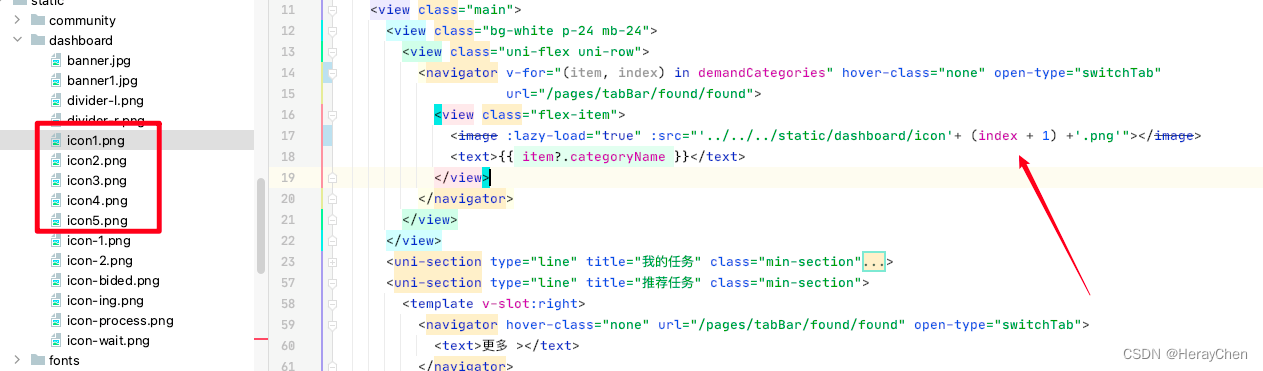
uni-segmented-control 和 swiper实现左右滑动点击切换
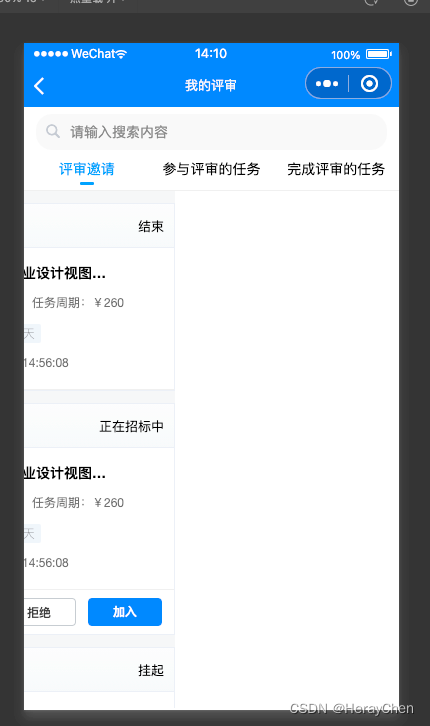
<view class="segmented">
<uni-segmented-control :current="current" :values="items" styleType="button" activeColor="#4699FA"
@clickItem="onClickItem"></uni-segmented-control>
</view>
<view class="equipment-content">
<swiper class="swiper" style="height: calc(100vh - 172rpx);" duration="500" @change="swiperChange"
:current="current">
<swiper-item>
<scroll-view v-if="current === 0" style="height: 100%;" scroll-y="true"
@scrolltolower="loadingMore('1')" @scrolltoupper="refresh()">
1
</scroll-view>
</swiper-item>
<swiper-item>
<scroll-view v-if="current === 1" style="height: 100%;" scroll-y="true"
@scrolltolower="loadingMore('2')" @scrolltoupper="refresh()">
2
</scroll-view>
</swiper-item>
<swiper-item>
<scroll-view v-if="current === 2" style="height: 100%;" scroll-y="true"
@scrolltolower="loadingMore('3')" @scrolltoupper="refresh()">
3
</scroll-view>
</swiper-item>
</swiper>
</view>
items = ['评审邀请', '参与评审的任务', '完成评审的任务'];
current = 0;
// uni-segmented-control 点击切换
onClickItem(e) {
if (this.current !== e.currentIndex) {
this.current = e.currentIndex
}
}
// swiper 左右滑动切换
swiperChange(e) {
this.current = e.detail.current;
}

将右边改造成左边的样子。
::v-deep(.segmented-control) {
height: 88rpx;
}
::v-deep(.segmented-control__text) {
color: #000 !important;
}
::v-deep(.segmented-control__item--button--first),
::v-deep(.segmented-control__item--button) {
background-color: #fff !important;
border-color: #fff !important;
}
::v-deep(.segmented-control__item--button--active .segmented-control__text) {
padding-bottom: 14rpx;
color: #4699FA !important;
}
::v-deep(.segmented-control__item--button--active .segmented-control__text::after) {
position: absolute;
bottom: 0;
left: 50%;
transform: translateX(-50%);
content: "";
display: block;
width: 28rpx;
height: 6rpx;
background: #4699FA;
border-radius: 3rpx;
}
.segmented {
padding-bottom: 10rpx;
box-shadow: inset 0px -1px 0px 0px rgba(0, 0, 0, 0.08);
}
全局过滤器
在common文件夹中创建filters.ts文件,将文件的内容挂载到原型上,然后通过$filters.filterValueData()的方式来使用。
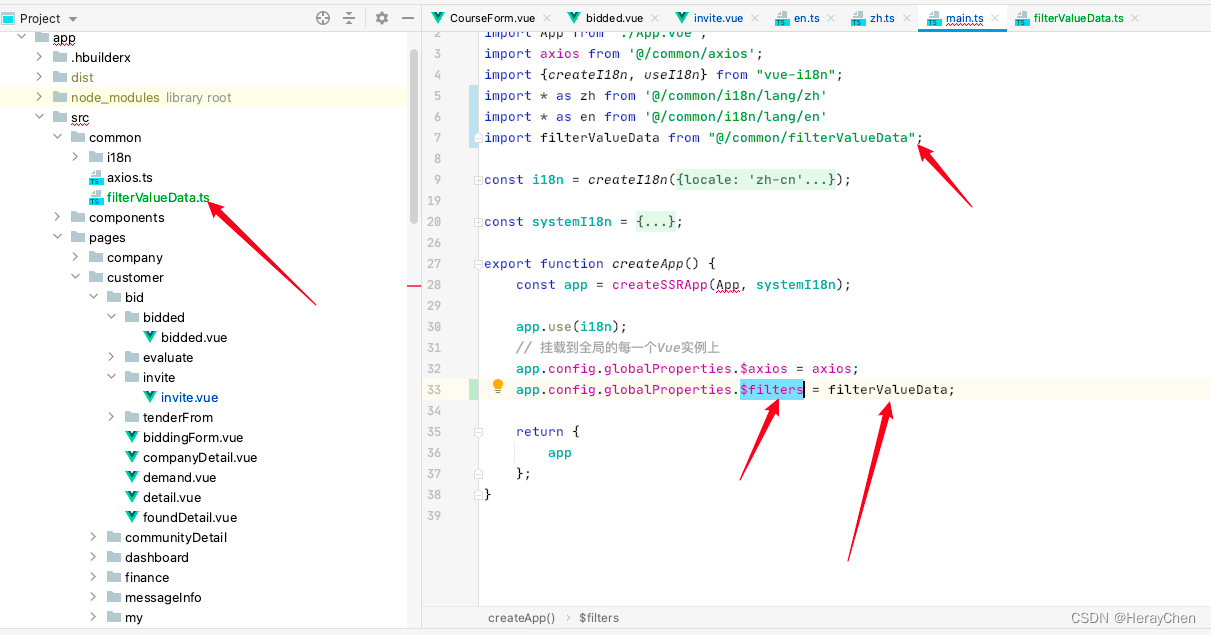
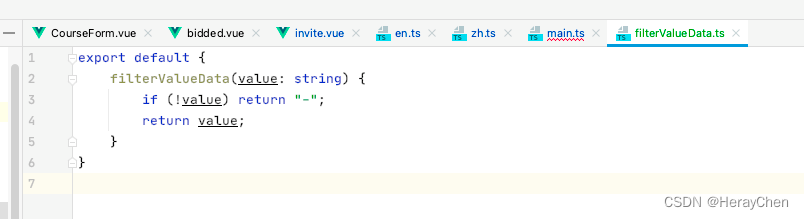

switchTab 跳转不能传参
可以通过全局变量的方式来使用。
存储:
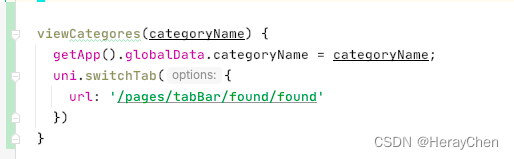
viewCategores(categoryName) {
// 将要传递的参数存储为全局变量
getApp().globalData.categoryName = categoryName;
uni.switchTab({
url: '/pages/tabBar/found/found'
})
}
接收/使用:

// 接收传递的参数
getApp().globalData.categoryName
注意:这样使用数据只会更新一次。
解决方法:将switchTab更换为reLaunch。

navigateTo 跳转传递多个参数

注意:navigateTo 传递的参数是string类型的,传递的时候要通过JSON.stringify转换为字符串之后使用。
<uni-list-item v-for="item in pagination.content" link="navigateTo" :to="'/pages/customer/other/questionnaire/detail/detail?itemStr='+ JSON.stringify(item)">
// 接收传递的参数
created() {
// 这里 onLoad 只加载一次,
// 页面每次加载都加载数据接口 用 onShow
onLoad((option) => {
let options = JSON.parse(option.itemStr);
})
}
通过点击事件跳转
<uni-list-item v-for="item in pagination.content" @click="viewQuestionnaireDetail(item)" link>
</uni-list-item>
viewQuestionnaireDetail(item: any) {
CustomerQuestionnireController.getQuestionnaireLogByQuestIdAndAccountId(this.$axios, item.questId).then(res => {
if (res.data) {
wx.showToast({
title: '当前调查项已经填写过了!',
icon: 'none',
duration: 500
})
} else {
uni.navigateTo({
url: '/pages/customer/other/questionnaire/detail/detail?itemStr='+ JSON.stringify(item)
})
}
})
}

navigateTo 跳转次数超过10次栈溢出
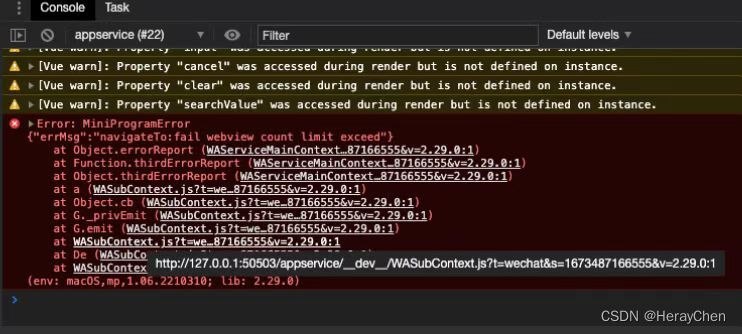
解决方法:
通过 getCurrentPages().length 判断次数,超过之后用reluanch实现跳转。
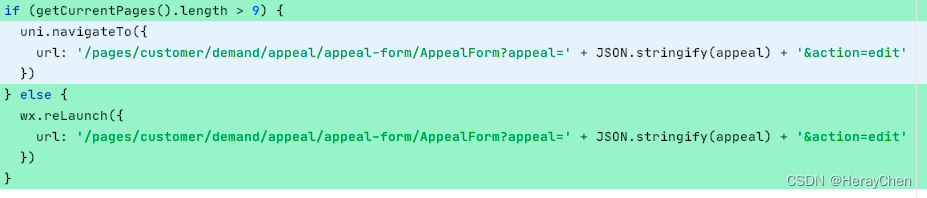
uni-data-picker 数据显示不出来
v-model绑定的数据必须要有值才行。
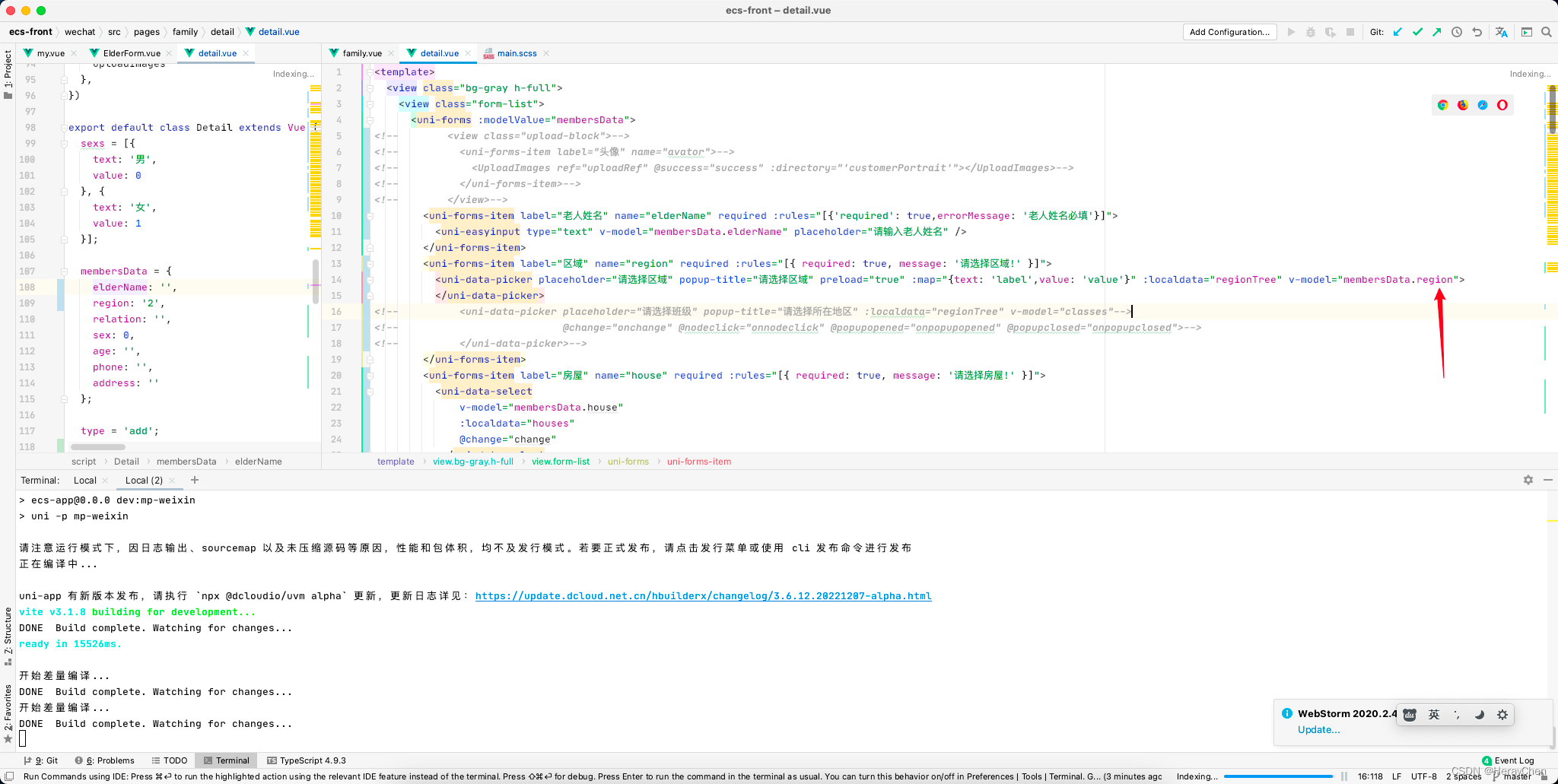
机型判断
uniapp种通过uni.getSystemInfoSync().platform来判断运行环境的机型。
百度小程序开发工具、微信小程序开发工具、支付宝(Alipay )小程序开发工具中uni.getSystemInfoSync ().platform的返回值都是devtools。
表单
简单表单的校验
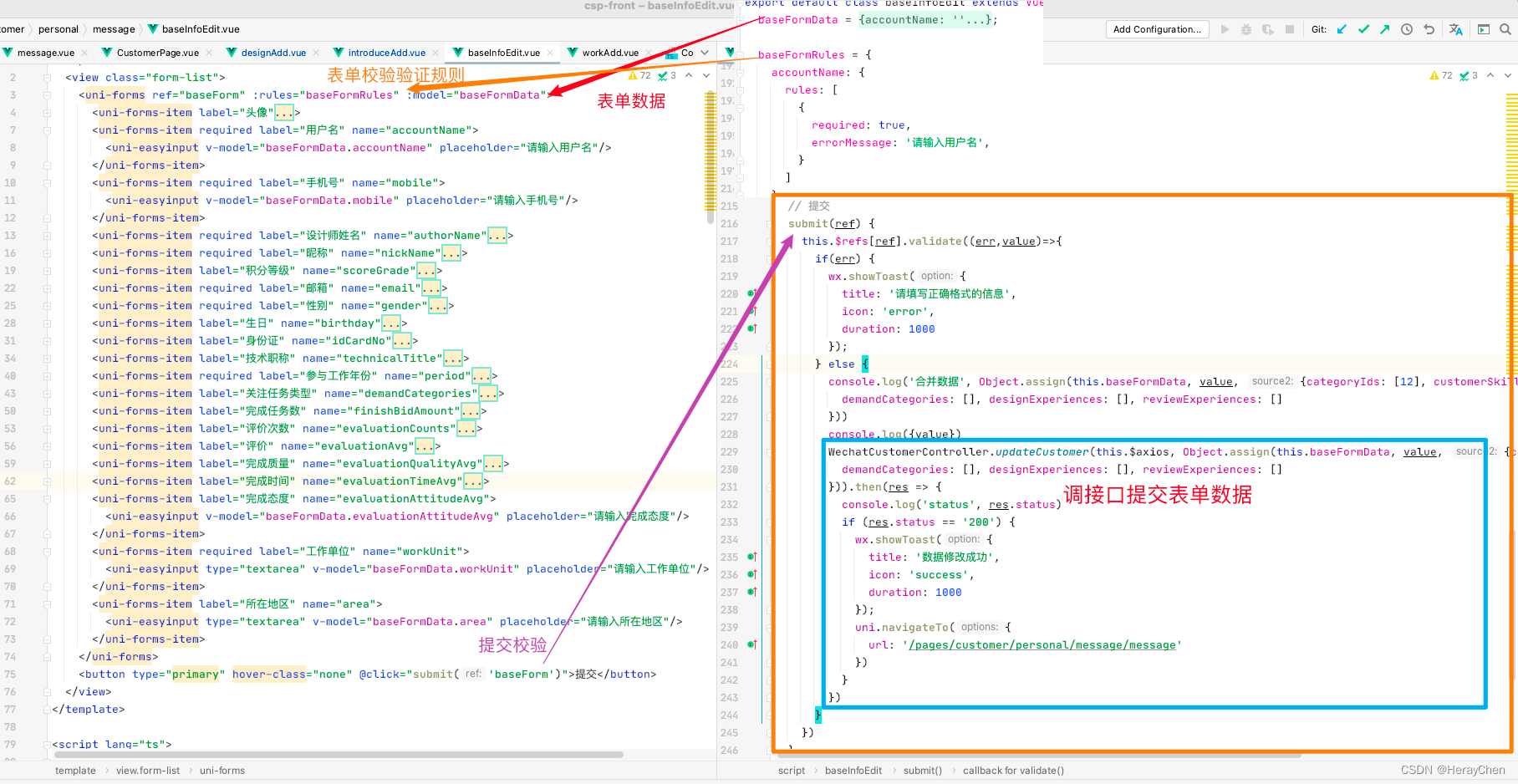
<uni-forms ref="baseForm" :rules="baseFormRules" :model="baseFormData">
<!--注意:这里必须要写name校验才会生效 -->
<uni-forms-item required label="用户名" name="accountName">
<uni-easyinput v-model="baseFormData.accountName" placeholder="请输入用户名"/>
</uni-forms-item>
<!--localdata 只支持 localdata: {text: '显示文本', value: '选中后的值', disable: '是否禁用'} 这样格式的数据-->
<uni-data-select
v-model="baseFormData.technicalTitle"
:localdata="technicalTitles"
></uni-data-select>
</uni-forms>
<button type="primary" hover-class="none" @click="submit('baseForm')">提交</button>
baseFormData = {
accountName: '',
technicalTitle: '',
};
baseFormRules = {
accountName: {
rules: [
{
required: true,
errorMessage: '请输入用户名',
}
]
}
}
// 提交
submit(ref) {
this.$refs[ref].validate((err,value)=>{
if(err) {
// 修改失败
wx.showToast({
title: '请填写正确格式的信息',
icon: 'error',
duration: 1000
});
} else {
// 修改成功
}
})
}
动态表单校验
<uni-forms ref="dynamicForm" :rules="dynamicRules" :model="dynamicFormData">
<uni-forms-item label="邮箱" required name="email">
<uni-easyinput v-model="dynamicFormData.email" placeholder="请输入姓名" />
</uni-forms-item>
<template v-for="(item,index) in dynamicFormData.domains">
<uni-forms-item :label="item.label+' '+index" required
:rules="[{'required': true,errorMessage: '域名项必填'}]" :key="item.id"
:name="['domains',index,'value']">
<view class="form-item">
<uni-easyinput v-model="dynamicFormData.domains[index].value" placeholder="请输入域名" />
<button class="button" size="mini" type="default" @click="del(item.id)">删除</button>
</view>
</uni-forms-item>
</template>
</uni-forms>
<view class="button-group">
<button type="primary" size="mini" @click="add">新增域名</button>
<button type="primary" size="mini" @click="submit('dynamicForm')">提交</button>
</view>
export default {
data() {
return {
// 数据源
dynamicFormData: {
email: '',
domains: []
},
// 规则
dynamicRules: {
email: {
rules: [{
required: true,
errorMessage: '域名不能为空'
}, {
format: 'email',
errorMessage: '域名格式错误'
}]
}
}
}
},
methods: {
// 新增表单域
add() {
this.dynamicFormData.domains.push({
label: '域名',
value:'',
id: Date.now()
})
},
// 删除表单域
del(id) {
let index = this.dynamicLists.findIndex(v => v.id === id)
this.dynamicLists.splice(index, 1)
},
// 提交
submit(ref) {
this.$refs[ref].validate((err,value)=>{
console.log(err,value);
})
},
}
}
uni-list-item 点击事件不生效
解决给uni-list-item添加上link属性。
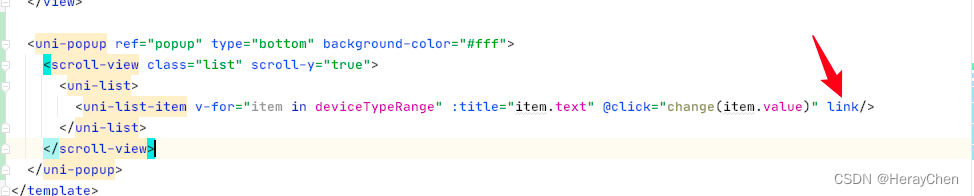
加了link之后,通过:showArrow="false"去除不了右箭头, 如果不需要右箭头可以使用clickable来实现。

Error: MiniProgramError {“errMsg”:“navigateTo:fail webview count limit exceed”}
小程序中页面栈最多十层。
通过getCurrentPages().length来判断页面栈有多少层,大于9层的时候通过reLaunch来跳转,其他的时候通过navigateTo来跳转。

‘default’ is not exported by node_modules/vue-class-component/dist/vue-class-component.esm-bundler.js, imported by node_modules/vue-property-decorator/lib/index.js
Vue3 extends 写法 @Prop 报错。
处理导入prop包时要导入到具体的包。
通过 import { Prop } from "vue-property-decorator/lib/decorators/Prop";来导入Prop。
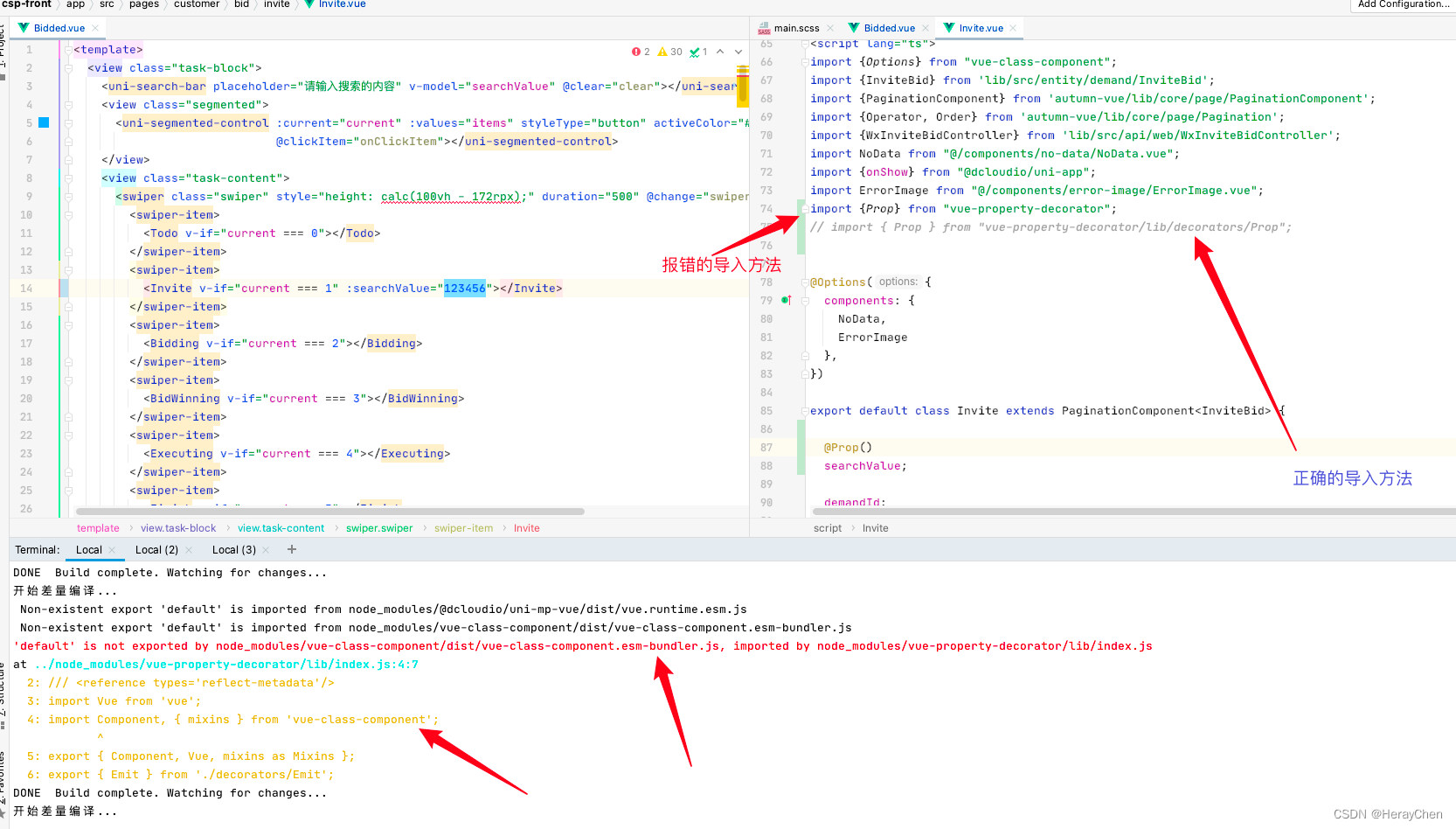
[Component] : should have url attribute when using navigateTo, redirectTo or switchTab(env: macOS,mp,1.06.2210310; lib: 2.27.2)
使用navigator标签实现跳转的时候要加上open-type。

uniapp 小程序 vue3使用echarts
小程序是不支持echarts的,那么怎么使用图表呢?
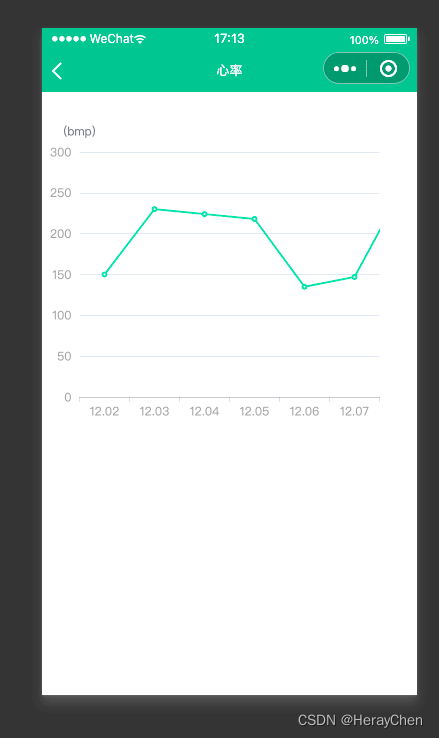
- 导入echarts,
npm i echarts - 使用
lime-echart插件 插件地址
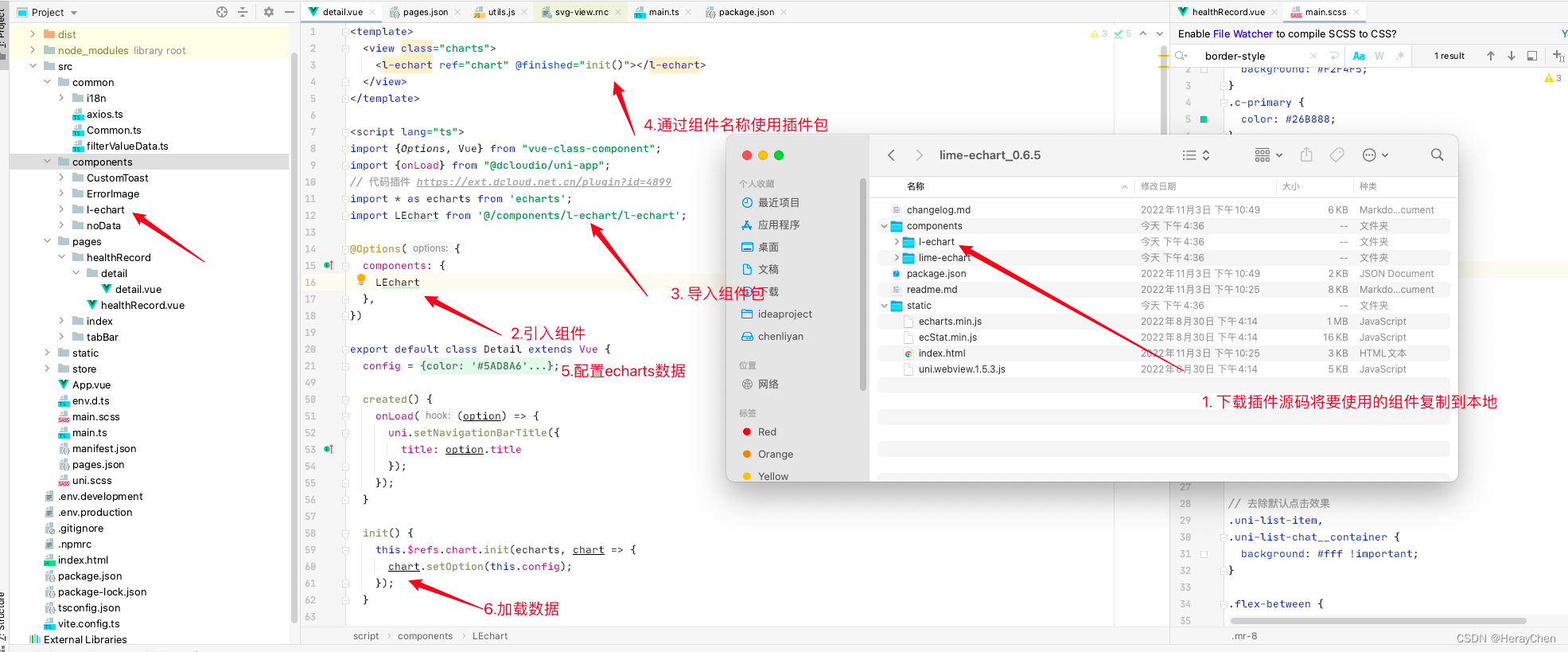
<template>
<view class="charts">
<l-echart ref="chart" @finished="init()"></l-echart>
</view>
</template>
<script lang="ts">
import {Options, Vue} from "vue-class-component";
import {onLoad} from "@dcloudio/uni-app";
// 代码插件 https://ext.dcloud.net.cn/plugin?id=4899
import * as echarts from 'echarts';
import LEchart from '@/components/l-echart/l-echart';
@Options({
components: {
LEchart
},
})
export default class Detail extends Vue {
config = {
xAxis: {
type: 'category',
data: ['12.02', '12.03', '12.04', '12.05', '12.06', '12.07'],
axisLabel: {
color: "rgba(0, 0, 0, 0.45)"
},
axisLine: {
lineStyle: {
color: 'rgba(0, 0, 0, 0.15)'
}
}
},
color: '#5AD8A6',
yAxis: {
type: 'value',
name: "(bmp)",
axisLabel: {
color: "rgba(0, 0, 0, 0.45)"
}
},
series: [
{
data: [150, 230, 224, 218, 135, 147, 260],
type: 'line'
}
]
};
created() {
onLoad((option) => {
uni.setNavigationBarTitle({
title: option.title
});
});
}
init() {
this.$refs.chart.init(echarts, chart => {
chart.setOption(this.config);
});
}
}
</script>
<style>
.charts {
width: 375px;
height: 375px;
}
</style>
测试号真机调试
准备条件:
-
测试号(在微信开发者工具中将测试号修改成自己申请的测试号)
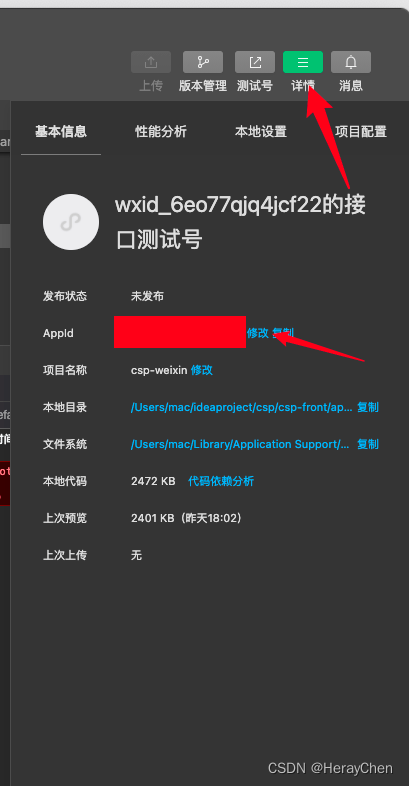
-
本机ip地址(将之前配置的地址映射使用的地址换成本机的ip地址)

利用swiper实现3d轮播
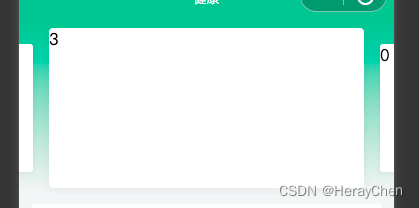
<swiper class="swiper" previous-margin="45rpx" next-margin="45rpx" circular @change="swiperChange" :current="current">
<swiper-item class="item" v-for="(item, index) in sceneList" :key="index">
<view class="content-block" :class="{'actived': current == index}">
{{index}}
</view>
</swiper-item>
</swiper>
current = 1;
sceneList = [
{ img: '/static/1.png' },
{ img: '/static/2.png' },
{ img: '/static/3.png' },
{ img: '/static/4.png' }
];
// swiper 左右滑动切换
swiperChange(e) {
console.log({e})
this.current = e.detail.current;
}
.swiper {
width: 750rpx;
height: 350rpx;
.item {
display: flex;
justify-content: center;
align-items: center;
width: 630rpx;
height: 256px;
.content-block {
width: 630rpx;
height: 256rpx;
background-color: #fff;
box-shadow: 0 3rpx 13rpx 0 rgba(0,0,0,0.08);
border-radius: 6rpx;
transition: height .5s ease 0s;
&.actived {
height: 320rpx !important;
background: #FFFFFF;
box-shadow: 0 4rpx 16rpx 0 rgba(0,0,0,0.08) !important;
border-radius: 8rpx !important;
}
}
}
}
页面问题
uni-easyinput text-align:end 真机调试不生效
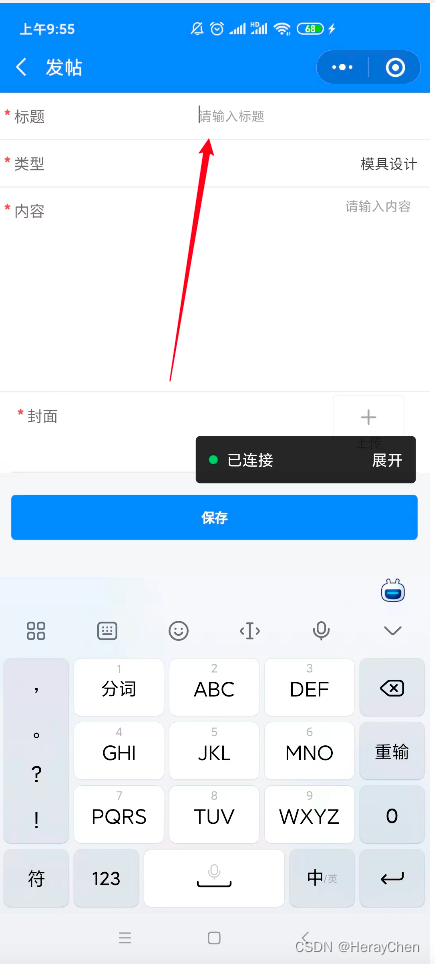
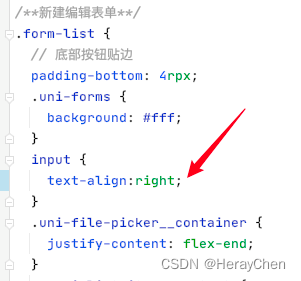
在写样式控制的时候用text-align:right。
uni-easyinput type=“textarea” placeholder 层级问题
这个问题只在安卓上有,ios是正常的。
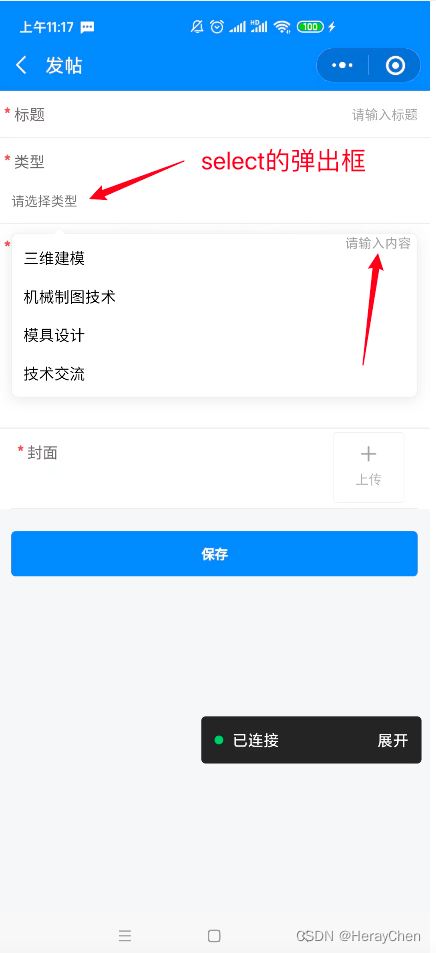
通过 cover-view 来解决
cover-view 是不支持嵌套input的。

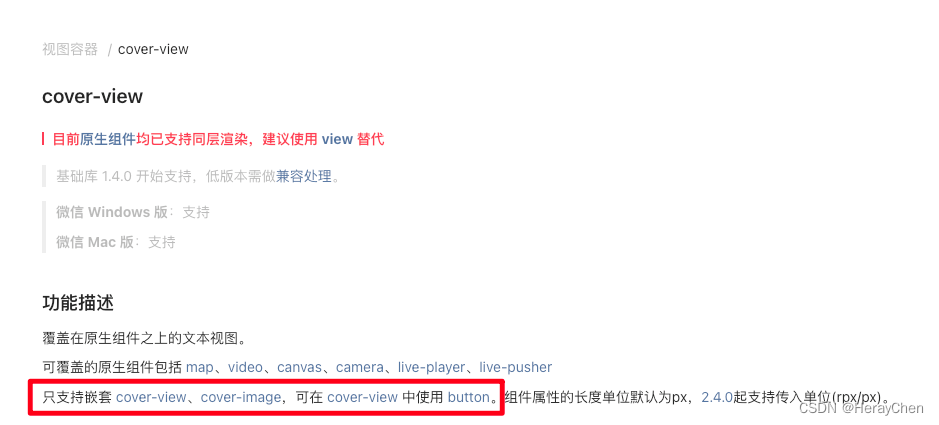
出现弹框时将uni-easyinput的类型改为 text
这种方法反应有延迟,select只有一个change事件。
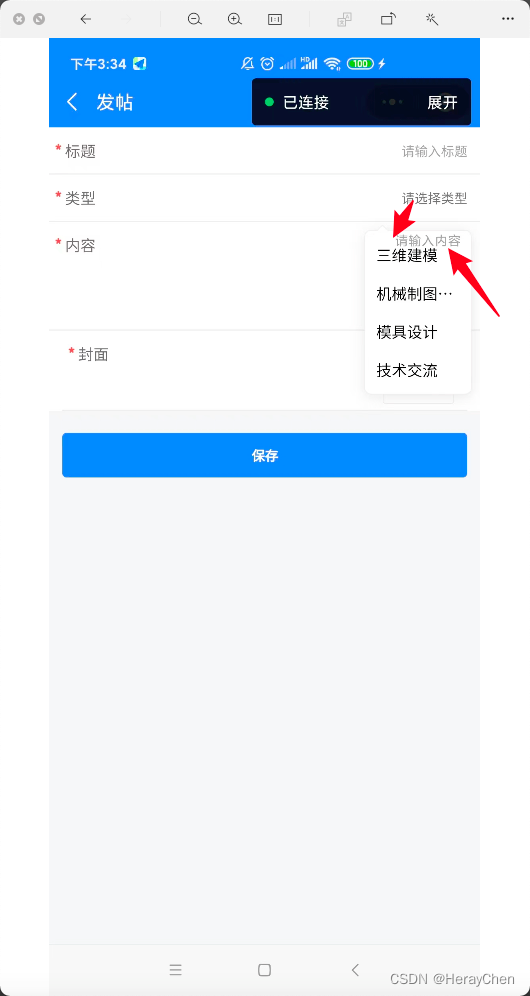
封装一个textarea
通过view标签来代替不点击输入时的状态。
去除uniapp button自带边框
button {
&::after{
border: initial;
}
}
去除uni-list-chat的边框
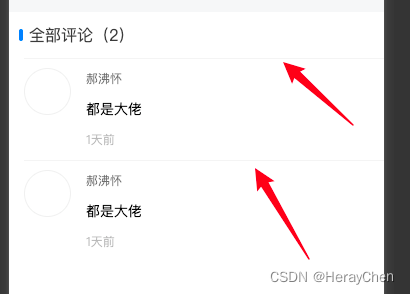
<uni-section titleFontSize="28" class="comments" title="全部评论(2)" type="line">
<!-- 重点 :border="false"-->
<uni-list :border="false">
<uni-list-chat avatar="@/static/dashboard/icon1.png" :avatar-circle="true" >
<view class="chat-custom-right">
<view class="name">郝沸怀</view>
<view class="comments-content">都是大佬</view>
<view class="time">1天前</view>
</view>
</uni-list-chat>
<uni-list-chat avatar="@/static/dashboard/icon1.png" :avatar-circle="true" >
<view class="chat-custom-right">
<view class="name">郝沸怀</view>
<view class="comments-content">都是大佬</view>
<view class="time">1天前</view>
</view>
</uni-list-chat>
</uni-list>
</uni-section>
然后通过阴影来给uni-section下添加分割线,达到如下效果
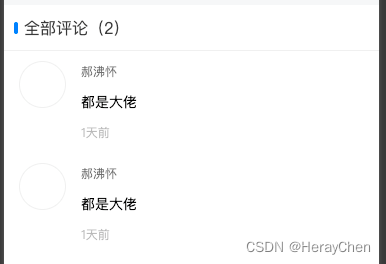
::v-deep(.uni-section-header) {
box-shadow: inset 0px -1px 0px 0px rgba(0,0,0,0.08);
}
uni-list-item 使用link跳转,右箭头不能去除

解决方法:
使用clickable来实现跳转。
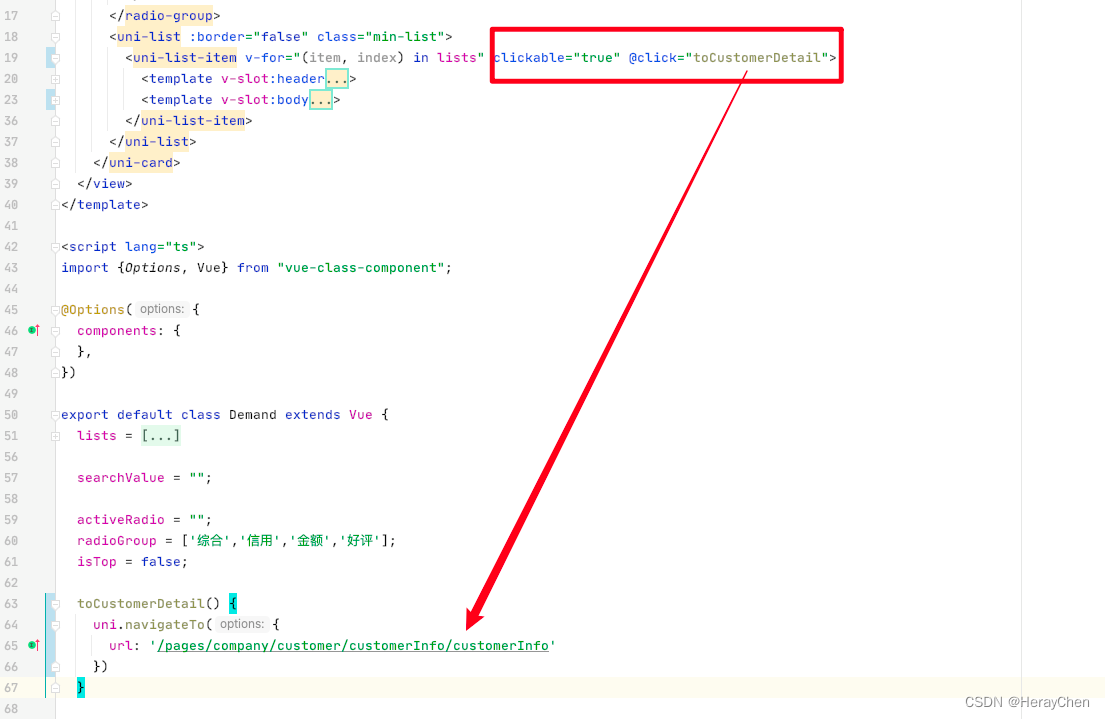
这样虽然能跳转,但是点击uni-list-item点击的时候uni-list-item有一个黑色背景,可以通过把点击时间写在slot自定义内容上,点击时就不会有背景色了。
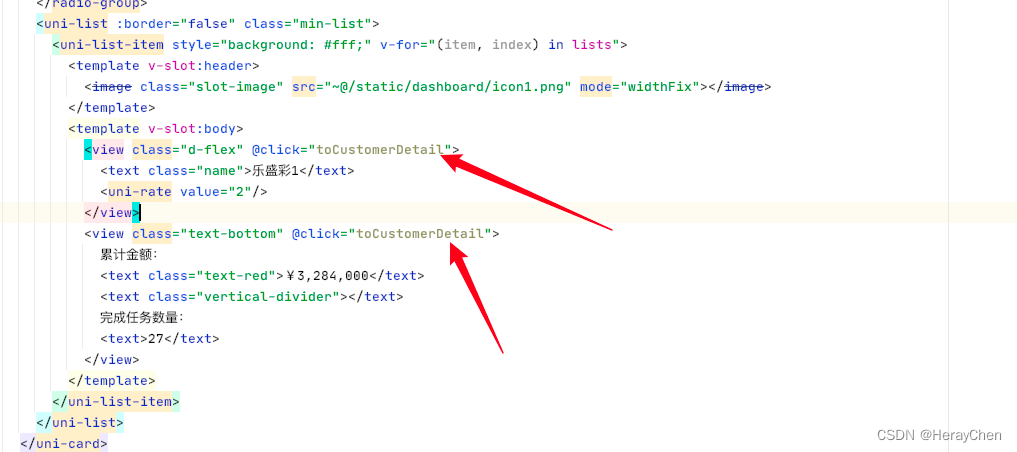
有时候会有点击态效果,可以通过设置它的背景色来去除。

uni-data-checkbox 字段映射
text是显示的值,value是选中后显示的绑定的id值, 和v-model绑定的categoryData息息相关。
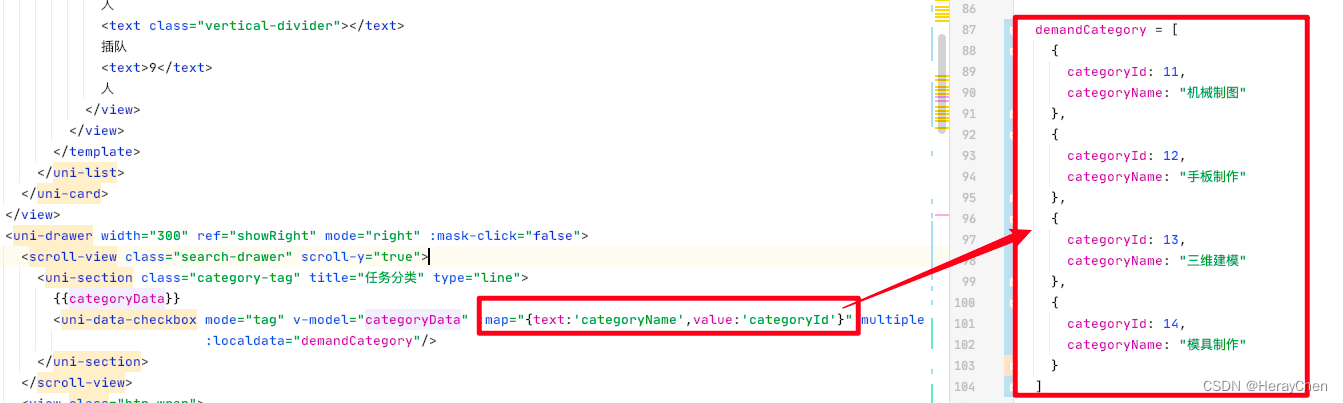
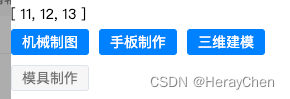
修改uni-data-checkbox默认样式
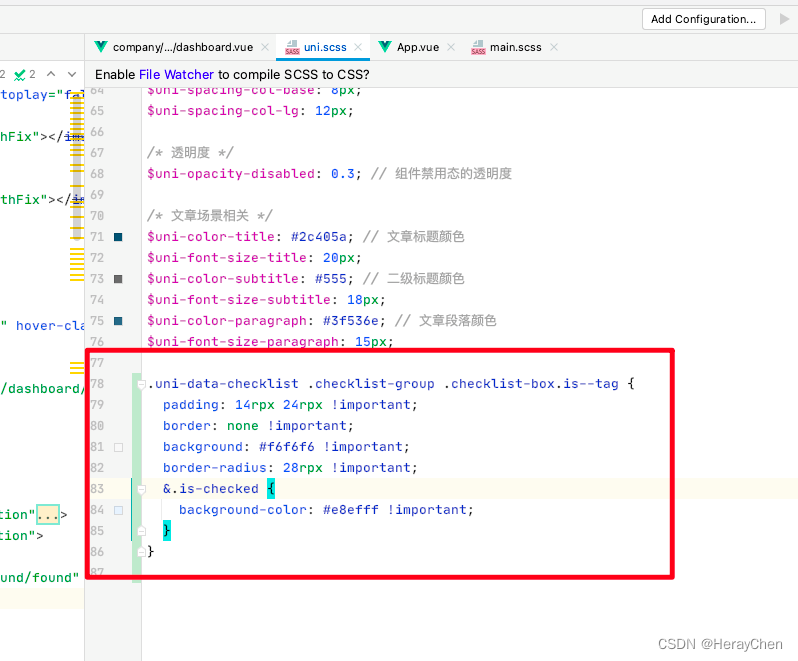
.uni-data-checklist .checklist-group .checklist-box.is--tag {
padding: 14rpx 24rpx !important;
border: none !important;
background: #f6f6f6 !important;
border-radius: 28rpx !important;
&.is-checked {
background-color: #e8efff !important;
}
}
改完之后的样子:
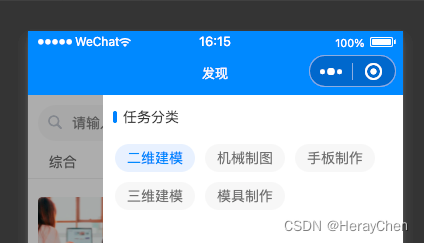
通过 repeating-conic-gradient 实现表盘过渡
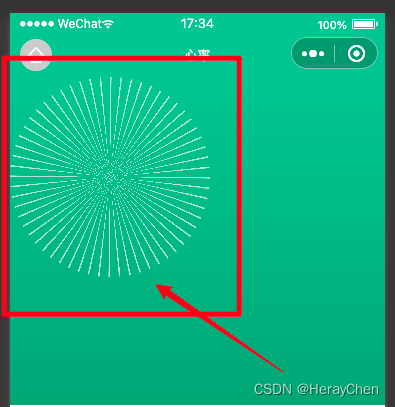
样式:
background: repeating-conic-gradient(rgba(255, 255, 255, .6) 0, rgba(255, 255, 255, .6) .8deg, transparent 1deg, transparent calc((360 / 60) * 1deg))
微信小程序checkbox样式调整
从这样:
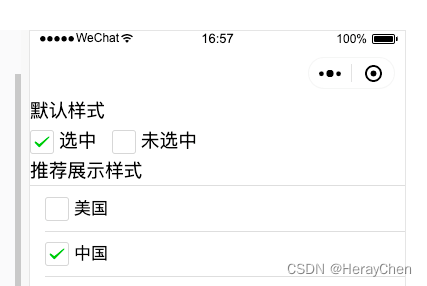
改成这样:

<label class="checkbox">
<checkbox value="cb" checked="true" color="#26B888"/>
</label>
// 默认样式
checkbox .wx-checkbox-input {
width: 32rpx;
height: 32rpx;
background-color: transparent;
}
// 选中的样式
checkbox .wx-checkbox-input.wx-checkbox-input-checked {
color: #fff;
background-color: #26B888; // 选中后的背景色
}
// 选中 ✓ 的样式
.wx-checkbox-input-checked::before {
color: #fff; // ✓ 的颜色
}
交互问题
动态修改页面标题
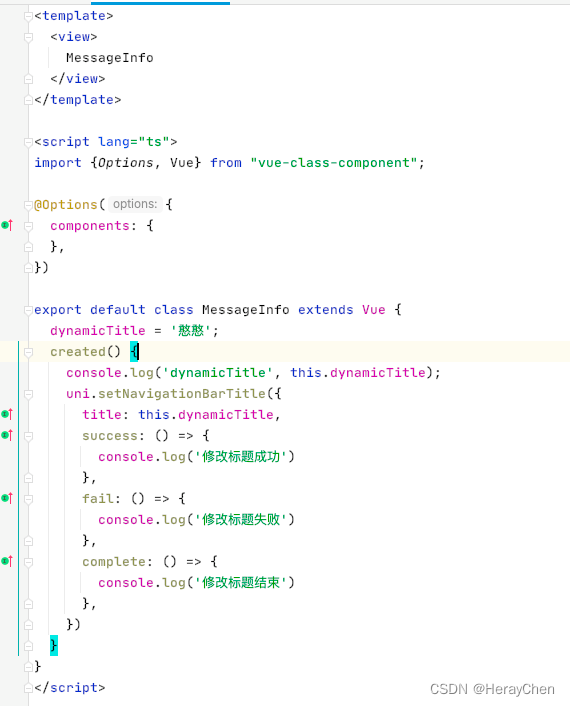
created() {
console.log('dynamicTitle', this.dynamicTitle);
uni.setNavigationBarTitle({
title: this.dynamicTitle,
success: () => {
console.log('修改标题成功')
},
fail: () => {
console.log('修改标题失败')
},
complete: () => {
console.log('修改标题结束')
},
})
}
动态渲染页面的title:
传参:

获取动态设置:
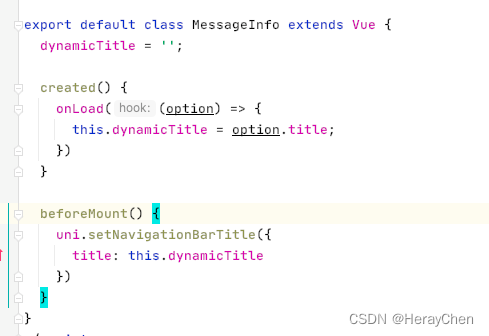
也可以直接设置:
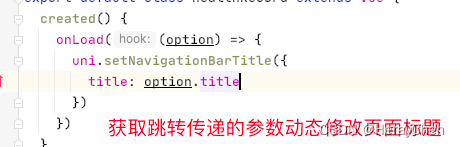



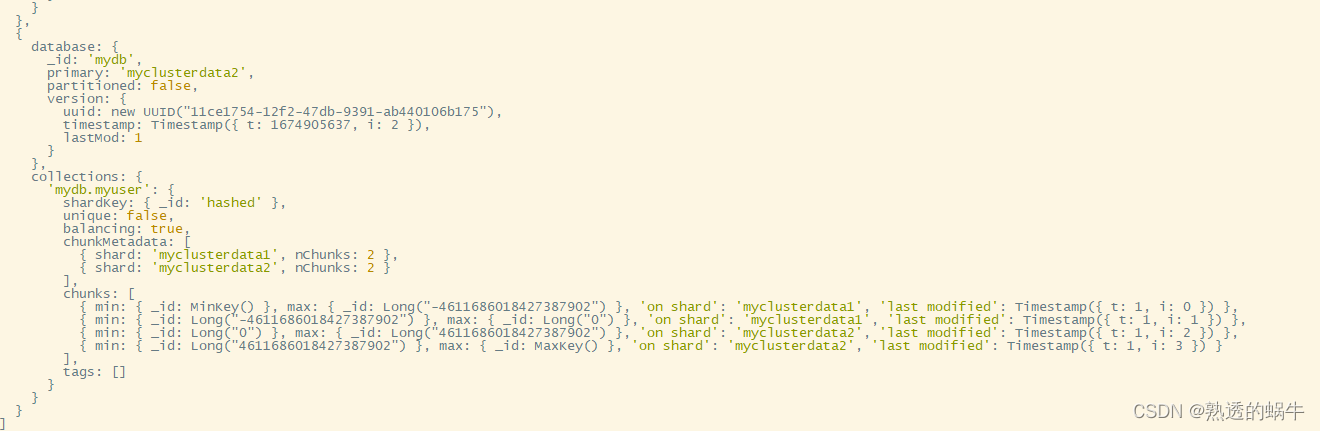


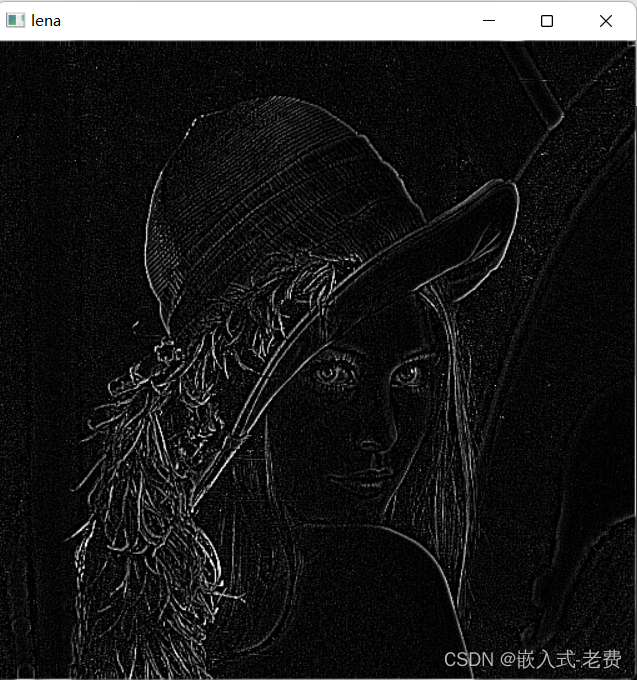
![Leetcode 03. 无重复字符的最长子串 [C语言]](https://img-blog.csdnimg.cn/2a7f8a0283f647039c01b7f74b67d470.png)