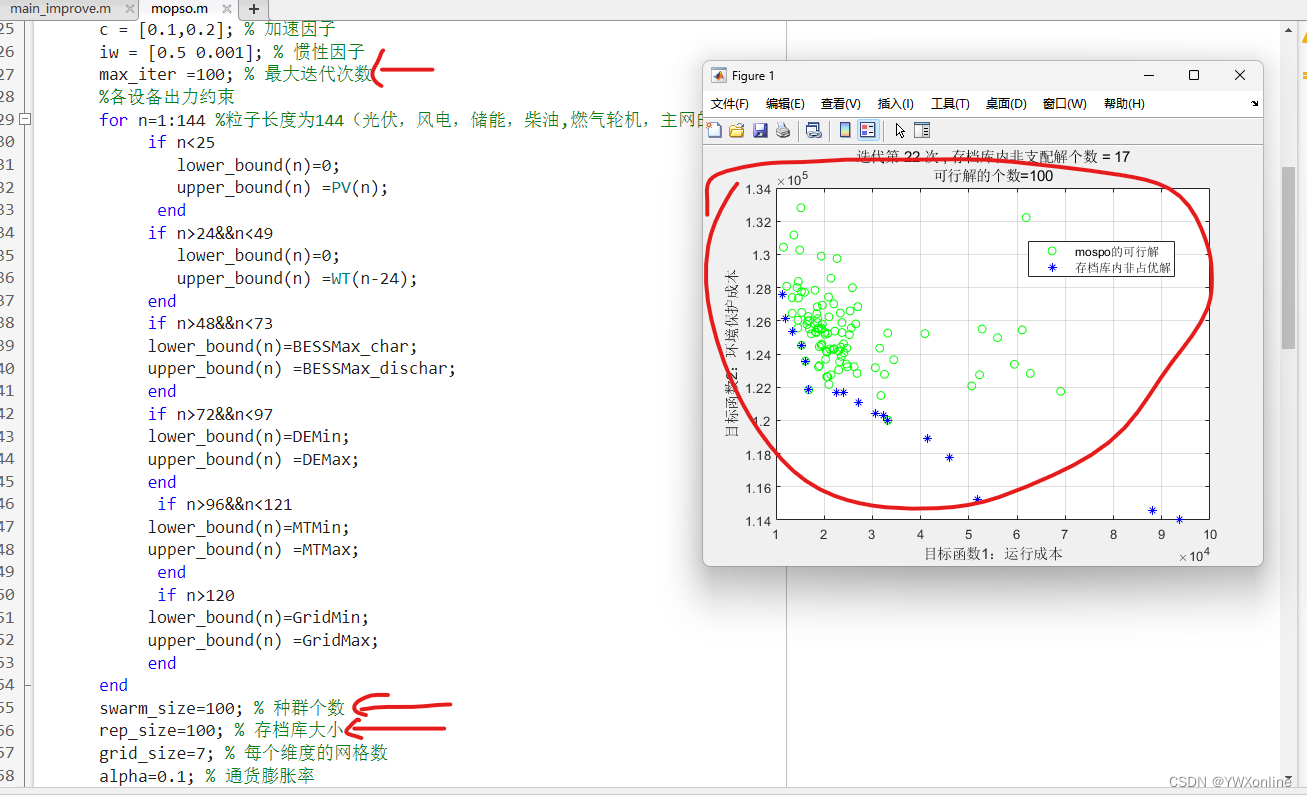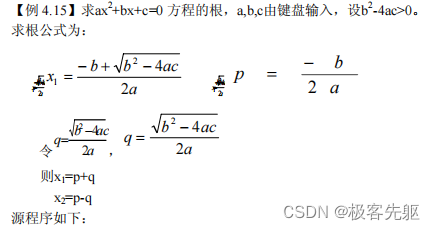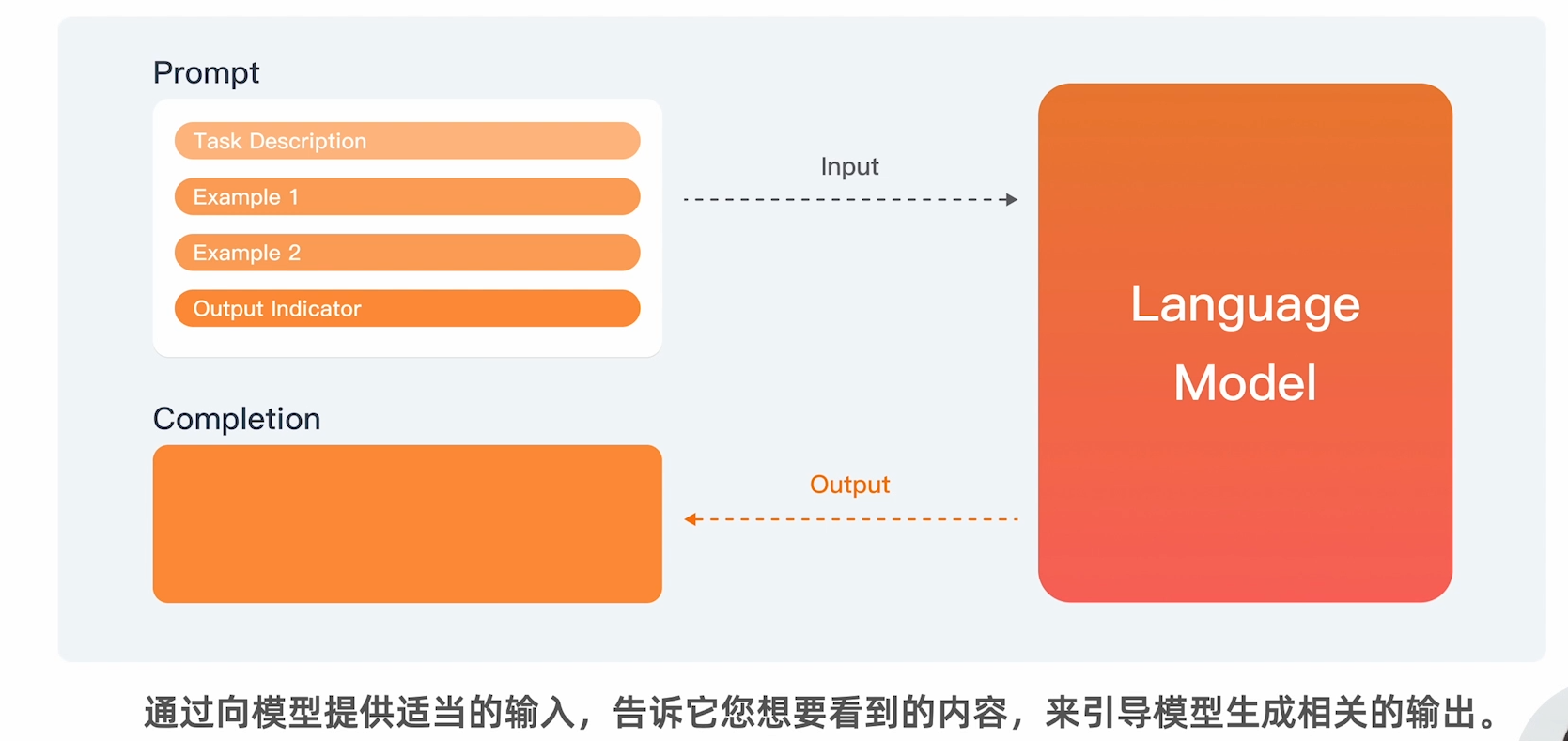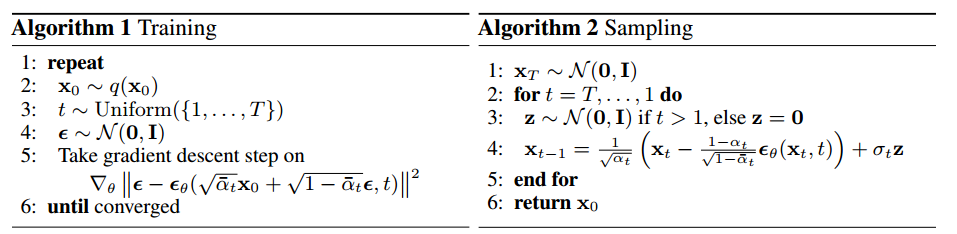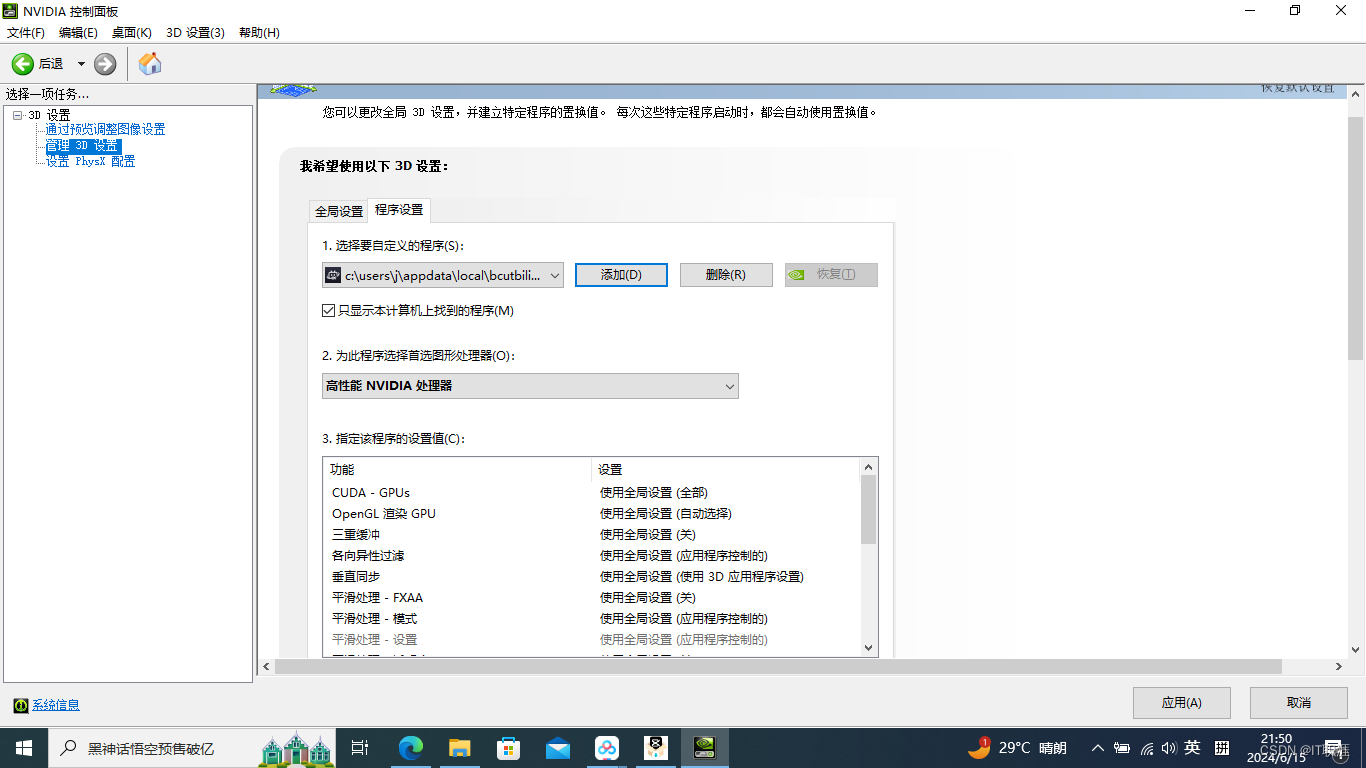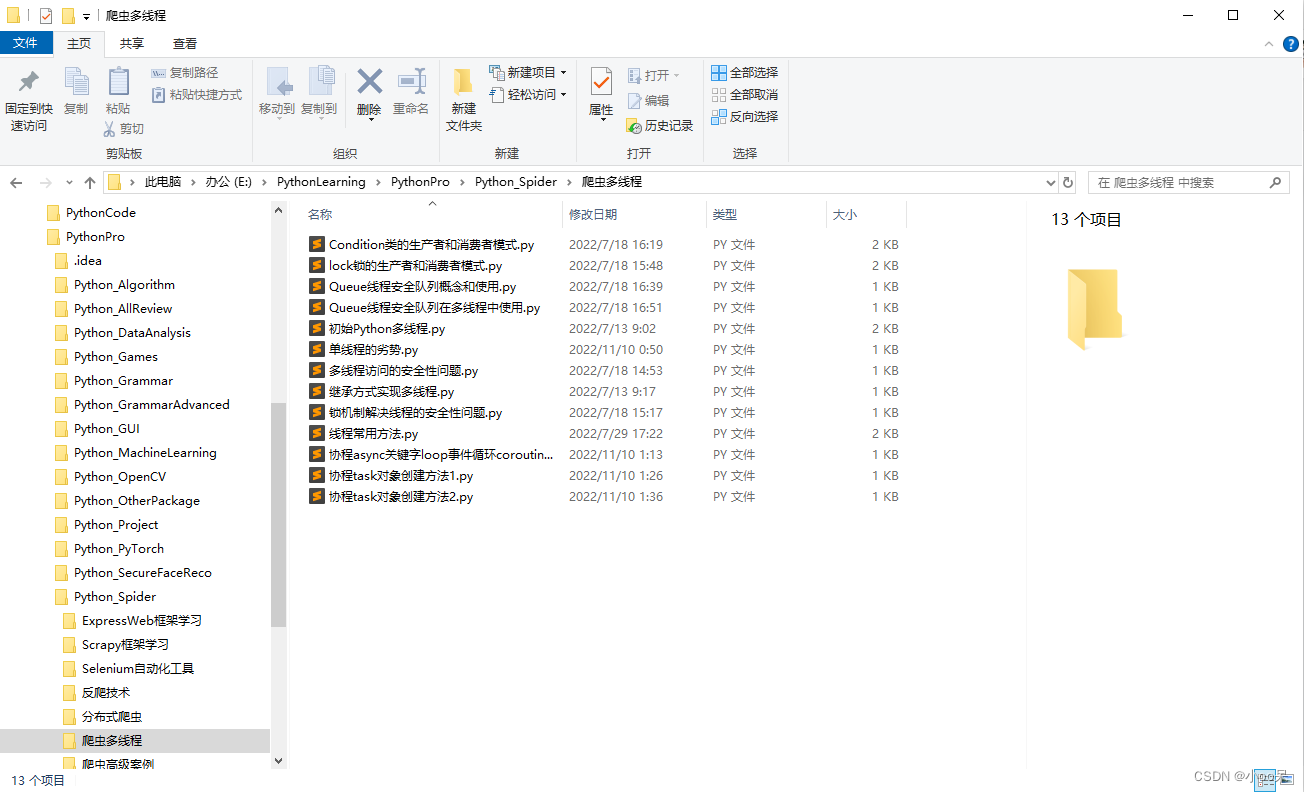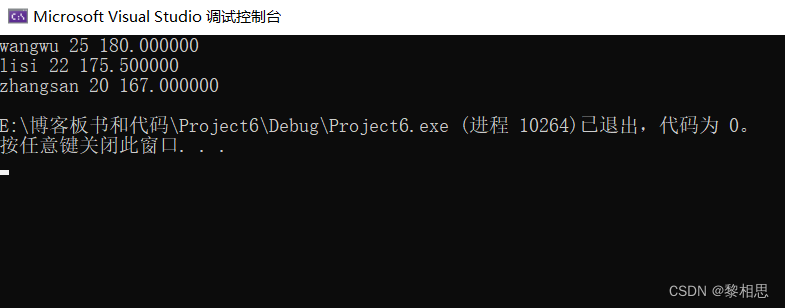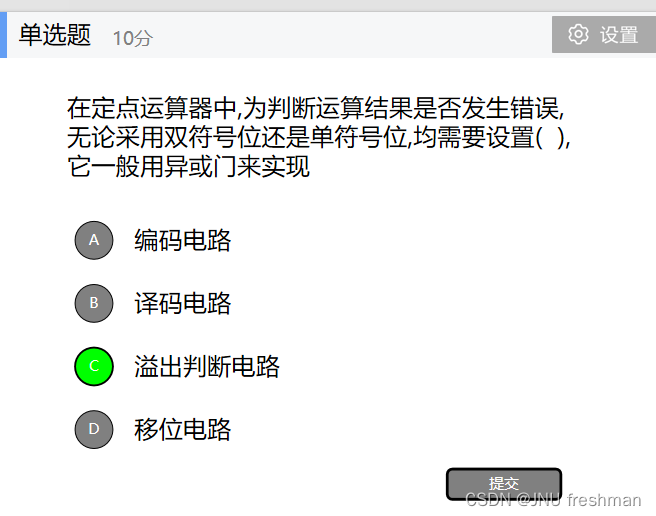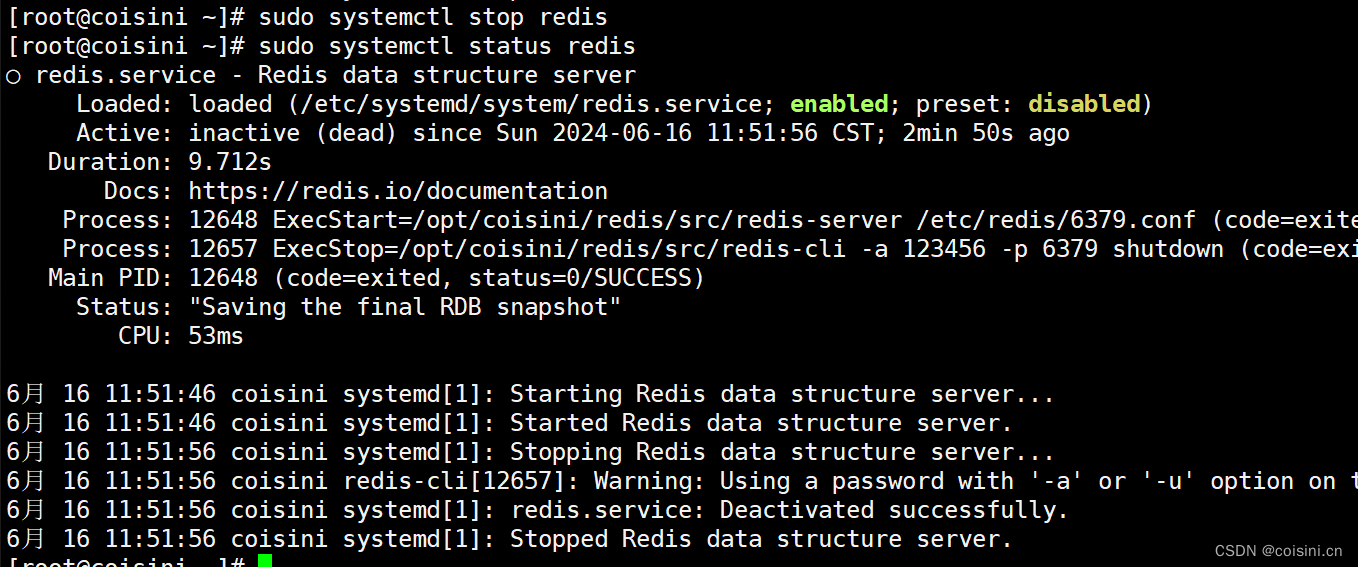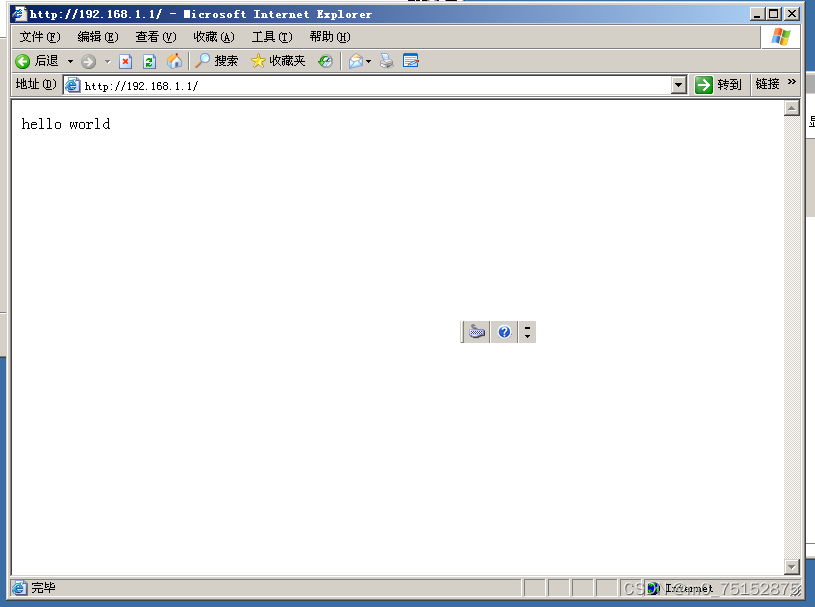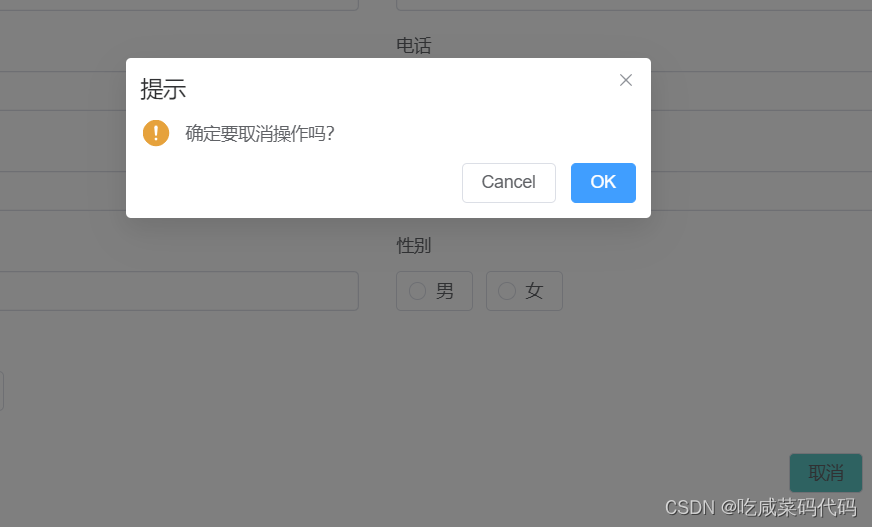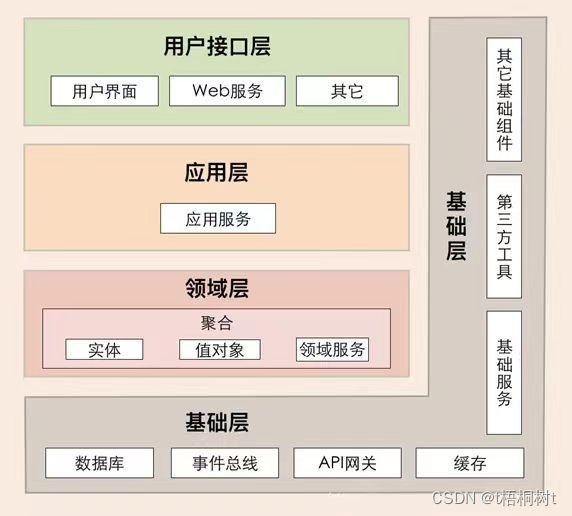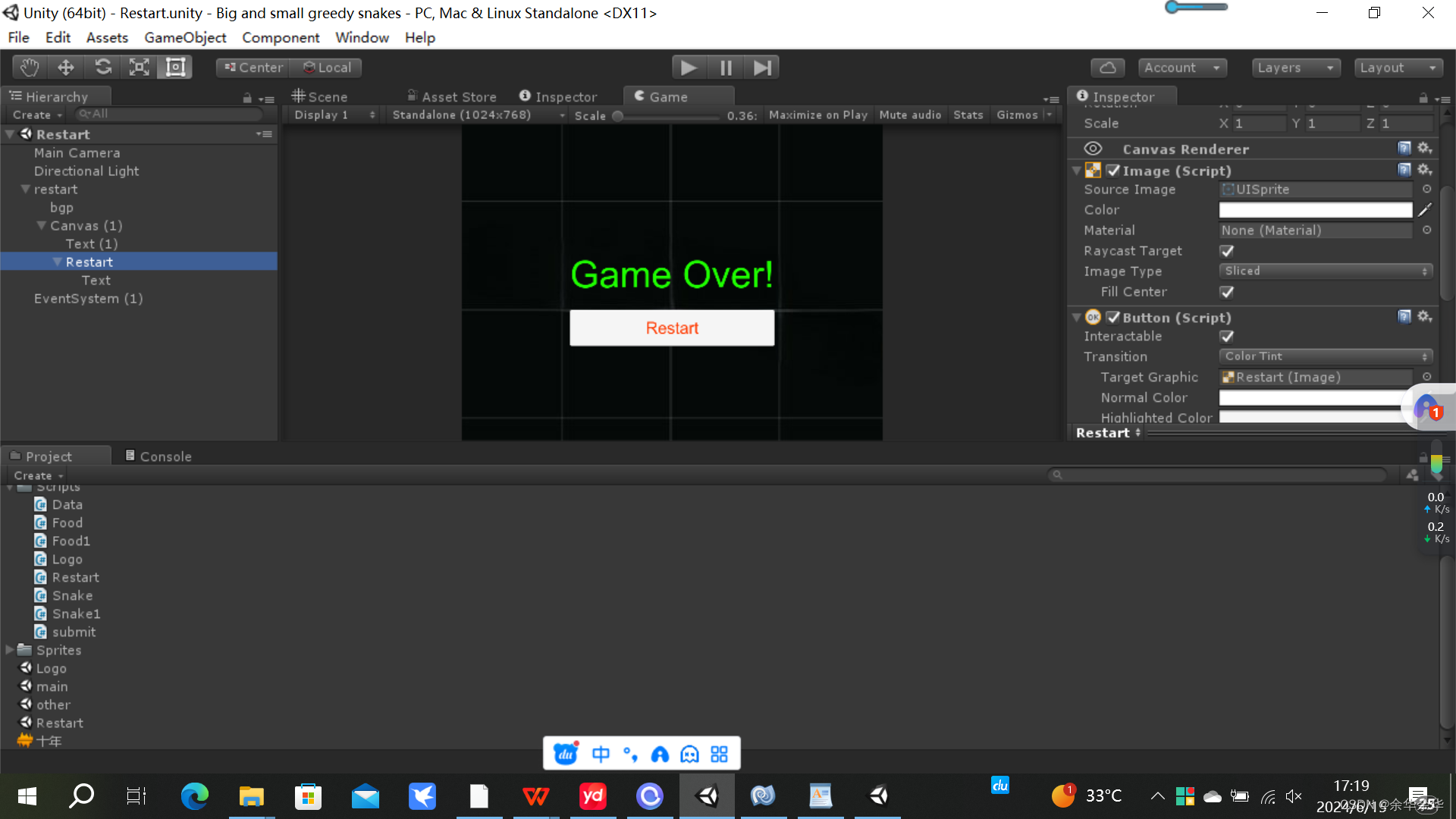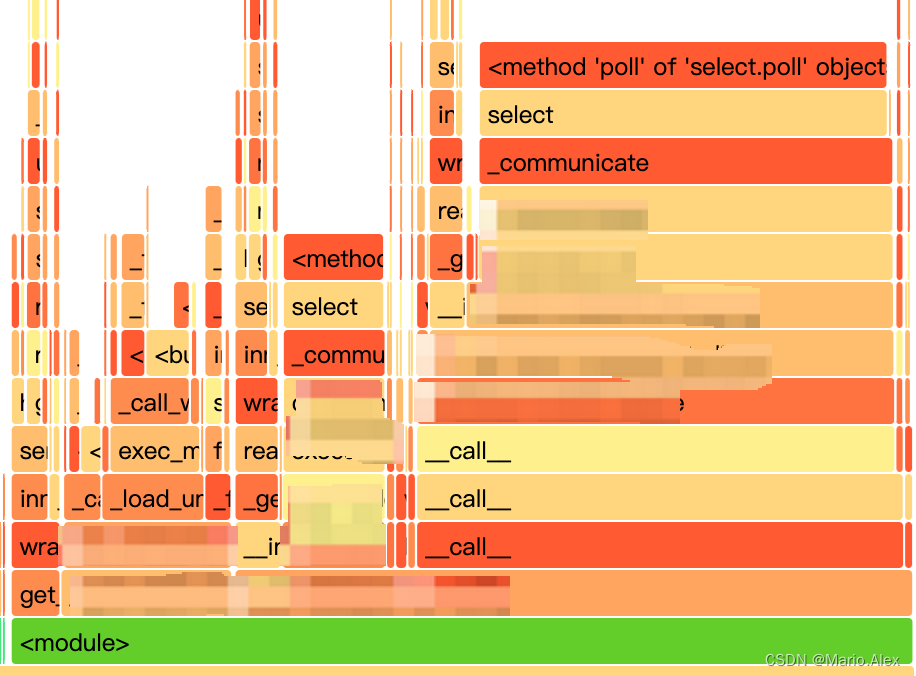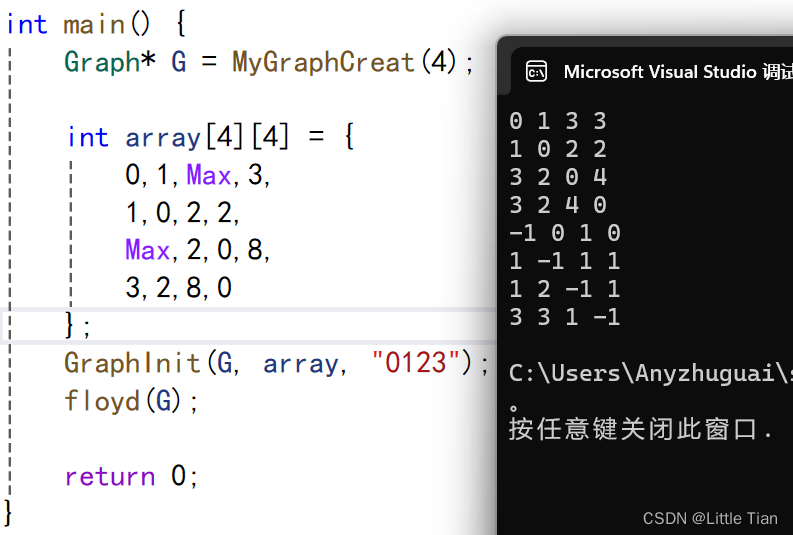废话不多上效果
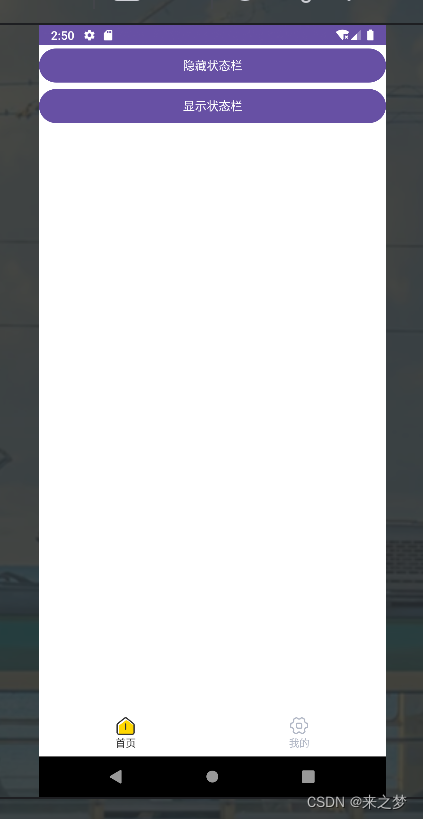
隐藏
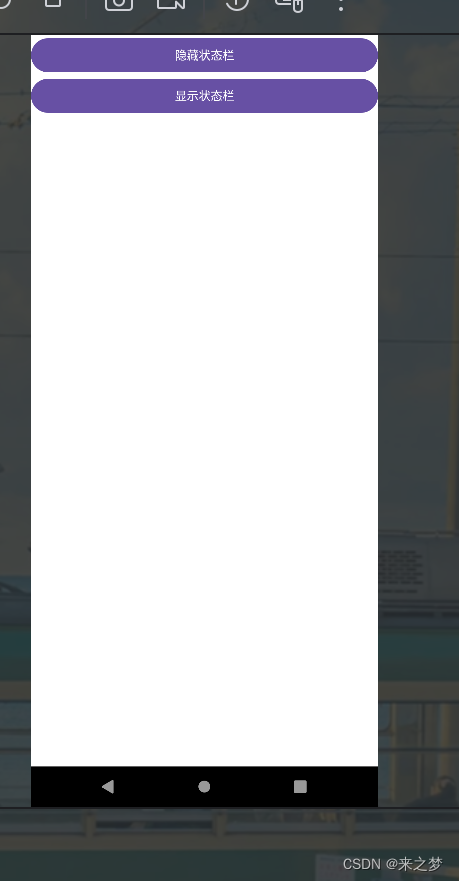
显示
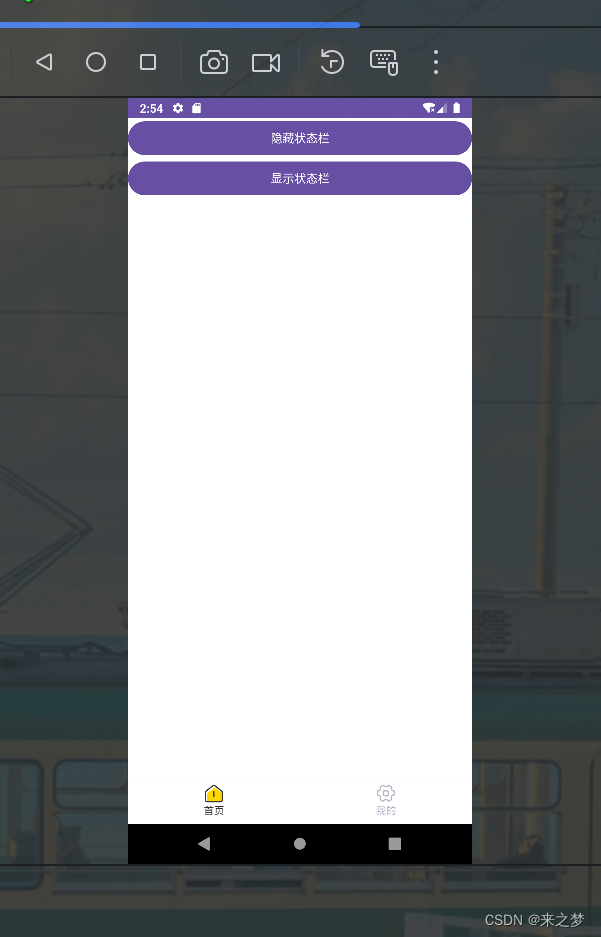
核心代码
首先是Framgrent
package com.zx.tab;
import android.content.Context;
import android.os.Bundle;
import android.view.LayoutInflater;
import android.view.View;
import android.view.ViewGroup;
import android.widget.Button;
import androidx.annotation.NonNull;
import androidx.annotation.Nullable;
import androidx.fragment.app.Fragment;
/**
* 首页Fragment,用于展示和控制状态栏的显示与隐藏。
*/
public class HomeFragment extends Fragment {
private static final String ARG_PARAM1 = "首页";
private Button btn_hide_status_bar; // 控制隐藏状态栏的按钮
private Button btn_show_status_bar; // 控制显示状态栏的按钮
// 数据传递监听器接口
public interface OnDataPassListener {
void onHideStatusBar(String data); // 当隐藏状态栏时被调用
void onShowStatusBar(String data); // 当显示状态栏时被调用
}
// 用于接收Activity传回的监听实例
private OnDataPassListener mDataPassListener;
// 创建HomeFragment实例的方法,用于传入参数
public static HomeFragment newInstance(String param1) {
HomeFragment fragment = new HomeFragment();
Bundle args = new Bundle();
args.putString(ARG_PARAM1, param1);
fragment.setArguments(args);
return fragment;
}
@Nullable
@Override
public View onCreateView(@NonNull LayoutInflater inflater, @Nullable ViewGroup container, @Nullable Bundle savedInstanceState) {
View contentView = inflater.inflate(R.layout.home, container, false);
btn_hide_status_bar = contentView.findViewById(R.id.btn_hide_status_bar);
btn_show_status_bar = contentView.findViewById(R.id.btn_show_status_bar);
// 设置按钮点击事件
btn_hide_status_bar.setOnClickListener(v -> {
if (mDataPassListener != null) {
mDataPassListener.onHideStatusBar("状态栏已隐藏");
}
});
btn_show_status_bar.setOnClickListener(v -> {
if (mDataPassListener != null) {
mDataPassListener.onShowStatusBar("状态栏已显示");
}
});
return contentView;
}
// 在Fragment与Activity建立关联时设置监听器
@Override
public void onAttach(@NonNull Context context) {
super.onAttach(context);
try {
mDataPassListener = (OnDataPassListener) context;
} catch (ClassCastException e) {
throw new ClassCastException(context.toString() + " 必须实现 OnDataPassListener 接口");
}
}
}
布局
<?xml version="1.0" encoding="utf-8"?>
<LinearLayout xmlns:android="http://schemas.android.com/apk/res/android"
android:layout_width="match_parent"
android:orientation="vertical"
android:layout_height="match_parent">
<!-- 隐藏状态栏 显示状态栏-->
<Button
android:layout_width="match_parent"
android:layout_height="wrap_content"
android:text="隐藏状态栏"
android:id="@+id/btn_hide_status_bar"/>
<Button
android:id="@+id/btn_show_status_bar"
android:layout_width="match_parent"
android:layout_height="wrap_content"
android:text="显示状态栏"/>
</LinearLayout>布局效果
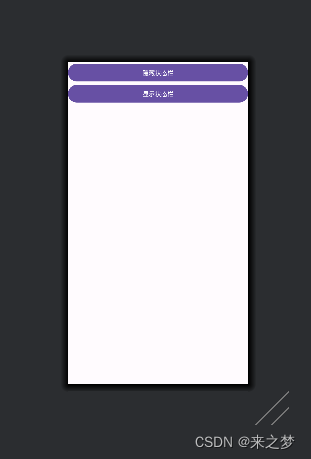
最后这里是Activity代码
package com.zx.tab;
import androidx.appcompat.app.AppCompatActivity;
import androidx.fragment.app.Fragment;
import androidx.viewpager2.widget.ViewPager2;
import android.os.Build;
import android.os.Bundle;
import android.view.View;
import android.view.WindowInsets;
import android.view.WindowInsetsController;
import android.view.WindowManager;
import android.widget.ImageView;
import android.widget.LinearLayout;
import android.widget.TextView;
import android.widget.Toast;
import java.util.ArrayList;
import java.util.List;
public class MainActivity extends AppCompatActivity implements HomeFragment.OnDataPassListener{
private final List<Fragment> fragmentList = new ArrayList<>();
private final int[] tabIds = {
R.id.ll_home,
R.id.ll_mine
};
private final int[] iconIds = {
R.id.im_home,
R.id.im_mine
};
private final int[] textIds = {
R.id.tv_home,
R.id.tv_mine
};
private ViewPager2 viewPager2=null;
private ImageView[] tabIcons=null;
private TextView[] tabTexts=null;
private ImageView imCurrent=null;
private TextView tvCurrent=null;
private LinearLayout ll_tabbar;
@Override
protected void onCreate(Bundle savedInstanceState) {
super.onCreate(savedInstanceState);
setContentView(R.layout.activity_main);
this.initializeViews();
this.initViewPager();
this.changeTab(0);
}
private void initializeViews() {
this.viewPager2 = findViewById(R.id.viewPager2);
this.ll_tabbar=findViewById(R.id.ll_tabbar);
LinearLayout[] tabLayouts = new LinearLayout[2];
this.tabIcons = new ImageView[2];
this. tabTexts = new TextView[2];
for (int i = 0; i < 2; i++) {
tabLayouts[i] = findViewById(tabIds[i]);
tabIcons[i] = findViewById(iconIds[i]);
tabTexts[i] = findViewById(textIds[i]);
final int index = i;
tabLayouts[i].setOnClickListener(view -> {
viewPager2.setCurrentItem(index, false);
changeTab(index);
});
}
}
private void initViewPager() {
this. fragmentList.add(HomeFragment.newInstance(getString(R.string.tv_home)));
this.fragmentList.add(MeFragment.newInstance(getString(R.string.tv_mine)));
this.viewPager2.setAdapter(new FragmentAdapter(getSupportFragmentManager(), getLifecycle(), fragmentList));
this. viewPager2.setUserInputEnabled(false);//是否滑动
this.viewPager2.registerOnPageChangeCallback(new ViewPager2.OnPageChangeCallback() {
@Override
public void onPageScrolled(int position, float positionOffset, int positionOffsetPixels) {
super.onPageScrolled(position, positionOffset, positionOffsetPixels);
changeTab(position);
}
});
}
private void changeTab(int position) {
if (imCurrent != null && tvCurrent != null) {
this.imCurrent.setSelected(false);
this.tvCurrent.setSelected(false);
}
this.imCurrent = tabIcons[position];
this.tvCurrent = tabTexts[position];
this.imCurrent.setSelected(true);
this.tvCurrent.setSelected(true);
}
//实现接口 隐藏状态栏
public void onHideStatusBar(String data) {
this.ll_tabbar.setVisibility(View.GONE);
// 隐藏顶部状态栏
if (getSupportActionBar() != null) {
getSupportActionBar().hide();
}
if (Build.VERSION.SDK_INT >= Build.VERSION_CODES.R) {
// 使用WindowInsetsController的动画
WindowInsetsController insetsController = getWindow().getInsetsController();
if (insetsController != null) {
insetsController.hide(WindowInsets.Type.statusBars());
insetsController.setSystemBarsBehavior(WindowInsetsController.BEHAVIOR_SHOW_TRANSIENT_BARS_BY_SWIPE);
}
} else {
// 兼容旧版本,使用系统UI标志,并添加淡出动画
getWindow().addFlags(WindowManager.LayoutParams.FLAG_FULLSCREEN);
getWindow().getDecorView().setSystemUiVisibility(View.SYSTEM_UI_FLAG_FULLSCREEN
| View.SYSTEM_UI_FLAG_LAYOUT_FULLSCREEN
| View.SYSTEM_UI_FLAG_LAYOUT_STABLE);
}
}
// 实现接口 显示状态栏
public void onShowStatusBar(String data) {
this.ll_tabbar.setVisibility(View.VISIBLE);
// 显示顶部状态栏
if (Build.VERSION.SDK_INT >= Build.VERSION_CODES.R) {
WindowInsetsController insetsController = getWindow().getInsetsController();
if (insetsController != null) {
insetsController.show(WindowInsets.Type.statusBars());
insetsController.setSystemBarsBehavior(WindowInsetsController.BEHAVIOR_SHOW_TRANSIENT_BARS_BY_SWIPE);
}
} else {
getWindow().clearFlags(WindowManager.LayoutParams.FLAG_FULLSCREEN);
getWindow().getDecorView().setSystemUiVisibility(View.SYSTEM_UI_FLAG_LAYOUT_STABLE);
// 同样,这里可以考虑使用淡入动画来平滑显示状态栏
}
if (getSupportActionBar() != null) {
getSupportActionBar().show();
}
// 如果状态栏颜色需要透明处理,可以在显示时设置(这取决于您的UI设计)
// getWindow().addFlags(WindowManager.LayoutParams.FLAG_TRANSLUCENT_STATUS);
// 或者使用setStatusBarColor设置特定颜色
}
}下面是布局
<?xml version="1.0" encoding="utf-8"?>
<LinearLayout xmlns:android="http://schemas.android.com/apk/res/android"
android:layout_width="match_parent"
android:layout_height="match_parent"
android:background="@color/white"
android:orientation="vertical">
<androidx.viewpager2.widget.ViewPager2
android:id="@+id/viewPager2"
android:layout_width="match_parent"
android:layout_height="0dp"
android:layout_weight="1" />
<View
android:layout_width="match_parent"
android:layout_height="0.1dp"
android:background="#f0f0f0" />
<LinearLayout
android:id="@+id/ll_tabbar"
android:layout_width="match_parent"
android:layout_height="56dp"
android:background="@color/white"
android:orientation="horizontal">
<LinearLayout
android:id="@+id/ll_home"
android:layout_width="0dp"
android:layout_height="match_parent"
android:layout_weight="1"
android:gravity="center"
android:orientation="vertical">
<ImageView
android:id="@+id/im_home"
android:layout_width="24dp"
android:layout_height="24dp"
android:background="@drawable/tab_menu_home" />
<TextView
android:id="@+id/tv_home"
android:layout_width="wrap_content"
android:layout_height="wrap_content"
android:text="@string/tv_home"
android:textColor="@drawable/tabar_title_text"
android:textSize="12sp" />
</LinearLayout>
<LinearLayout
android:id="@+id/ll_mine"
android:layout_width="0dp"
android:layout_height="56dp"
android:layout_weight="1"
android:gravity="center"
android:orientation="vertical">
<ImageView
android:id="@+id/im_mine"
android:layout_width="24dp"
android:layout_height="24dp"
android:background="@drawable/tab_menu_mine" />
<TextView
android:id="@+id/tv_mine"
android:layout_width="wrap_content"
android:layout_height="wrap_content"
android:text="@string/tv_mine"
android:textColor="@drawable/tabar_title_text"
android:textSize="12sp" />
</LinearLayout>
</LinearLayout>
</LinearLayout>效果
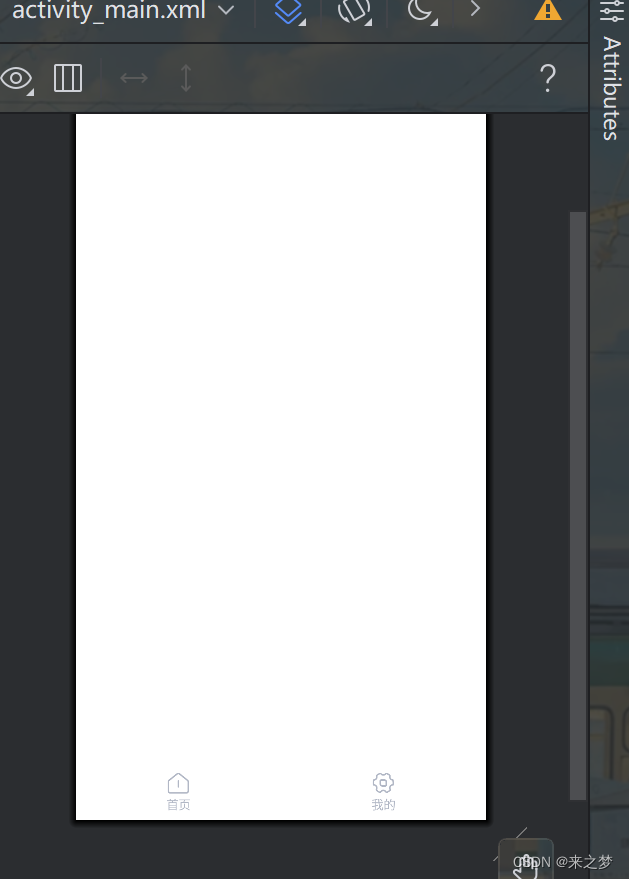
以上就是 安卓在Fragment控制状态栏显示隐藏的代码,
下面是dome地址
安卓在Fragment控制状态栏显示隐藏资源-CSDN文库