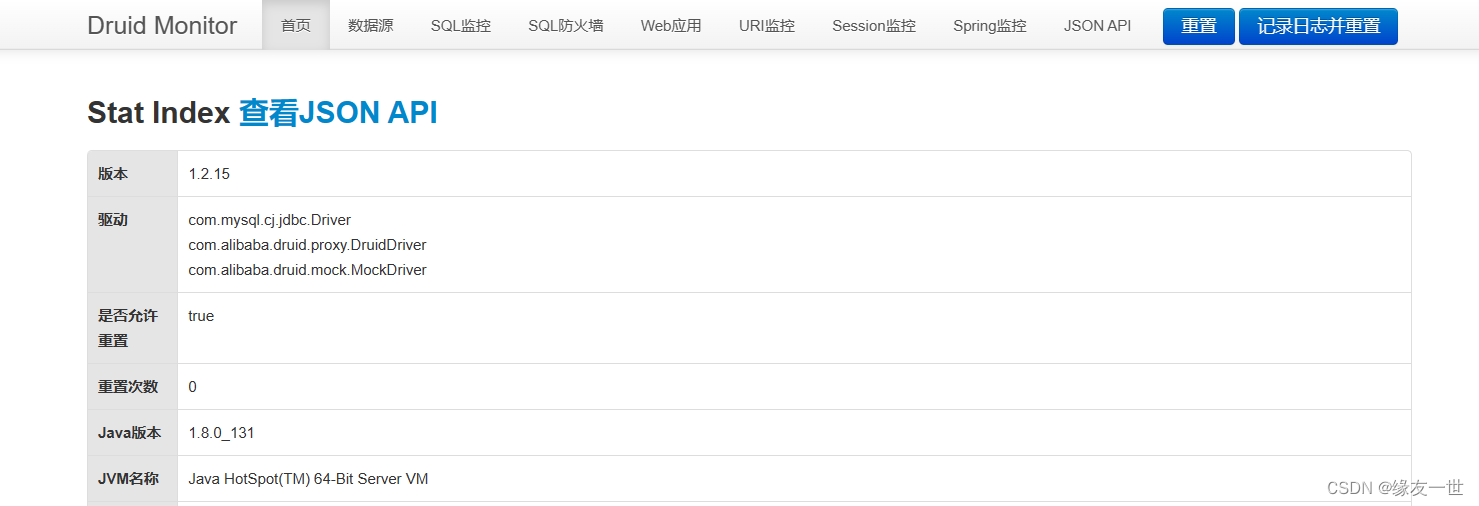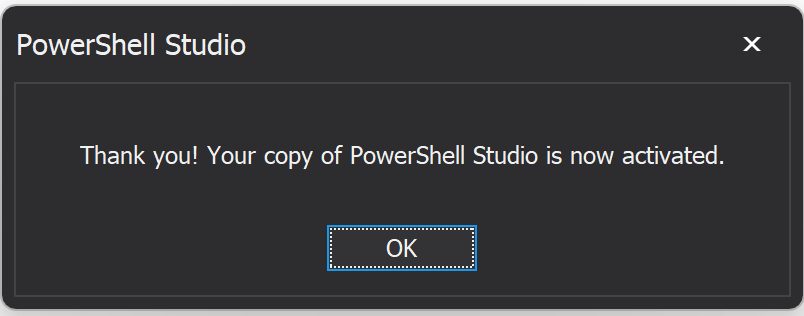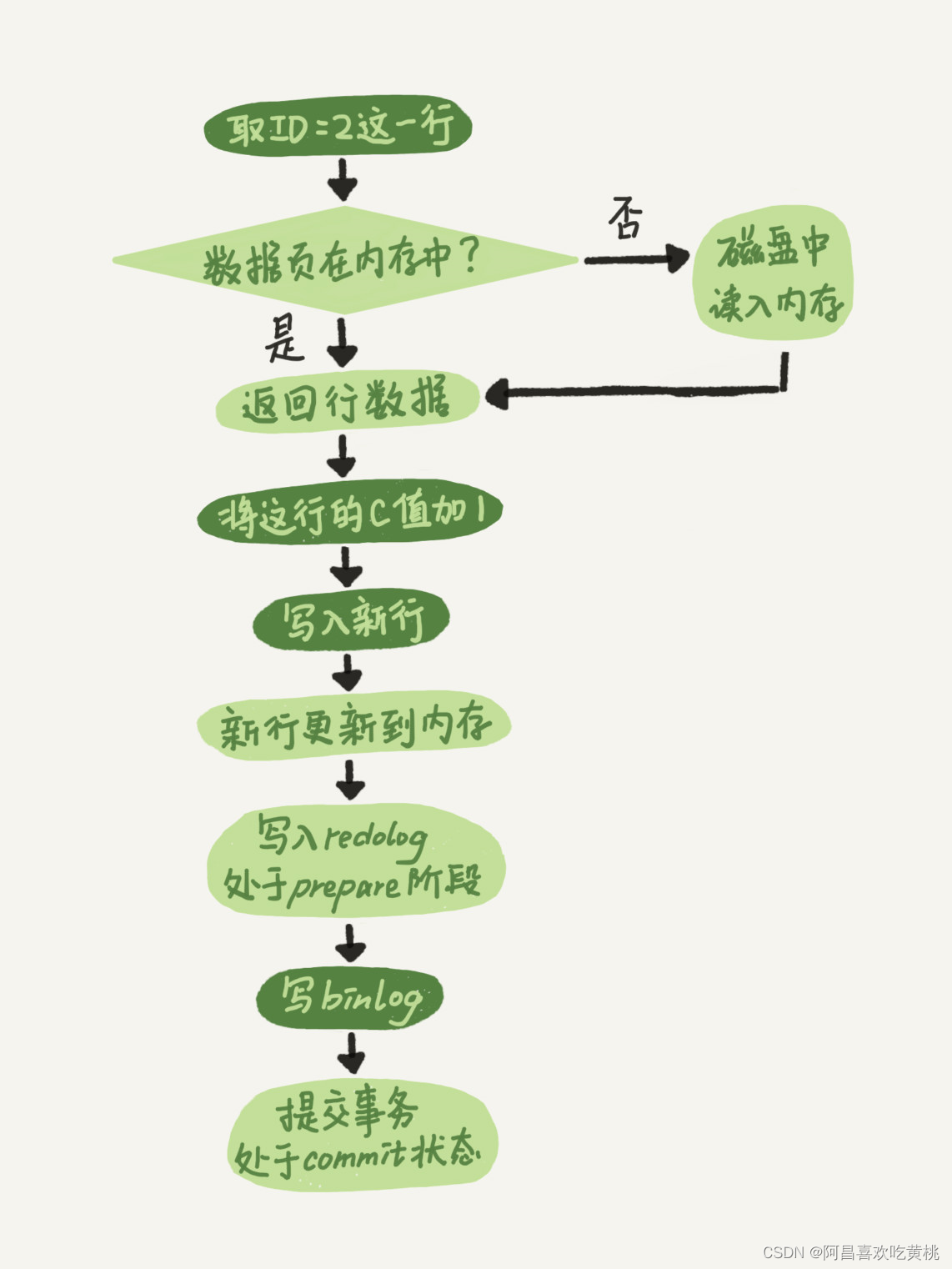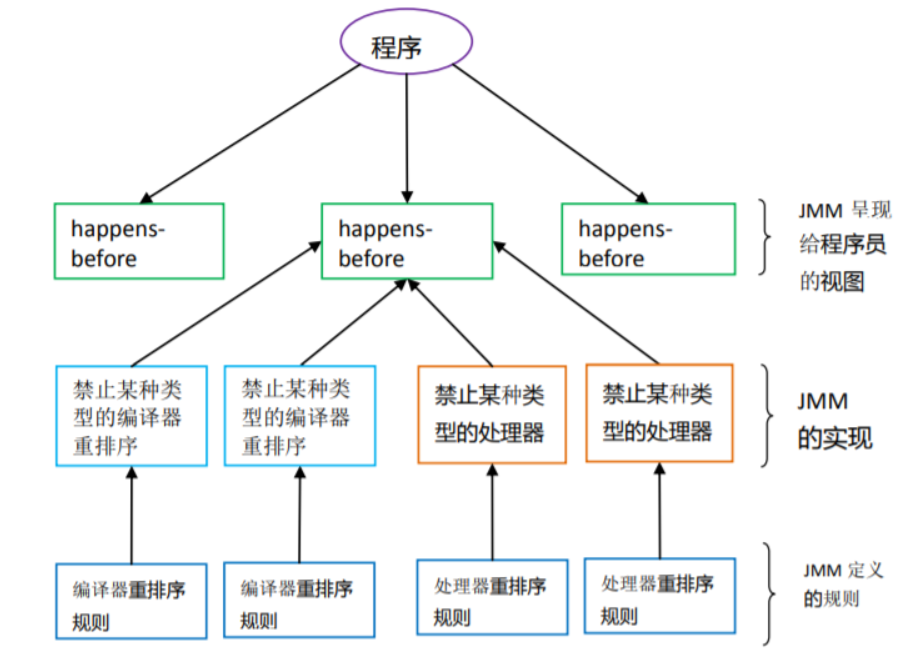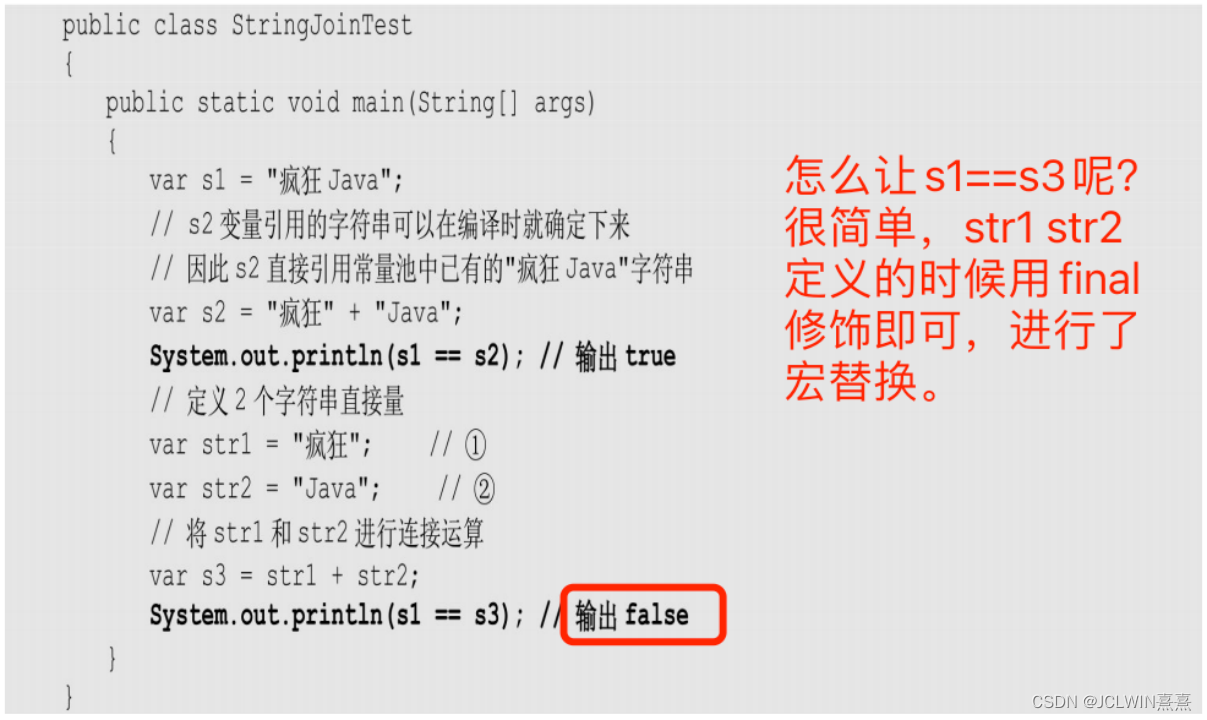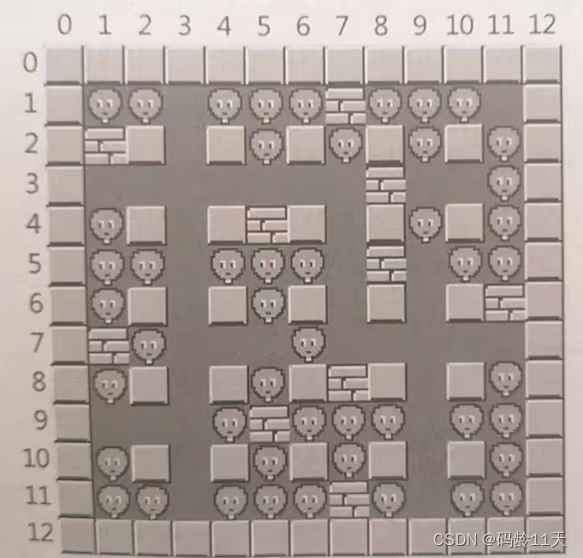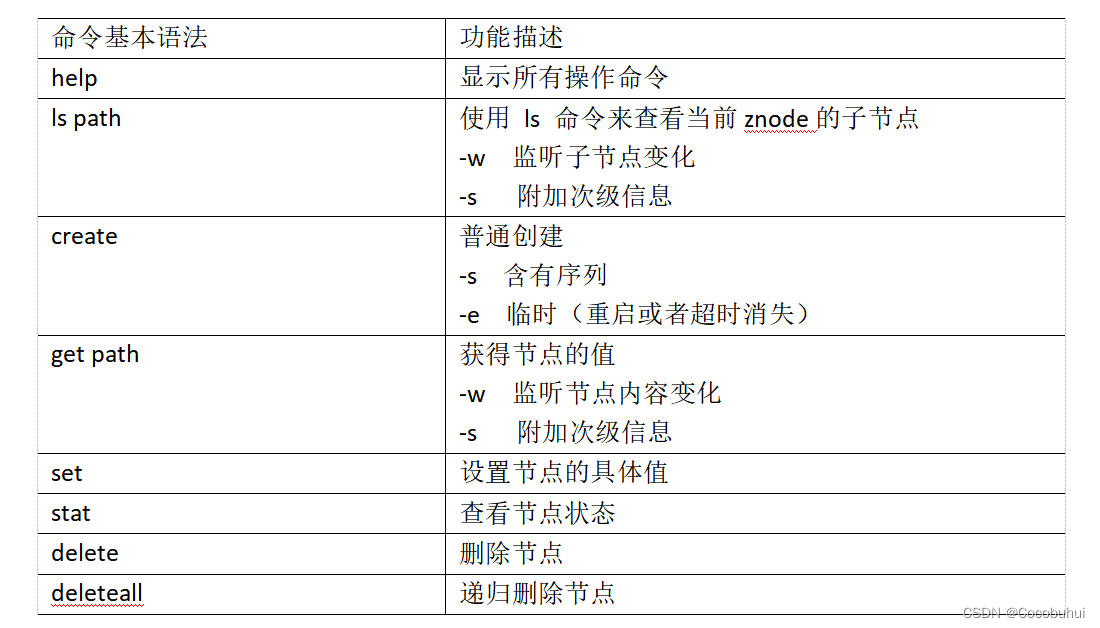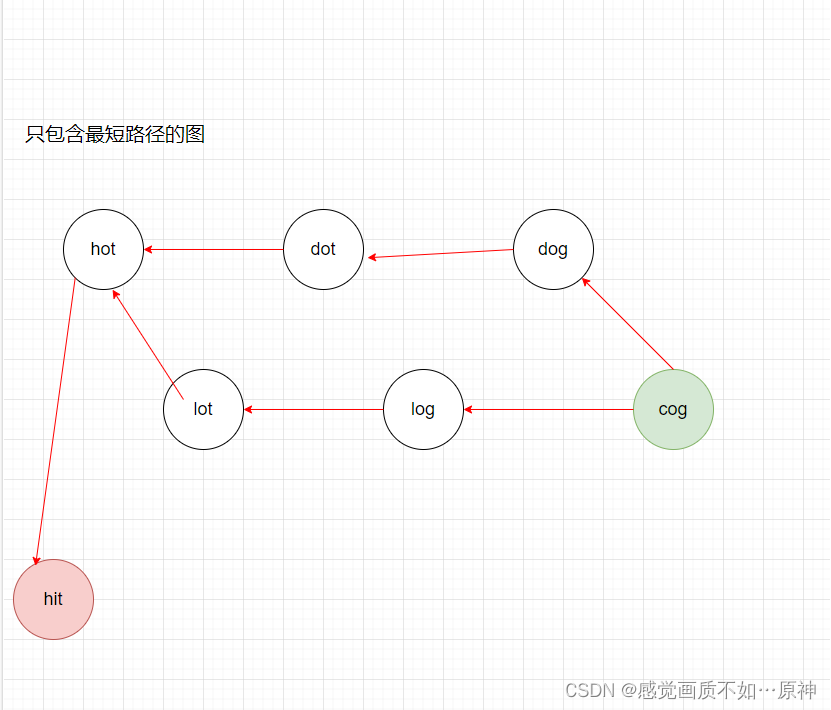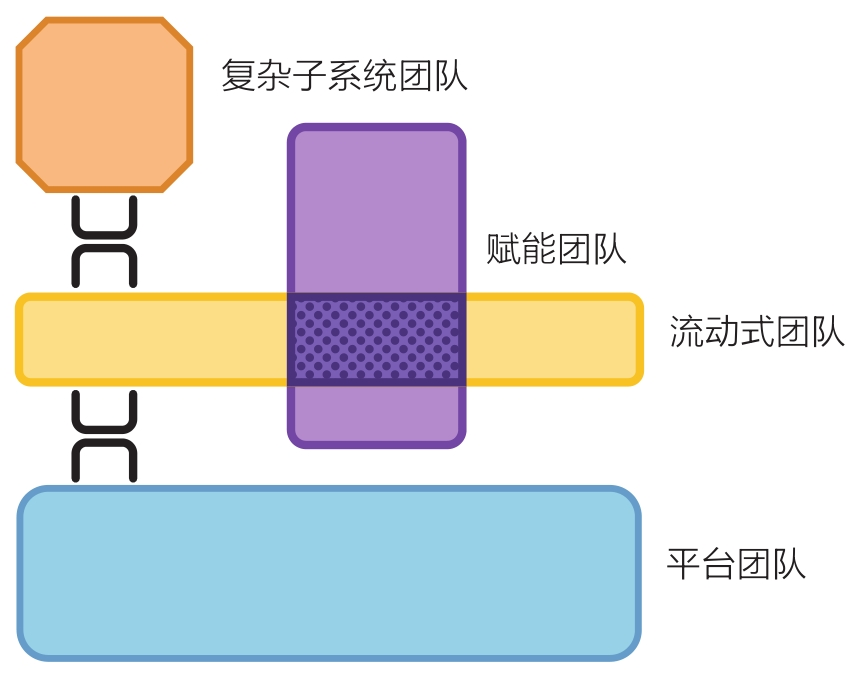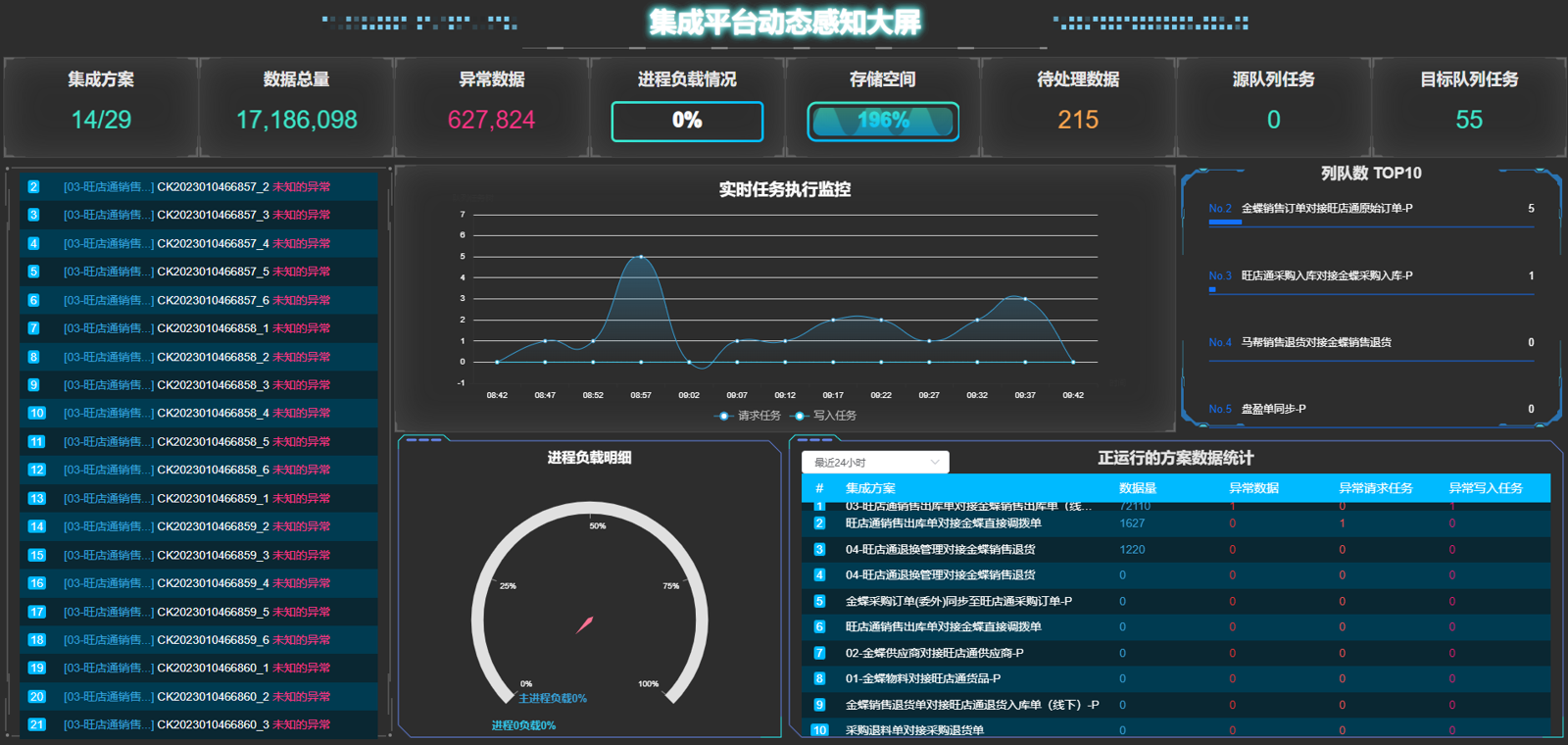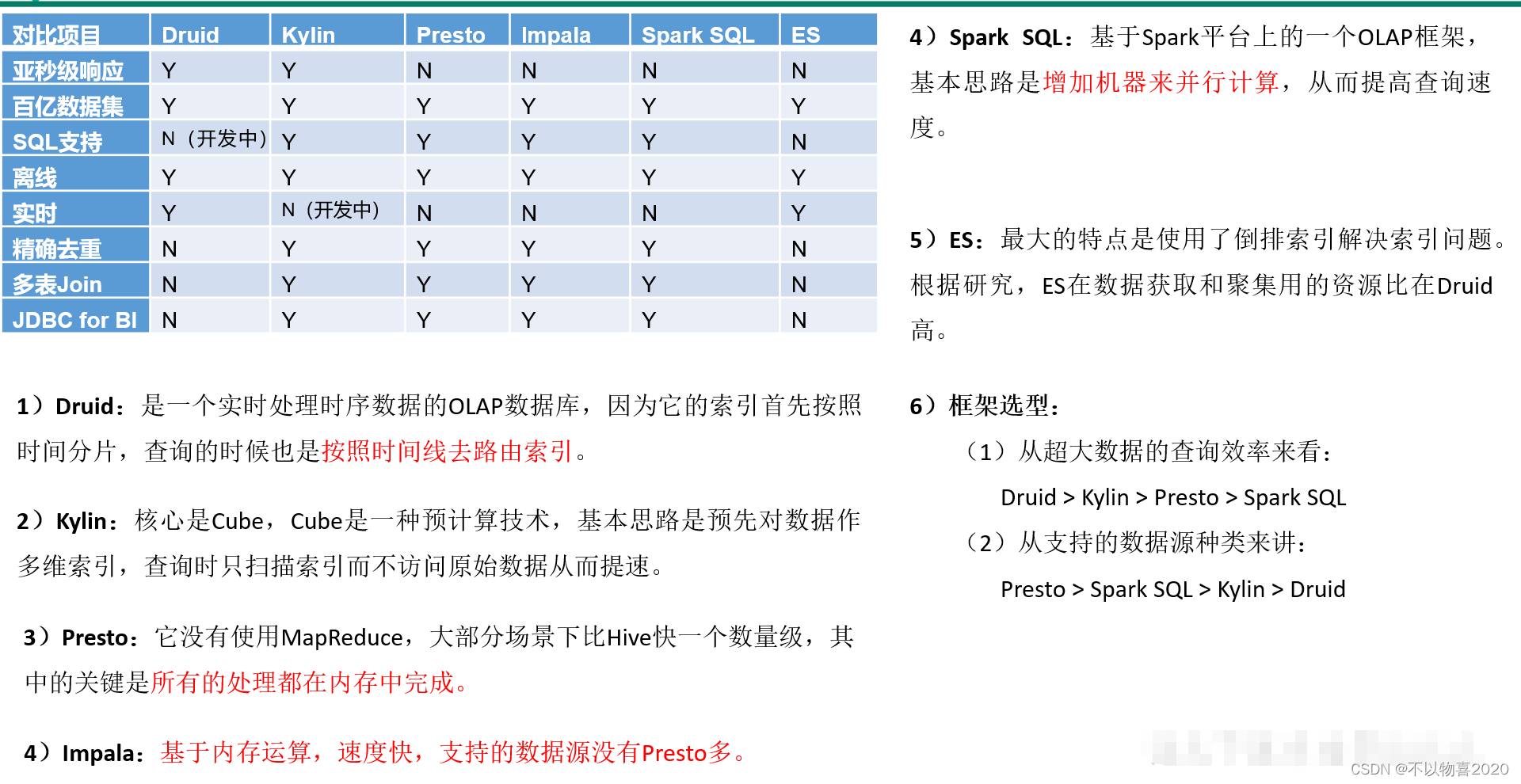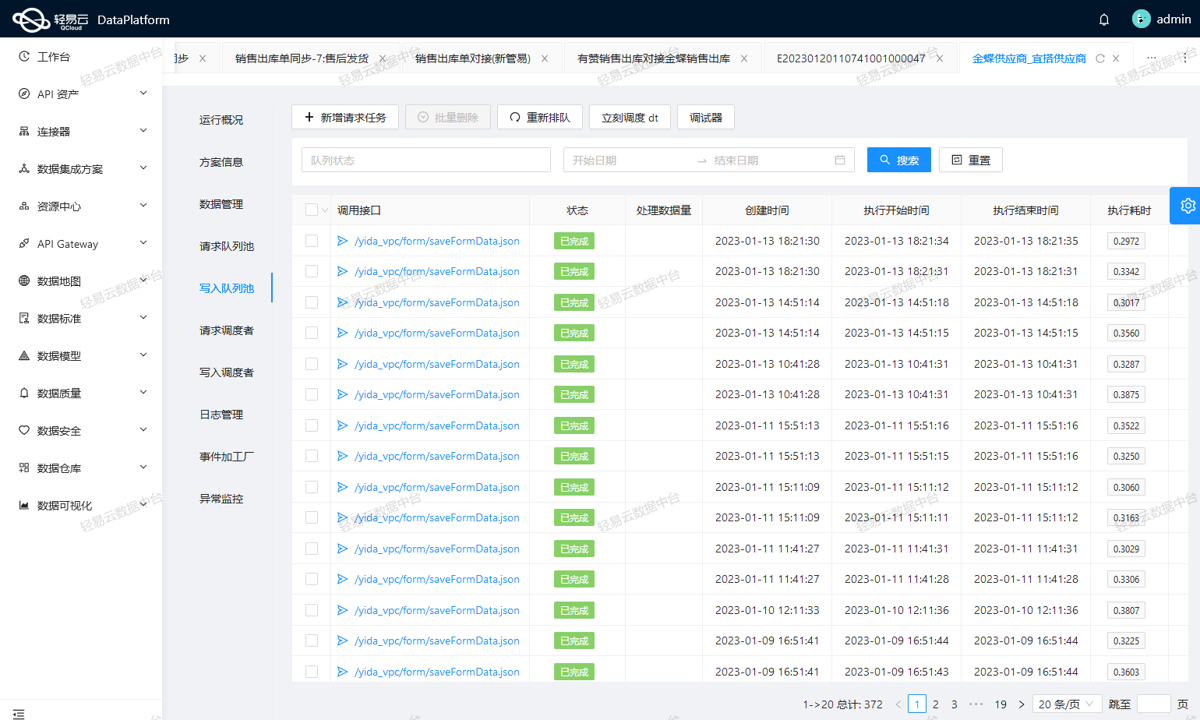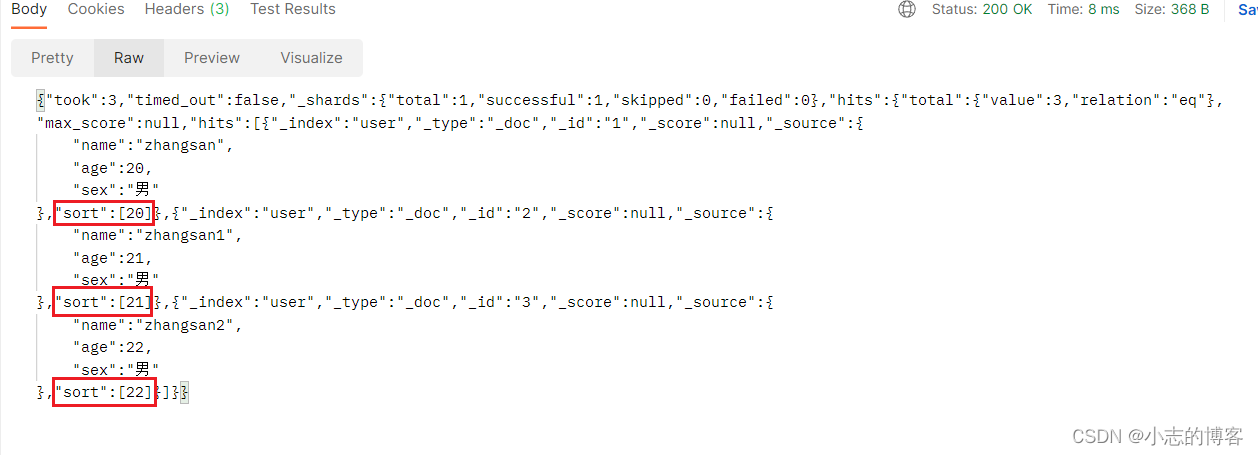1 Ui布局代码;
布局方面,主要还是继承了原先的布局方式。包括图片的展示,也是用了最外层border边框的方式,边框加入背景颜色方式的图片展示; 去把目标图片进行显示出来,这个没有太多技术含量。
至于图片的路径,自定义一个文件夹存放即可。
<Page x:Class="Wpf._2023DemoK.UiViewKTaiJieTwo.MingGuiZhongCaiYao_Page2"
xmlns="http://schemas.microsoft.com/winfx/2006/xaml/presentation"
xmlns:x="http://schemas.microsoft.com/winfx/2006/xaml"
xmlns:mc="http://schemas.openxmlformats.org/markup-compatibility/2006"
xmlns:d="http://schemas.microsoft.com/expression/blend/2008"
xmlns:local="clr-namespace:Wpf._2023DemoK.UiViewKTaiJieTwo"
mc:Ignorable="d"
d:DesignHeight="450" d:DesignWidth="600"
Title="MingGuiZhongCaiYao_Page2">
<!--样式资源字典 1 -->
<Page.Resources>
<ResourceDictionary>
<!--样式借用测试-->
<Style x:Key="XiaoBtn" TargetType="Button">
<Setter Property="Width" Value="190"/>
<Setter Property="Height" Value="250"/>
<Setter Property="VerticalContentAlignment" Value="Bottom"/>
<Setter Property="Foreground" Value="White"/>
<Setter Property="FontSize" Value="24"/>
<Setter Property="FontStretch" Value="Normal"/>
<Setter Property="FontWeight" Value="Bold"/>
<Setter Property="FontFamily" Value="微软雅黑"/>
<Style.Triggers>
<Trigger Property="IsMouseOver" Value="True">
<Setter Property="Cursor" Value="Hand"/>
</Trigger>
</Style.Triggers>
</Style>
<ResourceDictionary.MergedDictionaries>
<ResourceDictionary Source="/01.StyleTongYongTemplate/AddTongYongDictionary10201.xaml"/>
<ResourceDictionary Source="/01.StyleTongYongTemplate/IsShiJianDictionary1.xaml"/>
<ResourceDictionary Source="/01.StyleTongYongTemplate/ListBoxDictionary.xaml"/>
<ResourceDictionary Source="/01.StyleTongYongTemplate/TextBlockDictionary.xaml"/>
</ResourceDictionary.MergedDictionaries>
</ResourceDictionary>
</Page.Resources>
<!--最外层控件为边框; 界面背景图片的加入;自定义-->
<Border>
<Border.Background>
<ImageBrush ImageSource="../../00.Image/NeiQianChengXu_Img/29.LongDan3.png"/>
</Border.Background>
<Grid>
</Grid>
</Border>
</Page>
2 后台代码;
除了命名空间进行了修改之外,其他的基本都是默认系统创建好的;
using System;
using System.Collections.Generic;
using System.Linq;
using System.Text;
using System.Threading.Tasks;
using System.Windows;
using System.Windows.Controls;
using System.Windows.Data;
using System.Windows.Documents;
using System.Windows.Input;
using System.Windows.Media;
using System.Windows.Media.Imaging;
using System.Windows.Navigation;
using System.Windows.Shapes;namespace Wpf._2023DemoK.UiViewKTaiJieTwo
{
/// <summary>
/// MingGuiZhongCaiYao_Page2.xaml 的交互逻辑
/// </summary>
public partial class MingGuiZhongCaiYao_Page2 : Page
{
public MingGuiZhongCaiYao_Page2()
{
InitializeComponent();
}
}
}
2.1 中间启动跑项目,报错了几次;都是提示如下截图
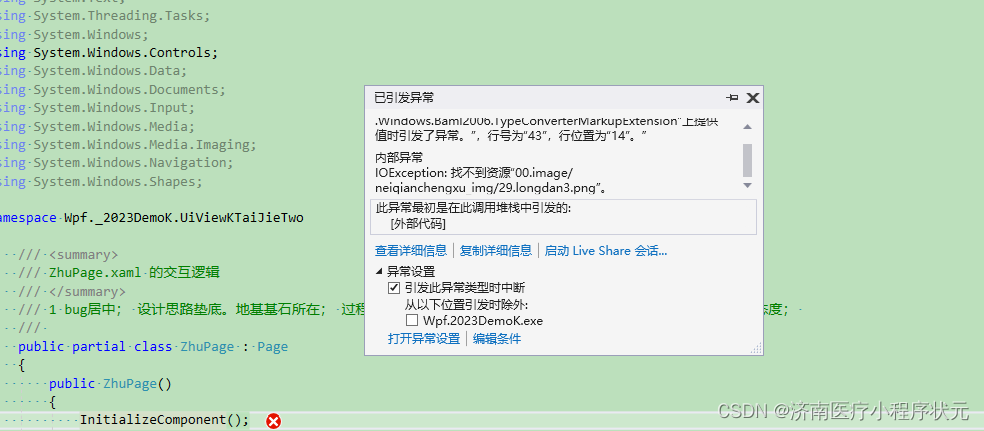
原因是:
没有把图片包含在项目中,当然会报错的了! 把放到文件夹里面的图片,必须包含在项目里面才能展示。否则就是报错的。 包含后效果

3 效果 ;
龙胆为例子;

中药材