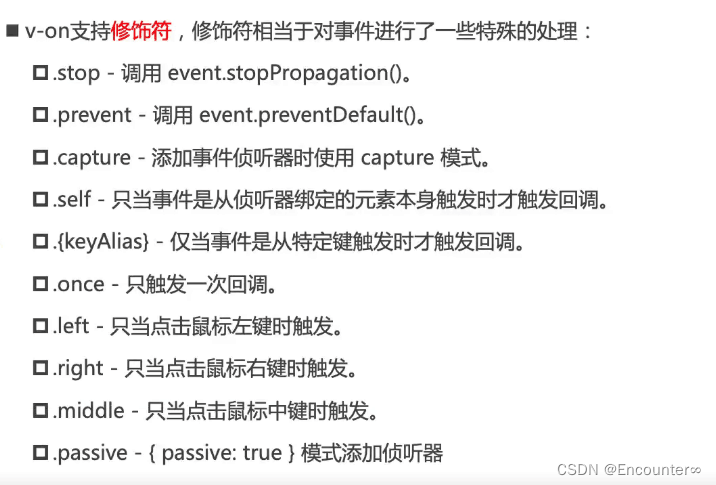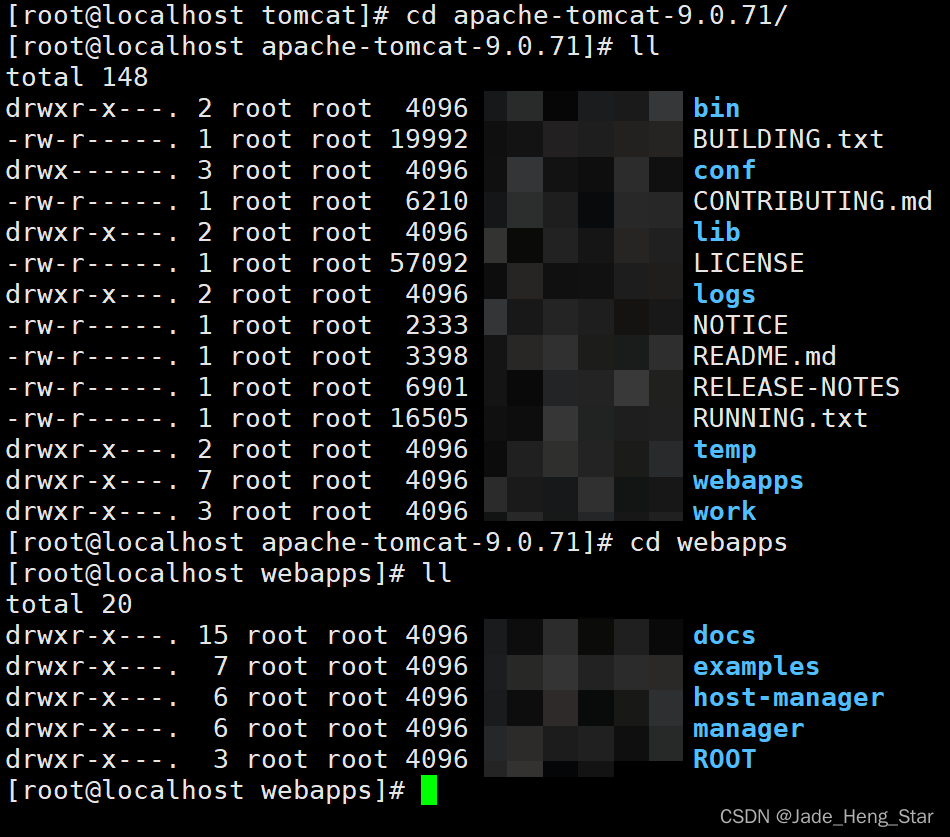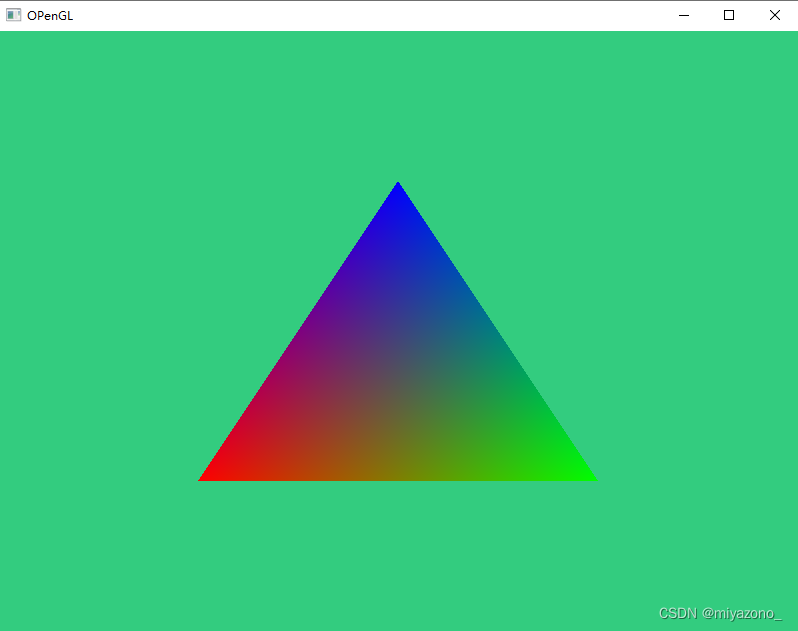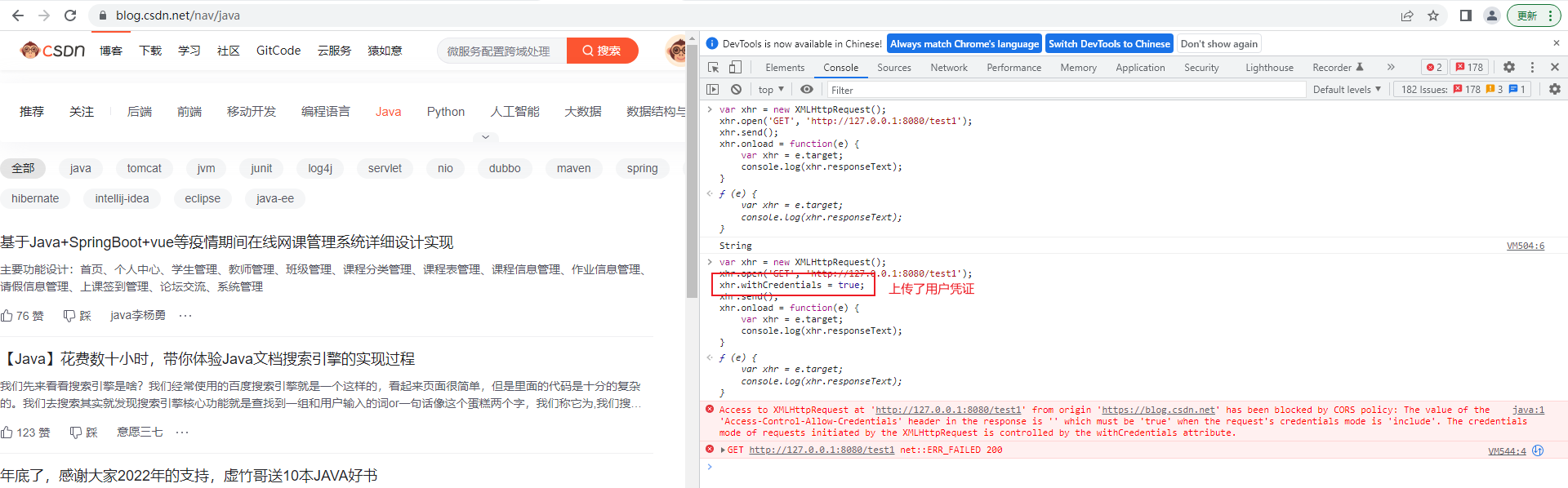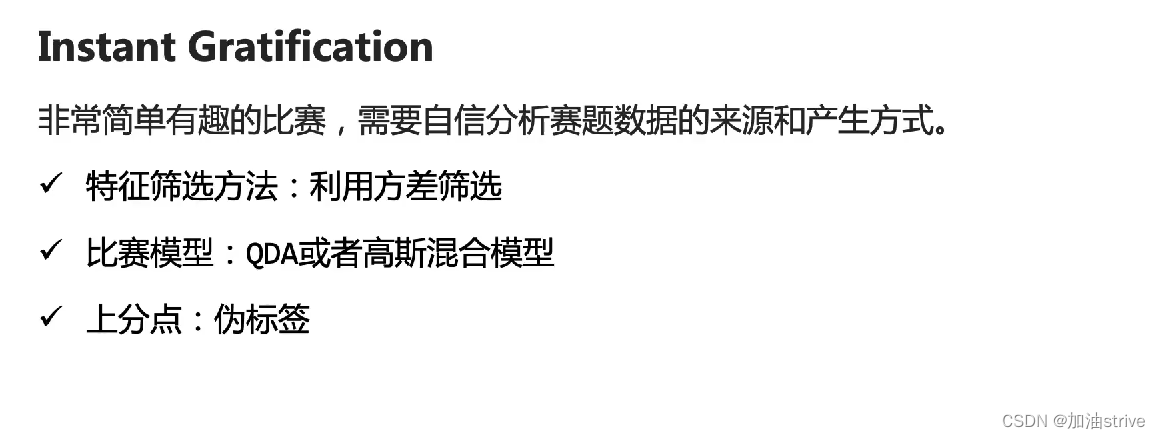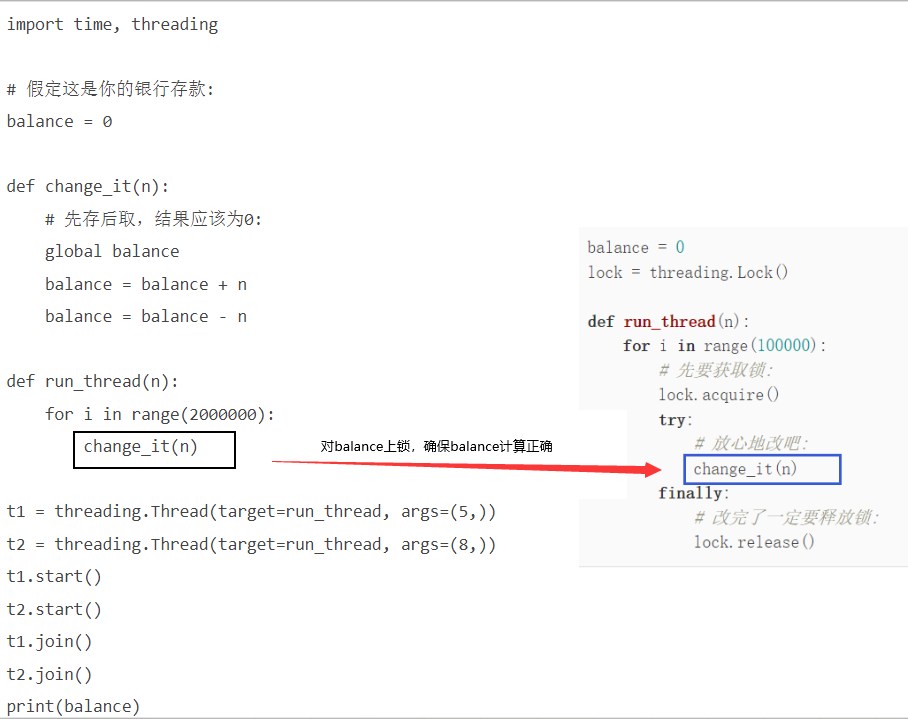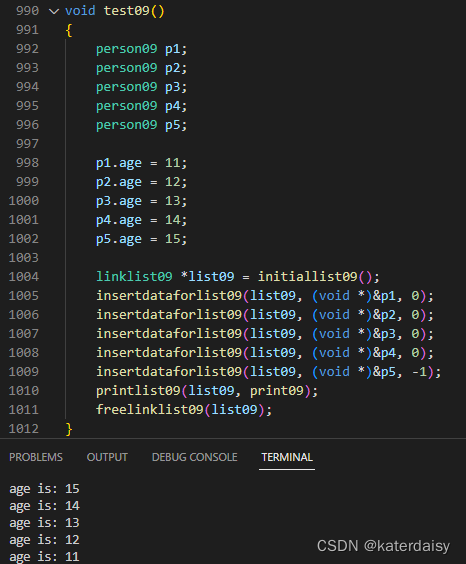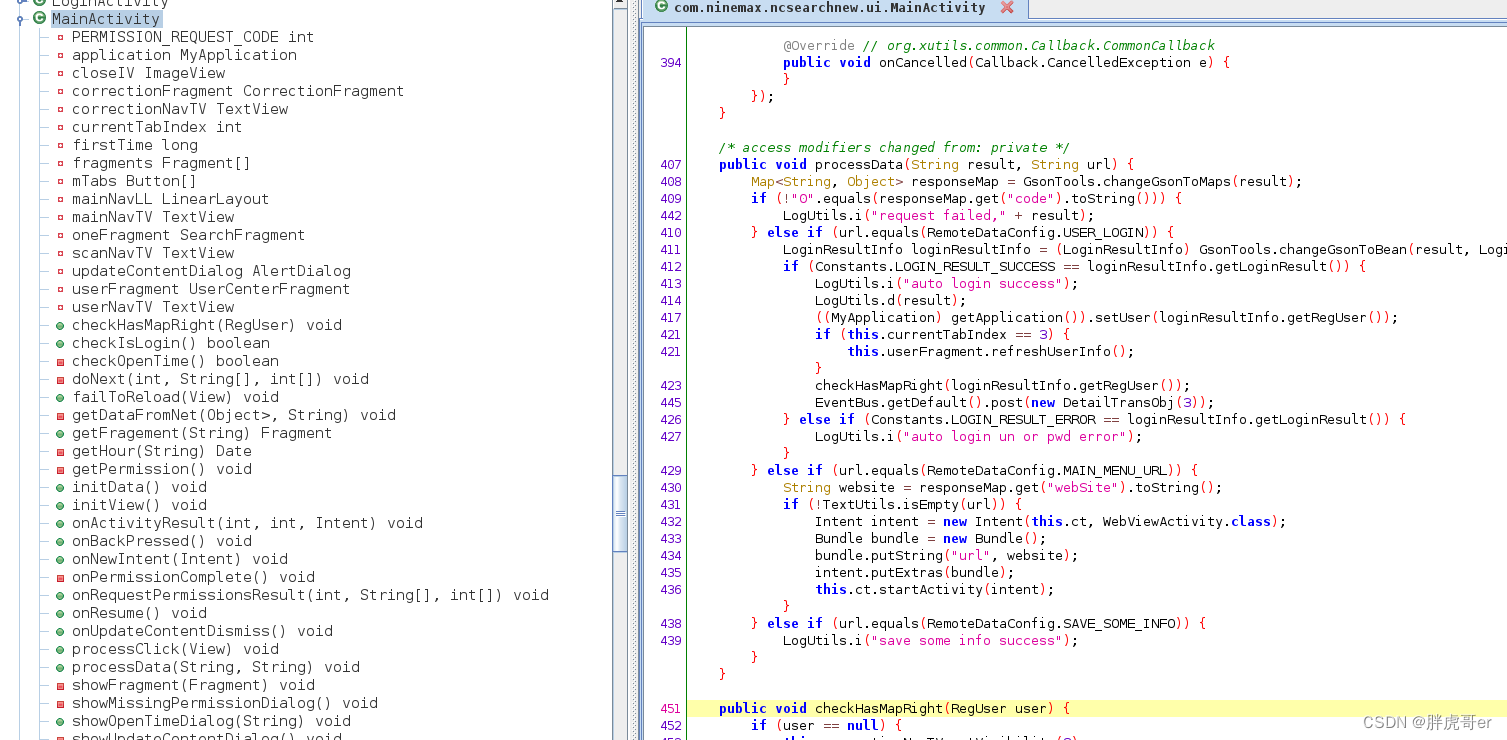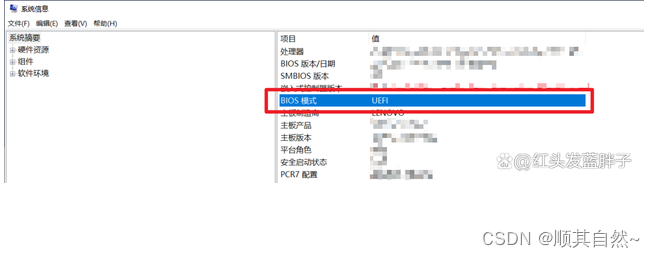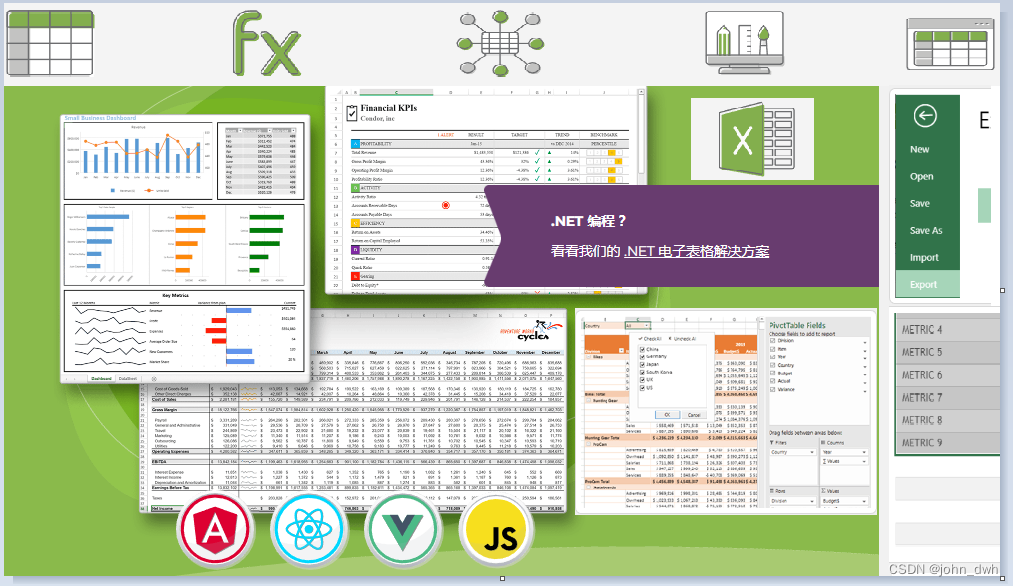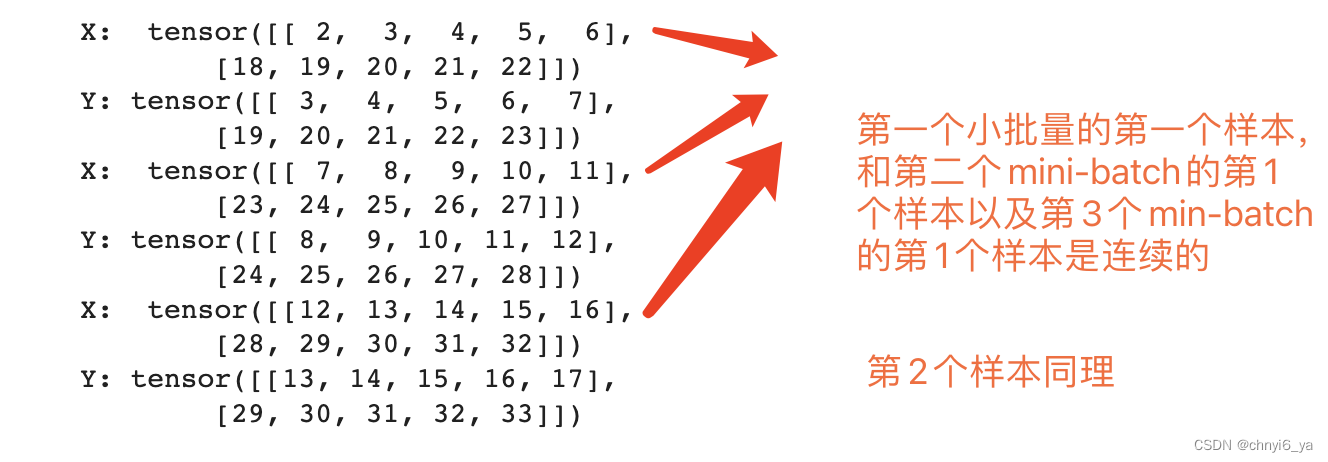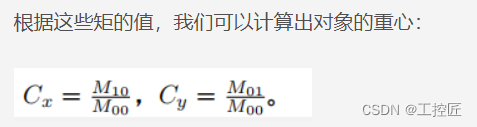摘要:记录一下在做2022年总结数据时遇到的问题,主要问题有2个,①从飞书多维表格导下来数据后不能求和计算和下拉序号,②excel数据透视表创建及删除。
相关文章:
一、Excel
- WPS Office 2019 版本 excel透视图创建及删除
- Excel 2013 下拉为“快速分拆”调整为“填充序号”
- excel:超链接应用,快速生成目录的几个方法
- office2013中word设置标题自动编号
- WPS 2019专业版制作柱状图含折线图图表
一、飞书多维表格导出 Excel 数据处理
1.1 不能求和
导出数据中有一个金额,进行求和失败,直接显示 0,其表格提示为数字可能为为文本类型。通过设置表格为 货币 时,并不能解决此问题。通过鼠标双击其中一个表格时,双击后数据变为正常,但是一个表格一个表格的双击不是解决问题之计。
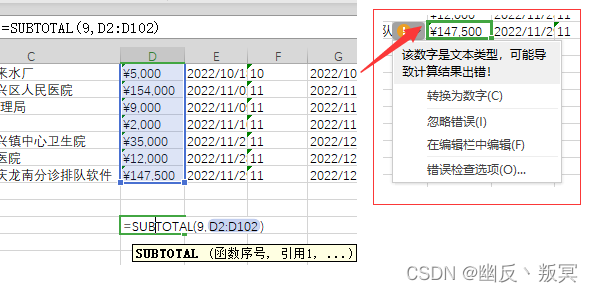
方法一:选中数据 / 格式 / 文本转化成数值
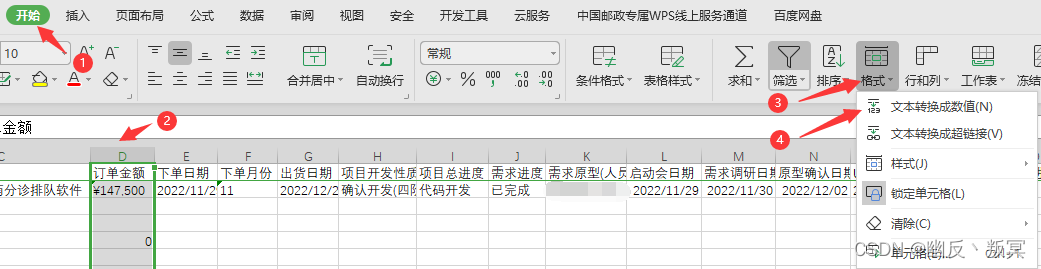
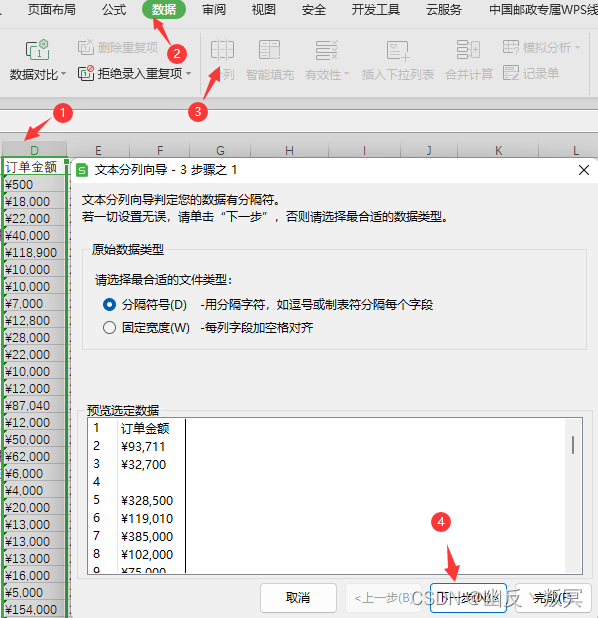
1.2 序号下拉为复制不能自增
采用 ctrl + 下拉方式,也不能自增序号。1、选中数据 / 行和列选项 / 填充 / 序列
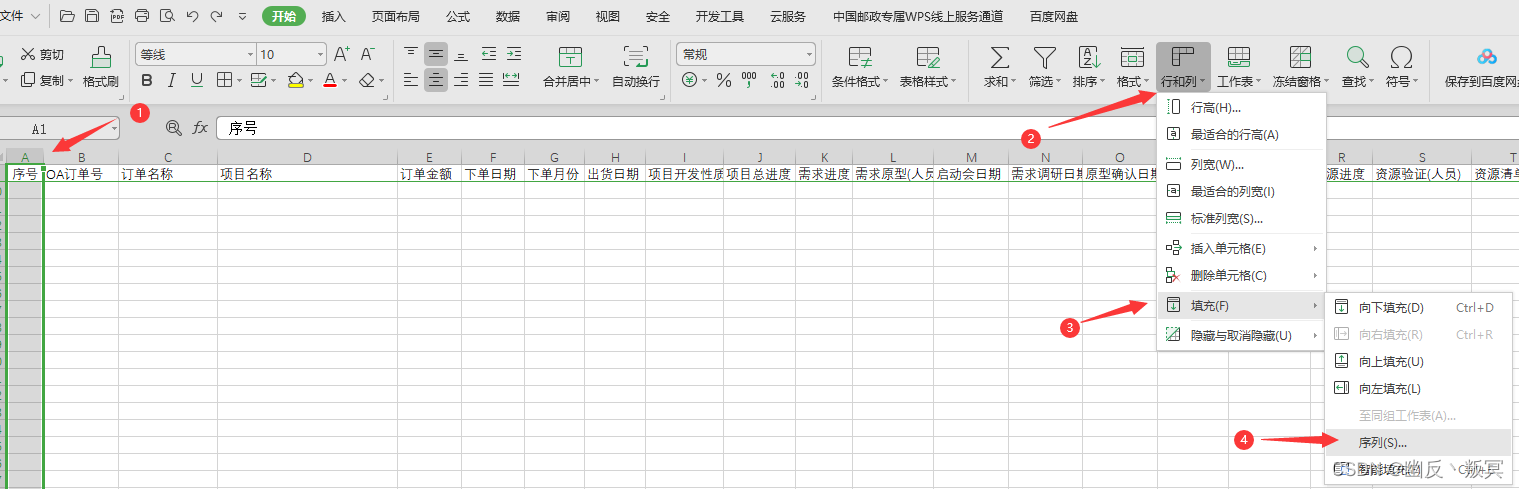
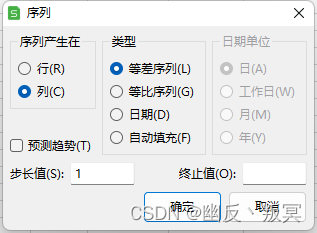
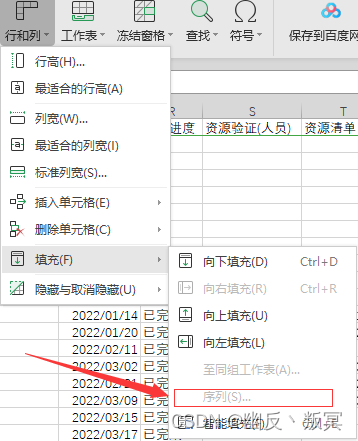

二、透视表相关操作
2.1 透视表创建
1、选择数据,通过 ctrl + shift + → , ctrl + shift + ↓ 可以快速从选中的数据单元格向左向下选中数据,如果中间有空行或空列将会截止到空行空列处。
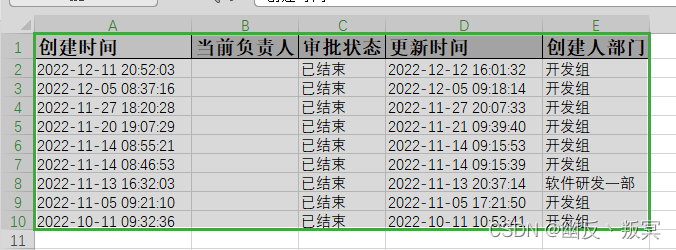
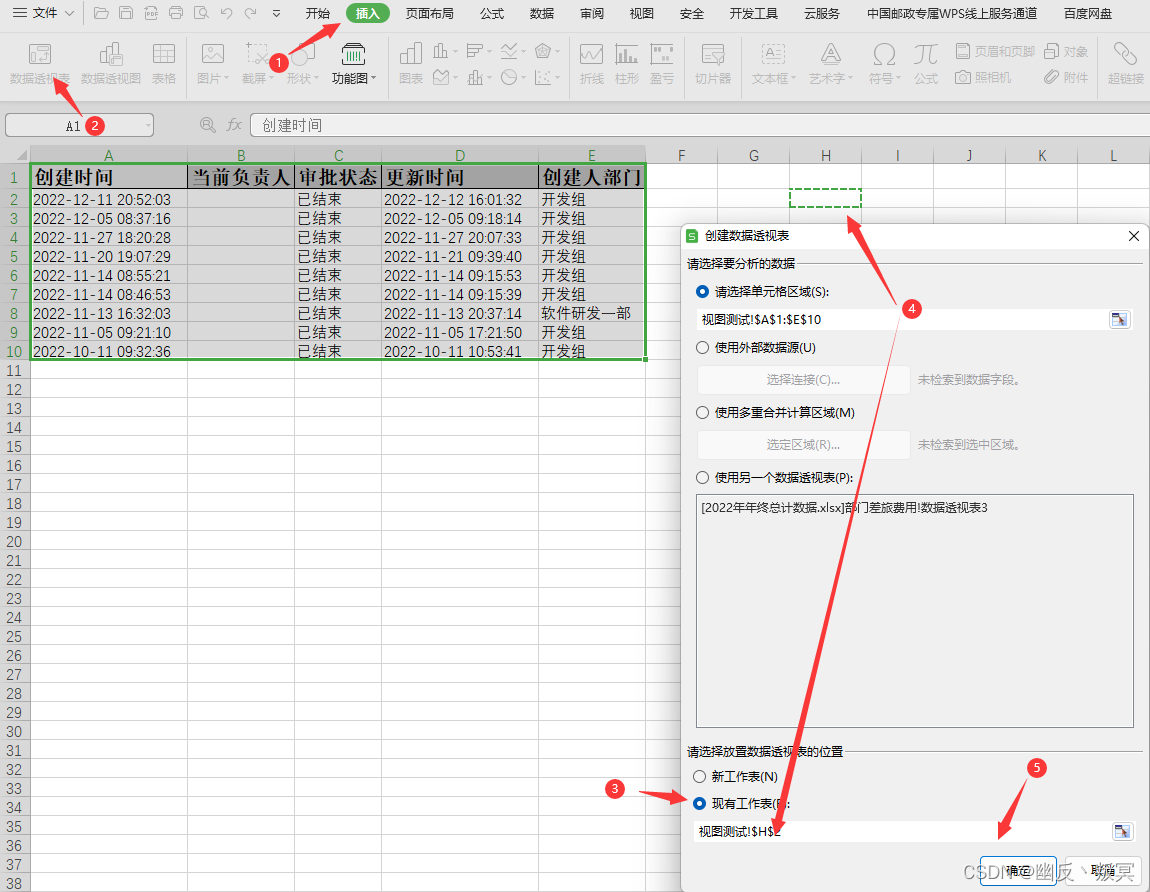
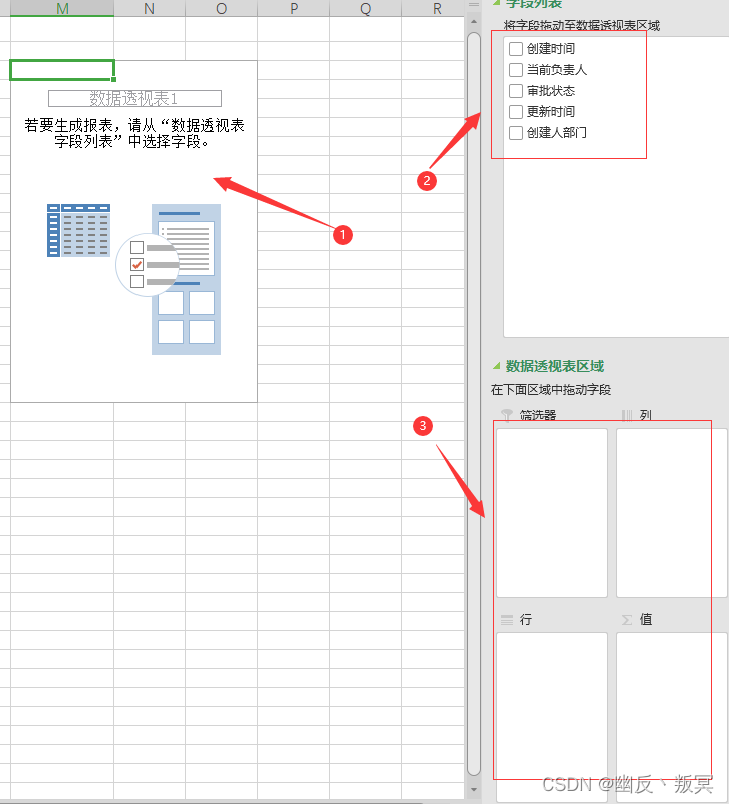
2.2 透视图的移动或者删除
选中视图 / 分析 / 移动数据透视表 / 选中表格 / 完成,就可以移动透视视图表
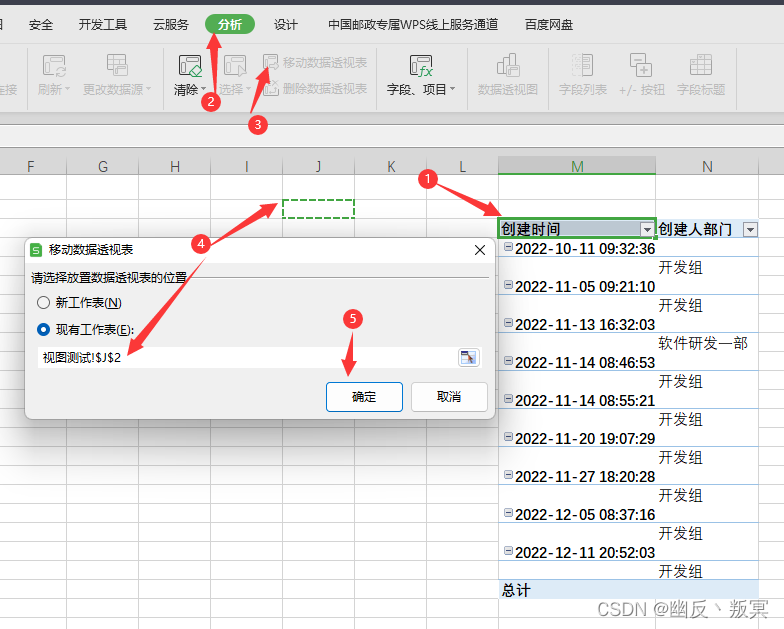
删除类似移动透视数据表,选中视图 / 分析 / 删除数据透视表 ,也可以选中视图所有数据点击 Delete 删除。如果只是选中数据透视表中部分数据按 Delete,则会提示以下错误。
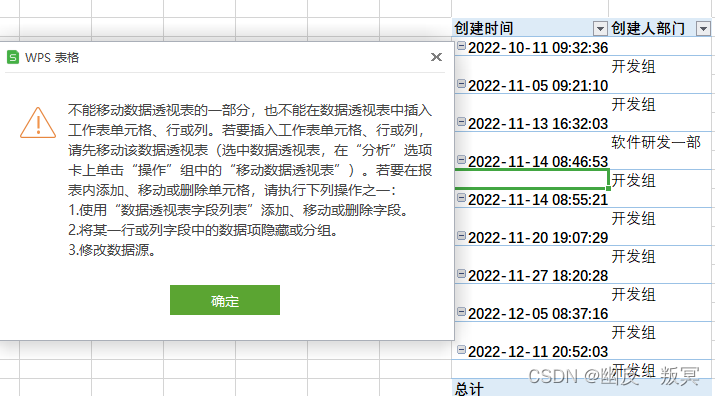

![[激光原理与应用-65]:激光器-器件 - 多模光纤(宽频光纤)、单模光纤的原理与区别](https://img-blog.csdnimg.cn/img_convert/1c80bc2c44cec28a17d9fd23843c62e2.png)