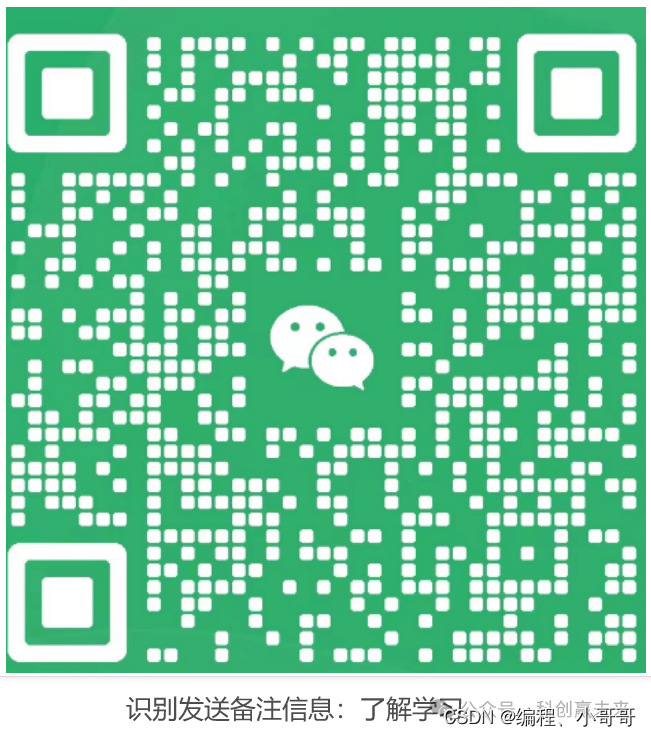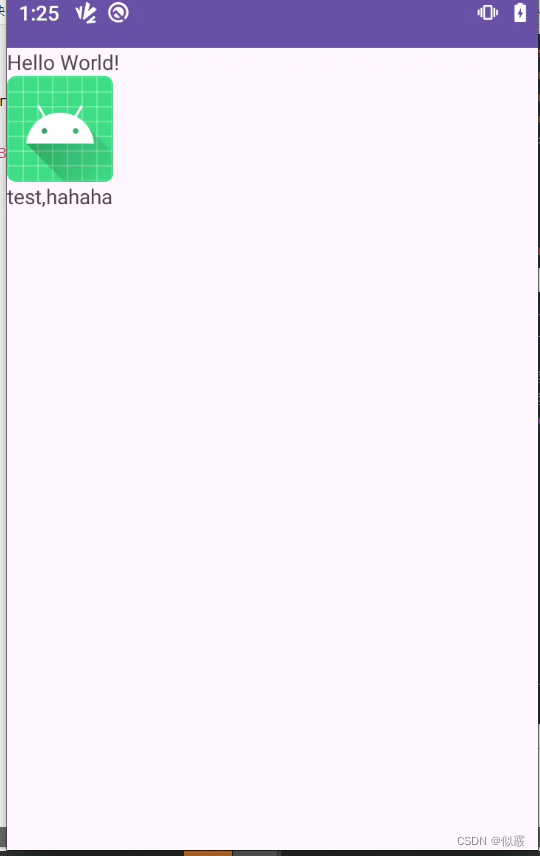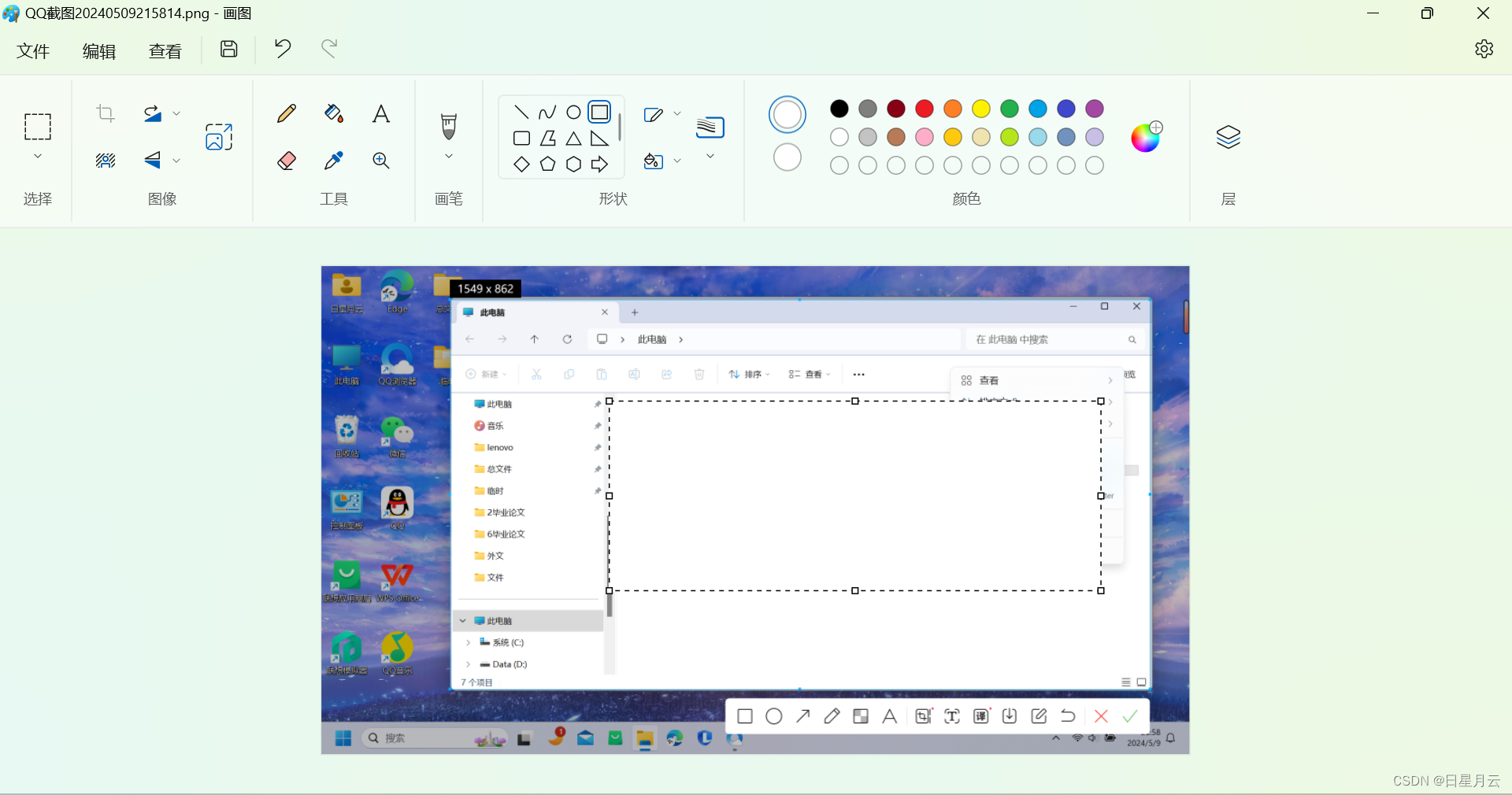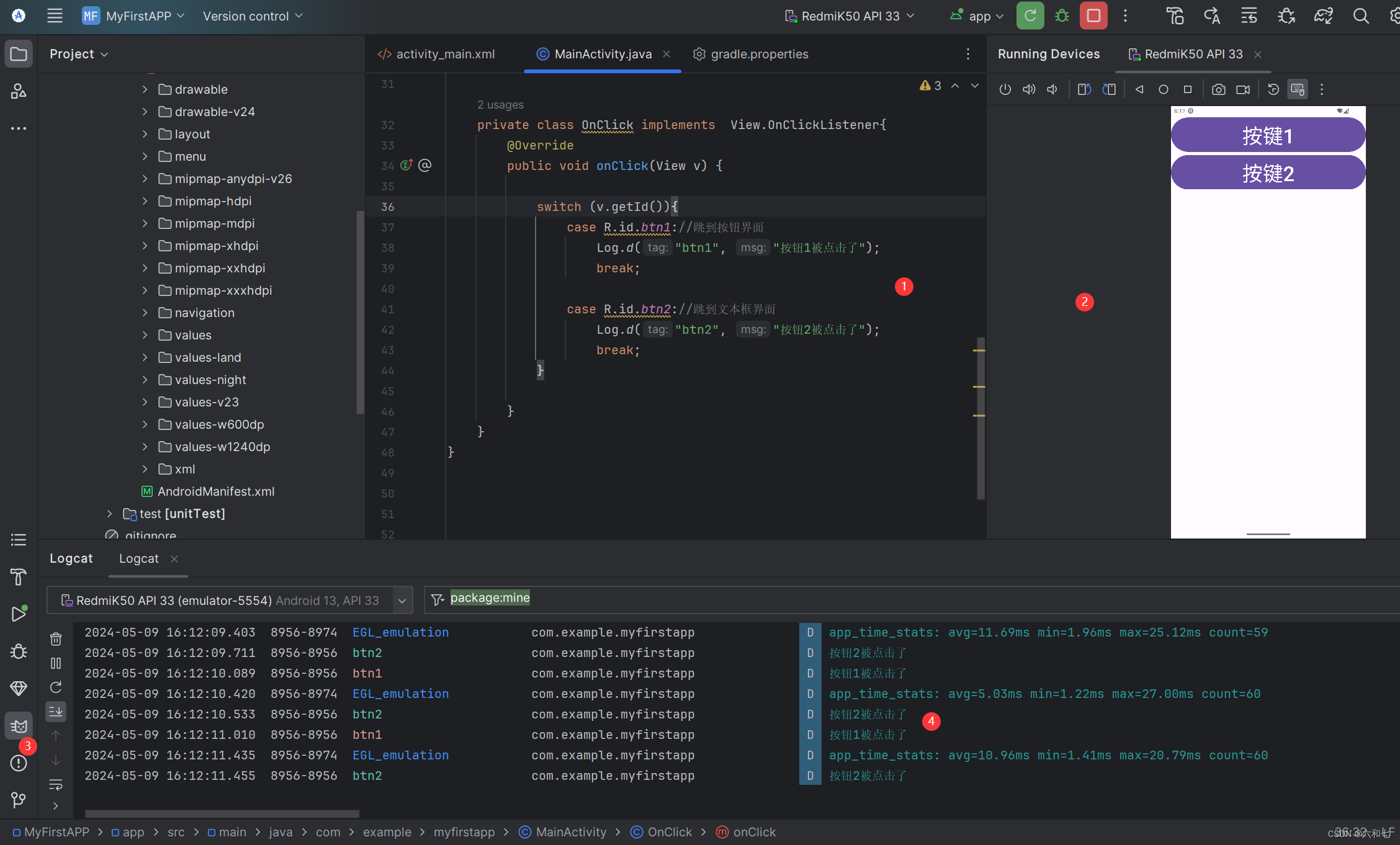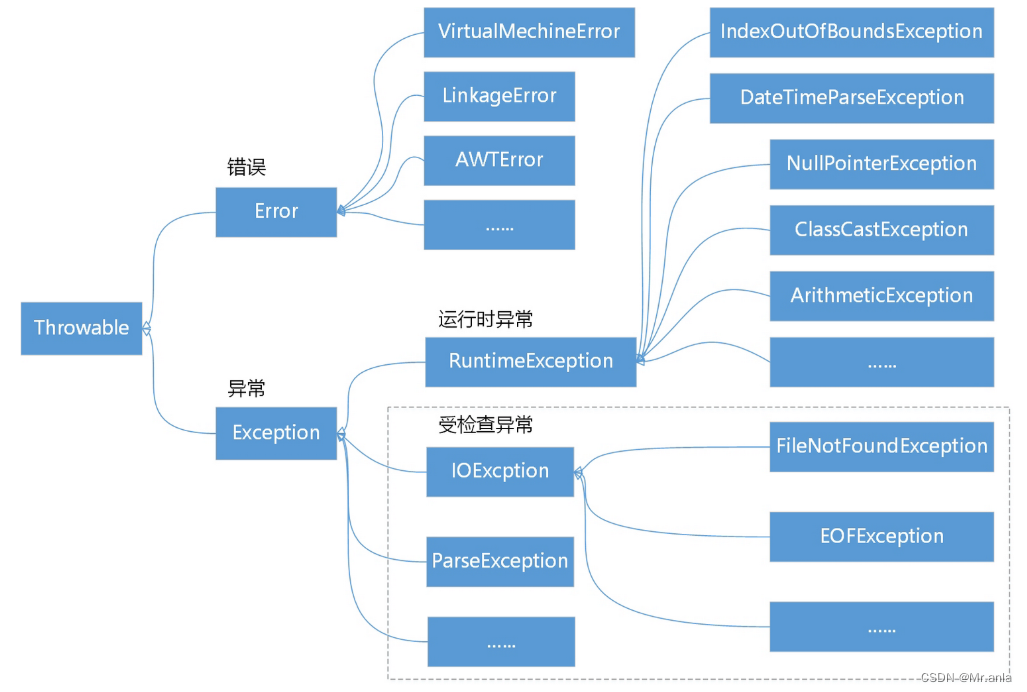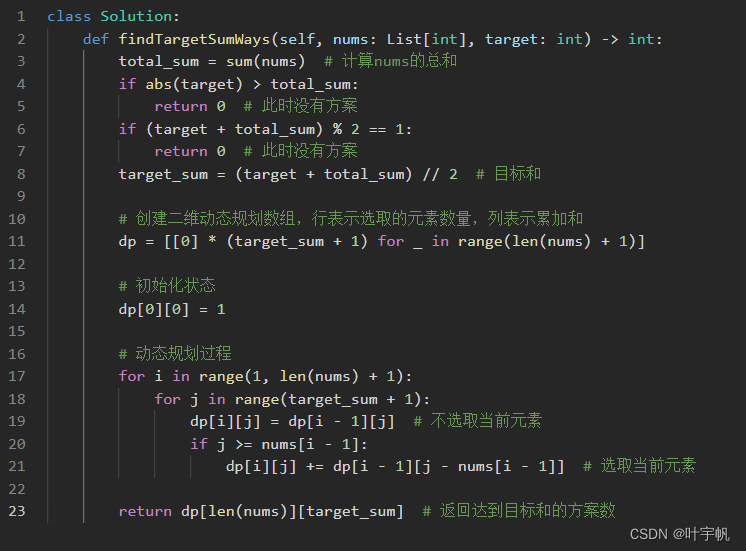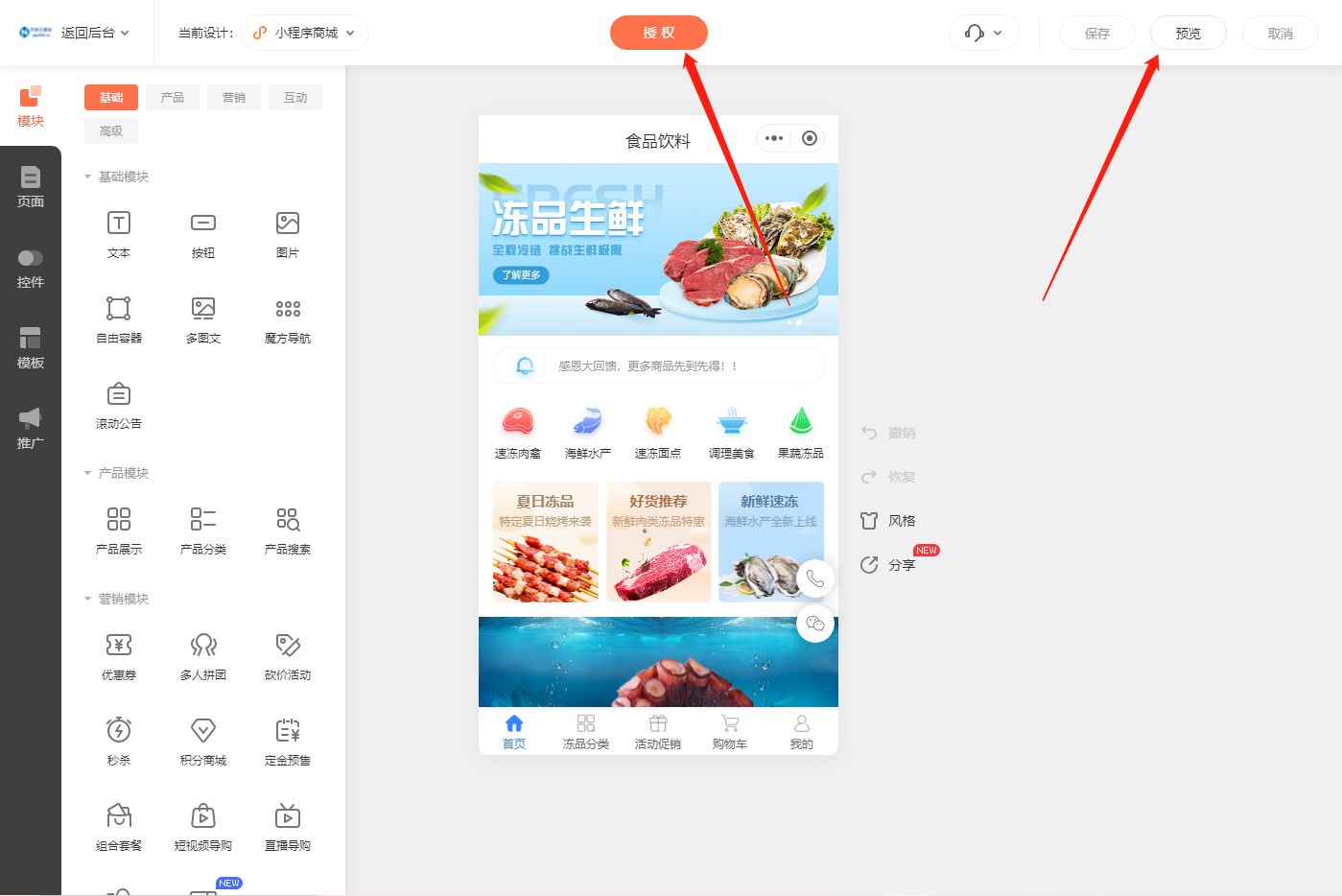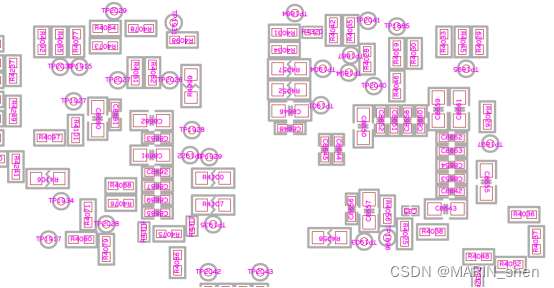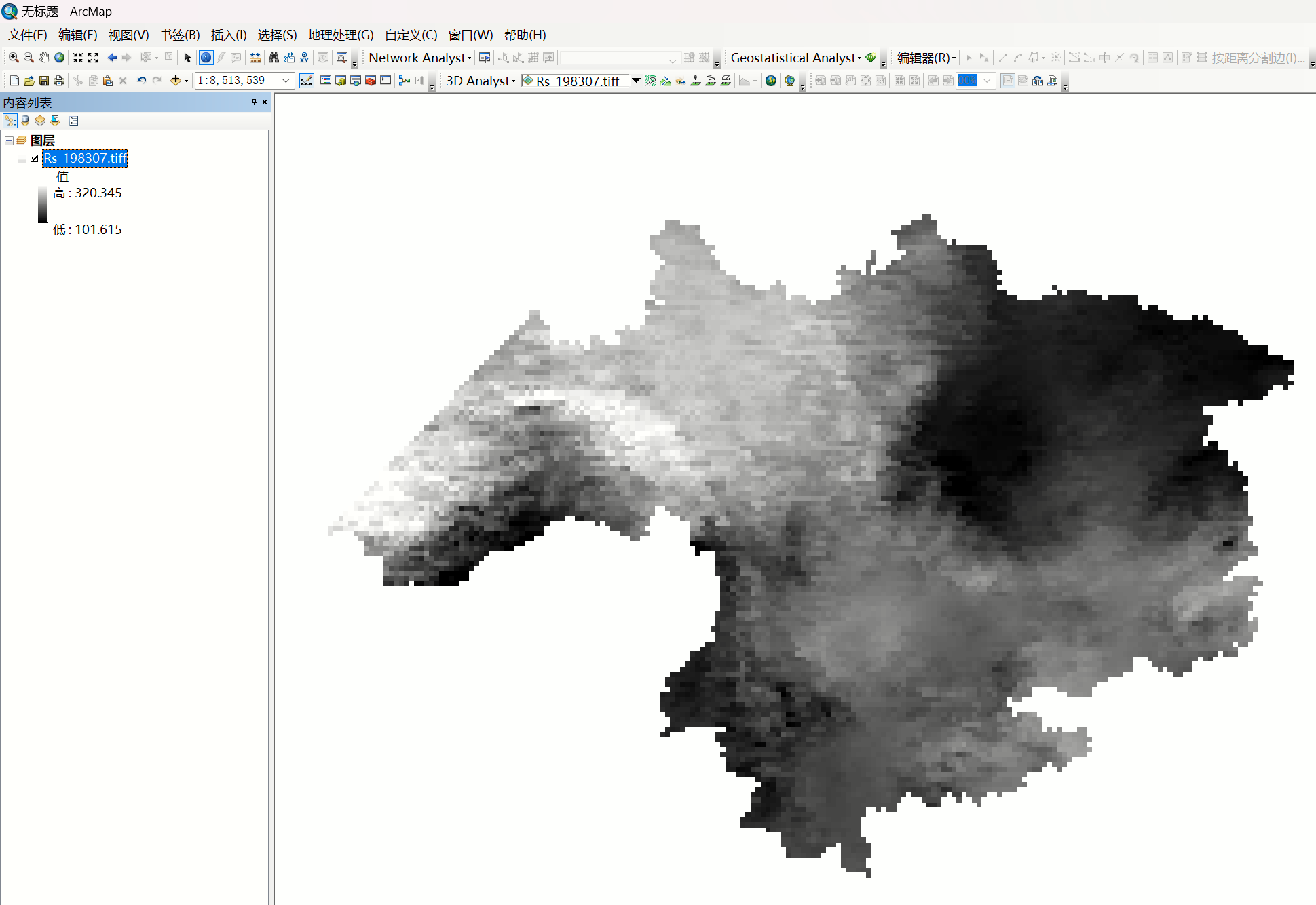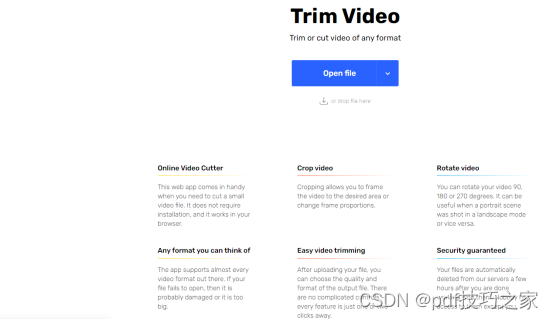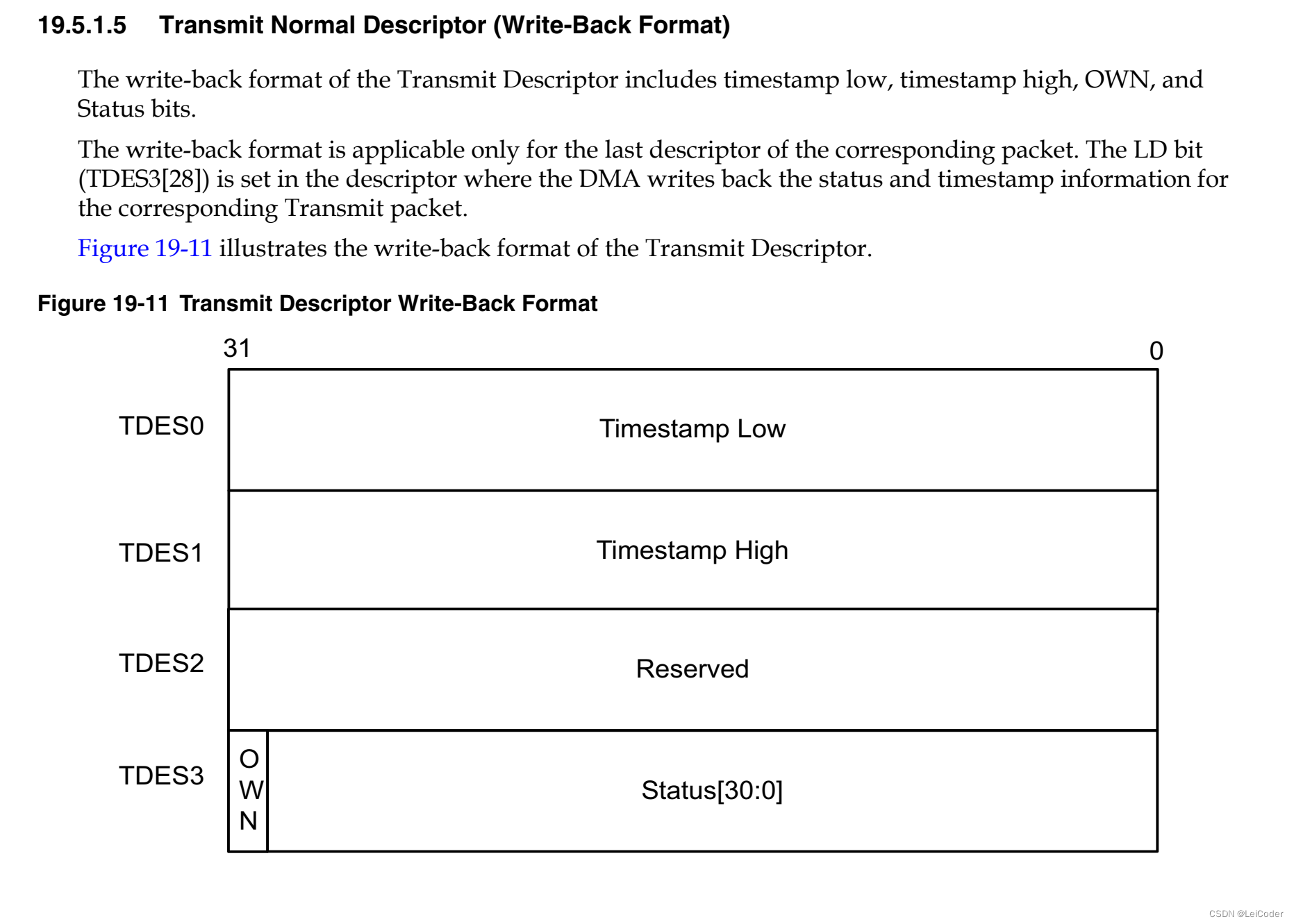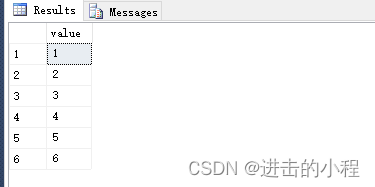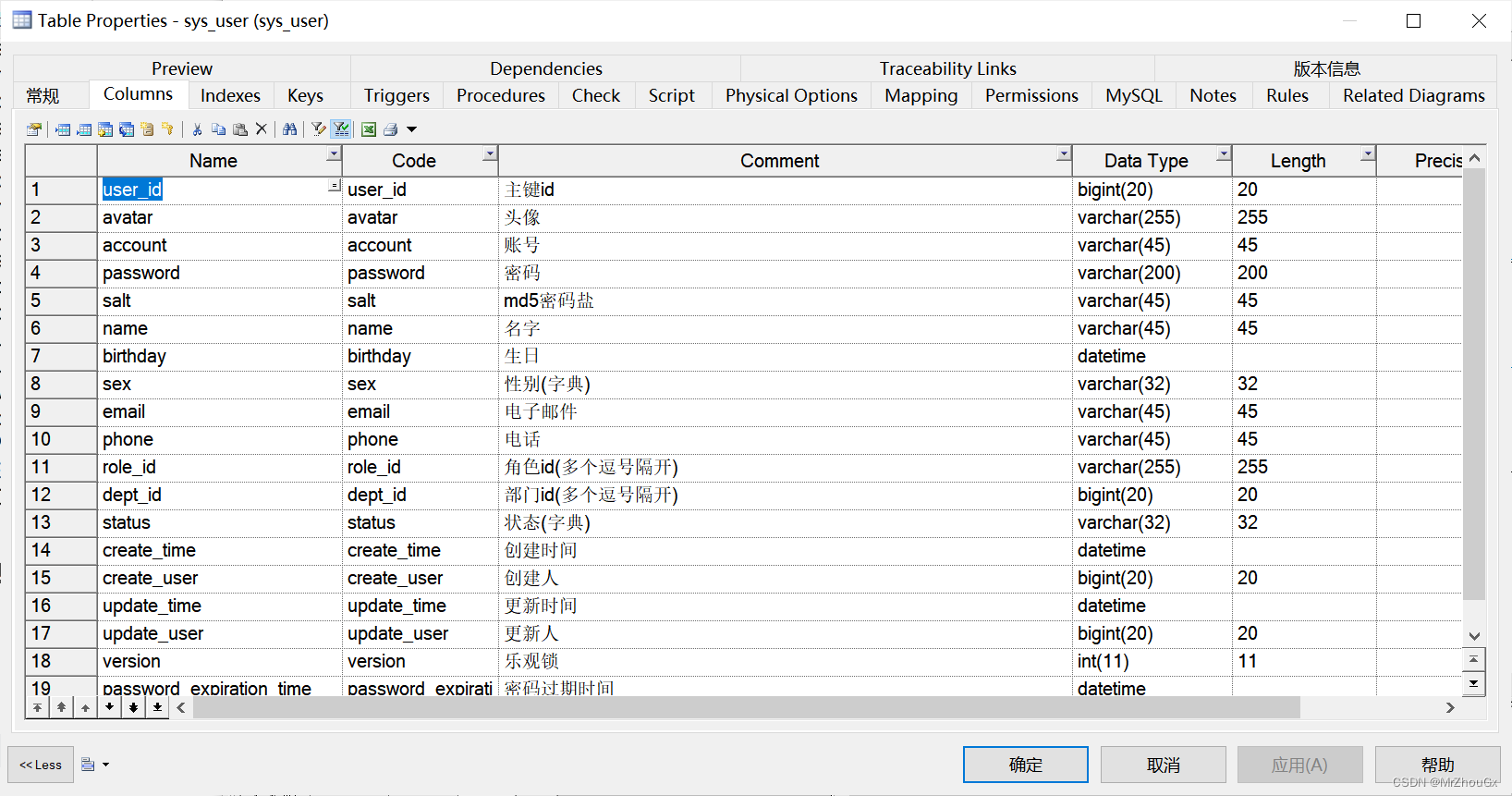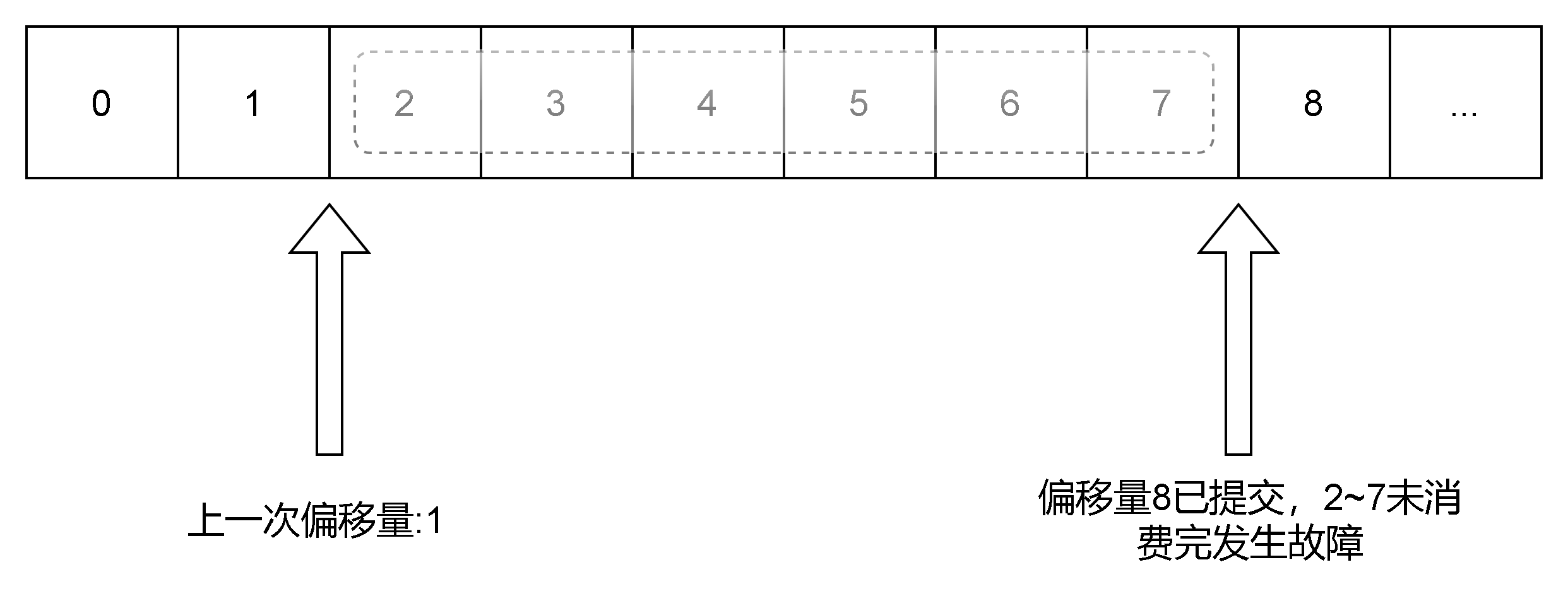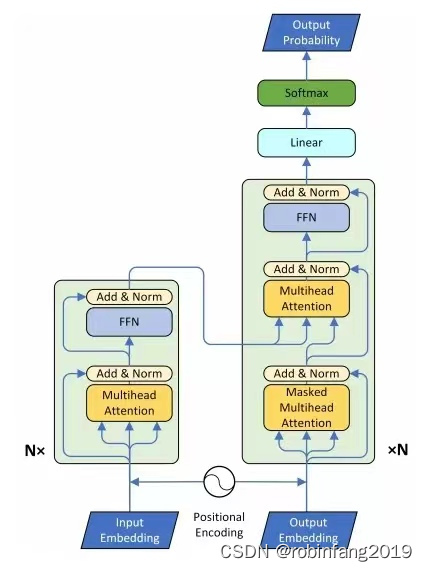实际运行效果(仅包含waterfall图表部分)
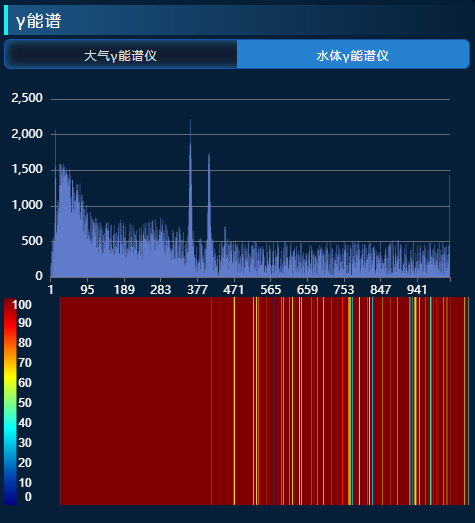
component.vue
<template>
<div ref="heatmap" :style="{ height: props.containerHeight + 'px' }" />
</template>
<script setup>
import ColorMap from "colormap";
import { round } from "lodash";
import { ref, reactive, watch, onMounted, watchEffect } from "vue";
const props = defineProps({
height: {
type: Number,
default: 50, // 代表一个屏幕有多少帧
},
minDb: {
type: Number, // 最小值
default: 0,
},
maxDb: {
type: Number, // 最大值
default: 1000,
},
containerHeight: {
type: Number,
default: 210, // 容器高度
},
legendWidth: {
// 左侧色条宽度
type: Number,
default: 50,
},
isOnline: {
type: Boolean, // 判断是否在线
default: false,
},
sdata: {
type: Array,
default: () => [], // 实际要显示的数据
},
startVal: {
type: Number,
default: 0, // 数据开始的位置
},
});
// 图表容器 DOM 的引用
const heatmap = ref(null);
const state = reactive({
canvasCtx: null,
fallsCanvasCtx: null,
legendCanvasCtx: null,
canvasWidth: 0,
colormap: [],
});
const firstRender = ref(true);
const renderNum = ref(0);
const plotData = ref([]);
let playControl = reactive({ cycleStart: props.startVal });
const requestChartsData = () => {
// const data = Array.from({ length: 20000 }, () => -Math.floor(Math.random() * 100) + 1);
plotData.value = props.sdata;
};
const initComponent = () => {
if (!heatmap.value) {
return;
}
// 获取容器宽高
const { clientWidth, clientHeight } = heatmap.value;
// 初始化颜色图
const colormap = initColormap();
// 创建画布
const { fallsCanvasCtx, canvasCtx, legendCanvasCtx, canvas } = createCanvas(
clientWidth,
clientHeight
);
// 绘制左边颜色图图例
drawLegend(canvasCtx, legendCanvasCtx, colormap);
state.canvasCtx = canvasCtx;
state.colormap = colormap;
state.fallsCanvasCtx = fallsCanvasCtx;
state.legendCanvasCtx = legendCanvasCtx;
state.canvasDom = canvas;
};
const initColormap = () => {
return ColorMap({
colormap: "jet",
nshades: 150,
format: "rba",
alpha: 1,
});
};
const createCanvas = (width, height) => {
// 创建用来绘制的画布
const fallsCanvas = document.createElement("canvas");
fallsCanvas.width = 0;
fallsCanvas.height = height;
const fallsCanvasCtx = fallsCanvas.getContext("2d");
// 创建最终展示的画布
const canvas = document.createElement("canvas");
canvas.className = "main_canvas";
canvas.height = height - 2;
canvas.width = width;
heatmap.value.appendChild(canvas); // 唯一显示的canvas
const canvasCtx = canvas.getContext("2d");
// 创建图例图层画布
const legendCanvas = document.createElement("canvas");
legendCanvas.width = 1;
const legendCanvasCtx = legendCanvas.getContext("2d");
return {
fallsCanvasCtx,
canvasCtx,
legendCanvasCtx,
canvas,
};
};
// 更新瀑布图 传入要渲染的数据
const updateChart = (start) => {
let data = plotData.value.slice(start, start + 1024);
console.log("start", start, data);
updateWaterFallPlot(data);
};
const updateWaterFallPlot = (data) => {
const len = data.length;
if (len !== state.canvasWidth) {
state.canvasWidth = len;
state.fallsCanvasCtx.canvas.width = len;
}
if (len === 0) {
return;
}
renderNum.value++;
// removePrevImage()
// 先在用于绘制的画布上绘制图像
addWaterfallRow(data);
// 再将画好的图像显示再页面中
drawFallsOnCanvas(len);
if (renderNum.value > props.height) {
// state.canvasDom.height = renderNum.value * props.containerHeight / props.height
}
};
const removePrevImage = () => {
const { canvas } = state.fallsCanvasCtx;
state.fallsCanvasCtx.clearRect(0, 0, canvas.width, canvas.height);
};
// 在用于绘制的画布上绘制图像
const addWaterfallRow = (data) => {
// 先将已生成的图像向下移动一个像素
if (!firstRender.value) {
state.fallsCanvasCtx.drawImage(
state.fallsCanvasCtx.canvas, // 当前cavas
0,
0,
data.length,
props.height,
0,
1,
data.length,
props.height
);
} else {
firstRender.value = false;
}
// 再画一行的数据
const imageData = rowToImageData(data);
state.fallsCanvasCtx.putImageData(imageData, 0, 0);
};
// 绘制单行图像
const rowToImageData = (data) => {
const imageData = state.fallsCanvasCtx.createImageData(data.length, 1);
for (let i = 0; i < imageData.data.length; i += 4) {
const cIndex = getCurrentColorIndex(data[i / 4]);
const color = state.colormap[cIndex];
imageData.data[i + 0] = color[0];
imageData.data[i + 1] = color[1];
imageData.data[i + 2] = color[2];
imageData.data[i + 3] = 255;
}
return imageData;
};
// 将绘制好的图像显示在主页面中
const drawFallsOnCanvas = (len) => {
const canvasWidth = state.canvasCtx.canvas.width;
const canvasHeight = state.canvasCtx.canvas.height;
if (!state.fallsCanvasCtx.canvas.width) return;
state.canvasCtx.drawImage(
state.fallsCanvasCtx.canvas,
-1,
0,
len + 1,
props.height,
props.legendWidth + 5,
0,
canvasWidth - props.legendWidth,
canvasHeight
);
};
// 获取数据对应的颜色图索引
const getCurrentColorIndex = (data) => {
const outMin = 0;
const outMax = state.colormap.length - 1;
if (data <= props.minDb) {
return outMin;
} else if (data >= props.maxDb) {
return outMax;
} else {
return round(((data - props.minDb) / (props.maxDb - props.minDb)) * outMax);
}
};
// 绘制颜色图图例
const drawLegend = (canvasCtx, legendCanvasCtx, colormap) => {
const imageData = legendCanvasCtx.createImageData(1, colormap.length);
// 遍历颜色图集合
for (let i = 0; i < colormap.length; i++) {
const color = colormap[i];
imageData.data[imageData.data.length - i * 4 + 0] = color[0];
imageData.data[imageData.data.length - i * 4 + 1] = color[1];
imageData.data[imageData.data.length - i * 4 + 2] = color[2];
imageData.data[imageData.data.length - i * 4 + 3] = 255;
}
legendCanvasCtx.putImageData(imageData, 0, 0);
canvasCtx.drawImage(
legendCanvasCtx.canvas,
0, // source x
0, // source y
1, // source width
colormap.length, // souce height
0, // d x 目标
0, // d y 目标
props.legendWidth / 4, // d width
canvasCtx.canvas.height // d height
);
canvasCtx.font = "12px Arial";
canvasCtx.textAlign = "end";
canvasCtx.fillStyle = "#fff";
const x = (props.legendWidth * 3) / 4 - 10;
canvasCtx.fillText(props.maxDb, x, 12);
canvasCtx.fillText(props.minDb, x, props.containerHeight - 6);
const dur = (props.maxDb - props.minDb) / 10;
for (let i = 1; i < 10; i++) {
canvasCtx.fillText(
props.minDb + dur * i,
x,
(props.containerHeight * (10 - i)) / 10 + i
);
}
};
watch(
() => props.maxDb,
() => {
const x = (props.legendWidth * 3) / 4 - 10;
state.canvasCtx.clearRect(0, 0, x, props.containerHeight);
state.canvasCtx.fillText(props.maxDb, x, 12);
state.canvasCtx.fillText(props.minDb, x, props.containerHeight - 6);
const dur = (props.maxDb - props.minDb) / 10;
for (let i = 1; i < 10; i++) {
state.canvasCtx.fillText(
props.minDb + dur * i,
x,
(props.containerHeight * (10 - i)) / 10 + i
);
}
},
{ immediate: false, deep: true }
);
watch(
() => props.sdata, // 监控数据变化
(newval, oldval) => {
requestChartsData();
updateWaterFallPlot(props.sdata);
},
{ immediate: false, deep: true }
);
onMounted(() => {
initComponent();
if (!props.isOnline) {
requestChartsData();
// watchEffect(() => {
updateChart(playControl.cycleStart);
// });
setInterval(() => {
updateChart(playControl.cycleStart);
}, 1000);
}
});
</script>
父组件引用
<Waterfall
v-if="showlargeline"
:sdata="probes[selectProbeIndex].series[0].data"
:startVal="0"
:isOnline="false"
:height="50"
:minDb="0"
:maxDb="100"
:containerHeight="210"
></Waterfall>