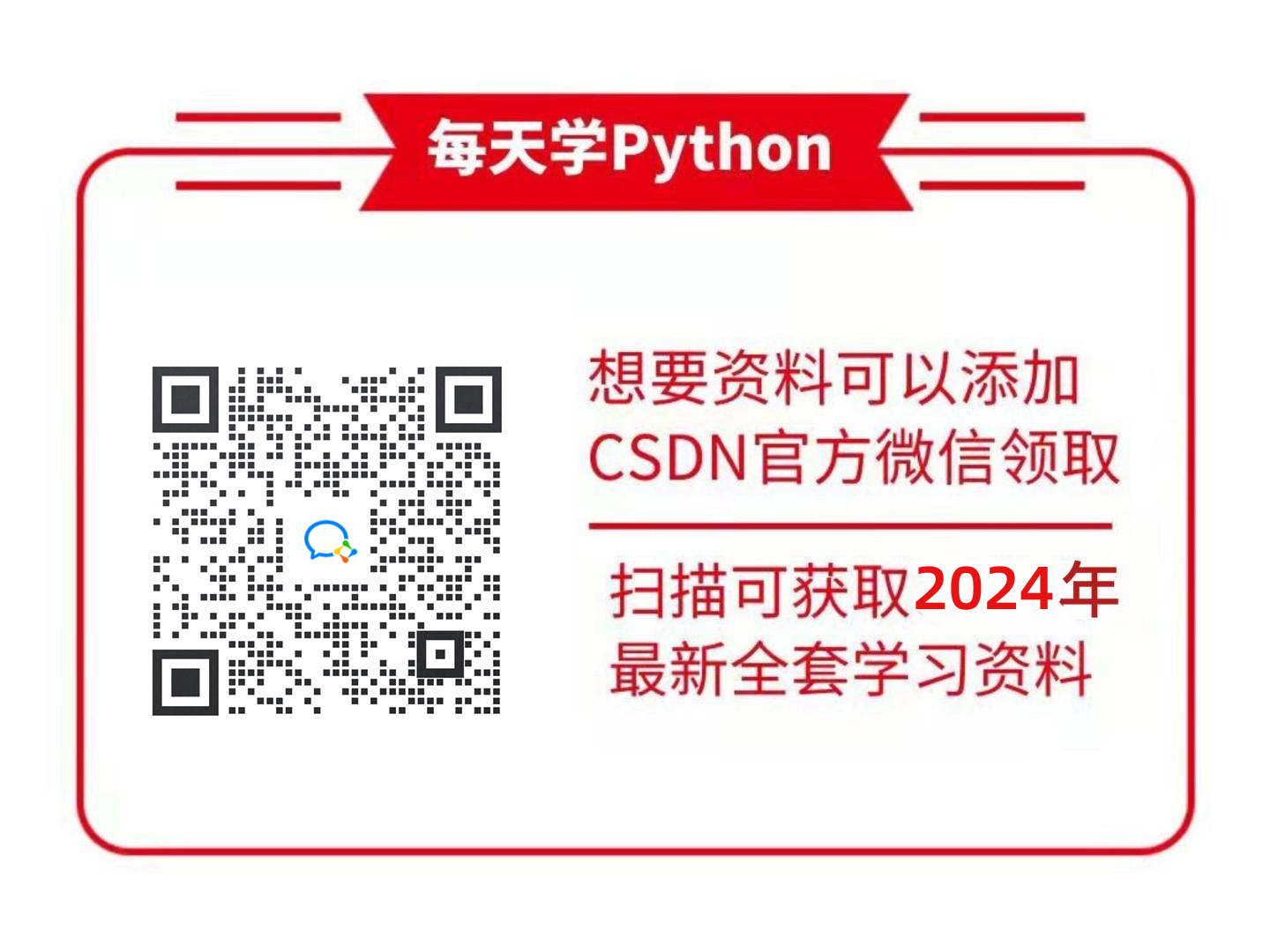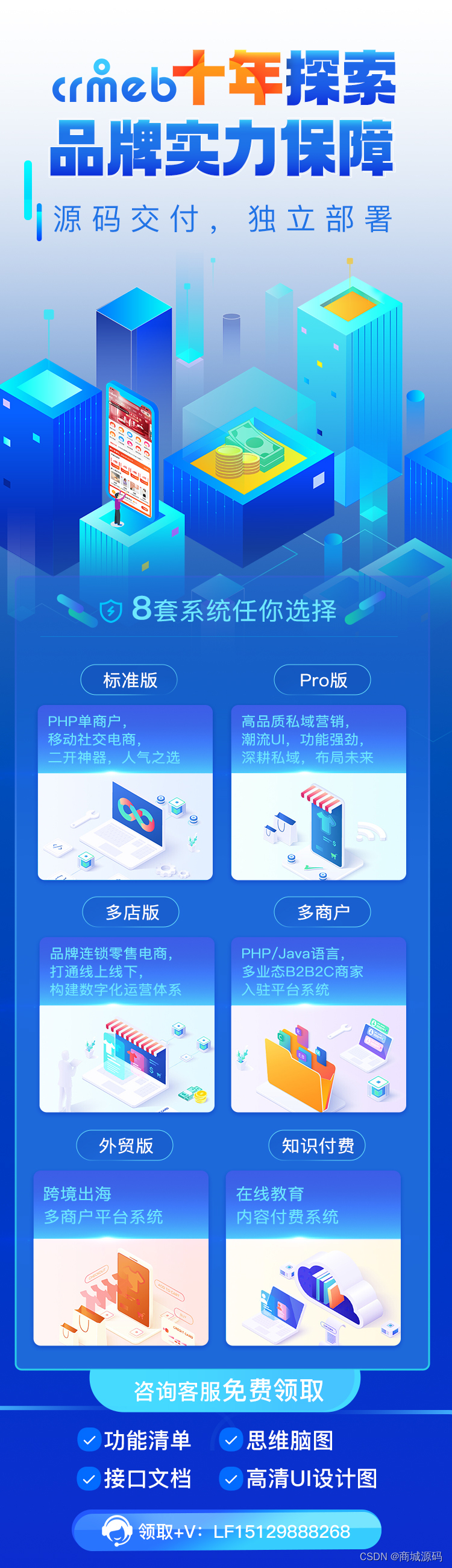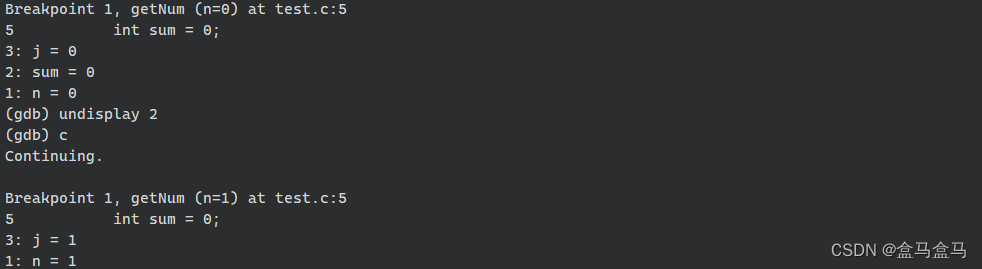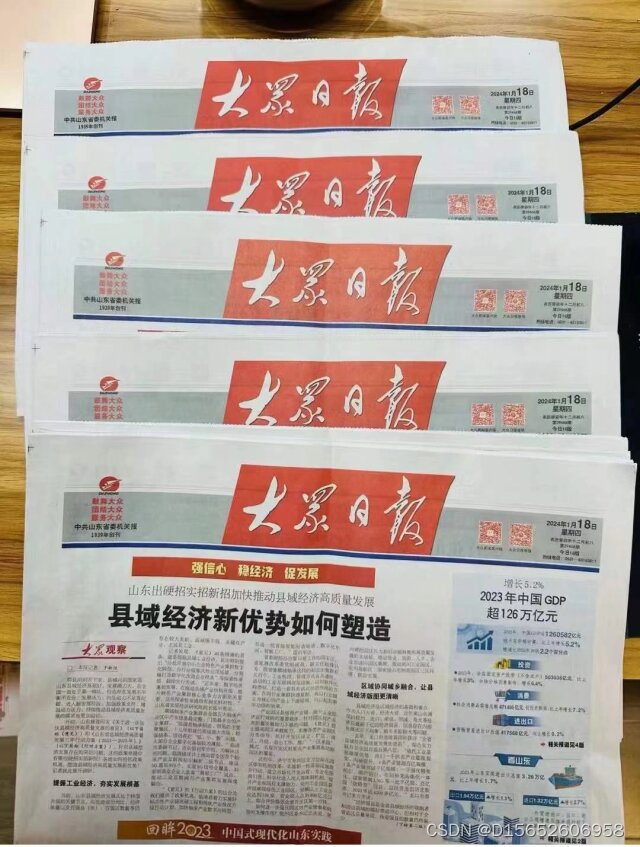1、文件上传
文件上传功能如下:
客户端使用ElementPlus上传文件
服务器使用 SpringMvc接收文件
1.1客户端代码
ElementPlus的<el-upload>可以非常方便的处理文件上传功能,即美观又强大。
传送门--》 upload组件文档
1.1.1、使用axios工具上传文件
<el-upload>默认是使用 XMLHttpRequest方式上传文件的,如果需要使用axios工具,有两种方式。
第一种:覆盖<el-upload>默认的 http-request行为
通过修改<el-upload>的http-request参数,允许自行实现上传文件的请求
<div >
<el-upload
ref="upload"
action="/question/upload"
:limit="1"
:http-request="handleChange"
accept=".xls,.xlsx"
:auto-upload="true"
>
<template #trigger>
<el-button type="primary">select file</el-button>
</template>
</el-upload>
</div>上传函数
handleChange(request) {
// 这里的file是el-upload传递的文件对象
// 参数示例: {"headers":{},"withCredentials":false,"file":
// {"uid":1713089255886},"data":
// {},"method":"post","filename":"file","action":"/file/upload"}
const formData = new FormData();
formData.append('file', request.file);
axios.post('/file/upload', formData, {
headers: {
'Content-Type': 'multipart/form-data'
}
})
.then(response => {
// 处理响应
console.log(response.data);
})
.catch(error => {
// 处理错误
console.error(error);
});
}第二种:监听<el-upload>的on-change事件,自行实现上传文件的请求
<div style="float:left;padding-top:50px;">
<el-upload
ref="upload"
action="/file/upload"
:limit="1"
:on-change="handleChange"
accept=".xls,.xlsx"
:auto-upload="false"
>
<template #trigger>
<el-button type="primary">select file</el-button>
</template>
</el-upload>
</div>上传函数
handleChange(file) {
// 这里的file是el-upload传递的文件对象
const formData = new FormData();
formData.append('file', file.raw);
axios.post('/file/upload', formData, {
headers: {
'Content-Type': 'multipart/form-data'
}
})
.then(response => {
// 处理响应
console.log(response.data);
})
.catch(error => {
// 处理错误
console.error(error);
});1.2、服务端代码
SpringMvc处理文件上传非常方便
@PostMapping("/file/upload")
public Response questionUploadAndReadExcel(@RequestParam("file") MultipartFile file) {
// do sth with file
return Response.success("ok");
}2、文件下载
2.1、客户端代码
使用<el-table>标签展示可供下载的文件列表
ElementPlus的<el-table>可以非常方便的展示文件列表,即美观又强大。
传送门--》table组件
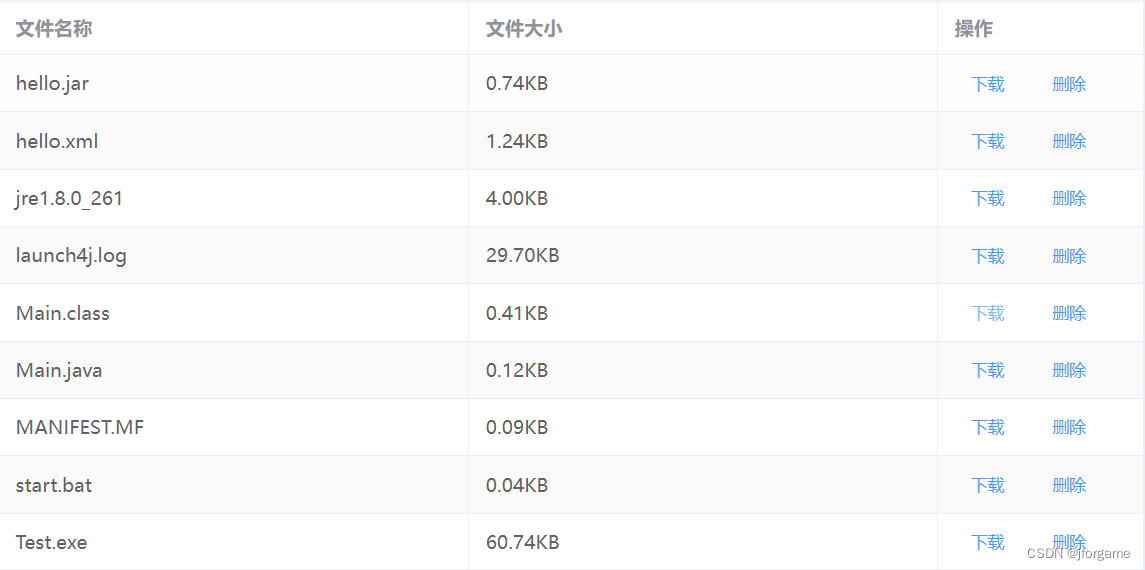
使用<el-table>展示数据
<el-table class="down" :data="fileList" border stripe style="width: 100%;margin-top: 20px;">
<el-table-column prop="name" label="文件名称"></el-table-column>
<el-table-column prop="attachSize" label="文件大小">
<template #default="scope">
<span v-if="scope.row.attachSize / 1024 / 1024 < 1">{{(scope.row.attachSize / 1024).toFixed(2) + 'KB'}}</span>
<span v-else>{{(scope.row.attachSize / 1024 / 1024).toFixed(2) + 'MB'}}</span>
</template>
</el-table-column>
<el-table-column width="150px" label="操作">
<template #default="scope">
<el-button size="small" type="text">
<a @click="downloadFile(scope.row.name)" download="scope.row.name">下载</a>
</el-button>
<el-button size="small" type="text" @click="deleteHandle(scope.row.id)">删除</el-button>
</template>
</el-table-column>
</el-table>下载函数
点击超链接之后,动态构建<a>标签,并模拟点击。一个正确的url地址是类似这样的
http://127.0.0.1:5173/api/file/download/hello.xml downloadFile(name) {
// 动态构建<a>标签,并模拟点击
var url = '/file/download/'+name;
const a = document.createElement('a')
a.setAttribute('download', name)
a.setAttribute('target', '_blank')
a.setAttribute('href', url)
document.body.appendChild(a);
a.click()
}2.2、服务端代码
服务端使用SpringMVC提供文件下载,代码比较简单。
@Controller
@RequestMapping("/file")
public class FileController {
String filePath = "E:\\demo";
@RequestMapping("/download/{fileName}")
public ResponseEntity<ByteArrayResource> downloadFile(@PathVariable("fileName") String fileName) throws IOException {
// 读取文件内容,并将其转换为ByteArrayResource对象
File file = new File(filePath + File.separator + fileName);
byte[] fileContent = Files.readAllBytes(file.toPath());
ByteArrayResource resource = new ByteArrayResource(fileContent);
// 设置响应头,告诉浏览器文件的类型和下载方式
HttpHeaders headers = new HttpHeaders();
headers.add(HttpHeaders.CONTENT_DISPOSITION, "attachment; filename=" + file.getName());
// 返回包含文件内容的ResponseEntity对象
return ResponseEntity.ok()
.headers(headers)
.contentLength(fileContent.length)
.contentType(MediaType.APPLICATION_OCTET_STREAM)
.body(resource);
}
}需要注意的是,这样要选择@Controller注解,而不是@RestController注解。
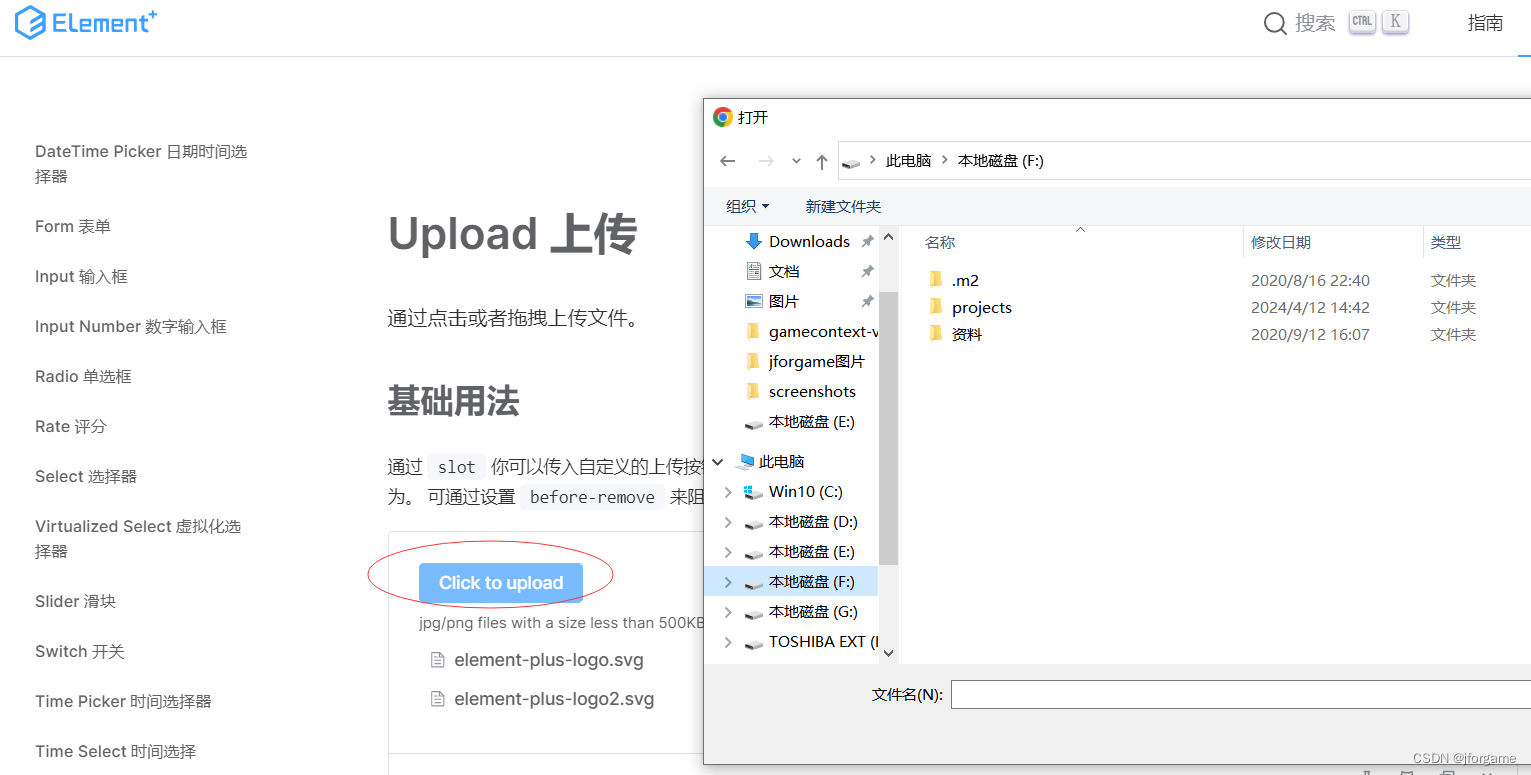
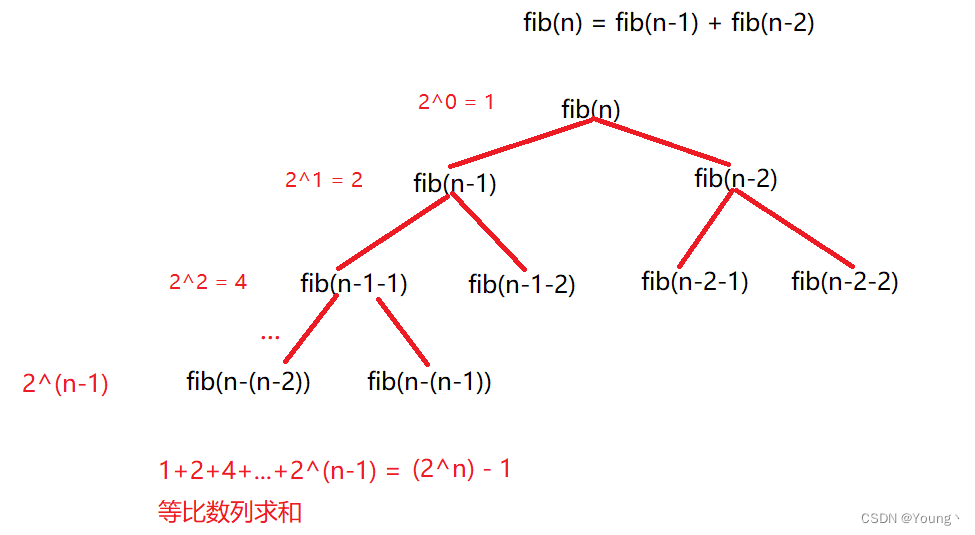

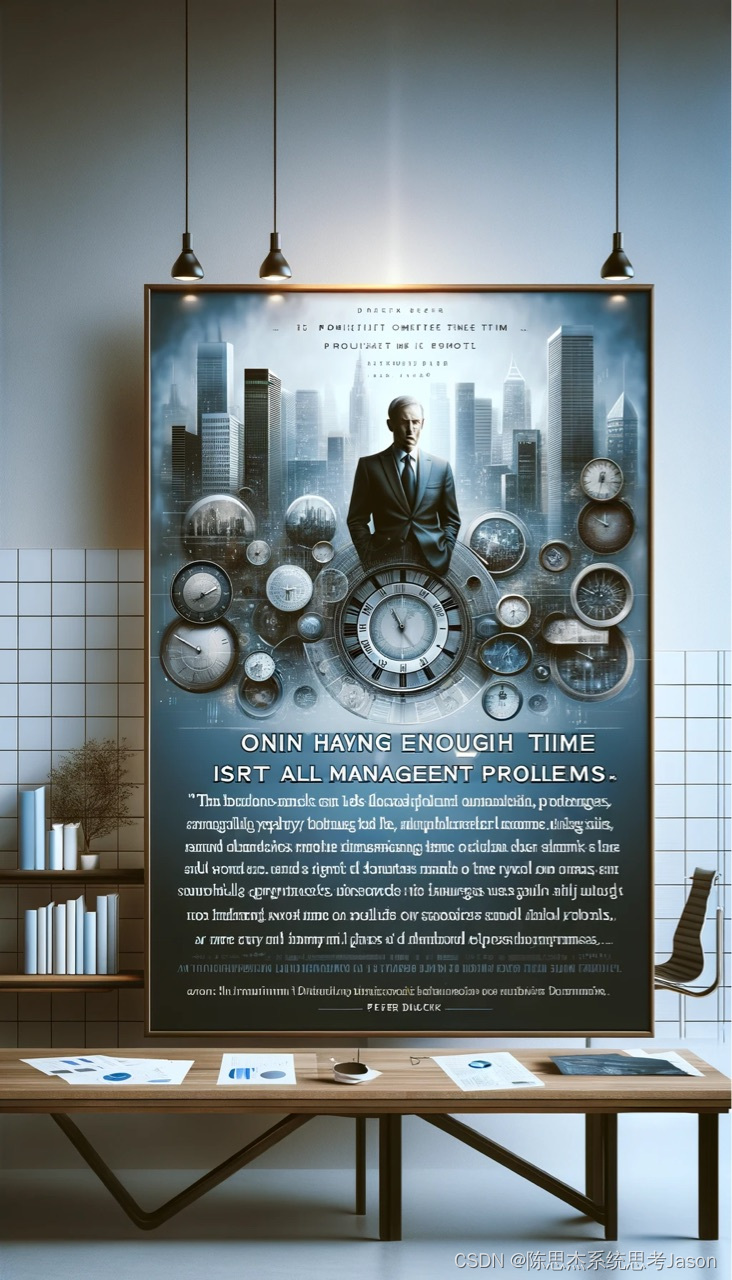
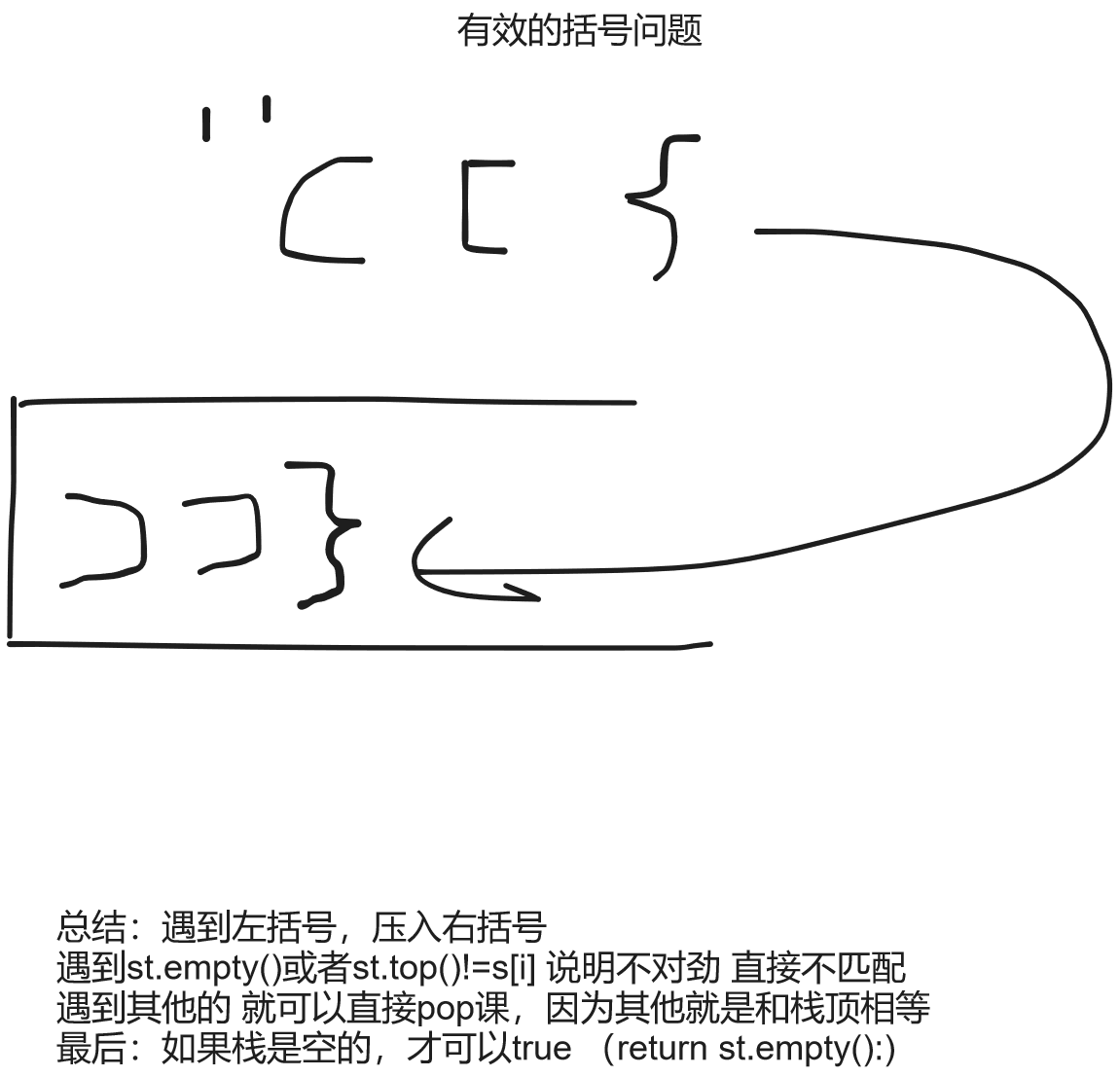

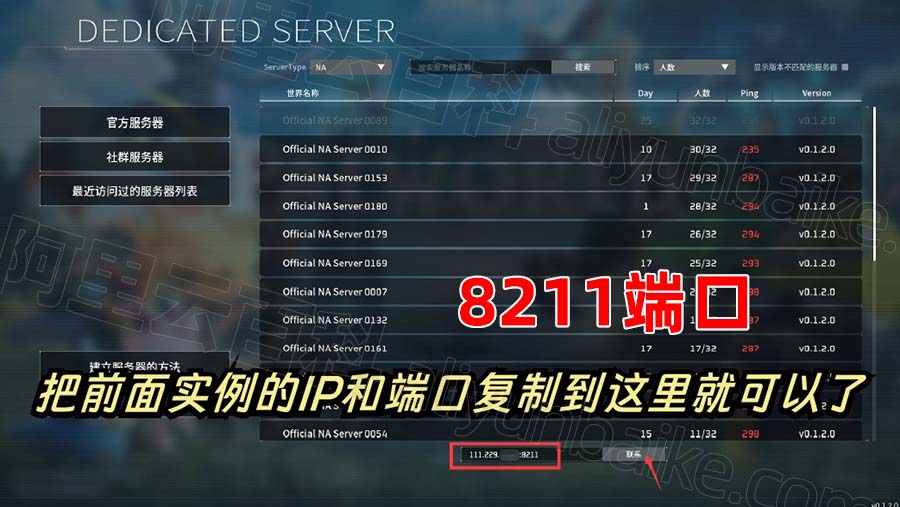
![[通俗易懂:Linux标准输入/输出和重定向]Shell脚本之 > /dev/null 2>1命令详解](https://img-blog.csdnimg.cn/20201211150516784.png?x-oss-process=image/watermark,type_ZmFuZ3poZW5naGVpdGk,shadow_10,text_aHR0cHM6Ly9ibG9nLmNzZG4ubmV0L3FxXzQ0NDkxNzA5,size_16,color_FFFFFF,t_70)