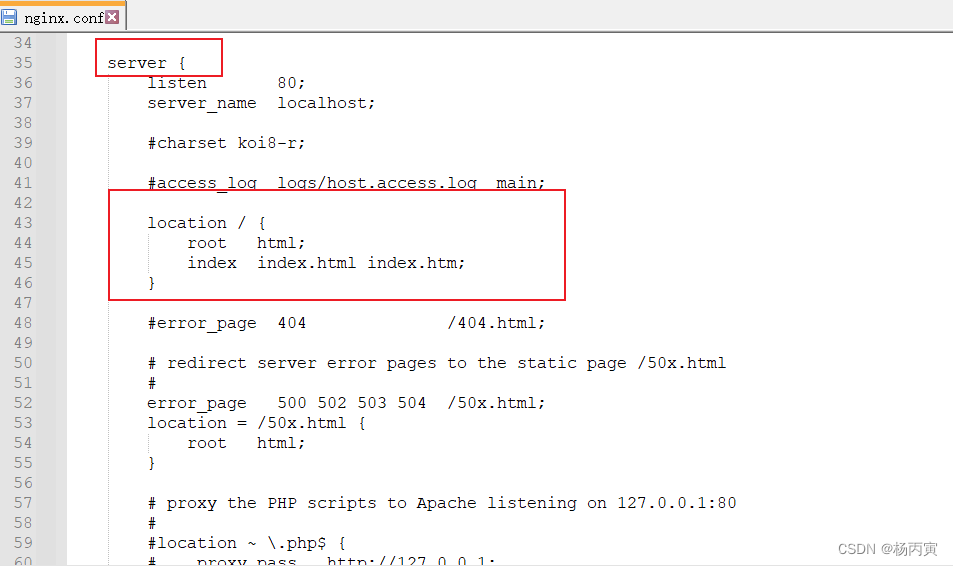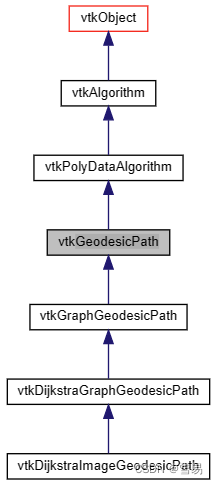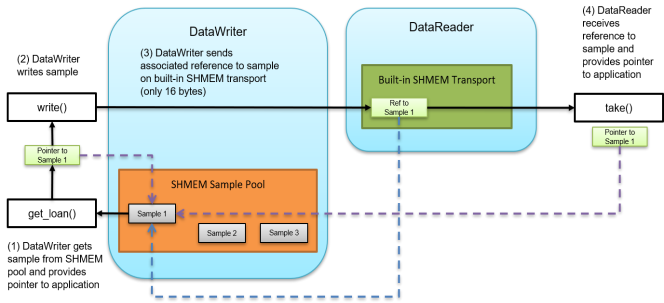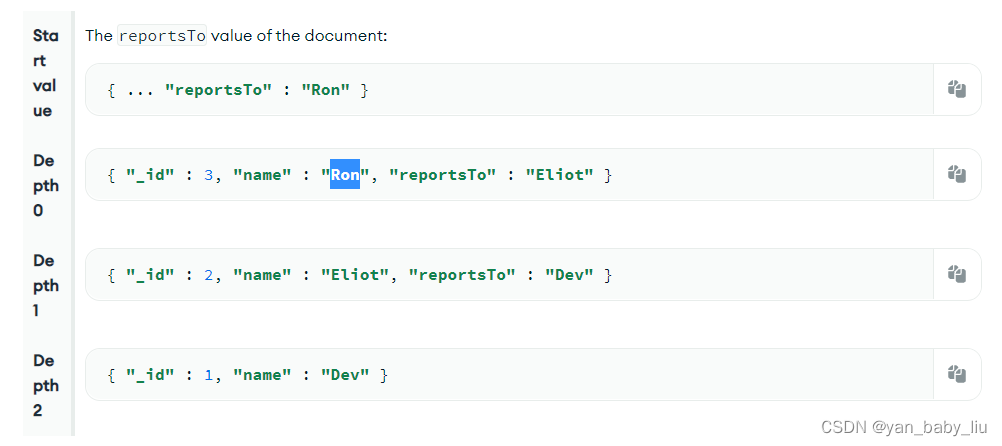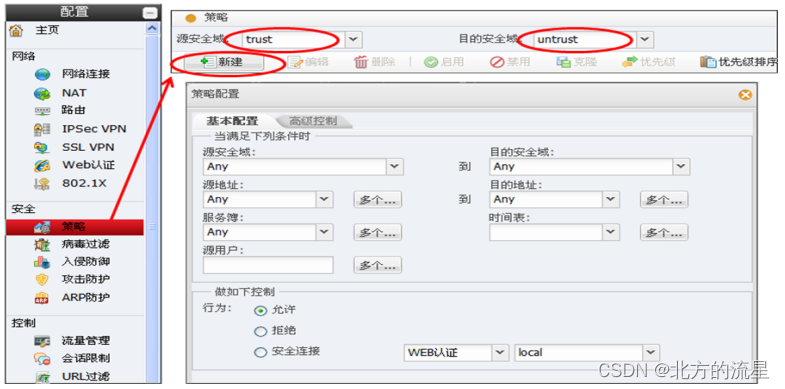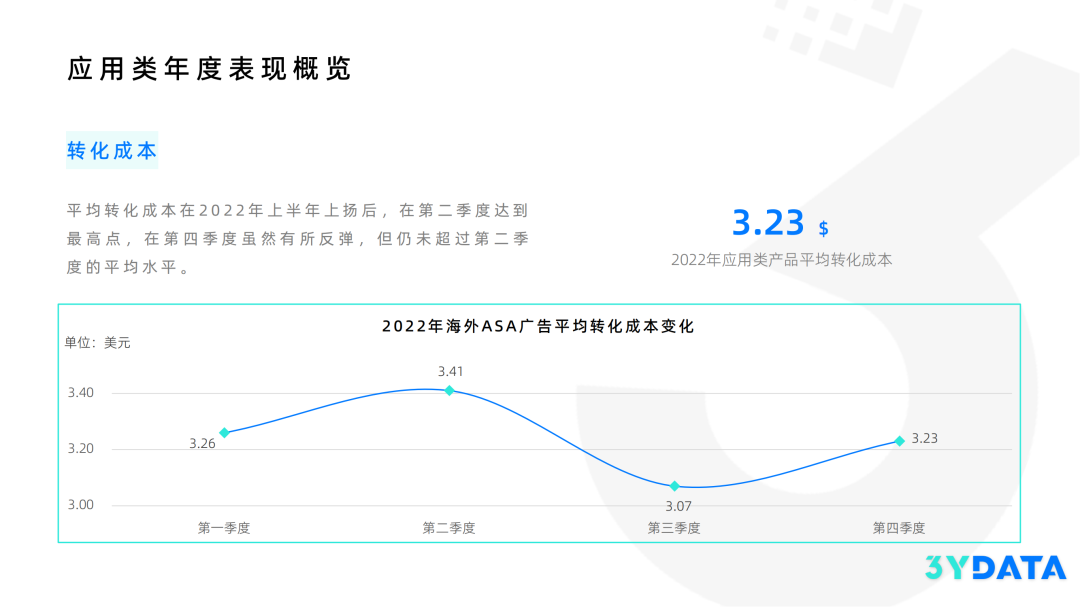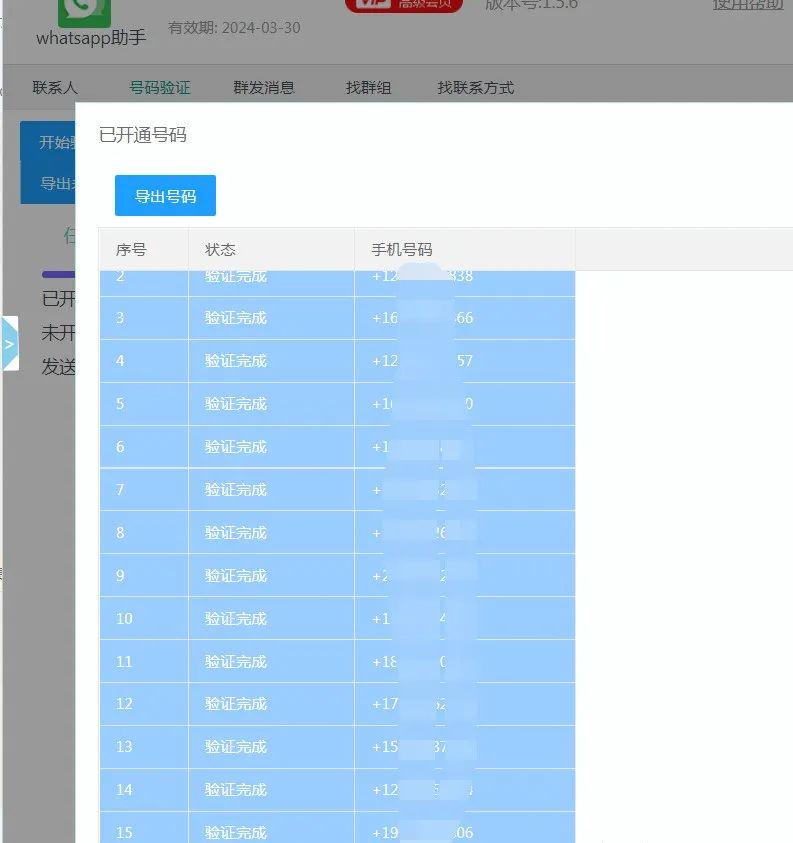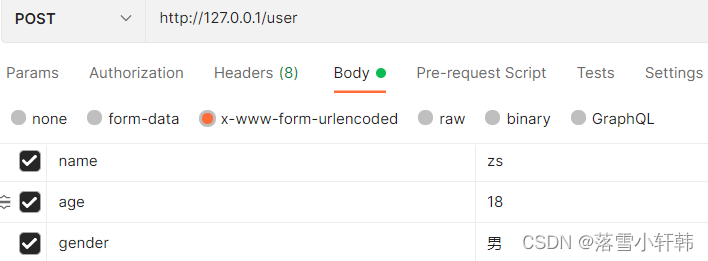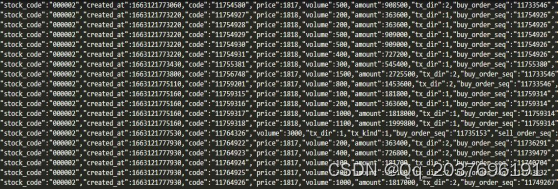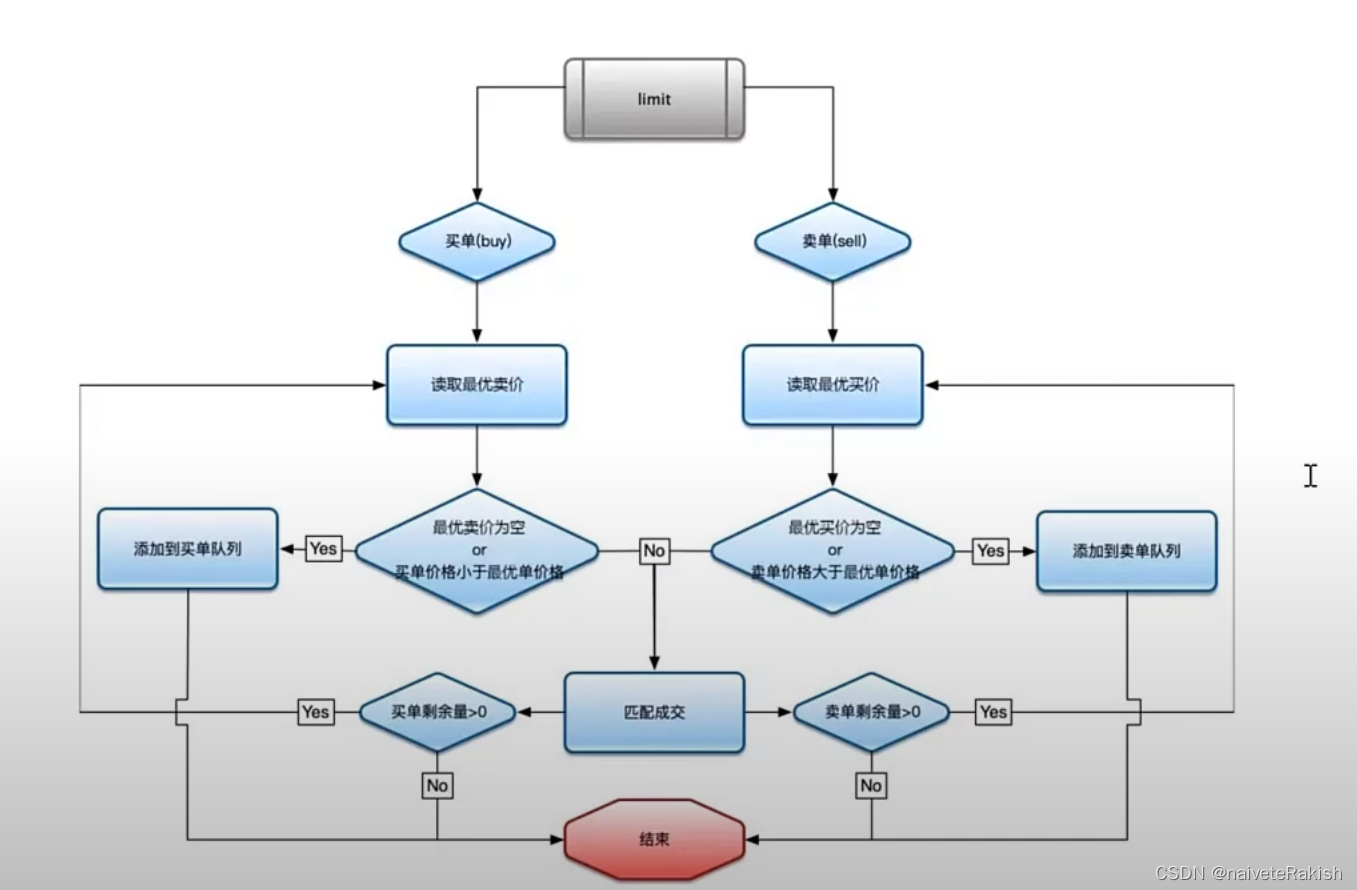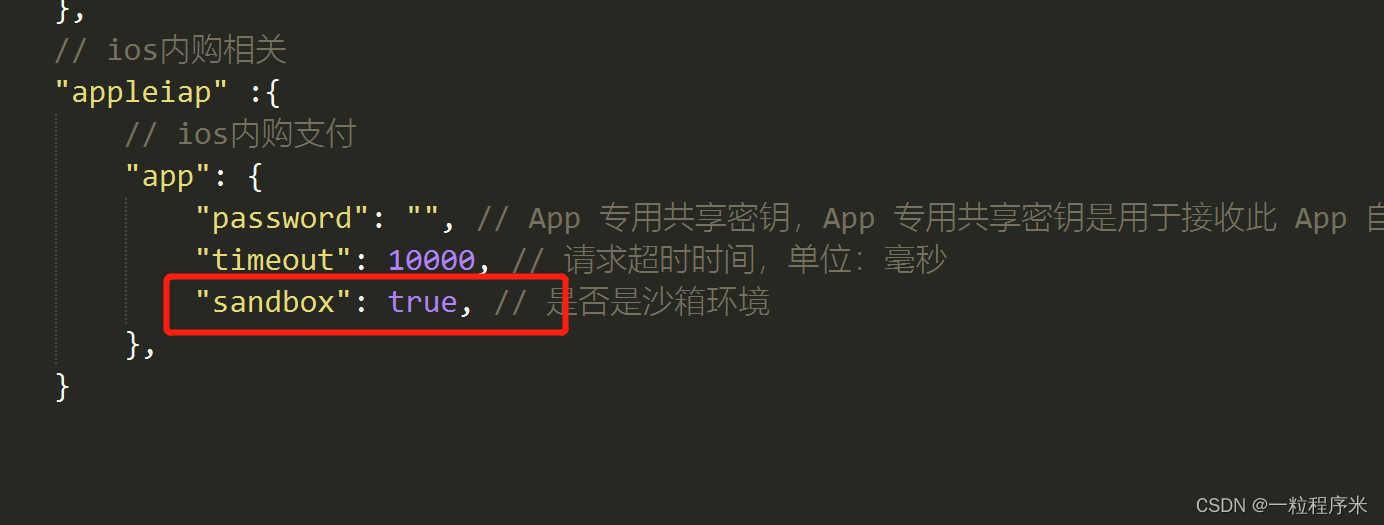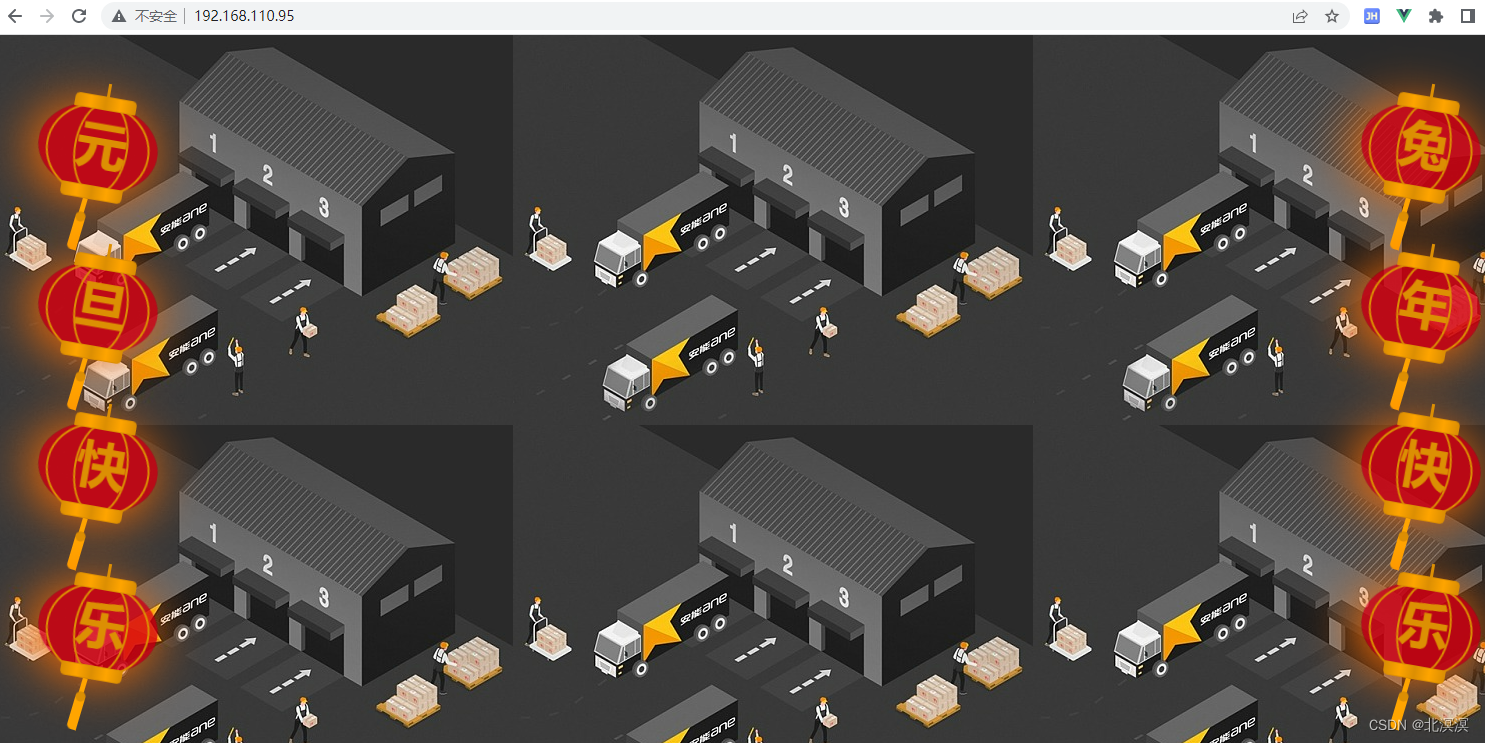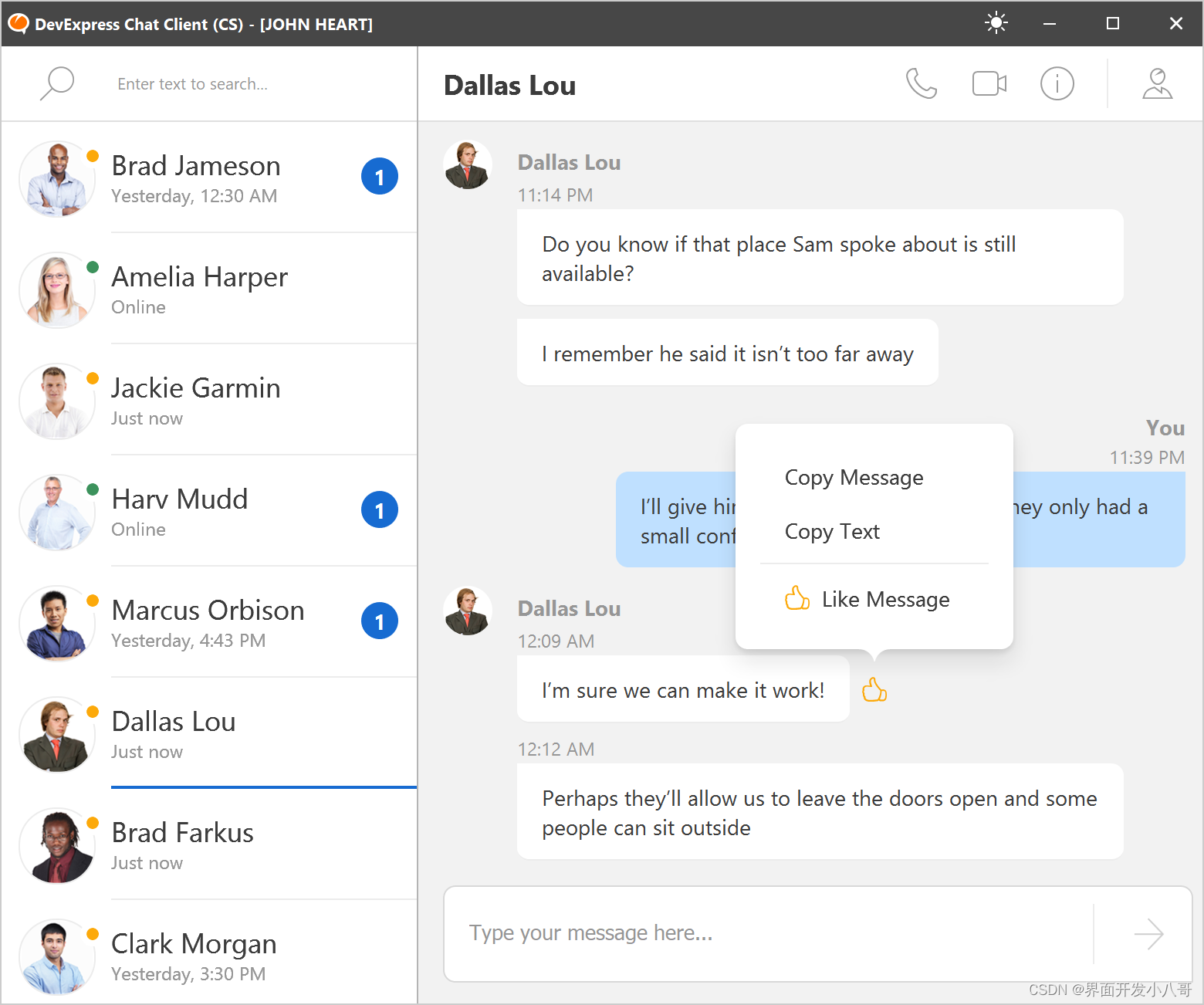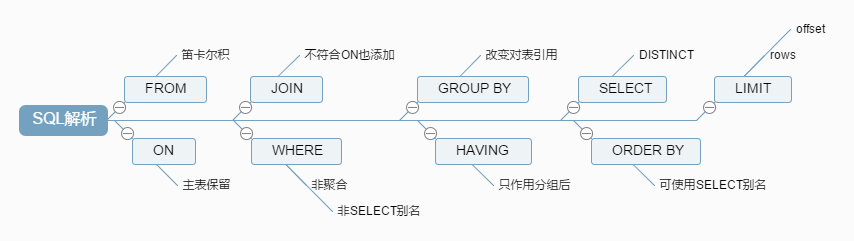前言
查看文档前先查看http://fex.baidu.com/ueditor/#server-jsp 理解手册基本配置
此文档只针对TomcatWeb服务
vue版本为2.0版本和 vue-cli2.0
环境配置
| 需求配置 | 实际项目配置 |
|---|---|
| JDK 1.6+ | java version “19.0.1” 2022-10-18 |
| Apache Tomcat 6.0+ | Server version: Apache Tomcat/9.0.70 |
| UEditor 1.4.0+ | ueditor1_4_3_3-utf8-jsp |
查询版本办法
Jdk版本: java -version
Tomca版本: 进入`bin`目录,输入`sh version.sh`
UEditor版本: 进入page页面,`console.log(UE.version)`
1.制作demo模块
制作vue demo页面
引入UEditor 组件
文件:src/components/HelloWorld.vue
<template>
<div class="hello">
<h1>完整demo Tomcat</h1>
<div id="editor" type="text/plain" style="width:1024px;height:500px;"></div>
</div>
</template>
……
mounted () {
this.infoAction()
},
methods: {
infoAction () {
window.UE.getEditor('editor')
}
}
文件:index.html
<!DOCTYPE html>
<html>
<head>
<meta charset="utf-8">
<meta name="viewport" content="width=device-width,initial-scale=1.0">
<script type="text/javascript" charset="utf-8" src="./static/Ueditor/ueditor.config.js"></script>
<script type="text/javascript" charset="utf-8" src="./static/Ueditor/ueditor.all.min.js"> </script>
<script type="text/javascript" charset="utf-8" src="./static/Ueditor/lang/zh-cn/zh-cn.js"></script>
<title>vue-ueditor</title>
</head>
<body>
<div id="app"></div>
</body>
</html>
百度编辑器存放位置:
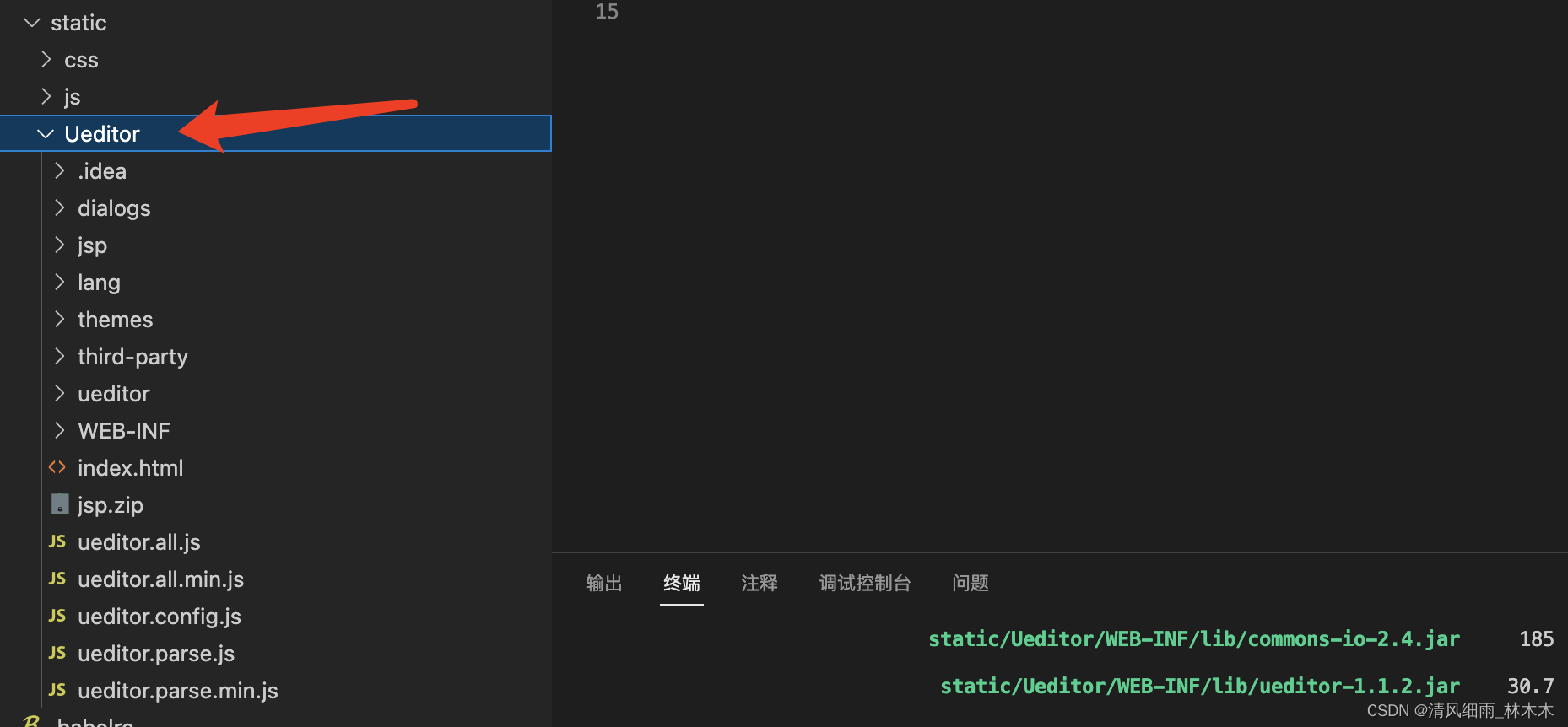
百度编辑器下载的是ueditor1_4_3_3-utf8-jsp
下载地址:https://github.com/fex-team/ueditor
完成代码之后打包。
2.进入Tomcat Web服务
将打包好的文件放入webapps
这里要注意,WEB-INF文件放在项目目录即可,至于为什么,源码没看懂所以暂时不解释。
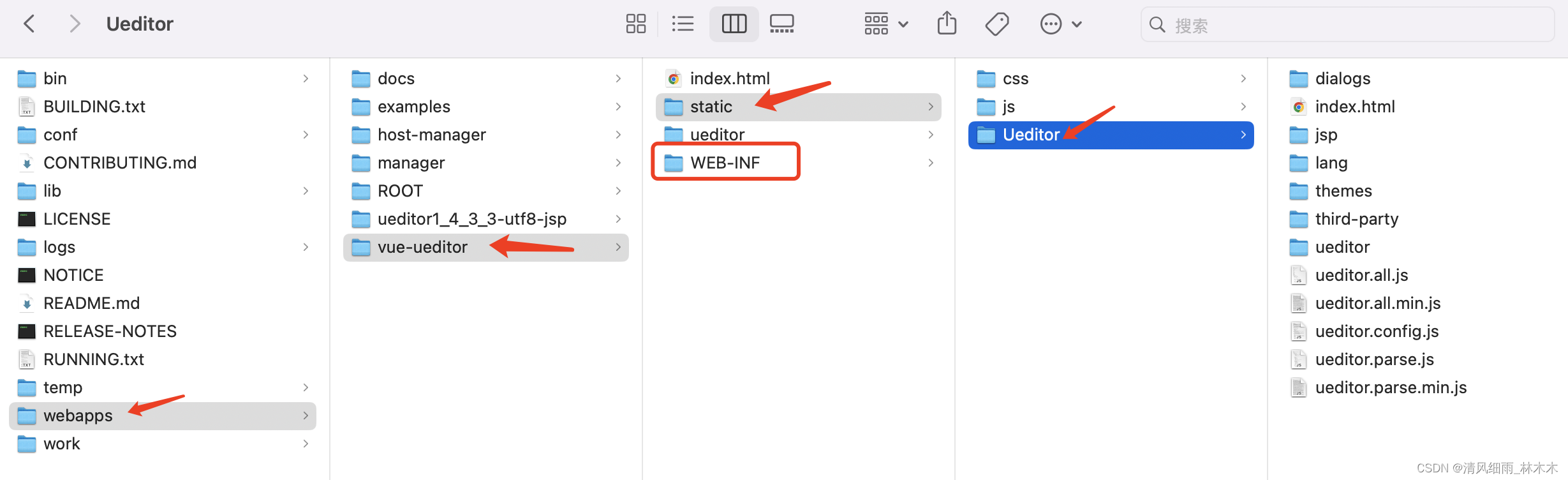
3.重启Tomcat
做完以上操作还需要重启一下Tomcat,这样服务才能正常,
bin目录下:
sh shutdown.sh
sh startup.sh
mac查看端口,停止指定端口服务:
lsof -i:8088 // 查看服务
kill -9 PID号 // 停止指定服务
4.测试
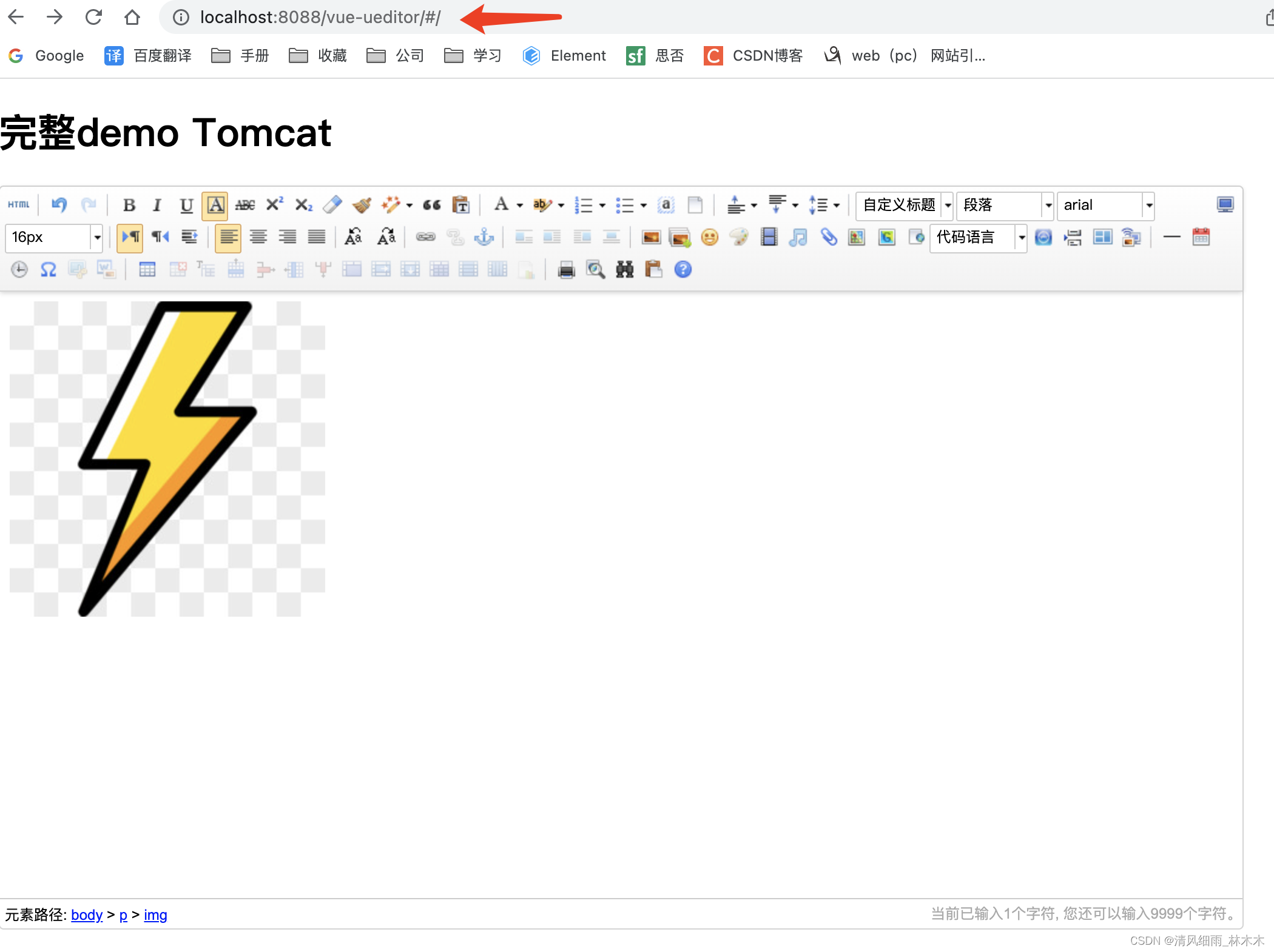
成功。
备注:还有部分细节操作可以查考demo源代码
地址:
https://download.csdn.net/download/weixin_35773751/87367246