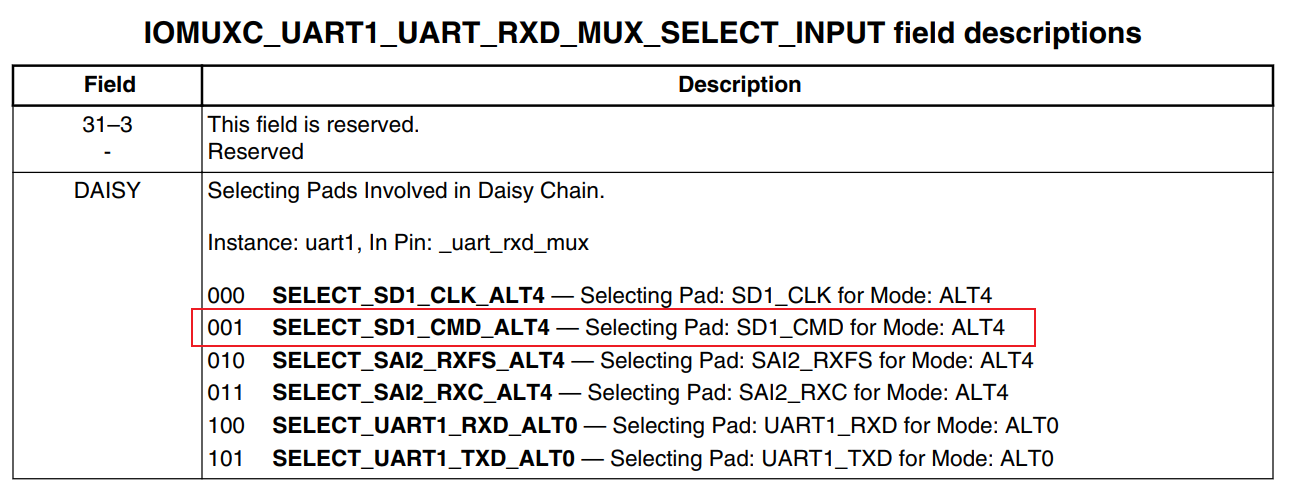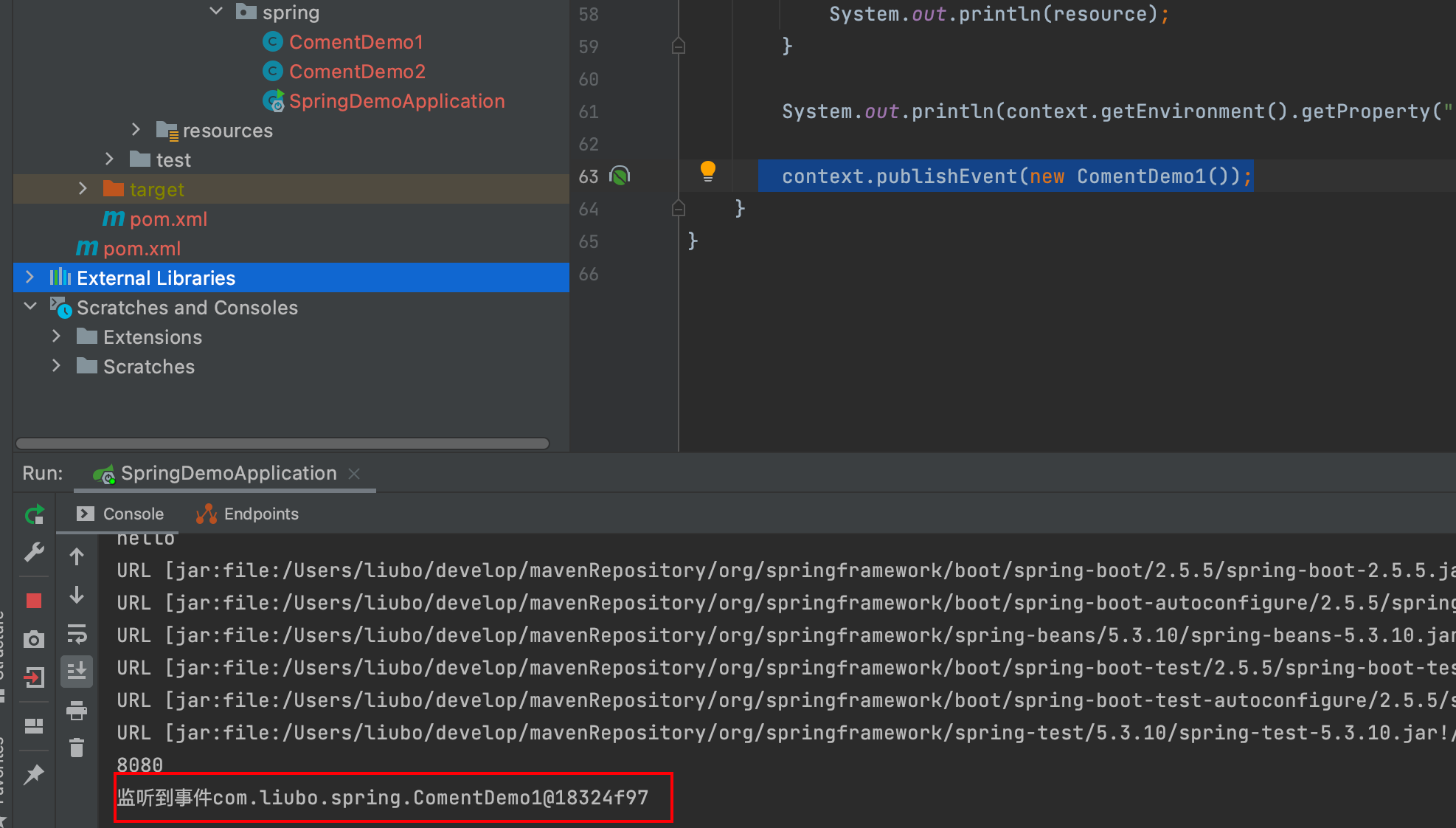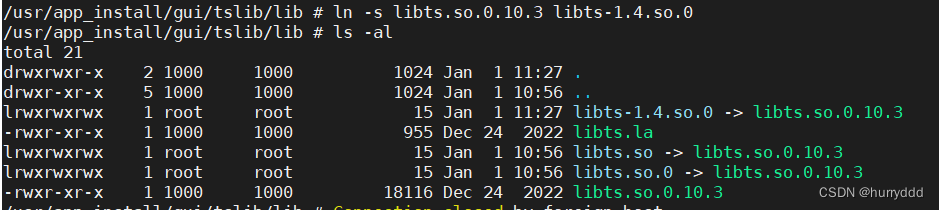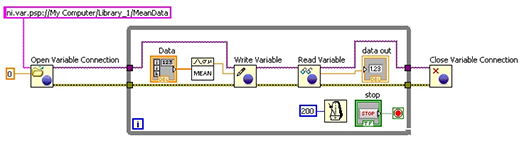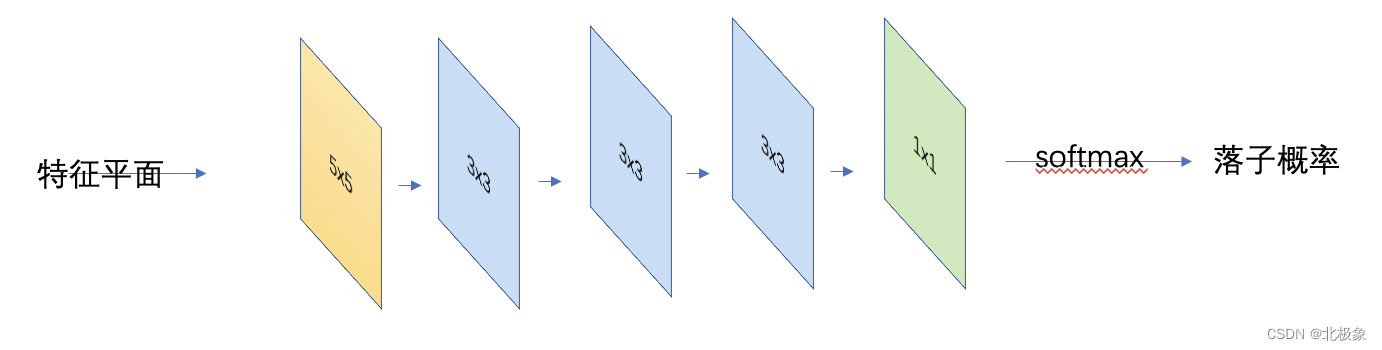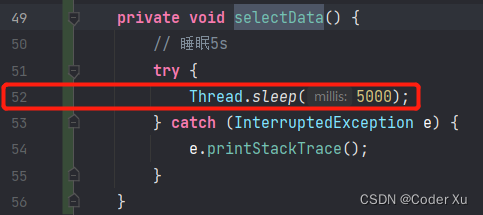文章目录
- 一、空间转换
- 1.1 空间位移
- 1.2 透视
- 1.3 空间旋转
- 1.4 立体呈现
- 1.5 3D导航
- 1.6 空间缩放
- 二、动画
- 2.1 动画的实现步骤
- 2.2 动画属性
- 三、综合案例
- 2.1 走马灯
一、空间转换
- 空间:是从坐标轴角度定义的。 x 、y 和z三条坐标轴构成了一个立体空间,z轴位置与视线方向相同。
- 空间转换也叫3D转换
- 属性:transform
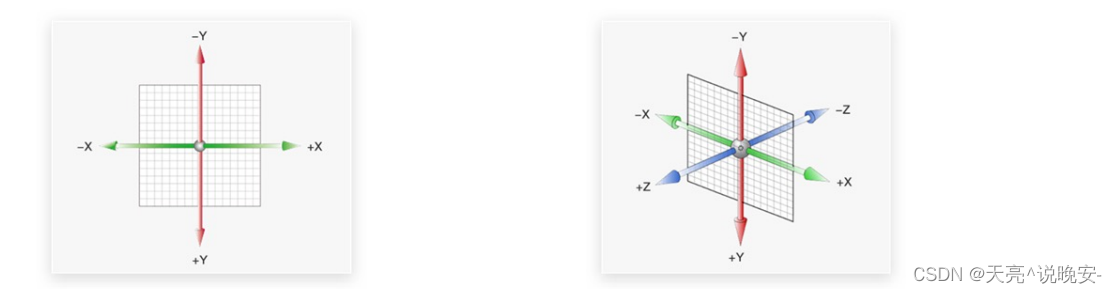
1.1 空间位移
- 语法
- transform: translate3d(x, y, z);
- transform: translateX(值);
- transform: translateY(值);
- transform: translateZ(值);
- 取值(正负均可)
- 像素单位数值
- 百分比
.box {
width: 200px;
height: 200px;
margin: 100px auto;
background-color: pink;
transition: all 0.5s;
}
.box:hover {
/* transform: translate3d(50px, 100px, 200px); */
transform: translateX(100px);
}
1.2 透视
-
思考:生活中,同一个物体,观察距离不同,视觉上有什么区别?
- 答:近大远小、近清楚远模糊
-
思考:默认情况下,为什么无法观察到Z轴位移效果?
- 答:Z轴是视线方向,移动效果应该是距离的远或近, 电脑屏幕是平面,默认无法观察远近效果
-
属性(添加给父级)
- perspective: 值;
- 取值:像素单位数值, 数值一般在800 – 1200。
-
作用
- 空间转换时,为元素添加近大远小、近实远虚的视觉效果
-
属性(添加给父级)
- perspective: 值;
- 透视距离也称为视距,所谓的视距就是人的眼睛到屏幕的距离。
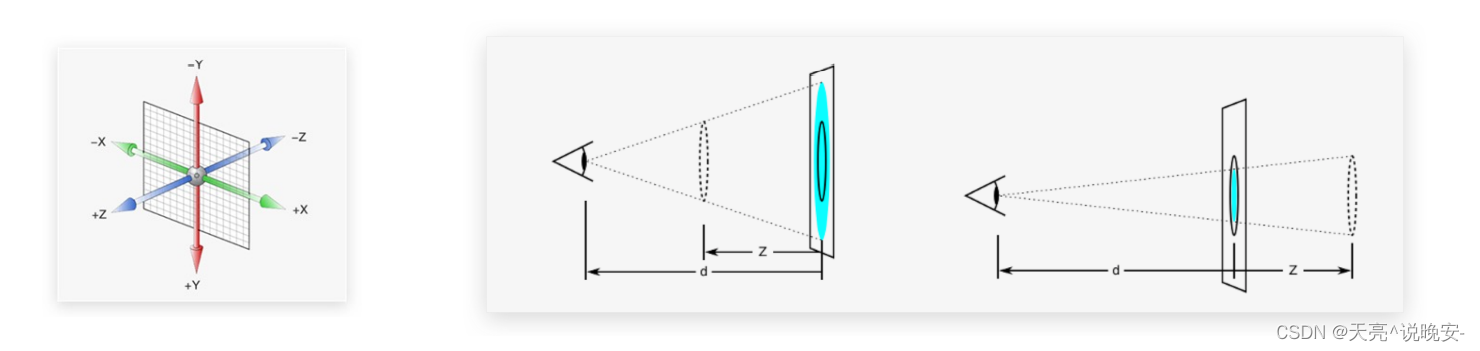
<title>透视效果</title>
<style>
body {
perspective: 1000px;
}
.box {
width: 200px;
height: 200px;
margin: 100px auto;
background-color: pink;
transition: all 0.5s;
}
.box:hover{
transform: translateZ(200px);
/* transform: translateZ(-200px); */
}
</style>
</head>
<body>
<div class="box"></div>
</body>
1.3 空间旋转
-
语法
- transform: rotateZ(值);
- transform: rotateX(值);
- transform: rotateY(值);
-
左手法则
- 判断旋转方向: 左手握住旋转轴, 拇指指向正值方向, 手指弯曲方向为旋转正值方向
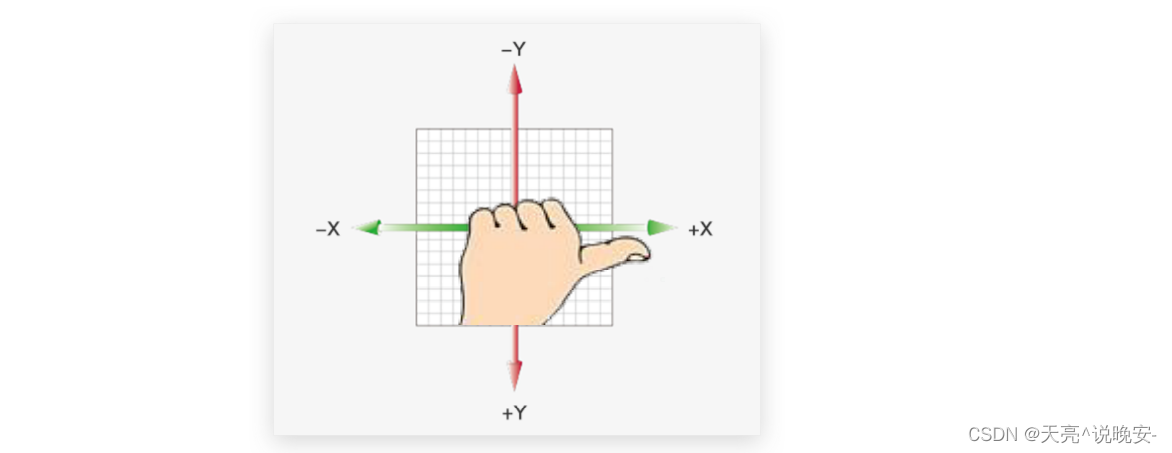
- 判断旋转方向: 左手握住旋转轴, 拇指指向正值方向, 手指弯曲方向为旋转正值方向
-
拓展
- rotate3d(x, y, z, 角度度数) :用来设置自定义旋转轴的位置及旋转的角度
- x,y,z 取值为0-1之间的数字
<title>空间旋转-Z轴</title>
<style>
.box {
width: 300px;
margin: 100px auto;
}
img {
width: 300px;
transition: all 2s;
}
.box img:hover {
transform: rotateZ(360deg);
}
</style>
</head>
<body>
<div class="box">
<img src="./images/hero.jpeg" alt="">
</div>
</body>
- 思考:使用perspective透视属性能否呈现立体图形?
- 答:不能,perspective只增加近大远小、近实远虚的视觉效果。
- 实现方法
- 添加 transform-style: preserve-3d;
- 使子元素处于真正的3d空间
1.4 立体呈现
- 呈现立体图形步骤
-
- 盒子父元素添加transform-style: preserve-3d;
-
- 按需求设置子盒子的位置(位移或旋转)
-
- 注意
- 空间内,转换元素都有自已独立的坐标轴,互不干扰

- 空间内,转换元素都有自已独立的坐标轴,互不干扰
<!DOCTYPE html>
<html lang="en">
<head>
<meta charset="UTF-8">
<meta http-equiv="X-UA-Compatible" content="IE=edge">
<meta name="viewport" content="width=device-width, initial-scale=1.0">
<title>立体呈现</title>
<style>
.cube {
position: relative;
width: 200px;
height: 200px;
margin: 100px auto;
background-color: pink;
transition: all 2s;
transform-style: preserve-3d;
}
.cube div {
position: absolute;
left: 0;
top: 0;
width: 200px;
height: 200px;
}
.front {
background-color: orange;
/* 向我走近200px */
transform: translateZ(200px);
}
.back {
background-color: green;
}
/* cube hover 为了看空间感效果 */
.cube:hover {
transform: rotateY(90deg);
}
</style>
</head>
<body>
<div class="cube">
<div class="front">前面</div>
<div class="back">后面</div>
</div>
</body>
</html>
1.5 3D导航
- 观察:绿色和橙色盒子是如何摆放的?

思考:绿色和橙色盒子是如何摆放的?
- 搭建立方体
- 绿色盒子是立方体的前面
- 橙色盒子是立方体的上面
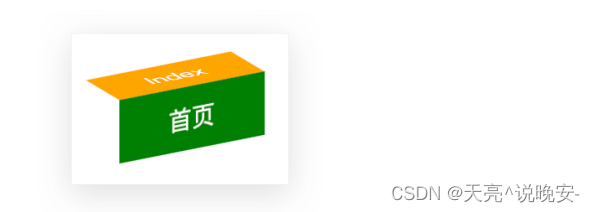
结论: 绿色和橙色部分共需要3个标签
- 1个父级标签
- 绿色和橙色共2个标签(子级)
实现思路
-
- 搭建立方体:绿色盒子是立方体的前面,橙色盒子是立方体的上面
-
- 添加hover状态旋转切换效果
实现思路
-
- 搭建立方体
- li标签
- 添加立体呈现属性transform-style: preserve-3d;
- 添加旋转属性(为了便于观察效果,案例完成后删除即可)
- a标签
- 调节位置
实现思路
-
- 搭建立方体
- 调节a标签的位置
- a标签定位(子绝父相)
- 英文部分添加旋转和位移样式
- 中文部分添加位移样式

实现思路
-
- 过渡效果
- 鼠标滑过li, 添加空间旋转样式
- li添加过渡属性
注意: 案例完成后,删除li的旋转样式。
<!DOCTYPE html>
<html lang="en">
<head>
<meta charset="UTF-8">
<meta name="viewport" content="width=device-width, initial-scale=1.0">
<title>3D导航</title>
<style>
ul {
margin: 0;
padding: 0;
list-style: none;
}
.navs {
width: 300px;
height: 40px;
margin: 50px auto;
}
.navs li {
position: relative;
float: left;
width: 100px;
height: 40px;
line-height: 40px;
transition: all .5s;
transform-style: preserve-3d;
/* 旋转: 让大家在写代码的过程中看到立体盒子 */
/* transform: rotateX(-20deg) rotateY(30deg); */
/* 测试缩放效果 */
/* transform: scale3d(0.5, 1.1, 2); */
}
.navs li a {
position: absolute;
left: 0;
top: 0;
display: block;
width: 100%;
height: 100%;
text-align: center;
text-decoration: none;
color: #fff;
}
.navs li a:first-child {
background-color: green;
transform: translateZ(20px);
}
.navs li a:last-child {
background-color: orange;
/* 躺平x轴旋转 立方体的顶部,位移z(确保看到这个盒子) */
transform: rotateX(90deg) translateZ(20px);
}
/* li:hover 立方体旋转 */
.navs li:hover {
transform: rotateX(-90deg);
}
</style>
</head>
<body>
<div class="navs">
<ul>
<li>
<a href="#">首页</a>
<a href="#">Index</a>
</li>
<li>
<a href="#">登录</a>
<a href="#">Login</a>
</li>
<li>
<a href="#">注册</a>
<a href="#">Register</a>
</li>
</ul>
</div>
</body>
</html>
1.6 空间缩放
- 语法
- transform: scaleX(倍数);
- transform: scaleY(倍数);
- transform: scaleZ(倍数);
- transform: scale3d(x, y, z);
二、动画
2.1 动画的实现步骤
目标:使用animation添加动画效果
实现步骤:
-
- 定义动画
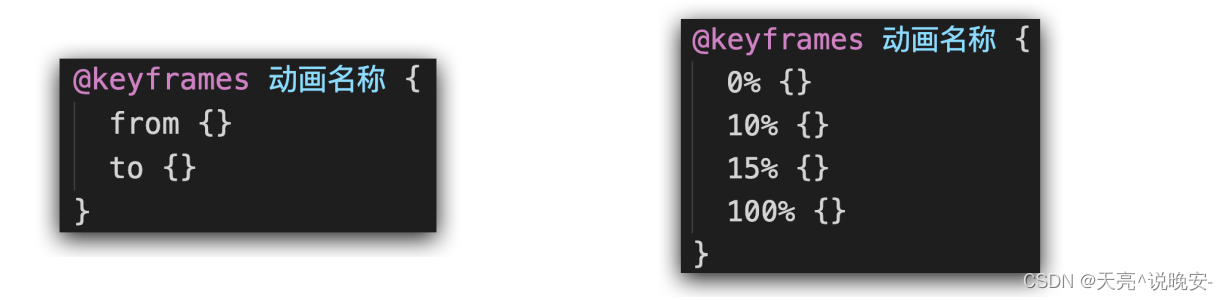
- 定义动画
-
. 使用动画

2.2 动画属性

<!DOCTYPE html>
<html lang="en">
<head>
<meta charset="UTF-8">
<meta http-equiv="X-UA-Compatible" content="IE=edge">
<meta name="viewport" content="width=device-width, initial-scale=1.0">
<title>animation复合属性</title>
<style>
.box {
width: 200px;
height: 100px;
background-color: pink;
/* animation: change 1s linear; */
/* 分步动画 */
/* 3: 重复3次播放 */
/* animation: change 1s steps(3) 1s 3; */
/* 无限循环 */
/* animation: change 1s infinite alternate; */
/* 默认值, 动画停留在最初的状态 */
/* animation: change 1s backwards; */
/* 动画停留在结束状态 */
animation: change 1s forwards;
}
@keyframes change {
from {
width: 200px;
}
to {
width: 600px;
}
}
</style>
</head>
<body>
<div class="box"></div>
</body>
</html>
注意:
- 动画名称和动画时长必须赋值
- 取值不分先后顺序
- 如果有2个时间值,第一个时间表示动画时长,第二个时间表示延迟时间
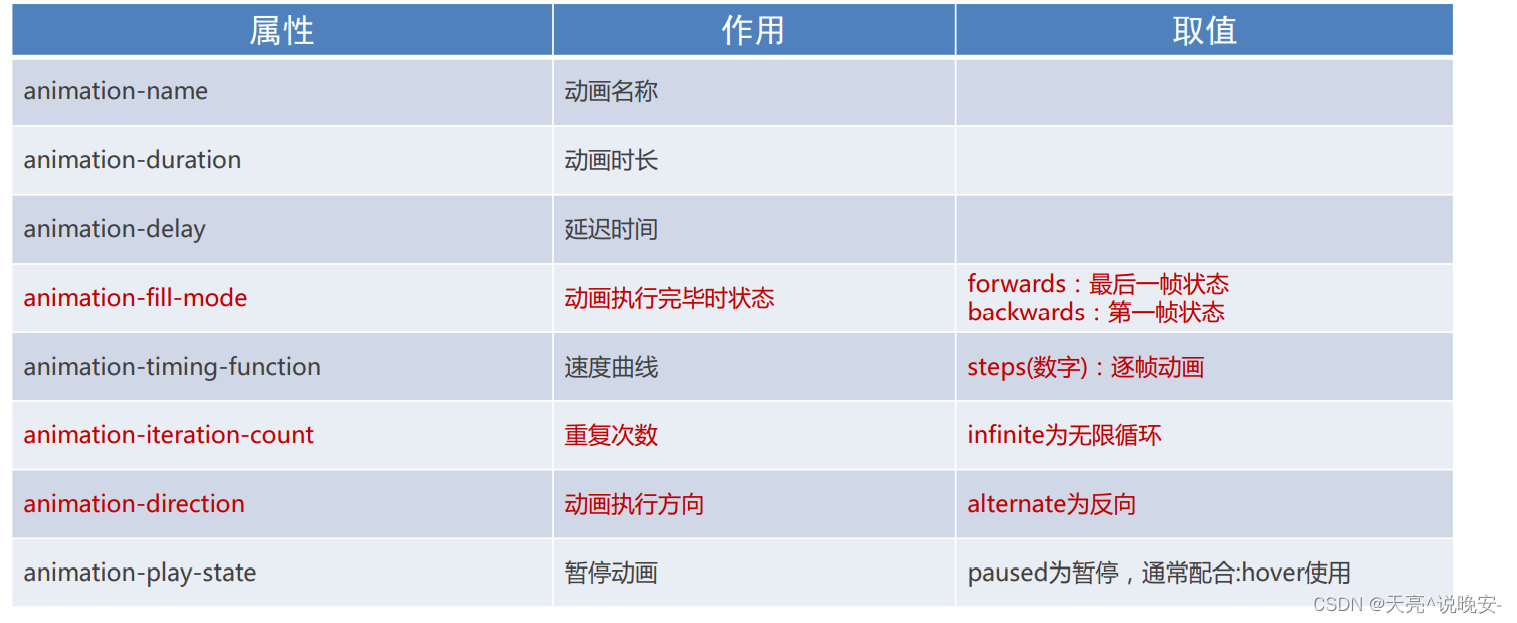
目标:使用steps实现逐帧动画

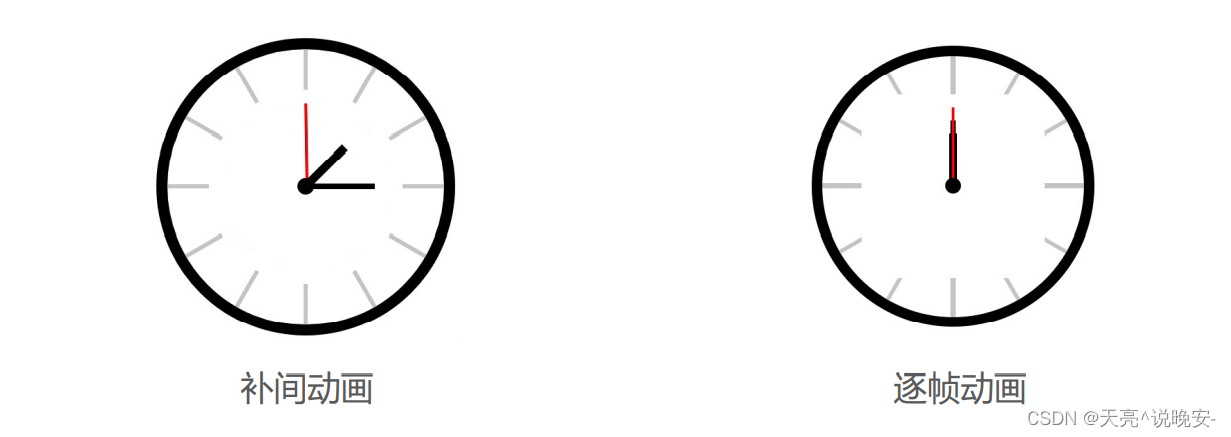
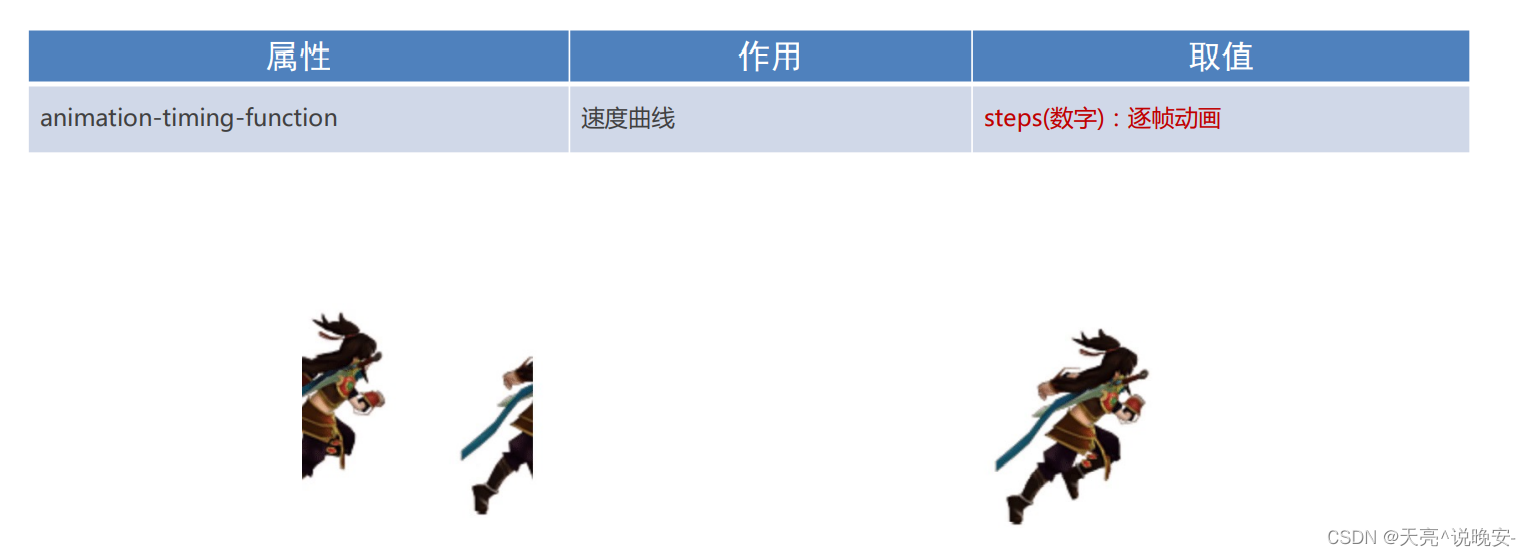
<!DOCTYPE html>
<html lang="en">
<head>
<meta charset="UTF-8">
<meta http-equiv="X-UA-Compatible" content="IE=edge">
<meta name="viewport" content="width=device-width, initial-scale=1.0">
<title>animation拆分写法</title>
<style>
.box {
width: 200px;
height: 100px;
background-color: pink;
animation-name: change;
animation-duration: 1s;
animation-iteration-count: infinite;
}
.box:hover {
/* 鼠标移入的时候暂停动画 */
animation-play-state: paused;
}
@keyframes change {
from {
width: 200px;
}
to {
width: 600px;
}
}
</style>
</head>
<body>
<div class="box"></div>
</body>
</html>
目标:使用steps实现逐帧动画
- 逐帧动画:帧动画。开发中,一般配合精灵图实现动画效果。
- animation-timing-function: steps(N);
- 将动画过程等分成N份
- 精灵动画制作步骤
- 准备显示区域
- 设置盒子尺寸是一张小图的尺寸,背景图为当前精灵图
- 定义动画
- 改变背景图的位置(移动的距离就是精灵图的宽度)
- 使用动画
- 添加速度曲线steps(N),N与精灵图上小图个数相同
- 添加无限重复效果

- 准备显示区域
目标:能够使用animation属性给一个元素添加多个动画效果
- 多组动画
- 思考:如果想让小人跑远一些,该如何实现?
- 答:精灵动画的同时添加盒子位移动画。

- 答:精灵动画的同时添加盒子位移动画。
<!DOCTYPE html>
<html lang="en">
<head>
<meta charset="UTF-8">
<title>精灵动画</title>
<style>
.box {
/* 1680/12 : 保证显示区域的尺寸和一个精灵小图的尺寸相同 */
width: 140px;
height: 140px;
/* border: 1px solid #000; */
background-image: url(./images/bg.png);
/* 12: 净零小图的个数 */
animation:
move 1s steps(12) infinite,
run 1s forwards
;
}
@keyframes move {
/* from {
background-position: 0 0;
} */
to {
/* 1680: 精灵图的宽度 */
background-position: -1680px 0;
}
}
/* 定义一个盒子移动的动画 800px */
@keyframes run {
/* 动画的开始状态和盒子的默认样式相同的, 可以省略开始状态的代码 */
/* from {
transform: translateX(0);
} */
to {
transform: translateX(800px);
}
}
</style>
</head>
<body>
<div class="box"></div>
</body>
</html>
三、综合案例
2.1 走马灯
目标:使用animation实现逐帧图片位移效果

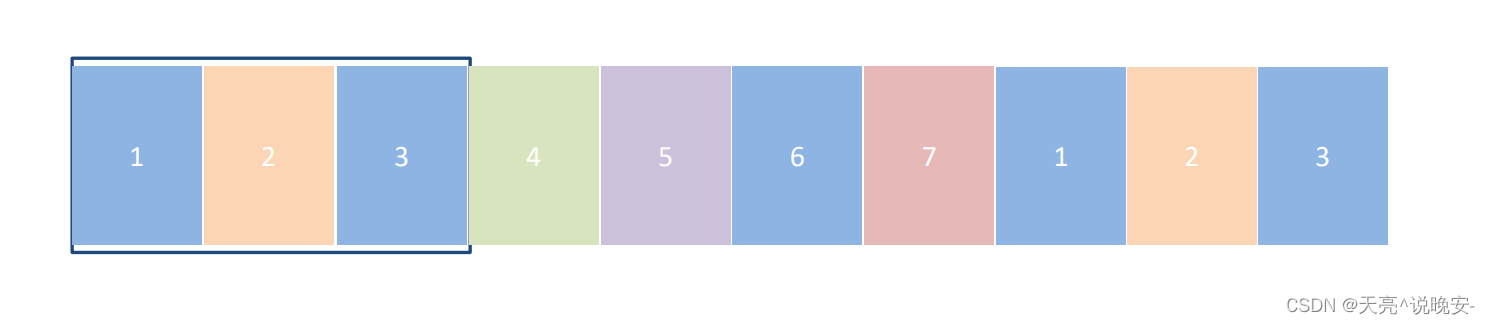
<!DOCTYPE html>
<html lang="en">
<head>
<meta charset="UTF-8" />
<meta name="viewport" content="width=device-width, initial-scale=1.0" />
<title>Document</title>
<style>
* {
padding: 0;
margin: 0;
}
li {
list-style: none;
}
img {
width: 200px;
}
.box {
width: 600px;
height: 112px;
border: 5px solid #000;
margin: 100px auto;
overflow: hidden;
}
.box ul {
width: 2000px;
animation: move 5s infinite linear;
}
.box li {
float: left;
}
/* 定义动画:位移, ul 左侧使用 x -1400 */
@keyframes move {
to {
transform: translateX(-1400px);
}
}
/* 用户鼠标移入box,动画暂停 */
.box:hover ul {
animation-play-state: paused;
}
</style>
</head>
<body>
<div class="box">
<ul>
<li><img src="./images/1.jpg" alt="" /></li>
<li><img src="./images/2.jpg" alt="" /></li>
<li><img src="./images/3.jpg" alt="" /></li>
<li><img src="./images/4.jpg" alt="" /></li>
<li><img src="./images/5.jpg" alt="" /></li>
<li><img src="./images/6.jpg" alt="" /></li>
<li><img src="./images/7.jpg" alt="" /></li>
<!-- 第567移动的时候,显示区域不能留白 -->
<li><img src="./images/1.jpg" alt="" /></li>
<li><img src="./images/2.jpg" alt="" /></li>
<li><img src="./images/3.jpg" alt="" /></li>
</ul>
</div>
</body>
</html>
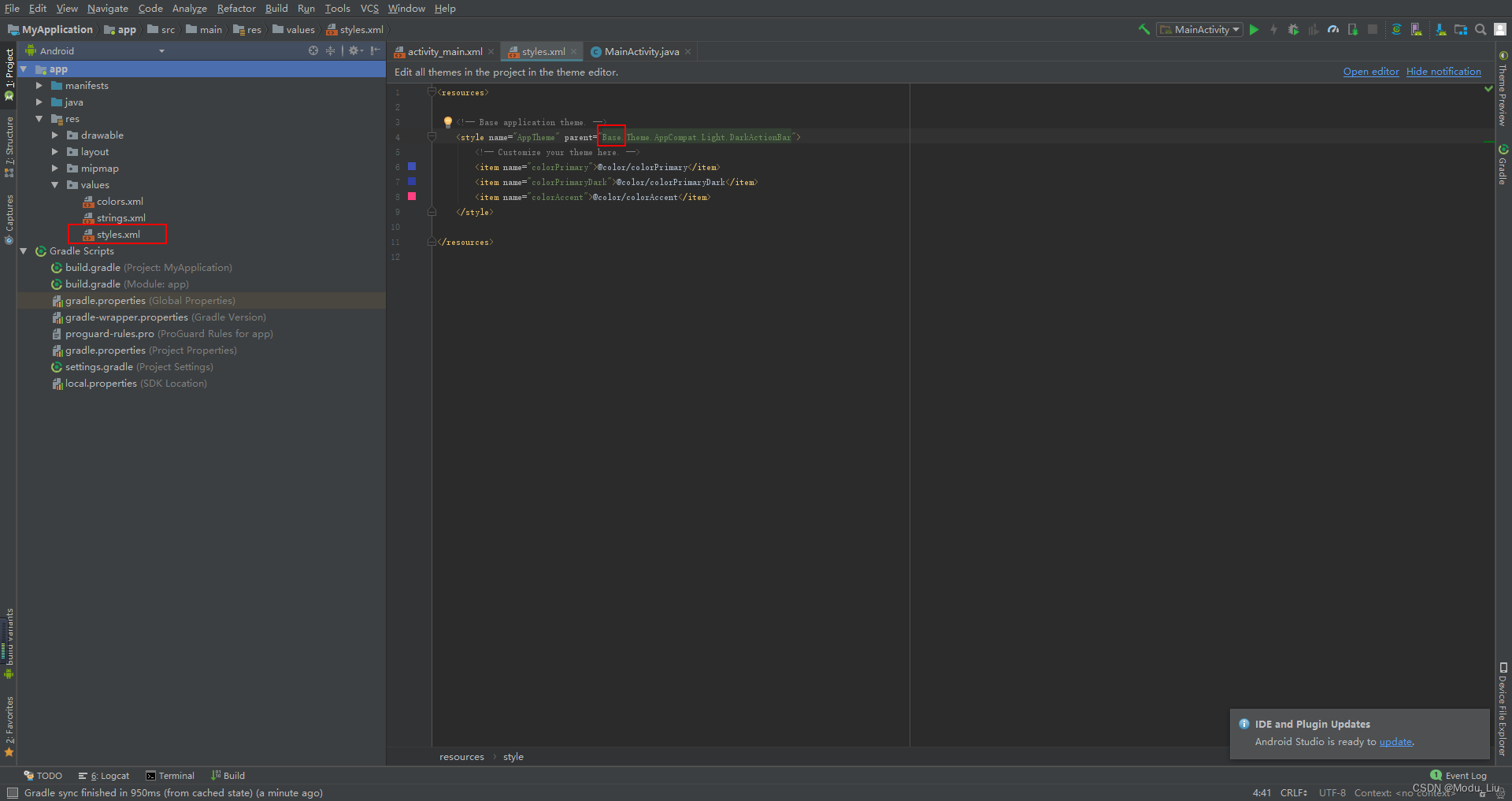


![健康码识别[QT+OpenCV]](https://img-blog.csdnimg.cn/b1643a77eb38432abc2e9b5b86d46048.gif)




![[ Azure - Database ] Azure Database for MySQL 配置Auditing并查看使用](https://img-blog.csdnimg.cn/9e84f146faef43e8bc933508270ecc08.png)