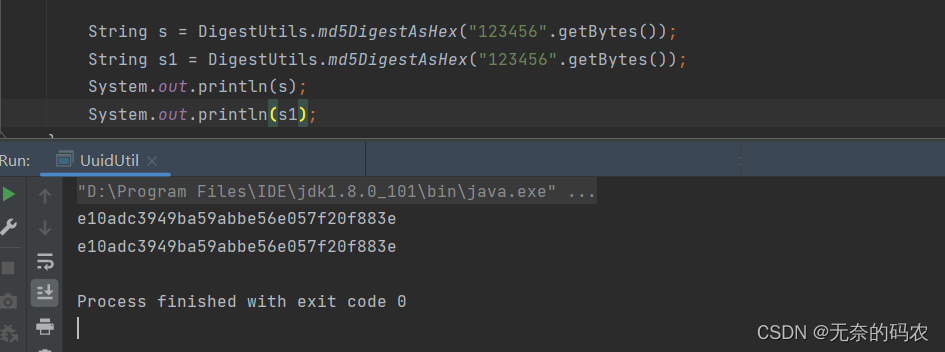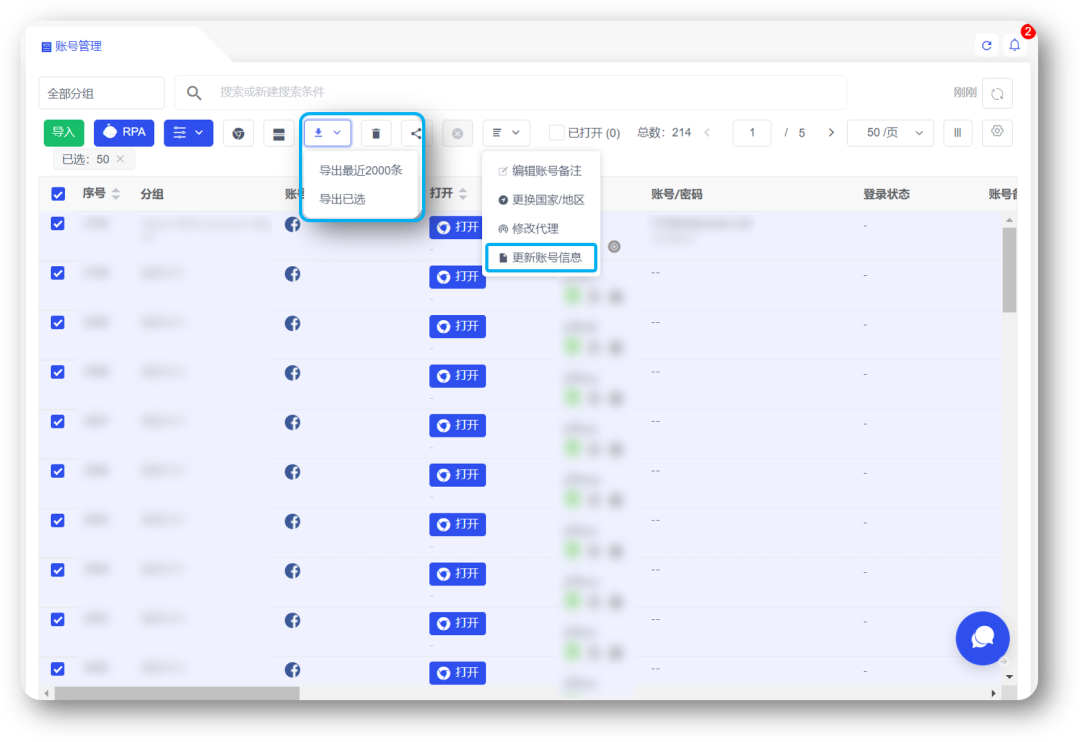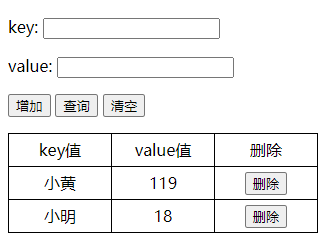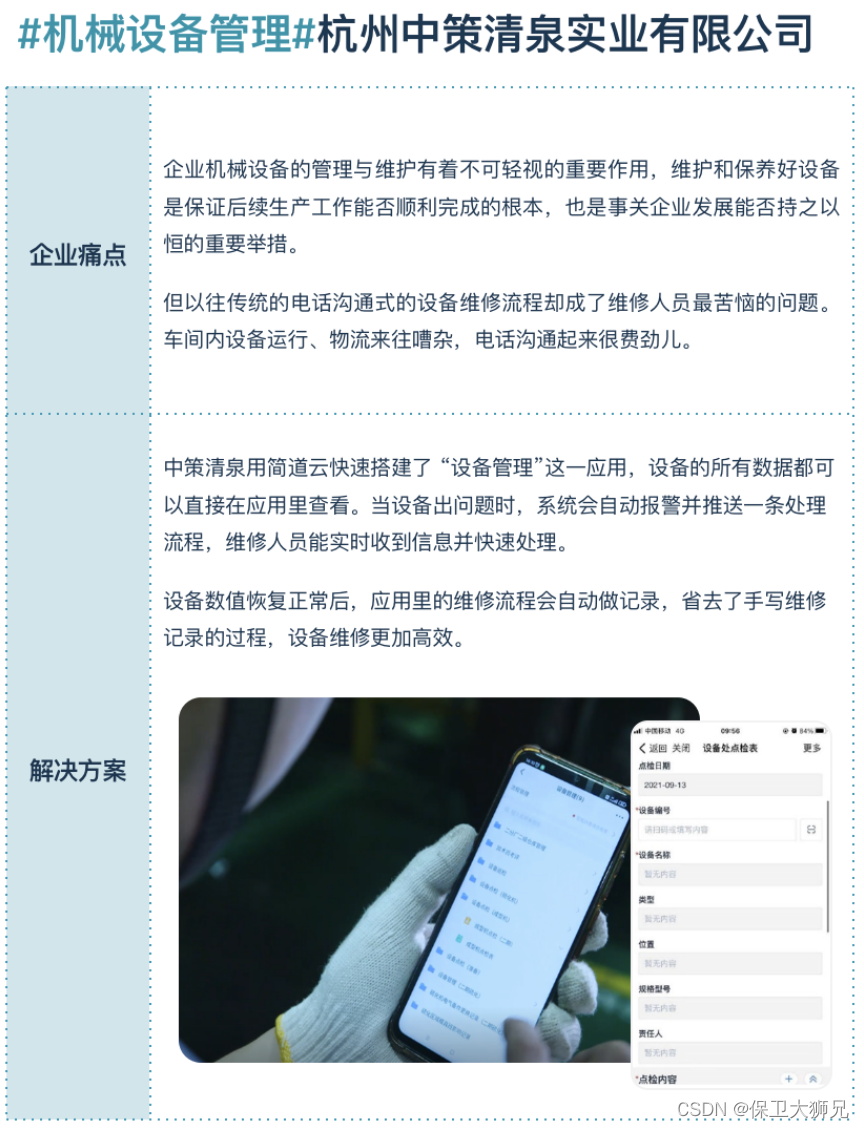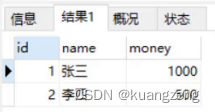目录
1.Flex布局简介
1.1 什么是flex布局
1.2 flex属性
2.轮播图--组件的使用
3.会议OA项目-首页
1.Flex布局简介
布局的传统解决方案,基于盒状模型,依赖 display属性 + position属性 + float属性
1.1 什么是flex布局
1) Flex是Flexible Box的缩写,意为”弹性布局”,用来为盒状模型提供最大的灵活性。
2) 任何一个容器都可以指定为Flex布局。
3) display: ‘flex’
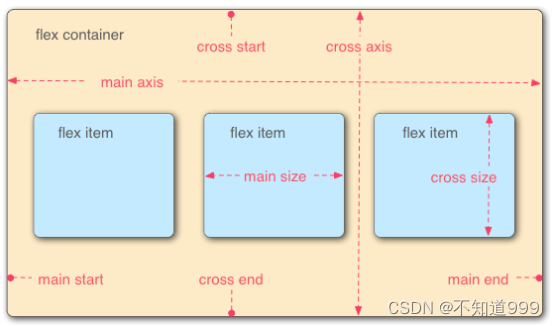
容器默认存在两根轴:水平的主轴(main axis)和垂直的交叉轴(cross axis)。主轴的开始位置(与边框的交叉点)叫做main start,结束位置叫做main end;交叉轴的开始位置叫做cross start,结束位置叫做cross end。
项目默认沿主轴排列。单个项目占据的主轴空间叫做main size,占据的交叉轴空间叫做cross size。
1.2 flex属性
flex-direction 主轴的方向 默认为row
flex-wrap 如果一条轴线排不下,如何换行
flex-flow 是flex-direction属性和flex-wrap属性的简写形式
justify-content 定义了项目在主轴上的对齐方式
align-items 定义项目在交叉轴上如何对齐
align-content 属性定义了多根轴线的对齐方式
注意,设为Flex布局以后,子元素的float、clear和vertical-align属性将失效。
学习地址:
Flex 布局语法教程 | 菜鸟教程网页布局(layout)是CSS的一个重点应用。 布局的传统解决方案,基于盒状模型,依赖 display属性 + position属性 + float属性。它对于那些特殊布局非常不方便,比如,垂直居中就不容易实现。 2009年,W3C提出了一种新的方案—-Flex布局,可以简便、完整、响应式地实现各种页面布局。目前,它已经得到了所有浏览器的支持,这意味着,现在就能很安全地使用这项功能。 Flex布局将成为未来布..http://www.runoob.com/w3cnote/flex-grammar.html
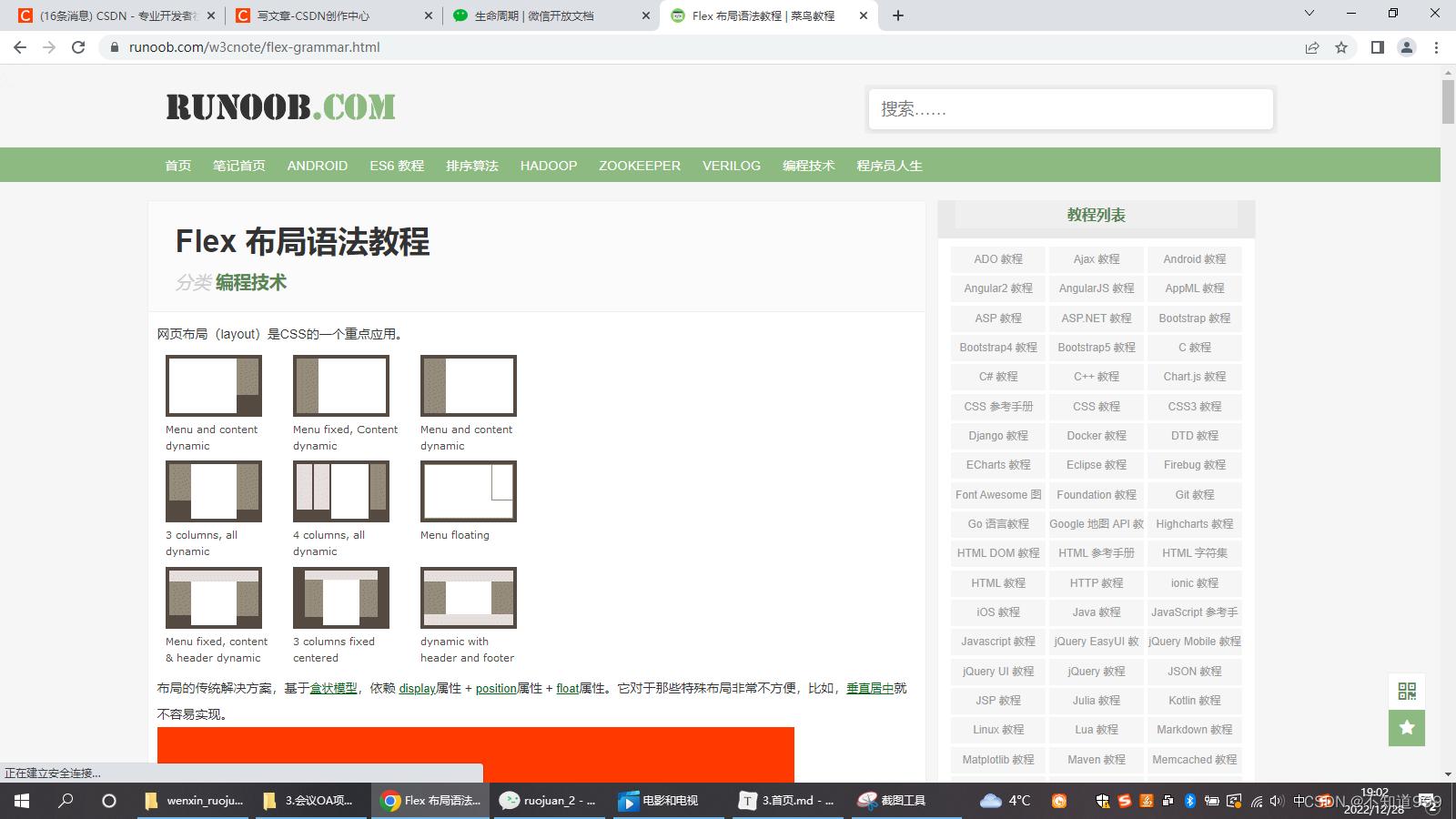
2.轮播图--组件的使用
点击在开发者工具中查看效果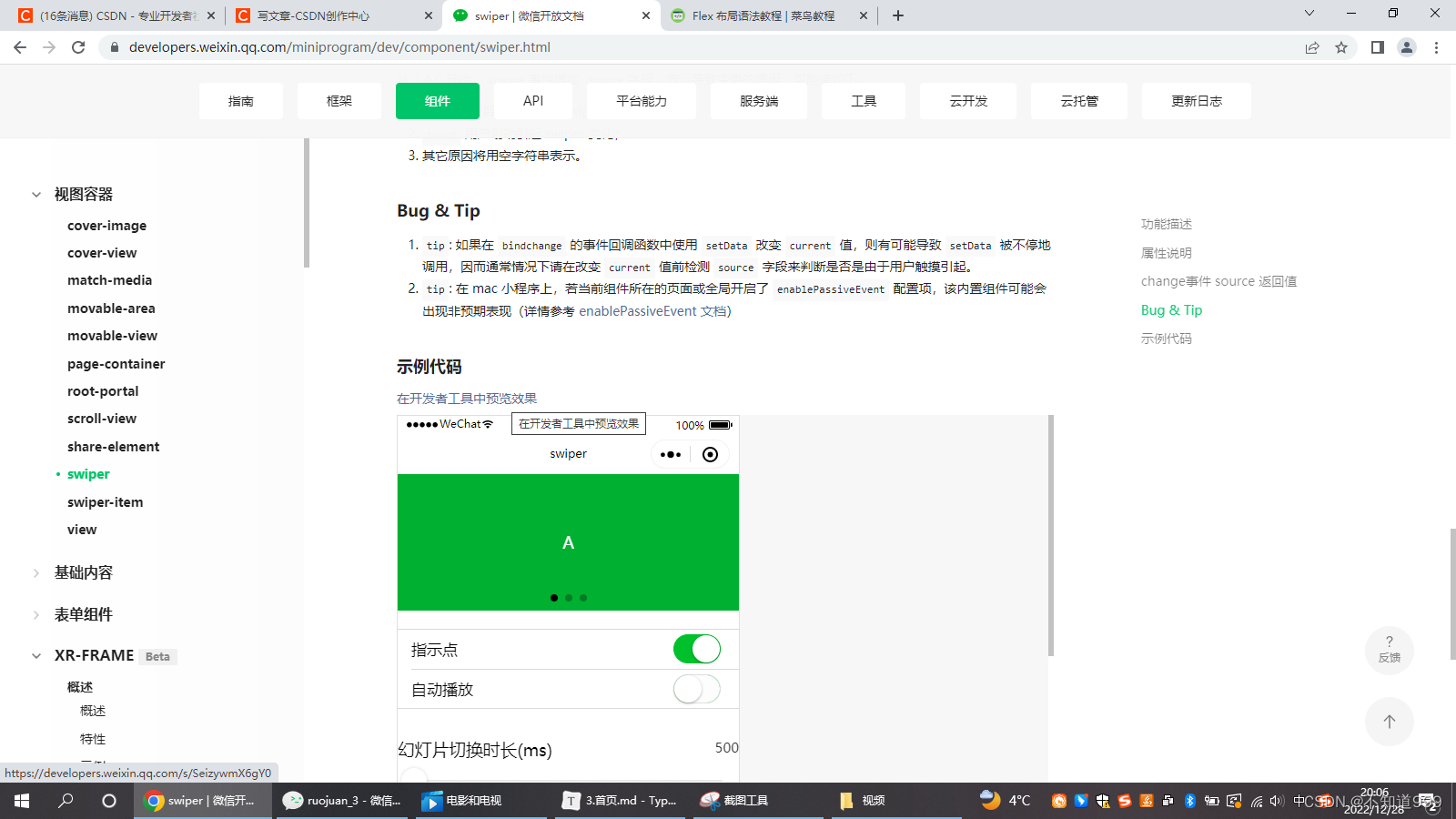
选择导入即可:

拷取其中需要的代码并可进行修改:
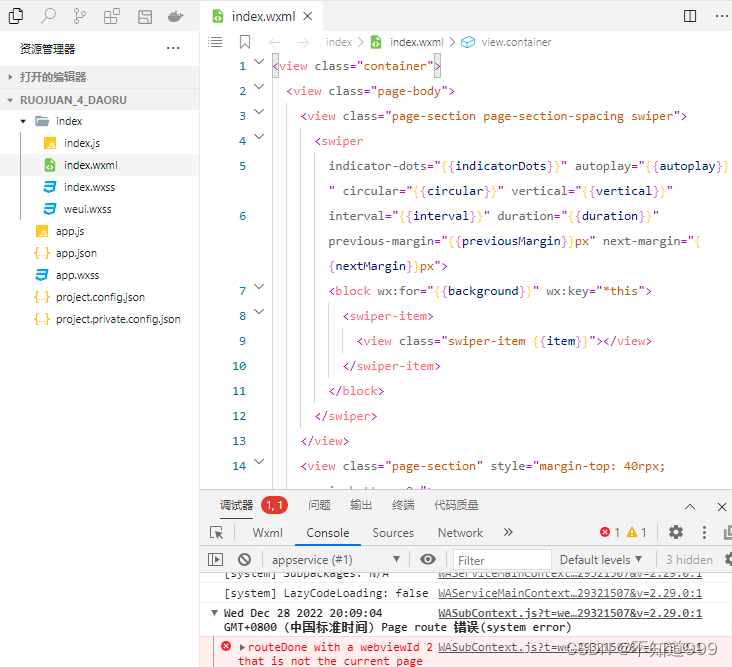
index.wxml:
<view>
<swiper autoplay="true" indicator-dots="true" indicator-color="#fff" indicator-active-color="#00f">
<block wx:for="{{imgSrcs}}" wx:key="text">
<swiper-item>
<view>
<image src="{{item.img}}" class="swiper-item" />
</view>
</swiper-item>
</block>
</swiper>
</view>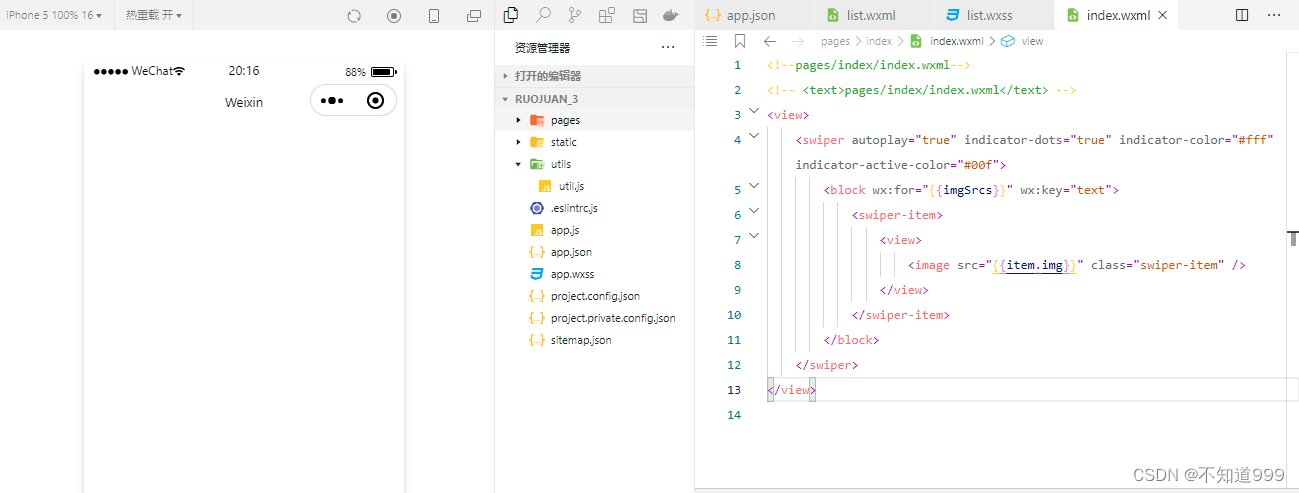
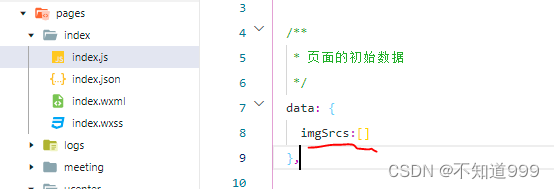
在没有后台的情况下会使用mokcjs:
新建一个接口:
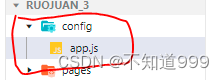

json数据包:
{
"data": {
"images":[
{
"img": "https://cdn-we-retail.ym.tencent.com/tsr/home/v2/banner1.png",
"text": "1"
},
{
"img": "https://cdn-we-retail.ym.tencent.com/tsr/home/v2/banner2.png",
"text": "2"
},
{
"img": "https://cdn-we-retail.ym.tencent.com/tsr/home/v2/banner3.png",
"text": "3"
},
{
"img": "https://cdn-we-retail.ym.tencent.com/tsr/home/v2/banner4.png",
"text": "4"
},
{
"img": "https://cdn-we-retail.ym.tencent.com/tsr/home/v2/banner5.png",
"text": "5"
},
{
"img": "https://cdn-we-retail.ym.tencent.com/tsr/home/v2/banner6.png",
"text": "6"
}
]
},
"statusCode": "200",
"header": {
"content-type":"applicaiton/json;charset=utf-8"
}
}index/index.js界面
// pages/index/index.js
const api = require("../../config/app")
Page({
/**
* 页面的初始数据
*/
data: {
imgSrcs:[]//需要调用:http://localhost:8080/demo/wx/swiperImgs接口地主数据
},
/**
* 生命周期函数--监听页面加载
*/
onLoad(options) {
this.loadSwiperImgs();
},
/**
* 生命周期函数--监听页面初次渲染完成
*/
onReady() {
},
/**
* 生命周期函数--监听页面显示
*/
onShow() {
},
/**
* 生命周期函数--监听页面隐藏
*/
onHide() {
},
/**
* 生命周期函数--监听页面卸载
*/
onUnload() {
},
/**
* 页面相关事件处理函数--监听用户下拉动作
*/
onPullDownRefresh() {
},
/**
* 页面上拉触底事件的处理函数
*/
onReachBottom() {
},
/**
* 用户点击右上角分享
*/
onShareAppMessage() {
},
loadSwiperImgs(){
let that=this;
wx.request({
url: api.SwiperImgs,
dataType: 'json',
success(res) {
console.log(res)
that.setData({
imgSrcs:res.data.images
})
}
})
}
})轮播图效果:
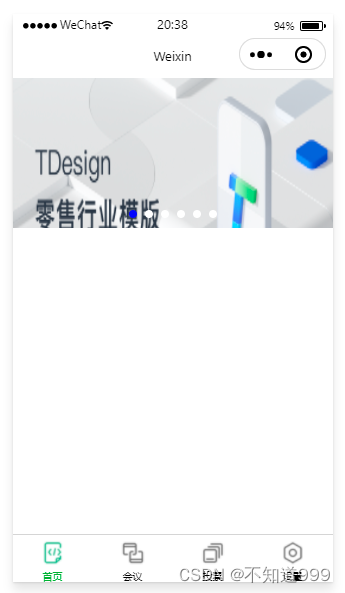
3.会议OA项目-首页
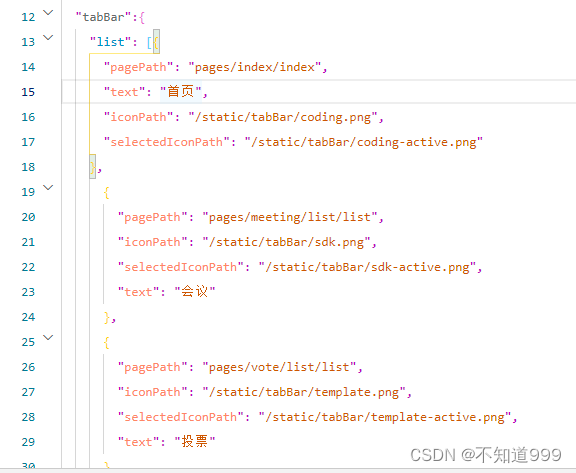
"list": [{
"pagePath": "pages/index/index",
"text": "首页",
"iconPath": "/static/tabBar/coding.png",
"selectedIconPath": "/static/tabBar/coding-active.png"
},
{
"pagePath": "pages/meeting/list/list",
"iconPath": "/static/tabBar/sdk.png",
"selectedIconPath": "/static/tabBar/sdk-active.png",
"text": "会议"
},
{
"pagePath": "pages/vote/list/list",
"iconPath": "/static/tabBar/template.png",
"selectedIconPath": "/static/tabBar/template-active.png",
"text": "投票"
},
{
"pagePath": "pages/ucenter/index/index",
"iconPath": "/static/tabBar/component.png",
"selectedIconPath": "/static/tabBar/component-active.png",
"text": "设置"
}] 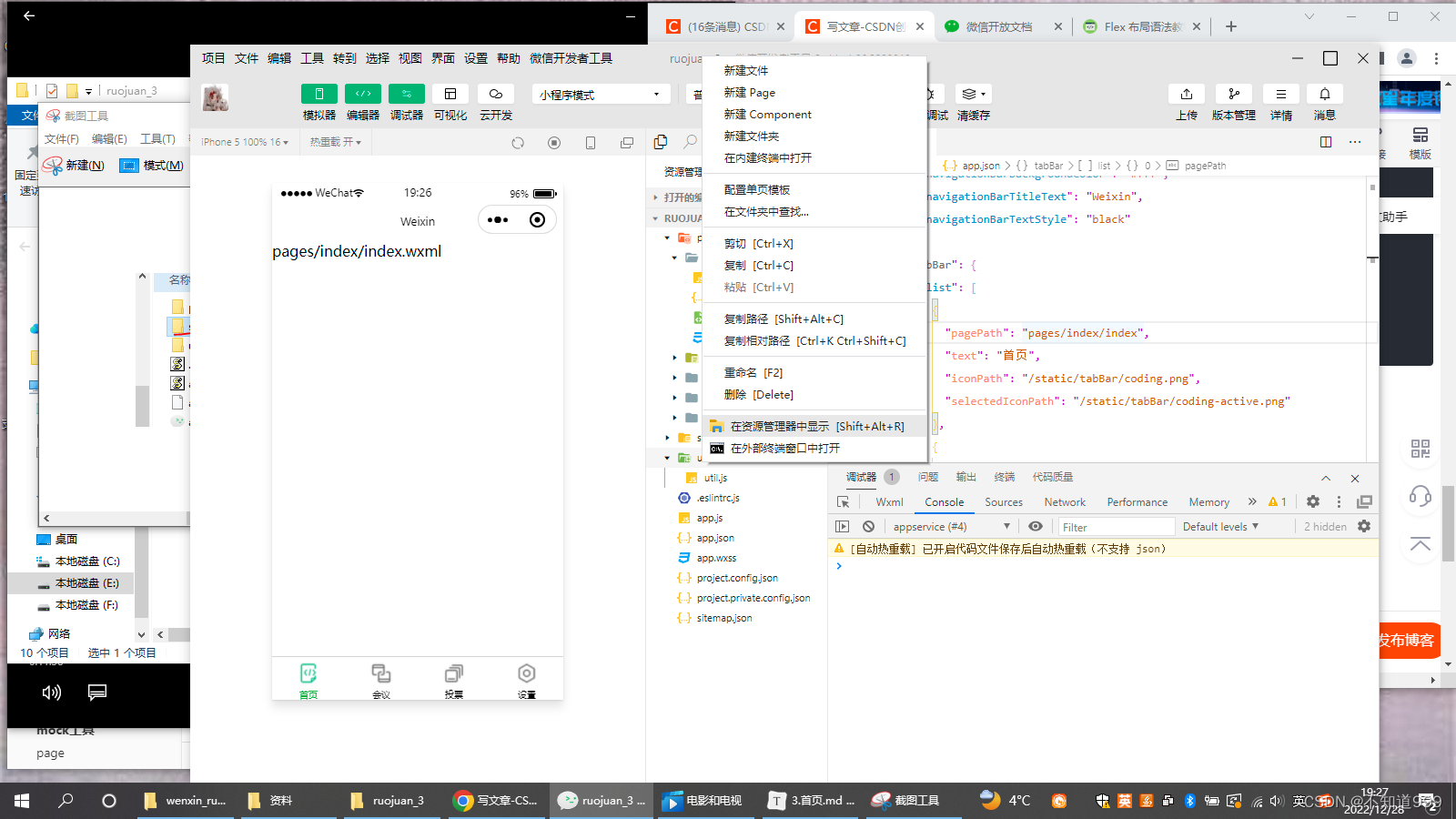
copy入static文件:
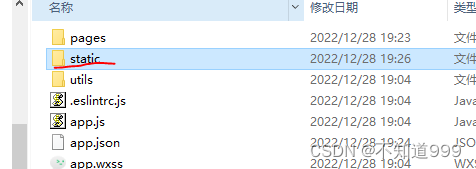
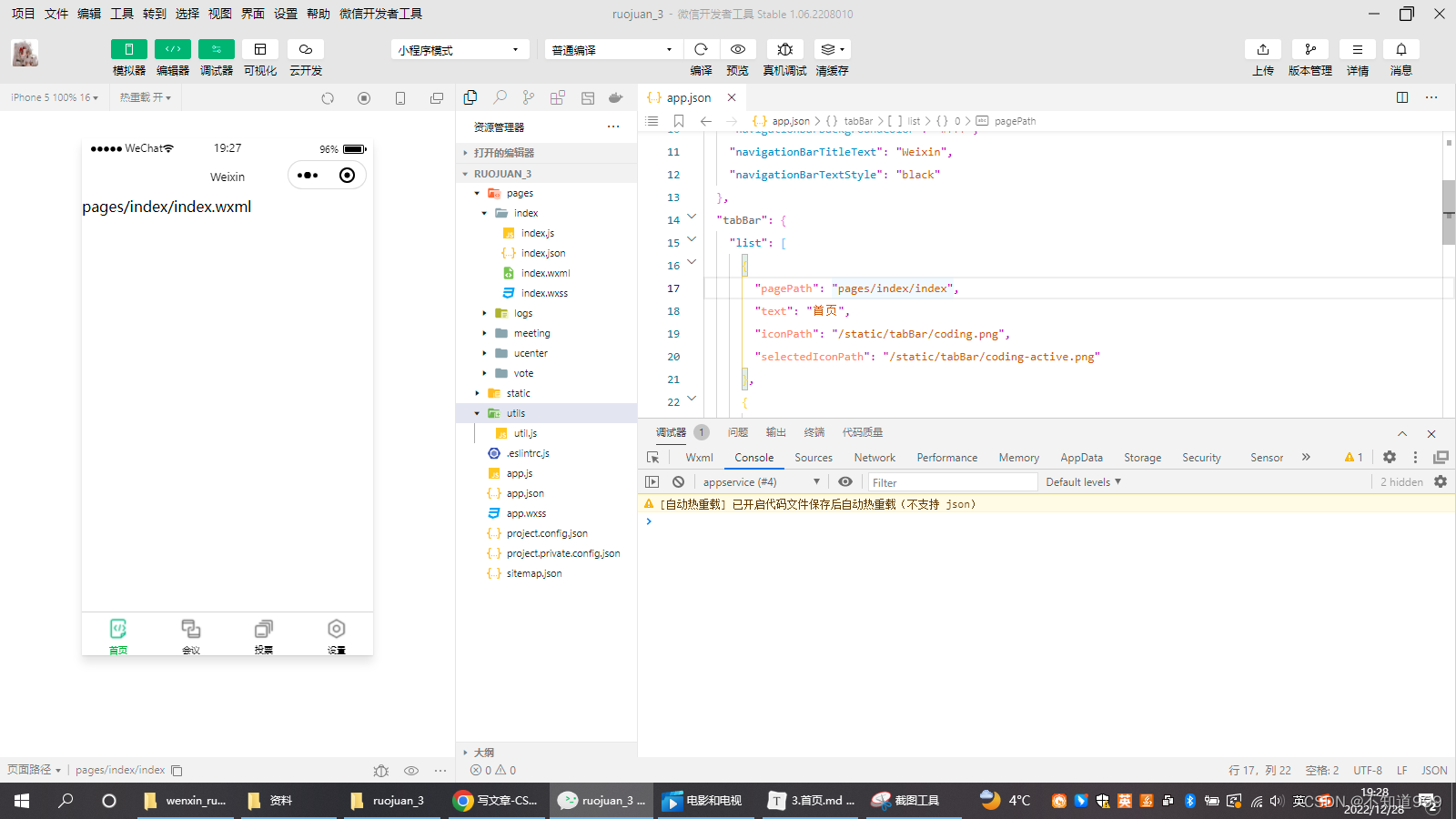
static文件:
persons文件:

tabBar文件:

看一下基础的布局:
弹性布局:不会随着屏幕变化而使画面失帧
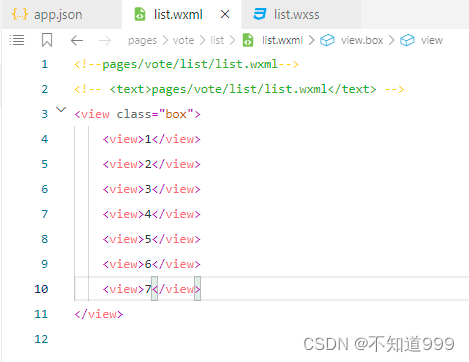
<!--pages/vote/list/list.wxml-->
<!-- <text>pages/vote/list/list.wxml</text> -->
<view class="box">
<view>1</view>
<view>2</view>
<view>3</view>
<view>4</view>
<view>5</view>
<view>6</view>
<view>7</view>
</view>
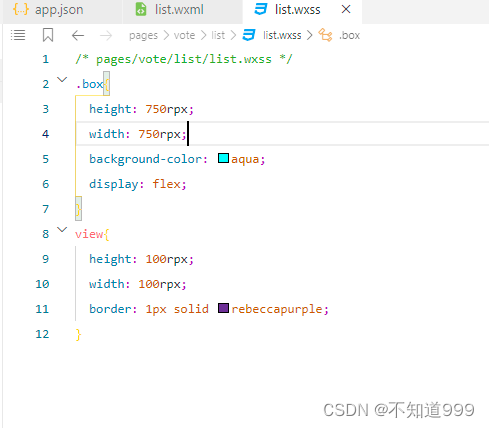
/* pages/vote/list/list.wxss */
.box{
height: 750rpx;
width: 750rpx;
background-color: aqua;
display: flex;
}
view{
height: 100rpx;
width: 100rpx;
border: 1px solid rebeccapurple;
}效果:
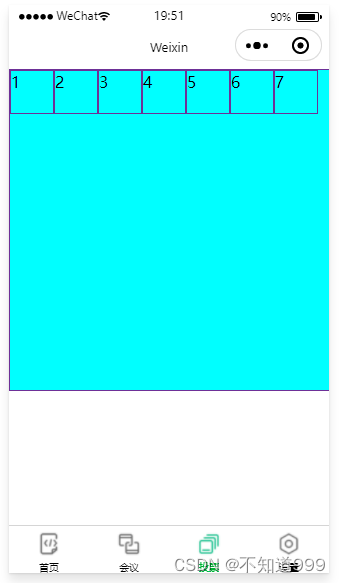
/* pages/vote/list/list.wxss */
.box{
height: 750rpx;
width: 750rpx;
background-color: aqua;
display: flex;
flex-direction: column-reverse;/*竖型排列*/
}
view{
height: 100rpx;
width: 100rpx;
border: 1px solid rebeccapurple;
}效果:
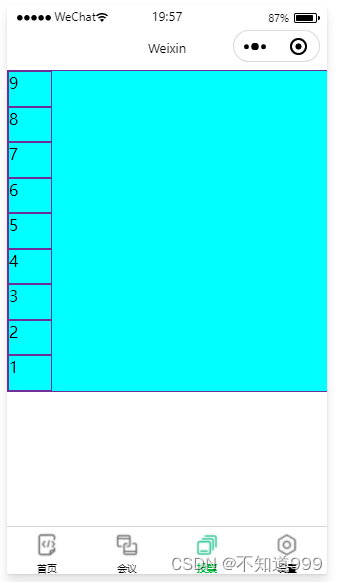
其余的效果可以在官网中查找:
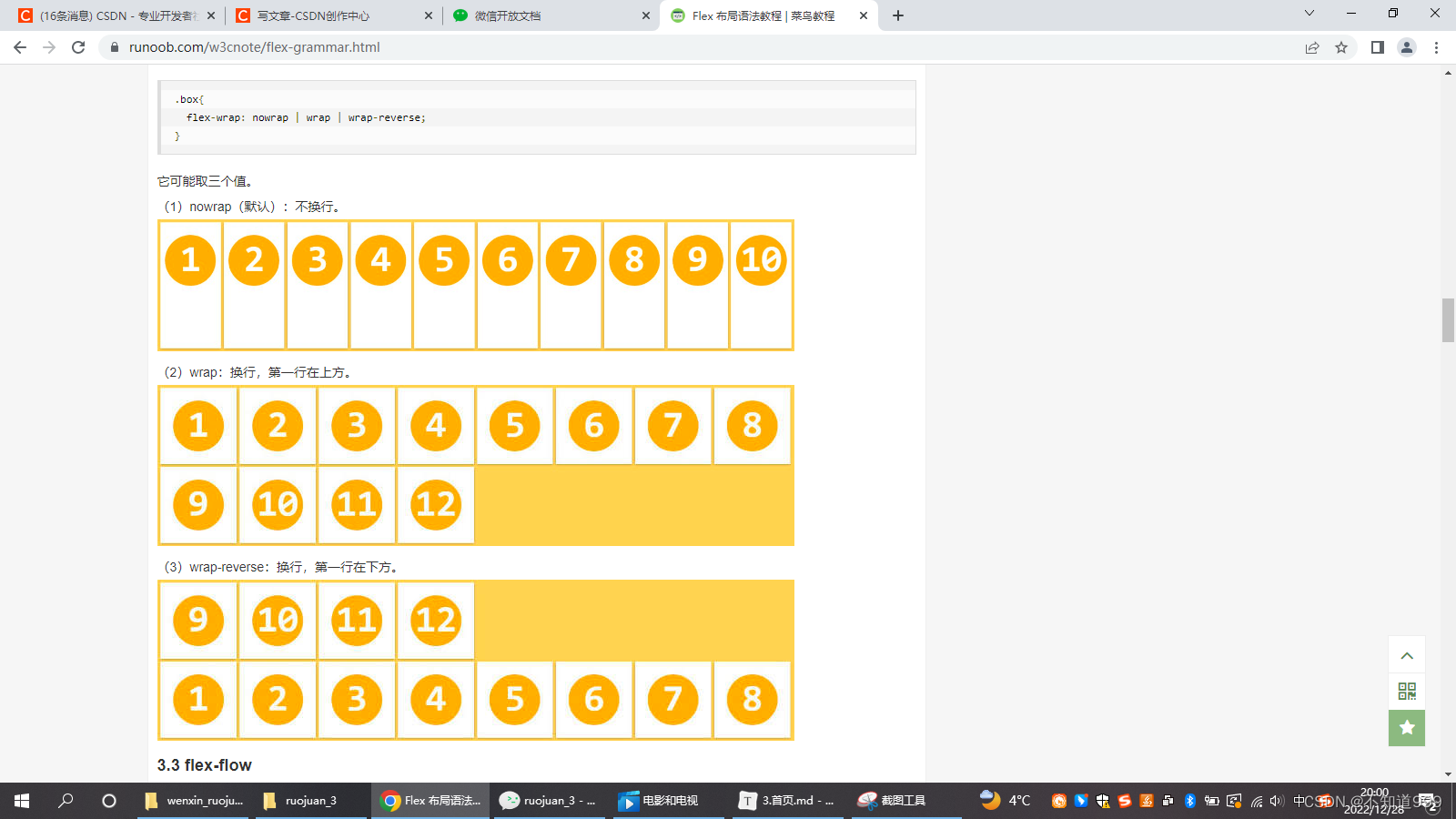
会议信息:

index.js:
// pages/index/index.js
const api = require("../../config/app")
Page({
/**
* 页面的初始数据
*/
data: {
imgSrcs:[],//需要调用:http://localhost:8080/demo/wx/swiperImgs接口地主数据
lists:[
{
"id": "1",
"image": "/static/persons/1.jpg",
"title": "对话产品总监 | 深圳·北京PM大会 【深度对话小米/京东/等产品总监】",
"num":"304",
"state":"进行中",
"starttime": "2022-03-13 00:00:00",
"location": "深圳市·南山区"
},
{
"id": "1",
"image": "/static/persons/2.jpg",
"title": "AI WORLD 2016世界人工智能大会",
"num":"380",
"state":"已结束",
"starttime": "2022-03-15 00:00:00",
"location": "北京市·朝阳区"
},
{
"id": "1",
"image": "/static/persons/3.jpg",
"title": "H100太空商业大会",
"num":"500",
"state":"进行中",
"starttime": "2022-03-13 00:00:00",
"location": "大连市"
},
{
"id": "1",
"image": "/static/persons/4.jpg",
"title": "报名年度盛事,大咖云集!2016凤凰国际论坛邀您“与世界对话”",
"num":"150",
"state":"已结束",
"starttime": "2022-03-13 00:00:00",
"location": "北京市·朝阳区"
},
{
"id": "1",
"image": "/static/persons/5.jpg",
"title": "新质生活 · 品质时代 2016消费升级创新大会",
"num":"217",
"state":"进行中",
"starttime": "2022-03-13 00:00:00",
"location": "北京市·朝阳区"
}
]
},
/**
* 生命周期函数--监听页面加载
*/
onLoad(options) {
this.loadSwiperImgs();
},
/**
* 生命周期函数--监听页面初次渲染完成
*/
onReady() {
},
/**
* 生命周期函数--监听页面显示
*/
onShow() {
},
/**
* 生命周期函数--监听页面隐藏
*/
onHide() {
},
/**
* 生命周期函数--监听页面卸载
*/
onUnload() {
},
/**
* 页面相关事件处理函数--监听用户下拉动作
*/
onPullDownRefresh() {
},
/**
* 页面上拉触底事件的处理函数
*/
onReachBottom() {
},
/**
* 用户点击右上角分享
*/
onShareAppMessage() {
},
loadSwiperImgs(){
let that=this;
wx.request({
url: api.SwiperImgs,
dataType: 'json',
success(res) {
console.log(res)
that.setData({
imgSrcs:res.data.images
})
}
})
}
})index.wxml:
<!--pages/index/index.wxml-->
<!-- <text>pages/index/index.wxml</text> -->
<view>
<swiper autoplay="true" indicator-dots="true" indicator-color="#fff" indicator-active-color="#00f">
<block wx:for="{{imgSrcs}}" wx:key="text">
<swiper-item>
<view>
<image src="{{item.img}}" class="swiper-item" />
</view>
</swiper-item>
</block>
</swiper>
</view>
<view class="mobi-title">
<text class="mobi-icon"></text>
<text>会议信息</text>
</view>
<block wx:for-items="{{lists}}" wx:for-item="item" wx:key="item.id">
<view class="list" data-id="{{item.id}}">
<view class="list-img">
<image class="video-img" mode="scaleToFill" src="{{item.image}}"></image>
</view>
<view class="list-detail">
<view class="list-title"><text>{{item.title}}</text></view>
<view class="list-tag">
<view class="state">{{item.state}}</view>
<view class="join"><text class="list-num">{{item.num}}</text>人报名</view>
</view>
<view class="list-info"><text>{{item.location}}</text>|<text>{{item.starttime}}</text></view>
</view>
</view>
</block>
<view class="section bottom-line">
<text>到底啦</text>
</view>
index.wxss:
.mobi-title {
font-size: 12pt;
color: #777;
line-height: 110%;
font-weight: bold;
width: 100%;
padding: 15rpx;
background-color: #f3f3f3;
}
.mobi-icon {
padding: 0rpx 3rpx;
border-radius: 3rpx;
background-color: #ff7777;
position: relative;
margin-right: 10rpx;
}
/*list*/
.list {
display: flex;
flex-direction: row;
width: 100%;
padding: 0 20rpx 0 0;
border-top: 1px solid #eeeeee;
background-color: #fff;
margin-bottom: 5rpx;
/* border-radius: 20rpx;
box-shadow: 0px 0px 10px 6px rgba(0,0,0,0.1); */
}
.list-img {
display: flex;
margin: 10rpx 10rpx;
width: 150rpx;
height: 220rpx;
justify-content: center;
align-items: center;
}
.list-img .video-img {
width: 120rpx;
height: 120rpx;
}
.list-detail {
margin: 10rpx 10rpx;
display: flex;
flex-direction: column;
width: 600rpx;
height: 220rpx;
}
.list-title text {
font-size: 11pt;
color: #333;
font-weight: bold;
}
.list-detail .list-tag {
display: flex;
height: 70rpx;
}
.list-tag .state {
font-size: 9pt;
color: #81aaf7;
width: 120rpx;
border: 1px solid #93b9ff;
border-radius: 2px;
margin: 10rpx 0rpx;
display: flex;
justify-content: center;
align-items: center;
}
.list-tag .join {
font-size: 11pt;
color: #bbb;
margin-left: 20rpx;
display: flex;
justify-content: center;
align-items: center;
}
.list-tag .list-num {
font-size: 11pt;
color: #ff6666;
}
.list-info {
font-size: 9pt;
color: #bbb;
margin-top: 20rpx;
}
.bottom-line{
display: flex;
height: 60rpx;
justify-content: center;
align-items: center;
background-color: #f3f3f3;
}
.bottom-line text{
font-size: 9pt;
color: #666;
}效果展示:
















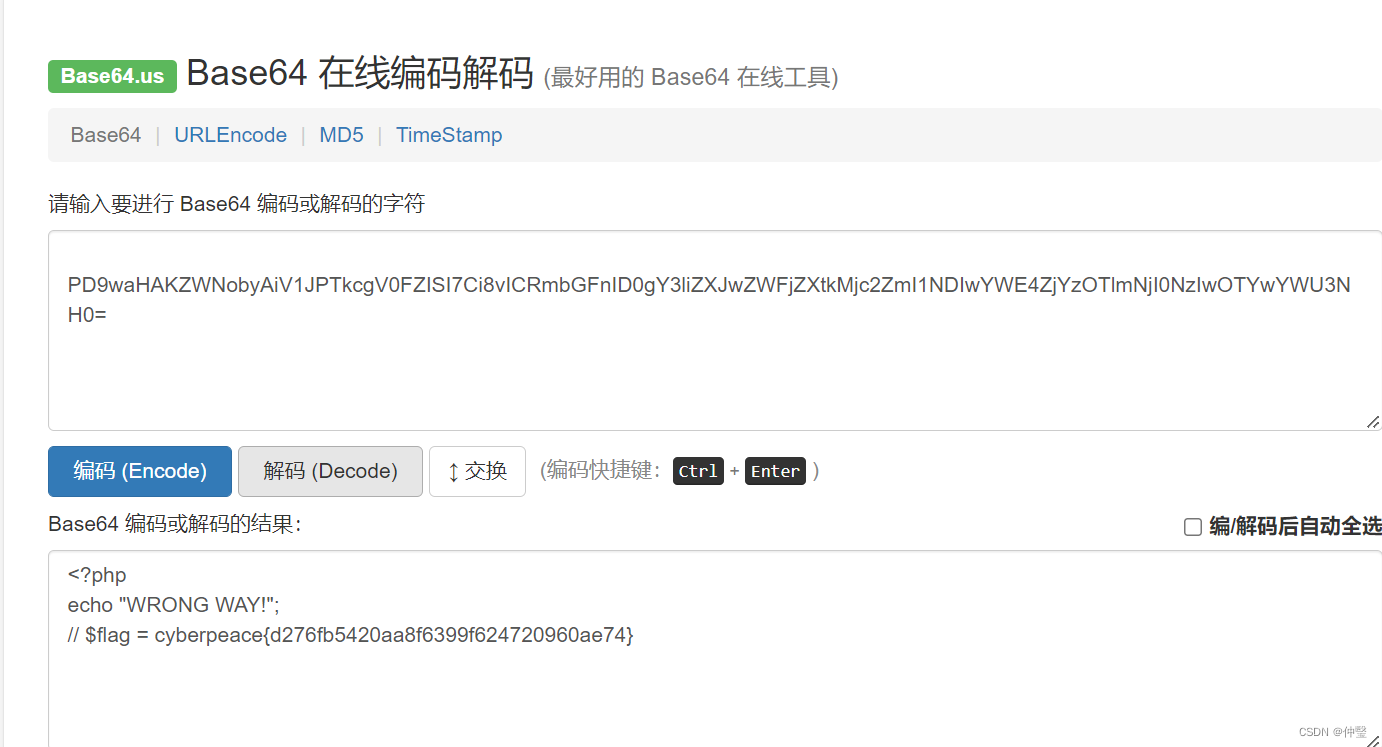
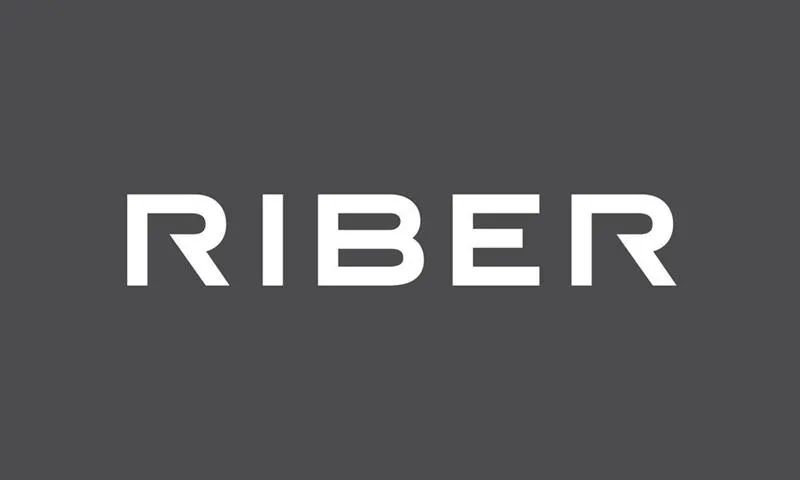

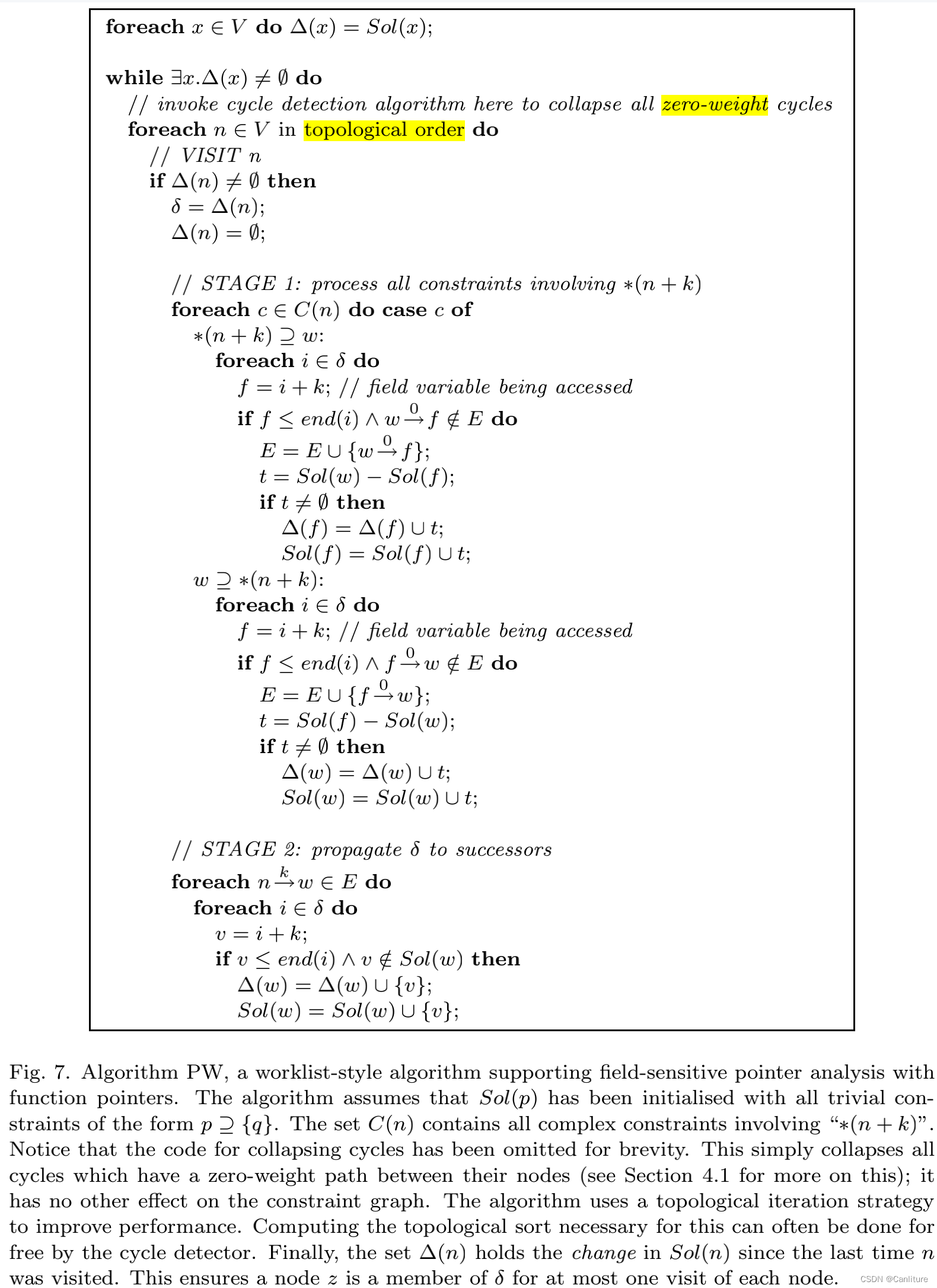
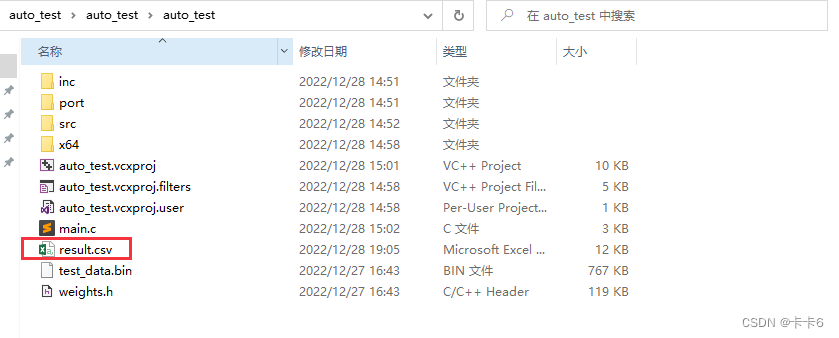
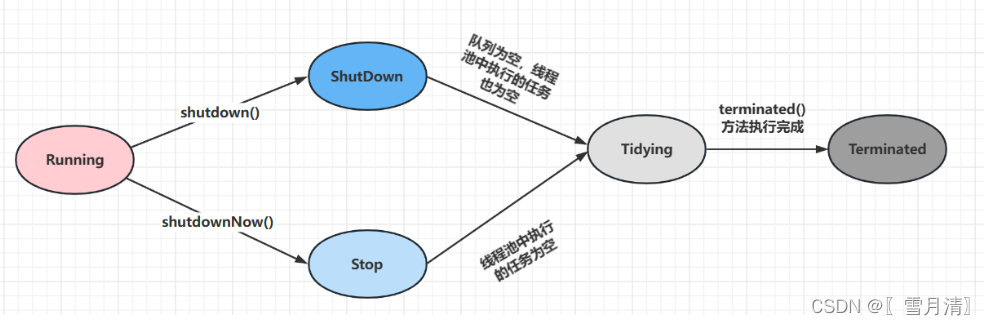

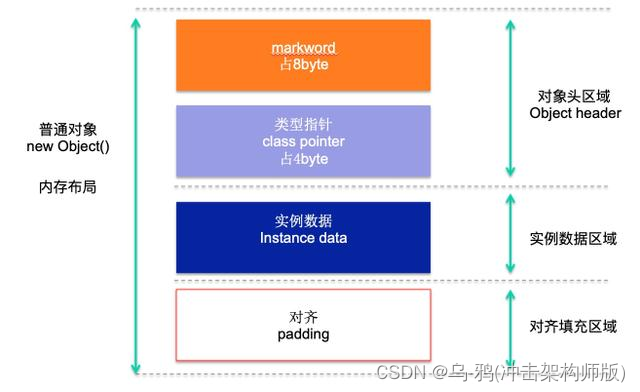
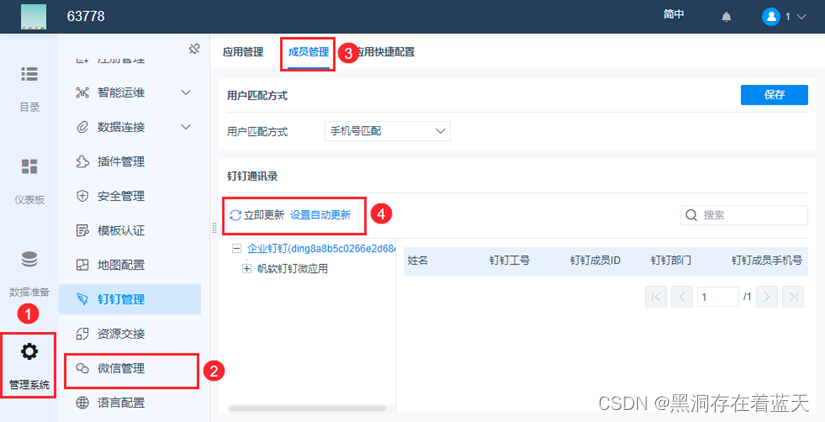
![[笔记] - springboot-jpa 使用sqlite 踩坑](https://img-blog.csdnimg.cn/img_convert/08eef9009cc26c1611732509fb6b842f.png)