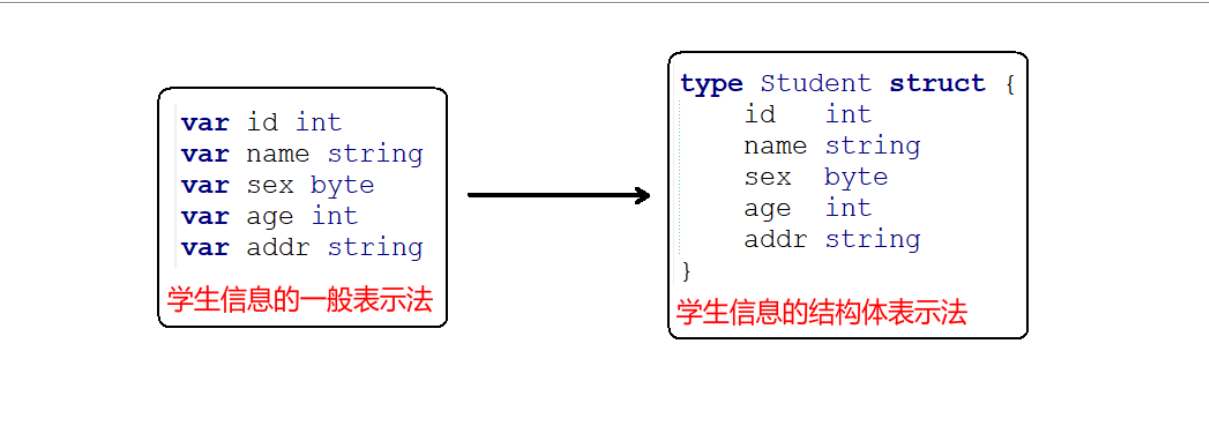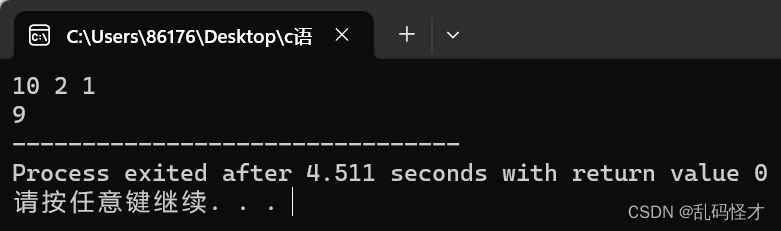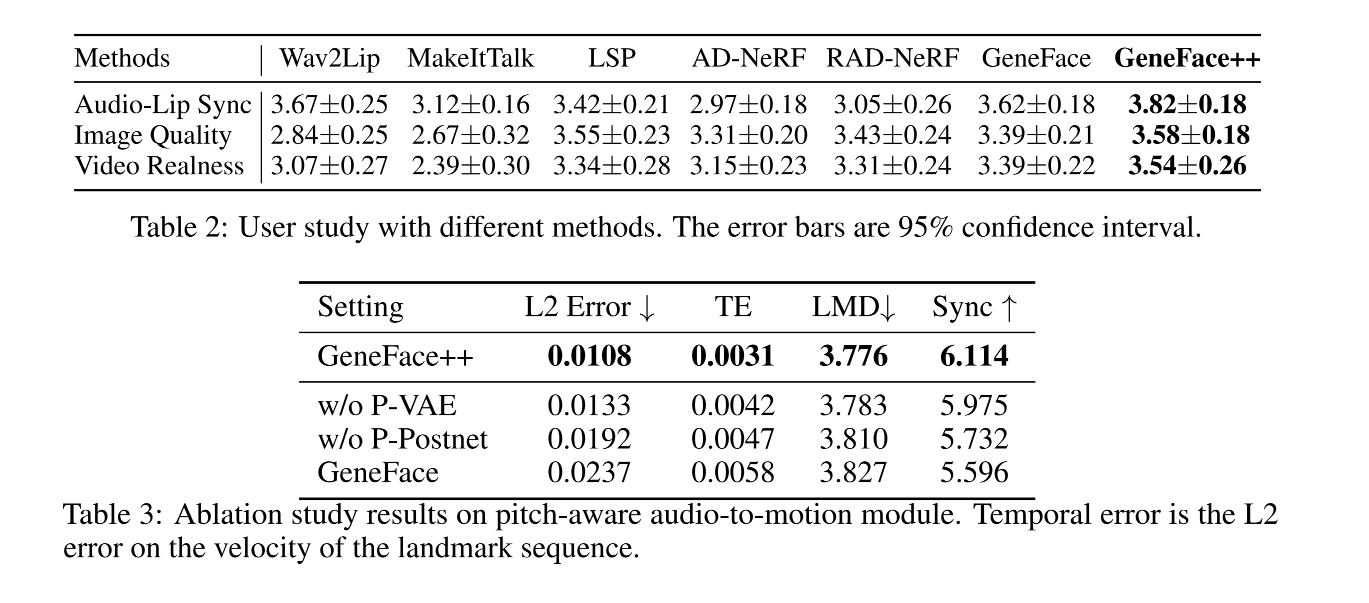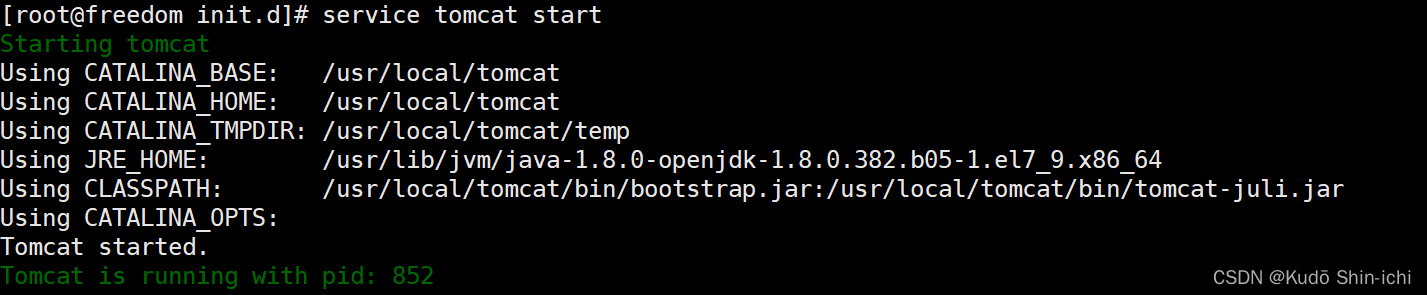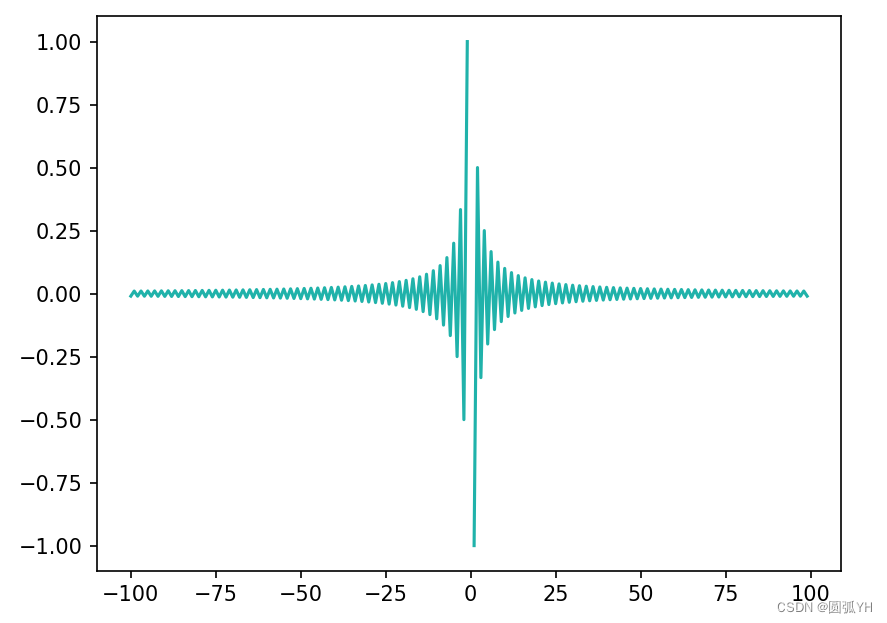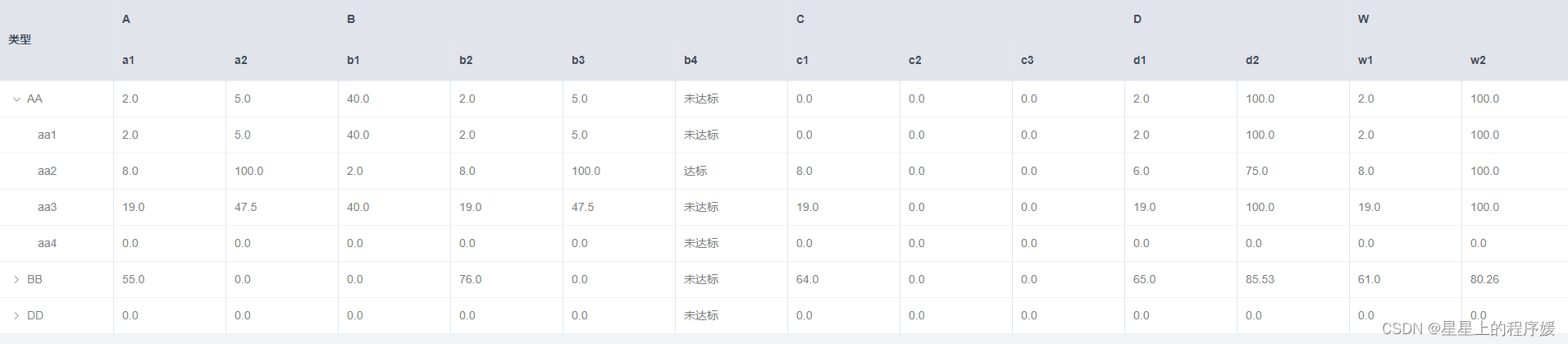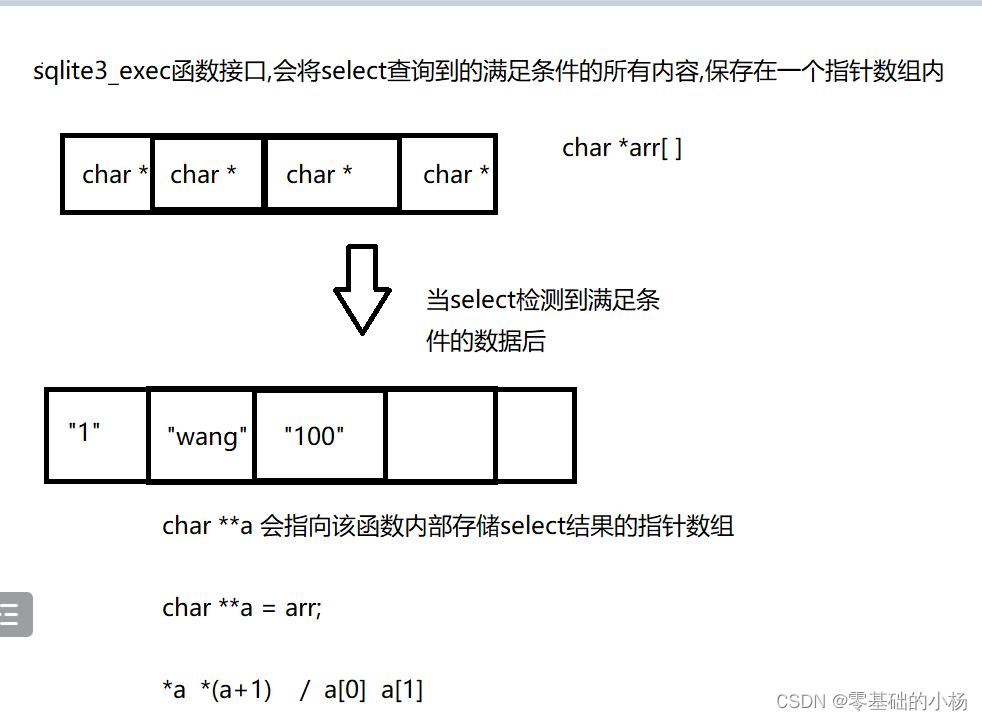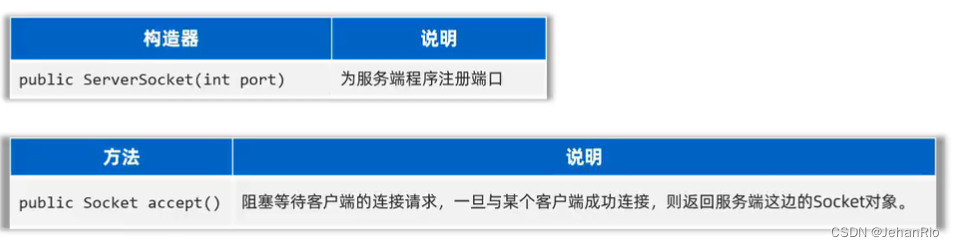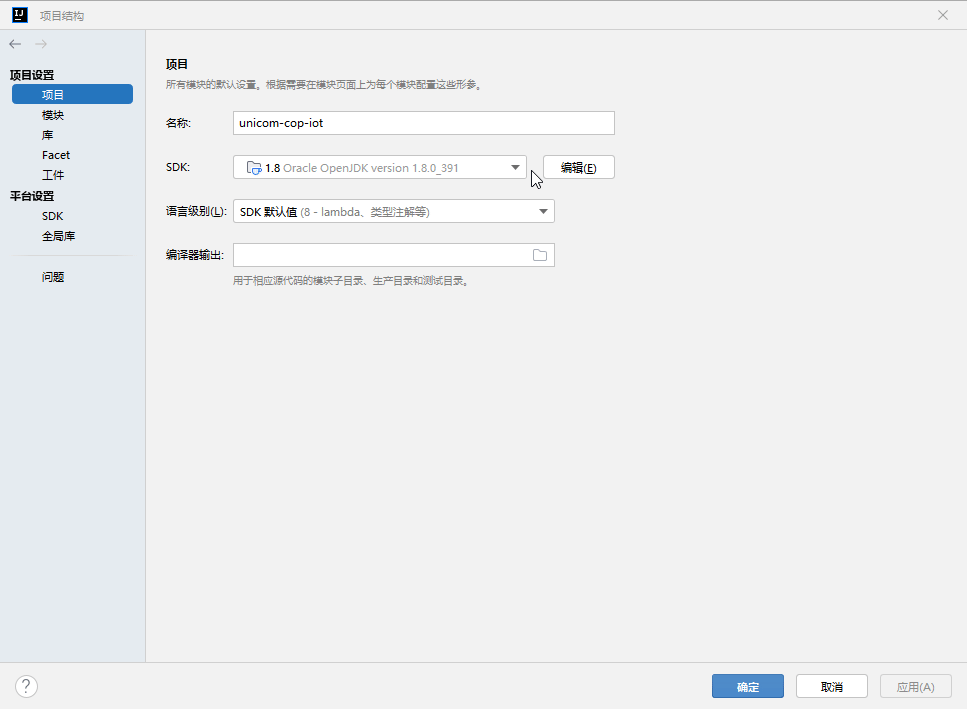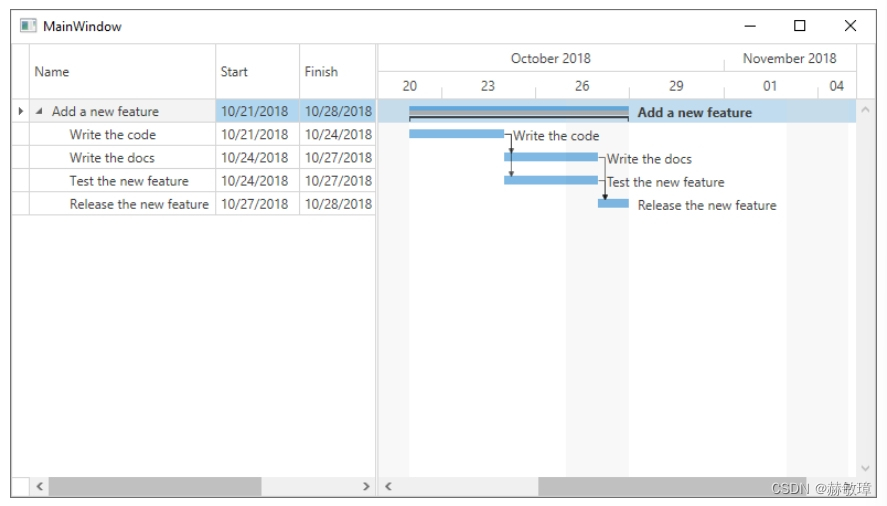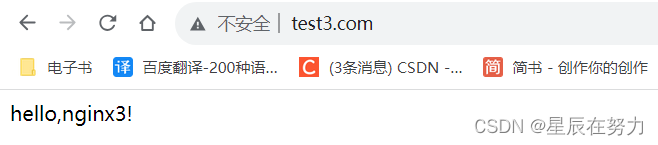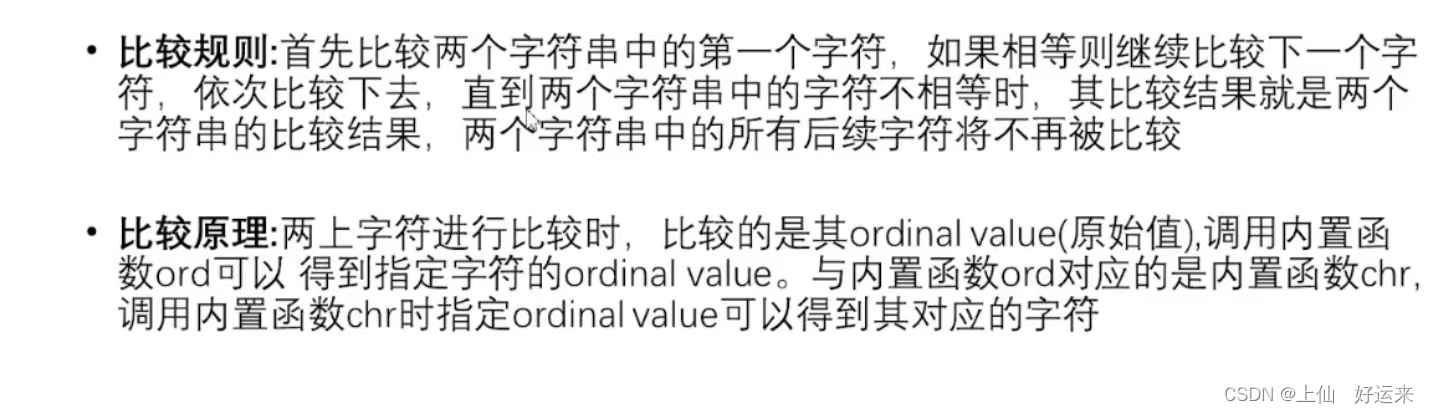ESP32-0.96寸OLED通过低功耗蓝牙BLE通信显示出ESP32-BME280读取到的温湿度值
- 简介
- ESP32-BME280作为BLE Server
- 手机作为BLE Client与ESP32-BME280 BLE Server通信
- ESP32-0.96寸OLED作为BLE Client与ESP32-BME280 BLE Server通信
- 总结
简介
两个ESP32开发板,一个ESP32挂载一个BME280传感器读取温湿度值并通过BLE低功耗蓝牙GATT协议发送数据,另一个ESP32通过BLE低功耗蓝牙与ESP32-BME280建立连接并在0.96寸OLED显示出BME280的温湿度值,
ESP32-BME280作为BLE Server

BME280传感器与ESP32-WROOM-32开发板通过IIC通信接口连接
| BME280 | ESP32 |
|---|---|
| VIN | 5V |
| GND | GND |
| SCL | GPIO 22 |
| SDA | GPIO 21 |
打开Arduino IDE安装好Adafruit_BME280 library与Adafruit_Sensor library文件

编译并下载示例恒旭到ESP32-BME280开发板
/*********
Rui Santos
Complete instructions at https://RandomNerdTutorials.com/esp32-ble-server-client/
Permission is hereby granted, free of charge, to any person obtaining a copy of this software and associated documentation files.
The above copyright notice and this permission notice shall be included in all copies or substantial portions of the Software.
*********/
#include <BLEDevice.h>
#include <BLEServer.h>
#include <BLEUtils.h>
#include <BLE2902.h>
#include <Wire.h>
#include <Adafruit_Sensor.h>
#include <Adafruit_BME280.h>
//Default Temperature is in Celsius
//Comment the next line for Temperature in Fahrenheit
#define temperatureCelsius
//BLE server name
#define bleServerName "BME280_ESP32"
Adafruit_BME280 bme; // I2C
float temp;
float tempF;
float hum;
// Timer variables
unsigned long lastTime = 0;
unsigned long timerDelay = 30000;
bool deviceConnected = false;
// See the following for generating UUIDs:
// https://www.uuidgenerator.net/
#define SERVICE_UUID "91bad492-b950-4226-aa2b-4ede9fa42f59"
// Temperature Characteristic and Descriptor
#ifdef temperatureCelsius
BLECharacteristic bmeTemperatureCelsiusCharacteristics("cba1d466-344c-4be3-ab3f-189f80dd7518", BLECharacteristic::PROPERTY_NOTIFY);
BLEDescriptor bmeTemperatureCelsiusDescriptor(BLEUUID((uint16_t)0x2902));
#else
BLECharacteristic bmeTemperatureFahrenheitCharacteristics("f78ebbff-c8b7-4107-93de-889a6a06d408", BLECharacteristic::PROPERTY_NOTIFY);
BLEDescriptor bmeTemperatureFahrenheitDescriptor(BLEUUID((uint16_t)0x2902));
#endif
// Humidity Characteristic and Descriptor
BLECharacteristic bmeHumidityCharacteristics("ca73b3ba-39f6-4ab3-91ae-186dc9577d99", BLECharacteristic::PROPERTY_NOTIFY);
BLEDescriptor bmeHumidityDescriptor(BLEUUID((uint16_t)0x2903));
//Setup callbacks onConnect and onDisconnect
class MyServerCallbacks: public BLEServerCallbacks {
void onConnect(BLEServer* pServer) {
deviceConnected = true;
};
void onDisconnect(BLEServer* pServer) {
deviceConnected = false;
}
};
void initBME(){
if (!bme.begin(0x76)) {
Serial.println("Could not find a valid BME280 sensor, check wiring!");
while (1);
}
}
void setup() {
// Start serial communication
Serial.begin(115200);
// Init BME Sensor
initBME();
// Create the BLE Device
BLEDevice::init(bleServerName);
// Create the BLE Server
BLEServer *pServer = BLEDevice::createServer();
pServer->setCallbacks(new MyServerCallbacks());
// Create the BLE Service
BLEService *bmeService = pServer->createService(SERVICE_UUID);
// Create BLE Characteristics and Create a BLE Descriptor
// Temperature
#ifdef temperatureCelsius
bmeService->addCharacteristic(&bmeTemperatureCelsiusCharacteristics);
bmeTemperatureCelsiusDescriptor.setValue("BME temperature Celsius");
bmeTemperatureCelsiusCharacteristics.addDescriptor(&bmeTemperatureCelsiusDescriptor);
#else
bmeService->addCharacteristic(&bmeTemperatureFahrenheitCharacteristics);
bmeTemperatureFahrenheitDescriptor.setValue("BME temperature Fahrenheit");
bmeTemperatureFahrenheitCharacteristics.addDescriptor(&bmeTemperatureFahrenheitDescriptor);
#endif
// Humidity
bmeService->addCharacteristic(&bmeHumidityCharacteristics);
bmeHumidityDescriptor.setValue("BME humidity");
bmeHumidityCharacteristics.addDescriptor(new BLE2902());
// Start the service
bmeService->start();
// Start advertising
BLEAdvertising *pAdvertising = BLEDevice::getAdvertising();
pAdvertising->addServiceUUID(SERVICE_UUID);
pServer->getAdvertising()->start();
Serial.println("Waiting a client connection to notify...");
}
void loop() {
if (deviceConnected) {
if ((millis() - lastTime) > timerDelay) {
// Read temperature as Celsius (the default)
temp = bme.readTemperature();
// Fahrenheit
tempF = 1.8*temp +32;
// Read humidity
hum = bme.readHumidity();
//Notify temperature reading from BME sensor
#ifdef temperatureCelsius
static char temperatureCTemp[6];
dtostrf(temp, 6, 2, temperatureCTemp);
//Set temperature Characteristic value and notify connected client
bmeTemperatureCelsiusCharacteristics.setValue(temperatureCTemp);
bmeTemperatureCelsiusCharacteristics.notify();
Serial.print("Temperature Celsius: ");
Serial.print(temp);
Serial.print(" ºC");
#else
static char temperatureFTemp[6];
dtostrf(tempF, 6, 2, temperatureFTemp);
//Set temperature Characteristic value and notify connected client
bmeTemperatureFahrenheitCharacteristics.setValue(temperatureFTemp);
bmeTemperatureFahrenheitCharacteristics.notify();
Serial.print("Temperature Fahrenheit: ");
Serial.print(tempF);
Serial.print(" ºF");
#endif
//Notify humidity reading from BME
static char humidityTemp[6];
dtostrf(hum, 6, 2, humidityTemp);
//Set humidity Characteristic value and notify connected client
bmeHumidityCharacteristics.setValue(humidityTemp);
bmeHumidityCharacteristics.notify();
Serial.print(" - Humidity: ");
Serial.print(hum);
Serial.println(" %");
lastTime = millis();
}
}
}
打开串口监视器,按下ESP32开发板复位按钮显示出如下提示信息,提示等待一个BLE低功耗蓝牙客户端连接

手机作为BLE Client与ESP32-BME280 BLE Server通信
手机浏览器搜索下载安装“nRF Connect for Mobile”软件APP,并和作为BLE Sever的ESP32开发板连接,可以搜索到BME280_ESP32的蓝牙Server设备,连接后串口监视器和APP同时显示出当前环境的温湿度值,每30秒跟新一次数据。



ESP32-0.96寸OLED作为BLE Client与ESP32-BME280 BLE Server通信
0.96寸OLED与ESP32-WROOM-32开发板通过IIC通信接口连接
| 0.96寸OLED | ESP32 |
|---|---|
| VCC | 5V |
| GND | GND |
| SCL | GPIO 22 |
| SDA | GPIO 21 |
打开Arduino IDE安装好Adafruit_SSD1306 library、Adafruit GFX library和Adafruit BusIO library文件

编译并下载示例恒旭到ESP32-0.96寸OLED开发板
/*********
Rui Santos
Complete instructions at https://RandomNerdTutorials.com/esp32-ble-server-client/
Permission is hereby granted, free of charge, to any person obtaining a copy of this software and associated documentation files.
The above copyright notice and this permission notice shall be included in all copies or substantial portions of the Software.
*********/
#include "BLEDevice.h"
#include <Wire.h>
#include <Adafruit_SSD1306.h>
#include <Adafruit_GFX.h>
//Default Temperature is in Celsius
//Comment the next line for Temperature in Fahrenheit
#define temperatureCelsius
//BLE Server name (the other ESP32 name running the server sketch)
#define bleServerName "BME280_ESP32"
/* UUID's of the service, characteristic that we want to read*/
// BLE Service
static BLEUUID bmeServiceUUID("91bad492-b950-4226-aa2b-4ede9fa42f59");
// BLE Characteristics
#ifdef temperatureCelsius
//Temperature Celsius Characteristic
static BLEUUID temperatureCharacteristicUUID("cba1d466-344c-4be3-ab3f-189f80dd7518");
#else
//Temperature Fahrenheit Characteristic
static BLEUUID temperatureCharacteristicUUID("f78ebbff-c8b7-4107-93de-889a6a06d408");
#endif
// Humidity Characteristic
static BLEUUID humidityCharacteristicUUID("ca73b3ba-39f6-4ab3-91ae-186dc9577d99");
//Flags stating if should begin connecting and if the connection is up
static boolean doConnect = false;
static boolean connected = false;
//Address of the peripheral device. Address will be found during scanning...
static BLEAddress *pServerAddress;
//Characteristicd that we want to read
static BLERemoteCharacteristic* temperatureCharacteristic;
static BLERemoteCharacteristic* humidityCharacteristic;
//Activate notify
const uint8_t notificationOn[] = {0x1, 0x0};
const uint8_t notificationOff[] = {0x0, 0x0};
#define SCREEN_WIDTH 128 // OLED display width, in pixels
#define SCREEN_HEIGHT 64 // OLED display height, in pixels
//Declaration for an SSD1306 display connected to I2C (SDA, SCL pins)
Adafruit_SSD1306 display(SCREEN_WIDTH, SCREEN_HEIGHT, &Wire, -1);
//Variables to store temperature and humidity
char* temperatureChar;
char* humidityChar;
//Flags to check whether new temperature and humidity readings are available
boolean newTemperature = false;
boolean newHumidity = false;
//Connect to the BLE Server that has the name, Service, and Characteristics
bool connectToServer(BLEAddress pAddress) {
BLEClient* pClient = BLEDevice::createClient();
// Connect to the remove BLE Server.
pClient->connect(pAddress);
Serial.println(" - Connected to server");
// Obtain a reference to the service we are after in the remote BLE server.
BLERemoteService* pRemoteService = pClient->getService(bmeServiceUUID);
if (pRemoteService == nullptr) {
Serial.print("Failed to find our service UUID: ");
Serial.println(bmeServiceUUID.toString().c_str());
return (false);
}
// Obtain a reference to the characteristics in the service of the remote BLE server.
temperatureCharacteristic = pRemoteService->getCharacteristic(temperatureCharacteristicUUID);
humidityCharacteristic = pRemoteService->getCharacteristic(humidityCharacteristicUUID);
if (temperatureCharacteristic == nullptr || humidityCharacteristic == nullptr) {
Serial.print("Failed to find our characteristic UUID");
return false;
}
Serial.println(" - Found our characteristics");
//Assign callback functions for the Characteristics
temperatureCharacteristic->registerForNotify(temperatureNotifyCallback);
humidityCharacteristic->registerForNotify(humidityNotifyCallback);
return true;
}
//Callback function that gets called, when another device's advertisement has been received
class MyAdvertisedDeviceCallbacks: public BLEAdvertisedDeviceCallbacks {
void onResult(BLEAdvertisedDevice advertisedDevice) {
if (advertisedDevice.getName() == bleServerName) { //Check if the name of the advertiser matches
advertisedDevice.getScan()->stop(); //Scan can be stopped, we found what we are looking for
pServerAddress = new BLEAddress(advertisedDevice.getAddress()); //Address of advertiser is the one we need
doConnect = true; //Set indicator, stating that we are ready to connect
Serial.println("Device found. Connecting!");
}
}
};
//When the BLE Server sends a new temperature reading with the notify property
static void temperatureNotifyCallback(BLERemoteCharacteristic* pBLERemoteCharacteristic,
uint8_t* pData, size_t length, bool isNotify) {
//store temperature value
temperatureChar = (char*)pData;
newTemperature = true;
}
//When the BLE Server sends a new humidity reading with the notify property
static void humidityNotifyCallback(BLERemoteCharacteristic* pBLERemoteCharacteristic,
uint8_t* pData, size_t length, bool isNotify) {
//store humidity value
humidityChar = (char*)pData;
newHumidity = true;
Serial.print(newHumidity);
}
//function that prints the latest sensor readings in the OLED display
void printReadings(){
display.clearDisplay();
// display temperature
display.setTextSize(1);
display.setCursor(0,0);
display.print("Temperature: ");
display.setTextSize(2);
display.setCursor(0,10);
display.print(temperatureChar);
display.setTextSize(1);
display.cp437(true);
display.write(167);
display.setTextSize(2);
Serial.print("Temperature:");
Serial.print(temperatureChar);
#ifdef temperatureCelsius
//Temperature Celsius
display.print("C");
Serial.print("C");
#else
//Temperature Fahrenheit
display.print("F");
Serial.print("F");
#endif
//display humidity
display.setTextSize(1);
display.setCursor(0, 35);
display.print("Humidity: ");
display.setTextSize(2);
display.setCursor(0, 45);
display.print(humidityChar);
display.print("%");
display.display();
Serial.print(" Humidity:");
Serial.print(humidityChar);
Serial.println("%");
}
void setup() {
//OLED display setup
// SSD1306_SWITCHCAPVCC = generate display voltage from 3.3V internally
if(!display.begin(SSD1306_SWITCHCAPVCC, 0x3C)) { // Address 0x3C for 128x32
Serial.println(F("SSD1306 allocation failed"));
for(;;); // Don't proceed, loop forever
}
display.clearDisplay();
display.setTextSize(2);
display.setTextColor(WHITE,0);
display.setCursor(0,25);
display.print("BLE Client");
display.display();
//Start serial communication
Serial.begin(115200);
Serial.println("Starting Arduino BLE Client application...");
//Init BLE device
BLEDevice::init("");
// Retrieve a Scanner and set the callback we want to use to be informed when we
// have detected a new device. Specify that we want active scanning and start the
// scan to run for 30 seconds.
BLEScan* pBLEScan = BLEDevice::getScan();
pBLEScan->setAdvertisedDeviceCallbacks(new MyAdvertisedDeviceCallbacks());
pBLEScan->setActiveScan(true);
pBLEScan->start(30);
}
void loop() {
// If the flag "doConnect" is true then we have scanned for and found the desired
// BLE Server with which we wish to connect. Now we connect to it. Once we are
// connected we set the connected flag to be true.
if (doConnect == true) {
if (connectToServer(*pServerAddress)) {
Serial.println("We are now connected to the BLE Server.");
//Activate the Notify property of each Characteristic
temperatureCharacteristic->getDescriptor(BLEUUID((uint16_t)0x2902))->writeValue((uint8_t*)notificationOn, 2, true);
humidityCharacteristic->getDescriptor(BLEUUID((uint16_t)0x2902))->writeValue((uint8_t*)notificationOn, 2, true);
connected = true;
} else {
Serial.println("We have failed to connect to the server; Restart your device to scan for nearby BLE server again.");
}
doConnect = false;
}
//if new temperature readings are available, print in the OLED
if (newTemperature && newHumidity){
newTemperature = false;
newHumidity = false;
printReadings();
}
delay(1000); // Delay a second between loops.
}
打开串口监视器,按下ESP32开发板复位按钮显示出如下提示信息,BLE Client应用开始准备与ESP32-BME280 BLE Server建立连接。

此时OLED上显示BLE Client,没有连接将会一直显示BLE Client

关闭连接过的手机蓝牙,同时给ESP32-BME280 BLE Server和ESP32-0.96寸OLED BLE Client上电,打开两个开发板的串口监视器,可以同步打印出温湿度值,每30秒更新一次数据
ESP32-0.96寸OLED开发板串口打印信息如下

ESP32-BME280开发板串口打印信息如下
ESP32-0.96寸OLED开发板从显示BLE Client跳转到显示ESP32-BME280开发板读取到的温湿度值

总结
通过本实验可以作为一个IOT物联网蓝牙应用的案例,如何使用ESP32的低功耗蓝牙BLE建立无线数据传输通信。