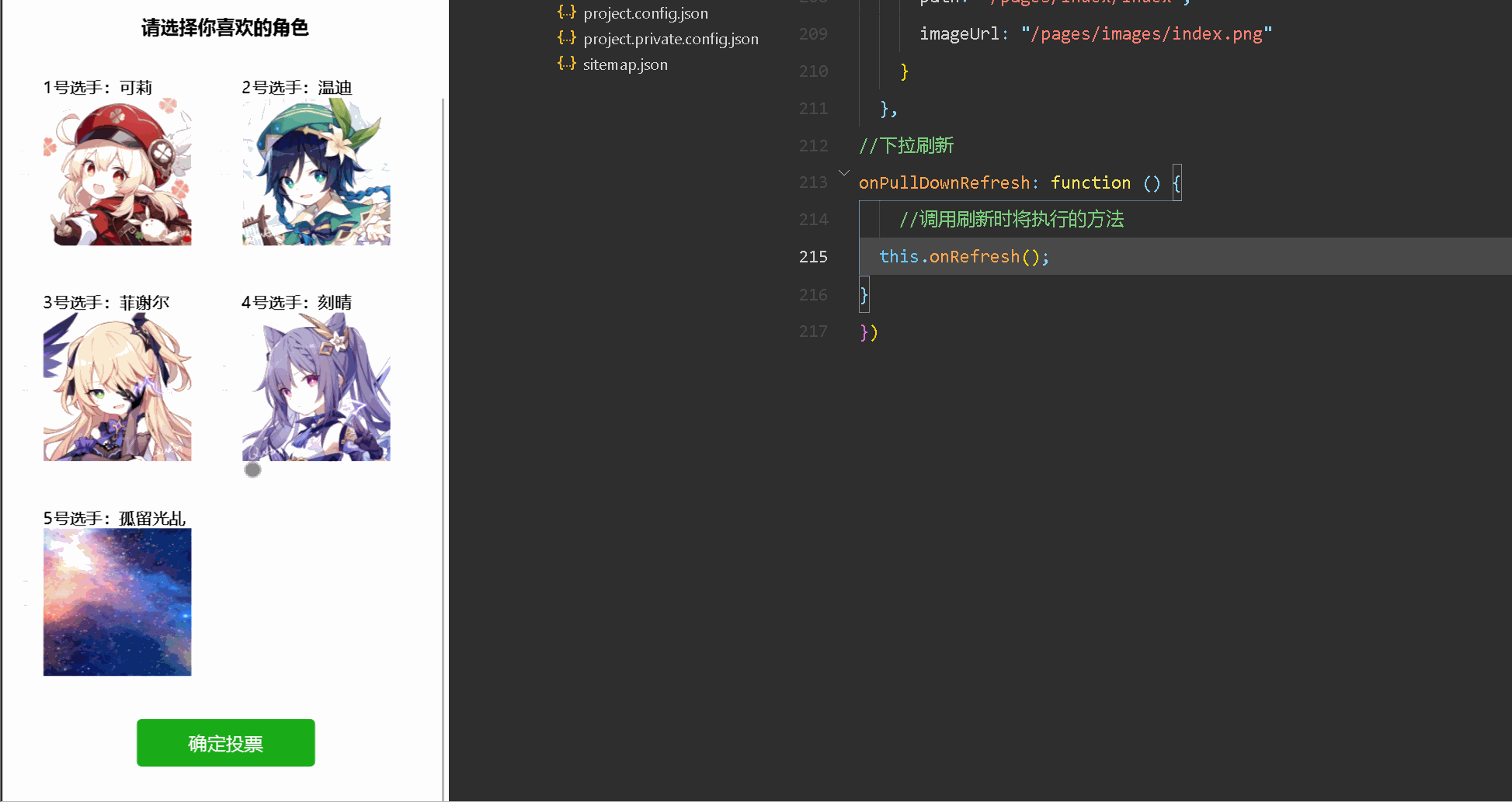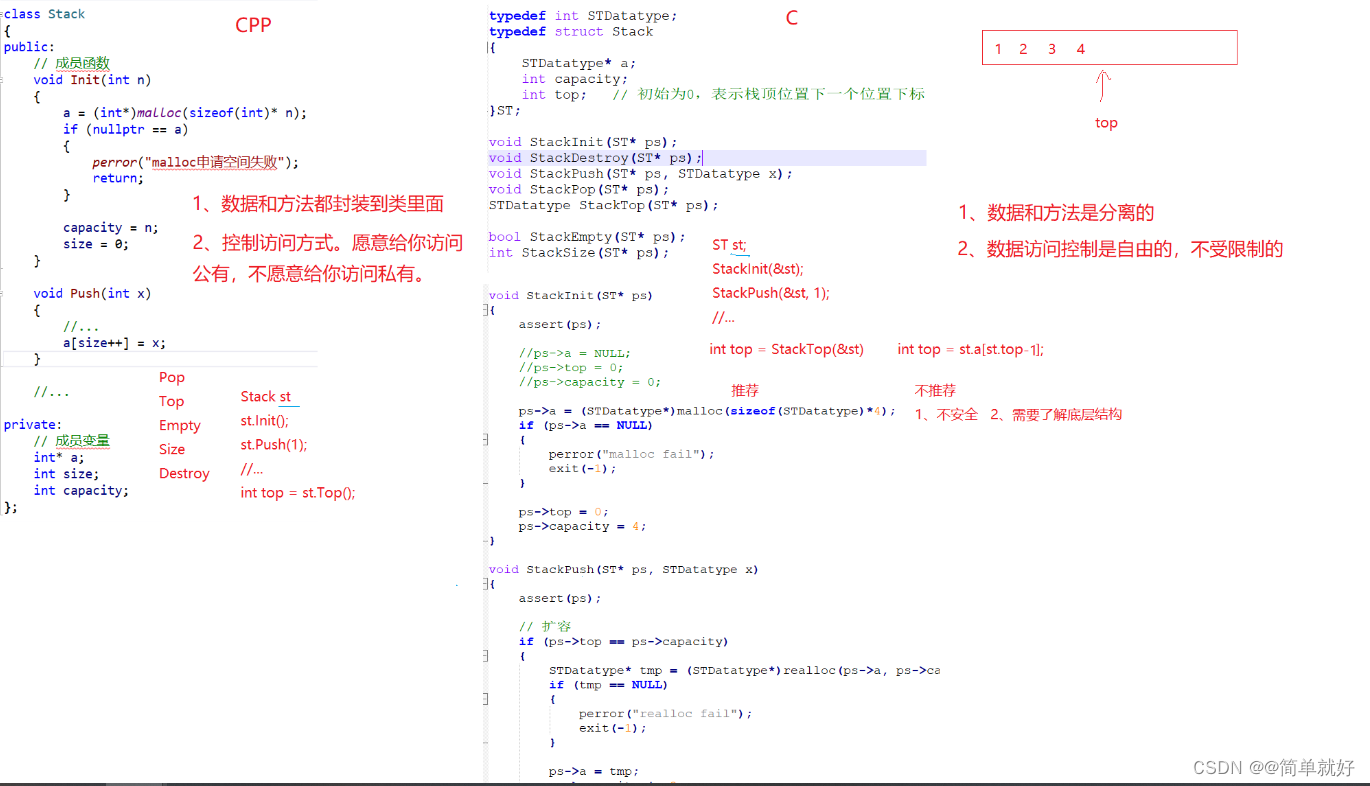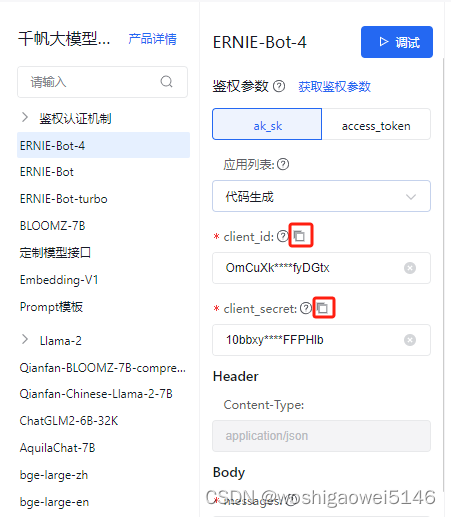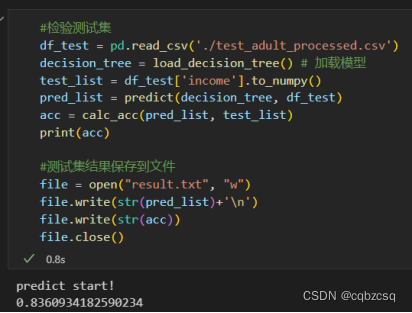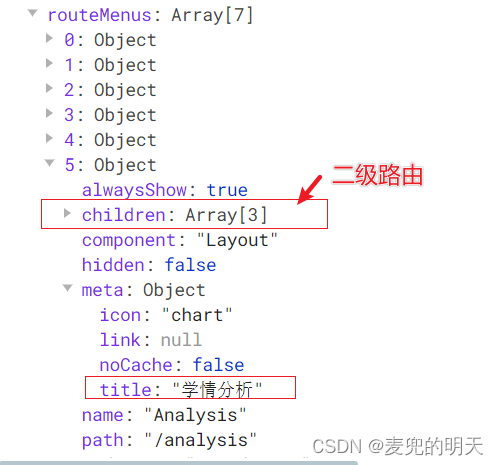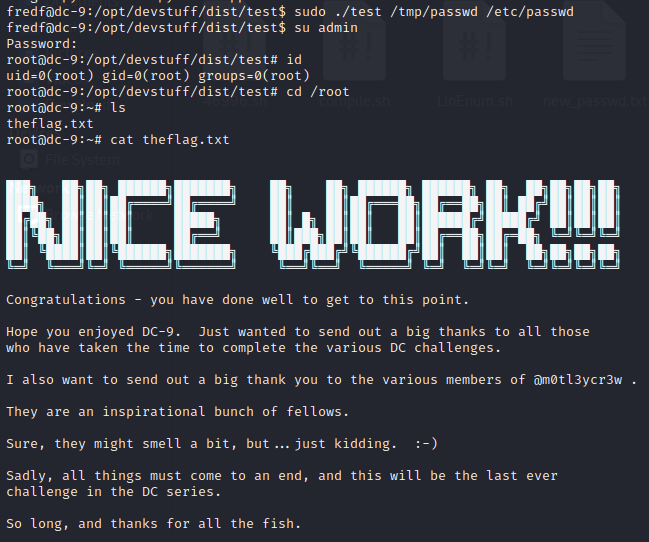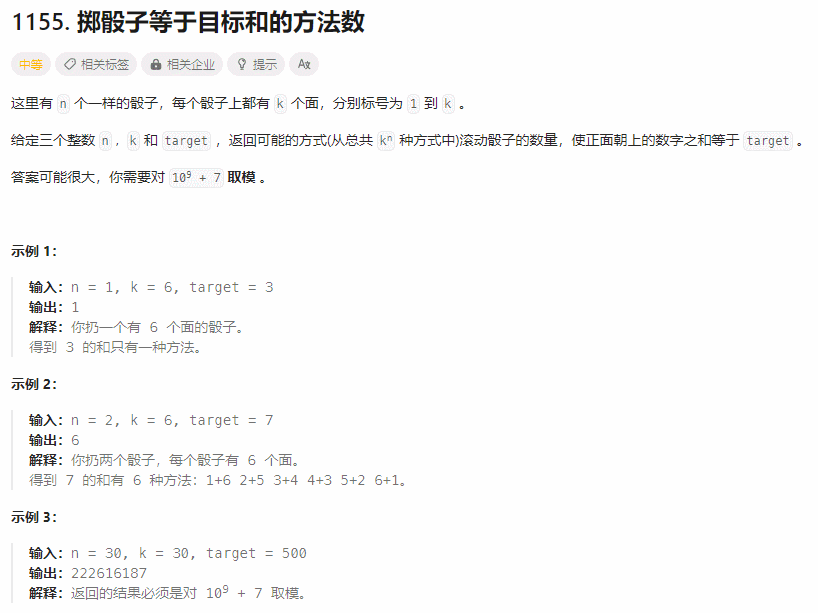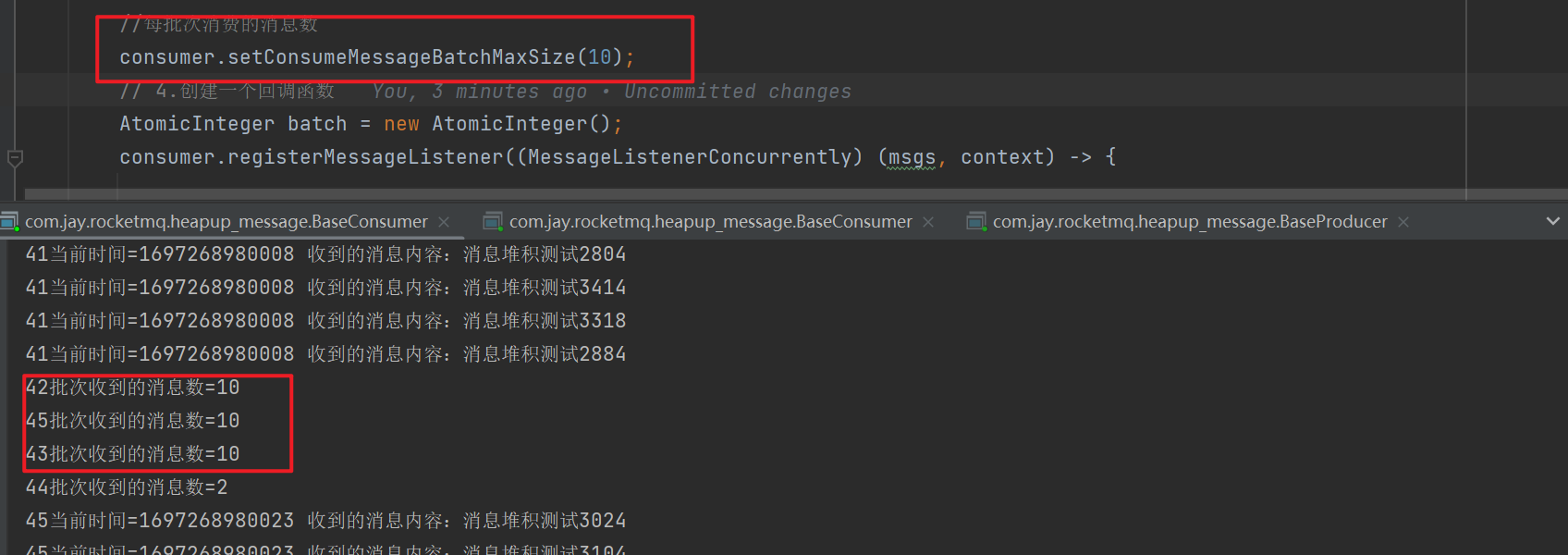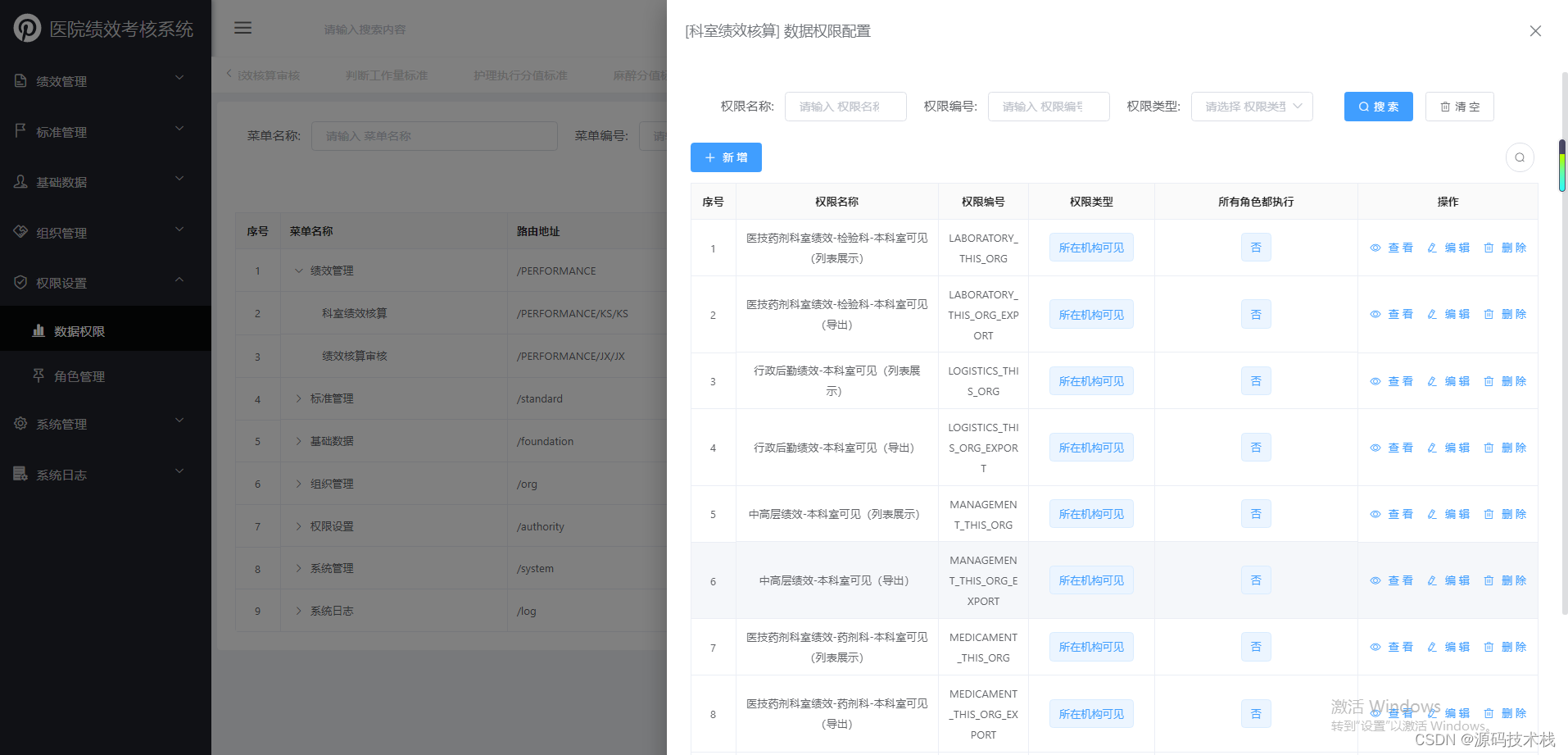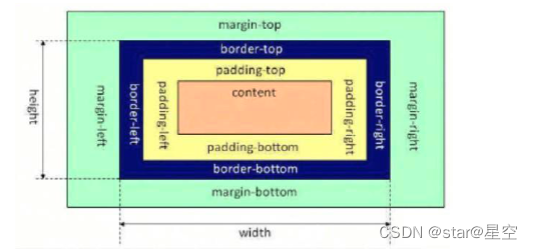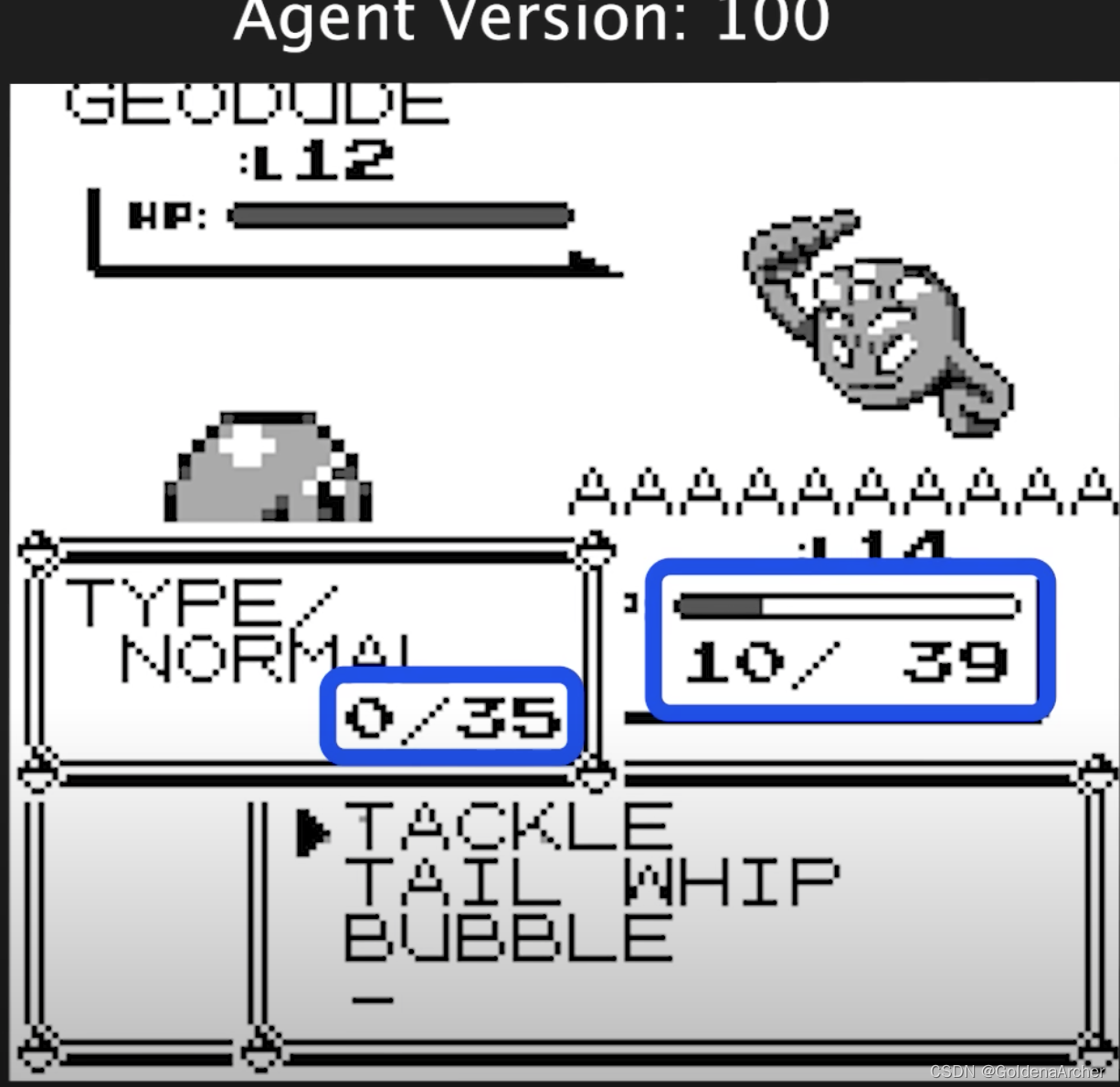前言
随着社交网络的兴起和移动互联网的普及,人们对于参与和表达意见的需求越来越强烈。在这个背景下,微信小程序投票管理系统应运而生。它为用户提供了一个智能、便捷的投票平台,使用户可以轻松创建和参与各种类型的投票活动。本文将详细介绍微信小程序投票管理系统的设计与功能,并探讨其在实际应用中的优势和耐人寻味之处。
投票管理的实现
实现流程
1.用户进入后显示投票页面
2.用户可以选择自己想投票的选项并进行投票
3.投票完成后显示总的投票结果以及投票数量
4.限制每个用户每天投票只能进行一次
用例图演示
用户在系统内可以登陆,选择投票对象、进行投票、查看投票等等。
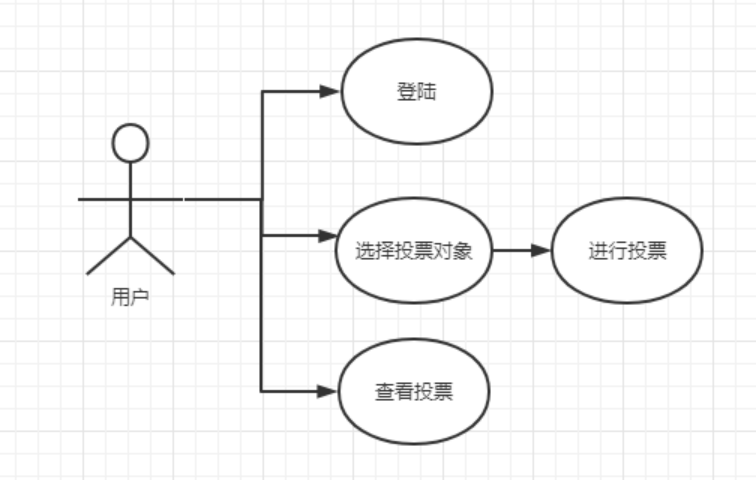
数据表

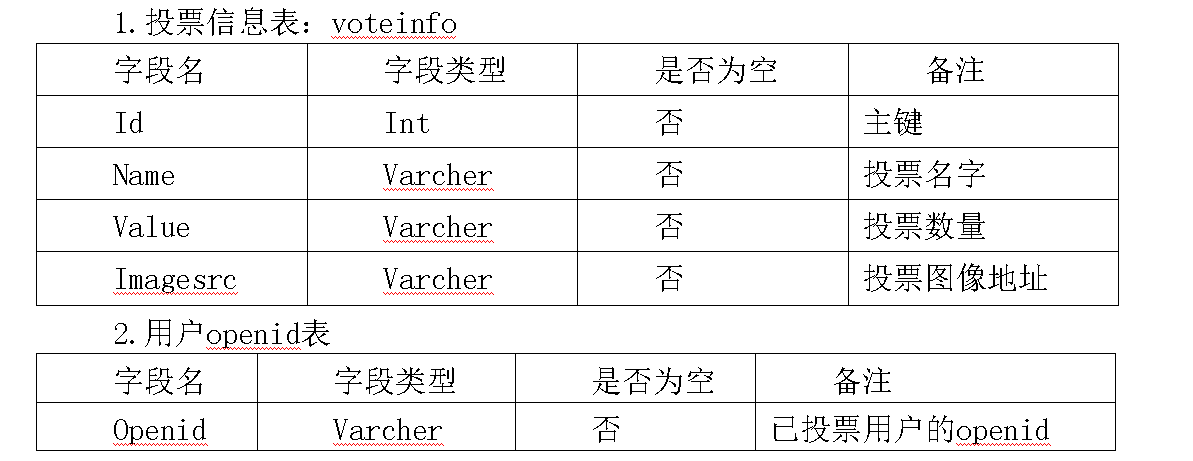
总体设计
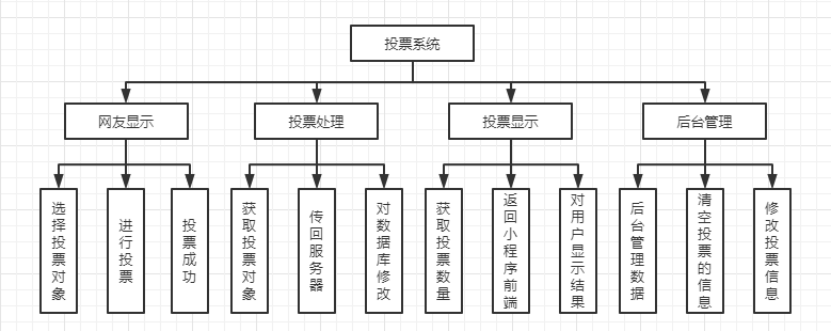
投票管理系统后端
mapper
package com.ctb.minoa.mapper;
import com.ctb.minoa.model.Voteinfo;
public interface VoteinfoMapper {
int deleteByPrimaryKey(int id);
int insert(Voteinfo record);
int insertSelective(Voteinfo record);
Voteinfo selectByPrimaryKey(int id);
int updateByPrimaryKeySelective(Voteinfo record);
int updateByPrimaryKey(Voteinfo record);
}controller
/**
* @Autho biao
*
*/
@RestController
@RequestMapping("/wx/vote")
public class VoteinfoController {
@Autowired
private VoteinfoMapper voteinfoMapper;
@RequestMapping("/index")
public Object index(Voteinfo voteinfo) {
Voteinfo voteinfo1 = voteinfoMapper.selectByPrimaryKey(3);
Map<Object, Object> data = new HashMap<Object, Object>();
data.put("voteinfoList",voteinfo1);
return ResponseUtil.ok(data);
}
}
工具类getopenid---获取用户的openid
package util;
import com.alibaba.fastjson.JSON;
import com.alibaba.fastjson.JSONObject;
import java.io.*;
import java.net.URL;
import java.net.URLConnection;
import java.util.List;
import java.util.Map;
/**
* biao
*拼接用户信息对官方进行用户的openid进行查询
*
*/
public class getopenid {
public static String getOpenid(String url) {
String result = "";
BufferedReader in = null;
try {
String urlNameString = url;
URL realUrl = new URL(urlNameString);
// 打开和URL之间的连接
URLConnection connection = realUrl.openConnection();
// 设置通用的请求属性
connection.setRequestProperty("accept", "*/*");
connection.setRequestProperty("connection", "Keep-Alive");
connection.setRequestProperty("user-agent", "Mozilla/4.0 (compatible; MSIE 6.0; Windows NT 5.1;SV1)");
// 建立实际的连接
connection.connect();
// 获取所有响应头字段
Map<String, List<String>> map = connection.getHeaderFields();
// 遍历所有的响应头字段
// 定义 BufferedReader输入流来读取URL的响应
in = new BufferedReader(new InputStreamReader(
connection.getInputStream()));
String line;
while ((line = in.readLine()) != null) {
result += line;
}
} catch (Exception e) {
System.out.println("发送GET请求出现异常!" + e);
e.printStackTrace();
}
// 使用finally块来关闭输入流
finally {
try {
if (in != null) {
in.close();
}
} catch (Exception e2) {
e2.printStackTrace();
}
}
return result;
}
public static String jointStr(String code) {
String result = "https://api.weixin.qq.com/sns/jscode2session?appid=wxf55dc8be7c3885ab&secret=05e3ac3badee5c088ff97b5f3cac3974&js_code=";
String rigth = "&grant_type=authorization_code";
return result + code + rigth;
}
public static String outopenid(String code){
String json = getOpenid(jointStr(code));
JSONObject jsonObj = JSON.parseObject(json);
System.out.println("openid:"+jsonObj.getString("openid"));
return jsonObj.getString("openid");
}
}
解释:
- 该类包含三个静态方法:
getOpenid()、jointStr()和outopenid()。
getOpenid(String url)方法:
- 参数:一个字符串类型的URL。
- 返回值:一个字符串类型的结果。
- 功能:通过发送GET请求到指定的URL,并从响应中解析出openid。
- 首先,创建一个
URL对象,表示要连接的URL。- 然后,使用
openConnection()方法打开与URL之间的连接。- 设置通用的请求属性,如"accept"、"connection"和"user-agent"。
- 建立实际的连接。
- 获取所有响应头字段。
- 定义一个
BufferedReader输入流来读取URL的响应。- 逐行读取响应内容,并将其拼接到结果字符串中。
- 关闭输入流。
- 返回结果字符串。
jointStr(String code)方法:
- 参数:一个字符串类型的code。
- 返回值:一个字符串类型的拼接后的URL。
- 功能:根据给定的code和appid和密钥拼接成一个完整的URL,用于向微信服务器发送请求以获取用户的openid。
- 定义一个字符串变量
result,存储拼接后的URL前半部分。- 定义一个字符串变量
rigth,存储拼接后的URL后半部分。- 返回拼接后的完整URL。
outopenid(String code)方法:
- 参数:一个字符串类型的code。
- 返回值:一个字符串类型的openid。
- 功能:调用
getOpenid()方法获取响应中的JSON字符串,然后将其解析为JSON对象,并从中提取出openid。
- 调用
getOpenid()方法,传入拼接后的URL,获取响应中的JSON字符串。- 使用
JSON.parseObject()方法将JSON字符串转换为JSON对象。- 从JSON对象中获取名为"openid"的值,并打印出来。
- 返回提取出的openid。
获取小程序传递的参数
String openid =request.getParameter("openid");
Writer out = response.getWriter();
String sqlSel = "SELECT * FROM openid WHERE openid = '"+ openid +"'";
String sqlIns = "INSERT INTO openid VALUES ('"+ openid +"')";
System.out.println(sqlIns);
sqlUtils sqlutils = new sqlUtils();
if (!openid.equals("")) {
int count = sqlutils.selectOpenid(sqlSel);
System.out.println(count);
if (count == 0) {
sqlutils.DMLsql(sqlIns);
System.out.println(sqlIns);
out.write("false");
System.out.println("没投票");
} else {
out.write("true");//数据库中已有数据
System.out.println("1投票");
}
}获取参数并修改投票数量
int votevalue = Integer.parseInt(request.getParameter("votevalue"));
String s="SELECT * FROM voteinfo where id =" + votevalue;
sqlUtils utils=new sqlUtils();
List<vote1> selectsql = utils.selectsql11(s);
int a = 0;
for(vote1 tl:selectsql)
{
a=tl.getValue();
}
++a;
System.out.println(a);
String s1="update voteinfo set value =" + a + " where id =" + votevalue;
int a1 = utils.DMLsql(s1);
utils.Exceptionsql();投票管理系统前端
投票页面wxml
<image src="{{indeximage}}" class="indexImage_top"></image>
<view class="text-top">请选择你喜欢的角色</view>
<radio-group bindchange="radioChang" data-id="{{item.id}}">
<view class="index_class" wx:for="{{voteinfo}}" wx:for-item="item" wx:key="index">
<view class="voteInfo_class">
<radio value="{{item.id}}">
<view>{{item.id}}号选手:{{item.name}}</view>
<image src="{{item.imagesrc}}" class="voteImage"></image>
</radio>
</view>
</view>
<button class="btn" type="primary" bindtap="sureVote">确定投票</button>
</radio-group>
<view class="text-bottom">
<view>每人只能投票一次,投票后可以查看每个选项的投票次数</view>
</view>
wxss
/*首页图*/
.indexImage_top {
width: 100%;
height: 300rpx;
}
.text-top{
display: flex;
align-items: center;
justify-content: center;/*对齐方式*/
height: 100rpx;
font-weight: 600;
font-size: large;
}
.text-bottom{
display: flex;
flex-direction: column;/*以列的方式进行排列*/
align-items: center;
justify-content: center;
height: 40rpx;
font-size:smaller;
margin-top:40px;/*margin外边距 上右下左 padding内边距*/
margin-bottom: 60rpx;
}
/*投票view的边距*/
.voteInfo_class{
padding: 20px 10px 20px 10px;
}
/*投票的图片大小*/
.voteImage {
width: 250rpx;
height: 250rpx;
}
/*首页排版*/
.index_class {
display: flex;
flex-direction: row;
flex-wrap: wrap;
justify-content:space-around;
display:inline-block
}
.btn{
margin-top: 30rpx;
width: 300rpx;
}js
Page({
data: {
indeximage:"/pages/images/index.png",
voteinfo:[],
radioValue: '', //当前用户选中的投票值
userinfo: {}, //当前用户的微信信息
openid: '', //当前用户的openid
islogin: false, //判断用户是否已经登陆
isopenid: false, //判断用户是否已经投票
a: 1 ,//判断是否对数据库查询用户是否投票
},
onLoad: function () {
let islogin = wx.getStorageSync('islogin') || false //判断是否登陆
let userinfo = wx.getStorageSync('userinfo') //取登陆后的信息
//console.log(islogin)
if (islogin) {
this.setData({
islogin: true,
userinfo: userinfo,
})
}
//判断本获取投票名字和图片
this.getvoteinfo()
//微信登录获取openid
this.wxlogin()
},
//首页确定投票事件
sureVote: function () {
this.setData({
a: 1
})
//let openid = wx.getStorageSync('openid')
console.log(this.data.openid)
//微信登录获取个人信息
if (!this.data.islogin) {
//登陆及获取用户信息
this.wxgeiuserinfo()
//console.log(this.data.islogin)
//console.log(this.data.userinfo)
} else {
//console.log(this.data.islogin)
//console.log(this.data.userinfo)
if (this.radioValue == undefined) {
wx.showToast({
title: '请选择你的投票对象',
icon: 'none'
})
} else {
this.data.isopenid = wx.getStorageSync('isopenid') //判断用户是否投票
console.log(this.data.isopenid)
if (this.data.isopenid) { //如果投过票 就直接跳转
wx.setStorageSync('votevalue', this.radioValue)
wx.redirectTo({
url: '/pages/result/result'
})
} else {
wx.request({
url: 'http://localhost:8080/vote/voteupdate',
data: {
votevalue: this.radioValue
},
method: 'get',
header: {
'content-type': 'application/json'
},
})
wx.setStorageSync('votevalue', this.radioValue)
wx.redirectTo({
url: '/pages/result/result'
})
}
}
}
},
//单选框组选中事件
radioChang: function (e) {
console.log("选择的值为" + e.detail.value)
this.radioValue = e.detail.value
console.log(this.radioValue)
if (this.data.a == 1) {
//判断该用户是否投票
this.isopenid()
this.setData({
a: 0
})
}
},
//获取openid
wxlogin: function () {
console.log("我是获取openid")
var that = this
wx.login({
success(res) {
if (res.code) {
//console.log(res.data)
//发起请求
wx.request({
url: 'http://localhost:8080/vote/openid',
data: {
code: res.code
},
header: {
'content-type': 'application/json'
},
success: function (res) {
console.log(res);
let openid = res.data
that.setData({
openid: openid
})
//console.log(that.data.openid);
wx.setStorageSync('openid', that.data.openid)
},
fail: function (res) {
console.log("失败");
}
})
} else {
console.log('登录失败!' + res.errMsg)
}
}
})
},
//登陆及获取用户信息
wxgeiuserinfo: function () {
console.log("我是登陆及获取用户信息")
let that = this;
wx.getUserProfile({
desc: '获取个人信息以便于您的投票',
success(res) {
let userinfo = res.userInfo
that.setData({
islogin: true,
userinfo: userinfo
})
wx.setStorageSync('islogin', true)
wx.setStorageSync('userinfo', userinfo)
console.log(that.islogin)
},
fail() {
wx.showToast({
title: '请求信息失败',
icon: 'error'
})
}
})
},
//判断该用户是否投票
isopenid: function () {
console.log("我是判断该用户是否投票")
let that = this
wx.request({
url: 'http://localhost:8080/vote/isopenid',
data: {
openid: this.data.openid
},
method: 'get',
header: {
'content-type': 'application/json'
},
success(res) {
console.log(res.data)
let isopenid = res.data
wx.setStorageSync('isopenid', isopenid)
},
fail() {
wx.showToast({
title: '网络连接失败!',
icon: 'error'
})
console.log("失败");
},
})
},
//获取投票信息
getvoteinfo: function () {
console.log("我是获取投票图片")
var that = this
wx.request({
url: 'http://localhost:8080/vote/voteinfo',
success: function (res) {
console.log(res);
that.setData({
voteinfo: res.data
})
console.log(that.data.voteinfo);
wx.setStorageSync('voteinfo', res.data)
wx.setStorageSync('isinfo', true)
},
fail: function (res) {
wx.showToast({
title: '网络连接失败!',
icon: 'error'
})
console.log("失败");
}
})
},
onRefresh(){
this.getvoteinfo()
},
//分享
onShareAppMessage: function (res) {
var that = this;
//console.log(JSON.stringify(that.data.array))
return {
title: "快来和我一起投票吧",
path: '/pages/index/index',
imageUrl: "/pages/images/index.png"
}
},
//下拉刷新
onPullDownRefresh: function () {
//调用刷新时将执行的方法
this.onRefresh();
}
})json
下拉刷新,当用户在页面顶部向下滑动时,可以触发下拉刷新操作,从而更新页面内容,在上述js中并需定义方法
{
"enablePullDownRefresh": true
}投票结果wxml
<view class="center">
<image class="image_user" src="{{userImage}}"></image>
<view class="text_user">{{userName}},你好</view>
<view wx:if="{{isopenid}}"class="text_tip">你今天已经参加过本投票</view>
<view wx:if="{{!isopenid}}" class="view_text">你的投票结果为:{{votevalue}}号选手:{{voteinfo[votevalue-1].name}}</view>
<view class="view_text2">截止到{{date}}的投票结果为:</view>
<view wx:for="{{voteinfo}}" wx:for-item="item" wx:key="index">
<view class="view_text1">{{item.id}}号选手:{{item.name}},票数为:{{item.value}}票</view>
<view class="index_class">
<progress class="progress_box" percent="{{item.value/num*100}}" active stroke-width="20"
border-radius="50"/>
</view>
</view>
</view>wxss
.view_text2{
font-weight: 300;
font-size:small;
margin-bottom:30px;
}
.view_text{
height: 100rpx;
font-weight: 600;
font-size: large;
}
/*首页排版*/
.index_class {
display: flex;
}
/*进度条排版*/
.progress_box{
width: 500rpx;
margin-bottom:50px;
}
.center{
display: flex;
flex-direction: column;
align-items: center;
justify-content: center;
}
.image_user{
height: 100px;
width: 100px;
border-radius: 50px;
margin-top:30px;
margin-bottom:10px;
}
.text_user{
font-weight: 600;
font-size: large;
margin-bottom:10px;
}
.text_tip{
font-weight: 600;
font-size: large;
color: red;
margin-bottom:10px;
}js
Page({
data: {
date: new Date().toLocaleString(),
votevalue: '',
voteinfo: [],
userName: '',
userImage: '',
isopenid: true,
num:0
},
onLoad: function (options) {
//获取投票信息
this.getvoteinfo()
let userinfo = wx.getStorageSync('userinfo') //取用户的头像 名字
this.setData({
userName: userinfo.nickName,
userImage: userinfo.avatarUrl
})
let isopenid = wx.getStorageSync('isopenid') //判断用户是否已经进行过投票
this.setData({
isopenid: isopenid
})
console.log(this.data.isopenid)
var that = this
var votevalue = wx.getStorageSync('votevalue') //取用户的投票的对象
this.setData({
votevalue: votevalue
})
console.log(votevalue)
},
onShareAppMessage: function (res) {
var that = this;
//console.log(JSON.stringify(that.data.array))
return {
title: "快来和我一起投票吧",
path: '/pages/index/index',
imageUrl: "/pages/images/index.png"
}
},
getvoteinfo: function () {
console.log("我是获取投票图片")
var that = this
wx.request({
url: 'http://localhost:8080/vote/voteinfo',
/*method: 'get',
header: {
'content-type': 'application/json'
},*/
success: function (res) {
//console.log(res);
that.setData({
voteinfo: res.data
})
var num = 0
var i = 0
console.log(that.data.voteinfo);
for(i = 0;i<that.data.voteinfo.length;i++){
num = num + that.data.voteinfo[i].value
}
that.setData({
num: num
})
console.log(that.data.num);
},
fail: function (res) {
wx.showToast({
title: '网络连接失败!',
icon: 'error'
})
console.log("失败");
}
})
}
})效果演示
当我们登录不同账号时都将有唯一标识,进行判断是否可以参与投票,这里也是注册了两个账号测试
一开始需要进行登录之后通过openid拿到个人用户信息去判断该用户是否参与投票

登录之后可以直接投票并每天只能参与一次投票