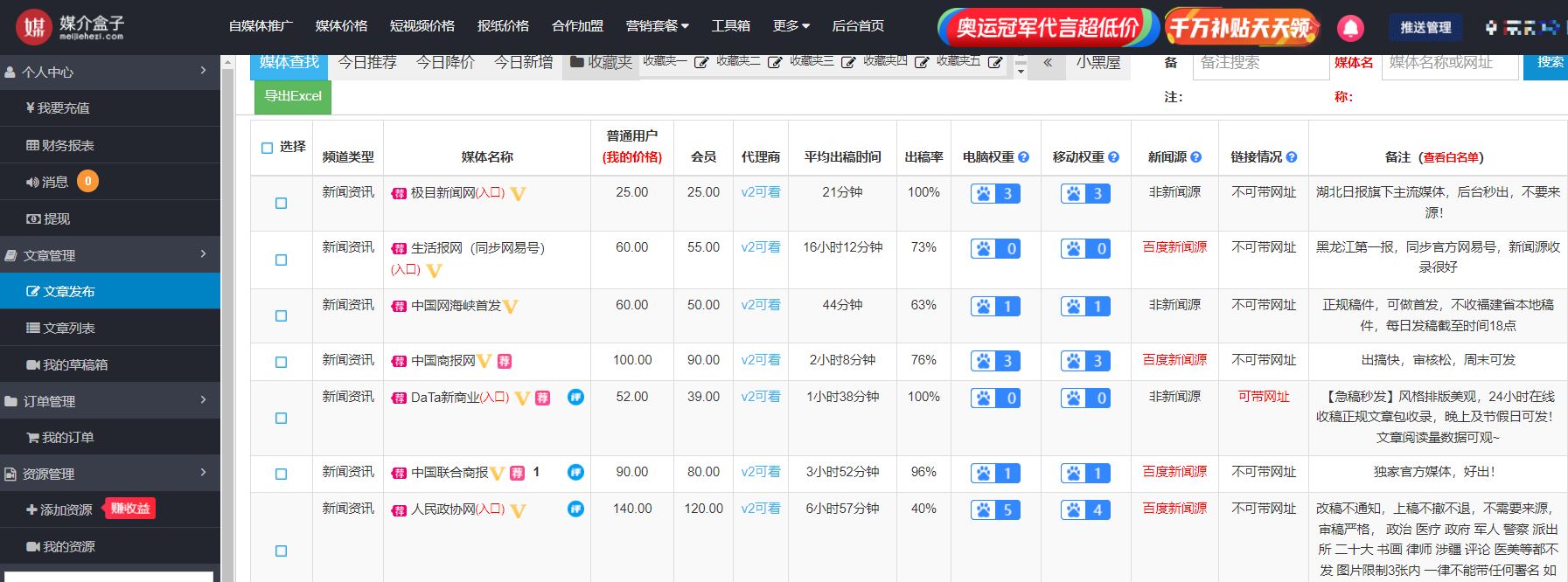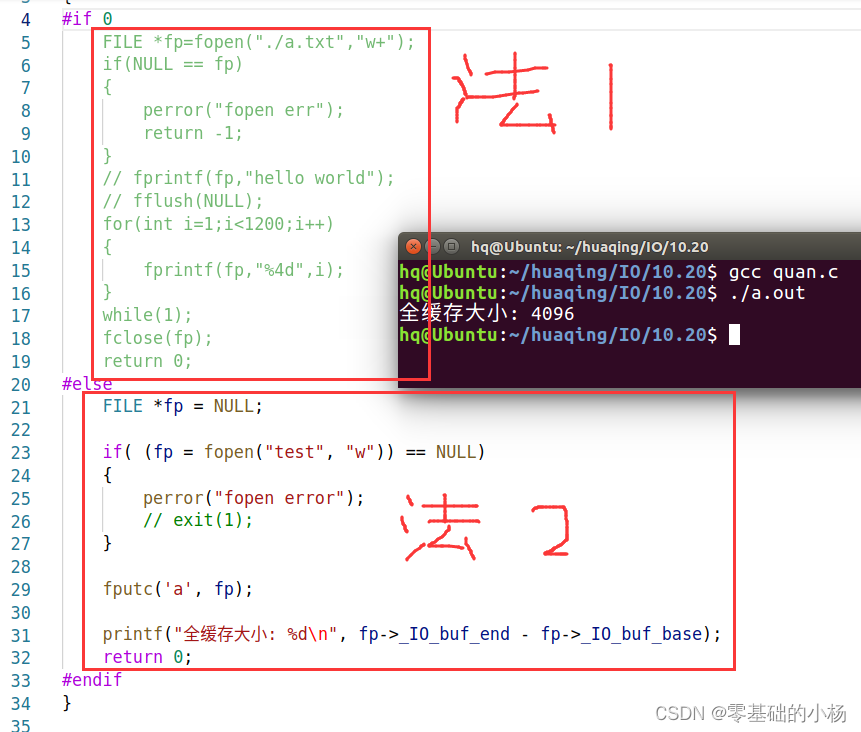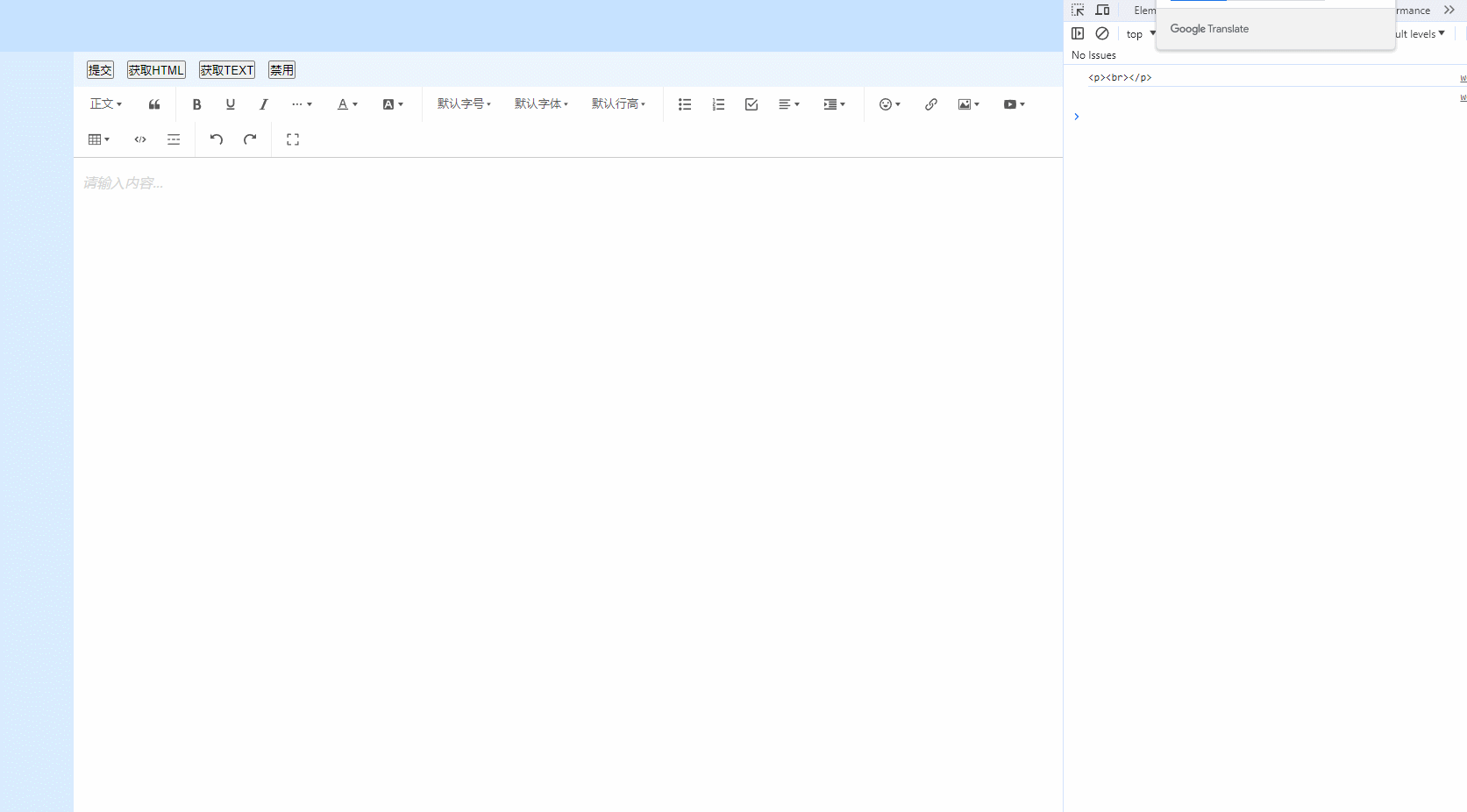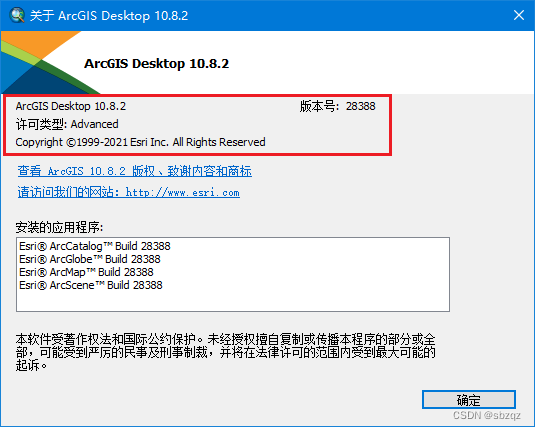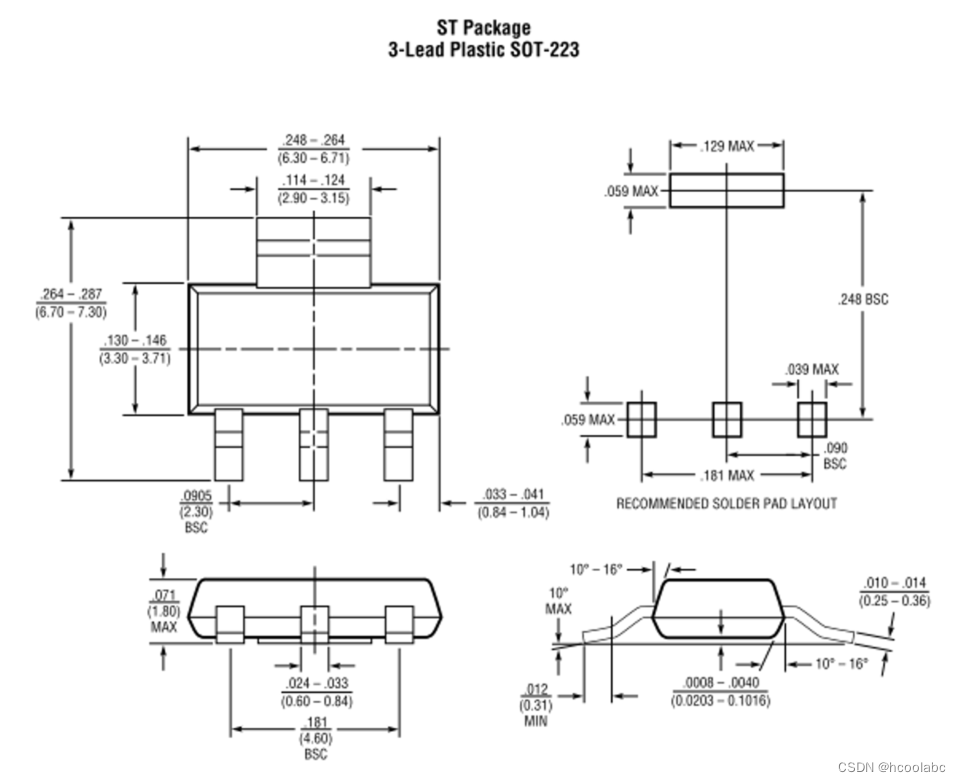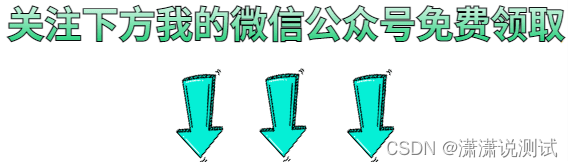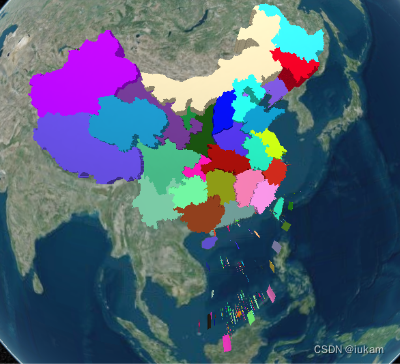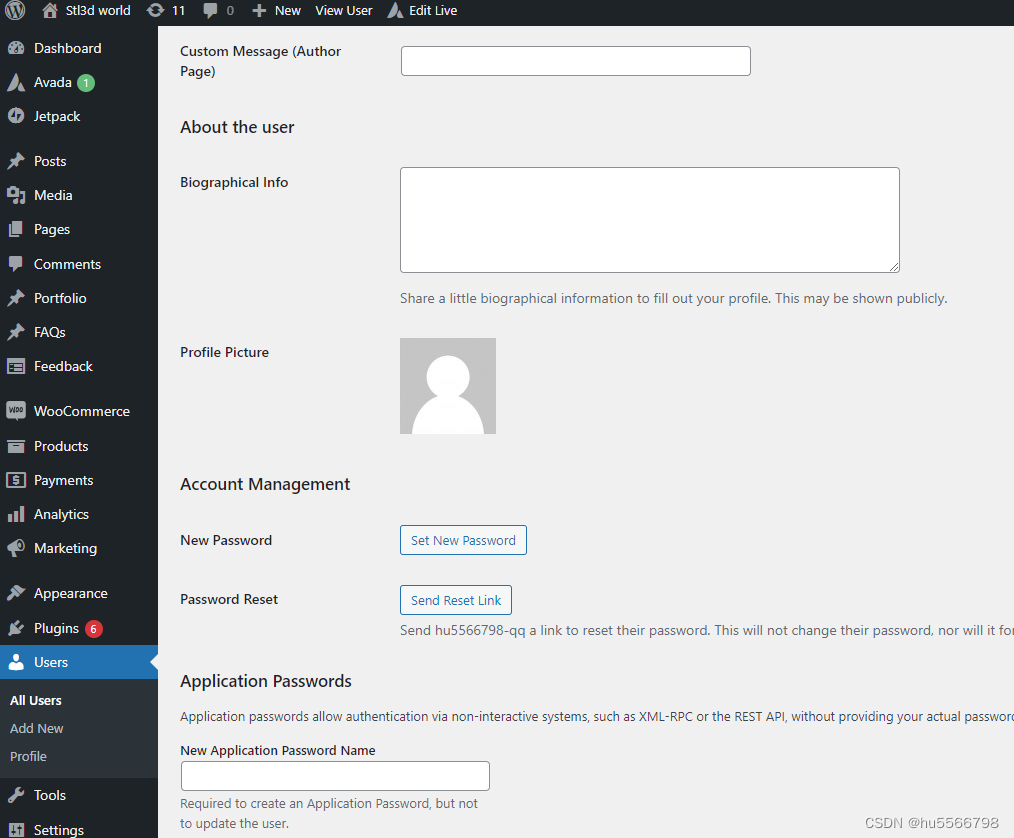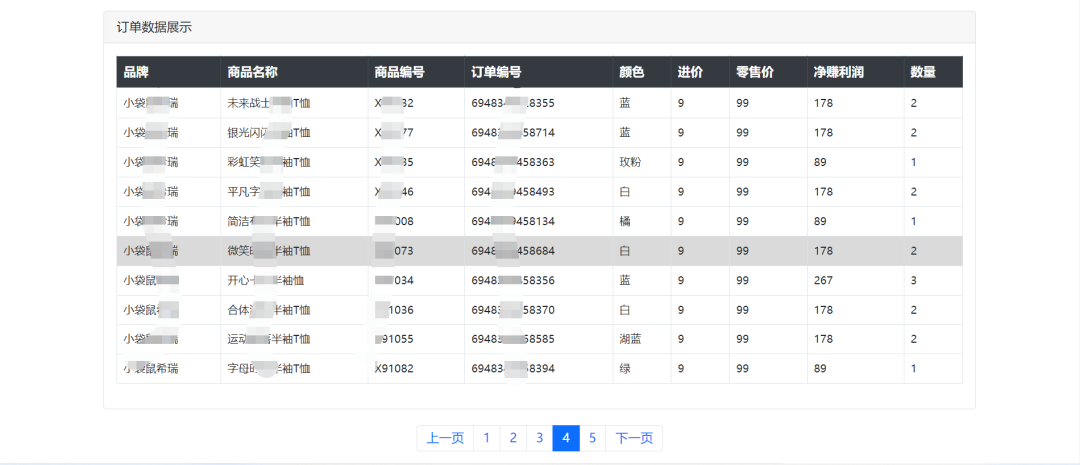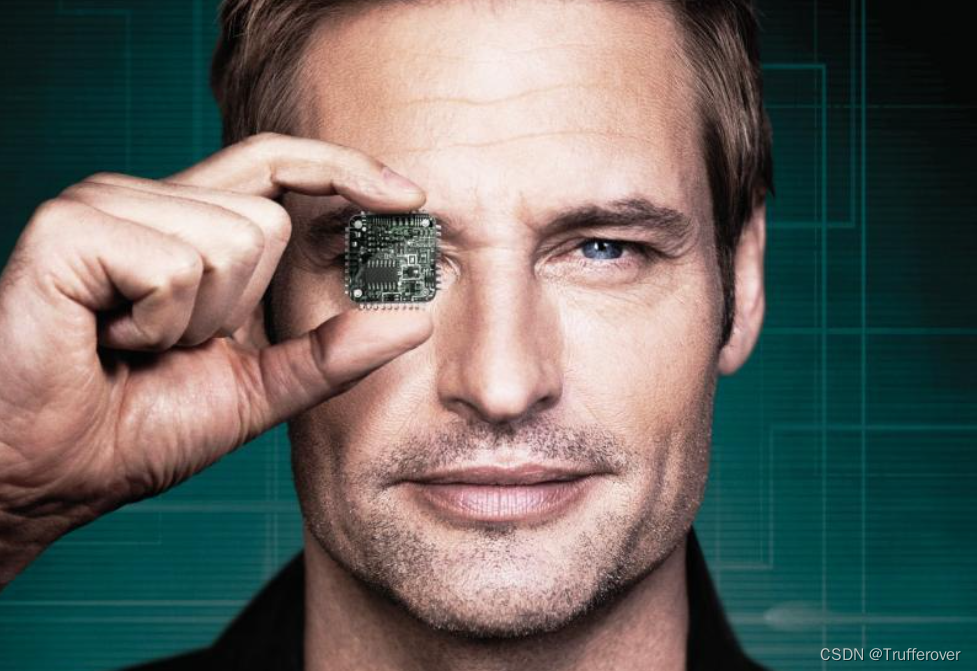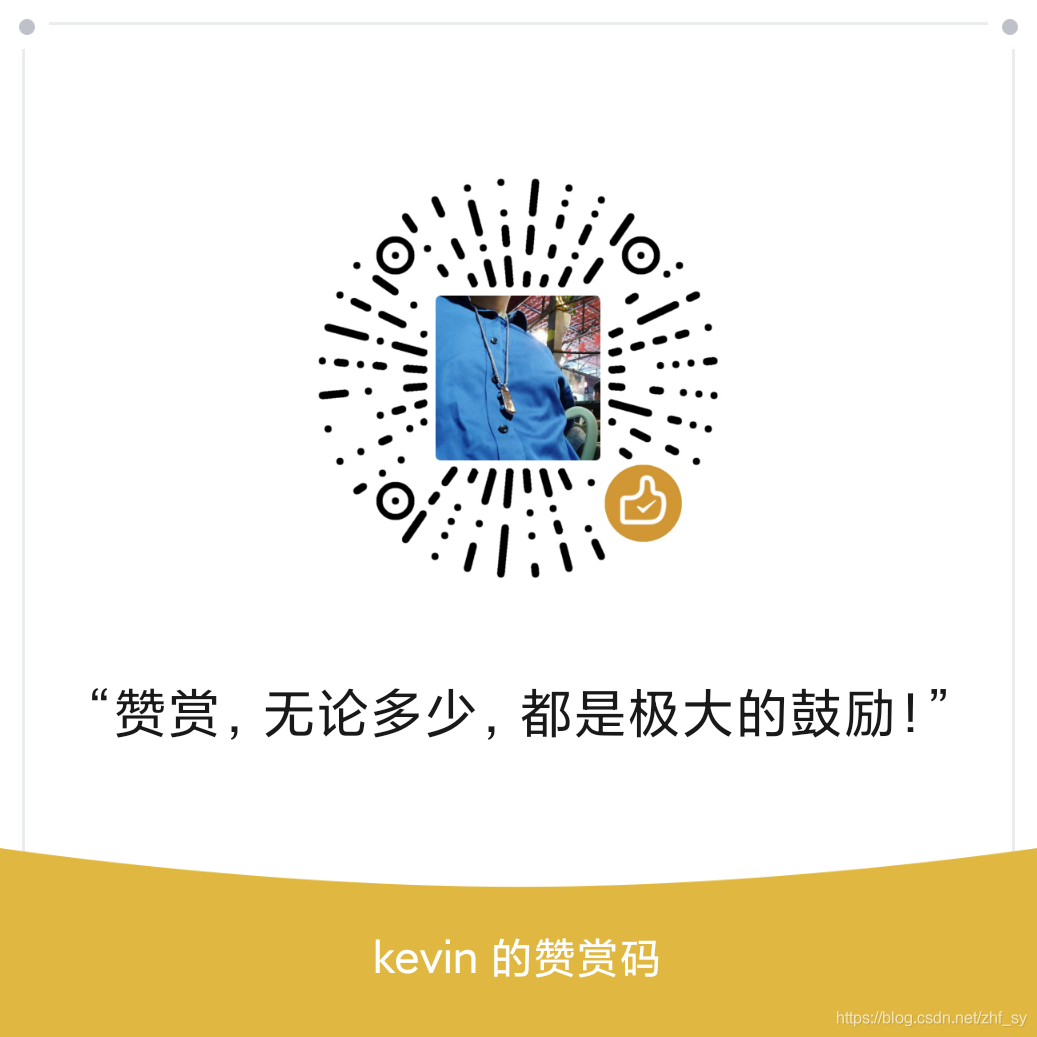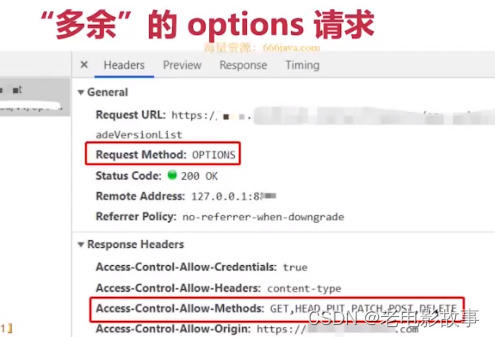需求:使用antdpro的editprotable编辑两个下拉框,且下拉框是一个搜索下拉框。下拉框1和2的值是一个编码和名字的联动关系,1变化会带动2,2变化会带动1的一个联动作用。(最后有略完整的代码,但是因为公司项目问题,删掉了一些不必要的代码,不确保运行成功)
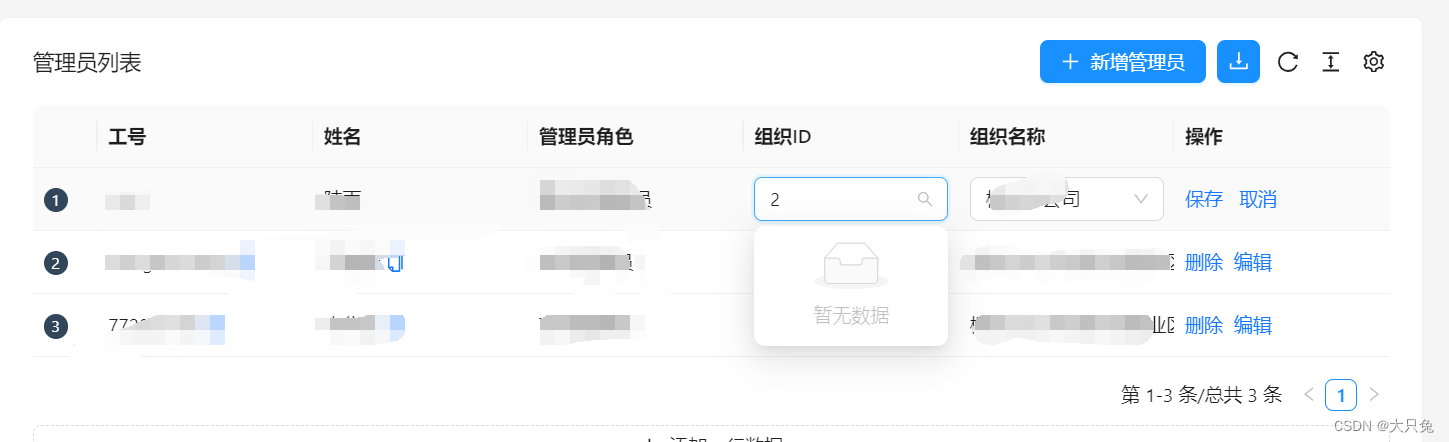
我使用的是renderFormItem进行渲染Select,并绑定了form
修改对应的下拉框数据不难,但是数据回显比较难,我网上看了好多,很多是说绑定form,用form.setfieldValue,但是我一直失败显示不出来,网上也没搜到我这个回显的方法,官方文档也写得很少。
最后是试出来的方式。
1、使用antdpro的EdittableProTable
<EditableProTable<AdminAccountItem>
columns={columns}
actionRef={actionRef}
cardBordered
form={tableForm}
request={async (params = {}, sort, filter) => {
console.log(sort, filter);
// await waitTime(2000);
setExParam(params as unknown as AdminAccountItem);
return request<{
data: AdminAccountItem[];
}>('/getList', {
params,
}).then(res => {
setListData(res.data)
return res
});
}}
editable={{
form: tableForm,
editableKeys,
// type: 'multiple',
onSave: async (rowKey, data, row) => {
// console.log('============', tableForm.getFieldsValue[editableKeys[0]]());
console.log('row', data);
await adminApi.updateAdmin(data)
},
onCancel:async () => {
},
onChange: setEditableRowKeys,
// 设置编辑只留保存和取消按钮
actionRender: (row, config, dom) => [dom.save, dom.cancel],
}}
value={listData}
onChange={setListData}
columnsState={{
persistenceKey: 'pro-table-singe-demos',
persistenceType: 'localStorage',
onChange(value) {
console.log('value: ', value);
},
}}
rowKey="id"
search={{
labelWidth: 'auto',
}}
options={{
setting: {
listsHeight: 400,
},
}}
form={{
// 由于配置了 transform,提交的参与与定义的不同这里需要转化一下
syncToUrl: (values, type) => {
if (type === 'get') {
return {
...values,
created_at: [values.startTime, values.endTime],
};
}
return values;
},
}}
pagination={{
pageSize: 10,
onChange: (page) => console.log(page),
}}
// toolbar={{
// actions: []
// }}
dateFormatter="string"
headerTitle="管理员列表"
>
</EditableProTable>
这里面比较重要的参数一个就是
这两个决定了在表格中点击编辑修改然后保存之后,数据会不会回显到表格中(我前面看了很多教程把onchange注释掉了所以修改后一直回显不出来,走了蛮多弯路)
value={listData}
onChange={setListData}
还有一个就是edittable了,里面最重要的就是
form:tableForm
const [tableForm] = Form.useForm<AdminAccountItem>();
form在数据联动起很重要的作用,但是也因为它的用法,普通表单容易修改,但是用在列表中,找不到用法,走了很多弯路。
还有一个就是编辑行的key值,也是你table设置的key值,editableKeys,其他可以看看官网
const [editableKeys, setEditableRowKeys] = useState<React.Key[]>([])
这个在后面数据联动和tableForm一起使用起到重要作用。
editable={{
form: tableForm,
editableKeys,
// type: 'multiple',
onSave: async (rowKey, data, row) => {
// console.log('============', tableForm.getFieldsValue[editableKeys[0]]());
console.log('row', data);
await adminApi.updateAdmin(data)
},
onCancel:async () => {
},
onChange: setEditableRowKeys,
// 设置编辑只留保存和取消按钮
actionRender: (row, config, dom) => [dom.save, dom.cancel],
}}
2、表格column的设置
我这里需要修改的是组织id和组织名称
设置两个onSelect选中时获取远程数据
{
title: '组织ID',
dataIndex: 'orgId',
copyable: true,
ellipsis: true,
hideInSearch: true,
valueType: 'select',
renderFormItem: (_, data, form) => {
return (
<Select
options={orgOptions}
showSearch={true}
onSelect={onOrgIdSelect}
onSearch={(value) => getList('orgId', value)}
>
</Select>
)
},
render: (_, data) => {
return <div>{data.orgId}</div>
}
},
{
title: '组织名称',
dataIndex: 'namePath',
copyable: true,
ellipsis: true,
hideInSearch: true,
valueType: 'select',
renderFormItem: (_, data, from) => {
return (
<Select
options={orgNameOptions}
showSearch={true}
onSelect={onOrgNameSelect}
onSearch={(value) => getList('orgName', value)}
>
</Select>
)
},
render: (_, data) => {
return <div>{data.namePath}</div>
}
},
{
title: '操作',
valueType: 'option',
key: 'option',
render: (text, record, _, action) => [
<a
key="editable"
onClick={() => {
action?.startEditable?.(record.id);
setOrgOptions([])
setOrgNameOptions([])
}}
>
编辑
</a>
],
},
3、用到的方法
这里是两个onSelect以及获取下拉框数据,来自同一个接口
但为了区分数据回显的两个下拉框,因为一个是id一个是name的显示,所以我设置的两个Select的options数据value和label都分别是相同的,所以获取数据分了id和name的区别(还有个原因是我用官网的下拉搜索框的组件一直有点问题)
// 获取下拉框数据
const getList = debounce(((selectName: string, param: string| undefined)=> {
// 组织名称筛选时-正则匹配获取参数最后的组织id
var regex1 = /(?<=\()(.+?)(?=\))/g;;
if(param?.match(regex1) !== null ) {
let res: string| undefined = param?.match(regex1)?.[0]
param = res
}
// 下拉框是组织id
if(selectName == 'orgId') {
return adminApi.getDept({searchDept: param}).then((response: any) => {
// 当组织名称被选中,数据则只有一条
if(response.data.length == 1) {
console.log(tableForm.getFieldsValue());
// 设置组织id名称变化
tableForm.setFieldsValue({
[editableKeys[0] as number] : {
'orgId': response.data[0].value
}
})
}
response.data?.map((item: selectValueType) => {
item.label = item.value
})
setOrgOptions(response.data)
})
}
// 下拉框是组织名称
if(selectName == 'orgName') {
return adminApi.getDept({searchDept:param}).then((response: any) => {
// 设置
if(response.data.length == 1) {
tableForm.setFieldsValue({
[editableKeys[0] as number] : {
'namePath': response.data[0].label
}
})
}
response.data?.map((item: selectValueType) => {
item.value = item.label;
})
setOrgNameOptions(response.data)
})
}
}), 800)
const onOrgIdSelect = async (selected: string) => {
await getList('orgName', selected)
}
const onOrgNameSelect = async (selected: string) => {
await getList('orgId', selected)
}
踩到的坑
其中数据回显的使用,注意tableForm.setFieldsValue的使用
我之前就是一直在这里踩坑,一直回显不出来,后面打印了
tableForm.getFieldsValue()才知道,这个tableForm里面,因为外层是table包裹的form,而且编辑的是行,所以外层包裹了一层key值,我这里因为设置table的key值是id是个数字,所以是这样设置才生效了。
tableForm.setFieldsValue({
[editableKeys[0] as number] : {
'orgId': response.data[0].value
}
})
还有一些数据回显设置
比如 if(response.data.length == 1)
这里是因为是下拉搜索框,所以在我选择某一下拉框后,根据选中的value搜索另一个下拉框的值,因为二者是一一对应的关系,所以对应另一个下拉框也应该只有一个,所以直接设置另一个下拉框是第一个值
4、完整代码
import {DownloadOutlined, EllipsisOutlined, PlusOutlined} from '@ant-design/icons';
import type {ActionType, ProColumns} from '@ant-design/pro-components';
import {
ModalForm,
ProForm,
ProFormDateRangePicker,
ProFormSelect,
ProFormText,
} from '@ant-design/pro-components';
import {ProTable, EditableProTable,TableDropdown,} from '@ant-design/pro-components';
import {Button, Dropdown, Space, Tag, Form, message, Select, Divider, Popconfirm, Input} from 'antd';
import React, {SetStateAction, useEffect, useRef, useState} from 'react';
import request from 'umi-request';
import adminApi from "@/services/admin";
import {DefaultOptionType} from 'antd/es/select';
import {ProFormItem, ProFormItemProps} from "@ant-design/pro-form";
import {useModel} from "@@/exports";
import debounce from 'lodash/debounce';
export const waitTimePromise = async (time: number = 100) => {
return new Promise((resolve) => {
setTimeout(() => {
resolve(true);
}, time);
});
};
export const waitTime = async (time: number = 100) => {
await waitTimePromise(time);
};
type AdminAccountItem = {
url: string;
username: string;
staffName: string;
roleName: string;
orgId: string;
namePath: string;
id: number;
number: number;
title: string;
labels: {
name: string;
color: string;
}[];
state: string;
comments: number;
created_at: string;
updated_at: string;
closed_at?: string;
};
type saveAdminDataType = {
roleId: string;
staffId: string;
orgId: string;
}
interface selectValueType {
label: string;
value: string;
}
export default () => {
const [tableForm] = Form.useForm<AdminAccountItem>();
const [listData, setListData] = useState<readonly AdminAccountItem[]>()
const [exportParam, setExParam] = useState<AdminAccountItem>();
// 组织id下拉框数据
const [orgOptions, setOrgOptions] = useState<selectValueType[]>([]);
// 组织名称下拉框数据
const [orgNameOptions, setOrgNameOptions] = useState<selectValueType[]>([]);
const [editableKeys, setEditableRowKeys] = useState<React.Key[]>([])
// 获取下拉框数据
const getList = debounce(((selectName: string, param: string| undefined)=> {
// 组织名称筛选时-正则匹配获取参数最后的组织id
var regex1 = /(?<=\()(.+?)(?=\))/g;;
if(param?.match(regex1) !== null ) {
let res: string| undefined = param?.match(regex1)?.[0]
param = res
}
// 下拉框是组织id
if(selectName == 'orgId') {
return adminApi.getDept({searchDept: param}).then((response: any) => {
// 当组织名称被选中,数据则只有一条
if(response.data.length == 1) {
console.log(tableForm.getFieldsValue());
// 设置组织id名称变化
tableForm.setFieldsValue({
[editableKeys[0] as number] : {
'orgId': response.data[0].value
}
})
}
response.data?.map((item: selectValueType) => {
item.label = item.value
})
setOrgOptions(response.data)
})
}
// 下拉框是组织名称
if(selectName == 'orgName') {
return adminApi.getDept({searchDept:param}).then((response: any) => {
// 设置
if(response.data.length == 1) {
tableForm.setFieldsValue({
[editableKeys[0] as number] : {
'namePath': response.data[0].label
}
})
}
response.data?.map((item: selectValueType) => {
item.value = item.label;
})
setOrgNameOptions(response.data)
})
}
}), 800)
const onOrgIdSelect = async (selected: string) => {
await getList('orgName', selected)
}
const onOrgNameSelect = async (selected: string) => {
await getList('orgId', selected)
}
const columns: ProColumns<AdminAccountItem>[] = [
{
title: '组织ID',
dataIndex: 'orgId',
copyable: true,
ellipsis: true,
hideInSearch: true,
valueType: 'select',
renderFormItem: (_, data, form) => {
return (
<Select
options={orgOptions}
showSearch={true}
onSelect={onOrgIdSelect}
onSearch={(value) => getList('orgId', value)}
>
</Select>
)
},
render: (_, data) => {
return <div>{data.orgId}</div>
}
},
{
title: '组织名称',
dataIndex: 'namePath',
copyable: true,
ellipsis: true,
hideInSearch: true,
valueType: 'select',
renderFormItem: (_, data, from) => {
return (
<Select
options={orgNameOptions}
showSearch={true}
onSelect={onOrgNameSelect}
onSearch={(value) => getList('orgName', value)}
>
</Select>
)
},
render: (_, data) => {
return <div>{data.namePath}</div>
}
},
{
title: '操作',
valueType: 'option',
key: 'option',
render: (text, record, _, action) => [
<a
key="editable"
onClick={() => {
action?.startEditable?.(record.id);
setOrgOptions([])
setOrgNameOptions([])
}}
>
编辑
</a>
],
},
];
return (
<EditableProTable<AdminAccountItem>
columns={columns}
actionRef={actionRef}
cardBordered
form={tableForm}
request={async (params = {}, sort, filter) => {
console.log(sort, filter);
// await waitTime(2000);
setExParam(params as unknown as AdminAccountItem);
return request<{
data: AdminAccountItem[];
}>('getAdminAccount', {
params,
}).then(res => {
setListData(res.data)
return res
});
}}
editable={{
form: tableForm,
editableKeys,
// type: 'multiple',
onSave: async (rowKey, data, row) => {
console.log('row', data);
await adminApi.updateAdmin(data)
},
onCancel:async () => {
},
onChange: setEditableRowKeys,
// 设置编辑只留保存和取消按钮
actionRender: (row, config, dom) => [dom.save, dom.cancel],
}}
value={listData}
onChange={setListData}
columnsState={{
persistenceKey: 'pro-table-singe-demos',
persistenceType: 'localStorage',
onChange(value) {
console.log('value: ', value);
},
}}
rowKey="id"
search={{
labelWidth: 'auto',
}}
options={{
setting: {
listsHeight: 400,
},
}}
form={{
// 由于配置了 transform,提交的参与与定义的不同这里需要转化一下
syncToUrl: (values, type) => {
if (type === 'get') {
return {
...values,
created_at: [values.startTime, values.endTime],
};
}
return values;
},
}}
pagination={{
pageSize: 10,
onChange: (page) => console.log(page),
}}
dateFormatter="string"
headerTitle="管理员列表"
>
</EditableProTable>
);
};