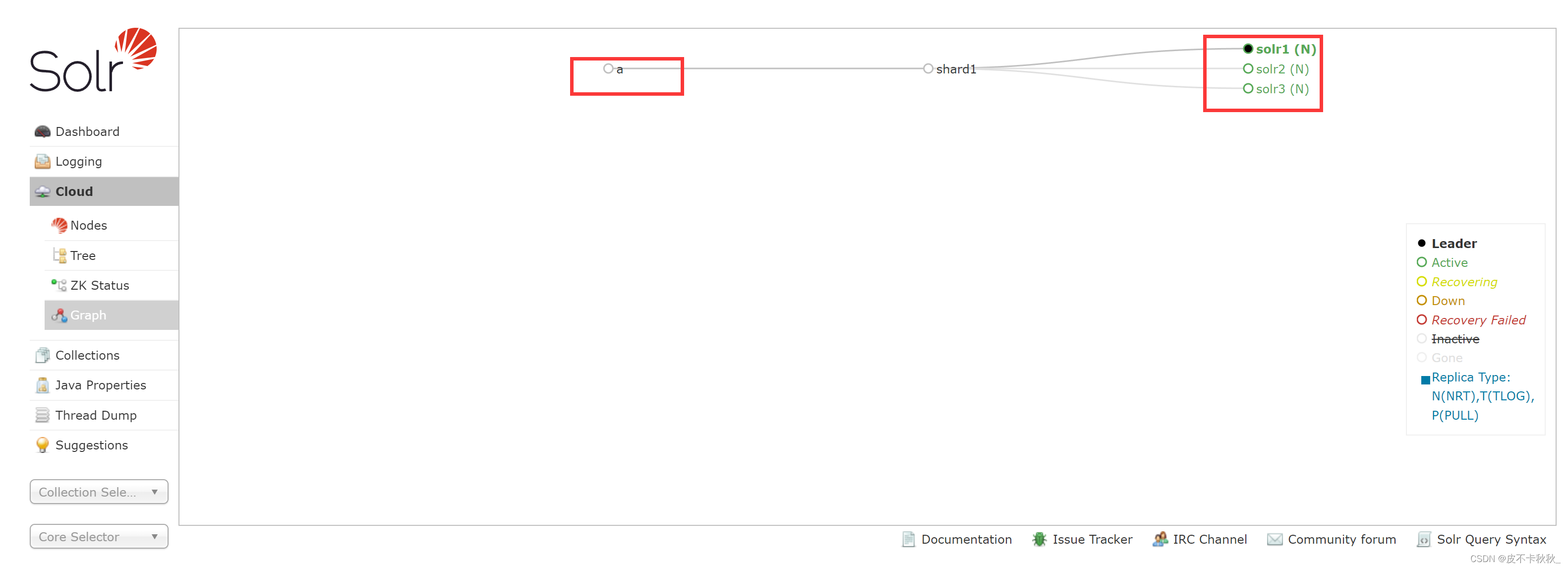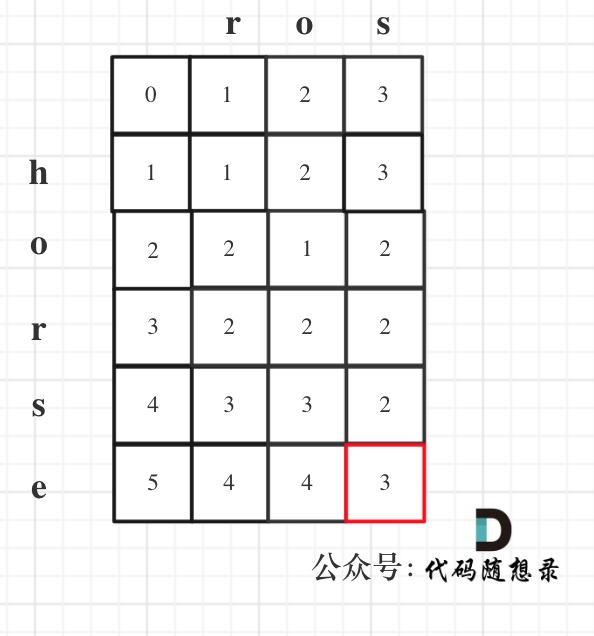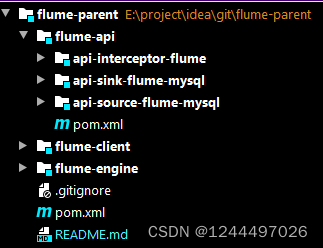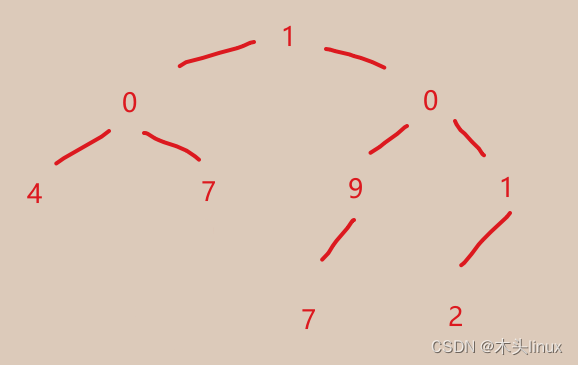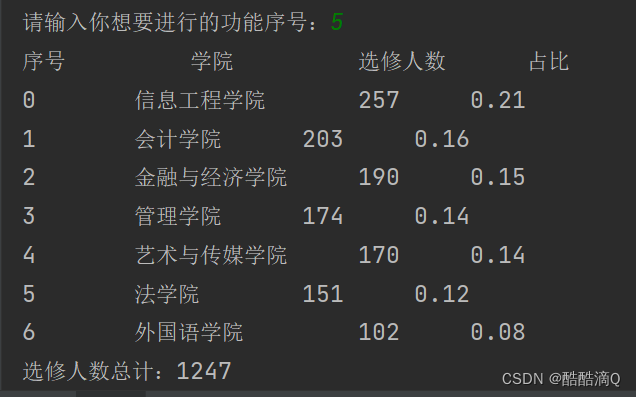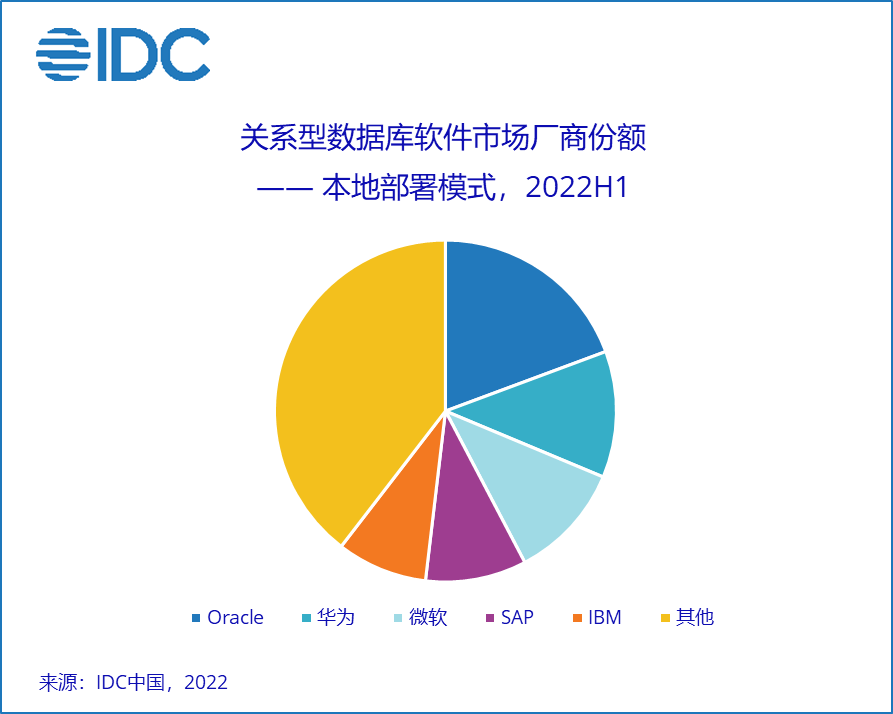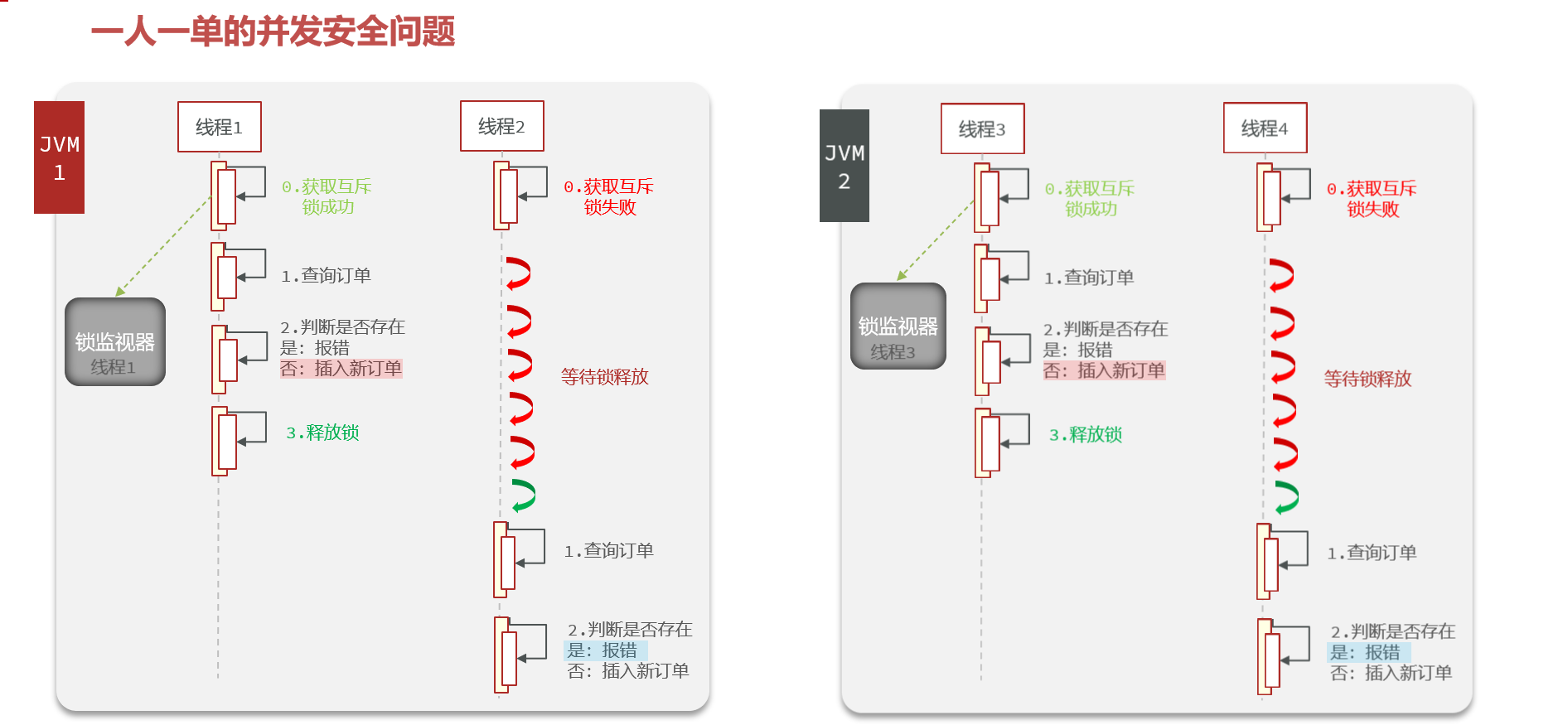文章目录
- 前言
- 一、常规实现方式
- 二、匿名插槽
- 三、具名插槽
- 四、作用域插槽
前言
-
插槽作用:让父组件可以向子组件指定位置插入html结构,也是一种组件间通信的方式,适用于 父组件 ===> 子组件 。
-
插槽分类:默认插槽、具名插槽、作用域插槽
-
理解插槽:数据在组件的自身或者是父组件在槽位传入,但根据数据生成的结构需要组件的使用者来决定(父级组件传入)。
通俗点来说:插槽就是子组件中的提供给父组件使用的一个占位符,用<slot></slot> 表示,父组件可以在这个占位符中填充任何模板代码,如 HTML、组件等,填充的内容会替换子组件中的<slot></slot>标签。如果不使用插槽,父组件标签中的代码将会被忽略,合理的使用插槽功能会使我们写代码更加方便。今天就会结合下面一个小案例让大家融会贯通Vue中的插槽。
如图,展示出了三个列表,其中列表中的数据与定义都在父组件,子组件只进行了渲染工作。可以先看下面三幅图。



看完上面三幅图相信大家对这个小案例有了一定的了解,接下来要做的就是使用插槽,对列表内的内容进行定制,实现在父组件内定义子组件时将样式传进去,从而实现相同的列表模板渲染出不同的效果,这得益于插槽可以将父组件中包含的html样式传送给子组件固定的槽位。
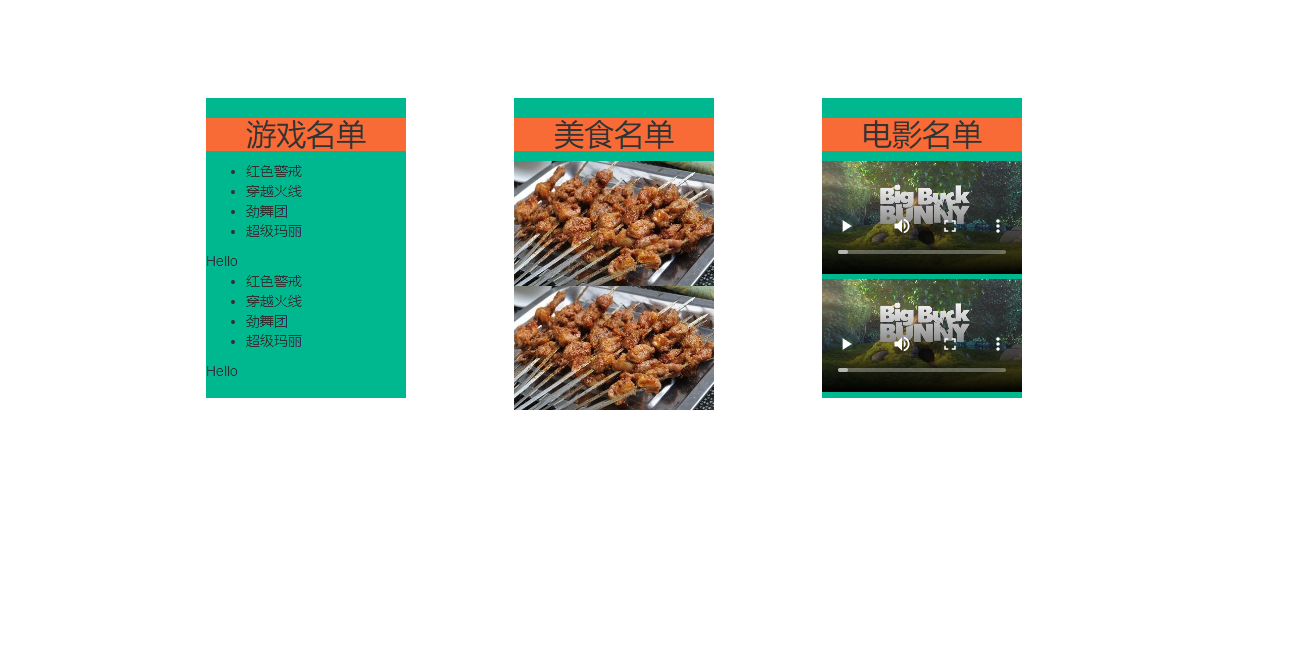
接下来咱们一起看看插槽如何使用吧。
一、常规实现方式
这种实现方式会将html样式写在子组件内,实现之后可以发现子组件的内容已经写死,并没有办法在父组件实现更新与扩展。
核心代码(Lists组件):
<template>
<div class="someOne">
<h2>{{title}}名单</h2>
<ul v-show="title==='游戏'">
<li v-for="(i, index) in mylis" :key="index">
{{ i }}
</li>
</ul>
<img v-show="title==='美食'" src="https://s3.ax1x.com/2021/01/16/srJlq0.jpg" alt="">
<video v-show="title==='电影'" controls src="http://clips.vorwaerts-gmbh.de/big_buck_bunny.mp4"></video>
</div>
</template>
二、匿名插槽
匿名插槽就是没有名字的插槽,如何使用完全按照Vue的规则进行分配,如下图每一个匿名插槽均会将该组件标签包含的模板渲染一遍。
vue渲染匿名插槽的规则是:将组件标签中包含的html完整的替换子组件内的插槽(子组件有多少个替换多少个)。
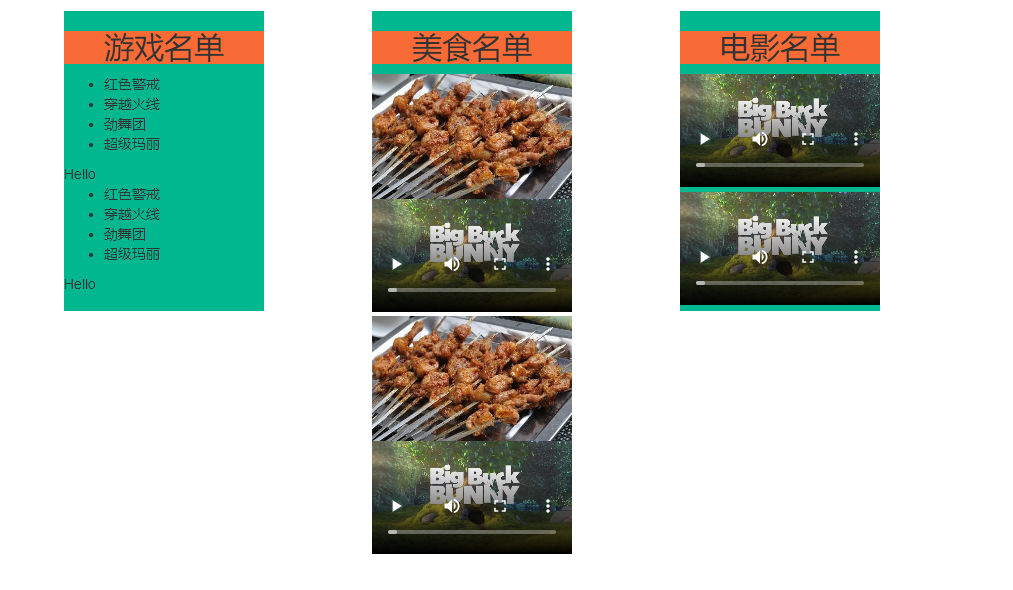
父组件的代码如下(App.vue):
<template>
<div class="container">
//Lists标签包含的所有内容均会挂载到Lists组件内的solt标签上
<Lists title="游戏">
/*
<Lists></Lists>之间的内容可以认为是父组件的一个槽位,页面渲染时会将槽位的内容放入子组件的插槽中
*/
<ul>
<li v-for="(i, index) in games" :key="index">
{{ i }}
</li>
</ul>
<div>Hello</div>
</Lists>
<Lists title="美食">
<img src="https://s3.ax1x.com/2021/01/16/srJlq0.jpg" alt="" />
<video
controls
src="http://clips.vorwaerts-gmbh.de/big_buck_bunny.mp4"
></video>
</Lists>
<Lists title="电影">
<video
controls
src="http://clips.vorwaerts-gmbh.de/big_buck_bunny.mp4"
></video>
</Lists>
</div>
</template>
<script>
import Lists from "./components/Lists.vue";
export default {
name: "App",
components: {
Lists,
},
data() {
return {
foods: ["火锅", "烧烤", "小龙虾", "牛排"],
games: ["红色警戒", "穿越火线", "劲舞团", "超级玛丽"],
films: ["《教父》", "《拆弹专家》", "《你好,李焕英》", "《尚硅谷》"],
};
},
};
</script>
<style scoped>
.container {
display: flex;
justify-content: space-around;
}
</style>
子组件代码如下(Lists.vue):
<template>
<div class="someOne">
<h2>{{title}}名单</h2>
<!-- 以下操作是匿名插槽,使用者需要自定义内容,最后内容会插在这个插槽内 -->
<!-- 如果是两个插槽的话,会将传进来的东西放两遍,多个放多遍 -->
<slot></slot>
<slot></slot>
</div>
</template>
<script>
export default {
// eslint-disable-next-line vue/multi-word-component-names
name: "Lists",
props: ["title"],
};
</script>
<style>
.someOne{
width: 200px;
height: 300px;
background-color: rgb(0, 184, 144);
margin-top: 100px;
}
h2{
text-align: center;
background-color: #F96B36;
}
img{
width: 100%;
}
video{
width: 100%;
}
</style>
三、具名插槽
具名插槽就是有名字的插槽,如何使用完全按照Vue的规则进行分配,渲染时根据名字进行精准渲染,没有内容传进来就使用默认内容。
vue渲染具名插槽的规则是:将组件中包含的html有规则的替换子组件内相应的具名插槽(精准的替换)。
第一步就是在使用组件时定义模板要挂载到哪个插槽上
例:将图片挂载到插槽名为center的槽位
<img slot="center"
src="https://s3.ax1x.com/2021/01/16/srJlq0.jpg"
alt=""
/>
第二步就是在组件内定义插槽的位置。
例:这个槽位等待等待slot="center"的标签挂载。
<slot name="center">我是一个插槽,我位于中间,当没有数据传过来的时候我会显示</slot>
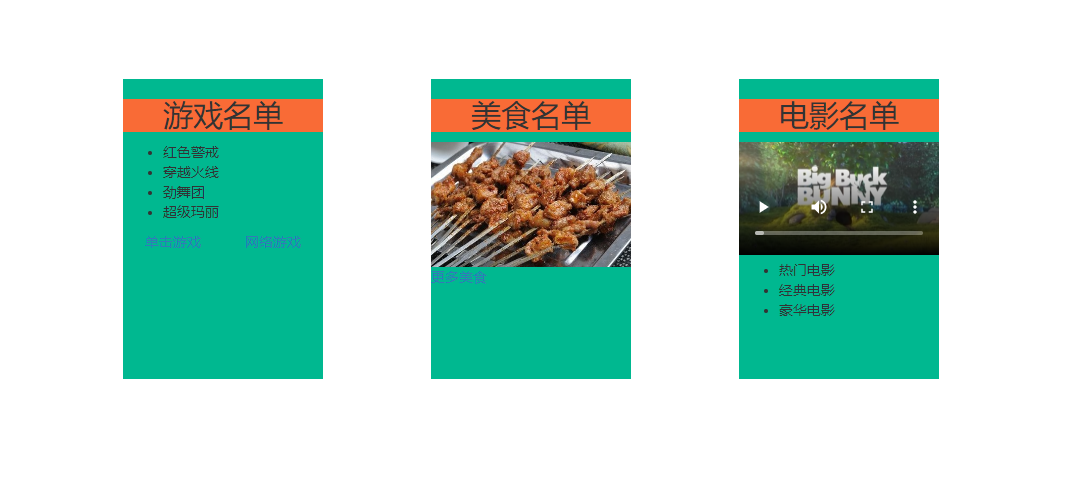
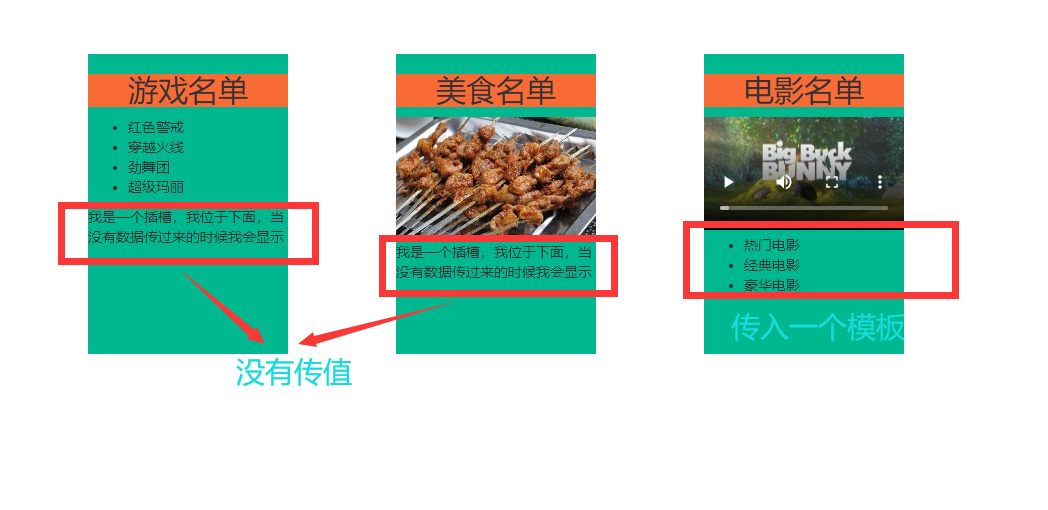
父组件(App.vue)
<template>
<div class="container">
<Lists title="游戏">
//第一种传入方式
<ul slot="center">
<li v-for="(i, index) in games" :key="index">
{{ i }}
</li>
</ul>
<div class="centerdiv" slot="footer">
<a href="#">单击游戏</a>
<a href="#">网络游戏</a>
</div>
</Lists>
<Lists title="美食">
<img slot="center"
src="https://s3.ax1x.com/2021/01/16/srJlq0.jpg"
alt=""
/>
<a href="#" slot="footer">更多美食</a>
</Lists>
<Lists title="电影">
<video slot="center"
controls
src="http://clips.vorwaerts-gmbh.de/big_buck_bunny.mp4"
></video>
//第二种传入方式
<template v-slot:footer>
<ul>
<li>热门电影</li>
<li>经典电影</li>
<li>豪华电影</li>
</ul>
</template>
</Lists>
</div>
</template>
<script>
import Lists from "./components/Lists.vue";
export default {
name: "App",
components: {
Lists,
},
data() {
return {
foods: ["火锅", "烧烤", "小龙虾", "牛排"],
games: ["红色警戒", "穿越火线", "劲舞团", "超级玛丽"],
films: ["《教父》", "《拆弹专家》", "《你好,李焕英》", "《尚硅谷》"],
};
},
};
</script>
<style scoped>
.container,.centerdiv{
display: flex;
justify-content: space-around;
}
</style>
子组件(Lists.vue)
<template>
<div class="someOne">
<h2>{{title}}名单</h2>
<!-- 以下操作是匿名插槽,使用者需要自定义内容,最后内容会插在这个插槽内 -->
<!-- 如果是两个插槽的话,会将传进来的东西放两遍,多个放多遍 -->
<slot name="center">我是一个插槽,我位于中间,当没有数据传过来的时候我会显示</slot>
<slot name="footer">我是一个插槽,我位于下面,当没有数据传过来的时候我会显示</slot>
</div>
</template>
<script>
export default {
// eslint-disable-next-line vue/multi-word-component-names
name: "Lists",
props: ["title"],
};
</script>
<style>
.someOne{
width: 200px;
height: 300px;
background-color: rgb(0, 184, 144);
margin-top: 100px;
}
h2{
text-align: center;
background-color: #F96B36;
}
img{
width: 100%;
}
video{
width: 100%;
}
</style>
四、作用域插槽
作用域插槽,可以认为是子组件向父组件传送数据的第三种方式,可以将子组件的数据带到父组件内。
如图:目前页面上的数据定义均在子组件内,但是数据的使用却在父组件内。
作用域插槽:插槽内的数据只在本插槽范围内起作用。
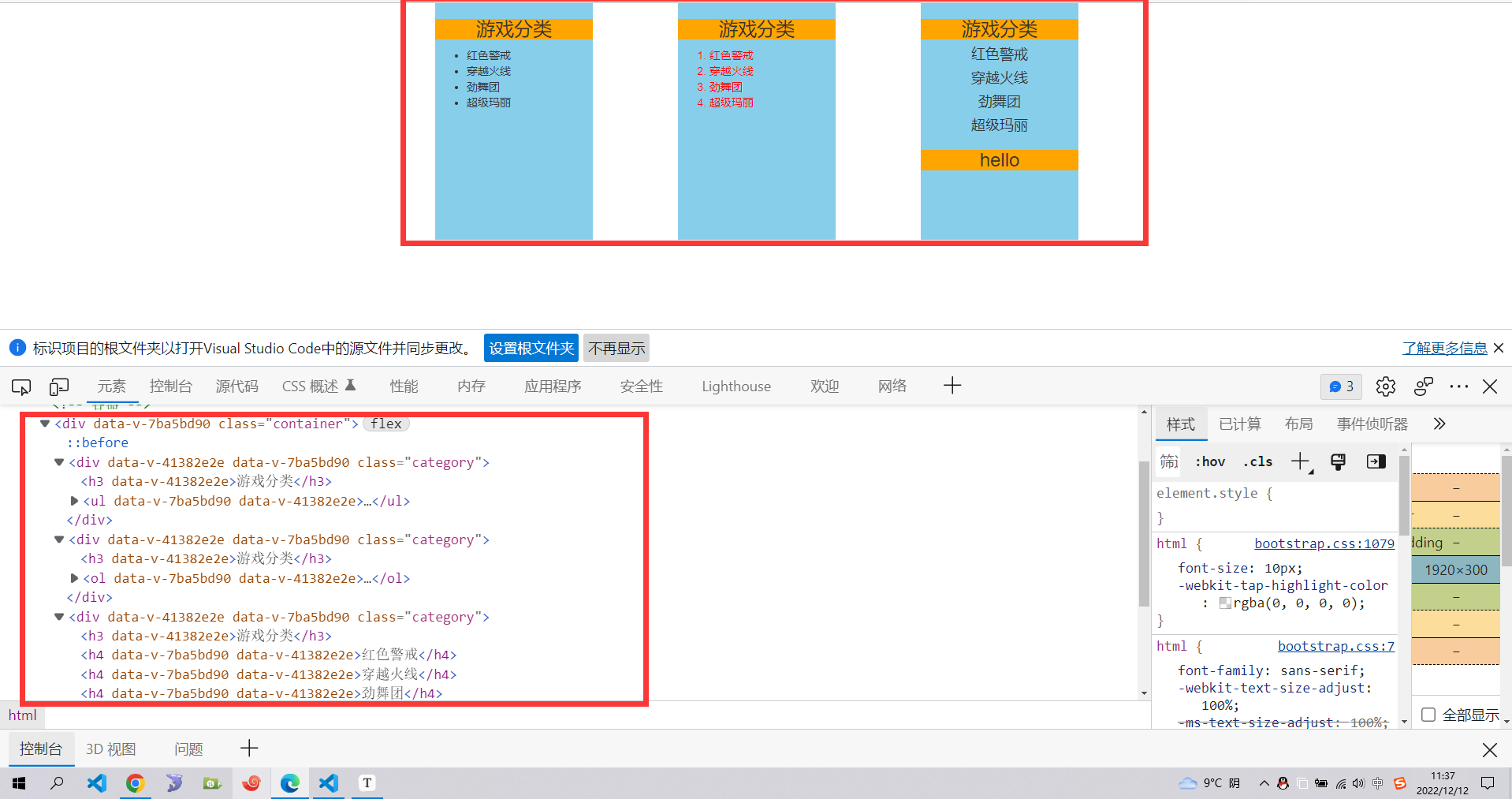
App.vue
<template>
<div class="container">
<Category title="游戏">
<template scope="atguigu">
<ul>
<li v-for="(g, index) in atguigu.games" :key="index">{{ g }}</li>
</ul>
</template>
</Category>
<Category title="游戏">
<template scope="{games}">
<ol>
<li style="color: red" v-for="(g, index) in games" :key="index">
{{ g }}
</li>
</ol>
</template>
</Category>
<Category title="游戏">
<!-- 使用的是解构语法,将对象拆开来使用 -->
<template slot-scope="{ games, msg }">
<h4 v-for="(g, index) in games" :key="index">{{ g }}</h4>
<h3>{{ msg }}</h3>
</template>
</Category>
</div>
</template>
<script>
import Category from "./components/Category";
export default {
name: "App",
components: { Category },
};
</script>
<style scoped>
.container,
.foot {
display: flex;
justify-content: space-around;
}
h4 {
text-align: center;
}
</style>
Lists.vue
<template>
<div class="category">
<h3>{{title}}分类</h3>
<slot :games="games" msg="hello">我是默认的一些内容</slot>
</div>
</template>
<script>
export default {
// eslint-disable-next-line vue/multi-word-component-names
name:'Category',
props:['title'],
data() {
return {
games:['红色警戒','穿越火线','劲舞团','超级玛丽'],
}
},
}
</script>
<style scoped>
.category{
background-color: skyblue;
width: 200px;
height: 300px;
}
h3{
text-align: center;
background-color: orange;
}
video{
width: 100%;
}
img{
width: 100%;
}
</style>
到这里插槽的几种使用方式也就结束了,如果有更好的用法欢迎评论区留言!