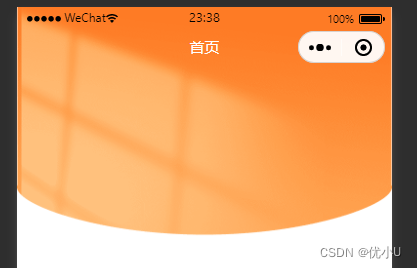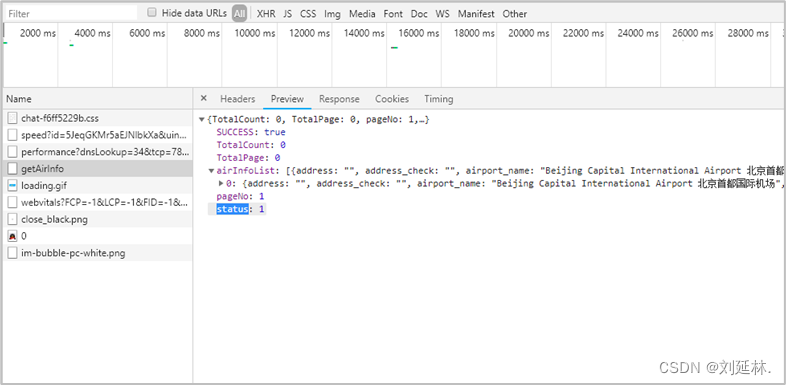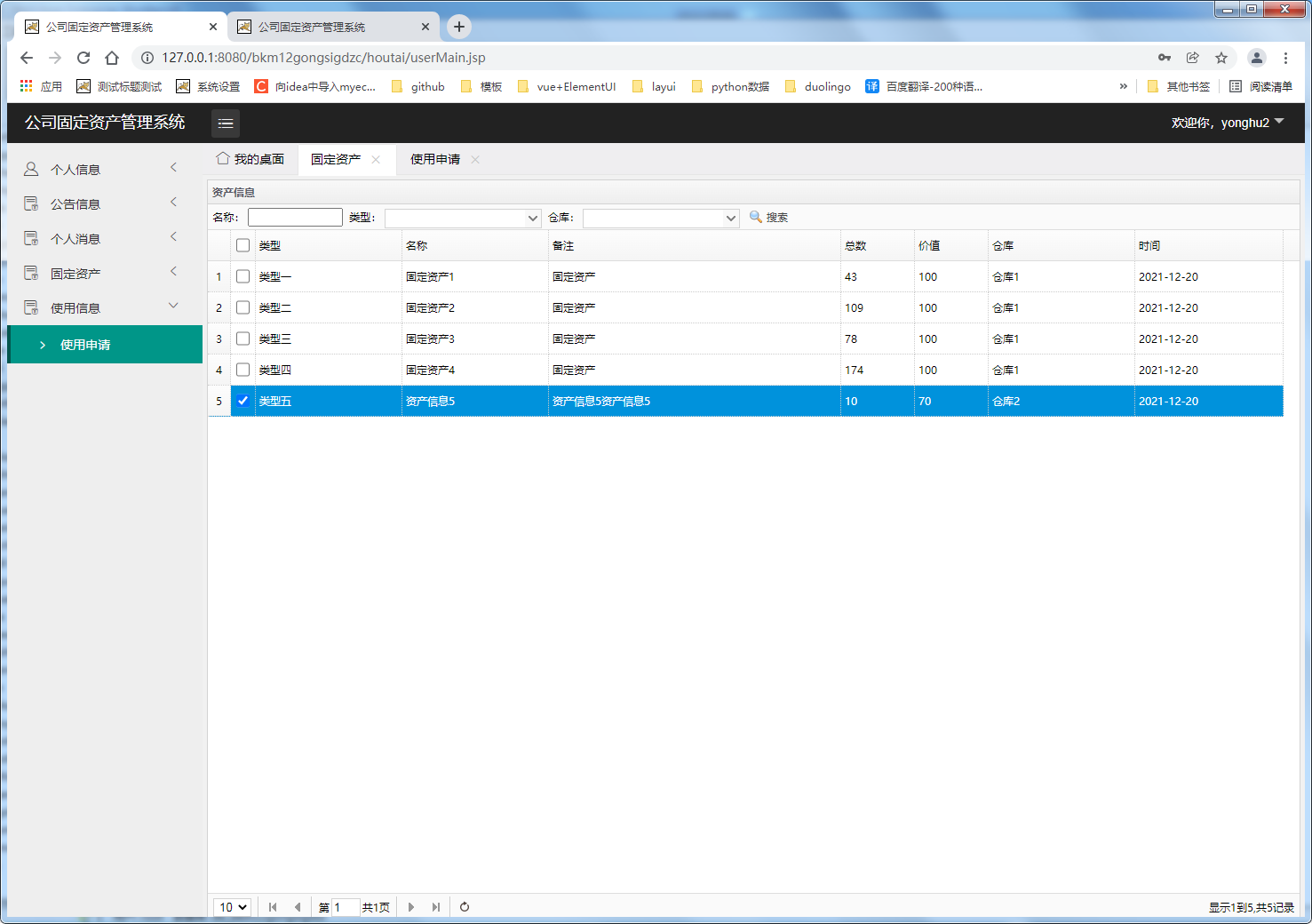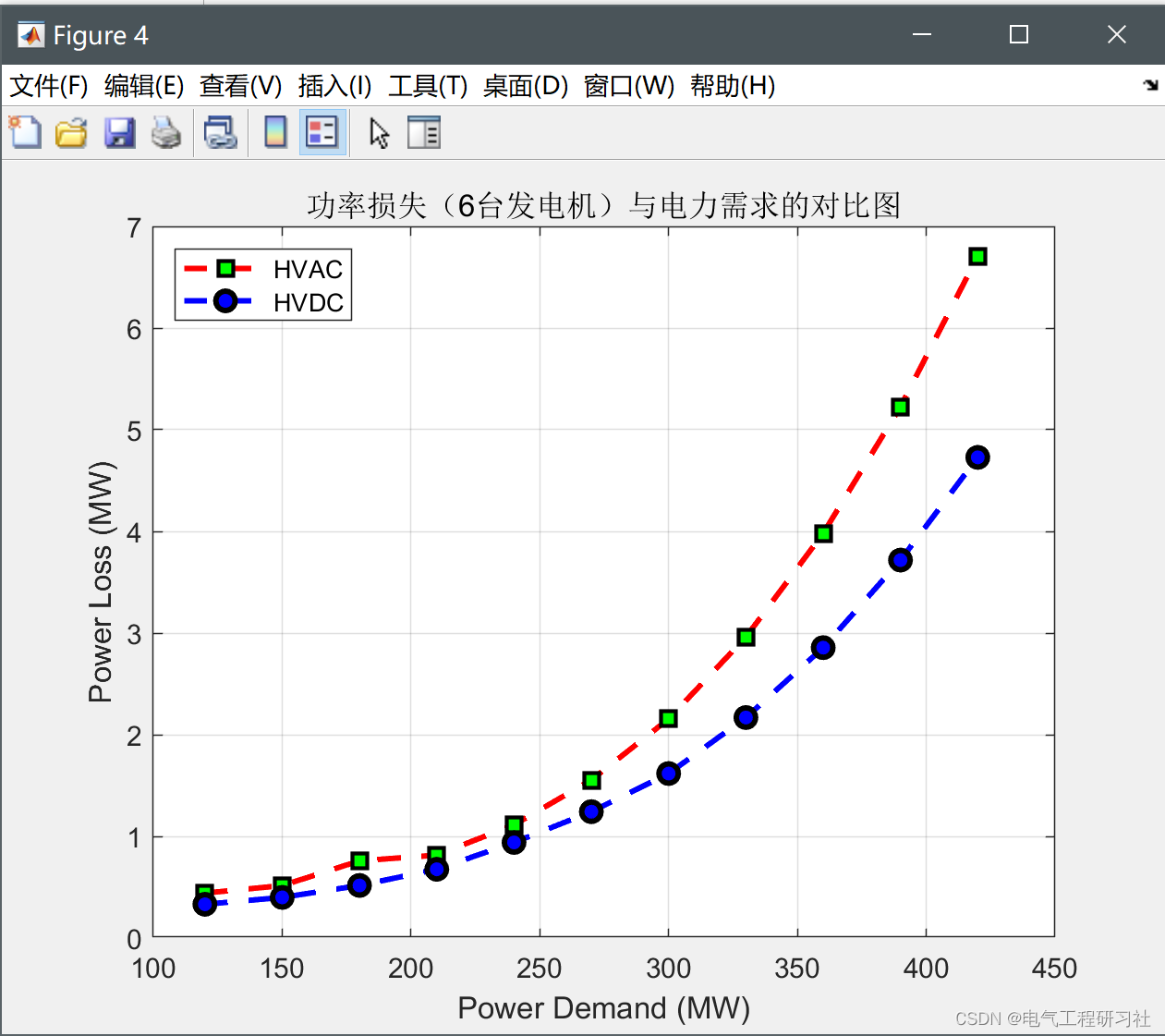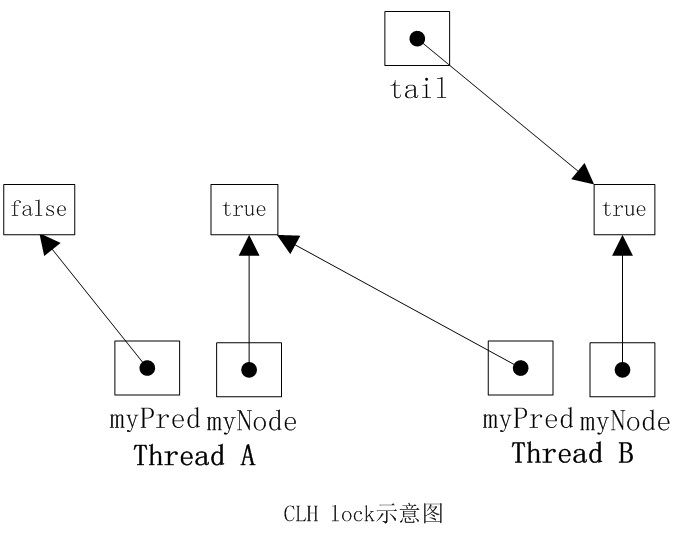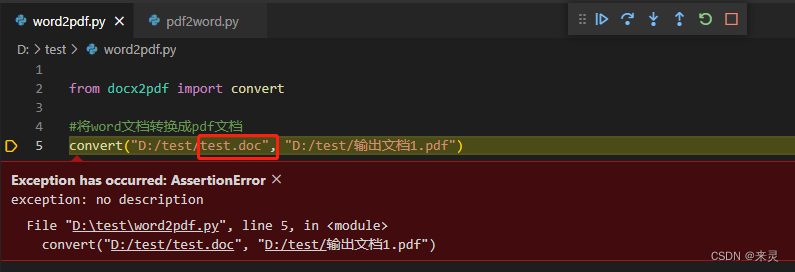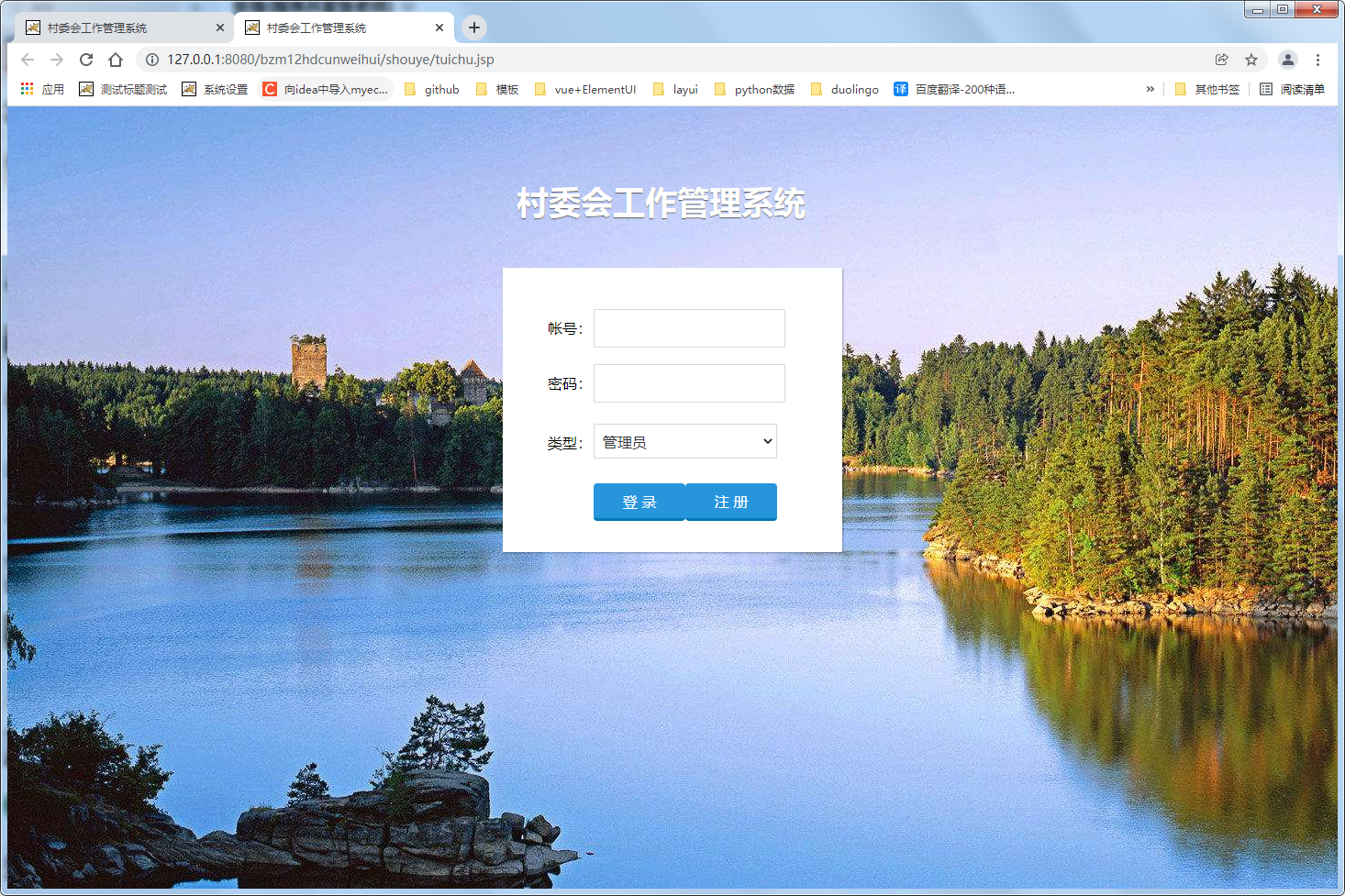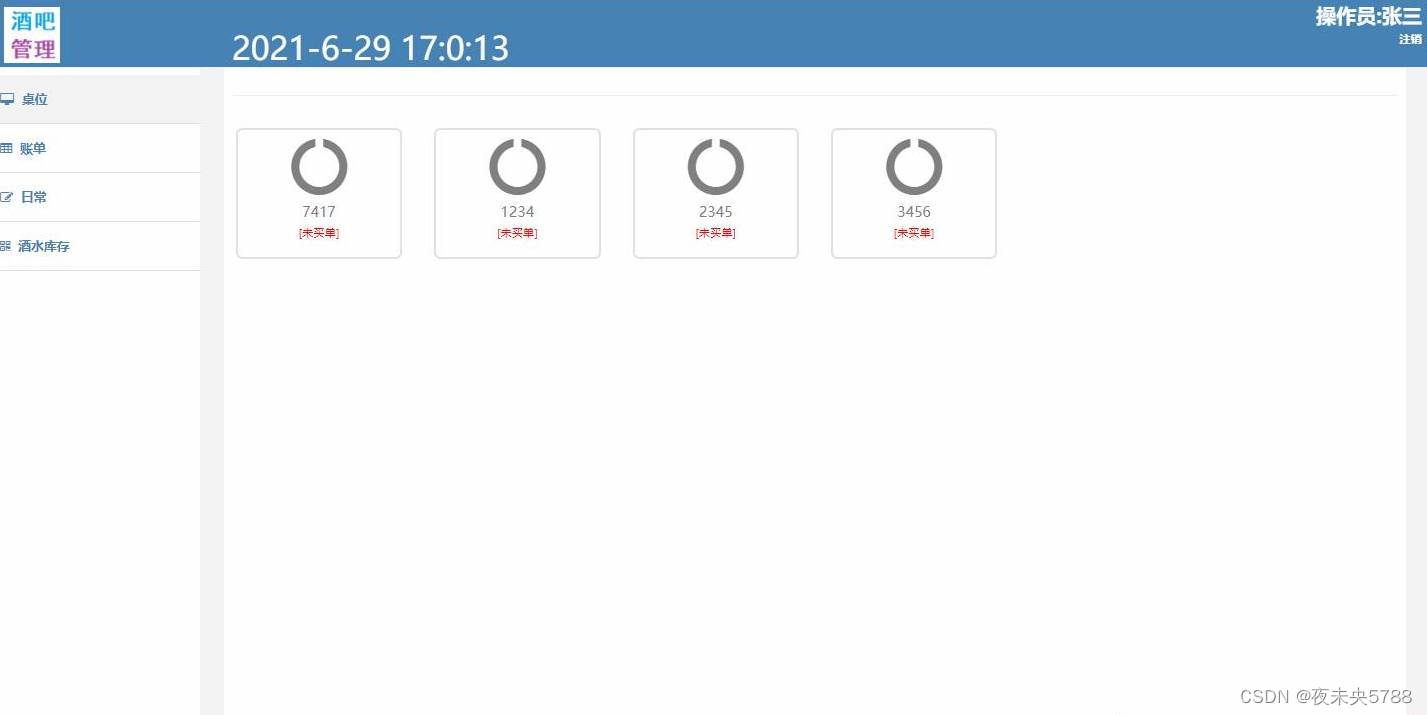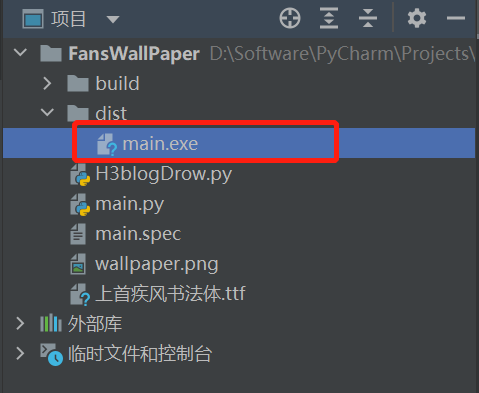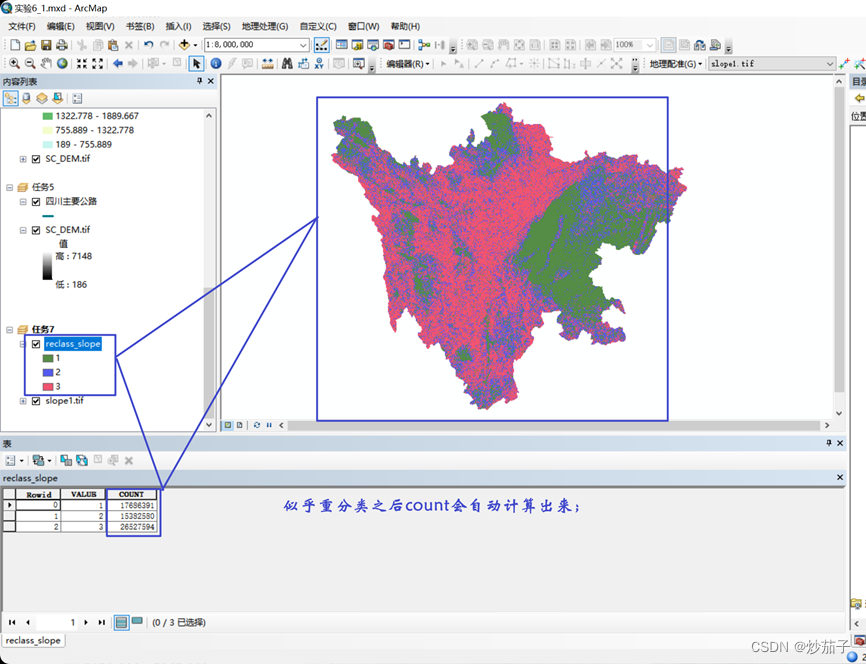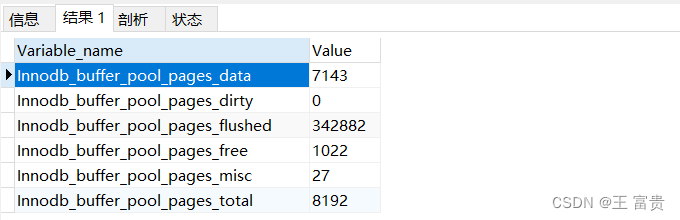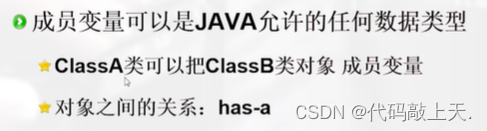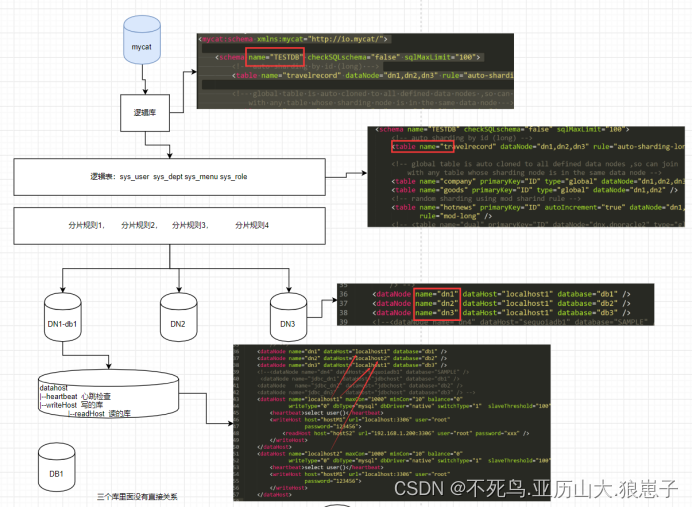1.封装自定义nav导航组件
// app.js
App({
globalData: {
systeminfo: false, //系统信息
headerBtnPosi: false //头部菜单高度
}
})
// components/nav/nav.js
const app = getApp();
Component({
properties: {
vTitle: { // 标题
type: String,
value: ""
},
isSearch: {
type: Boolean,
value: false
},
noBorder: { // 不需要下边框
type: Boolean,
value: false
},
color: { // 标题颜色
type: String,
value: "black"
},
bg: { // 背景图片路径
type: String,
value: ""
},
showBack: { // 显示返回按钮
type: Boolean,
value: true
}
},
data: {
haveBack: true, // 是否有返回按钮
statusBarHeight: 0, // 状态栏高度
navbarHeight: 0, // 顶部导航栏高度
navbarBtn: { // 胶囊位置信息
height: 0,
width: 0,
top: 0,
bottom: 0,
right: 0
},
cusnavH: 0 //title高度
},
// 微信7.0.0支持wx.getMenuButtonBoundingClientRect()获得胶囊按钮高度
attached: function () {
if (!app.globalData.systeminfo) {
app.globalData.systeminfo = wx.getSystemInfoSync()
}
if (!app.globalData.headerBtnPosi)
app.globalData.headerBtnPosi = wx.getMenuButtonBoundingClientRect()
let statusBarHeight = app.globalData.systeminfo.statusBarHeight // 状态栏高度
let headerPosi = app.globalData.headerBtnPosi // 胶囊位置信息
let btnPosi = {
// 胶囊实际位置,坐标信息不是左上角原点
height: headerPosi.height,
width: headerPosi.width,
top: headerPosi.top - statusBarHeight, // 胶囊top - 状态栏高度
bottom: headerPosi.bottom - headerPosi.height - statusBarHeight, // 胶囊bottom - 胶囊height - 状态栏height (胶囊实际bottom 为距离导航栏底部的长度)
right: app.globalData.systeminfo.windowWidth - headerPosi.right // 这里不能获取 屏幕宽度,PC端打开小程序会有BUG,要获取窗口高度 - 胶囊right
}
let haveBack
if (this.properties.showBack === false) {
haveBack = false
} else {
haveBack = true
}
var cusnavH = btnPosi.height + btnPosi.top + btnPosi.bottom // 导航高度
this.setData({
haveBack: haveBack, // 获取是否是通过分享进入的小程序
statusBarHeight: statusBarHeight,
navbarHeight: headerPosi.bottom + btnPosi.bottom, // 胶囊bottom + 胶囊实际bottom
navbarBtn: btnPosi,
cusnavH: cusnavH
})
//将实际nav高度传给父类页面
this.triggerEvent("commonNavAttr", {
height: headerPosi.bottom + btnPosi.bottom
})
},
methods: {
_goBack: function () {
wx.navigateBack({
delta: 1
})
},
bindKeyInput: function (e) {
// console.log(e.detail.value);
}
}
})
// components/nav/nav.json
{
"component": true,
"usingComponents": {},
"navigationStyle": "custom"
}
<!-- components/nav/nav.wxml -->
<view class="custom_nav" style="height:{{navbarHeight}}px;position: relative;">
<image wx:if="{{ !!bg }}" class="head-bg" mode="widthFix" src="{{bg}}"></image>
<view class="custom_nav_box {{noBorder?'no-border':''}}" style="height:{{navbarHeight}}px;">
<view class="custom_nav_bar" style="top:{{statusBarHeight}}px; height:{{cusnavH}}px;">
<block wx:if="{{isSearch}}">
<input class="navSearch" style="height:{{navbarBtn.height-2}}px;line-height:{{navbarBtn.height-4}}px; top:{{navbarBtn.top+1}}px; left:{{navbarBtn.right}}px; border-radius:{{navbarBtn.height/2}}px;" maxlength="10" bindinput="bindKeyInput" placeholder="输入文字搜索"/>
</block>
<block wx:else>
<view class="custom_nav_icon" style="height:{{navbarBtn.height}}px;line-height:{{navbarBtn.height-2}}px; top:{{navbarBtn.top}}px; left:{{navbarBtn.right}}px;">
<view wx:if="{{haveBack}}" class="icon-back" bindtap='_goBack'>
<!-- <image src='/res/images/back.png' class='back-pre'></image> -->
<iconfont name="back" color="#ff6200" size="44"/>
</view>
</view>
<view class="nav_title" style="color: {{color}};height:{{cusnavH}}px; line-height:{{cusnavH}}px;">
{{vTitle}}
</view>
</block>
</view>
</view>
</view>
/* components/nav/nav.wxss*/
.custom_nav {
width: 100%;
position: relative;
}
.head-bg {
position: fixed;
top: 0;
left: 0;
z-index: -1;
width: 100%;
}
.custom_nav_box {
position: fixed;
width: 100%;
z-index: 99999;
border-bottom: 1rpx solid rgba(255, 255, 255, 0.3);
box-shadow: 2rpx 2rpx 12rpx 0rpx rgba(95,95,95,0.1);
}
.custom_nav_box.no-border {
border-bottom: none;
box-shadow: none;
}
.custom_nav_bar {
position: relative;
z-index: 9;
}
.custom_nav_box .nav_title {
font-size: 30rpx;
text-align: center;
position: absolute;
max-width: 360rpx;
overflow: hidden;
text-overflow: ellipsis;
white-space: nowrap;
top: 0;
left: 0;
right: 0;
bottom: 0;
margin: auto;
z-index: 1;
}
.custom_nav_box .custom_nav_icon {
position:absolute;
z-index: 2;
display: inline-block;
border-radius: 50%;
vertical-align: top;
font-size:0;
box-sizing: border-box;
}
.custom_nav_box .custom_nav_icon.borderLine {
border: 1rpx solid rgba(255, 255, 255, 0.3);
background: rgba(0, 0, 0, 0.1);
}
.navbar-v-line {
width: 1px;
margin-top: 14rpx;
height: 32rpx;
background-color: rgba(255, 255, 255, 0.3);
display: inline-block;
vertical-align: top;
}
.icon-back {
display: flex;
align-items: center;
width: 74rpx;
padding-left: 20rpx;
height: 100%;
}
.icon-home {
display: inline-block;
width: 80rpx;
text-align: center;
vertical-align: top;
height: 100%;
}
.icon-home .home_a {
height: 100%;
display: inline-block;
vertical-align: top;
width: 35rpx;
}
.custom_nav_box .back-pre,
.custom_nav_box .back-home {
width: 40rpx;
height: 40rpx;
}
.navSearch {
width: 200px;
background: #fff;
font-size: 14px;
position: absolute;
padding: 0 20rpx;
z-index: 9;
}
2.修改全局配置
将 navigationStyle 字段设置为 custom,这样就能使用自定义的nav。
// app.json
"window": {
"backgroundTextStyle": "light",
"navigationBarBackgroundColor": "#fff",
"navigationBarTitleText": "测试",
"navigationBarTextStyle": "black",
"navigationStyle": "custom"
},
3.页面使用
需要使用自定义nav的页面,需要每个页面都要引入自定义组件:
// pages/service/service.json
{
"usingComponents": {
"nav-component": "/components/nav/nav"
}
}
<!-- pages/service/service.wxml -->
<nav-component v-title="服务" showBack="{{ false }}"></nav-component>
效果:
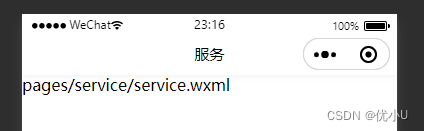
显示返回按钮,具体样式可以在自定义组件中定义默认样式:
<nav-component v-title="订单详情"></nav-component>
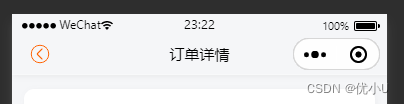
复杂一点的头部带背景图片:
<nav-component
v-title="首页"
color="white"
bg="/res/images/home_bg.png"
no-border="{{ true }}"
showBack="{{false}}"
></nav-component>