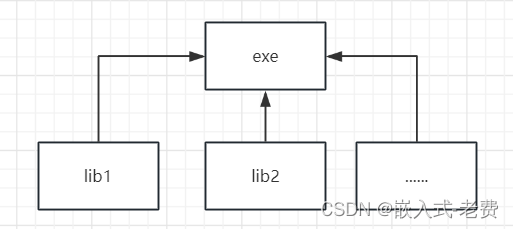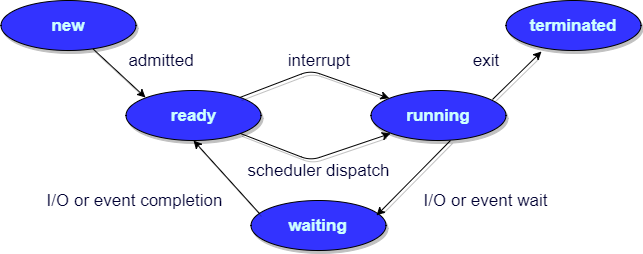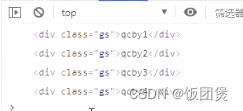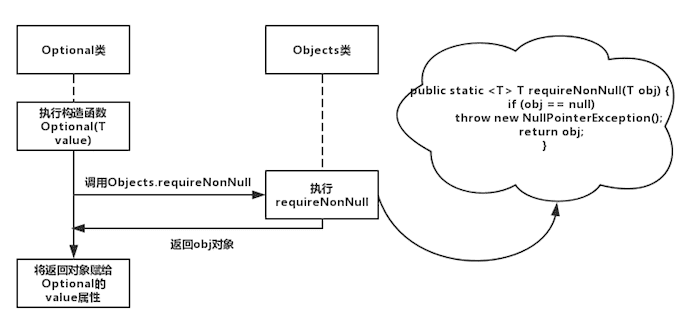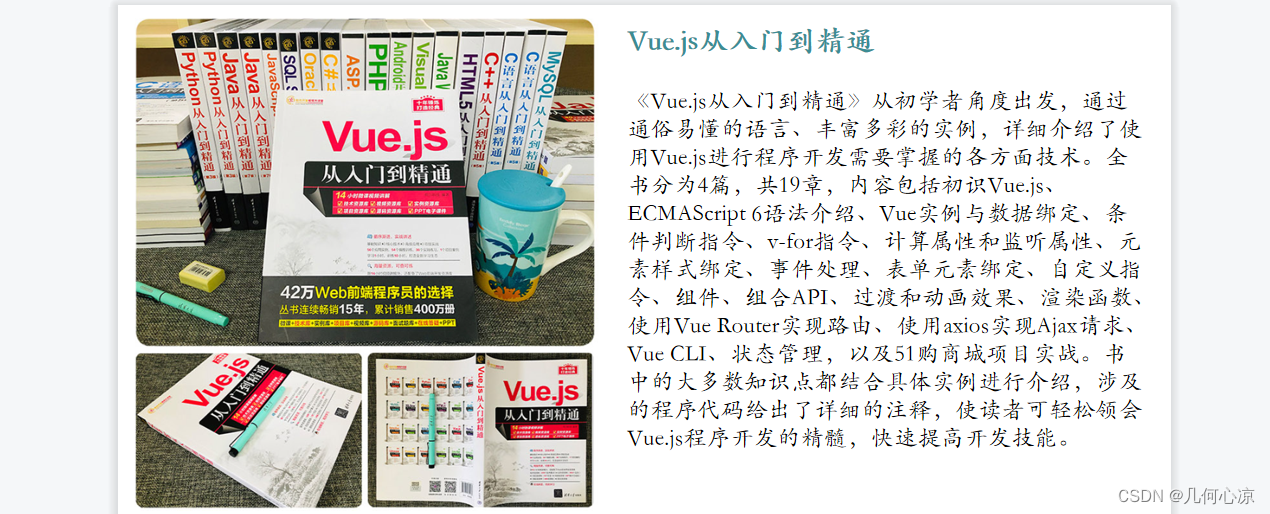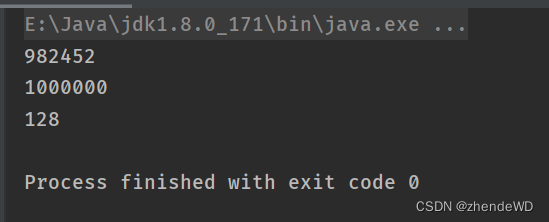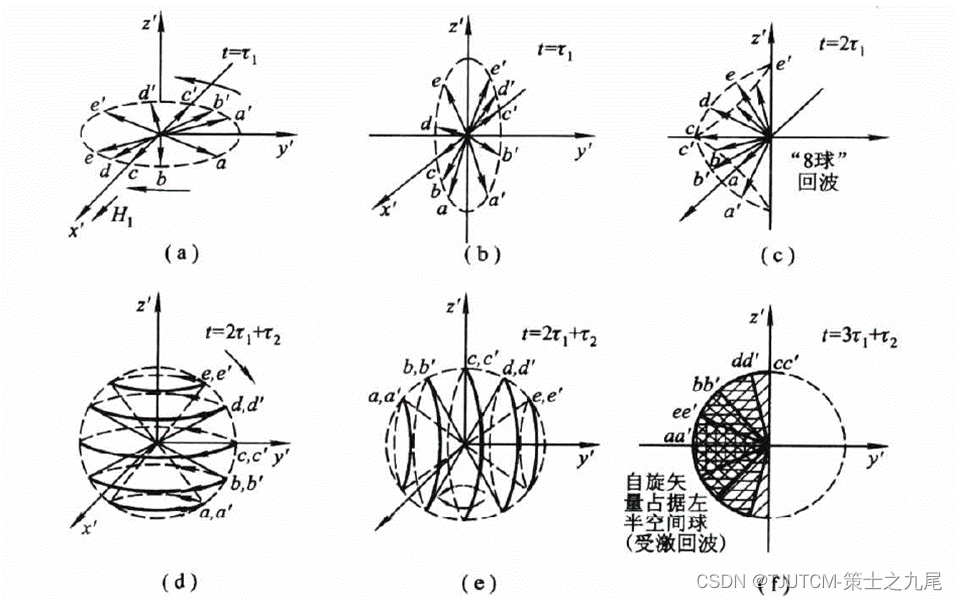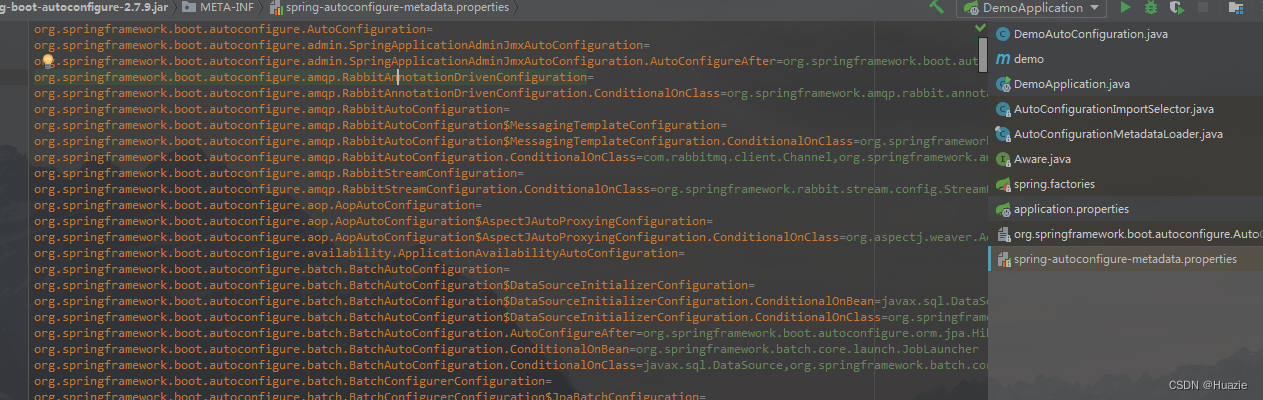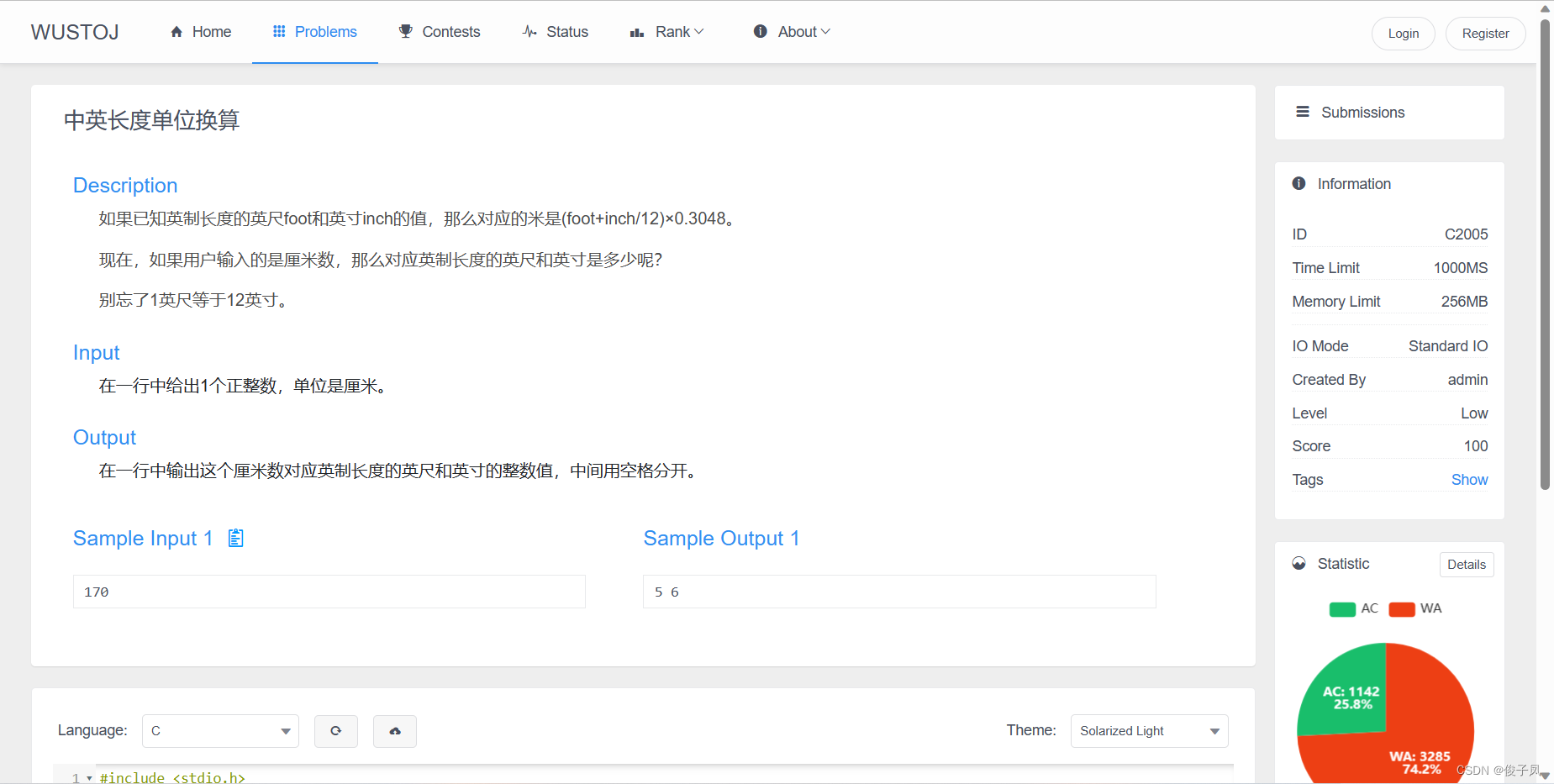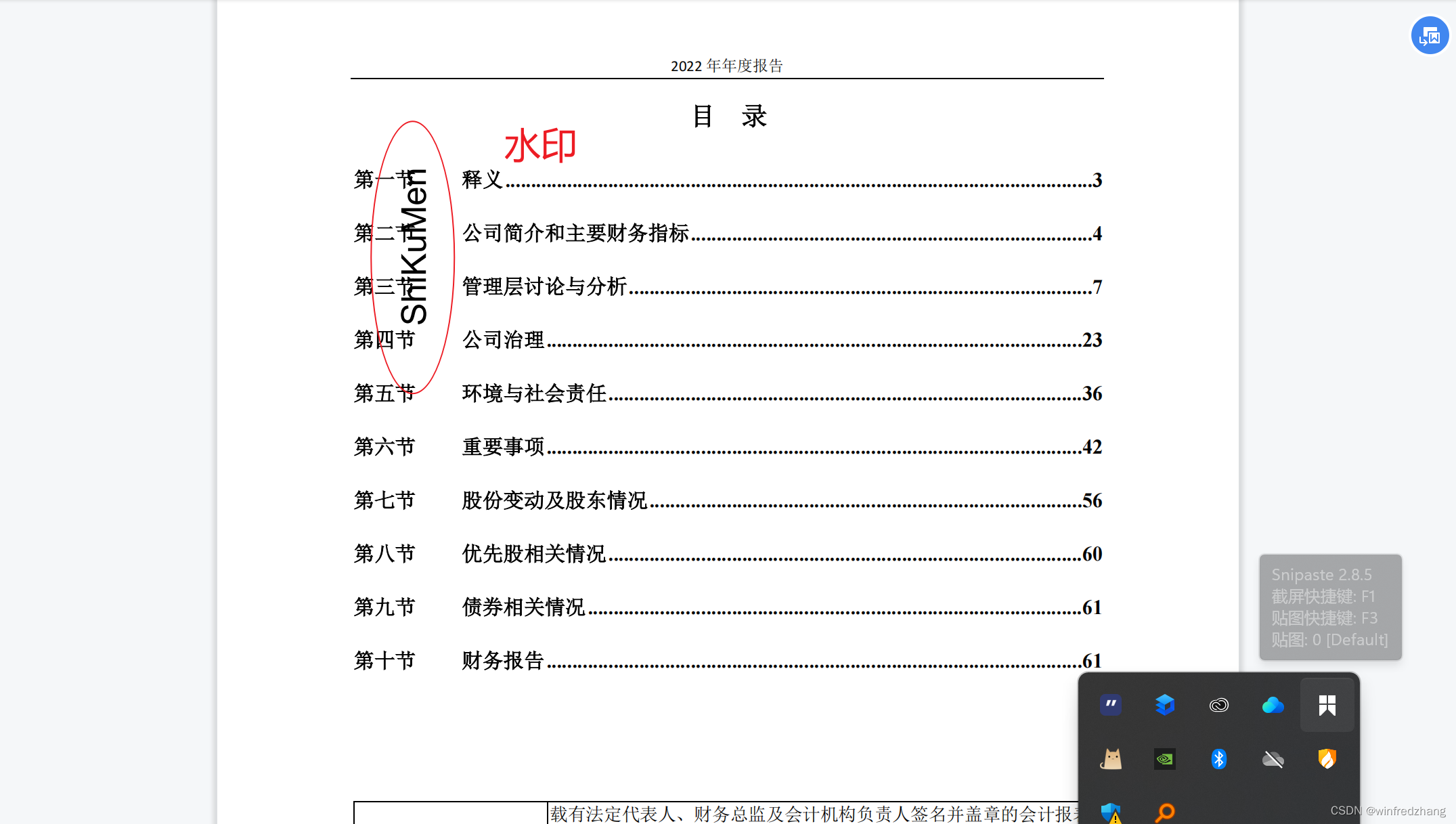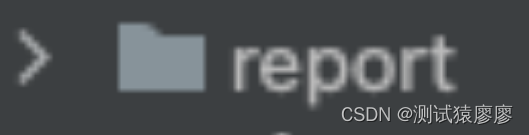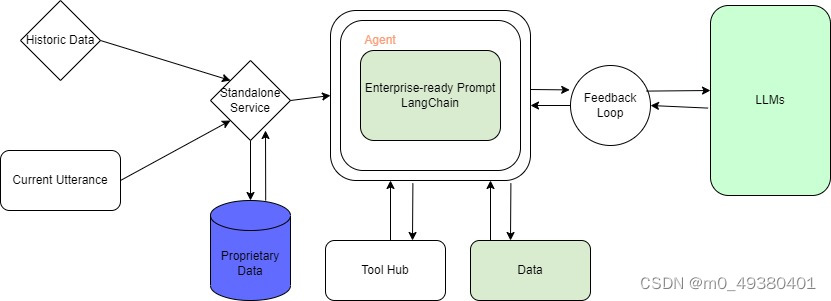🐱 个人主页:不叫猫先生,公众号:前端舵手
🙋♂️ 作者简介:前端领域优质作者、阿里云专家博主,共同学习共同进步,一起加油呀!
📢 资料领取:前端进阶资料可以找我免费领取
🔥 摸鱼学习交流:我们的宗旨是在「工作中摸鱼,摸鱼中进步」,期待大佬一起来摸鱼(文末有我wx或者私信)

目录
- 前言
- 一、createWebviewPanel
- 二、Webview案例
- 面板动态切换
- 三、Theming webview content(主题化视图内容)
前言
Webview API 允许扩展在 VS Code 中创建完全可自定义的视图。例如,内置的 Markdown 扩展使用 webview 来渲染 Markdown 预览。Webview 还可以用于构建超出 VS Code 原生 API 支持范围的复杂用户界面。在视图中,会将 Webview 视为iframe。
Webview官方文档讲解
Webview官方案例
一、createWebviewPanel
vscode.window.createWebviewPanel 是 VS Code 扩展 API 中的一个方法,用于创建和管理 Webview 面板。Webview 面板允许您在 VS Code 的用户界面中嵌入一个基于 Web 技术的交互式内容。具体用法如下:
vscode.window.createWebviewPanel(
viewType: string, // 唯一的视图类型标识符,用于在插件中识别不同的 Webview 面板
title: string, // 面板的标题
viewColumn: vscode.ViewColumn, // 面板要显示在哪一列
options?: vscode.WebviewPanelOptions & { enableScripts?: boolean } // 配置选项
): vscode.WebviewPanel;
参数详解:
- viewType:唯一的视图类型标识符,用于在插件中区分不同的 Webview 面板。可以在插件的不同部分使用这个标识符来识别和操作特定的面板
- title:面板的标题,显示在面板的顶部
- viewColumn:是一个枚举类型,表示面板显示在编辑器中的第几列,枚举包括下面几个选项
- ViewColumn.One:在第一列显示面板
- ViewColumn.Two:在第二列显示面板
- ViewColumn.Three:在第三列显示面板
- ViewColumn.Active:在当前活动的列显示面板
- ViewColumn.Beside:在当前列的旁边显示面板
- options:可选的配置选项,设置Webview面板的各种属性,其中
- enableScripts:是一个布尔值,表示是否在Webview中运行JS
二、Webview案例
使用registerCommand注册一个启动面板的命令(demoPlugin.start),然后创建一个面板。案例实现了创建一个带有猫的图片面板:面板的唯一标识catCoding,面板的标题为Cat Coding ,面板展示在编辑器中的第一列,配置选项为一个空对象。注意我们这里设置的webview.html会被视为iframe
- 声明图片
const cats = {
'Coding Cat': 'https://media.giphy.com/media/JIX9t2j0ZTN9S/giphy.gif',
'Compiling Cat': 'https://media.giphy.com/media/mlvseq9yvZhba/giphy.gif'
};
- 注册命令以及创建面板
vscode.commands.registerCommand('demoPlugin.start', () => {
// Create and show a new webview
const panel = vscode.window.createWebviewPanel(
'catCoding', // Identifies the type of the webview. Used internally
'Cat Coding', // Title of the panel displayed to the user
vscode.ViewColumn.One, // Editor column to show the new webview panel in.
{} // Webview options. More on these later.
);
const cat = "Coding Cat";
//panel.title = cat; 重新定义面板的标题
panel.webview.html = getWebviewContent(cat);
})
- 面板具体的Html
function getWebviewContent(cat: keyof typeof cats) {
return `<!DOCTYPE html>
<html lang="en">
<head>
<meta charset="UTF-8">
<meta name="viewport" content="width=device-width, initial-scale=1.0">
<title>Cat Coding</title>
<style>
/* 根据主题更改文本颜色 */
body.vscode-light {
color: #ff0;
}
body.vscode-dark {
color: white;
}
body.vscode-high-contrast {
color: red;
}
</style>
</head>
<body>
<img src="${cats[cat]}" width="300" />
</body>
</html>`;
}
- package.json中,需要在
contributes中的commands进行配置。
"contributes": {
"commands": [
{
"command": "demoPlugin.start",
"title": "Start new cat coding session",
"category": "Cat Coding"
}
]
}
- 展示
最后我们就可以cmd/ctrl+shift+p在命令列表中选择配置的Cat Coding:Start new cat coding session命令。
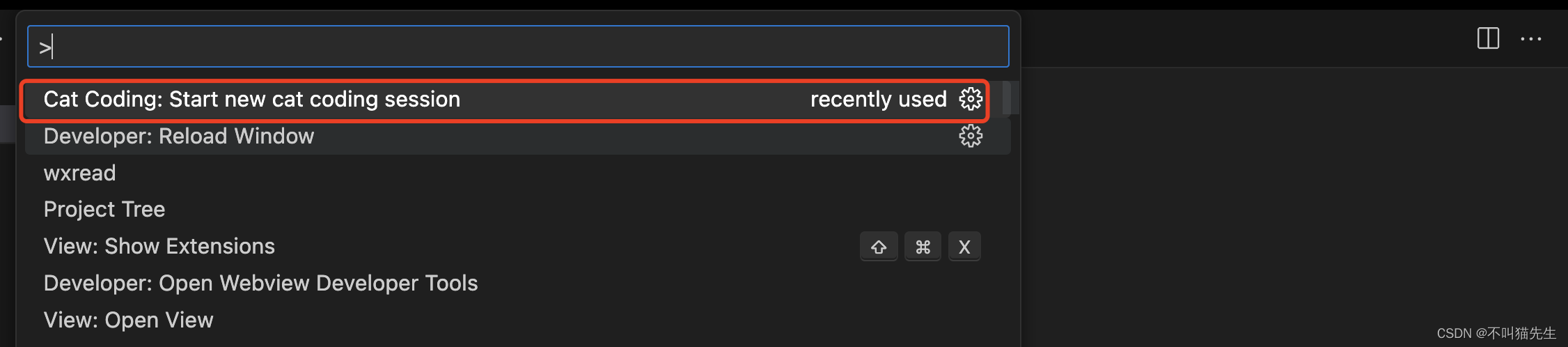

面板动态切换
我们设置一秒对面板的内容和标题进行切换。这里是用定时器,1s切换面板的内容,并且在面板关闭时(使用onDidDispose监听)清除更新内容的定时器,避免内存泄漏。getWebviewConten方法还是上面的不变。
其中解释一下onDidDispose,该方法用于监听 Webview 面板被关闭。
语法:
currentPanel.onDidDispose(() => {
// 这里是面板关闭要执行的逻辑
}, undefined, context.subscriptions)
参数详解:
- 第一个参数是一个函数,表示面板被关闭时要执行的逻辑。在这个例子中,函数体内的代码将 currentPanel 设置为 undefined,以表示面板已经被关闭。
- 第二个参数是一个可选的 this 上下文,这里设置为 undefined。
- 第三个参数 context.subscriptions 是一个数组,通常包含了注册的事件和资源的句柄。在扩展被停用时,VS Code 将会自动清理这些资源,避免内存泄漏。
vscode.commands.registerCommand('demoPlugin.start', () => {
// Create and show a new webview
const panel = vscode.window.createWebviewPanel(
'catCoding', // Identifies the type of the webview. Used internally
'Cat Coding', // Title of the panel displayed to the user
vscode.ViewColumn.One, // Editor column to show the new webview panel in.
{} // Webview options. More on these later.
);
panel.webview.html = getWebviewContent(cat);
const cat = "Coding Cat";
let iteration = 0;
const updateWebview = () => {
const cat = iteration++ % 2 ? 'Compiling Cat' : 'Coding Cat';
panel.title = cat;
panel.webview.html = getWebviewContent(cat);
};
// And schedule updates to the content every second
const interval = setInterval(updateWebview, 1000);
panel.onDidDispose(
() => {
// When the panel is closed, cancel any future updates to the webview content
clearInterval(interval);
},
null,
context.subscriptions
);
// Set initial content
updateWebview();
})
最终结果如下所示:

三、Theming webview content(主题化视图内容)
Webview 可以使用 CSS 根据 VS Code 的当前主题更改其外观。VS Code 将主题分为三类,并向body元素添加一个特殊的类来指示当前主题:
- vscode-light:浅色主题
- vscode-dark:黑暗主题
- vscode-high-contrast:高对比度主题
在Web.html中添加主题样式,如下
function getWebviewContent(cat: keyof typeof cats) {
return `<!DOCTYPE html>
<html lang="en">
<head>
<meta charset="UTF-8">
<meta name="viewport" content="width=device-width, initial-scale=1.0">
<title>Cat Coding</title>
<style>
/* 根据主题更改文本颜色 */
body.vscode-light {
color: blue;
}
body.vscode-dark {
color: green;
}
body.vscode-high-contrast {
color: yellow;
}
</style>
</head>
<body>
<img src="${cats[cat]}" width="300" />
</body>
</html>`;
}
-
body.vscode-light
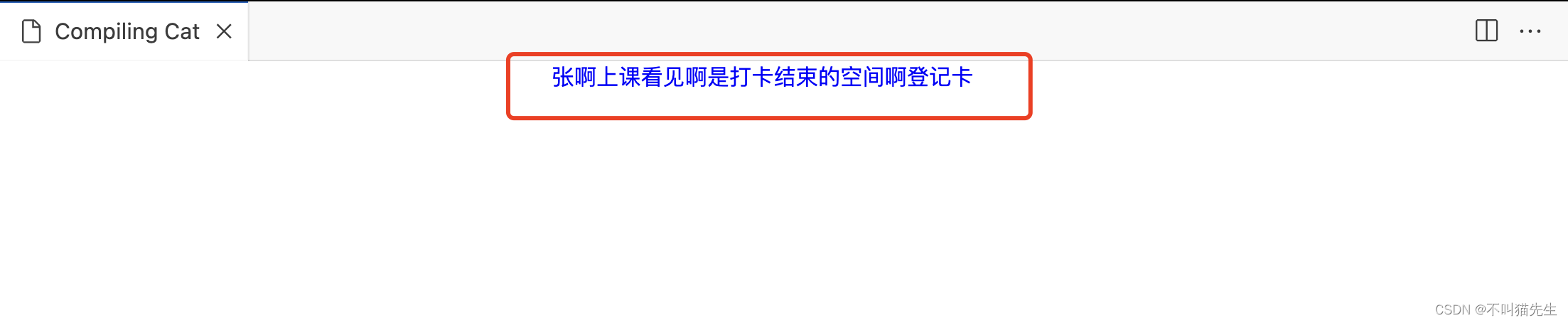
-
body.vscode-dark

-
body.vscode-high-contrast