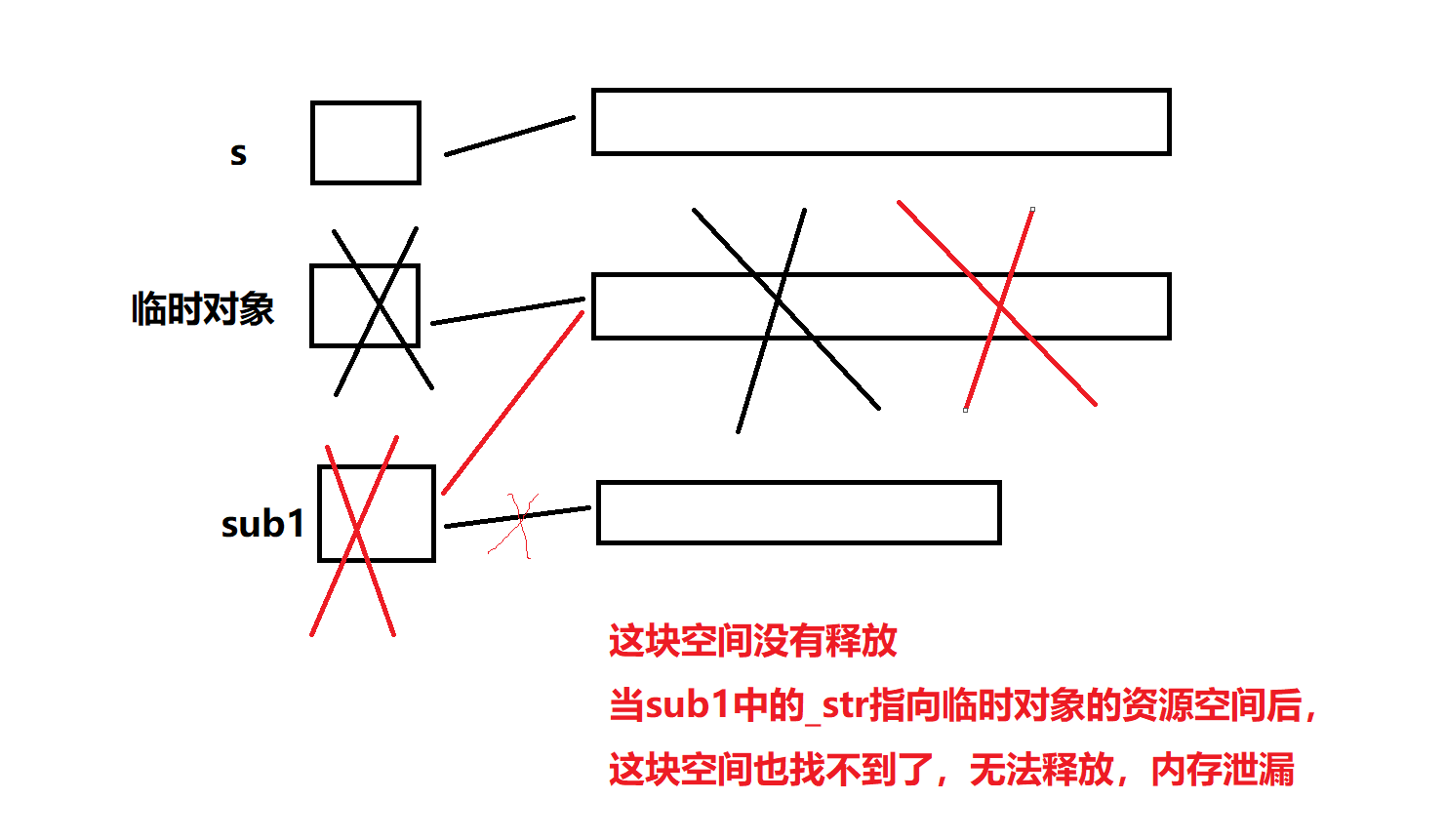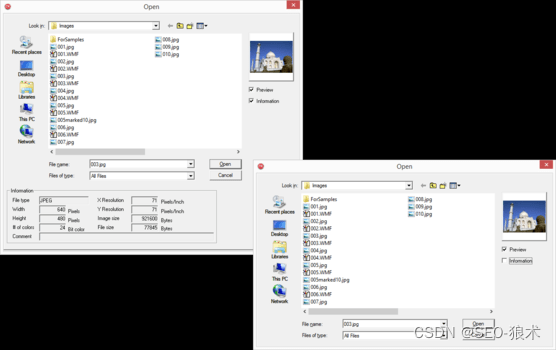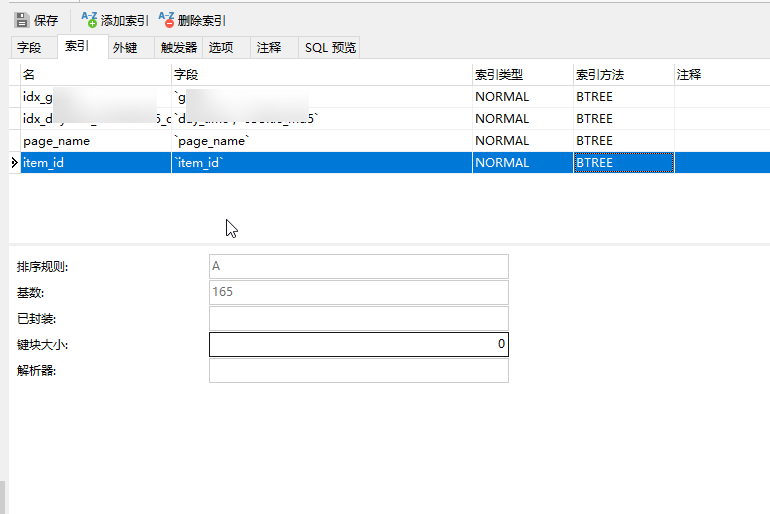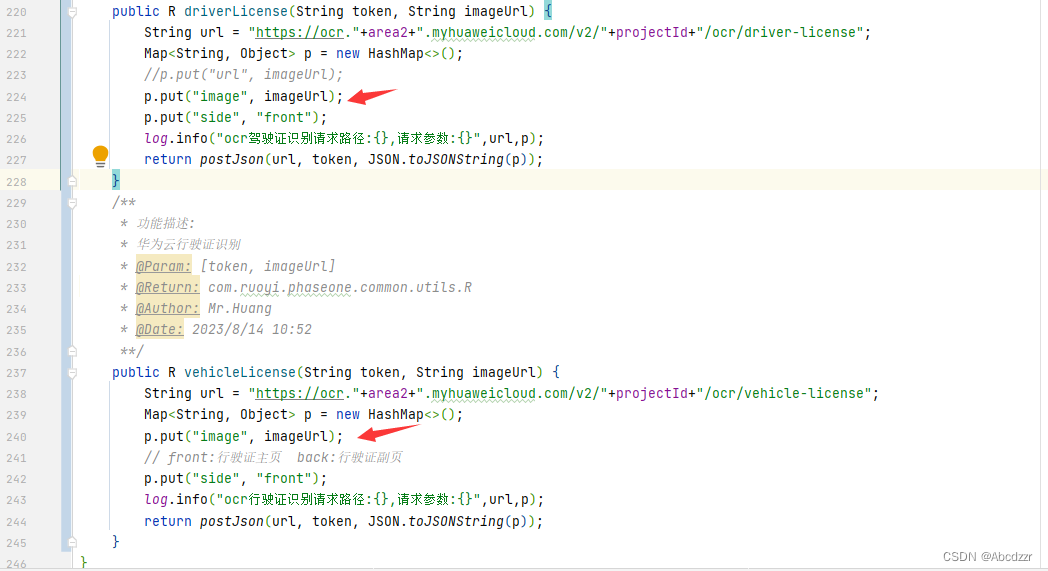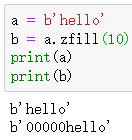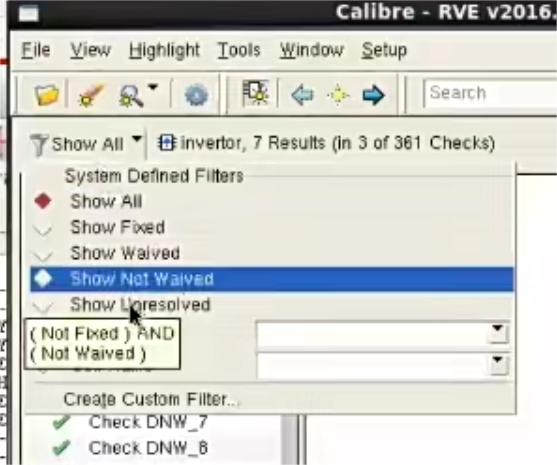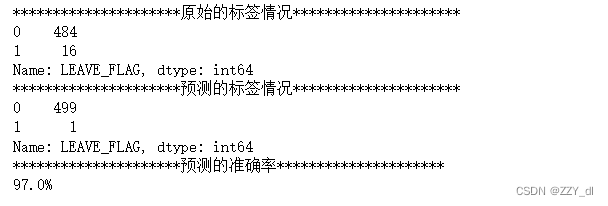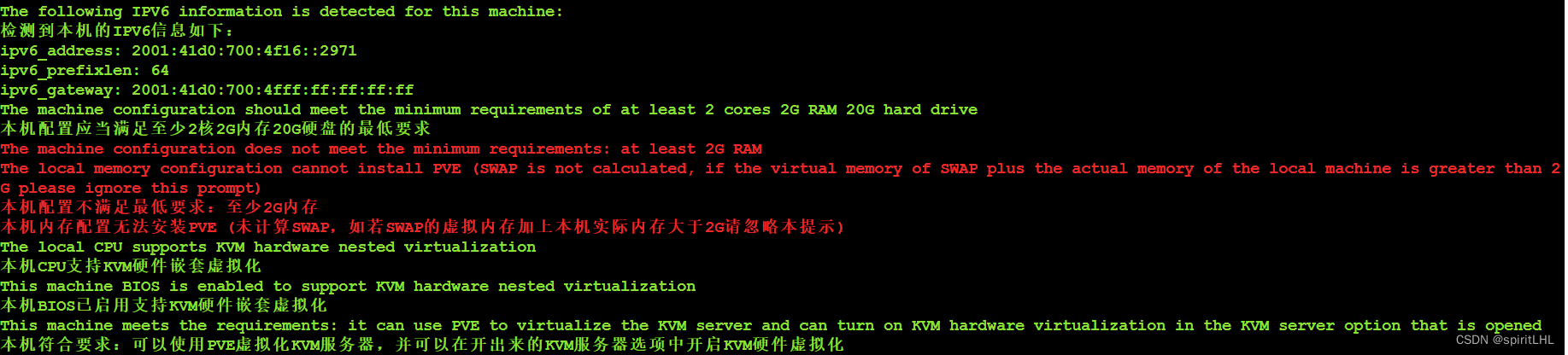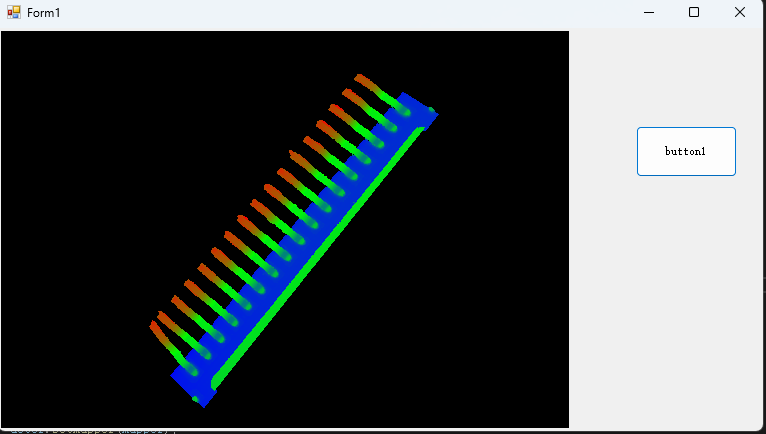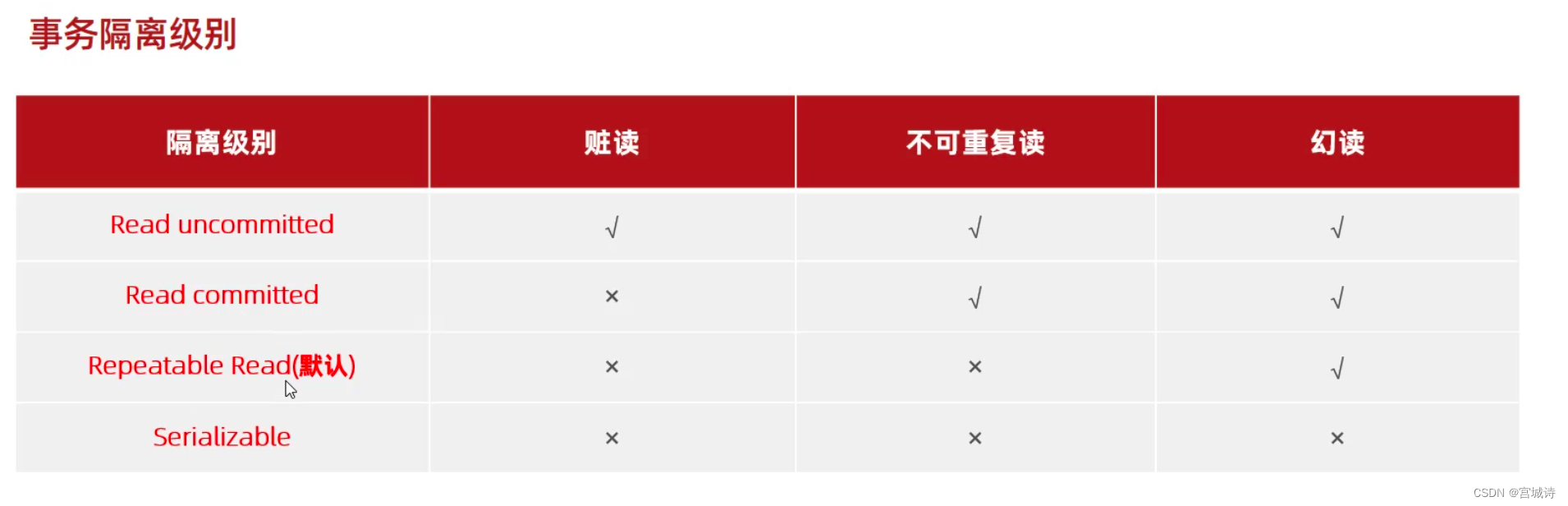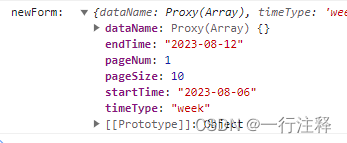Postman 安装
官网下载地址
www.postman.com/downloads
Postman 使用
发送get请求
新建请求
填写请求方式:GET
填写请求 URL:
ceshiren.com/
httpbin.ceshiren.com/get
填写请求参数: para_key = para_value
发送 POST 请求
请求方式:POST
请求 URL:httpbin.ceshiren.com/post
请求参数
FORM 格式:Body –> form-data
JSON 格式:Body –> raw –> JSON
文件格式:Body –> form-data –> File
Postman 完成接口测试
创建测试集
编写断言
运行测试集
查看测试结果
断言
// Status Code:Code is 200
// 验证响应状态码
pm.test("响应状态码为 200", function () {
pm.response.to.have.status(200);
});
// Response Body:contains string
// 验证响应体中是否包含某个字符串
pm.test("响应体中包含预期的字符串", function () {
pm.expect(pm.response.text()).to.include("doggie");
});
// Response Body:JSON value check
// 验证 JSON 中的某个值是否等于预期的值
pm.test("宠物名称为 doggie", function () {
var jsonData = pm.response.json();
pm.expect(jsonData[0].name).to.eql("doggie");
});
// Response Body:Is equal to a string
// 验证响应体是否与某个字符串完全相同
pm.test("响应体正确", function () {
pm.response.to.have.body("response_body_string");
});
// Response Body:Content-Type header check
// 验证响应头信息中的 Content-Type 是否存在
pm.test("Content-Type is present", function () {
pm.response.to.have.header("Content-Type");
});
// Response time is less than 200ms
// 验证响应时间是否小于某个值
pm.test("Response time is less than 200ms", function () {
pm.expect(pm.response.responseTime).to.be.below(200);
});运行测试集
测试集页面 → Run 按钮
变量
Postman 中变量的种类与作用域
Data:在测试集中上传的数据
Environment:环境范围
Collection:集合范围
Global:全局范围
Local:在脚本中设置的变量
变量定义
全局变量:Environments → Globals
测试集变量:测试集页面 → Variables
环境变量:Environments → +
变量的使用
请求 URL, Params 参数或 Body 表格或JSON/XML 文本中通过 {{变量名}} 使用
在 Pre-request Script 和 Tests 脚本中使用封装好的语句获取或者设置对应变量
/ 获取全局变量
var status = pm.globals.get("status");
// 输入到控制台
console.log(status)
// 获取测试集变量
var petId = pm.collectionVariables.get("petId");
// 获取环境变量
var url = pm.environment.get("baseURL");
// 设置全局变量
pm.globals.set("status", "sold");
// 设置测试集变量
pm.collectionVariables.set("petId", 0);
// 设置环境变量
pm.environment.set("baseURL", "");
变量的优先级
- 优先级从高至低为:Data → Enviroment → Collection → Global → Local
最后: 为了回馈铁杆粉丝们,我给大家整理了完整的软件测试视频学习教程,朋友们如果需要可以自行免费领取 【保证100%免费】