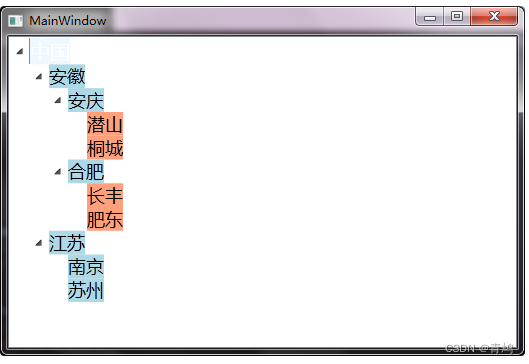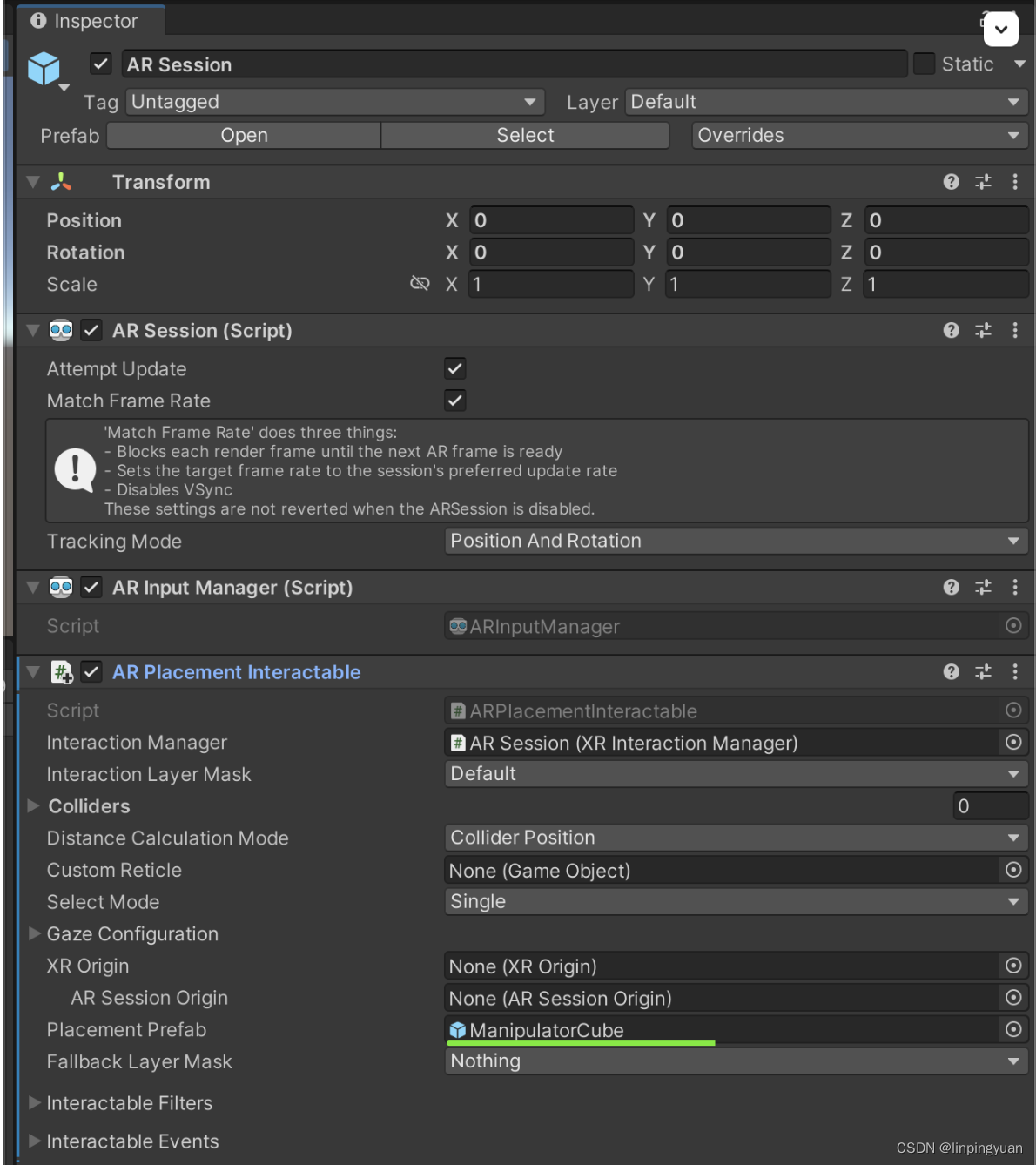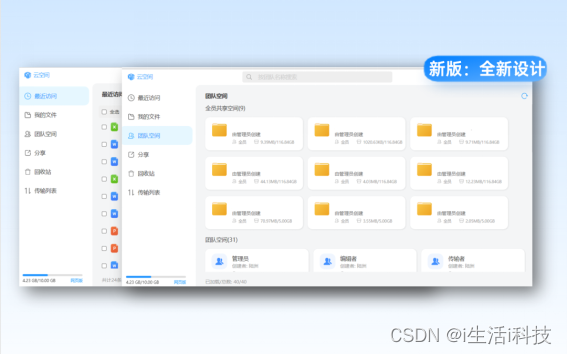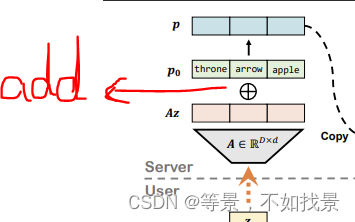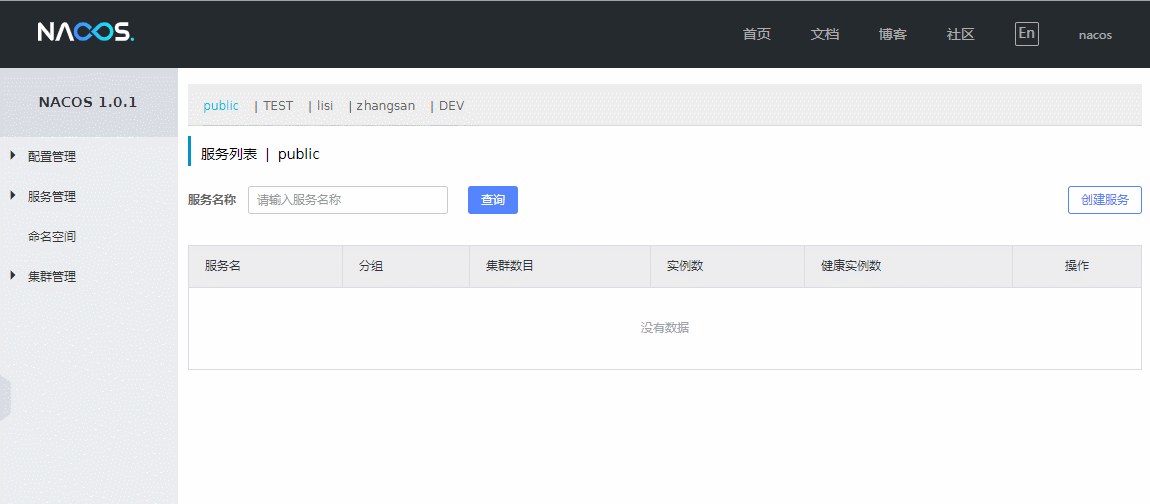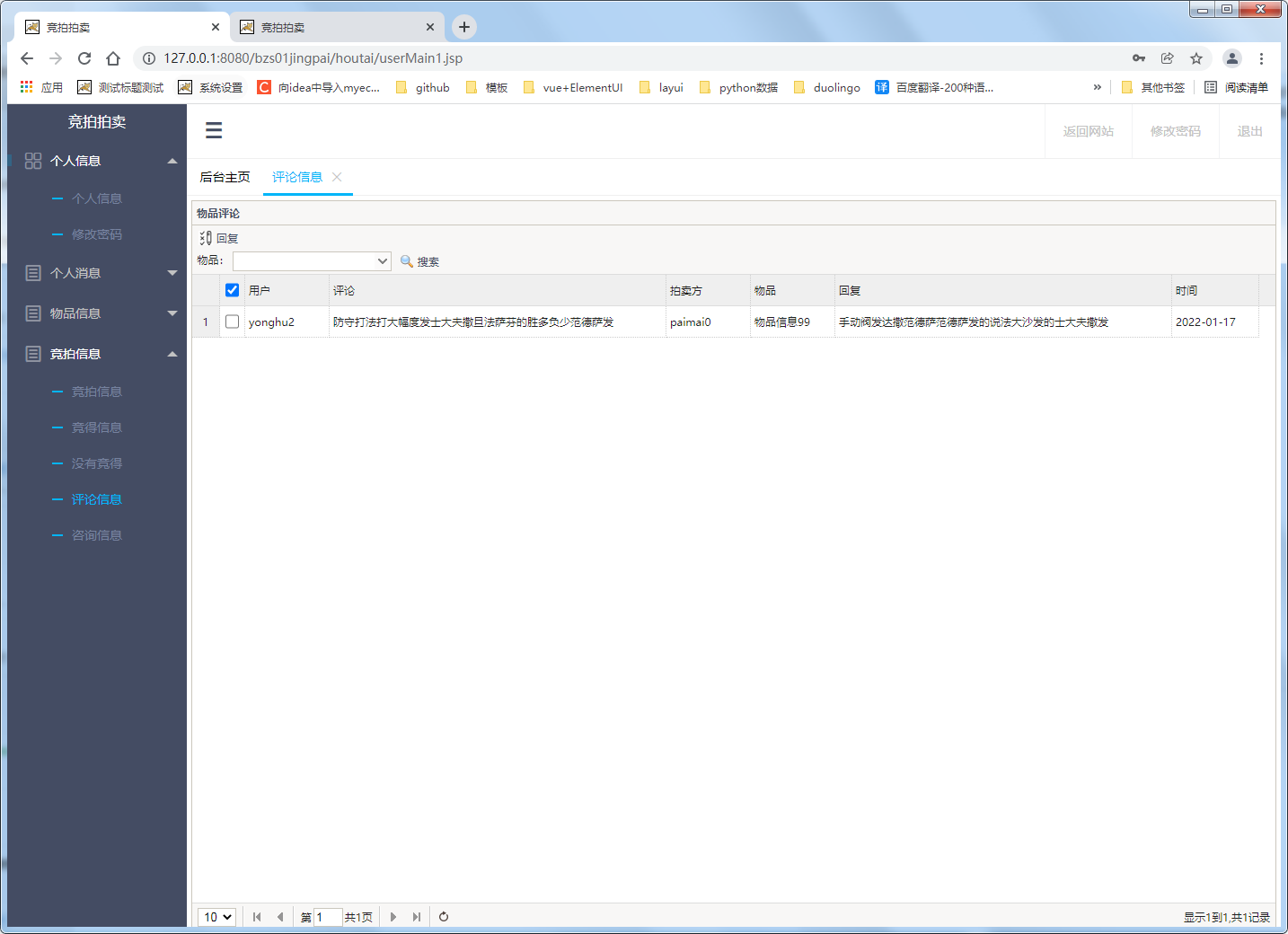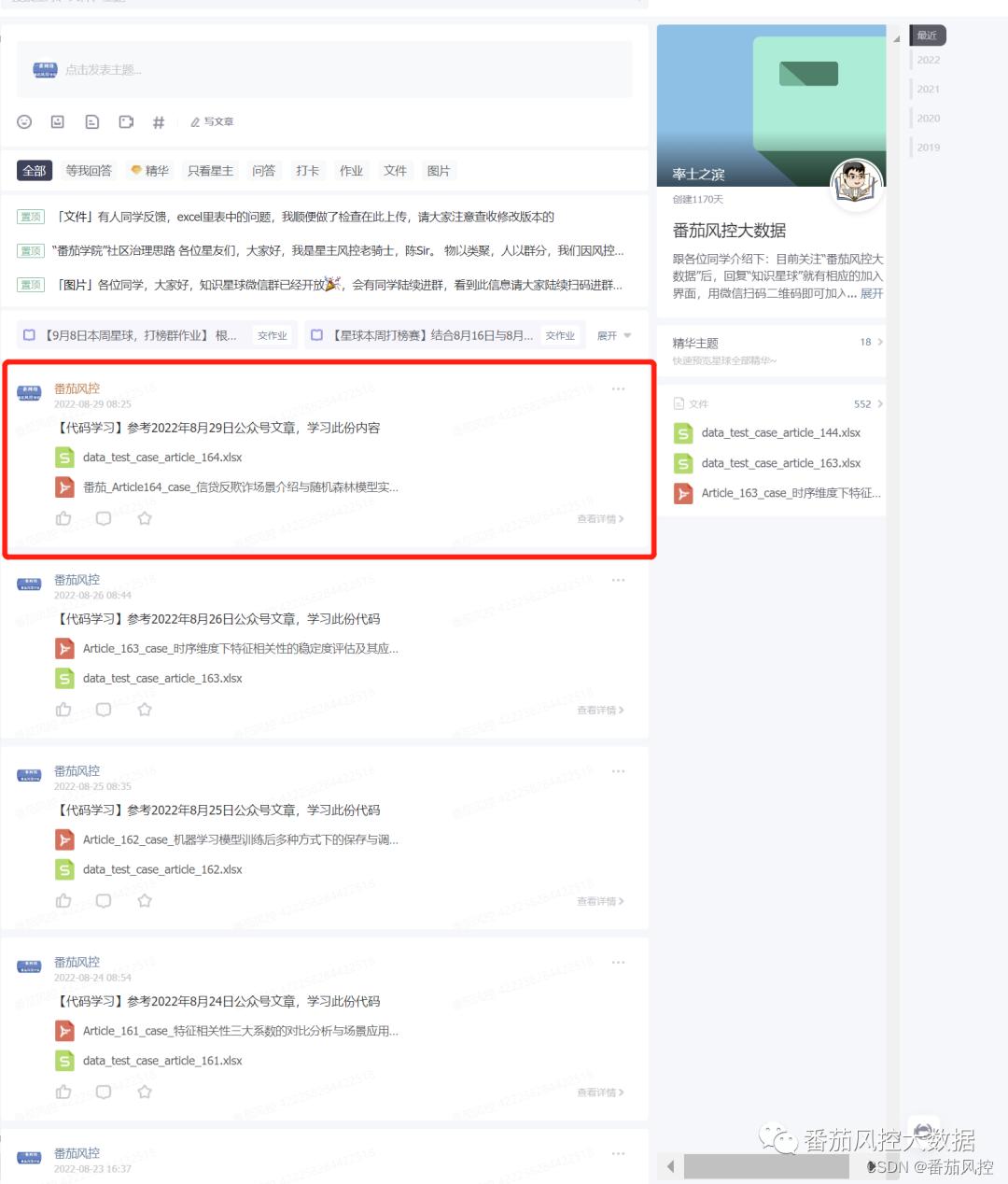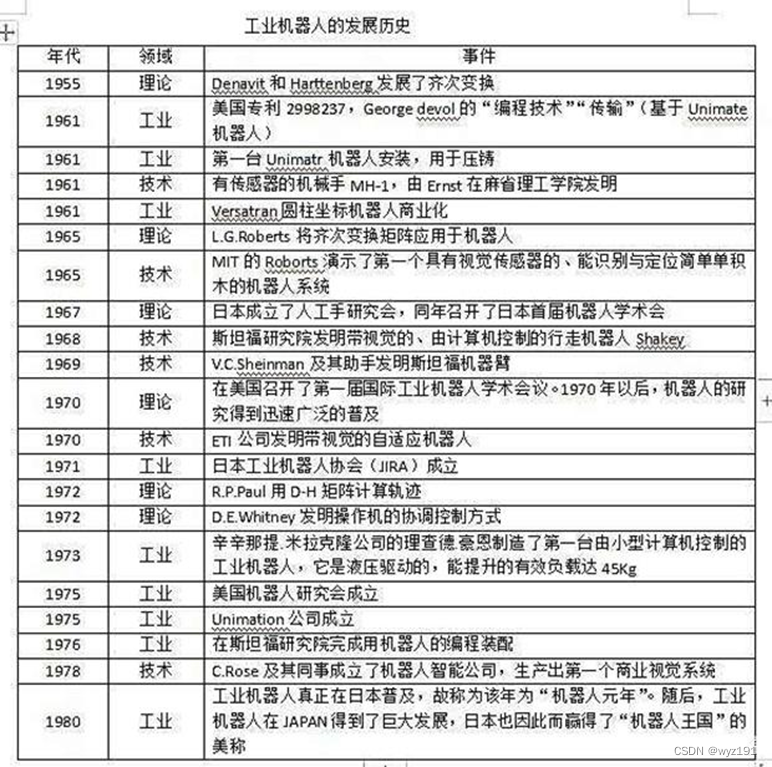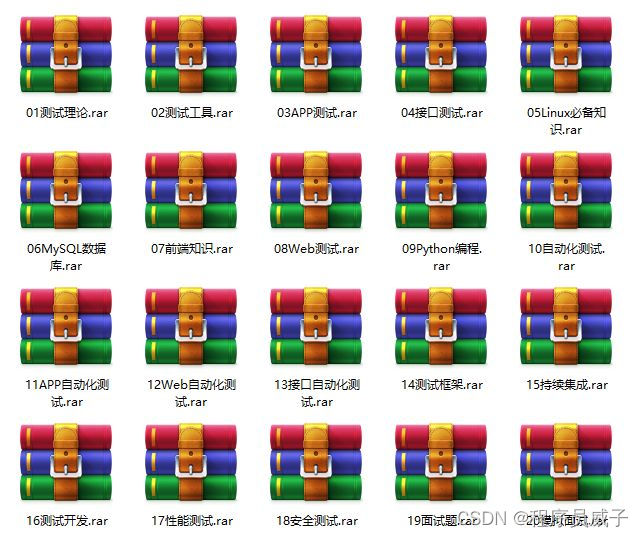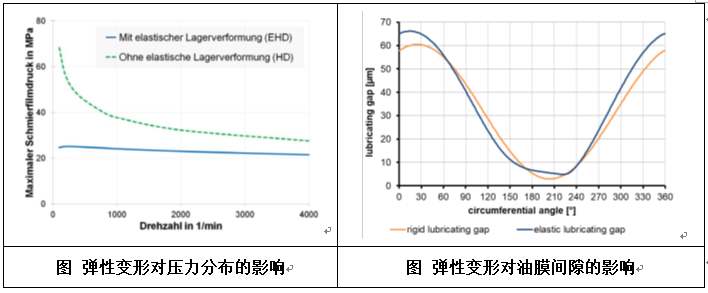WPF模板
1、ControlTemplate
上一篇已经试用过控件模板,我们知道WPF的控件都是继承自Control,在Control类中有一个Template属性,类型就是ControlTemplate。那么利用这个ControlTemplate就可以彻底的颠覆控件的默认外观。
<Window x:Class="WpfApplication1.Window1"
xmlns="http://schemas.microsoft.com/winfx/2006/xaml/presentation"
xmlns:x="http://schemas.microsoft.com/winfx/2006/xaml"
xmlns:UC="clr-namespace:WpfApplication1"
xmlns:UC1="clr-namespace:WpfControlLibrary1;assembly=WpfControlLibrary1"
xmlns:sys="clr-namespace:System;assembly=mscorlib"
Title="Window1" Height="300" Width="300">
<Window.Resources>
<ControlTemplate x:Key="rect" TargetType="{x:Type CheckBox}">
<StackPanel>
<Rectangle Name="breakRectangle" Stroke="Red" StrokeThickness="2" Width="20" Height="20">
<Rectangle.Fill>
<SolidColorBrush Color="White"/>
</Rectangle.Fill>
</Rectangle>
</StackPanel>
</ControlTemplate>
</Window.Resources>
<Canvas>
<CheckBox Template="{StaticResource ResourceKey=rect}" Content="我是CheckBox"/>
</Canvas>
</Window>
效果:
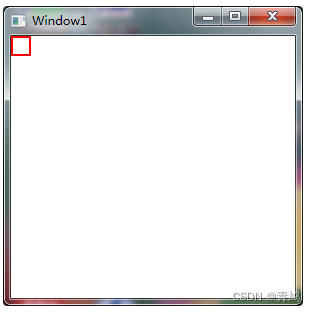
2、ContentPresenter
WPF给我们提供了一个ContentPresenter,它的作用就是把原有模板的属性原封不动的投放到自定义模板中。
<Window x:Class="WpfApplication1.Window1"
xmlns="http://schemas.microsoft.com/winfx/2006/xaml/presentation"
xmlns:x="http://schemas.microsoft.com/winfx/2006/xaml"
xmlns:UC="clr-namespace:WpfApplication1"
xmlns:UC1="clr-namespace:WpfControlLibrary1;assembly=WpfControlLibrary1"
xmlns:sys="clr-namespace:System;assembly=mscorlib"
Title="Window1" Height="300" Width="300">
<Window.Resources>
<ControlTemplate x:Key="rect" TargetType="{x:Type CheckBox}">
<ControlTemplate.Resources>
<SolidColorBrush x:Key="redBrush" Color="Red"/>
</ControlTemplate.Resources>
<StackPanel>
<Rectangle Name="breakRectangle" Stroke="Red" StrokeThickness="2" Width="20" Height="20">
<Rectangle.Fill>
<SolidColorBrush Color="White"/>
</Rectangle.Fill>
</Rectangle>
<!--模板中的Margin绑定到原控件中的Padding上去-->
<ContentPresenter Margin="{TemplateBinding Padding}" />
</StackPanel>
<!--Trigger-->
<ControlTemplate.Triggers>
<Trigger Property="IsChecked" Value="True">
<Setter TargetName="breakRectangle" Property="Fill" Value="{StaticResource ResourceKey=redBrush}">
</Setter>
</Trigger>
</ControlTemplate.Triggers>
</ControlTemplate>
</Window.Resources>
<Canvas>
<CheckBox Template="{StaticResource ResourceKey=rect}" Content="我是CheckBox" Padding="20"/>
</Canvas>
</Window>
效果:
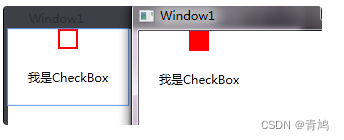
3、与Style混搭
<Window x:Class="WpfApplication1.Window1"
xmlns="http://schemas.microsoft.com/winfx/2006/xaml/presentation"
xmlns:x="http://schemas.microsoft.com/winfx/2006/xaml"
xmlns:UC="clr-namespace:WpfApplication1"
xmlns:UC1="clr-namespace:WpfControlLibrary1;assembly=WpfControlLibrary1"
xmlns:sys="clr-namespace:System;assembly=mscorlib"
Title="Window1" Height="300" Width="300">
<Window.Resources>
<Style x:Key="cbx" TargetType="{x:Type CheckBox}">
<Setter Property="Template">
<Setter.Value>
<ControlTemplate TargetType="{x:Type CheckBox}">
<ControlTemplate.Resources>
<SolidColorBrush x:Key="redBrush" Color="Red"/>
</ControlTemplate.Resources>
<StackPanel>
<Rectangle Name="breakRectangle" Stroke="Red" StrokeThickness="2" Width="20" Height="20">
<Rectangle.Fill>
<SolidColorBrush Color="White"/>
</Rectangle.Fill>
</Rectangle>
<ContentPresenter/>
</StackPanel>
<ControlTemplate.Triggers>
<Trigger Property="IsChecked" Value="True">
<Setter TargetName="breakRectangle" Property="Fill" Value="{StaticResource ResourceKey=redBrush}">
</Setter>
</Trigger>
</ControlTemplate.Triggers>
</ControlTemplate>
</Setter.Value>
</Setter>
</Style>
</Window.Resources>
<Canvas>
<CheckBox Style="{StaticResource ResourceKey=cbx}" Content="我是CheckBox"/>
</Canvas>
</Window>
4、数据模板
namespace WpfApplication1
{
/// <summary>
/// Window1.xaml 的交互逻辑
/// </summary>
public partial class Window1 : Window
{
public static string name = "WPF";
public Window1()
{
InitializeComponent();
}
}
public class PersonList : ObservableCollection<PersonNew>
{
public PersonList()
{
this.Add(new PersonNew() { Name = "一线码农", Age = 24, Address = "上海" });
this.Add(new PersonNew() { Name = "小师妹", Age = 20, Address = "上海" });
}
}
public class PersonNew
{
public string Name { get; set; }
public int Age { get; set; }
public string Address { get; set; }
//既然wpf在Render数据的时候呈现的是当前的ToString()形式,那下面我们来重写ToString()试试看。
public override string ToString()
{
return string.Format("姓名:{0}, 年龄:{1}, 地址:{2}", Name, Age, Address);
}
}
}
<Window x:Class="WpfApplication1.Window1"
xmlns="http://schemas.microsoft.com/winfx/2006/xaml/presentation"
xmlns:x="http://schemas.microsoft.com/winfx/2006/xaml"
xmlns:sys="clr-namespace:System;assembly=mscorlib"
xmlns:src="clr-namespace:WpfApplication1"
Title="MainWindow" Height="350" Width="525">
<Window.Resources>
<ObjectDataProvider x:Key="personList" ObjectType="{x:Type src:PersonList}"/>
</Window.Resources>
<Grid>
<ListBox ItemsSource="{Binding Source={StaticResource ResourceKey=personList}}"></ListBox>
</Grid>
</Window>
效果: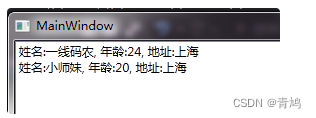
<Window x:Class="WpfApplication1.Window1"
xmlns="http://schemas.microsoft.com/winfx/2006/xaml/presentation"
xmlns:x="http://schemas.microsoft.com/winfx/2006/xaml"
xmlns:sys="clr-namespace:System;assembly=mscorlib"
xmlns:src="clr-namespace:WpfApplication1"
Title="MainWindow" Height="350" Width="525">
<Window.Resources>
<ObjectDataProvider x:Key="personList" ObjectType="{x:Type src:PersonList}"/>
<DataTemplate x:Key="rect">
<Border Name="border" BorderBrush="Aqua" BorderThickness="1" Padding="5" Margin="5">
<StackPanel>
<StackPanel Orientation="Horizontal">
<TextBlock Text="{Binding Name}" Margin="5,0,0,0"/>
<TextBlock Text="{Binding Age}" Margin="5,0,0,0"/>
</StackPanel>
<StackPanel Orientation="Horizontal">
<TextBlock Text="{Binding Address}" Margin="5,0,0,0"/>
</StackPanel>
</StackPanel>
</Border>
</DataTemplate>
</Window.Resources>
<Grid>
<ListBox ItemsSource="{Binding Source={StaticResource ResourceKey=personList}}"
ItemTemplate="{StaticResource ResourceKey=rect}"></ListBox>
</Grid>
</Window>
效果:
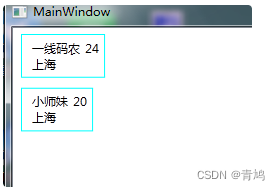
5、ItemsPanelTemplate
<Window x:Class="WpfApplication1.Window1"
xmlns="http://schemas.microsoft.com/winfx/2006/xaml/presentation"
xmlns:x="http://schemas.microsoft.com/winfx/2006/xaml"
xmlns:sys="clr-namespace:System;assembly=mscorlib"
xmlns:src="clr-namespace:WpfApplication1"
Title="MainWindow" Height="350" Width="525">
<Window.Resources>
<ObjectDataProvider x:Key="personList" ObjectType="{x:Type src:PersonList}"/>
<DataTemplate x:Key="rect">
<Border Name="border" BorderBrush="Aqua" BorderThickness="1" Padding="5" Margin="5">
<StackPanel>
<StackPanel Orientation="Horizontal">
<TextBlock Text="{Binding Name}" Margin="5,0,0,0"/>
<TextBlock Text="{Binding Age}" Margin="5,0,0,0"/>
</StackPanel>
<StackPanel Orientation="Horizontal">
<TextBlock Text="{Binding Address}" Margin="5,0,0,0"/>
</StackPanel>
</StackPanel>
</Border>
</DataTemplate>
<!--控件调用的布局控件-->
<ItemsPanelTemplate x:Key="items">
<StackPanel Orientation="Horizontal" VerticalAlignment="Center" HorizontalAlignment="Center"/>
</ItemsPanelTemplate>
</Window.Resources>
<Grid>
<ListBox ItemsSource="{Binding Source={StaticResource ResourceKey=personList}}"
ItemTemplate="{StaticResource ResourceKey=rect}" ItemsPanel="{StaticResource ResourceKey=items}"></ListBox>
</Grid>
</Window>
效果:
6、HierarchicalDataTemplate
它是针对具有分层数据结构的控件设计的,比如说TreeView,相当于可以每一个层级上做DataTemplate,很好很强大。
<Window x:Class="WpfApplication1.Window1"
xmlns="http://schemas.microsoft.com/winfx/2006/xaml/presentation"
xmlns:x="http://schemas.microsoft.com/winfx/2006/xaml"
xmlns:sys="clr-namespace:System;assembly=mscorlib"
xmlns:src="clr-namespace:WpfApplication1"
Title="MainWindow" Height="350" Width="525">
<Window.Resources>
<XmlDataProvider x:Key="Info" XPath="Nations">
<x:XData>
<Nations xmlns="">
<Nation Name="中国">
<Provinces>
<Province Name="安徽">
<Citys>
<City Name="安庆">
<Countrys>
<Country Name="潜山"/>
<Country Name="桐城"/>
</Countrys>
</City>
<City Name="合肥">
<Countrys>
<Country Name="长丰"/>
<Country Name="肥东"/>
</Countrys>
</City>
</Citys>
</Province>
<Province Name="江苏">
<Citys>
<City Name="南京">
<Countys>
<Country Name="溧水"/>
<Country Name="高淳"/>
</Countys>
</City>
<City Name="苏州">
<Countys>
<Country Name="常熟"/>
</Countys>
</City>
</Citys>
</Province>
</Provinces>
</Nation>
</Nations>
</x:XData>
</XmlDataProvider>
<HierarchicalDataTemplate DataType="Nation" ItemsSource="{Binding XPath=Provinces/Province}">
<StackPanel Background="AliceBlue">
<TextBlock FontSize="20" Text="{Binding XPath=@Name}"/>
</StackPanel>
</HierarchicalDataTemplate>
<HierarchicalDataTemplate DataType="Province" ItemsSource="{Binding XPath=Citys/City}">
<StackPanel Background="LightBlue">
<TextBlock FontSize="18" Text="{Binding XPath=@Name}"/>
</StackPanel>
</HierarchicalDataTemplate>
<HierarchicalDataTemplate DataType="City" ItemsSource="{Binding XPath=Countrys/Country}">
<StackPanel Background="LightBlue">
<TextBlock FontSize="18" Text="{Binding XPath=@Name}"/>
</StackPanel>
</HierarchicalDataTemplate>
<HierarchicalDataTemplate DataType="Country">
<StackPanel Background="LightSalmon">
<TextBlock FontSize="18" Text="{Binding XPath=@Name}"/>
</StackPanel>
</HierarchicalDataTemplate>
</Window.Resources>
<TreeView ItemsSource="{Binding Source={StaticResource ResourceKey=Info},XPath=Nation}"></TreeView>
</Window>
效果: