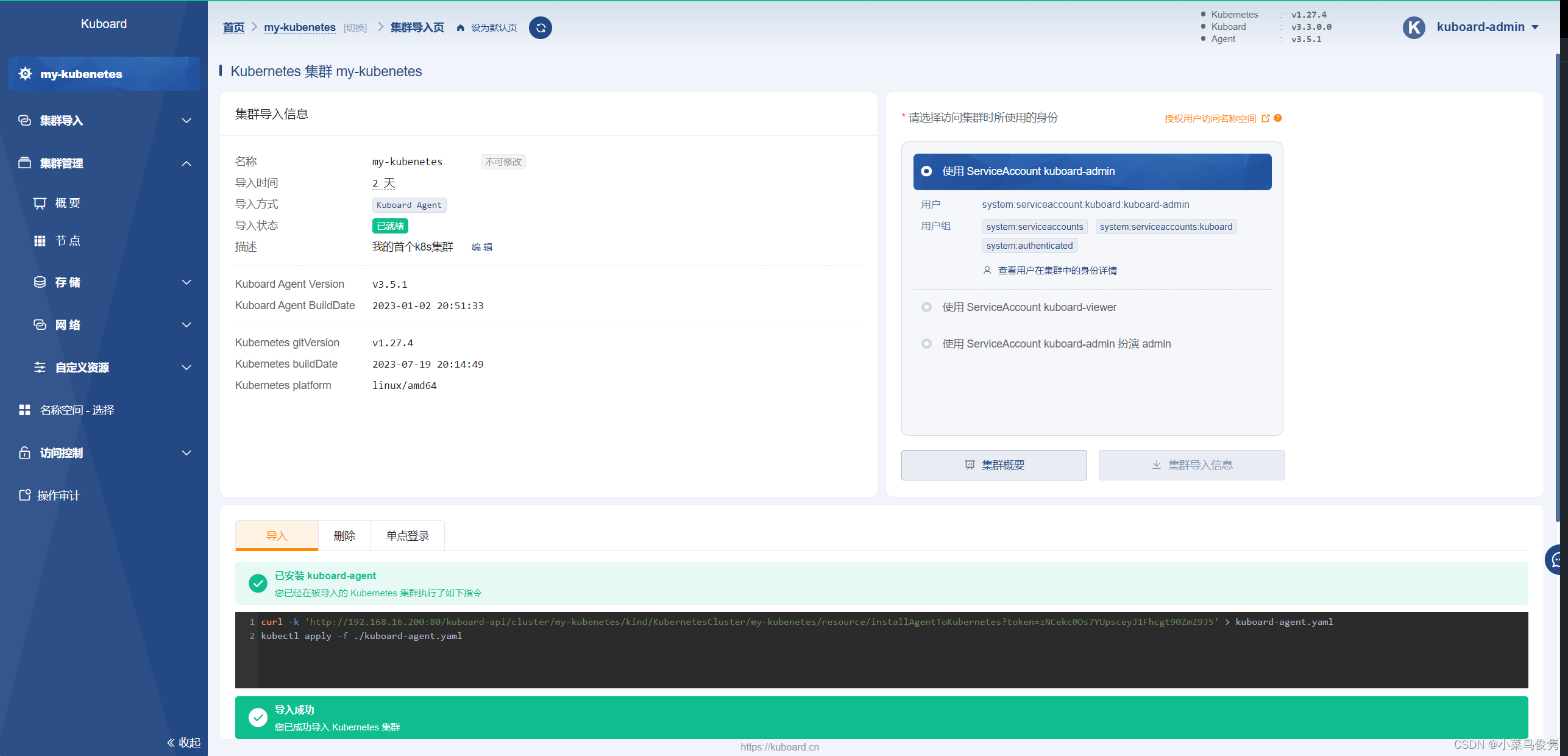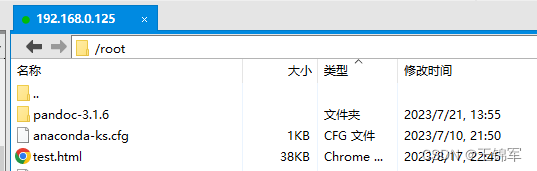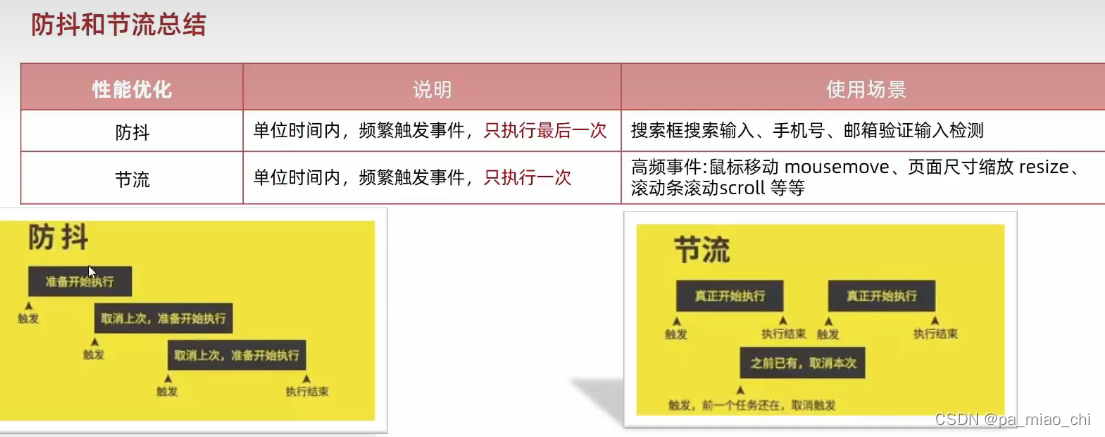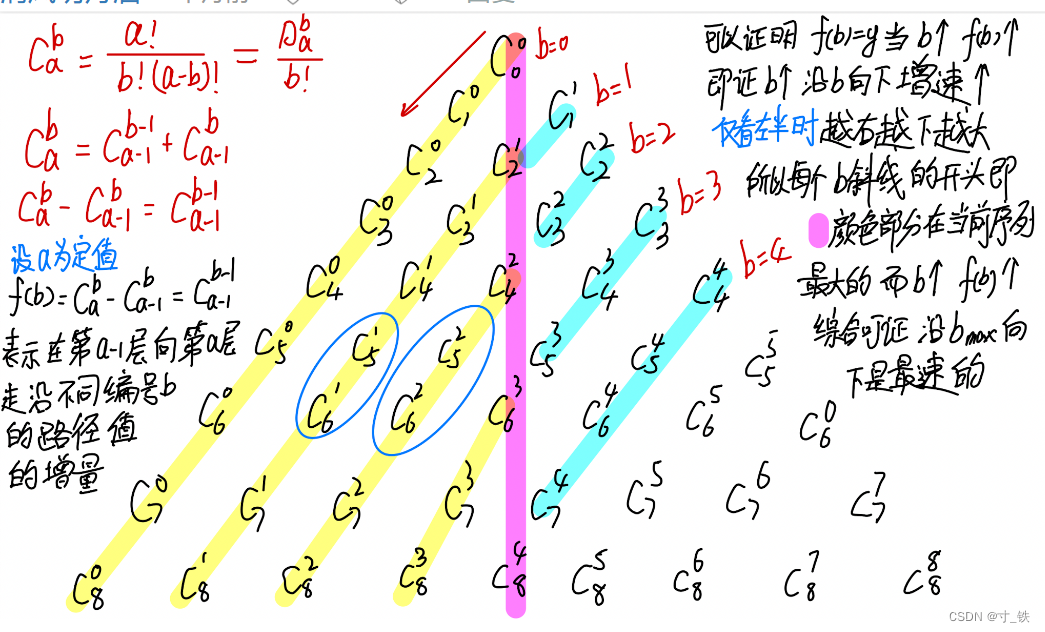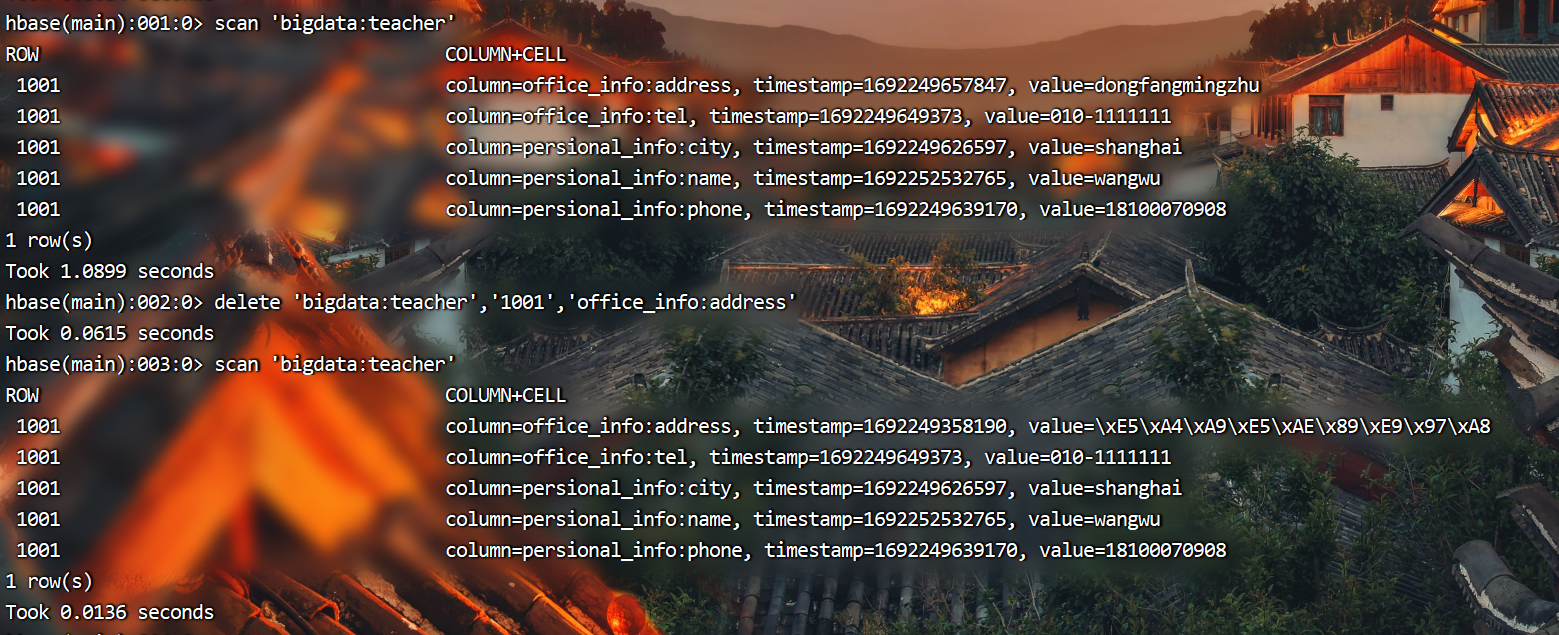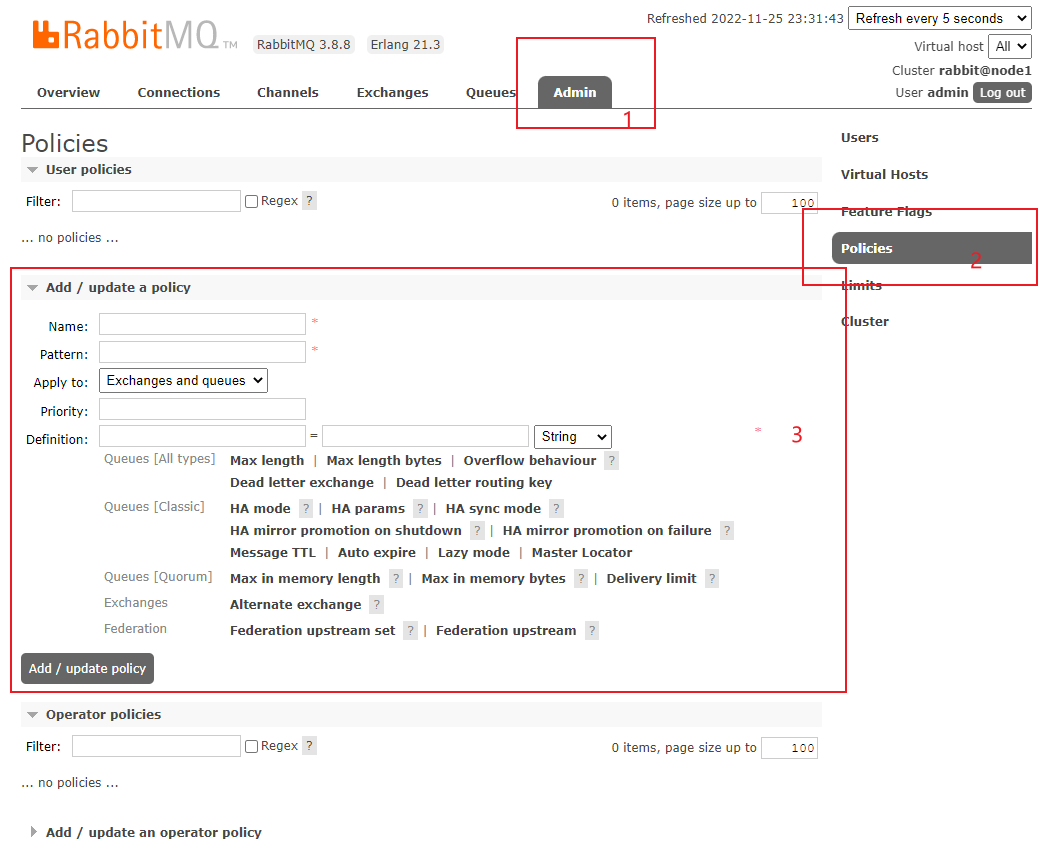一. 安装echarts
npm install echarts --save
二. 按需加载创建一个echarts文件夹,并创建配置文件
//引入echarts
import * as echarts from 'echarts/core'
//引入柱状图,折线图
import { BarChart, LineChart } from 'echarts/charts'
// 引入提示框,标题,直角坐标系,数据集,内置数据转换器组件,组件后缀都为 Component
import {
TitleComponent,
TooltipComponent,
GridComponent,
DatasetComponent,
TransformComponent
} from 'echarts/components';
// 标签自动布局、全局过渡动画等特性
import { LabelLayout, UniversalTransition } from 'echarts/features';
// 引入 Canvas 渲染器,注意引入 CanvasRenderer 或者 SVGRenderer 是必须的一步
import { CanvasRenderer } from 'echarts/renderers';
// 注册必须的组件
echarts.use([
TitleComponent,
TooltipComponent,
GridComponent,
DatasetComponent,
TransformComponent,
BarChart,
LineChart,
LabelLayout,
UniversalTransition,
CanvasRenderer
]);
export default echarts
三. 在main.ts中注册
import echarts from './echarts'
const app = createApp(App)
app.config.globalProperties.$echarts = echarts
四. 封装echarts组件
<template>
<div ref="chart" class="chart" :style="style"></div>
</template>
<script setup lang="ts">
import { ref, reactive, watch, nextTick, getCurrentInstance } from 'vue'
// import * as echarts from 'echarts' // 全局引用,这么写的话之前配置的按需加载文件就没作用了
// 接收值
const props = defineProps({
option: {
type: Object,
default: () => {}
}
})
// 定义值
const chart = ref()
const style = reactive({
width: '100%',
height: '400px',
background: '#f8f8f8',
borderRadius: '8px'
})
const instance = getCurrentInstance()
const echarts = instance.appContext.config.globalProperties.$echarts
// 定义加载函数
const initCharts = () => {
let myChart = echarts.init(chart.value)
myChart.setOption(props.option)
// 当窗口大小改变时候,echarts重置大小
window.addEventListener('resize', () => {
myChart.resize()
})
}
// 监听当配置项发生变化的时候,调用加载函数
watch(
() => props.option,
val => {
if (Object.keys(val)) {
nextTick(() => {
initCharts()
})
}
},
{ immediate: true }
)
</script>
<style lang="less" scoped></style>
五. 单独封装echarts图形配置项
import { reactive } from 'vue'
// 提取公共部分
const formatter = (params: any) => {
let res = ''
for (let i = 0; i < params.length; i++) {
res += params[i].name + '<br />'
res +=
params[i].marker +
params[i].seriesName +
':' +
`<span style="color: #000; padding-left: 10px; font-weight: 600">
${params[i].seriesName == 'CPU(%)' ? params[i].value + '%' : params[i].value}</span>`
}
return res
}
// 鼠标悬浮在折线图上面的提示语
const tooltip = {
trigger: 'axis',
formatter
}
const grid = {
left: '5%',
right: '5%',
containLabel: true
}
const yAxis = {
type: 'value'
}
const echartData = reactive({
optionList: [
{
option: {
// 设置标题
title: {
text: 'CPU(%)',
padding: 15
},
tooltip, // 设置鼠标悬浮在折线图上的样式
grid, // 设置网格
xAxis: {
type: 'category',
boundaryGap: false, // 设置刻度从零开始,默认是true表示刻度作为分割线
data: ['Mon', 'Tue', 'Wed', 'Thu', 'Fri', 'Sat', 'Sun'] // 横坐标
},
yAxis, // 纵坐标
series: [
{
name: 'CPU(%)',
data: [15, 23, 24, 18, 35, 47, 60],
type: 'line', // line是折线图,bar是直方图
itemStyle: {
color: '#4289fe' // 设置折线图小圆点颜色
},
areaStyle: {
// 设置区域渐变色
color: {
type: 'linear', // 渐变色线性变化
x: 0,
y: 0,
x2: 0,
y2: 1,
colorStops: [
{ offset: 0, color: 'rgba(66, 137, 254, 1)' }, // 顶端颜色
{ offset: 1, color: 'rgba(66, 137, 254, 0.11)' } // 低端颜色
]
}
}
}
]
},
key: 'cpu'
}
]
})
export { echartData }
六. 使用组件
<template>
<div>这是一个echarts演示页面</div>
<el-row :gutter="20">
<el-col v-for="item in state.value" :key="item.key">
<dwchart :option="item.option" />
</el-col>
</el-row>
</template>
<script setup lang="ts">
import { reactive } from 'vue'
import dwchart from '../components/cmpts/DwEchart/index.vue'
import { echartData } from '../data/index'
const state = reactive<any>({ value: [] })
// 获取数据(实际情况由接口获取数据)
const getData = () => {
state.value = echartData.optionList
}
getData()
</script>
<style lang="less" scoped></style>
七. 效果图
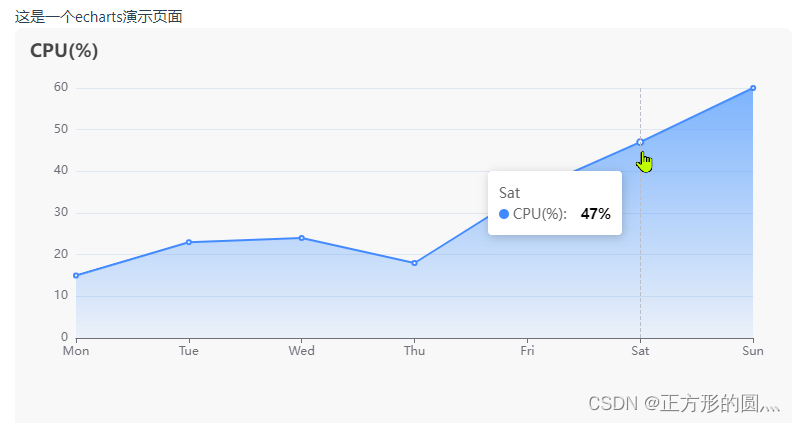
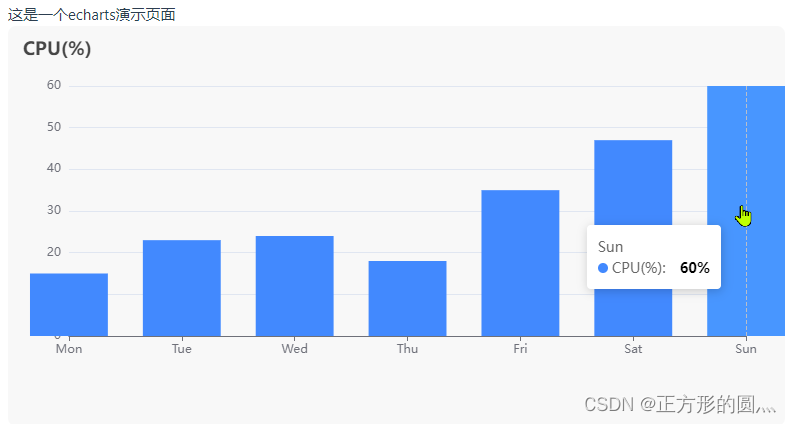
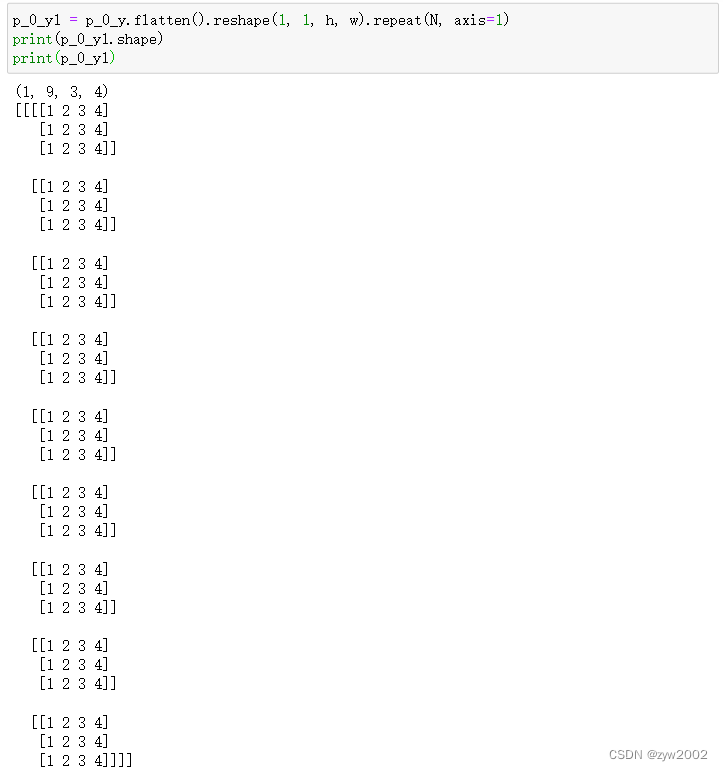
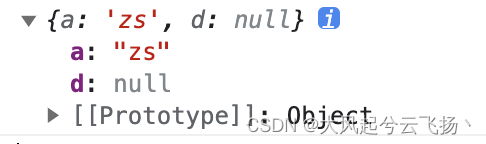
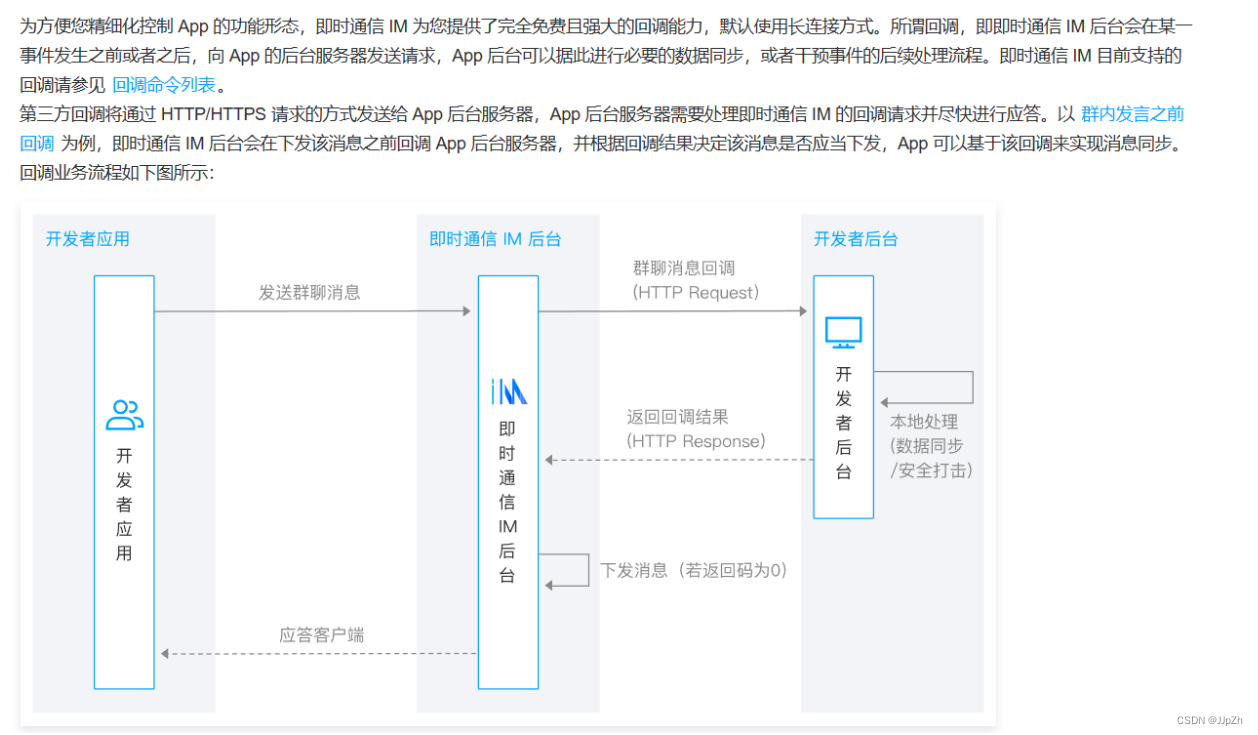
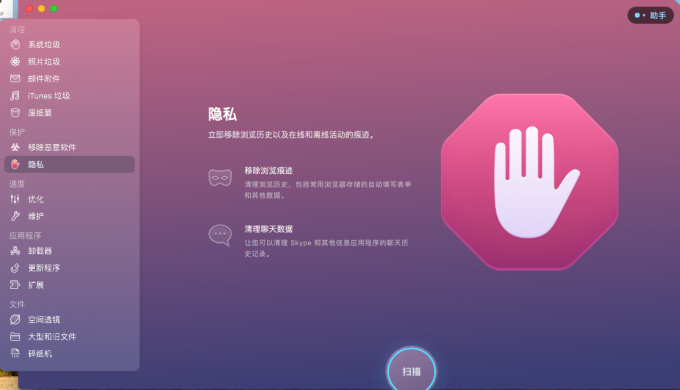
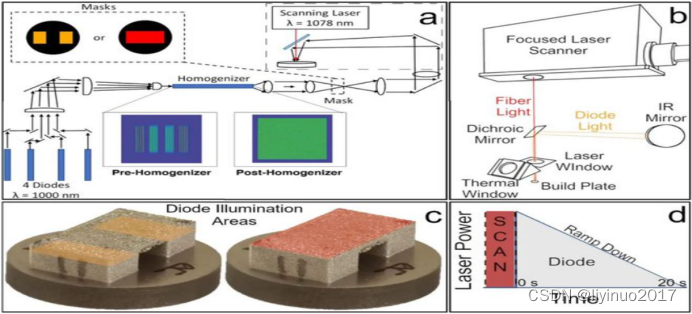
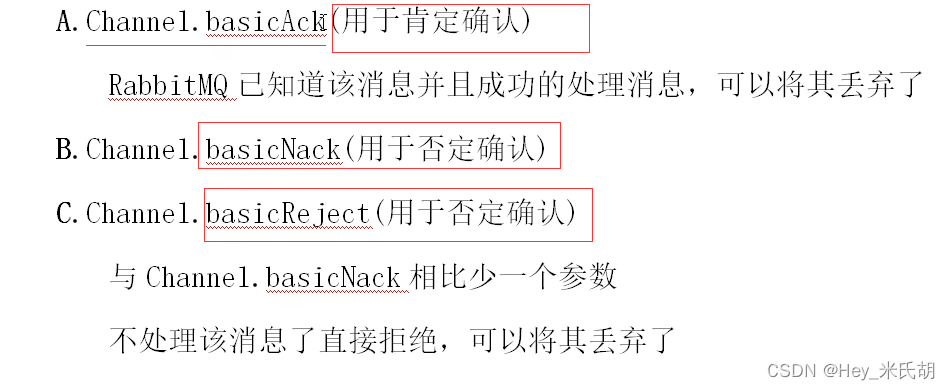
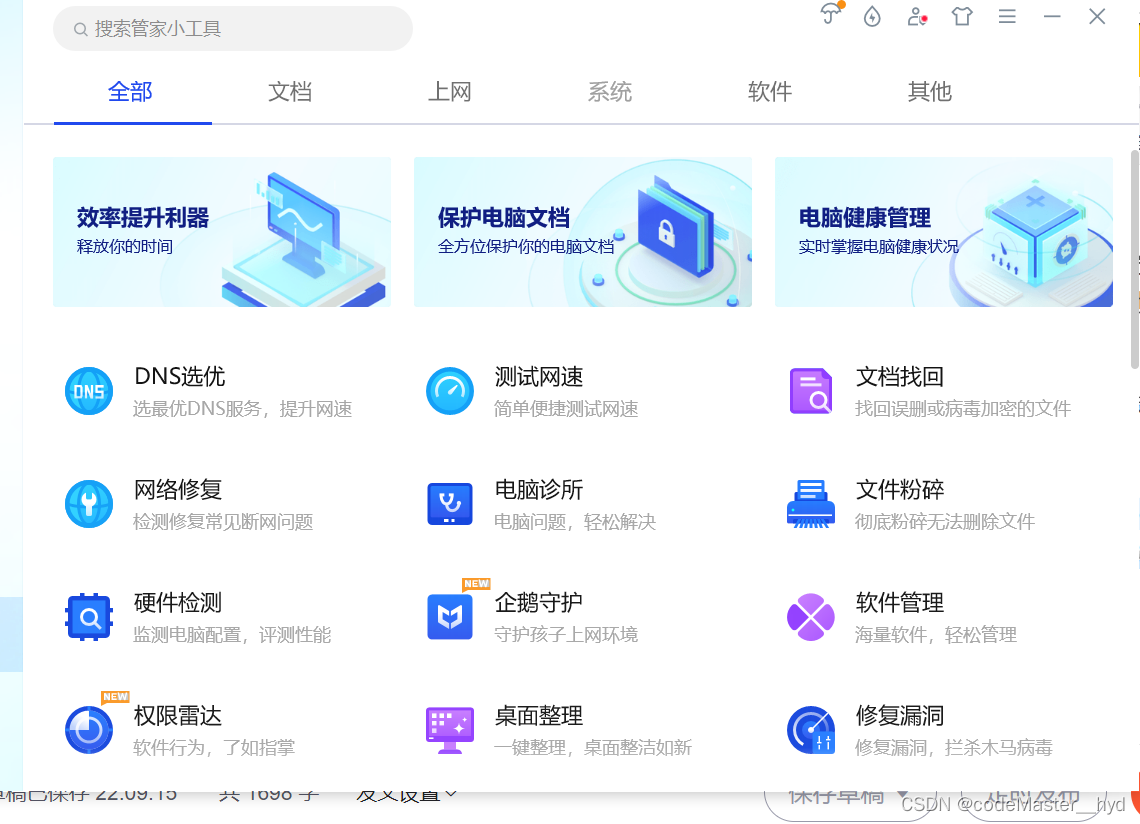
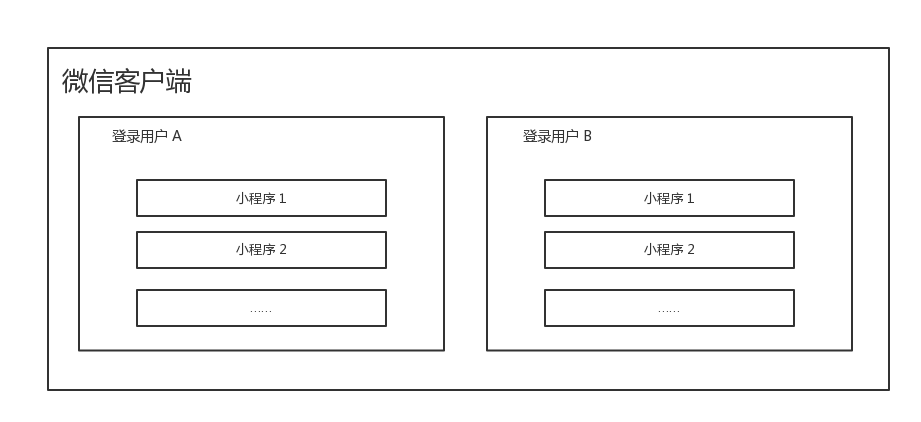

![[JavaWeb]【四】web后端开发-SpringBootWeb入门](https://img-blog.csdnimg.cn/05ac8771d8534250a8279c6f2b51a21f.png)