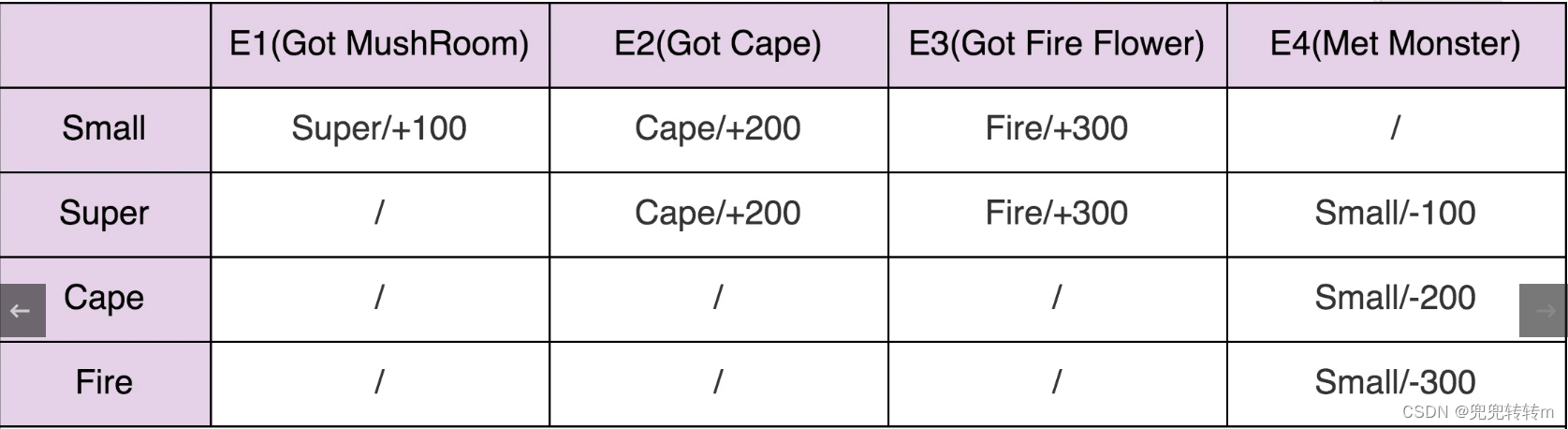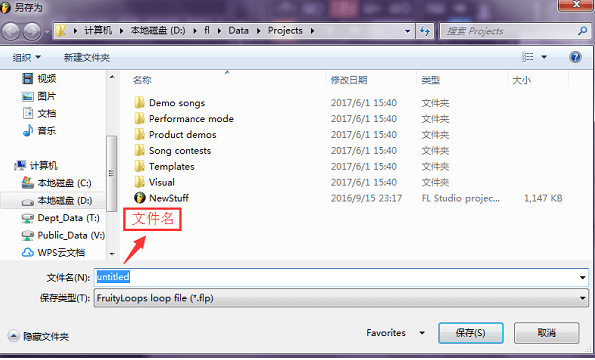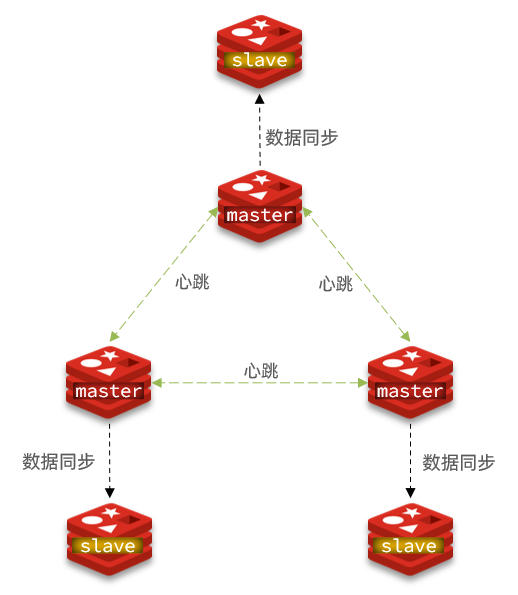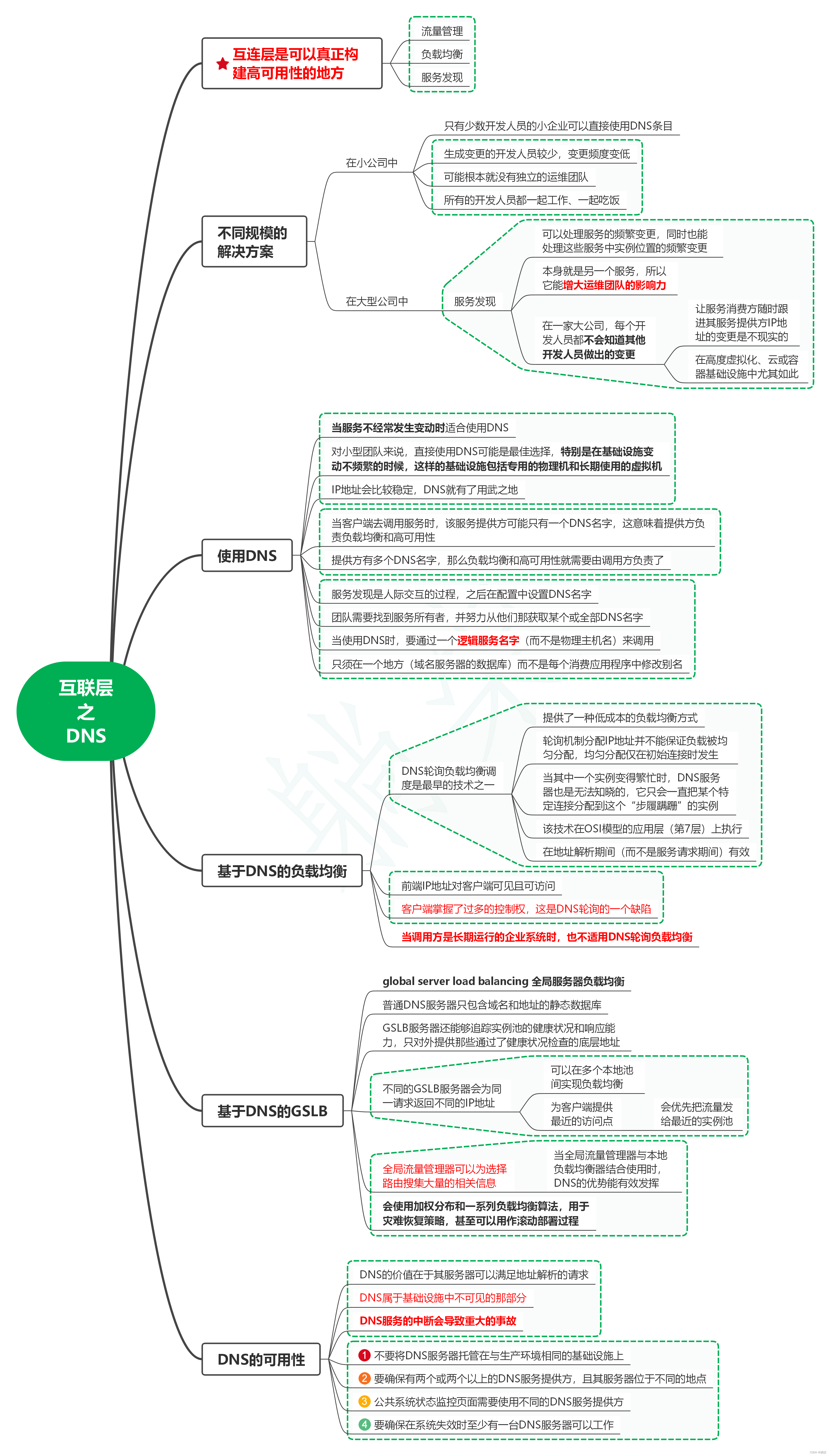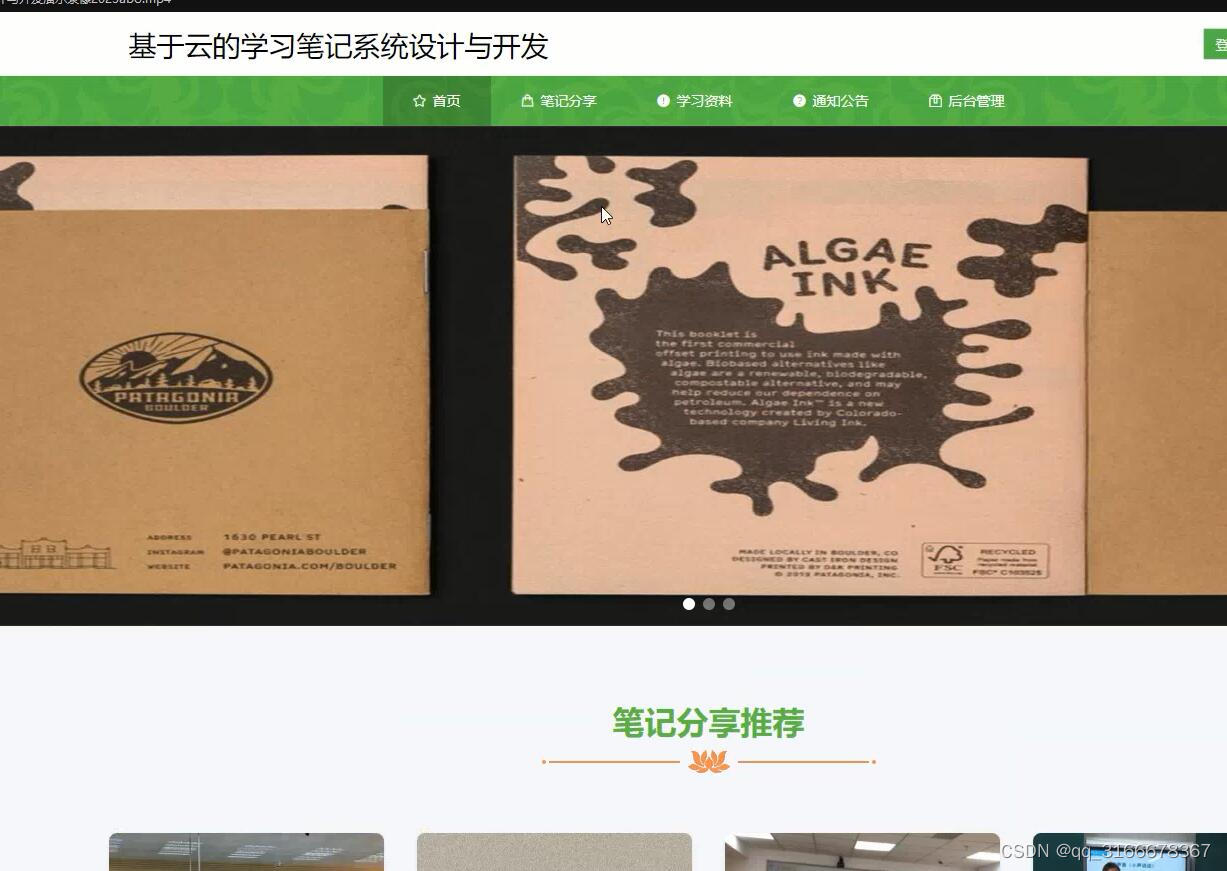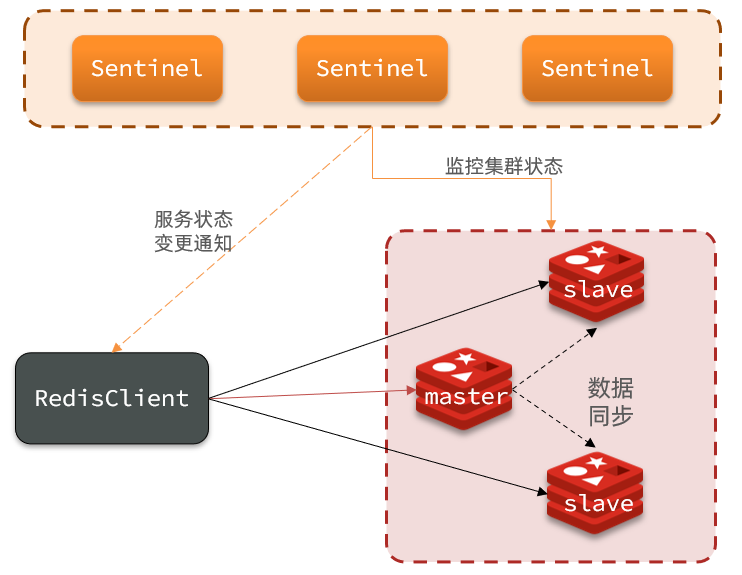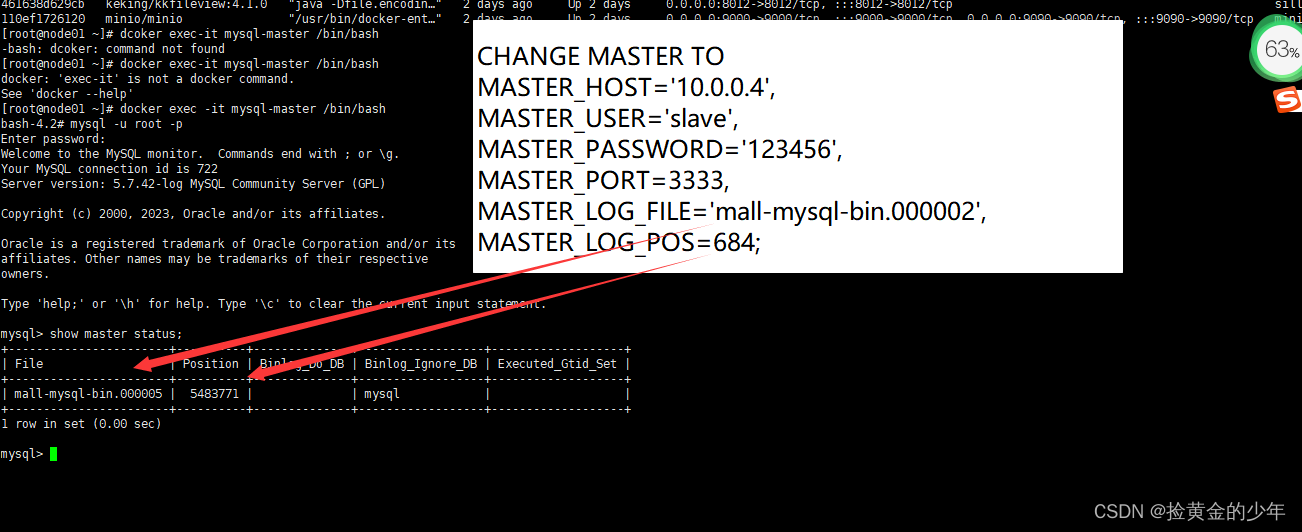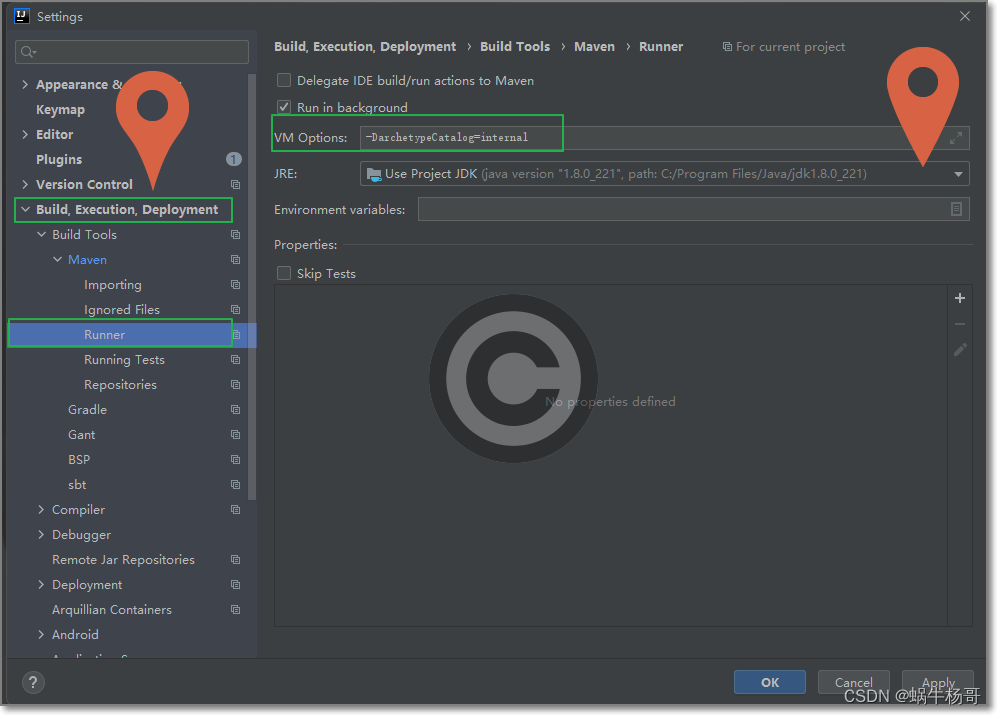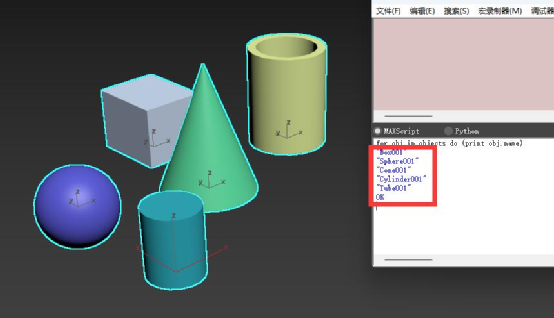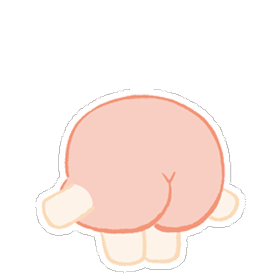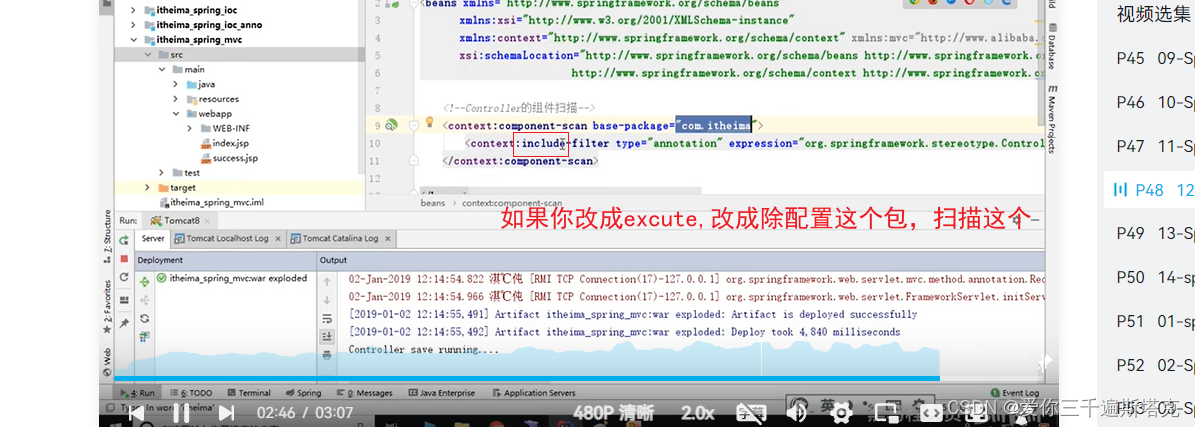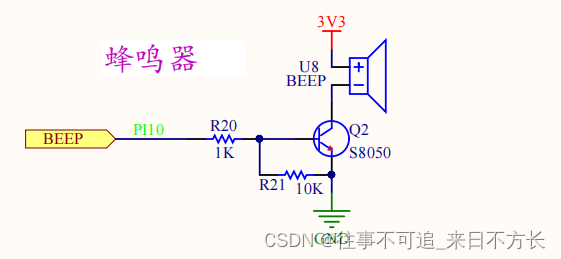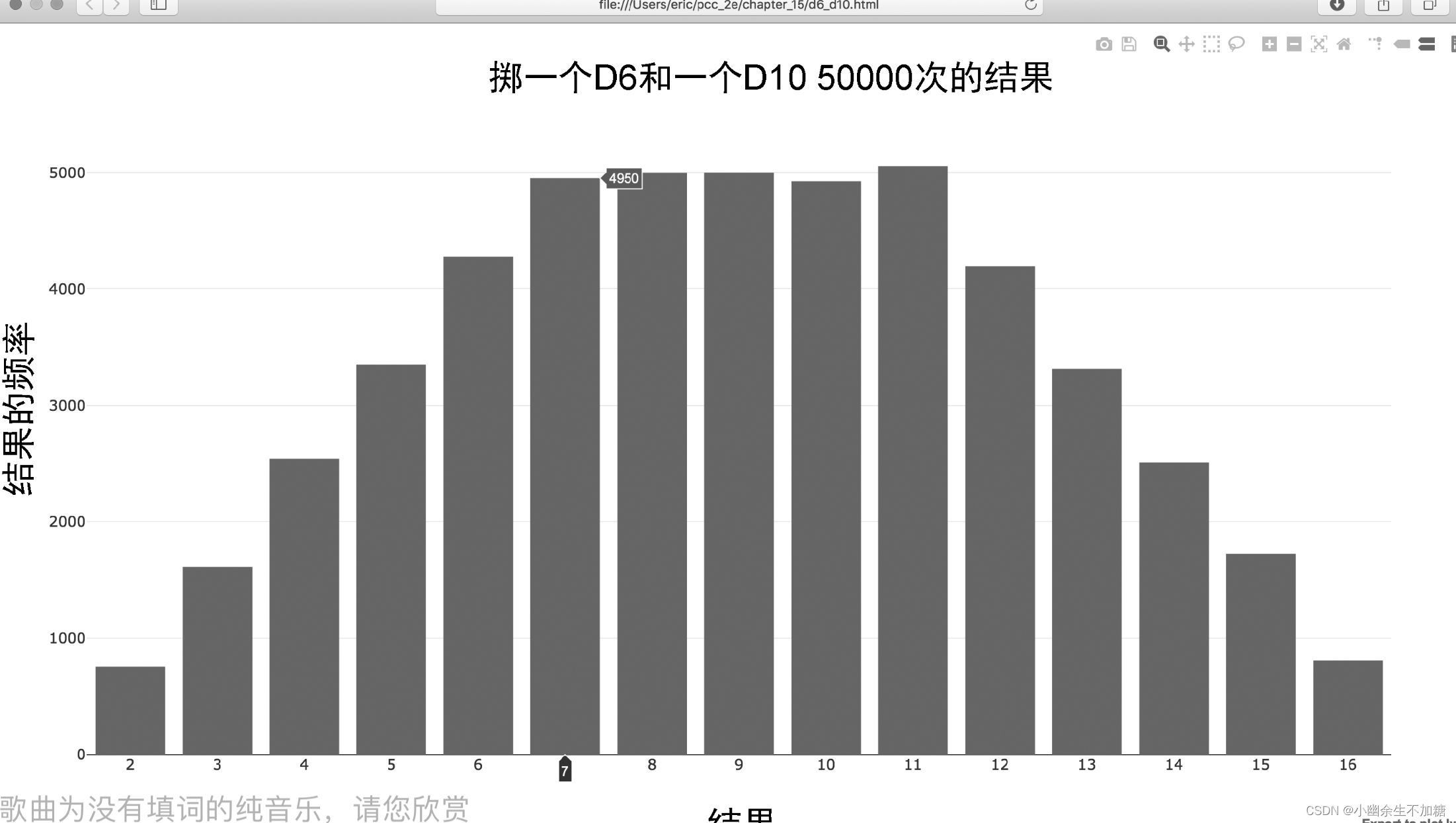1、实现效果
环形图,有两层环形,扇形之间有间隔,中间是标题,图例是自定义图片
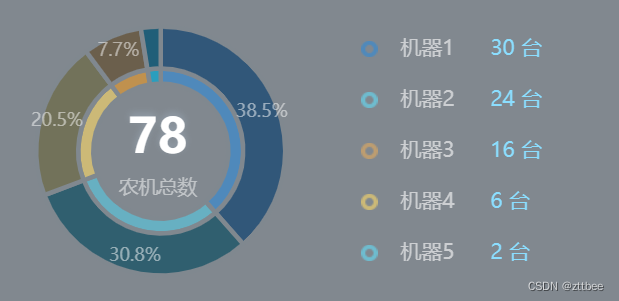
2、实现
在template里写一个盒子放图表
<div class="chartMachineStyle" ref="chartMachine"></div>
在style里设置盒子尺寸
.chartMachineStyle {
height: 200px;
width:355px
}
在data中声明一个变量
myChartMachine: '',
在methods写一个配置图表函数
initChartMachine() {
var data = [{
name: '机器1',
value: '30',
icon: 'image://https://asc-test1.oss-cn-beijing.aliyuncs.com/2023/07/05/icon1.png'
}, {
name: '机器2',
value: '24',
icon: "image://https://asc-test1.oss-cn-beijing.aliyuncs.com/2023/07/05/icon2.png",
}, {
name: '机器3',
value: '16',
icon: "image://https://asc-test1.oss-cn-beijing.aliyuncs.com/2023/07/05/icon3.png",
}, {
name: '机器4',
value: '6',
icon: "image://https://asc-test1.oss-cn-beijing.aliyuncs.com/2023/07/05/icon4.png",
}, {
name: '机器5',
value: '2',
icon: "image://https://asc-test1.oss-cn-beijing.aliyuncs.com/2023/07/05/icon5.png",
}, ]
var subText = '78'
let _this = this;
this.myChartMachine = echarts.init(this.$refs.chartMachine)
var option;
option = {
tooltip: {
trigger: "item",
formatter: "{b}<br/> {c}台 ({d}%)",
backgroundColor: "rgba(50, 50, 50, 0.7)",
color: "rgba(50, 50, 50, 0.7)",
borderWidth: "1", //边框宽度设置1
borderColor: "rgba(50, 50, 50, 0.7)", //设置边框颜色
textStyle: {
color: "#ffffff" //设置文字颜色
},
},
//环形图中间文字
title: {
text: subText,
subtext: "农机总数",
textStyle: {
fontSize: 32,
color: '#ffffff',
fontWeight: 600,
textShadowOffsetY: -2,
textShadowBlur: 5,
textShadowColor: 'rgb(199,227,252,0.24)',
},
subtextStyle: {
fontSize: 13,
color: "rgba(255,255,255,0.5)",
},
textAlign: "center", //图例文字居中显示
x: "25%", //距离左边的距离
y: "36%" //距离上边的距离
},
grid: {
//设置图表撑满整个画布
//left: '50%',
},
legend: {
orient: "vertical", //竖直展示,如果横着的话,这个可以直接去掉
top: "center",
align: "left",
itemGap: 20, //数据上下的距离
data: data,
orient: 'vertical',
x: 'right', //可设定图例在左、右、居中
y: 'center', //可设定图例在上、下、居中
itemHeight: 11, // 每个图例的宽度
itemWidth: 11, // 每个图例的高度
// 重写legend显示样式
formatter: function(name) { //用来格式化图例文本,支持字符串模板和回调函数两种形式。模板变量为图例名称 {name}
var tarValue;
for (var i = 0; i < data.length; i++) {
if (data[i].name == name) {
tarValue = data[i].value;
}
}
var arr = [
'{a|' + name + '}',
'{b|' + tarValue + ' 台' + '}',
]
return arr.join('')
},
textStyle: {
rich: {
a: {
fontSize: 14,
color: 'rgb(255,255,255,0.6)',
padding: [0, 0, 0, 10],
width: 60,
},
b: {
fontSize: 14,
color: '#8BDEFF',
align: 'center',
shadowColor: 'rgb(0,14,17,0.19)',
shadowBlur: 1,
shadowOffsetY: 2,
}
}
},
},
series: [{
name: '农机数量',
type: 'pie',
radius: ['45%', '55%'],
center: ['27%', '50%'],
avoidLabelOverlap: false,
emphasis: {
scale: false,
label: {
show: false,
fontSize: 40,
fontWeight: 'bold'
}
},
itemStyle: {
borderColor: '#80888F',
borderWidth: 3,
color: function(colors) {
var colorList = ["#4F89BB", "#67b0c2", "#ccb977", "#c0914e",
"#2a9ebe"
];
return colorList[colors.dataIndex];
},
borderRadius: 0,
},
label: {
show: false,
position: 'center'
},
labelLine: {
show: false
},
data: data
},
{
name: '农机数量',
type: 'pie',
radius: ['55%', '83%'],
center: ['27%', '50%'],
avoidLabelOverlap: false,
itemStyle: {
borderColor: '#80888F',
borderWidth: 3,
color: function(colors) {
var colorList = ["#315779", "#305f6f", "#72725a", "#6b5f4c",
"#205e78"
];
return colorList[colors.dataIndex];
},
borderRadius: 0,
},
label: {
show: true,
formatter: function(data) {
return data.percent.toFixed(1) + "%";
},
color: 'rgba(255,255,255,0.5)',
fontSize: 12,
position: 'inner'
},
emphasis: {
label: {
show: true,
formatter: function(data) {
return data.percent.toFixed(1) + "%";
},
}
},
labelLine: {
show: false
},
data: data
},
]
};
this.myChartMachine.setOption(option, true);
window.addEventListener("resize", () => {
if (this.myChartMachine) {
this.myChartMachine.resize();
}
});
},
调用即可
this.initChartMachine();
3、备注
这里扇形之间的间隔用边框实现效果,将边框设为一定宽度,再将颜色设为背景色,就好像扇形之间有距离了一样。