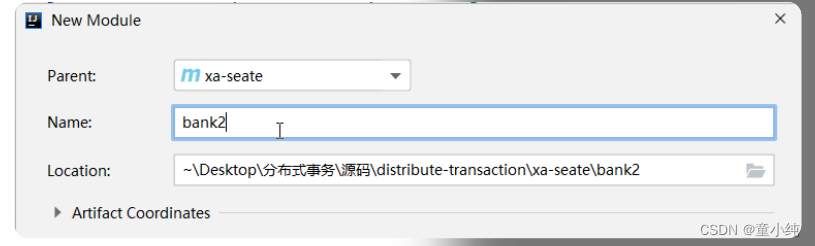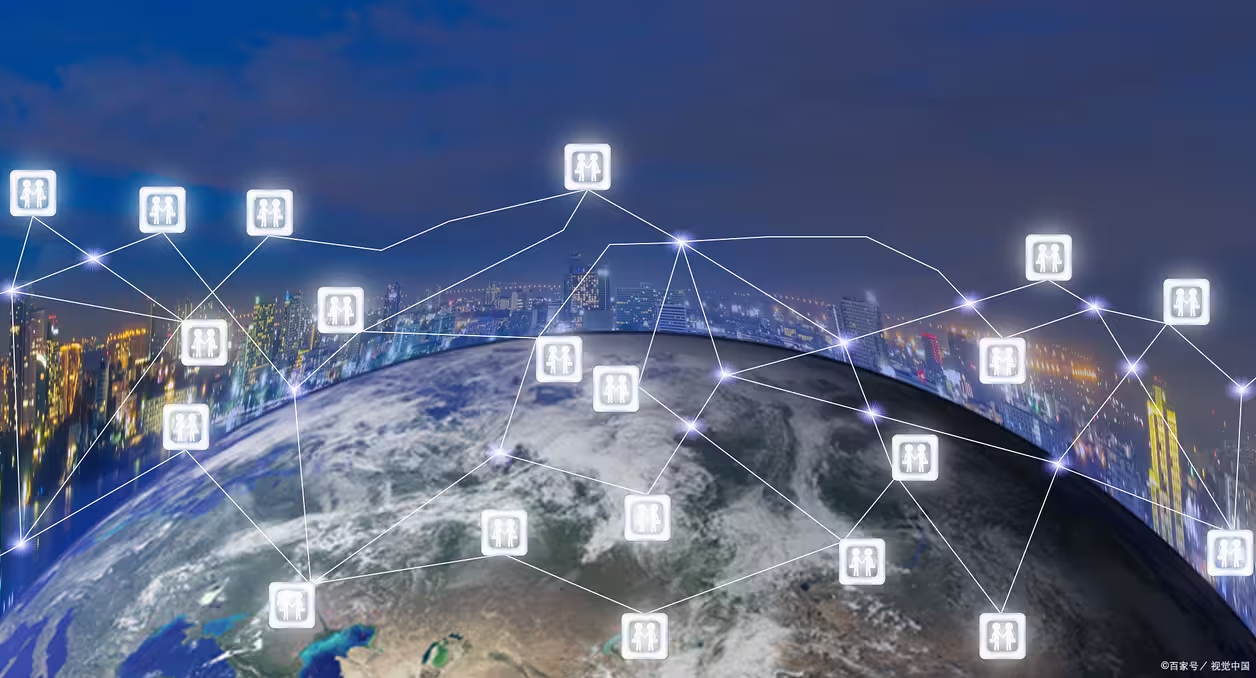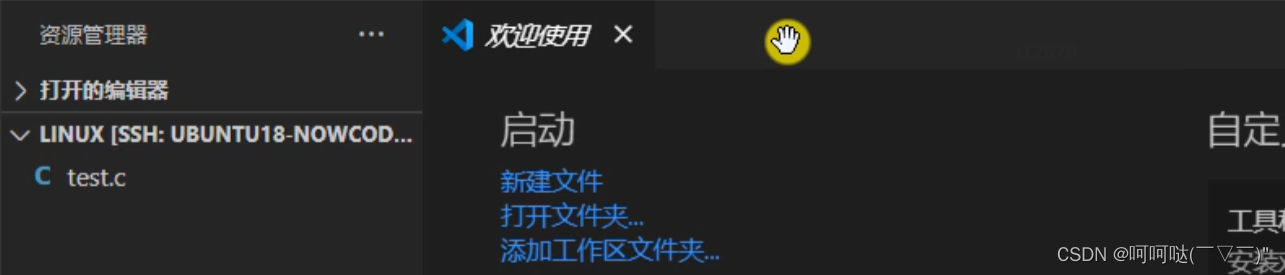Text组件在场景中添加格式化文本, 提供的是只读文本。文本项可以显示纯文本和富文本。
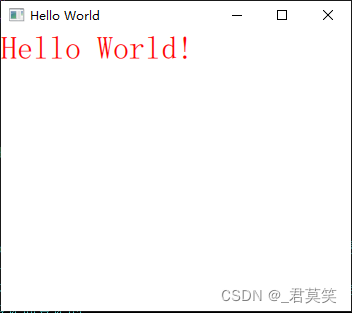
Text {
id: txt
text: "Hello World!"
font.family: "Helvetica"
font.pointSize: 24
color: "red"
}也可以支持部分Html格式标签
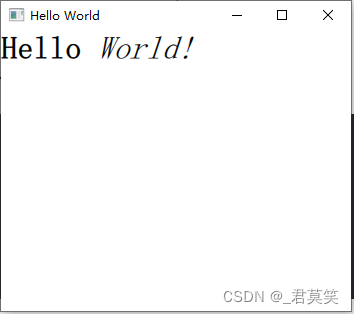
Text {
id: txt1
font.pointSize: 24
text: "<b>Hello</b> <i>World!</i>"
}implicitWidth/implicitHeight: 在没有指定width和height的时候,系统会默认使用
implicitWidth/implicitHeight,大多数Item的默认隐式大小为0x0,但Image和Text不可重写这个值
隐式宽高定义了控件中真实内容的大小,一个控件的width/height在控件初始化的时候已指定,而
implicitWidth/implicitHeight是跟随着控件包含的内容变化而变化的
contentWidth/contentHeight: 内容的宽、高
elide: 控制单行普通文本与宽度的匹配关系:
Text.ElideLeft: 超出宽度省略左边部分
Text.ElideRight: 超出宽度省略右边部分
Text.ElideMiddle: 超出宽度省略中间部分
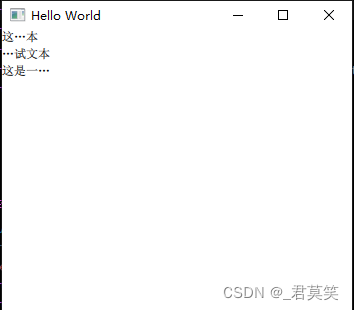
Text {
id: txt2
text: "这是一段测试文本"
width: 50 //控件的宽度
elide: Text.ElideMiddle
Component.onCompleted: {
console.log("txt2.width=", txt2.width)
console.log("txt2.implicitWidth=", txt2.implicitWidth)
console.log("txt2.contentWidth=", txt2.contentWidth) //只读属性:文本内容的宽度
console.log("txt2.height=", txt2.height)
console.log("txt2.implicitHeight=", txt2.implicitHeight)
console.log("txt2.contentHeight=", txt2.contentHeight) //只读属性:文本内容的高度
}
}
Text {
id: txt3
text: "这是一段测试文本"
width: 50 //控件的宽度
elide: Text.ElideLeft
Component.onCompleted: {
console.log("txt3.width=", txt3.width)
console.log("txt3.implicitWidth=", txt3.implicitWidth)
console.log("txt3.contentWidth=", txt3.contentWidth) //只读属性:文本内容的宽度
console.log("txt3.height=", txt3.height)
console.log("txt3.implicitHeight=", txt3.implicitHeight)
console.log("txt3.contentHeight=", txt3.contentHeight) //只读属性:文本内容的高度
}
}
Text {
id: txt4
text: "这是一段测试文本"
width: 50 //控件的宽度
elide: Text.ElideRight
Component.onCompleted: {
console.log("txt4.width=", txt4.width)
console.log("txt4.implicitWidth=", txt4.implicitWidth)
console.log("txt4.contentWidth=", txt4.contentWidth) //只读属性:文本内容的宽度
console.log("txt4.height=", txt4.height)
console.log("txt4.implicitHeight=", txt4.implicitHeight)
console.log("txt4.contentHeight=", txt4.contentHeight) //只读属性:文本内容的高度
}
}
leftPadding/rightPadding/bottomPadding/topPadding:contentWidth和contentHeight 之外的
填充空间
为了方便演示,我们给文本加一个边框:
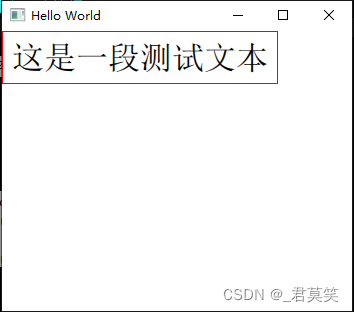
Text {
id: txt5
text: "这是一段测试文本"
font.pointSize: 24
leftPadding: 10
rightPadding: 10
bottomPadding: 10
topPadding: 10
Rectangle {
anchors.fill: parent
color: "transparent"
border.width: 1
border.color: "red"
}
}effectiveHorizontalAlignment: 查询文本的对齐方式
horizontalAlignment:
Text.AlignLeft:
Text.AlignRight:
Text.AlignHCenter:
Text.AlignJustify:
verticalAlignment:
Text.AlignTop:
Text.AlignBottom:
Text.AlignVCenter:
对于单行文本,文本的大小是文本的面积。在这种常见情况下,所有对齐都是等效的。如果您想让
文本居中,那么您需要修改Item::anchor,
或者将horizontalAlignment设置为Text.AlignHCenter并将宽度绑定到父元素的宽度
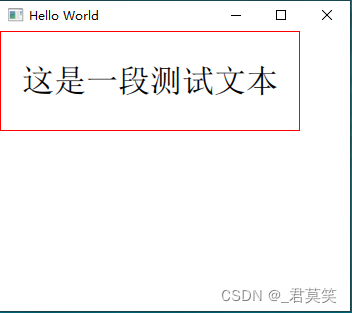
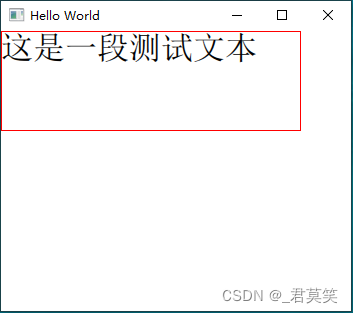
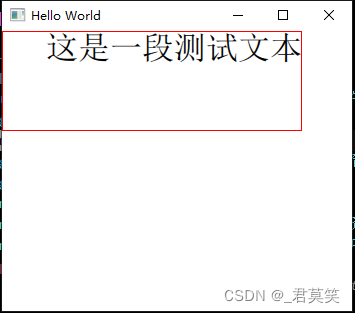
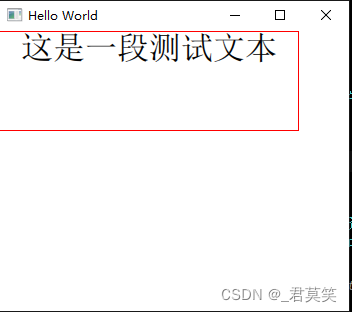

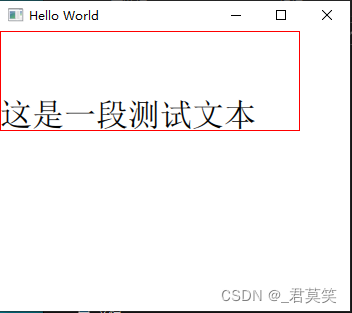
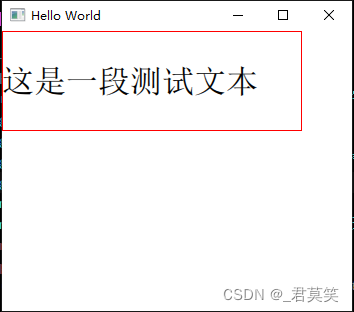
Rectangle {
width: 300
height: 100
color: "transparent"
border.width: 1
border.color: "red"
Text {
id: txt6
text: "这是一段测试文本"
font.pointSize: 24
width: parent.width
height: parent.height
// anchors.centerIn: parent //基于父控件居中
horizontalAlignment: Text.AlignLeft //左对齐
// horizontalAlignment: Text.AlignHCenter //水平居中对齐
//horizontalAlignment: Text.AlignJustify //自适应
// verticalAlignment: Text.AlignTop //顶部对齐
// verticalAlignment: Text.AlignBottom //底部对齐
// verticalAlignment: Text.AlignVCenter //垂直居中
Component.onCompleted: {
console.log("effectiveHorizontalAlignment=", effectiveHorizontalAlignment)
}
}
}
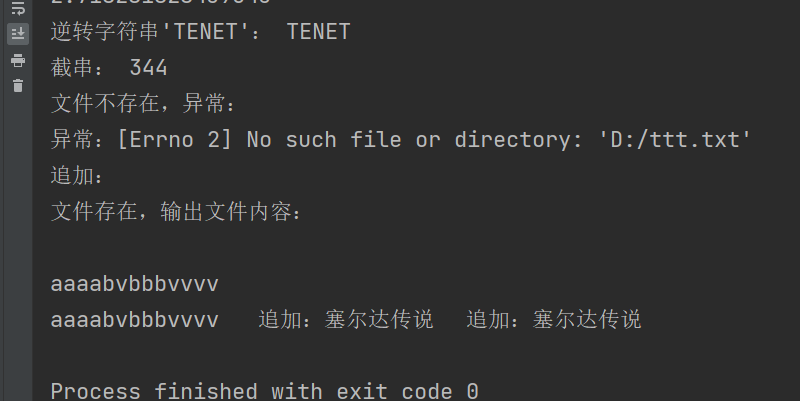
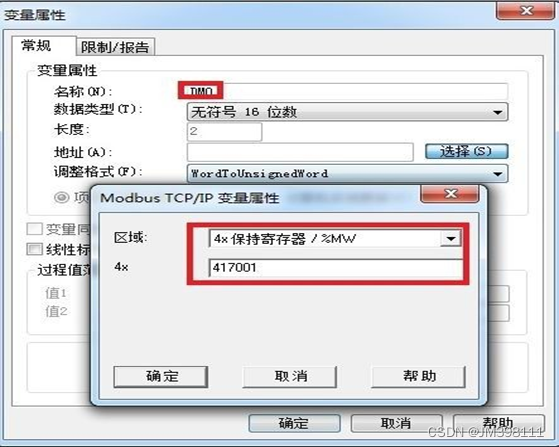
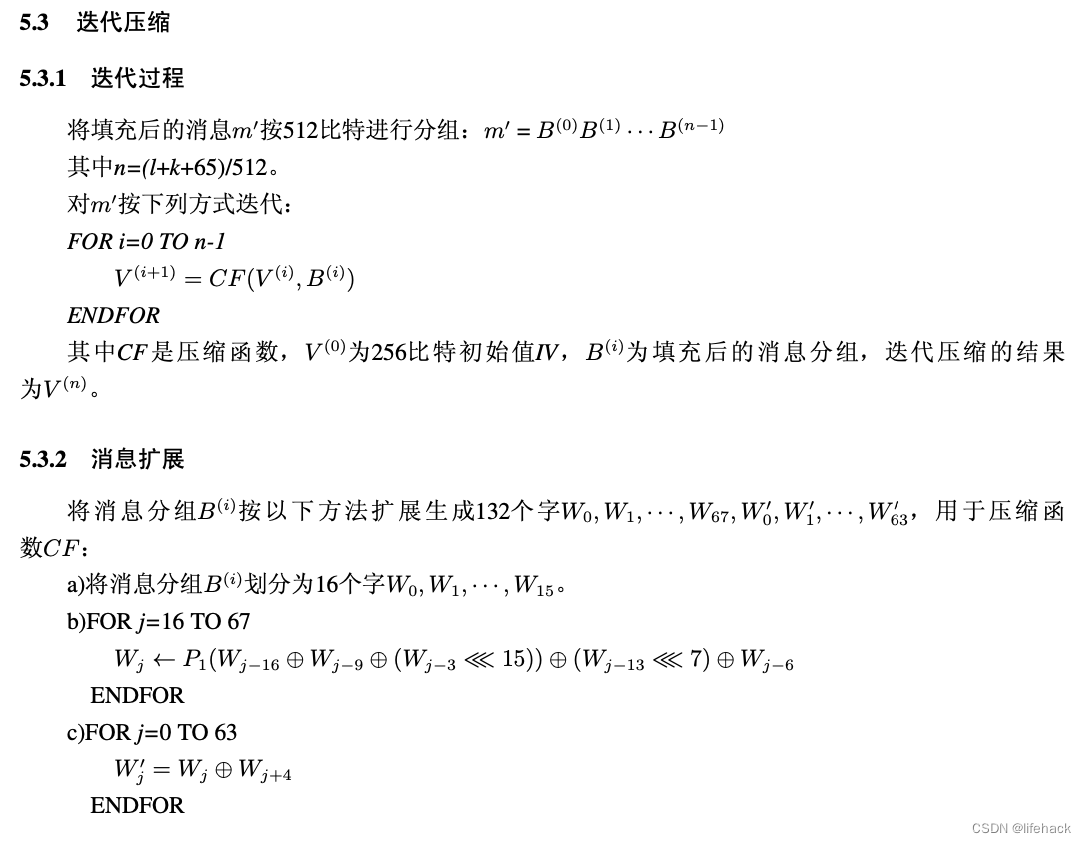
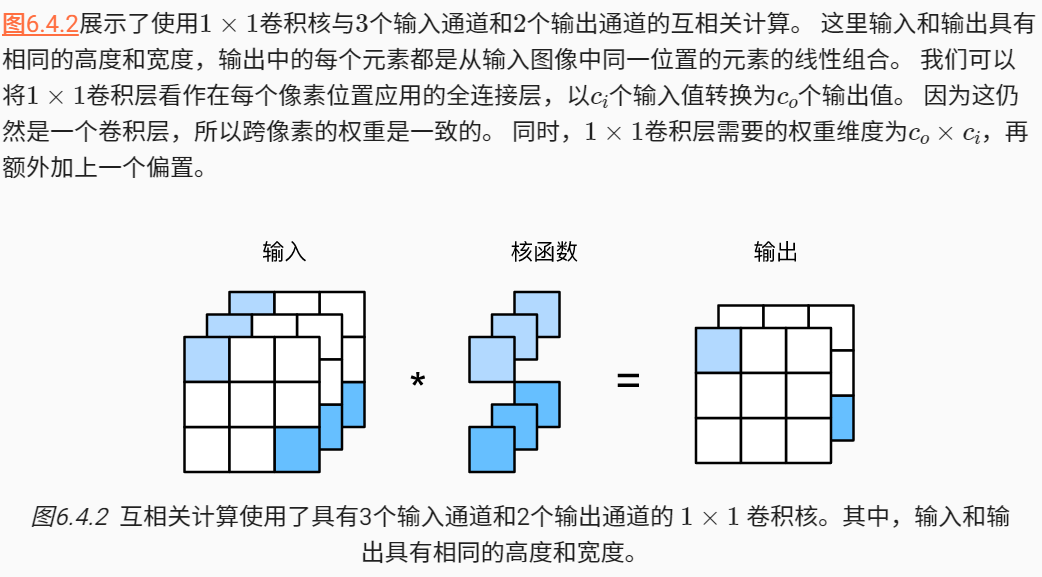
![[C语言][小游戏][猜拳游戏]](https://img-blog.csdnimg.cn/8d9cebd0b7e6408ba0e5ddd973a8cfcb.jpeg)

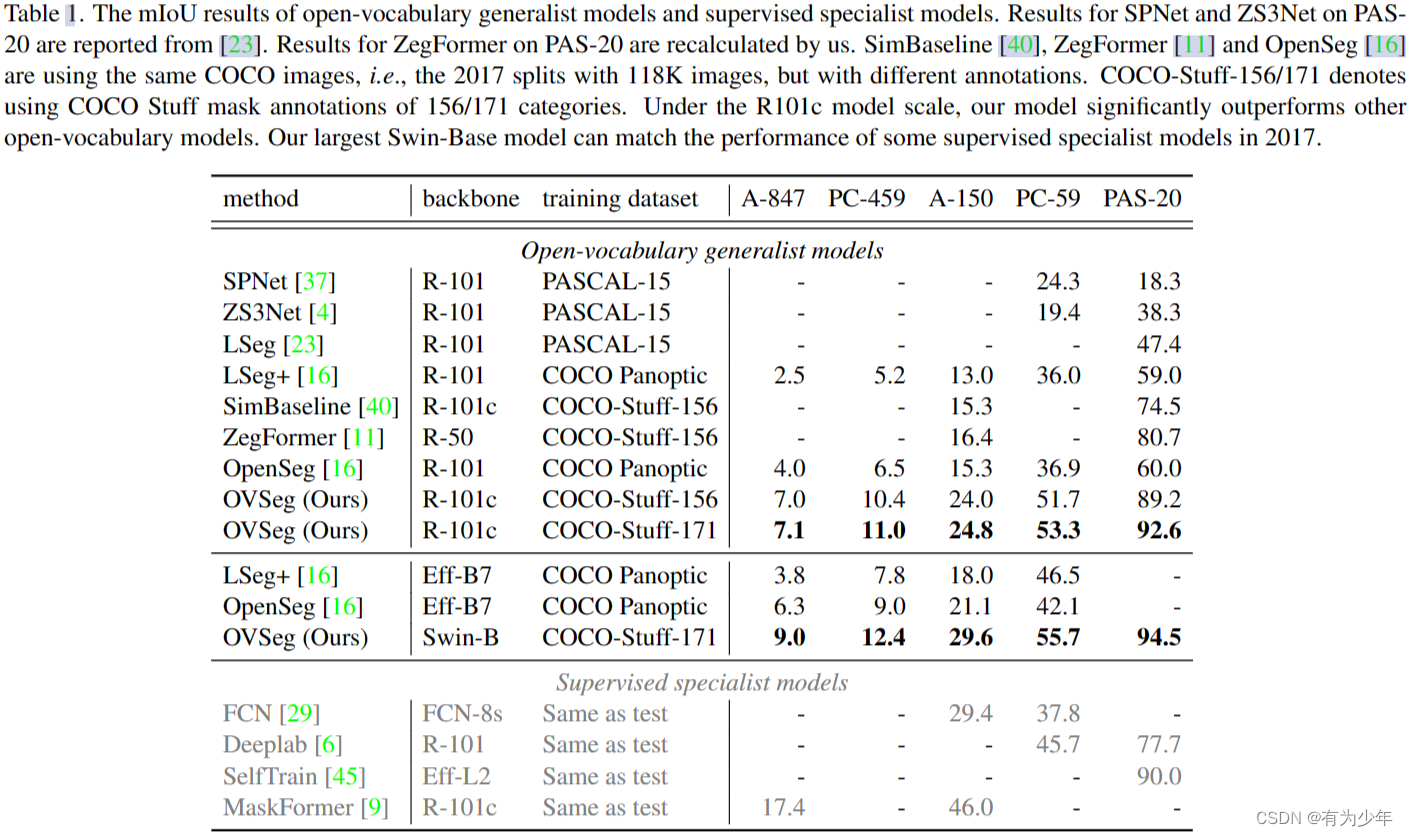

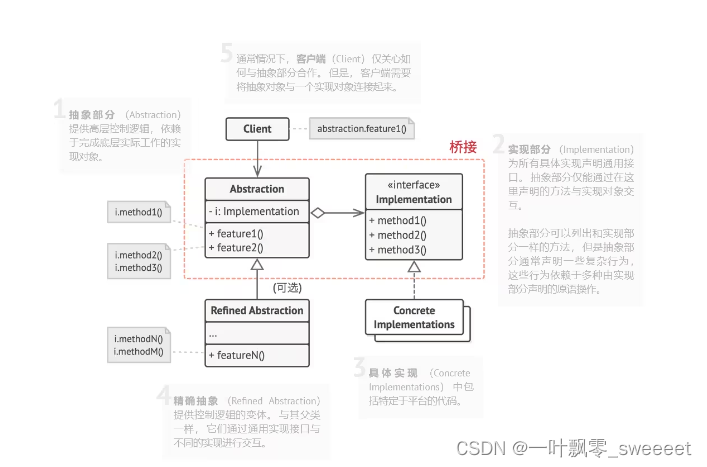
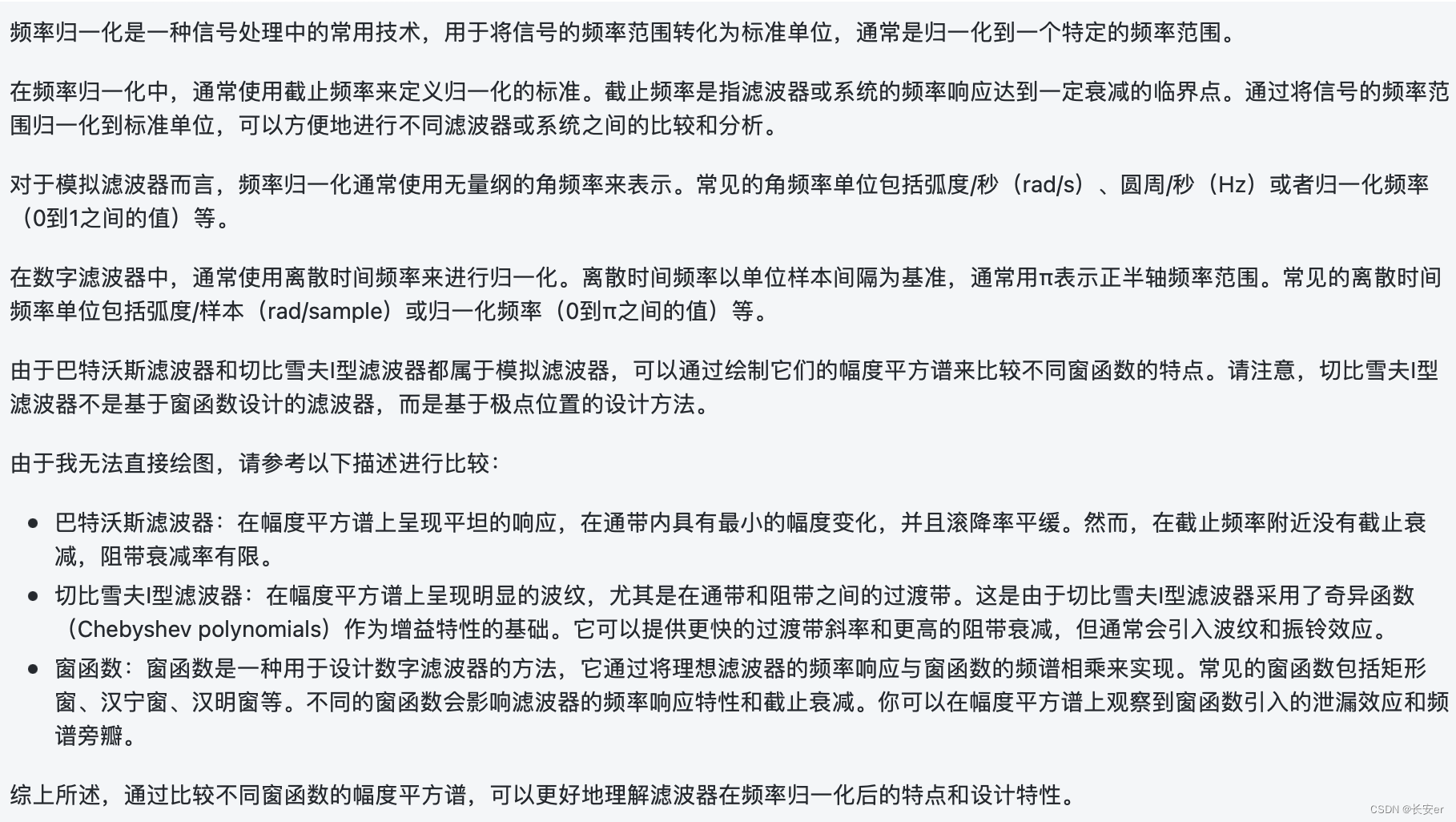

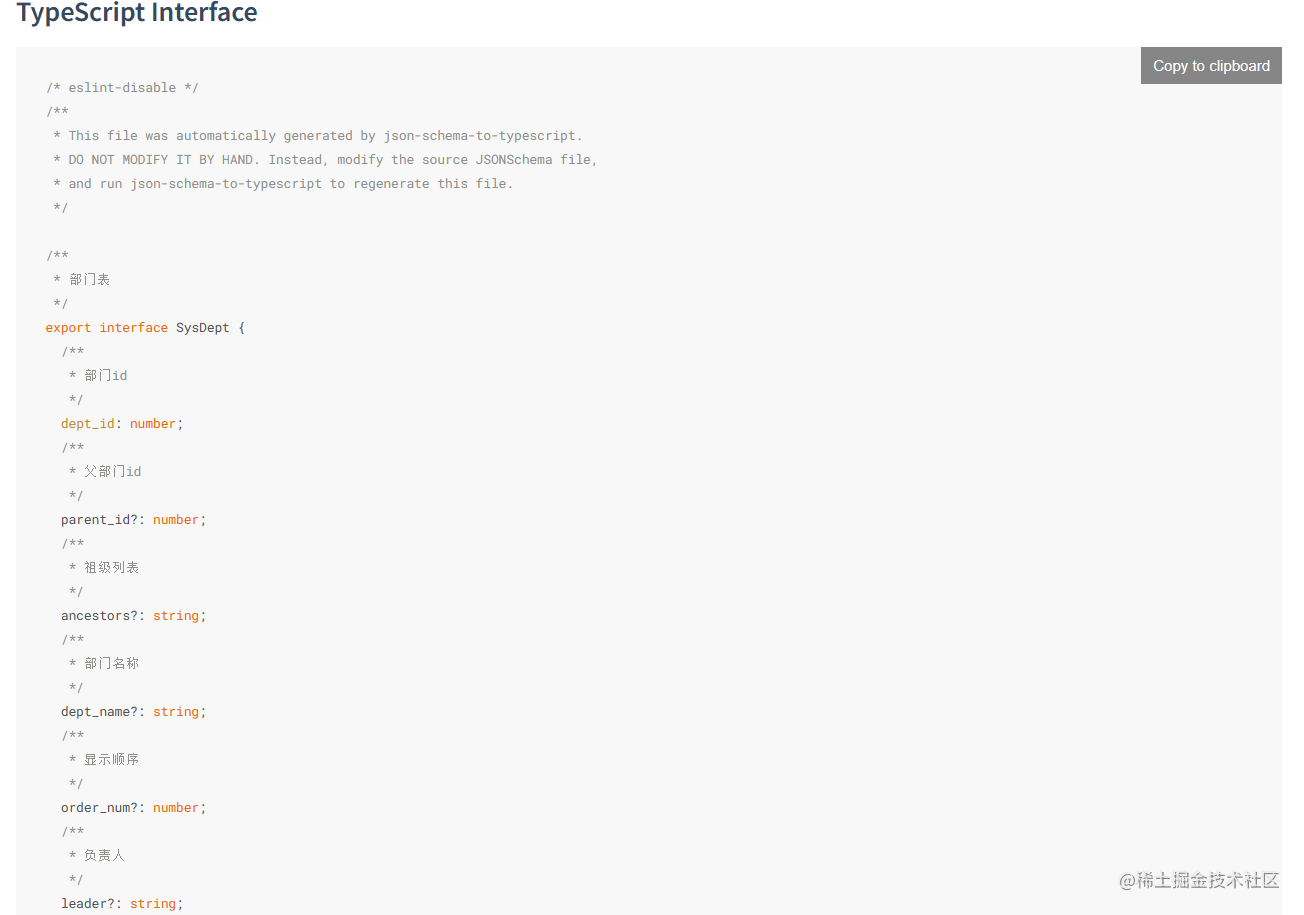

![常用数据分类算法原理介绍、优缺点分析与代码实现[LR/RF/DT/SVM/NavieBayes/GBDT/XGBoost/DNN/LightGBM等]](https://img-blog.csdnimg.cn/img_convert/efaea374885bff814a48b6cd39b6ac8e.png)