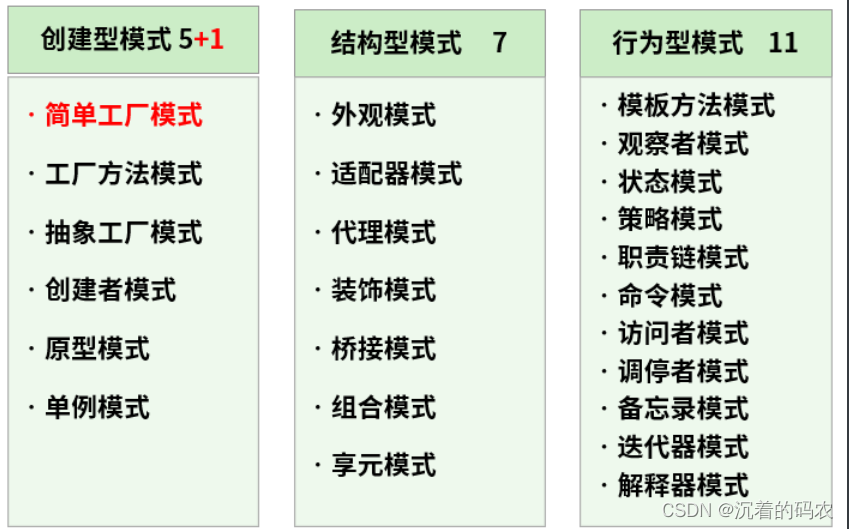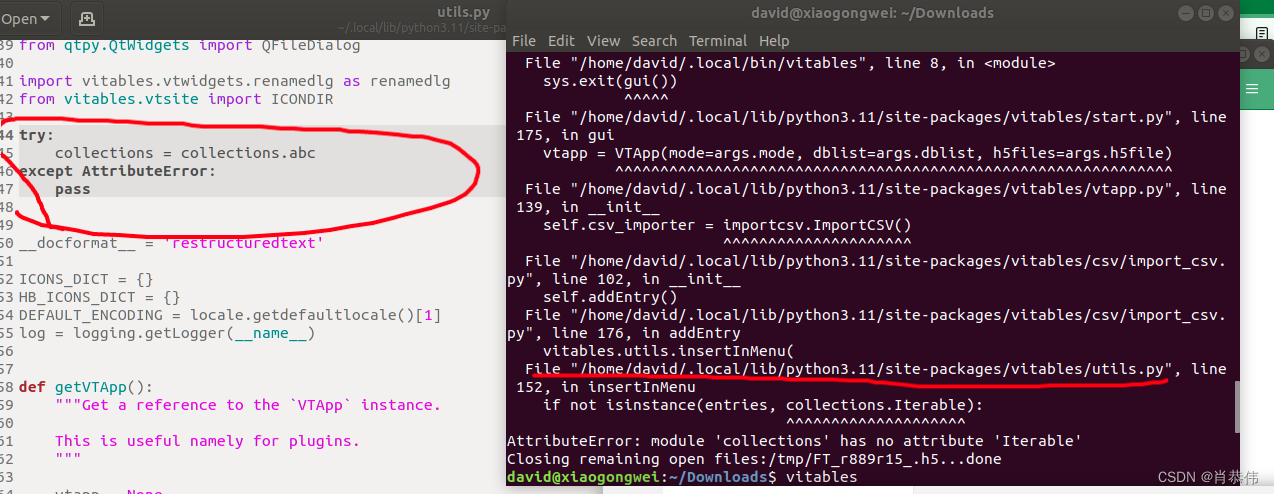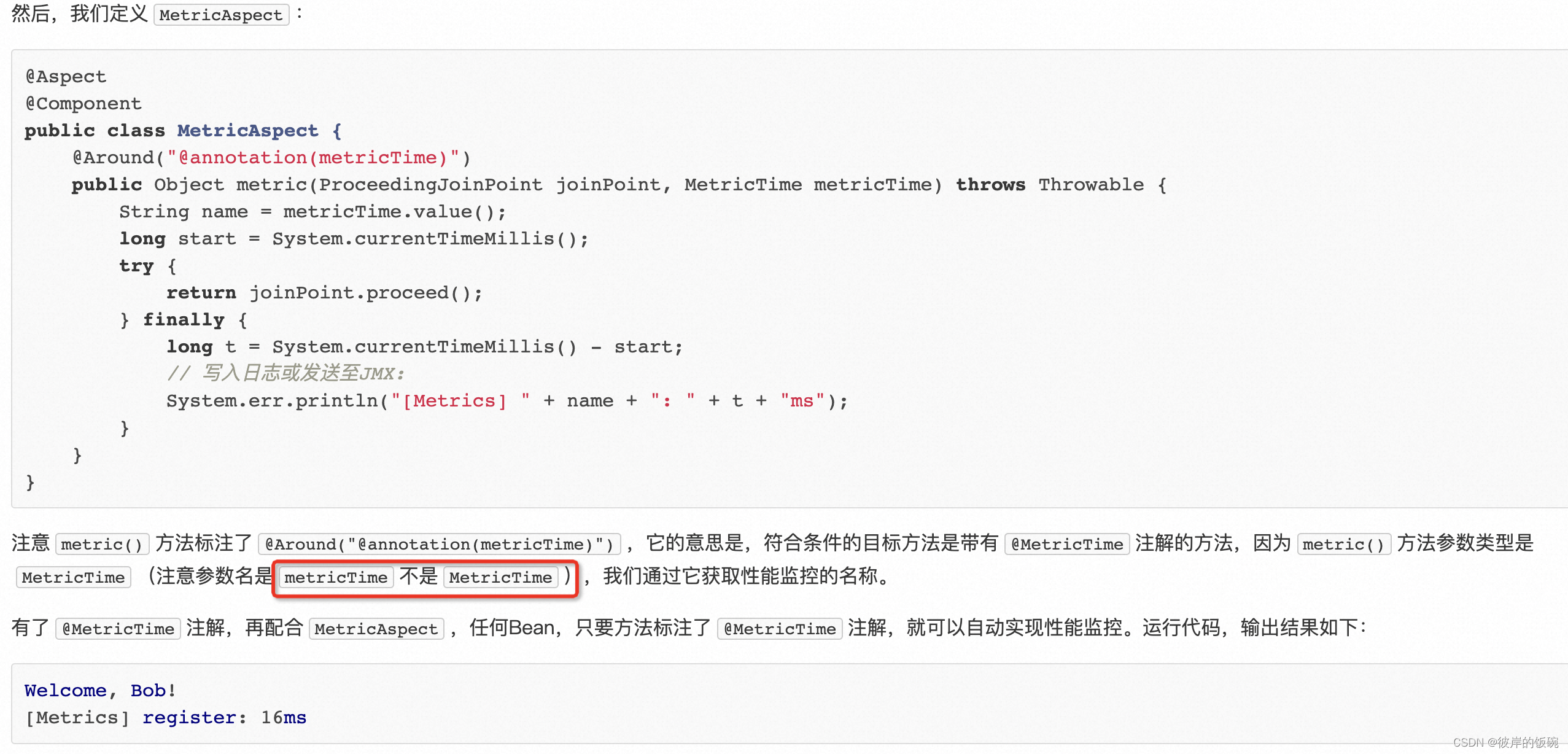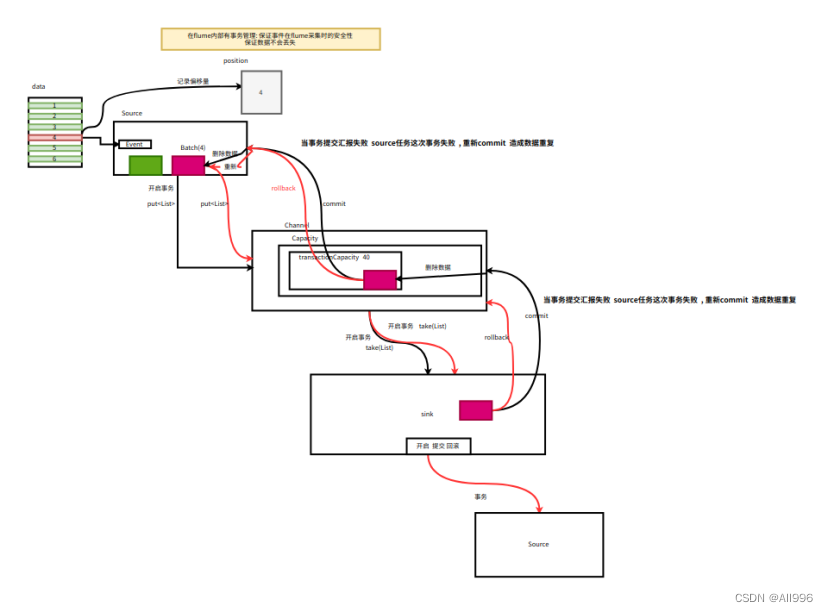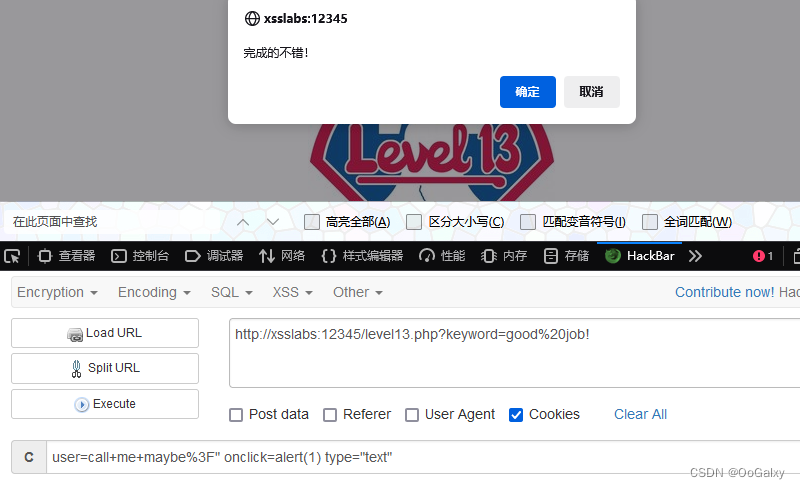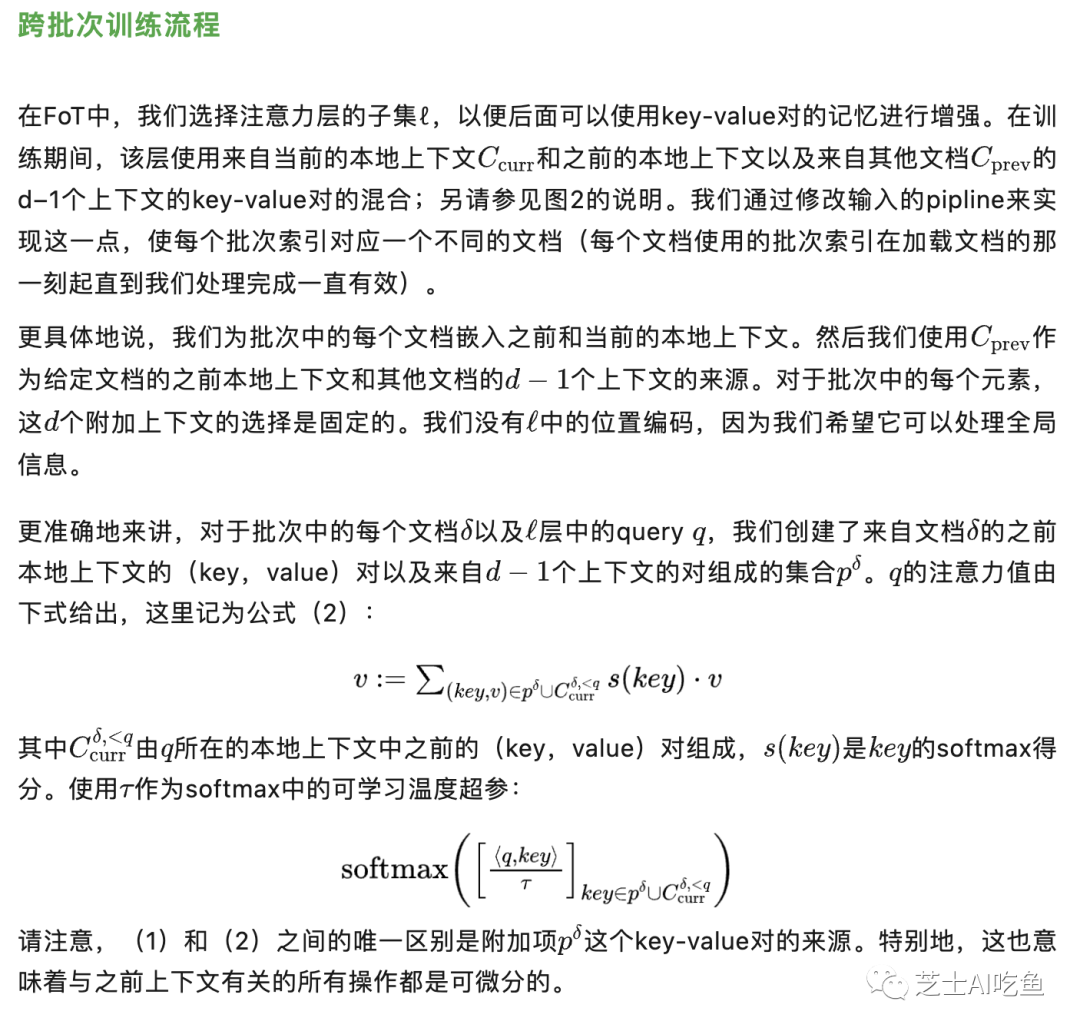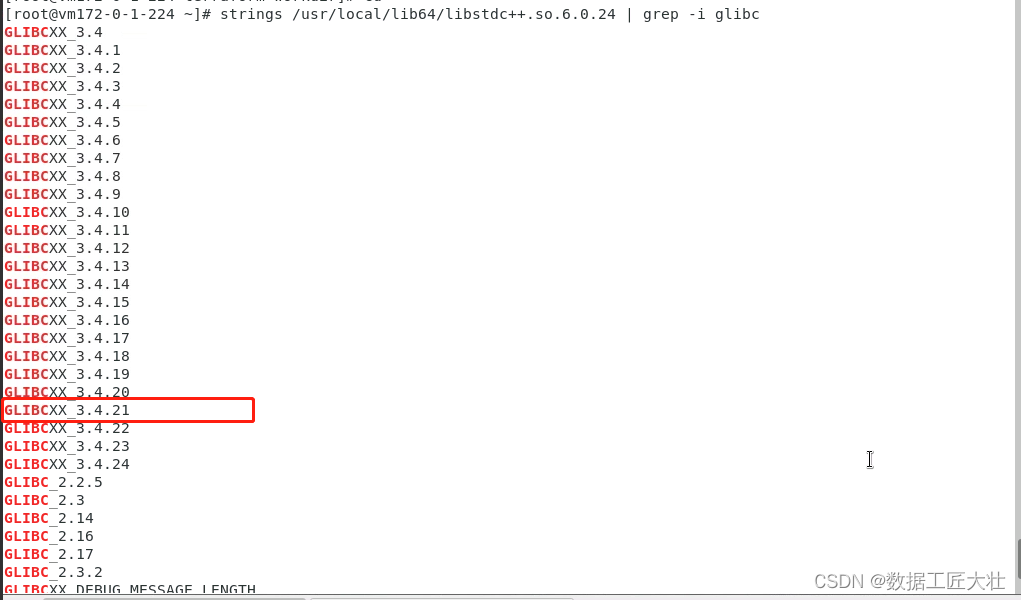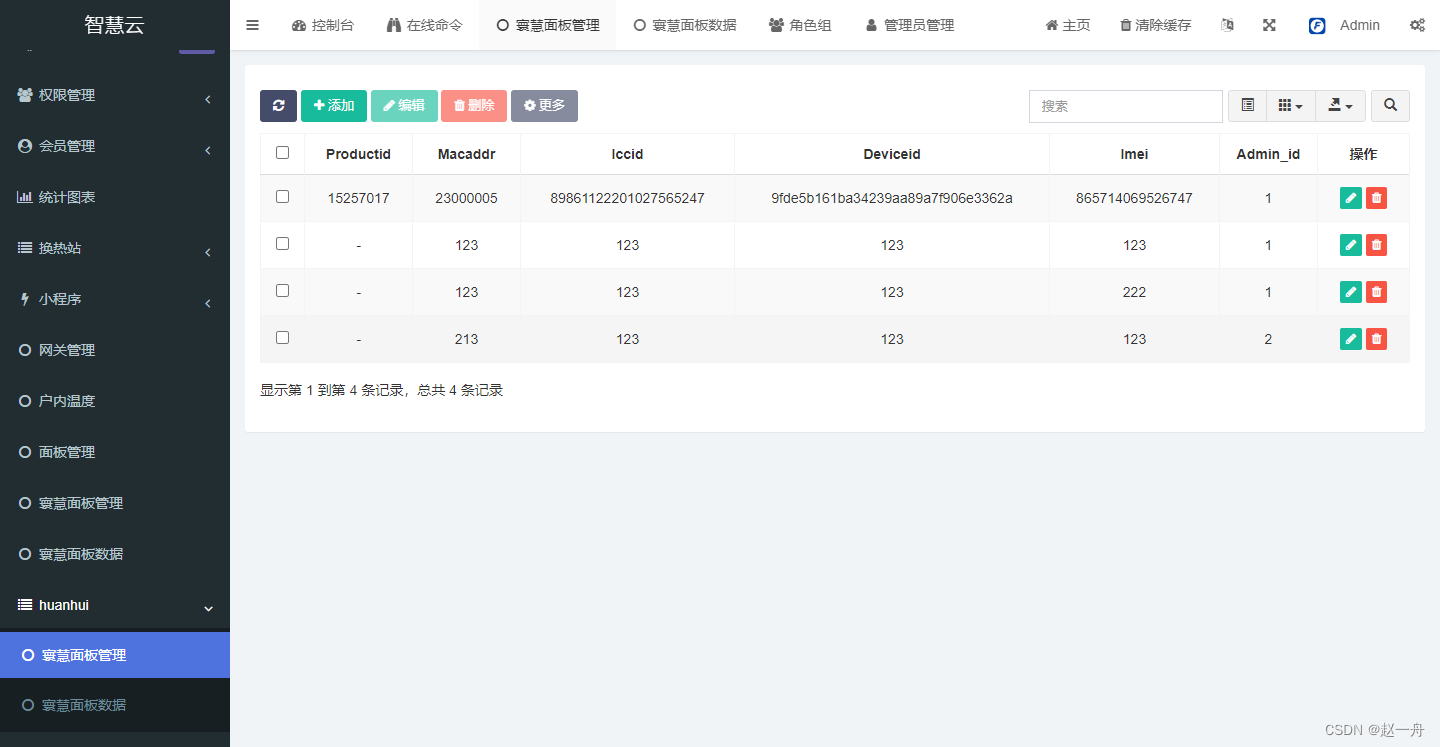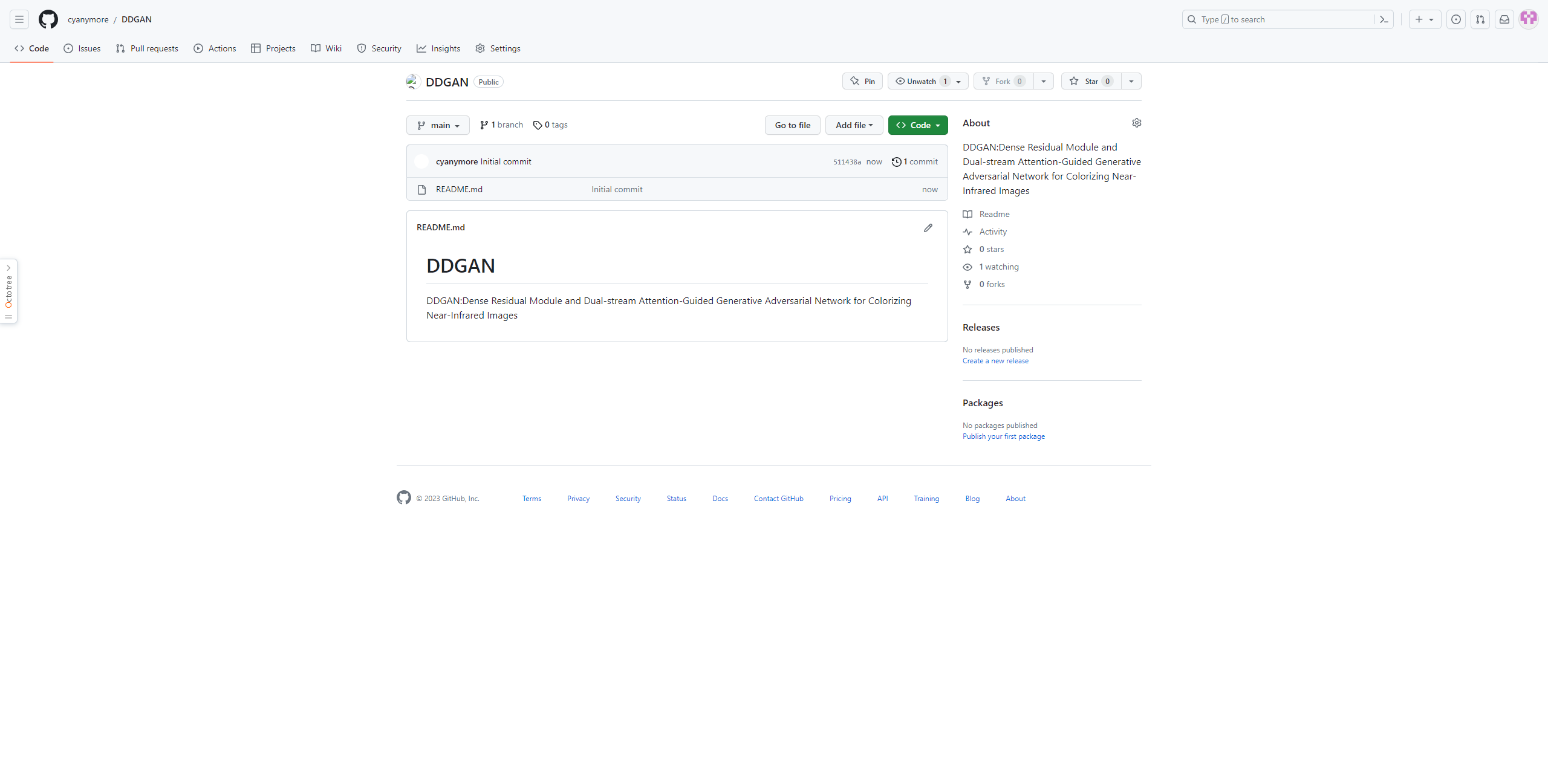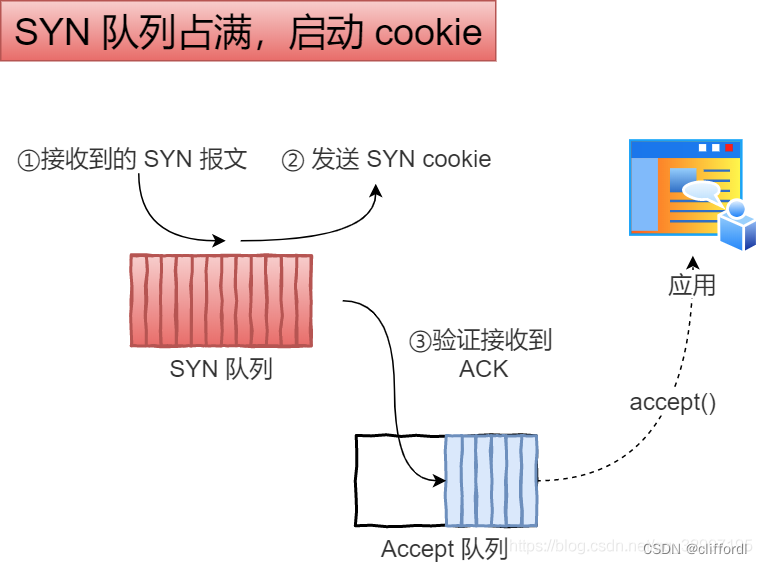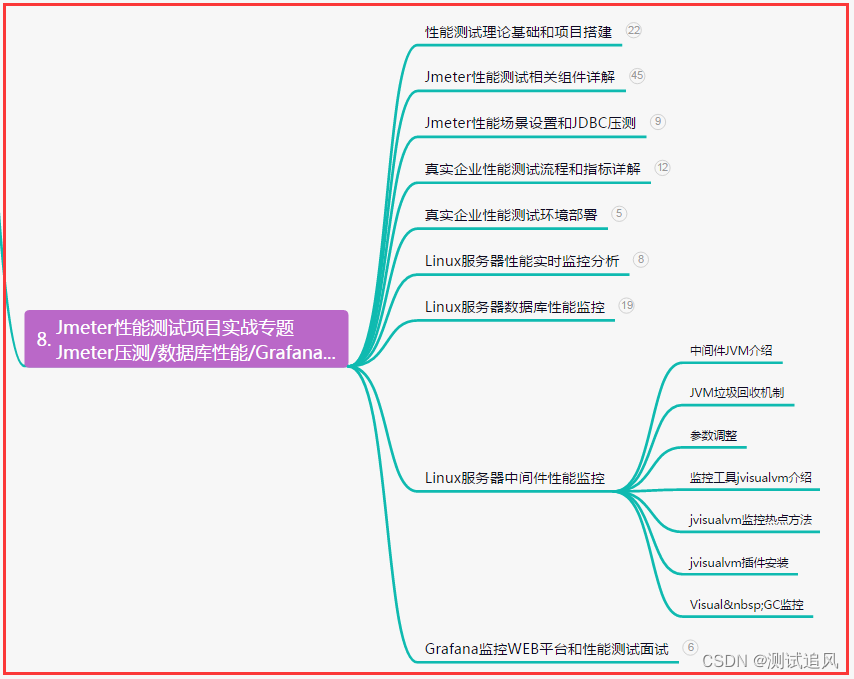配置相关信息查看 appium.io 初始化:
desired_caps = {}
desired_caps["automationName"] = "UiAutomator2"
desired_caps["platformName"] = "Android" # 操作系统类型
desired_caps["platformVersion"] = "5.1.1" # 版本5.1.1
desired_caps["deviceName"] = "Android Emulator" # 手机类型 为模拟器
desired_caps["noReset"] = True # 不重置app
# aapt dump badging 包路径 在E:\Lemon_Class\Lemon_appium\android-sdk_r24.4.1-windows\android-sdk-windows\build-tools\29.0.0>路径下
desired_caps["appPackage"] = "com.tencent.edu" # 使用腾讯课堂app
desired_caps["appActivity"] = "com.tencent.edu.module.SplashActivity"
# 与appium组成联系,并打开
driver = webdriver.Remote("http://127.0.0.1:4723/wd/hub",desired_caps)滑动:
# 获取设备高和宽
size = driver.get_window_size()
# 从右往左滑动
driver.swipe(size["width"] * 0.9,size["height"] * 0.08,size["width"] * 0.1,size["height"] * 0.08,200)
sleep(2)
# 从上往下滑动
driver.swipe(size["width"] * 0.5,size["height"] * 0.9,size["width"] * 0.5,size["height"] * 0.1,200)TouchAction操作:
touch_ele = driver.find_element_by_android_uiautomator('new UiSelector().text("萌姐教你面试的软实力")')
loc = touch_ele.location # 获取元素坐标
print(loc)
TouchAction(driver).press(x=loc[0],y=loc[1]).perform() 滑动到底部
old = None
new = driver.page_source # 获取当前页面页数
while True:
if old == new:# 滑动到底部就是页面页数不再发生改变的情况
break
else:
driver.swipe(size["width"] * 0.5, size["height"] * 0.9, size["width"] * 0.5, size["height"] * 0.1, 200)
sleep(2)
old = new
new = driver.page_source 滑动到指定元素:
old = None
new = driver.page_source # 获取当前页面页数
ele = "指定元素"
while True:
if old == new:# 滑动到底部就是页面页数不再发生改变的情况
break
else:
if driver.page_source.find(ele) != -1:
print("找到了元素/滑动到了指定元素的当前页面")
break
else:
driver.swipe(size["width"] * 0.5, size["height"] * 0.9, size["width"] * 0.5, size["height"] * 0.1, 200)
sleep(2)
old = new
new = driver.page_sourceToast抓取:
try:
xpath = '//*[contains(@text,"toast提示框文本内容,部分或者全部")]'
# 只能使用presence_of_element_located 使用visibility_of_element_located会报错
WebDriverWait(driver,30,0.01).until(EC.presence_of_element_located((MobileBy.XPATH,xpath))
print("成功捕捉")
except Exception as e:
print("未成功")
print(e)
else:
print("找到对应toast了")H5界面操作
# 进入有页面(H5)的界面(context),也就是class = android.webkit.WebView
# 获取所有context.
sleep(5)
cons = driver.contexts
print(cons)
# 根据context名字,切换到WebView
# 参考 www.lemfix/topics/317
driver.switch_to.context('WEBVIEW_com.lemon.lemonban')
# web自动化操作
# 1.使用 uc-devtool 百度云有安装包 需要移动端界面处于h5界面(界面显示chrome版本信息方便下载 chromedriver) 在inspect点击后
# 2.FQ chrome://inspect
# 3.driver.page_source得到html页面源码
# 4.chromedriver存放,仅限安卓
desired_caps["chromedriverExecutable"] = 'driver存放目录' # 一般在开头声明
# 5.返回app界面
driver.switch_to.context(None)x5内核应用
# 微信x5界面
# www.lemfix.com/topics/317 开启微信调试模式教程
# 支持X5内核应用自动化配置 appium.io中的Android_only
desired_caps["recreateChromeDriverSessions"] = True
# 确认当前web页面所在进程
"""
cmd后
adb shell dumpsys activity top findstr ACTIVITY
获取当前进程中 app所在页面的进程序号
adb shell ps app所在页面的进程序号
获取末尾name下的com.tencent.mm:appbrand0(页面所在进程名称)
"""
desired_caps["chromeOptions"] = {"androidProcess":"com.tencent.mm:appbrand0"}
desired_caps["browserName"] = "" # 浏览器名字 Safari chrome等 如果是在APP内 则置空处理
# 参考www.cnblogs.com/yyoba/p/9455519.htmladb命令通过坐标点击
os.system("adb shell input tap 350 736")窗口过多可以使用窗口切换配合find查找使用
# app内窗口切换
hs = driver.window_handles
for handle in hs:
driver.switch_to_window(handle)
print(handle)
sleep(3)
if driver.page_source.find("文本信息")!= -1:
break🎁更多干货
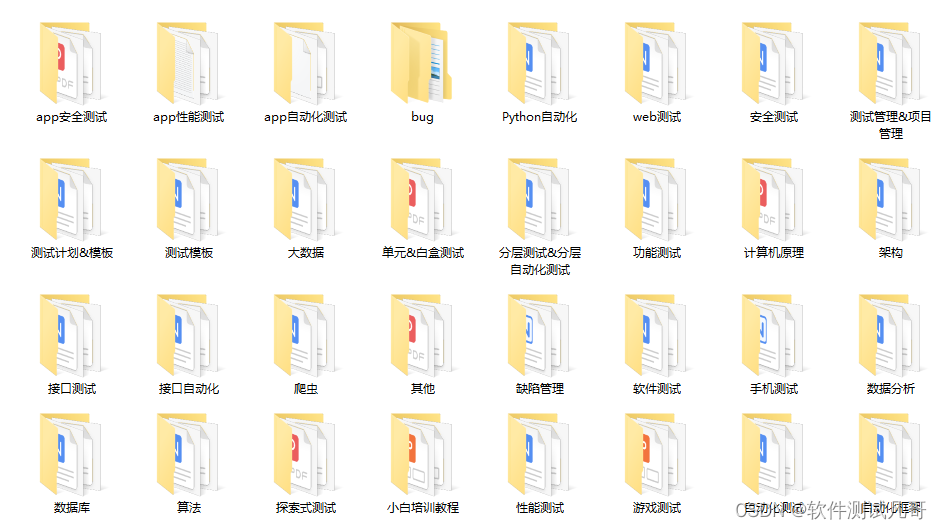
完整版文档下载方式:
这些资料,对于从事【软件测试】等相关工作的朋友来说应该是最全面最完整的备战仓库,这个仓库也陪伴我走过了最艰难的路程,希望也能帮助到你!以上均可以分享。
在评论区和我互动交流或者私❤我【软件测试学习】领取即可,拿走不谢。
如果我的博客对你有帮助、如果你喜欢我的博客内容,请 “👍点赞” “✍️评论” “💙收藏” 一键三连哦!
![[入门必看]数据结构6.2:图的存储及基本操作](https://img-blog.csdnimg.cn/a108619f478844ba95ac20240d06b66a.png#pic_center)