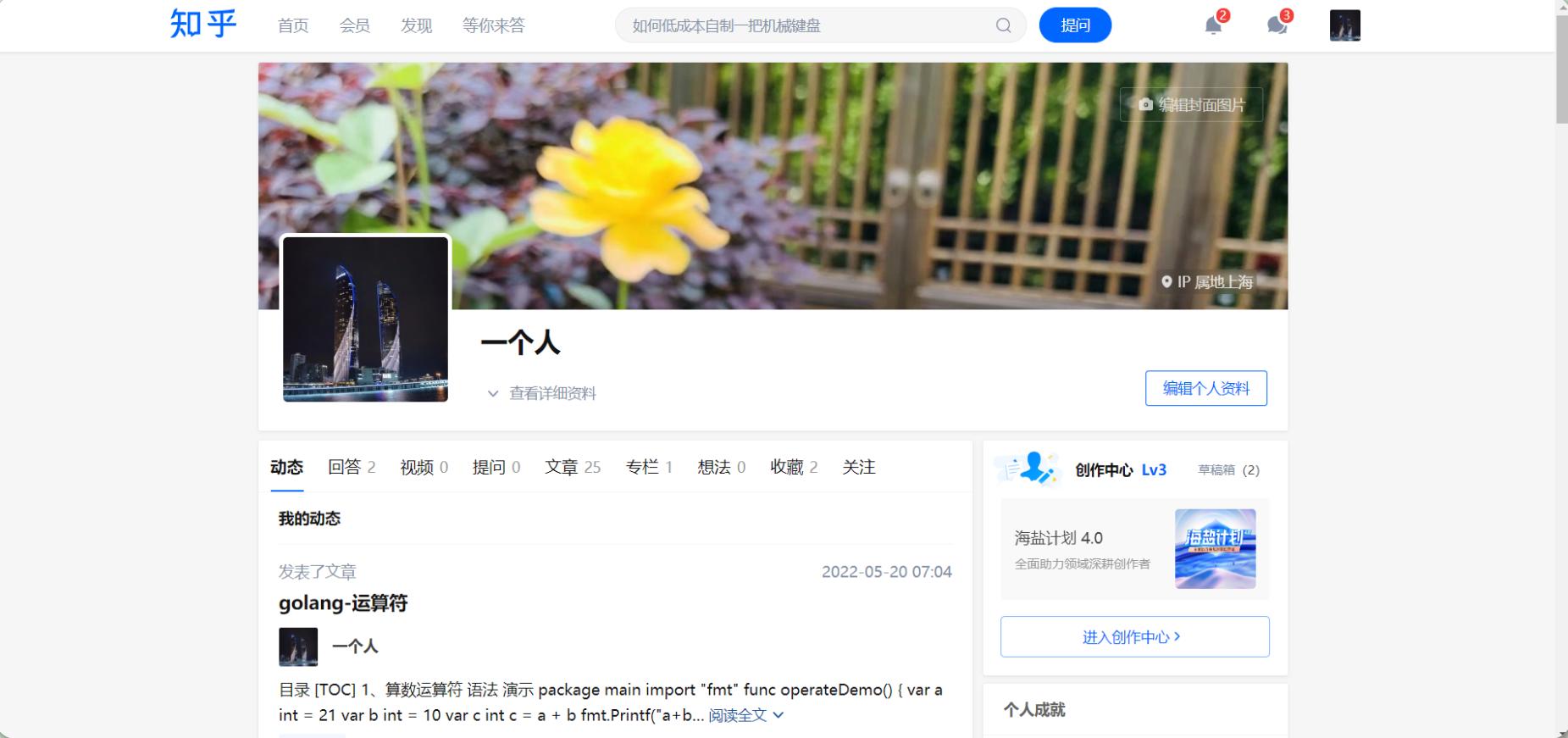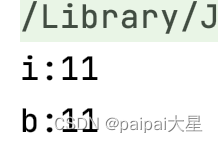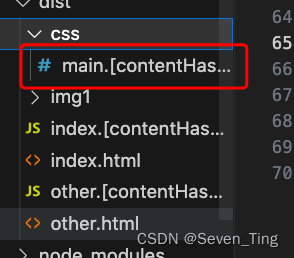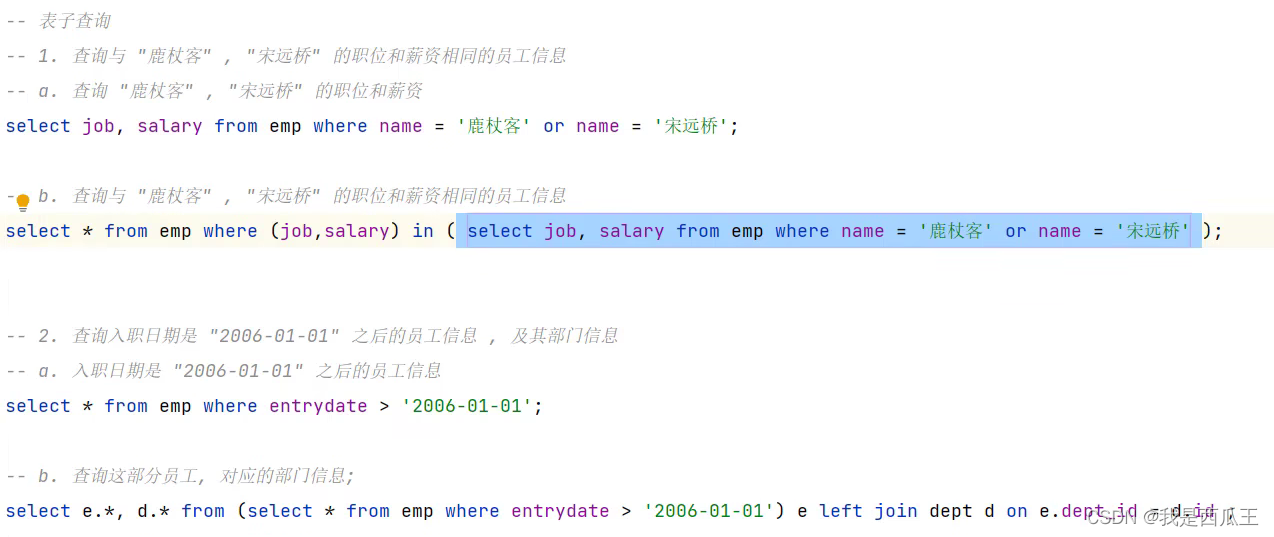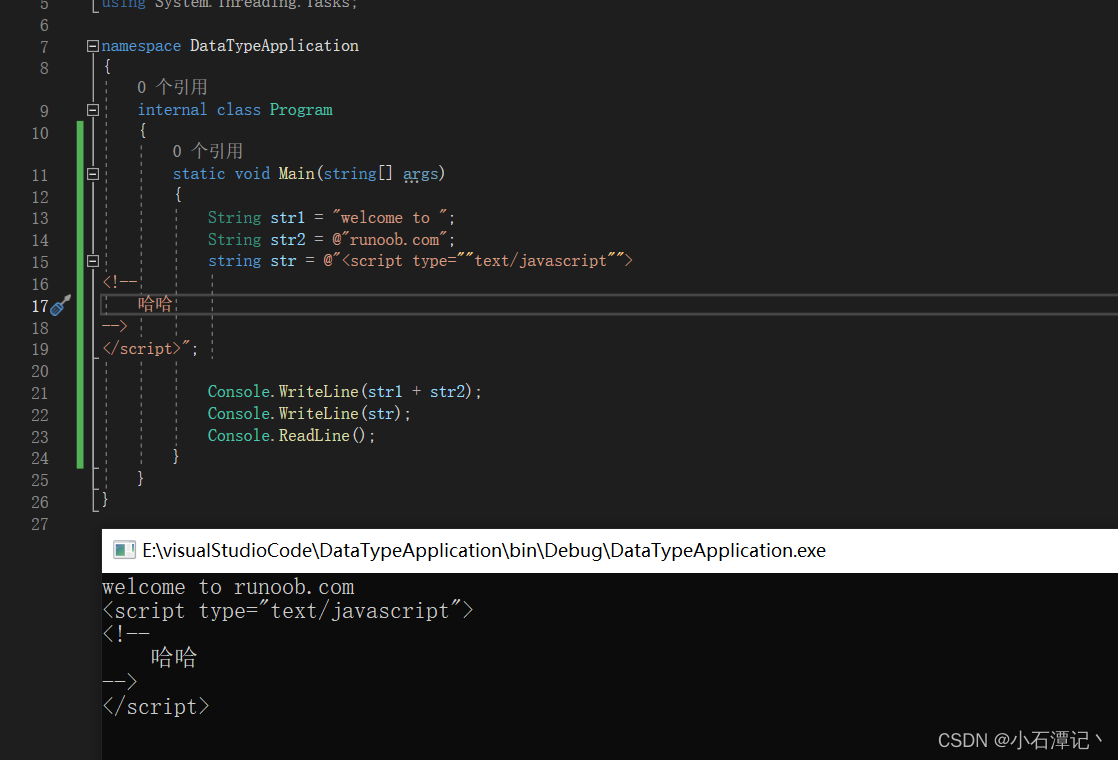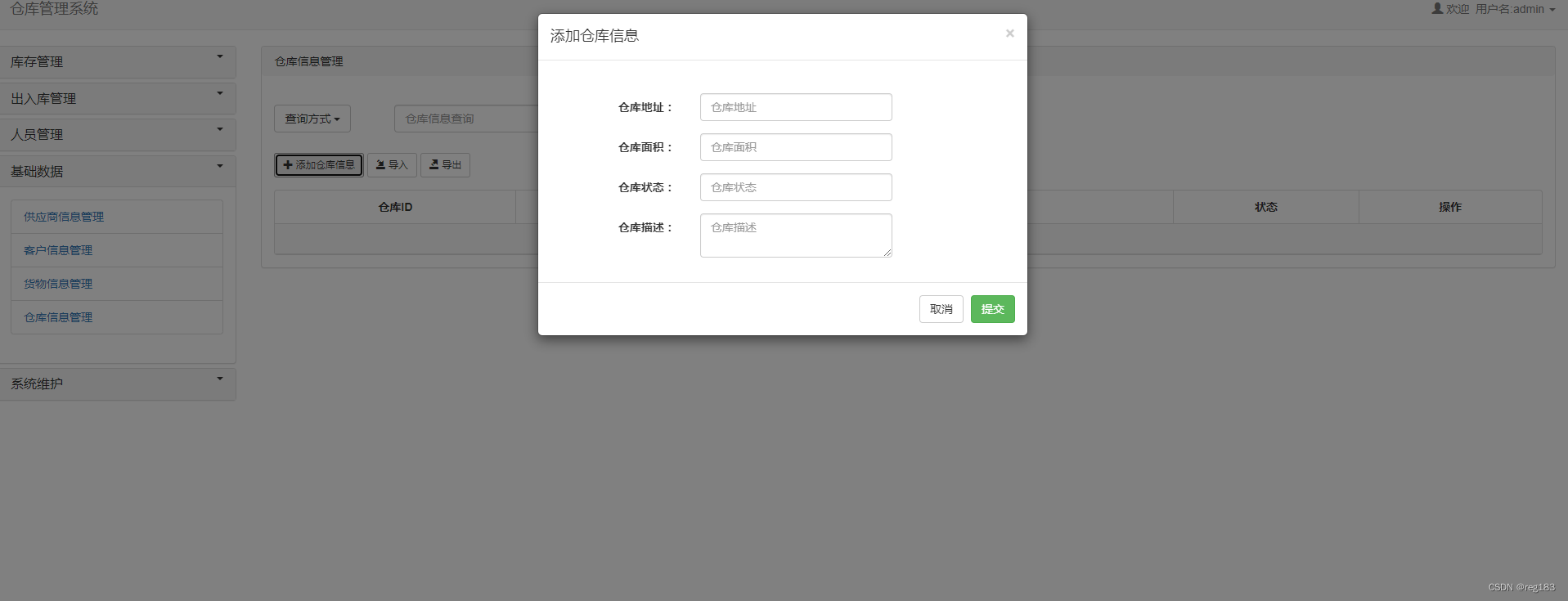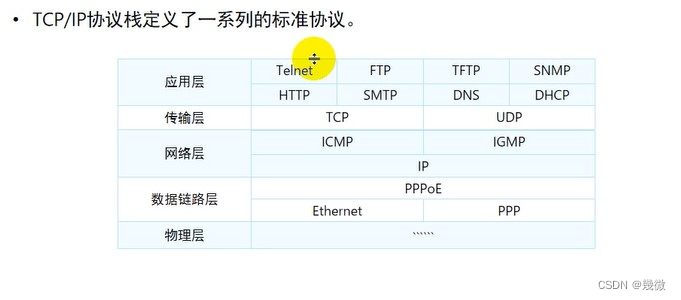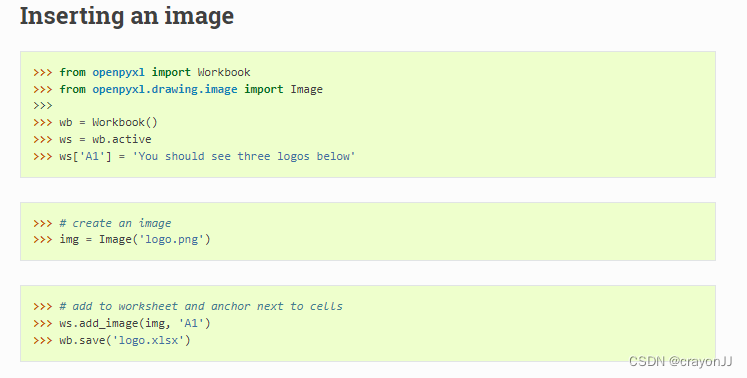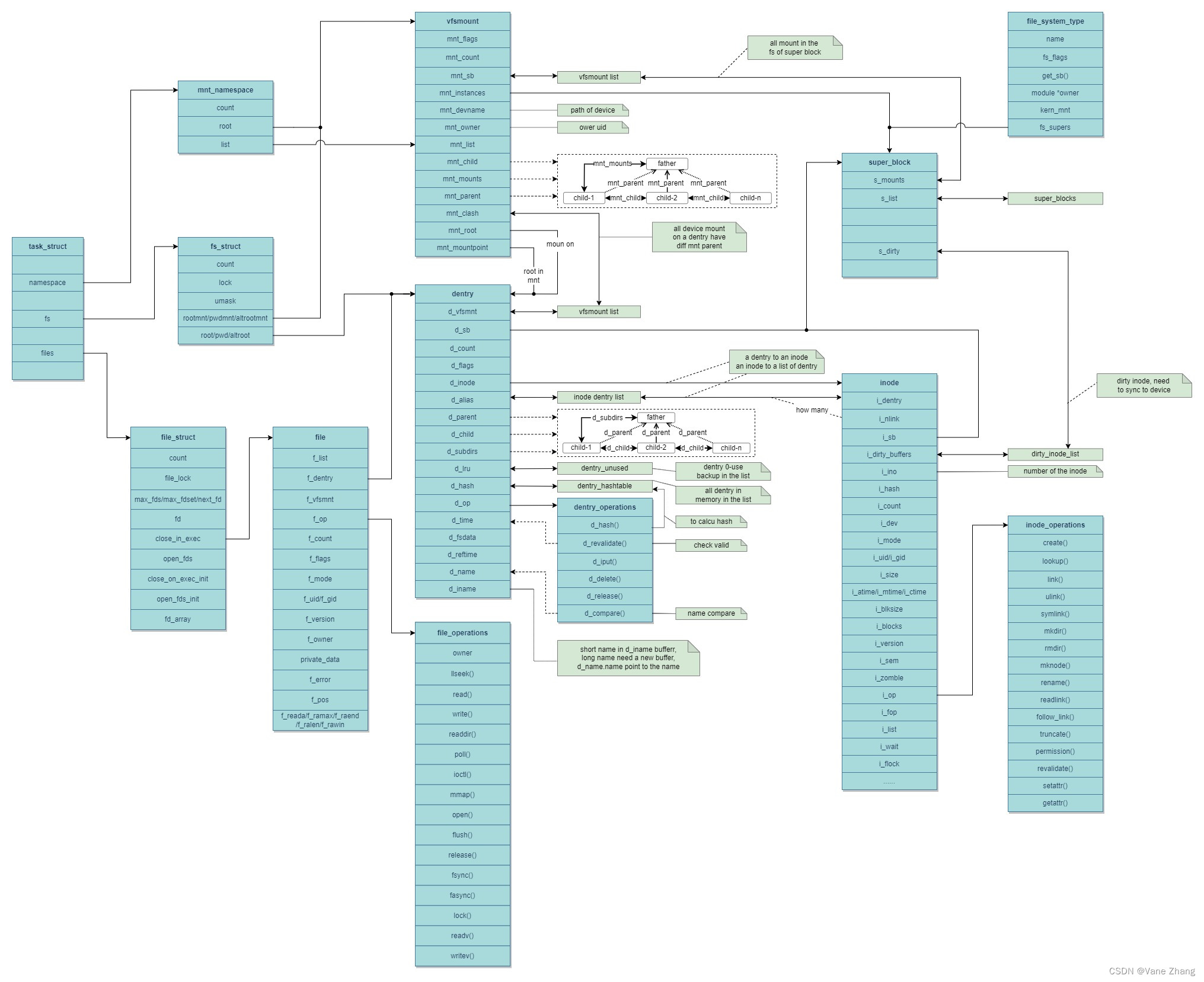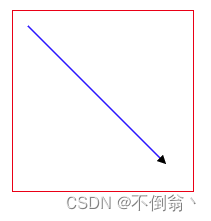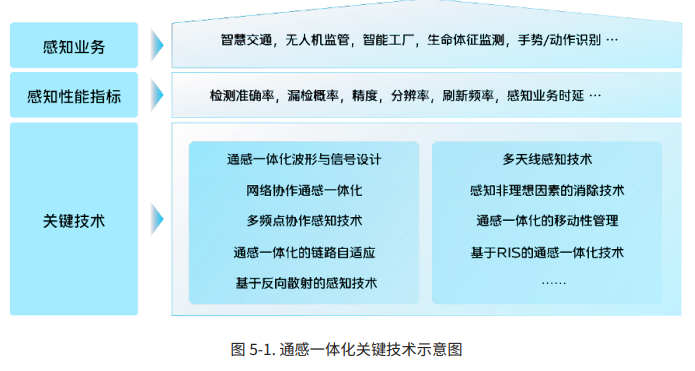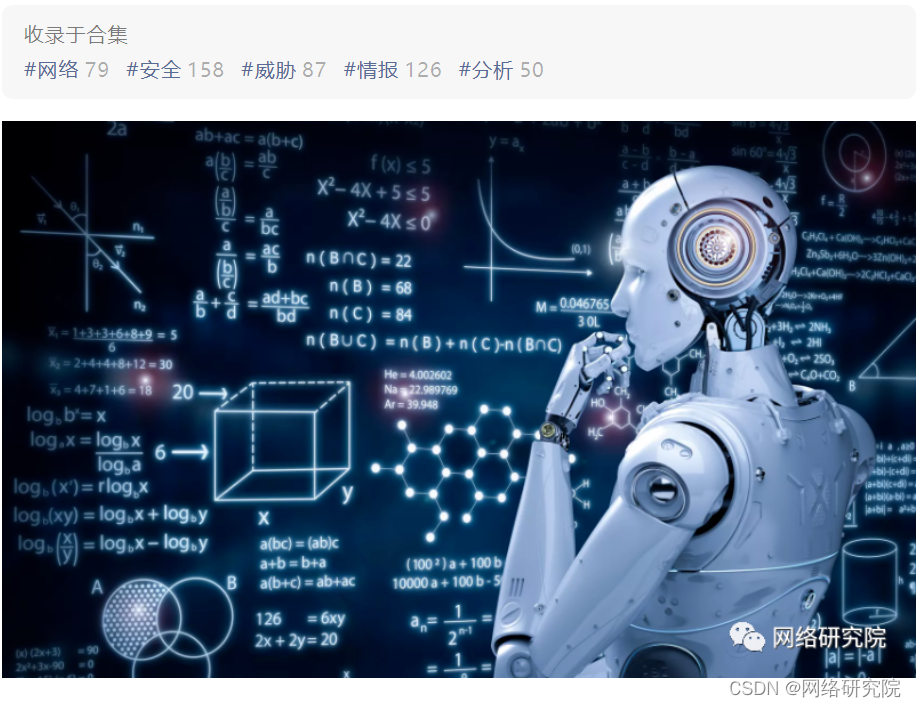前言
之前看到过很多这样的静态网站,基于Markdown格式,风格基本统一,而且这种网站非常常见,例如:
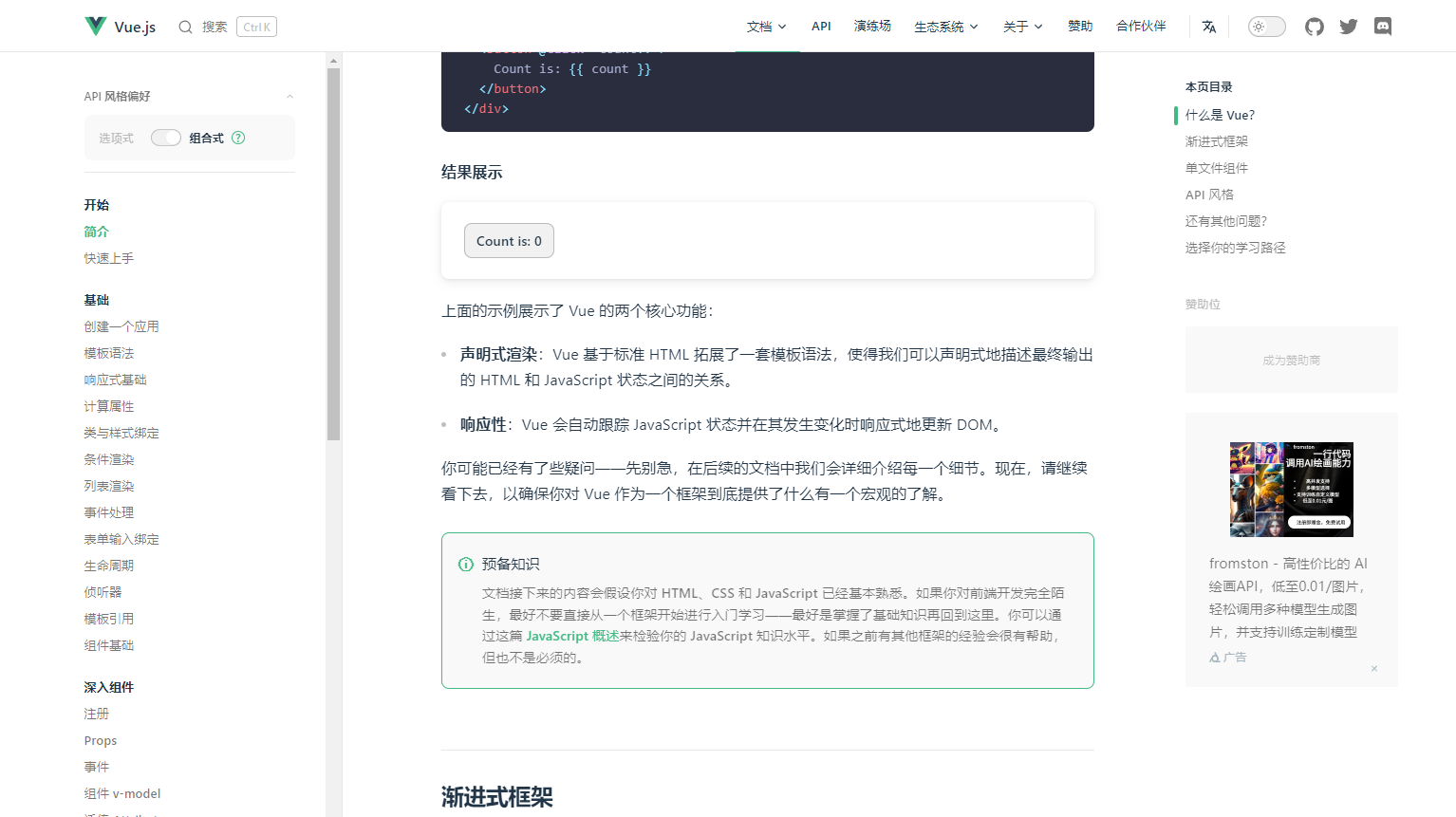
例如,以下的几个网址:
- Java HashMap 源码分析 | 未读代码
- BAT大厂面试题与全栈知识体系结合 | Java 全栈知识体系
- 3.1 HTTP 常见面试题 | 小林coding
以及Vue生态中的各个官方文档,都是这样的风格: - 简介 | Vue.js
- 介绍 | Vue Router
- 简介 | Pinia
当时好奇这种网站是怎么生成的,但是没有深究。
今天了解到了Vue生态链中有一个叫做静态站点生成工具——VuePress和VitePress。
于是来认真学习一下Vue的静态站点生成工具。
VuePress与VitePress
VuePress和VitePress都是基于Markdown和Vue的静态网站生成工具。
VuePress1.x 基于 Vue 2 和 webpack。
而VitePress 是 VuePress 的精神继承者,借助 Vue 3 和 Vite,VitePress 提供了明显更好的 DX、更好的生产性能、更精致的默认主题以及更灵活的定制 API。
目前VuePress2.x 正在Beta阶段,支持Vue3和Vite。
VitePress 和 VuePress 之间的 API 差异主要在于主题和定制。如果您使用带有默认主题的 VuePress 1,那么迁移到 VitePress 应该相对简单。
鉴于Vue3会是以后的主流,而且Vue2也 将于 2023 年 12 月 31 日停止维护,因此Vue官方推荐使用VitePress。
毕竟VitePress目前处于初期,一些插件、主题等自定义配置没有VuePress丰富(毕竟现在的Vite在占用率照着webpack还有一定的差距。)
VuePress和VitePress的原理与使用方式都是相同的,会了其中一个,另一个自然也就会了
介绍
官网VitePress | Vite & Vue Powered Static Site Generator
VitePress是Vue团队中一位外国人负责开发的,因此官网没有中文文档,但是有一个翻译过来的网站VitePress中文官网
介绍一下Vite,VitePress就是将你的Markdown文档生成HTML页面,同时还可以通过主题的方式,对生成的页面样式做个性化设置。使得你只需要专注于书写MarkDown文本就好了,无需过多的关注构建的过程
基本使用
- 安装开发依赖
npm install -D vitepress
- 在项目根目录创建
docs/目录,创建一个index.md文档,编写内容。
# 测试文本
## 这是二级标题
[这是一个链接](http://baidu.com)
- 在package.json中注册VitePress的运行脚本
{
...
"scripts": {
"docs:dev": "vitepress dev docs",
"docs:build": "vitepress build docs",
"docs:preview": "vitepress preview docs"
},
...
}
- 运行命令,构建项目
npm run docs:dev
项目会在本地启动,预览即可。

这样,VitePress的基本使用就完成了。
原理和配置
原理
VitePress会以项目下的docs目录作为服务器根目录,你只需要将你自己的MarkDown文档放在docs目录下
docs的项目结构
.
├─ docs
│ ├─ .vitepress
│ │ └─ config.js
│ ├─ examples-test.md
│ ├─ examples.md
│ └─ index.md
项目启动后,会在docs目录下生成一个.vitepress的目录,此目录用来存放VitePress相关的配置文件
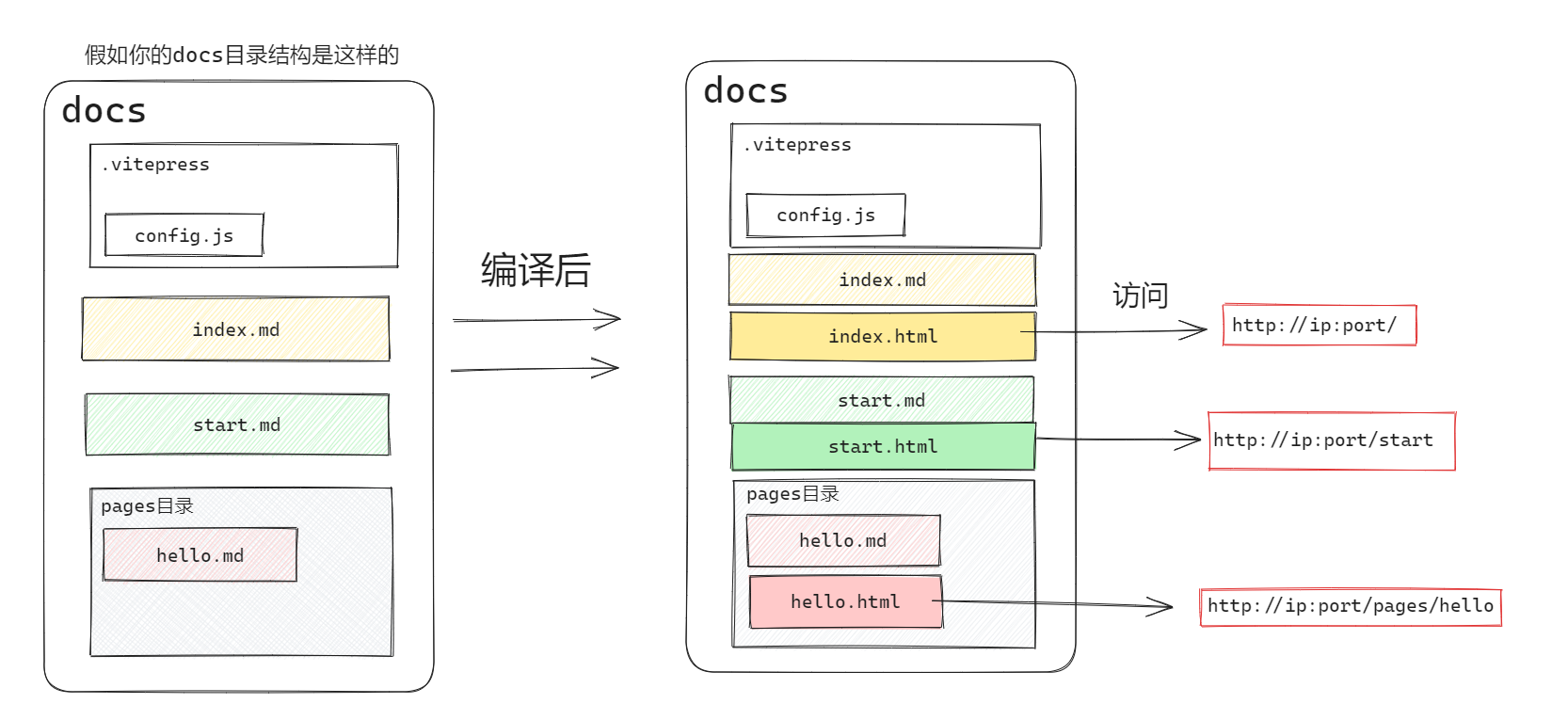
VitePress会将docs下的所有的markdown文档编译成html文件,这个HTML文件的路径与markdown文档同级目录下(逻辑上的原理,真实并不会让你看到生成的HTML文件)
因此,docs目录作为VitePress的根目录,docs下有一个index.md,就会被编译成index.html,我们只需要访问根路径/就可以访问到index.html;
有一个文档docs/pages/api.md,那么我们只需要访问/pages/api/就可以访问到这个页面。
配置
在.vitepress目录下,新建一个config.js,作为VitePress的配置文件。
该文件导出一个JS对象。
export default {
title:' 这是刘明凯的网站',
description: '刘明凯是一个大厦比',
}
关于有哪些配置,可以看官网——站点配置和API,说几个常用的配置项:
| 配置项 | 说明 |
|---|---|
| title | 网站的标题,即浏览器标签页上的文本 |
| description | 网站的描述信息,用来做SEO优化 |
| lang | 站点的语言类型 |
主题配置
主题配置就是对站点的页面样式做出配置。
所有的主题配置,都写在config.js中的themeConfig节点下
export default {
title: '这是我的网站',
description:'测试VitePress网站',
themeConfig:{
// ....
}
}
导航
就是网站的这一部分,看一下网站的导航怎么配置。
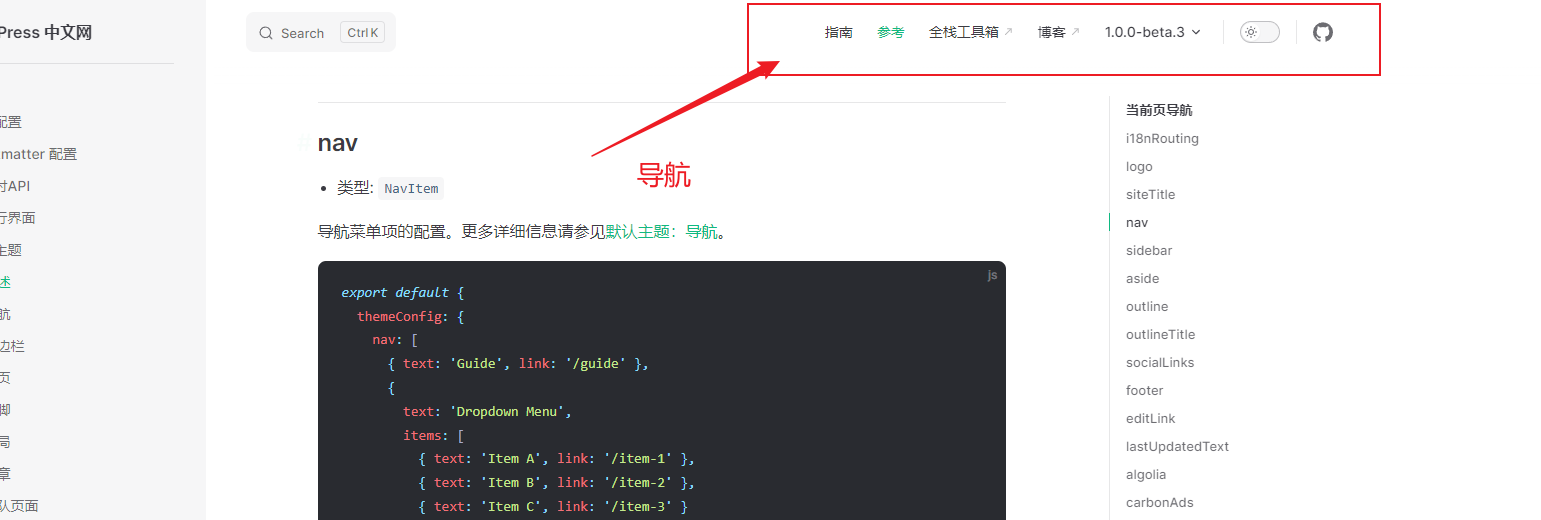
在config.js中,nav属性是一个数组,数组中的每个元素就是一个导航项。
export default {
title:' 这是刘明凯的网站',
description: '刘明凯是一个大厦比',
themeConfig: {
nav: [
{ text: 'item-1', link: '/start'},
{ text: 'itme-2', link: '/Pinia'},
{ text: 'itme-3', link: '/test/abc'},
]
}
}
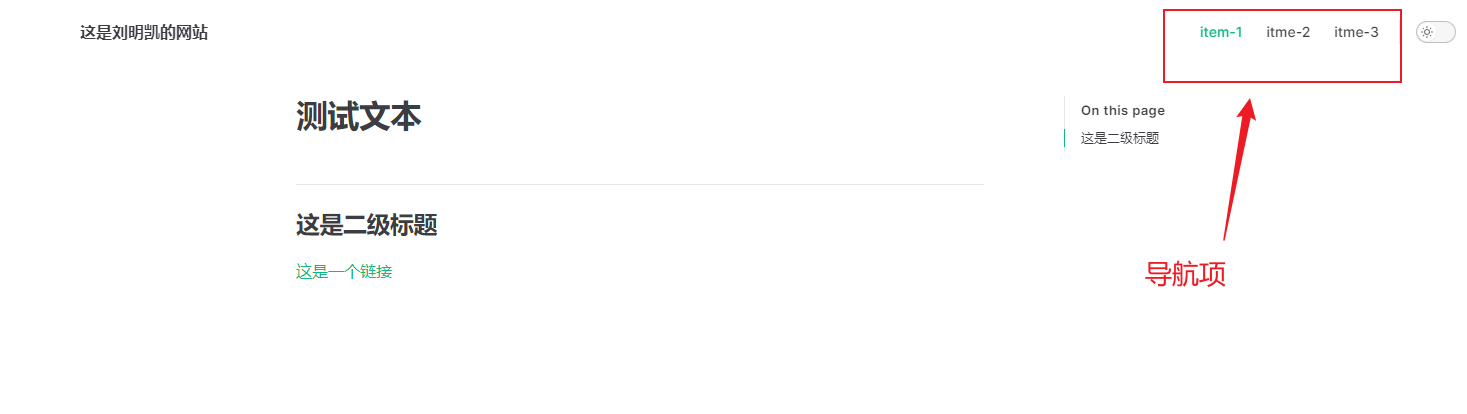
下拉框样式

导航链接也可以是下拉菜单。为此,请在链接选项上设置items键。
export default {
title:' 这是刘明凯的网站',
description: '刘明凯是一个大厦比',
themeConfig: {
nav: [
{ text: 'item-1', link: '/start'},
{ text: 'itme-2', link: '/Pinia'},
{
text: 'itme-3',
items: [
{ text: 'item-3-1', link: '/item3/1'},
{ text: 'item-3-2', link: '/item3/2'},
{ text: 'item-3-3', link: '/item3/3'},
{ text: 'item-3-4', link: '/item3/4'}
]
},
]
}
}
在下拉框中,也是支持分组的,只需要继续嵌套items就好了
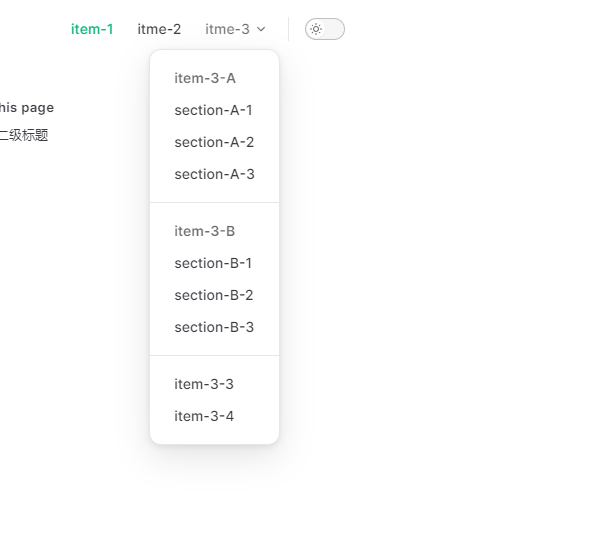
export default {
title: ' 这是刘明凯的网站',
description: '刘明凯是一个大厦比',
themeConfig: {
nav: [
{ text: 'item-1', link: '/start' },
{ text: 'itme-2', link: '/Pinia' },
{
text: 'itme-3',
items: [
{
text: 'item-3-A',
items: [
{ text: 'section-A-1', link: '/test/sectionA-1' },
{ text: 'section-A-2', link: '/test/sectionA-2' },
{ text: 'section-A-3', link: '/test/sectionA-3' },
]
},
{
text: 'item-3-B',
items: [
{text: 'section-B-1', link: '/test/setctionB-1'},
{text: 'section-B-2', link: '/test/setctionB-2'},
{text: 'section-B-3', link: '/test/setctionB-3'},
]
},
{ text: 'item-3-3', link: '/item3/3' },
{ text: 'item-3-4', link: '/item3/4' }
]
},
]
}
}
友情链接
VitePress中内置了一些网站的icon,可以直接用,没有内置的,你自己找个logo就好了。
关于内置了哪些logo?
export default {
title: ' 这是刘明凯的网站',
description: '刘明凯是一个大厦比',
themeConfig: {
nav: [],
socialLinks: [
{ icon: 'github', link: 'https://github.com/LMKKK' },
{ icon: 'youtube', link: 'http://baidu.com' },
{ icon: 'twitter', link: 'http://baidu.com'},
// 自定义图标
{
icon: {
svg: '<svg viewBox="0 0 1024 1024" version="1.1" xmlns="http://www.w3.org/2000/svg" width="22" height="22"><path d="M777.514667 131.669333a53.333333 53.333333 0 0 1 0 75.434667L728.746667 255.829333h49.92A160 160 0 0 1 938.666667 415.872v320a160 160 0 0 1-160 160H245.333333A160 160 0 0 1 85.333333 735.872v-320a160 160 0 0 1 160-160h49.749334L246.4 207.146667a53.333333 53.333333 0 1 1 75.392-75.434667l113.152 113.152c3.370667 3.370667 6.186667 7.04 8.448 10.965333h137.088c2.261333-3.925333 5.12-7.68 8.490667-11.008l113.109333-113.152a53.333333 53.333333 0 0 1 75.434667 0z m1.152 231.253334H245.333333a53.333333 53.333333 0 0 0-53.205333 49.365333l-0.128 4.010667v320c0 28.117333 21.76 51.157333 49.365333 53.162666l3.968 0.170667h533.333334a53.333333 53.333333 0 0 0 53.205333-49.365333l0.128-3.968v-320c0-29.44-23.893333-53.333333-53.333333-53.333334z m-426.666667 106.666666c29.44 0 53.333333 23.893333 53.333333 53.333334v53.333333a53.333333 53.333333 0 1 1-106.666666 0v-53.333333c0-29.44 23.893333-53.333333 53.333333-53.333334z m320 0c29.44 0 53.333333 23.893333 53.333333 53.333334v53.333333a53.333333 53.333333 0 1 1-106.666666 0v-53.333333c0-29.44 23.893333-53.333333 53.333333-53.333334z" fill="#fb7299"></path></svg>',
},
link: 'https://space.bilibili.com/2071205694',
// ariaLabel 提示文本, 可选的
ariaLabel: '我的bilibili'
}
]
}
}
侧边栏
与导航栏的配置相同

export default {
title: ' 这是刘明凯的网站',
description: '刘明凯是一个大厦比',
themeConfig: {
nav: [],
socialLinks: [],
sidebar: [
{text: 'SpringBoot', link:'/springboot'},
{text: 'pinia', link:'/pinia'},
{text: 'start', link:'/start'},
]
}
}
同样也支持嵌套,只需要利用items属性即可

export default {
title: ' 这是刘明凯的网站',
description: '刘明凯是一个大厦比',
themeConfig: {
nav: [
],
socialLinks: [
],
sidebar: [
{text: 'SpringBoot', link:'/springboot'},
{text: 'pinia', link:'/pinia'},
{
text: 'start',
collapsed: false,
items: [
{text: '别点我', link: '/test'},
{text: '别点我23', link: '/test22'},
{text: '别点我45', link: '/test1'},
]
},
]
}
}
多个侧边栏
每个导航项的侧边栏可以不同,根据路径显示不同的侧边栏
此时只需要将sidebar修改为对象模式即可
export default {
themeConfig: {
sidebar: {
// 当路径是/guide时,显示这个侧边栏
'/guide/': [
{
text: 'Guide',
items: [
{ text: 'Index', link: '/guide/' },
{ text: 'One', link: '/guide/one' },
{ text: 'Two', link: '/guide/two' }
]
}
],
// 当路径是 /config 时,显示这个侧边栏
'/config/': [
{
text: 'Config',
items: [
{ text: 'Index', link: '/config/' },
{ text: 'Three', link: '/config/three' },
{ text: 'Four', link: '/config/four' }
]
}
]
}
}
}
页脚
export default {
themeConfig: {
footer: {
message: '本网站基于VitePress构建',
copyright: '2023 © Mingkai Liu'
},
}
}
首页
这个页面是怎么来的?
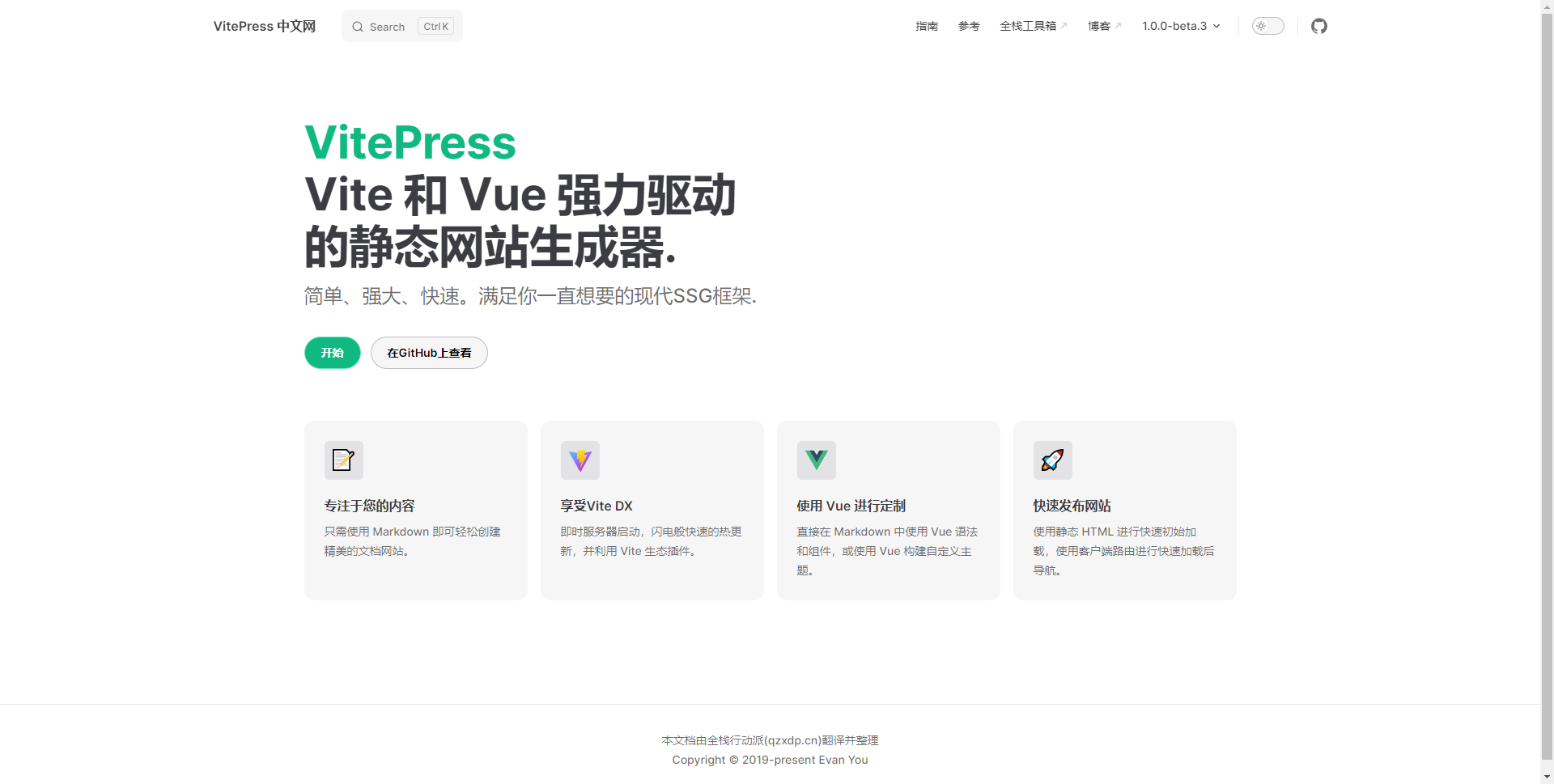
这个页面也是利用Markdown绘制来的
在一个Markdown页面中,利用---给出页面的配置信息,我们称---中的配置信息叫做FrontMatter,用来对Markdown页面做出配置
!!!frontmatter 必须位于 Markdown 文件的顶部
示例:这是一篇Markdown文档
---
layout: home
title: Docs with VitePress
editLink: true
---
# 接下来正常书写Markdown文档
关于Frontmatter的配置,可以看Frontmatter 配置 | VitePress 中文网
只需要在Frontmatter中,给出layout:home,那么此文档就是首页的布局模式了
如何利用Frontmatter定义首页首页 | VitePress 中文网
首页由两部分组成:

Hero部分

给出一个实例,效果图如下

---
layout: home
hero:
name: hero的标题
text: 这是一个首页文本内容
tagline: 这是标签栏中的内容
# 网站logo
image:
src: https://kkbank.oss-cn-qingdao.aliyuncs.com/note-img/test-hero-page.jpg
alt: 这是网站的logo,当图片不能显示时,这段文本就是显示出来
# 跳转按钮
actions:
# 按钮的样式,brand | alt
- theme: brand
text: Get Started
link: /
- theme: alt
text: View on GitHub
link: https://github.com/LMKKK
---
Feature部分
Feature主要是对网站的一些功能、特点,做展示。
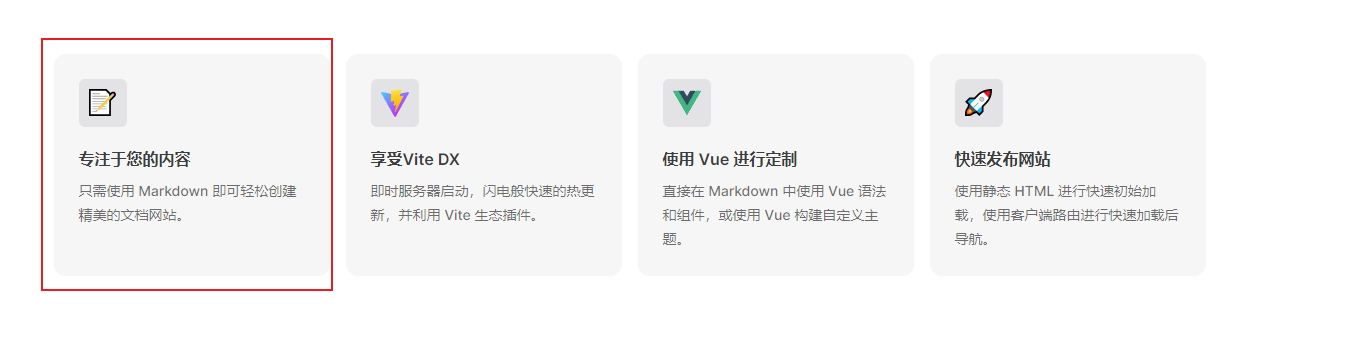
给出实例,效果图

---
features:
- icon: 🛠️
title: 快速构建
details: 牛逼克拉斯
- icon:
# 使用自定义图标
src: https://kkbank.oss-cn-qingdao.aliyuncs.com/note-img/a46f86730f2dc1d1aeac6cc35536d4c260a6d71d.webp
title: 我吊不吊
details: 碉堡了!!
- icon:
# 分别指定普通、暗黑模式时的图片
dark: /dark-feature-icon.svg
light: /light-feature-icon.svg
title: Another cool feature
details: Lorem ipsum...
---
搜索框
只需要在配置对象中开启即可。
export default {
themeConfig: {
search: {
provider: 'local'
}
}
}
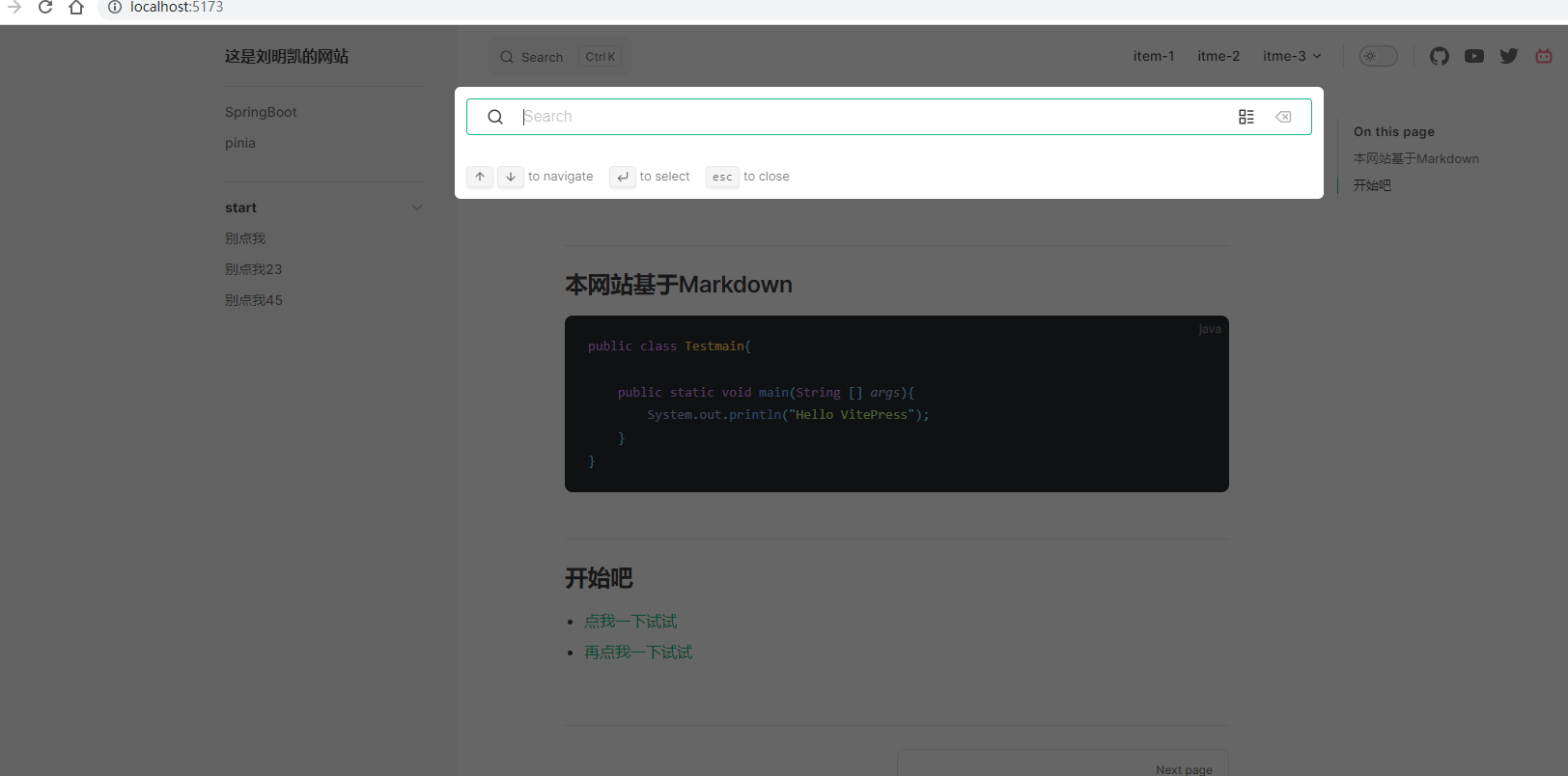
404页面
VitePress中自带了一个404页面,如果要自定义404页面,请使用自定义主题。
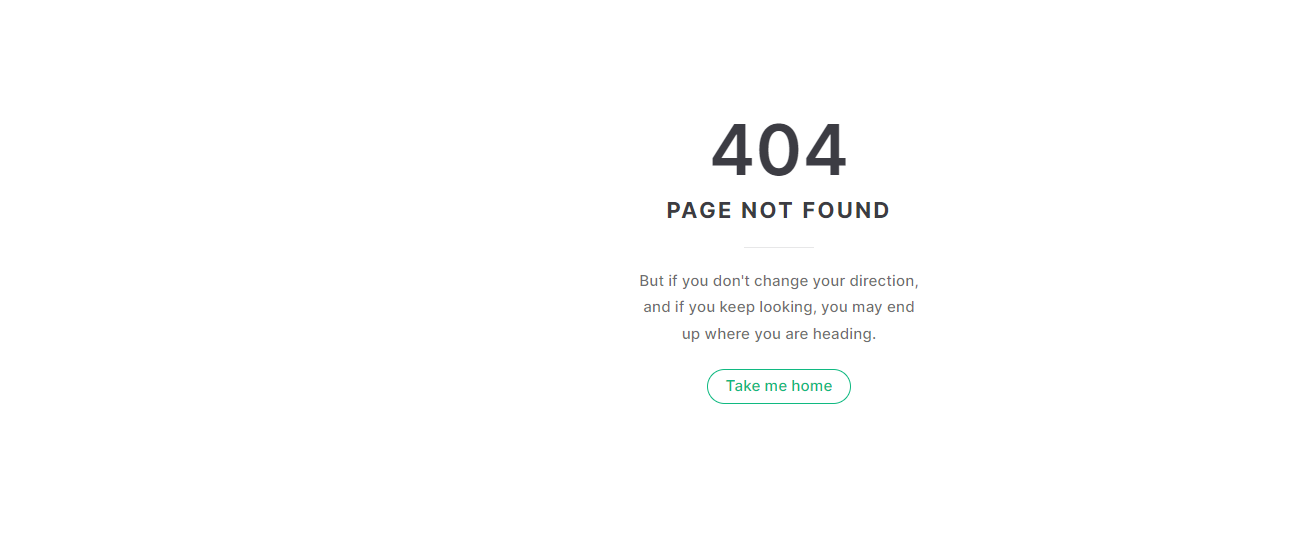
Markdown中书写Vue
在 Markdown 中使用 Vue | VitePress 中文网
每个Markdown都会被转换为html页面,并可以作为Vue的一个单文件组件。
因此,你之前怎么写Vue组件,那么在Markdown文档中怎么写就可以了。
例如:
# 我是Pinia页面
<div v-for="idx in 6">测试v-for指令{{ idx }}</div>

# 我是Pinia页面
<script setup>
import { ref } from 'vue'
const msg = ref('HelloVitePress')
</script>
<style>
h1 {
color: 'red';
}
</style>
<h1>{{ msg }}</h1>
<div v-for="idx in 6">测试v-for指令{{ idx }}</div>
注意:
在Markdown中书写Vue代码,不要使用<style scope>
拓展
可以将VitePress构建后的静态资源文件,利用GitHubPage,生成自己专属的静态网站,支持别人访问。