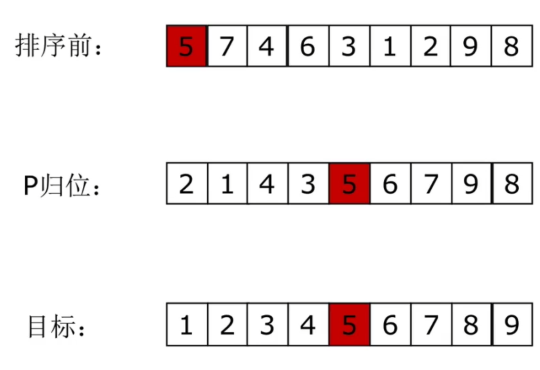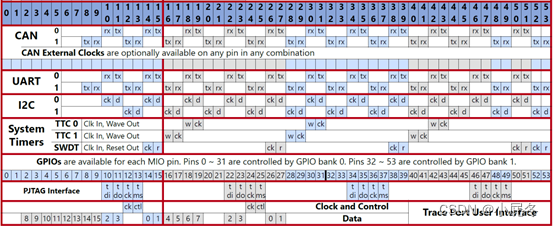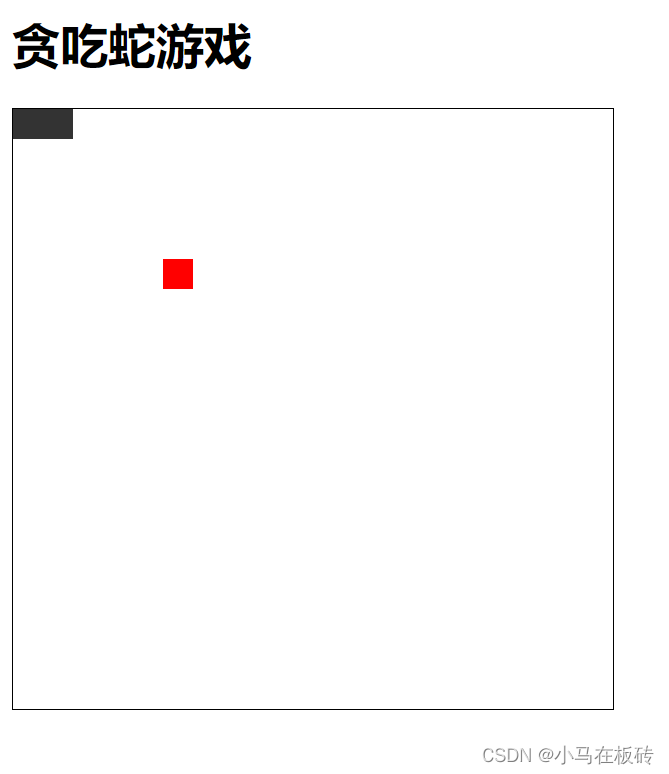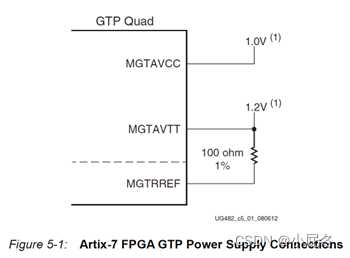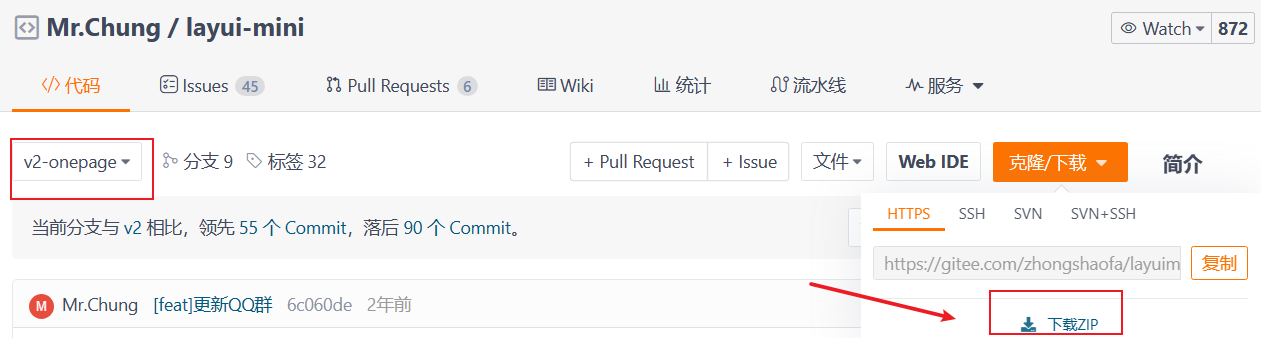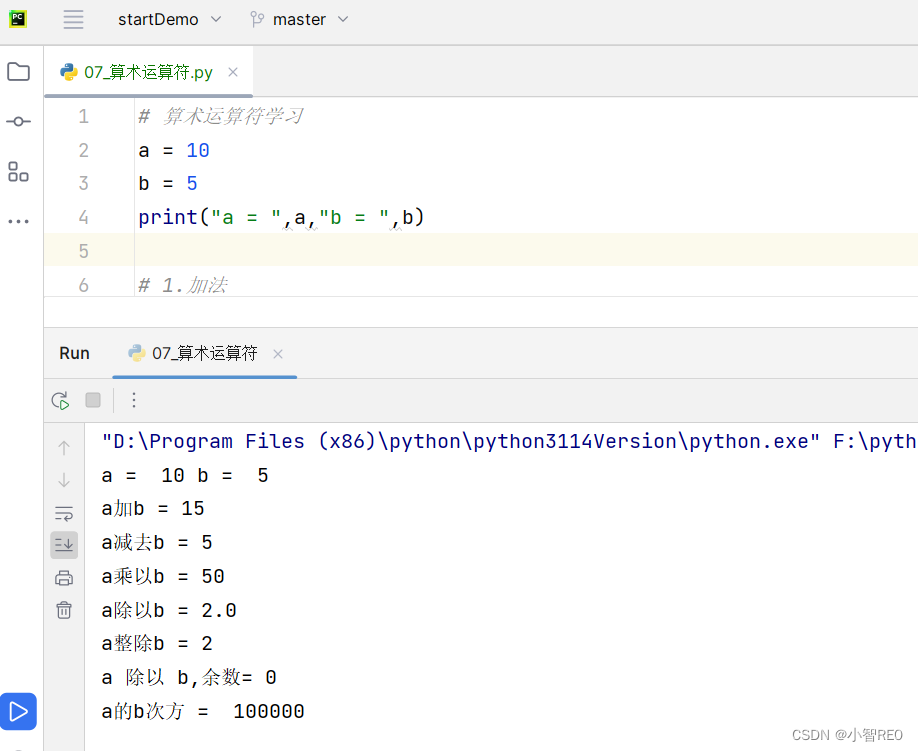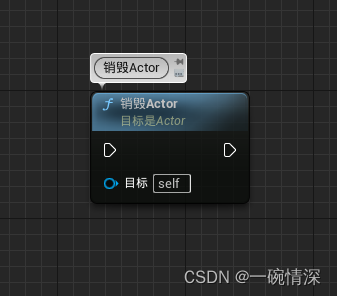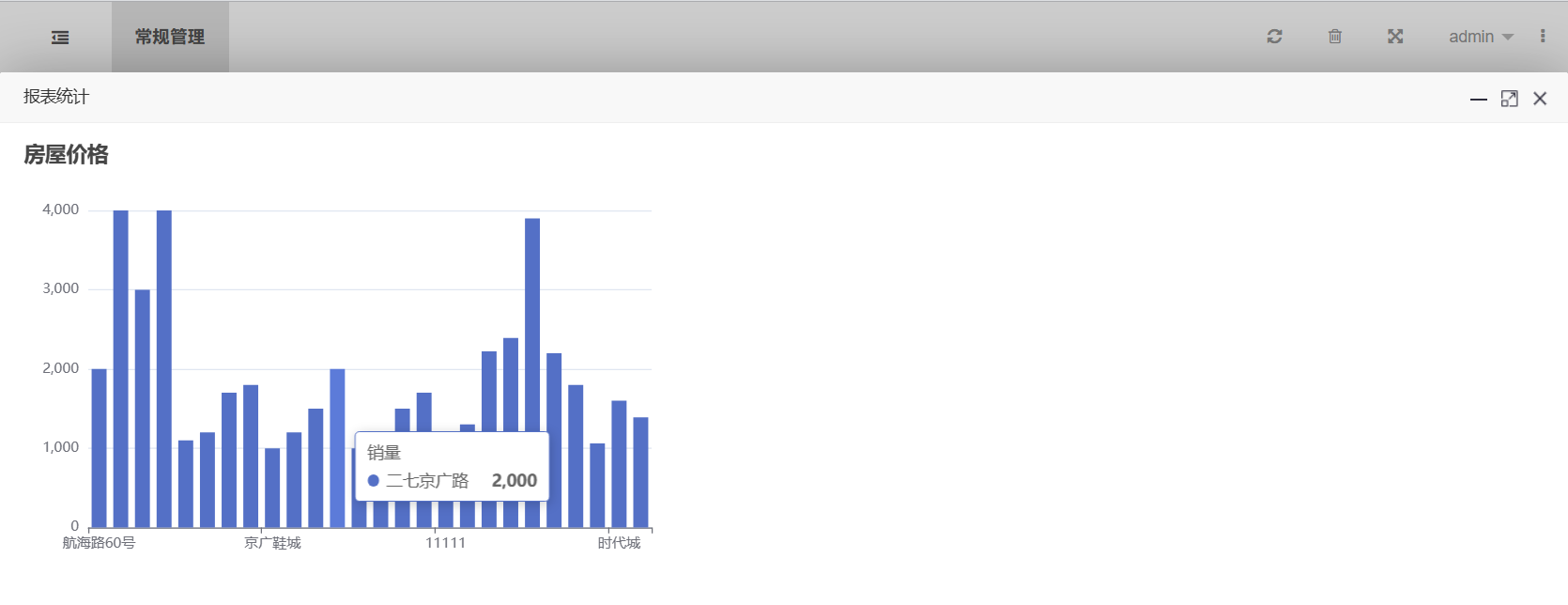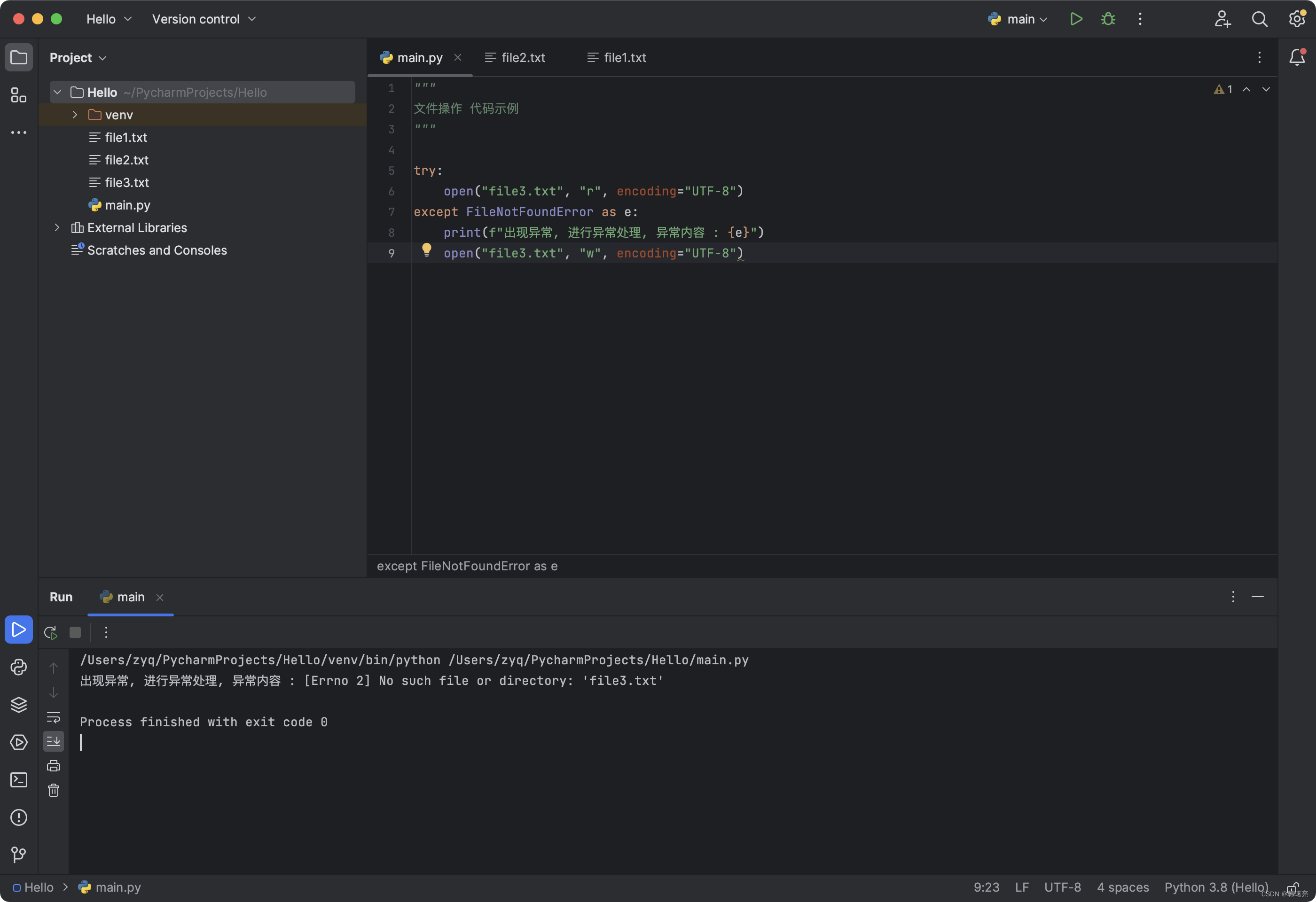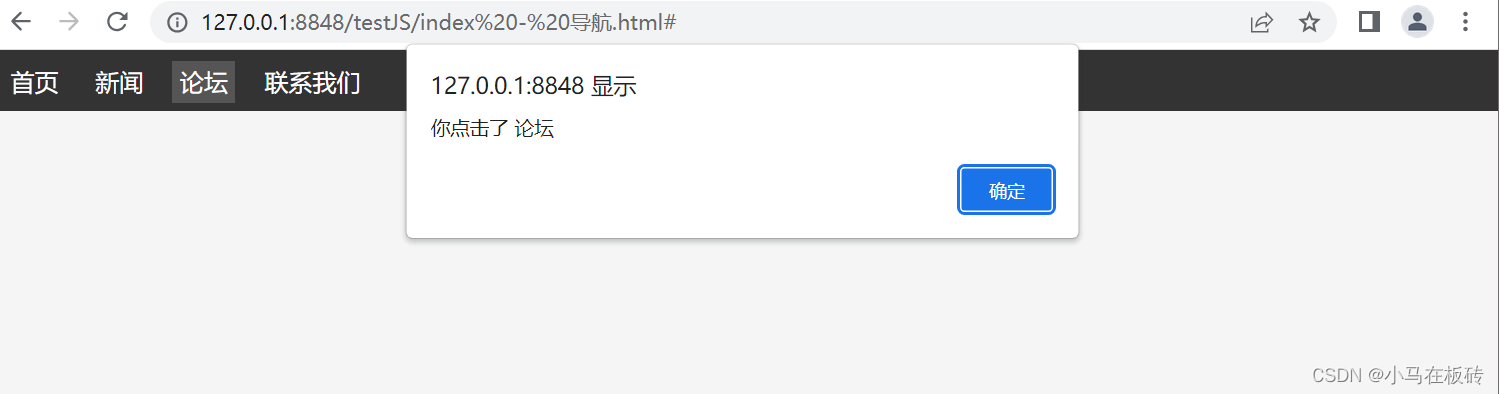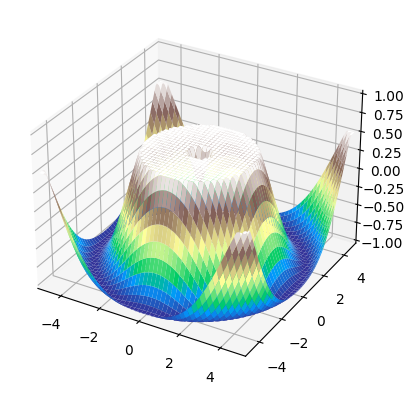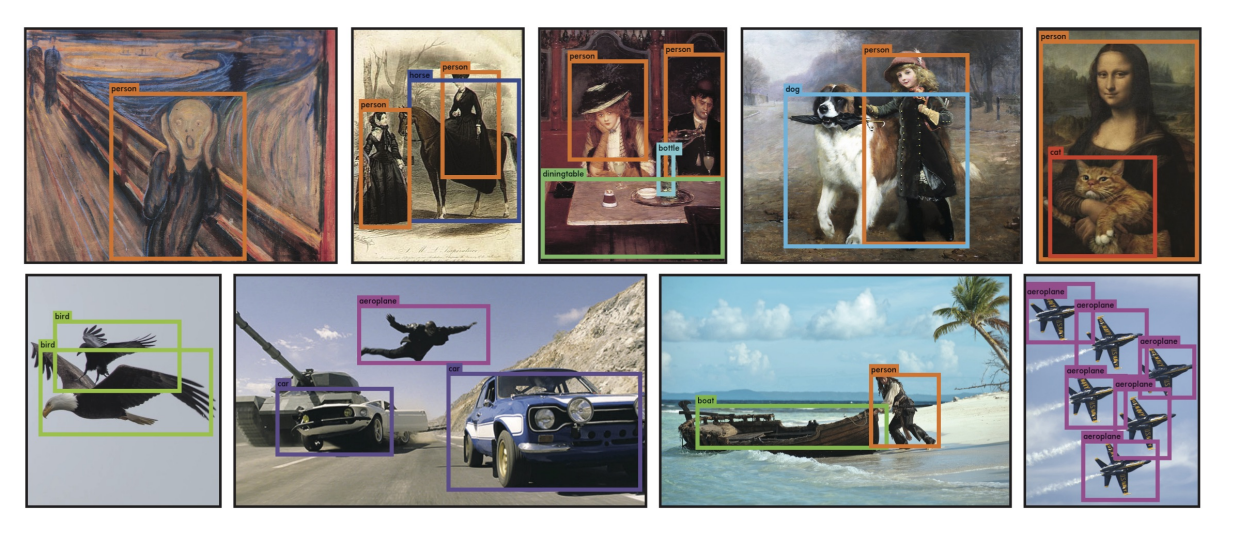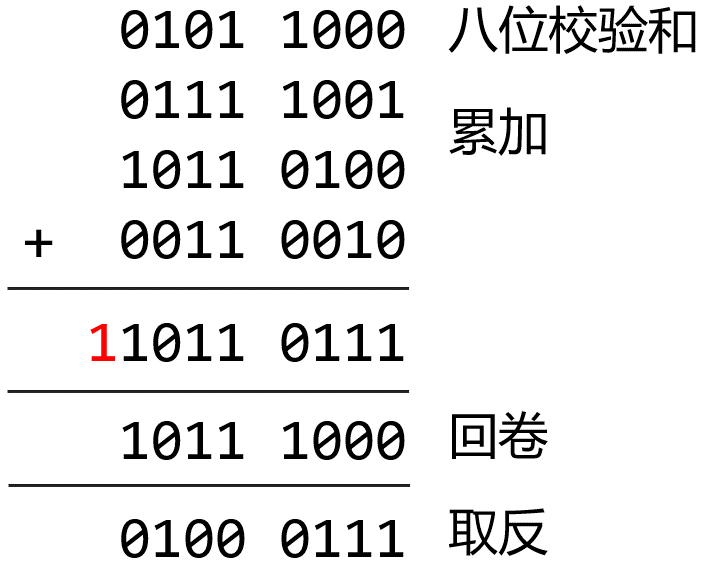文章目录
- 路由配置
- 模板代码
- 配置路由
- 链接跳转
- 渲染基础数据
- 封装接口
- 渲染数据
- 热榜区域
- 模板代码
- 封装接口
- 渲染数据
- 图片预览组件封装
- 小图切换大图显示
- 模版代码
- 绑定事件
- 放大镜效果
- 图片优化
- SKU组件熟悉
- 全局组件统一插件化
- 插件化开发
- 插件注册

路由配置
模板代码
创建 src\views\Detail\index.vue 文件,添加以下代码:
<script setup>
</script>
<template>
<div class="xtx-goods-page">
<div class="container">
<div class="bread-container">
<el-breadcrumb separator=">">
<el-breadcrumb-item :to="{ path: '/' }">首页</el-breadcrumb-item>
<el-breadcrumb-item :to="{ path: '/' }">母婴
</el-breadcrumb-item>
<el-breadcrumb-item :to="{ path: '/' }">跑步鞋
</el-breadcrumb-item>
<el-breadcrumb-item>抓绒保暖,毛毛虫子儿童运动鞋</el-breadcrumb-item>
</el-breadcrumb>
</div>
<!-- 商品信息 -->
<div class="info-container">
<div>
<div class="goods-info">
<div class="media">
<!-- 图片预览区 -->
<!-- 统计数量 -->
<ul class="goods-sales">
<li>
<p>销量人气</p>
<p> 100+ </p>
<p><i class="iconfont icon-task-filling"></i>销量人气</p>
</li>
<li>
<p>商品评价</p>
<p>200+</p>
<p><i class="iconfont icon-comment-filling"></i>查看评价</p>
</li>
<li>
<p>收藏人气</p>
<p>300+</p>
<p><i class="iconfont icon-favorite-filling"></i>收藏商品</p>
</li>
<li>
<p>品牌信息</p>
<p>400+</p>
<p><i class="iconfont icon-dynamic-filling"></i>品牌主页</p>
</li>
</ul>
</div>
<div class="spec">
<!-- 商品信息区 -->
<p class="g-name"> 抓绒保暖,毛毛虫儿童鞋 </p>
<p class="g-desc">好穿 </p>
<p class="g-price">
<span>200</span>
<span> 100</span>
</p>
<div class="g-service">
<dl>
<dt>促销</dt>
<dd>12月好物放送,App领券购买直降120元</dd>
</dl>
<dl>
<dt>服务</dt>
<dd>
<span>无忧退货</span>
<span>快速退款</span>
<span>免费包邮</span>
<a href="javascript:;">了解详情</a>
</dd>
</dl>
</div>
<!-- sku组件 -->
<!-- 数据组件 -->
<!-- 按钮组件 -->
<div>
<el-button size="large" class="btn">
加入购物车
</el-button>
</div>
</div>
</div>
<div class="goods-footer">
<div class="goods-article">
<!-- 商品详情 -->
<div class="goods-tabs">
<nav>
<a>商品详情</a>
</nav>
<div class="goods-detail">
<!-- 属性 -->
<ul class="attrs">
<li v-for="item in 3" :key="item.value">
<span class="dt">白色</span>
<span class="dd">纯棉</span>
</li>
</ul>
<!-- 图片 -->
</div>
</div>
</div>
<!-- 24热榜+专题推荐 -->
<div class="goods-aside">
</div>
</div>
</div>
</div>
</div>
</div>
</template>
<style scoped lang='scss'>
.xtx-goods-page {
.goods-info {
min-height: 600px;
background: #fff;
display: flex;
.media {
width: 580px;
height: 600px;
padding: 30px 50px;
}
.spec {
flex: 1;
padding: 30px 30px 30px 0;
}
}
.goods-footer {
display: flex;
margin-top: 20px;
.goods-article {
width: 940px;
margin-right: 20px;
}
.goods-aside {
width: 280px;
min-height: 1000px;
}
}
.goods-tabs {
min-height: 600px;
background: #fff;
}
.goods-warn {
min-height: 600px;
background: #fff;
margin-top: 20px;
}
.number-box {
display: flex;
align-items: center;
.label {
width: 60px;
color: #999;
padding-left: 10px;
}
}
.g-name {
font-size: 22px;
}
.g-desc {
color: #999;
margin-top: 10px;
}
.g-price {
margin-top: 10px;
span {
&::before {
content: "¥";
font-size: 14px;
}
&:first-child {
color: $priceColor;
margin-right: 10px;
font-size: 22px;
}
&:last-child {
color: #999;
text-decoration: line-through;
font-size: 16px;
}
}
}
.g-service {
background: #f5f5f5;
width: 500px;
padding: 20px 10px 0 10px;
margin-top: 10px;
dl {
padding-bottom: 20px;
display: flex;
align-items: center;
dt {
width: 50px;
color: #999;
}
dd {
color: #666;
&:last-child {
span {
margin-right: 10px;
&::before {
content: "•";
color: $xtxColor;
margin-right: 2px;
}
}
a {
color: $xtxColor;
}
}
}
}
}
.goods-sales {
display: flex;
width: 400px;
align-items: center;
text-align: center;
height: 140px;
li {
flex: 1;
position: relative;
~li::after {
position: absolute;
top: 10px;
left: 0;
height: 60px;
border-left: 1px solid #e4e4e4;
content: "";
}
p {
&:first-child {
color: #999;
}
&:nth-child(2) {
color: $priceColor;
margin-top: 10px;
}
&:last-child {
color: #666;
margin-top: 10px;
i {
color: $xtxColor;
font-size: 14px;
margin-right: 2px;
}
&:hover {
color: $xtxColor;
cursor: pointer;
}
}
}
}
}
}
.goods-tabs {
min-height: 600px;
background: #fff;
nav {
height: 70px;
line-height: 70px;
display: flex;
border-bottom: 1px solid #f5f5f5;
a {
padding: 0 40px;
font-size: 18px;
position: relative;
>span {
color: $priceColor;
font-size: 16px;
margin-left: 10px;
}
}
}
}
.goods-detail {
padding: 40px;
.attrs {
display: flex;
flex-wrap: wrap;
margin-bottom: 30px;
li {
display: flex;
margin-bottom: 10px;
width: 50%;
.dt {
width: 100px;
color: #999;
}
.dd {
flex: 1;
color: #666;
}
}
}
>img {
width: 100%;
}
}
.btn {
margin-top: 20px;
}
.bread-container {
padding: 25px 0;
}
</style>
配置路由
在 src\router\index.js 中添加对应路由【/detail/{goodId}】:
routes: [
{
path: '/',
component: Layout,
children: [
{
path: 'category/sub/:id',
component: SubCategory
},
{
path: "/detail/:id",
component: Detail
}
]
}
]
链接跳转
对 src\views\Home\components\HomeNew.vue 文件及其他涉及商品信息的页面修改路由跳转:
<RouterLink :to="`/detail/${item.id}`">
<img v-img-lazy="item.picture" alt="" />
<p class="name">{{ item.name }}</p>
<p class="price">¥{{ item.price }}</p>
</RouterLink>
渲染基础数据
封装接口
在 src\apis\detail.js 文件中封装接口用于获取商品信息:
import http from "@/utils/http"
//获取商品信息
export const getDetail = (id) => {
return http({
url: '/goods',
params: {
id
}
})
}
渲染数据
在 src\views\Detail\index.vue 文件中编写方法用于接收商品信息数据:
<script setup>
import { getDetail } from '@/apis/detail';
import { ref, onMounted } from 'vue'
import { useRoute } from "vue-router";
const route = useRoute()
const goods = ref({})
const getGoods = async () => {
const res = await getDetail(route.params.id)
goods.value = res.result
}
onMounted(() => {
getGoods()
})
</script>
修改模板代码,渲染数据:
<!-- v-if 条件渲染 -->
<div class="container" v-if="goods.details">
<div class="bread-container">
<el-breadcrumb separator=">">
<el-breadcrumb-item :to="{ path: '/' }">首页</el-breadcrumb-item>
<el-breadcrumb-item :to="{ path: `/category/${goods.categories[1].id}` }">{{ goods.categories[1].name }}
</el-breadcrumb-item>
<el-breadcrumb-item :to="{ path: `/category/sub/${goods.categories[0].id}` }">{{
goods.categories[0].name }}
</el-breadcrumb-item>
<el-breadcrumb-item>{{ goods.name }}</el-breadcrumb-item>
</el-breadcrumb>
</div>
<!-- 商品信息 -->
<div class="info-container">
<div>
<div class="goods-info">
<div class="media">
<!-- 统计数量 -->
<ul class="goods-sales">
<li>
<p>销量人气</p>
<p>{{ goods.salesCount }}+</p>
<p><i class="iconfont icon-task-filling"></i>销量人气</p>
</li>
<li>
<p>商品评价</p>
<p>{{ goods.commentCount }}+</p>
<p><i class="iconfont icon-comment-filling"></i>查看评价</p>
</li>
<li>
<p>收藏人气</p>
<p>{{ goods.collectCount }}+</p>
<p><i class="iconfont icon-favorite-filling"></i>收藏商品</p>
</li>
<li>
<p>品牌信息</p>
<p>{{ goods.brand.name }}</p>
<p><i class="iconfont icon-dynamic-filling"></i>品牌主页</p>
</li>
</ul>
</div>
...
</div>
<div class="goods-footer">
<div class="goods-article">
<!-- 商品详情 -->
<div class="goods-tabs">
<nav>
<a>商品详情</a>
</nav>
<div class="goods-detail">
<!-- 属性 -->
<ul class="attrs">
<li v-for="item in goods.details.properties" :key="item.value">
<span class="dt">{{ item.name }}</span>
<span class="dd">{{ item.value }}</span>
</li>
</ul>
<!-- 图片 -->
<img v-for="img in goods.details.pictures" v-img-lazy="img" :key="img" alt="" />
</div>
</div>
</div>
</div>
</div>
</div>
</div>
热榜区域
模板代码
创建 src\views\Detail\components\DetailHot.vue 文件,将榜单的代码粘贴进去,方便日榜和周榜进行复用:
<script setup>
</script>
<template>
<div class="goods-hot">
<h3>周日榜单</h3>
<!-- 商品区块 -->
<RouterLink to="/" class="goods-item" v-for="item in 3" :key="item.id">
<img :src="item.picture" alt="" />
<p class="name ellipsis">一双男鞋</p>
<p class="desc ellipsis">一双好穿的男鞋</p>
<p class="price">¥200.00</p>
</RouterLink>
</div>
</template>
<style scoped lang="scss">
.goods-hot {
h3 {
height: 70px;
background: $helpColor;
color: #fff;
font-size: 18px;
line-height: 70px;
padding-left: 25px;
margin-bottom: 10px;
font-weight: normal;
}
.goods-item {
display: block;
padding: 20px 30px;
text-align: center;
background: #fff;
width: 280px;
img {
width: 160px;
height: 160px;
}
p {
padding-top: 10px;
}
.name {
font-size: 16px;
}
.desc {
color: #999;
height: 29px;
}
.price {
color: $priceColor;
font-size: 20px;
}
}
}
</style>
封装接口
在 src\apis\detail.js 文件中,封装 API,获取热榜商品,通过 type 参数进行区分日榜和周榜数据:
/**
* 获取热榜商品
* @param {Number} id - 商品id
* @param {Number} type - 1代表24小时热销榜 2代表周热销榜
* @param {Number} limit - 获取个数
*/
export const getHotGoodsAPI = ({ id, type, limit = 3 }) => {
return http({
url: '/goods/hot',
params: {
id,
type,
limit
}
})
}
渲染数据
定义 props 参数,接收传入的 type 参数,导入封装好的方法,获取对应 type 榜单的数据:
<script setup>
import { getHotGoodsAPI } from '@/apis/detail'
import { ref, onMounted,computed } from 'vue'
import { useRoute } from 'vue-router'
// type适配不同类型热榜数据
const props = defineProps({
type: {
type: Number, // 1代表24小时热销榜 2代表周热销榜 3代表总热销榜 可以使用type去适配title和数据列表
default: 1
}
})
const TITLEMAP = {
1: '24小时热榜',
2: '周热榜',
}
const title = computed(() => TITLEMAP[props.type])
const route = useRoute()
const hotList = ref([])
const getHostList = async () => {
const res = await getHotGoodsAPI({
id: route.params.id,
type: props.type
})
hotList.value = res.result
}
onMounted(() => {
getHostList()
})
</script>
将获取到的榜单商品渲染到页面中:
<template>
<div class="goods-hot">
<h3>{{ title }}</h3>
<!-- 商品区块 -->
<RouterLink :to="`/detail/${item.id}`" class="goods-item" v-for="item in hotList" :key="item.id">
<img :src="item.picture" alt="" />
<p class="name ellipsis">{{ item.name }}</p>
<p class="desc ellipsis">{{ item.desc }}</p>
<p class="price">¥{{ item.price }}</p>
</RouterLink>
</div>
</template>
src\views\Detail\index.vue 中使用组件传入不同的 type:
import GoodHot from '@/views/Detail/components/DetailHot.vue'
<!-- 24热榜+专题推荐 -->
<div class="goods-aside">
<!-- 24小时热榜 -->
<GoodHot :type="1" />
<!-- 周热榜 -->
<GoodHot :type="2" />
</div>
图片预览组件封装
小图切换大图显示
思路:维护一个数组图片列表,鼠标划入小图记录当前小图下标值,通过下标值在数组中取对应图片,显示到大图位置。
模版代码
创建 src\components\ImageView\index.vue 文件,添加代码:
<script setup>
// 图片列表
const imageList = [
"https://yanxuan-item.nosdn.127.net/d917c92e663c5ed0bb577c7ded73e4ec.png",
"https://yanxuan-item.nosdn.127.net/e801b9572f0b0c02a52952b01adab967.jpg",
"https://yanxuan-item.nosdn.127.net/b52c447ad472d51adbdde1a83f550ac2.jpg",
"https://yanxuan-item.nosdn.127.net/f93243224dc37674dfca5874fe089c60.jpg",
"https://yanxuan-item.nosdn.127.net/f881cfe7de9a576aaeea6ee0d1d24823.jpg"
]
</script>
<template>
<div class="goods-image">
<!-- 左侧大图-->
<div class="middle" ref="target">
<img :src="imageList[0]" alt="" />
<!-- 蒙层小滑块 -->
<div class="layer" :style="{ left: `0px`, top: `0px` }"></div>
</div>
<!-- 小图列表 -->
<ul class="small">
<li v-for="(img, i) in imageList" :key="i">
<img :src="img" alt="" />
</li>
</ul>
<!-- 放大镜大图 -->
<div class="large" :style="[
{
backgroundImage: `url(${imageList[0]})`,
backgroundPositionX: `0px`,
backgroundPositionY: `0px`,
},
]" v-show="false"></div>
</div>
</template>
<style scoped lang="scss">
.goods-image {
width: 480px;
height: 400px;
position: relative;
display: flex;
.middle {
width: 400px;
height: 400px;
background: #f5f5f5;
}
.large {
position: absolute;
top: 0;
left: 412px;
width: 400px;
height: 400px;
z-index: 500;
box-shadow: 0 0 10px rgba(0, 0, 0, 0.1);
background-repeat: no-repeat;
// 背景图:盒子的大小 = 2:1 将来控制背景图的移动来实现放大的效果查看 background-position
background-size: 800px 800px;
background-color: #f8f8f8;
}
.layer {
width: 200px;
height: 200px;
background: rgba(0, 0, 0, 0.2);
// 绝对定位 然后跟随咱们鼠标控制left和top属性就可以让滑块移动起来
left: 0;
top: 0;
position: absolute;
}
.small {
width: 80px;
li {
width: 68px;
height: 68px;
margin-left: 12px;
margin-bottom: 15px;
cursor: pointer;
&:hover,
&.active {
border: 2px solid $xtxColor;
}
}
}
}
</style>
绑定事件
为小图绑定事件,记录当前激活下标值,通过下标切换大图显示:
//记录激活下标
const activeIndex = ref(0)
//鼠标划过事件
const enterhandler=(i)=>{
activeIndex.value=i
}
修改模板代码,通过判断图片下标与当前激活图片的下标是否相等来添加激活样式:
<!-- 左侧大图-->
<div class="middle" ref="target">
<img :src="imageList[activeIndex]" alt="" />
<!-- 蒙层小滑块 -->
<div class="layer" :style="{ left: `0px`, top: `0px` }"></div>
</div>
<!-- 小图列表 -->
<ul class="small">
<li v-for="(img, i) in imageList" :key="i" @mouseenter="enterhandler(i)" :class="{active:i===activeIndex}">
<img :src="img" alt="" />
</li>
</ul>
放大镜效果
使用 VueUse 提供的 useMouselnElement() 获取到当前的鼠标在盒子内的相对位置,控制滑块跟随鼠标移动(left/top):
-
有效移动范围内的计算逻辑:
横向:100<elementX<300,left=elementX-小滑块宽度一半
纵向:100<elementY<300,top=elementY-小滑块高度一半
-
边界距离控制
横向:elementX>300(left=200) elementX<100(left=0)
纵向:elementY>300(top=200) elementY<100(top=0=)
-
src\components\ImageView\index.vue 中导入 useMouseInElement 组件:
import { ref,watch } from 'vue' import { useMouseInElement } from '@vueuse/core' -
处理逻辑如下:
// 2. 获取鼠标相对位置 const target = ref(null) const { elementX, elementY, isOutside } = useMouseInElement(target) // 3. 控制滑块跟随鼠标移动(监听elementX/Y变化,一旦变化 重新设置left/top) const left = ref(0) const top = ref(0) const positionX = ref(0) const positionY = ref(0) watch([elementX, elementY, isOutside], () => { console.log('xy变化了') // 如果鼠标没有移入到盒子里面 直接不执行后面的逻辑 if (isOutside.value) return console.log('后续逻辑执行了') // 有效范围内控制滑块距离 // 横向 if (elementX.value > 100 && elementX.value < 300) { left.value = elementX.value - 100 } // 纵向 if (elementY.value > 100 && elementY.value < 300) { top.value = elementY.value - 100 } // 处理边界 if (elementX.value > 300) { left.value = 200 } if (elementX.value < 100) { left.value = 0 } if (elementY.value > 300) { top.value = 200 } if (elementY.value < 100) { top.value = 0 } // 控制大图的显示 positionX.value = -left.value * 2 positionY.value = -top.value * 2 } -
修改模板代码调用
<!-- 左侧大图--> <div class="middle" ref="target"> <img :src="imageList[activeIndex]" alt="" /> <!-- 蒙层小滑块 --> <div class="layer" v-show="!isOutside" :style="{ left: `${left}px`, top: `${top}px` }"></div> </div> ... <!-- 放大镜大图 --> <div class="large" :style="[ { backgroundImage: `url(${imageList[activeIndex]})`, backgroundPositionX: `${positionX}px`, backgroundPositionY: `${positionY}px`, }, ]" v-show="!isOutside"></div>
图片优化
在 src\components\ImageView\index.vue 中定义 props 参数,接收图片列表:
// 图片列表
defineProps({
imageList: {
type: Array,
default: () => []
}
})
修改 src\views\Detail\index.vue 中图片预览部分:
<!-- 图片预览区 -->
<ImageView :image-list="goods.mainPictures"/>
SKU组件熟悉
SKU:存货单位(英语:stock keeping unit,SKU/,es,keju:/),也翻译为库存单元,是一个会计学名词,定义为库存管理
中的最小可用单元,例如纺织品中一个SKU通常表示规格、颜色、款式,而在连锁零售门店中有时称单品为一个 SKU。
SKU组件的作用:产出当前用户选择的商品规格,为加入购物车操作提供数据信息。
-
导入 src\components\XtxSku 组件:

-
在 src\views\Detail\index.vue 中引入 XtxSku 组件:
import XtxSku from '@/components/XtxSku/index.vue' -
在 Html 代码中插入组件:
<!-- sku组件 --> <XtxSku :goods="goods"/>
全局组件统一插件化
背景:components 目录下有可能还会有很多其他通用型组件,有可能在多个业务模块中共享,所有统一进行全局组件注册比较好。
插件化开发
新建 src\components\index.js 文件,在其中进行封装 components 目录下的所有组件:
// 把components中的所组件都进行全局化注册
// 通过插件的方式
import ImageView from './ImageView/index.vue'
import Sku from './XtxSku/index.vue'
export const componentPlugin = {
install (app) {
// app.component('组件名字',组件配置对象)
app.component('XtxImageView', ImageView)
app.component('XtxSku', Sku)
}
}
插件注册
在 main.js 文件中进行注册插件即可:
// 引入全局组件插件
import { componentPlugin } from '@/components'
app.use(componentPlugin)
修改 src\views\Detail\index.vue 中的代码,替换插件的方式:
<!-- 图片预览区 -->
<XtxImageView :image-list="goods.mainPictures"/>
<!-- sku组件 -->
<XtxSku :goods="goods"/>