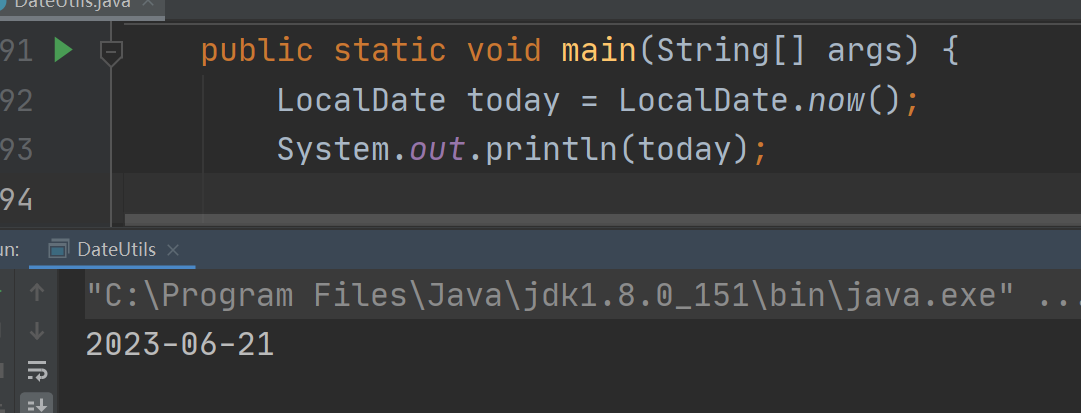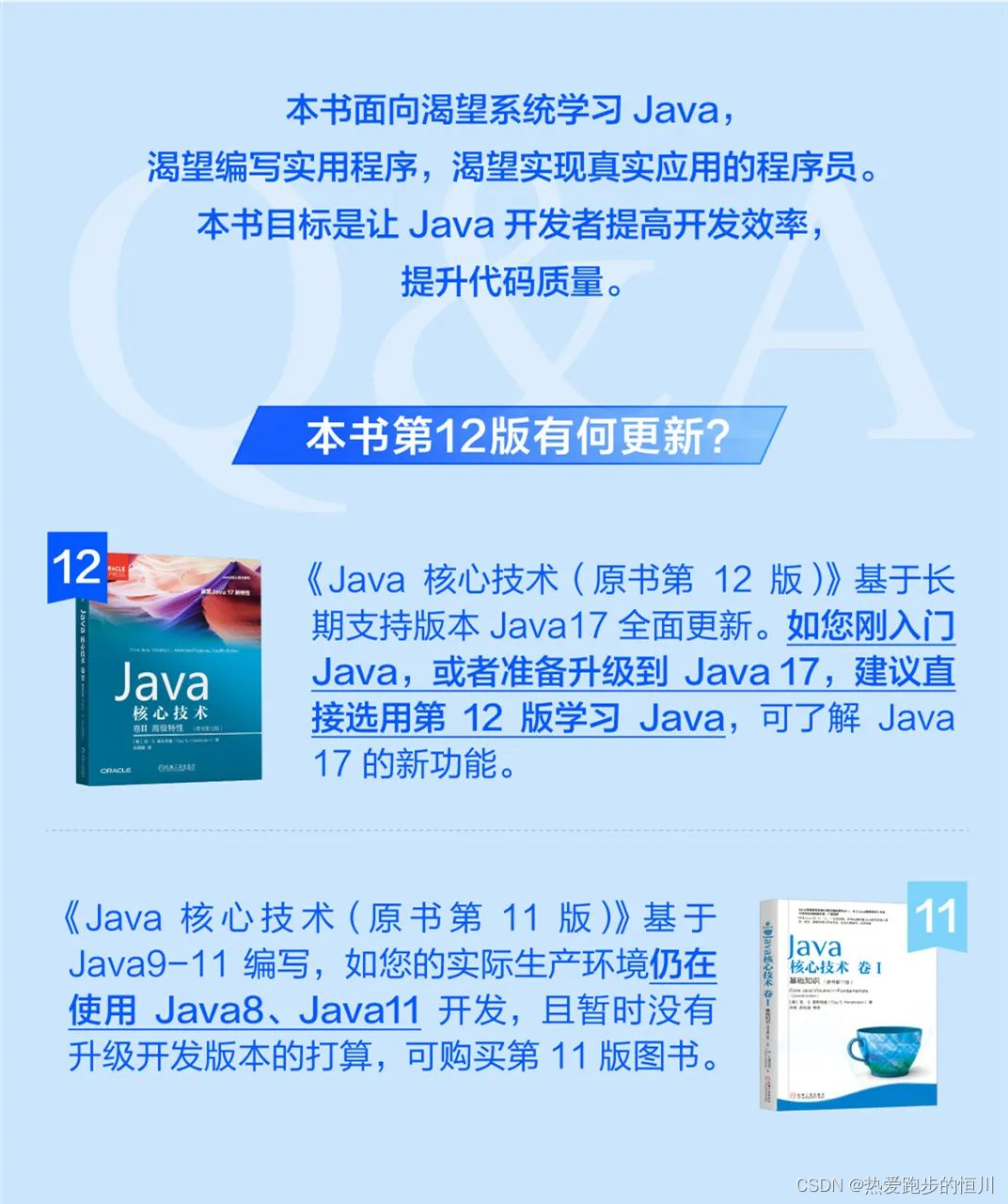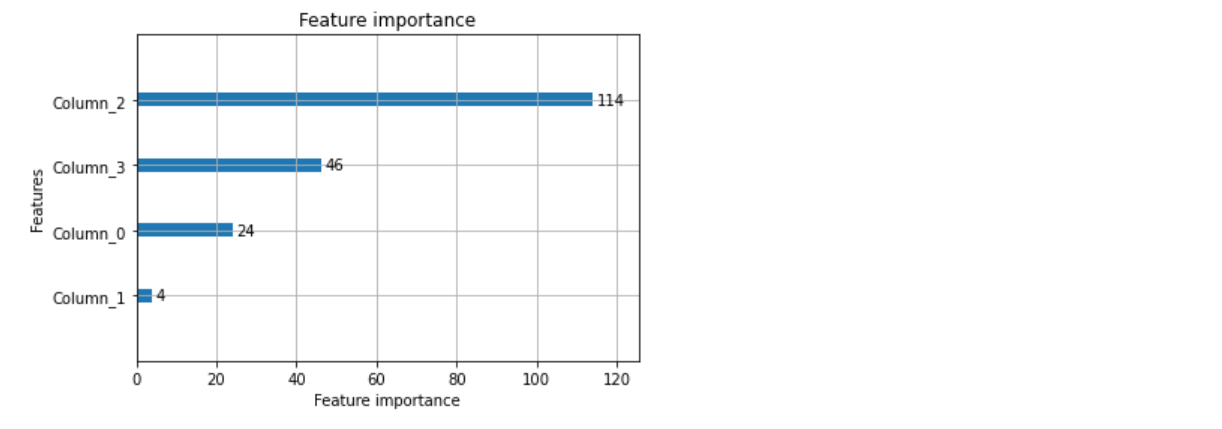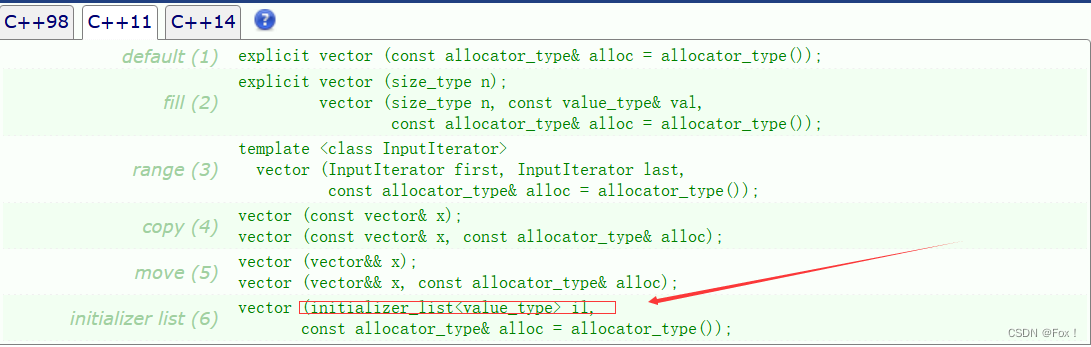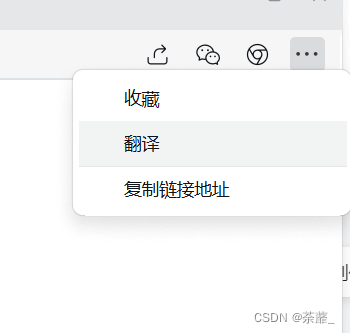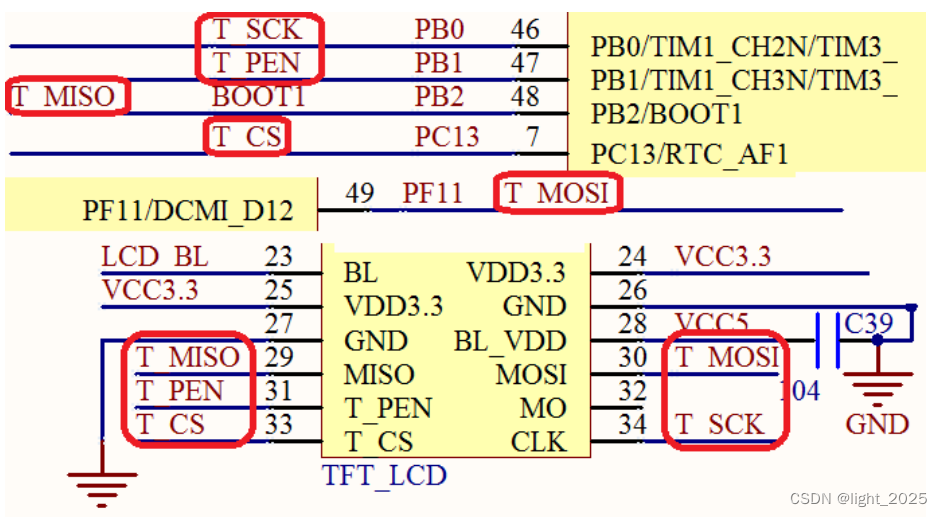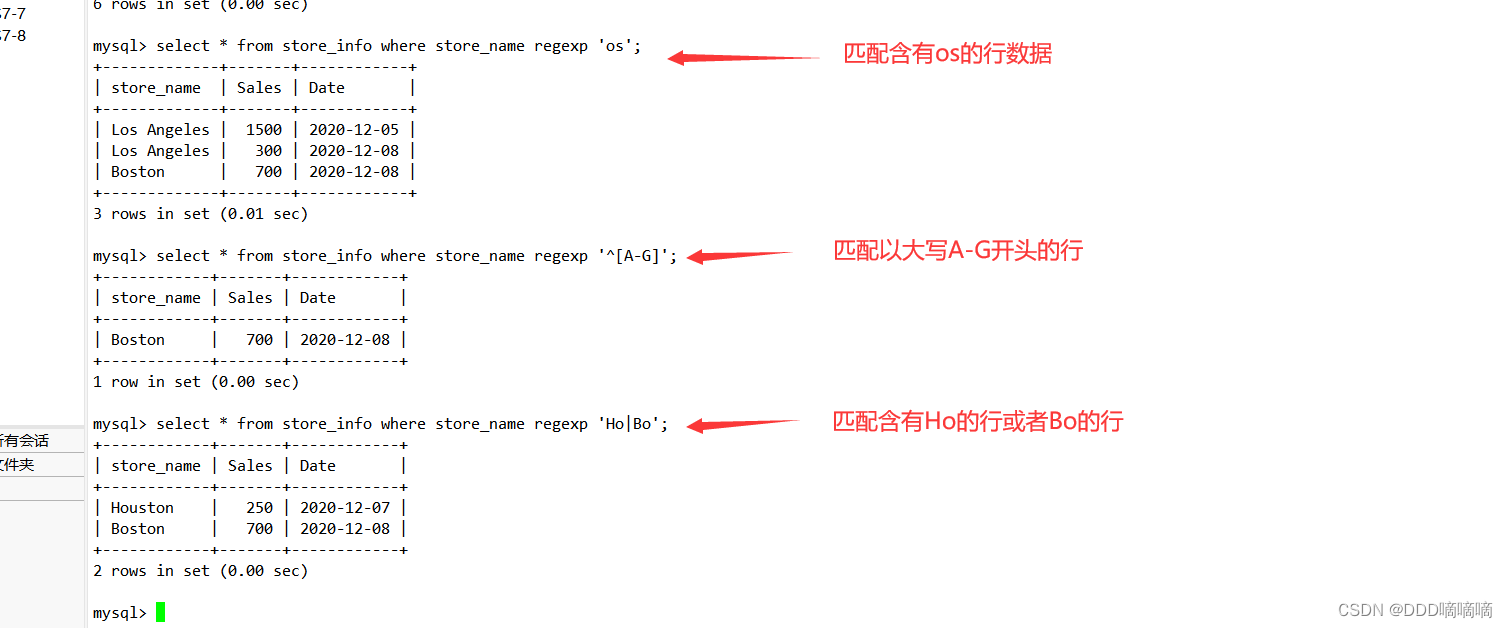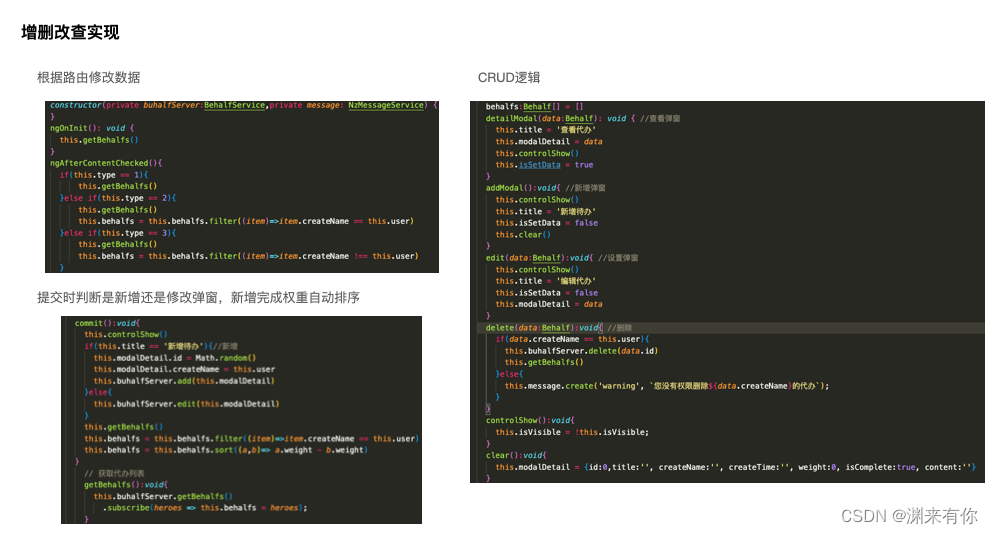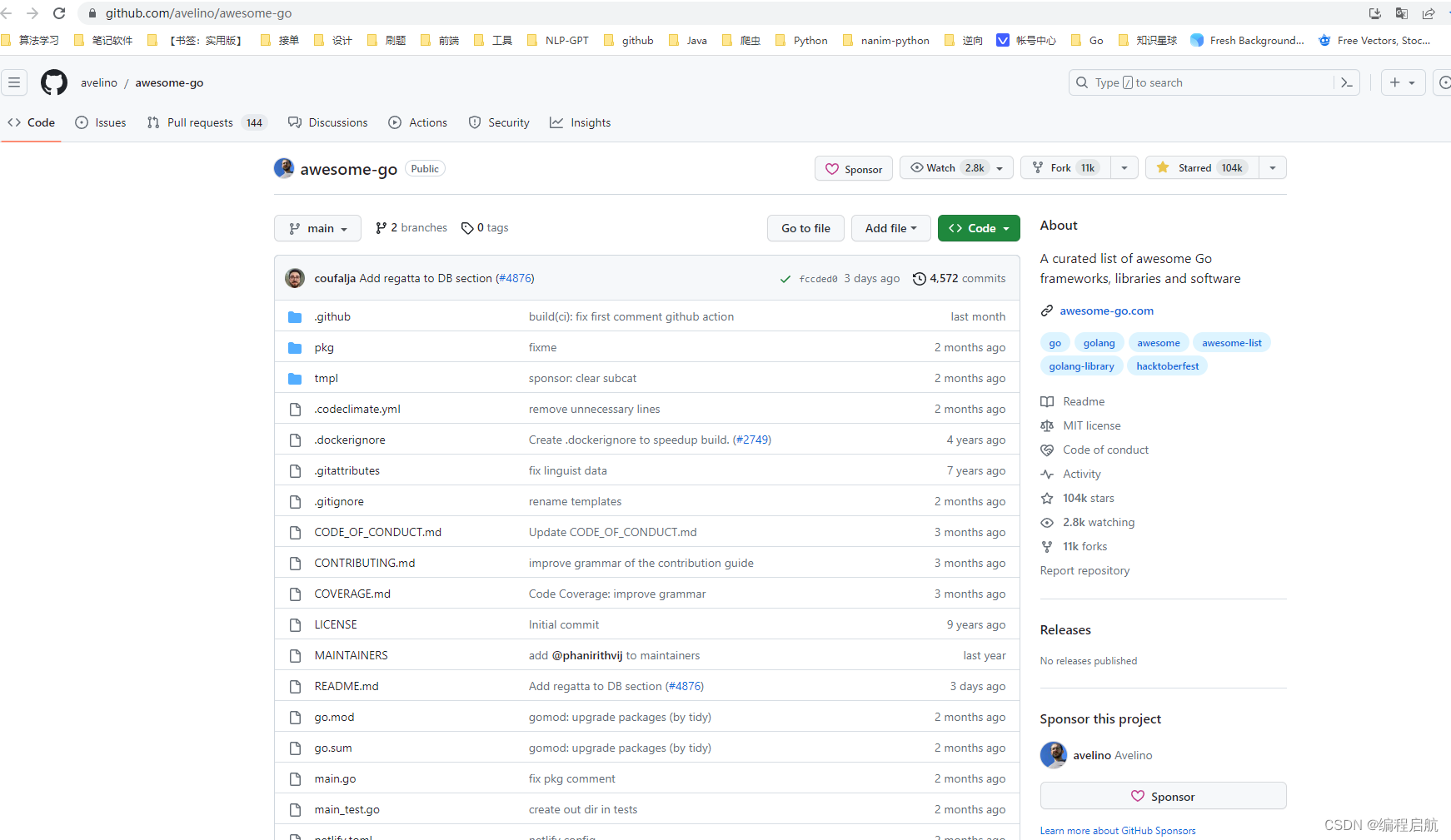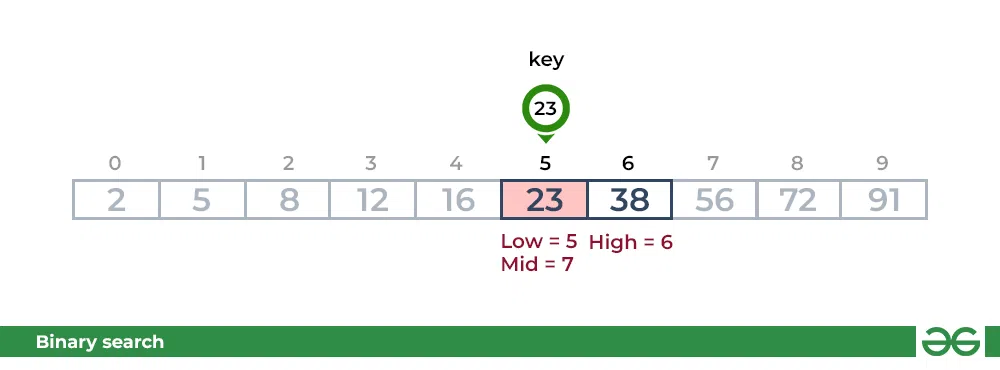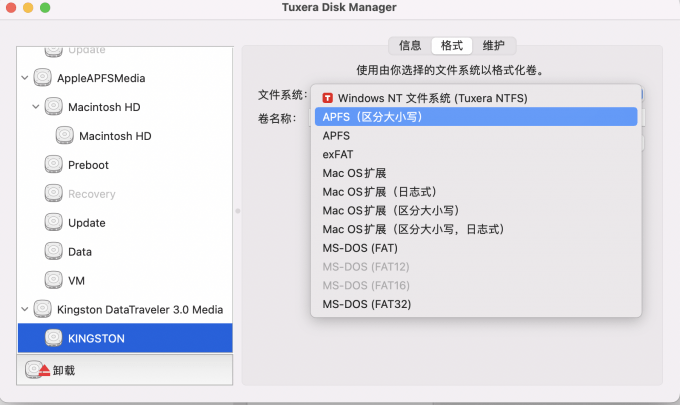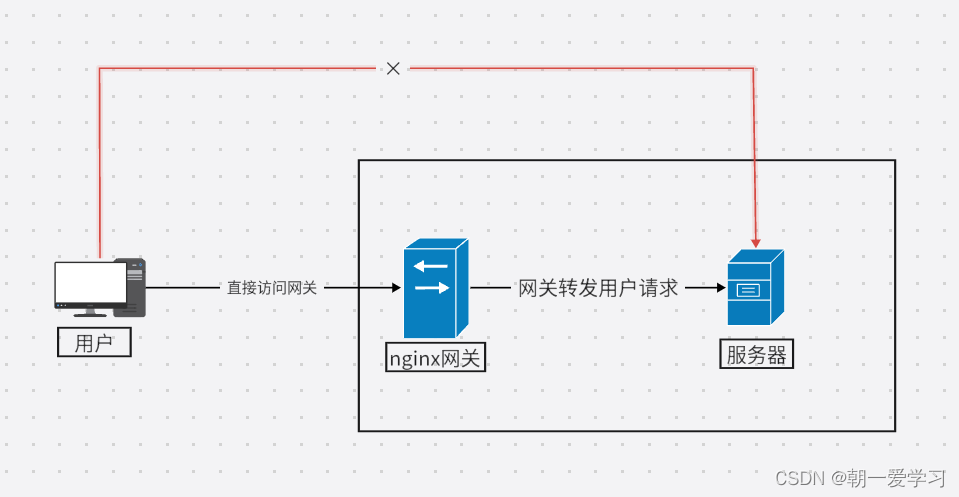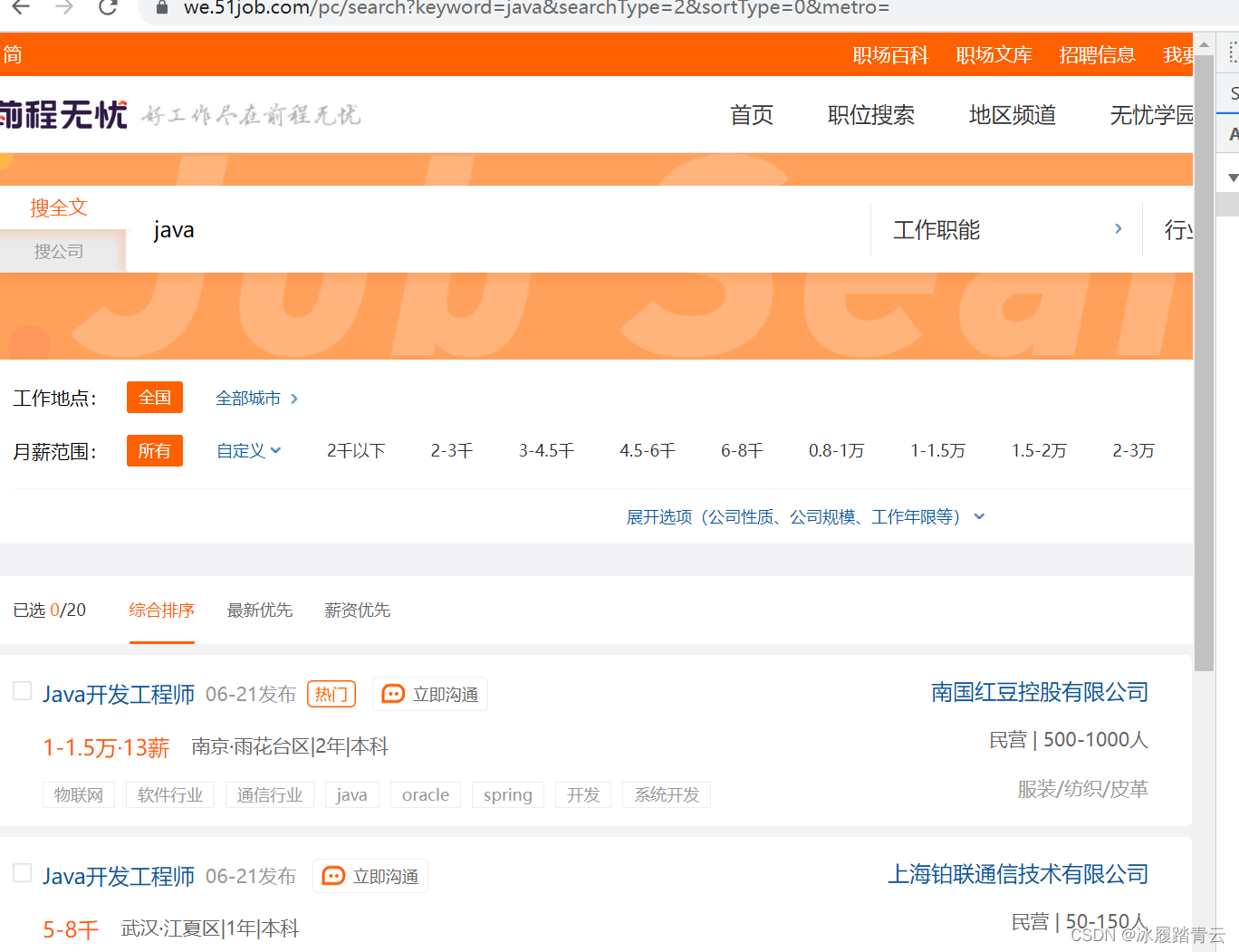1. 长按事件
1.1 知识点
(1)掌握长按事件的操作形式;
(2)可以设置手机的桌面背景;
1.2 具体内容

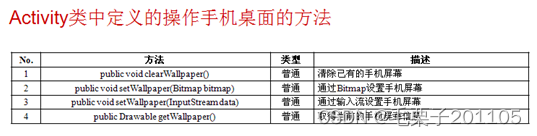
范例:长按一张图片之后,此图片设置为手机桌面背景。
<LinearLayout xmlns:android="http://schemas.android.com/apk/res/android"
xmlns:tools="http://schemas.android.com/tools"
android:layout_width="match_parent"
android:layout_height="match_parent"
android:paddingBottom="@dimen/activity_vertical_margin"
android:paddingLeft="@dimen/activity_horizontal_margin"
android:paddingRight="@dimen/activity_horizontal_margin"
android:paddingTop="@dimen/activity_vertical_margin"
tools:context=".LongClickActivity" >
<TextView
android:layout_width="wrap_content"
android:layout_height="wrap_content"
android:text="长按图片设置桌面背景" />
<ImageView
android:id="@+id/img"
android:layout_width="wrap_content"
android:layout_height="wrap_content"
android:src="@drawable/head11"
/>
</LinearLayout>
package com.example.longclickproject;
import java.io.IOException;
import android.app.Activity;
import android.os.Bundle;
import android.view.View;
import android.view.View.OnLongClickListener;
import android.widget.ImageView;
public class LongClickActivity extends Activity {
ImageView img =null;
@Override
protected void onCreate(Bundle savedInstanceState) {
super.onCreate(savedInstanceState);
setContentView(R.layout.activity_long_click);
img = (ImageView) super.findViewById(R.id.img);
img.setOnLongClickListener(new OnLongClickListener() {
@Override
public boolean onLongClick(View v) {
try {
LongClickActivity.this.clearWallpaper();
LongClickActivity.this.setWallpaper(LongClickActivity.this.img.getResources()
.openRawResource(R.drawable.head11));
} catch (IOException e) {
// TODO Auto-generated catch block
e.printStackTrace();
}//清除桌面背景
return false;
}
});
}
}
以上程序在长按之后,直接报错了,这因为设置桌面背景这是属于手机系统相关的操作,没有设置相应的权限的话,是不能进行这样的操作的,所有我们需要主配文件当中进行设置。
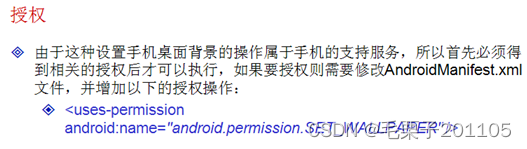
<?xml version="1.0" encoding="utf-8"?>
<manifest xmlns:android="http://schemas.android.com/apk/res/android"
package="com.example.longclickproject"
android:versionCode="1"
android:versionName="1.0" >
<uses-sdk
android:minSdkVersion="10"
android:targetSdkVersion="10" />
<uses-permission
android:name="android.permission.SET_WALLPAPER"
/>
<application
android:allowBackup="true"
android:icon="@drawable/ic_launcher"
android:label="@string/app_name"
android:theme="@style/AppTheme" >
<activity
android:name="com.example.longclickproject.LongClickActivity"
android:label="@string/app_name" >
<intent-filter>
<action android:name="android.intent.action.MAIN" />
<category android:name="android.intent.category.LAUNCHER" />
</intent-filter>
</activity>
</application>
</manifest>
再次运行之后,我们发现程序可以正常地完成相应的工作了。
1.3 小结
(1)长按事件只有在触发2秒之后才会有所反应;
(2)桌面操作方法:
清除桌面:public void clearWallpaper()
设置桌面:public void setWallpaper(InputStream data)
2. 键盘事件
2.1 知识点
(1)掌握键盘事件的使用;
(2)可以使用键盘事件进行EMAIL验证;
2.2 具体内容

范例:进行Email验证
<LinearLayout xmlns:android="http://schemas.android.com/apk/res/android"
xmlns:tools="http://schemas.android.com/tools"
android:layout_width="match_parent"
android:layout_height="match_parent"
android:paddingBottom="@dimen/activity_vertical_margin"
android:paddingLeft="@dimen/activity_horizontal_margin"
android:paddingRight="@dimen/activity_horizontal_margin"
android:paddingTop="@dimen/activity_vertical_margin"
android:orientation="vertical"
tools:context=".OnKeyListenerActivity" >
<EditText
android:id="@+id/edt"
android:layout_width="match_parent"
android:layout_height="wrap_content"
/>
<TextView
android:id="@+id/tv"
android:layout_width="match_parent"
android:layout_height="wrap_content"
/>
</LinearLayout>
package com.example.onkeylistenerproject;
import android.app.Activity;
import android.os.Bundle;
import android.view.KeyEvent;
import android.view.View;
import android.view.View.OnKeyListener;
import android.widget.EditText;
import android.widget.TextView;
public class OnKeyListenerActivity extends Activity {
EditText edt = null;
TextView tv =null;
@Override
protected void onCreate(Bundle savedInstanceState) {
super.onCreate(savedInstanceState);
setContentView(R.layout.activity_on_key_listener);
edt = (EditText) super.findViewById(R.id.edt);
tv = (TextView) super.findViewById(R.id.tv);
edt.setOnKeyListener(new OnKeyListener() {
@Override
public boolean onKey(View v, int keyCode, KeyEvent event) {
// TODO Auto-generated method stub
String email = edt.getText().toString();
if(event.getAction()==KeyEvent.ACTION_UP){//键盘松开
if(email.matches("\\w+@\\w+(.com|.cn|.org|.edu)")){//进行正则的验证
tv.setText("输入的为正确的邮箱格式");
}else{
tv.setText("输入的邮箱格式有问题");
}
}
return false;
}
});
}
}
2.3 小结
(1)在输入组件中可以使用正则进行数据的输入验证;
(2)键盘事件是用户在输入数据时所触发的操作。
3. 触摸事件
3.1 知识点
(1)了解触摸事件的基本操作形式;
(2)可以使用触摸事件进行基本的绘图操作。
3.2 具体内容
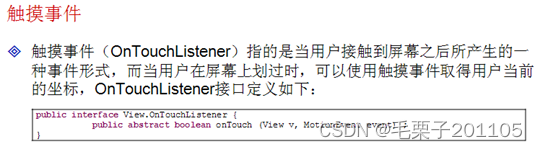
OnTouchListener本身当然也是Android当中所提供的一个监听接口,对于实际的Android开发而已其实用处不多,一般适用于游戏的开发。
范例:取得触摸点的坐标。
<LinearLayout xmlns:android="http://schemas.android.com/apk/res/android"
xmlns:tools="http://schemas.android.com/tools"
android:layout_width="match_parent"
android:layout_height="match_parent"
android:paddingBottom="@dimen/activity_vertical_margin"
android:paddingLeft="@dimen/activity_horizontal_margin"
android:paddingRight="@dimen/activity_horizontal_margin"
android:paddingTop="@dimen/activity_vertical_margin"
android:orientation="vertical"
tools:context=".OnTocuhListenerActivity" >
<TextView
android:id="@+id/tv"
android:layout_width="match_parent"
android:layout_height="match_parent"
/>
</LinearLayout>
package com.example.ontouchlistenerproject;
import android.app.Activity;
import android.os.Bundle;
import android.view.Menu;
import android.view.MotionEvent;
import android.view.View;
import android.view.View.OnTouchListener;
import android.widget.TextView;
public class OnTocuhListenerActivity extends Activity {
TextView tv = null;
@Override
protected void onCreate(Bundle savedInstanceState) {
super.onCreate(savedInstanceState);
setContentView(R.layout.activity_on_tocuh_listener);
tv = (TextView) super.findViewById(R.id.tv);
tv.setOnTouchListener(new OnTouchListener() {
@Override
public boolean onTouch(View v, MotionEvent event) {
float x = event.getX();
float y = event.getY();
tv.setText("X轴:"+x+",Y轴:"+y);
return false;
}
});
}
@Override
public boolean onCreateOptionsMenu(Menu menu) {
// Inflate the menu; this adds items to the action bar if it is present.
getMenuInflater().inflate(R.menu.on_tocuh_listener, menu);
return true;
}
}
如果想要让OnTouch事件多一些实际的效果,比如说通过触摸进行屏幕划线,就可以通过一些绘图的操作来完成,那么想要完成绘图操作,就需要自定义一个新的组件。既然是一个组件类,就必须继承View这个类。
模糊
package com.example.myView;
import java.util.ArrayList;
import java.util.Iterator;
import java.util.List;
import android.content.Context;
import android.graphics.Canvas;
import android.graphics.Color;
import android.graphics.Paint;
import android.graphics.Point;
import android.util.AttributeSet;
import android.view.MotionEvent;
import android.view.View;
public class MyView extends View {
private List<Point> allPoint = new ArrayList<Point>();
public MyView(Context context, AttributeSet attrs) {
super(context, attrs);
//在实例化这个组件的同时就进行触摸事件的监听
super.setOnTouchListener(new OnTouchListenerImpl());
}
protected void onDraw(Canvas canvas){
Paint p = new Paint();//画线依靠此类,相当于画笔类
p.setColor(Color.RED);//设置画笔颜色
if(MyView.this.allPoint.size()>0){//如果存在坐标点的话,就可以开始绘制图形
Iterator<Point> it = MyView.this.allPoint.iterator();
Point frist = null;
Point last = null;
while(it.hasNext()){
if(null==frist){
frist = it.next();
}else{
if(last!=null){//当一段线段接收之后,下端开始的点将会是本段中结束的点
frist = last;
}
last = it.next();
canvas.drawLine(frist.x, frist.y, last.x, last.y, p);
}
}
}
}
class OnTouchListenerImpl implements OnTouchListener{
@Override
public boolean onTouch(View v, MotionEvent event) {
Point p = new Point((int)event.getX(),(int)event.getY());
if(event.getAction()==MotionEvent.ACTION_DOWN){//如果是触摸下去,就开始保存坐标
MyView.this.allPoint.add(p);
}else if(event.getAction()==MotionEvent.ACTION_UP){//如果手指松开,进行画线
MyView.this.allPoint.add(p);
MyView.this.postInvalidate();//重新绘制图形
}else if(event.getAction()==MotionEvent.ACTION_MOVE){//手指一动
MyView.this.allPoint.add(p);
MyView.this.postInvalidate();//重新绘制图形
}
return true;
}
}
}
<?xml version="1.0" encoding="utf-8"?>
<LinearLayout xmlns:android="http://schemas.android.com/apk/res/android"
android:layout_width="match_parent"
android:layout_height="match_parent"
android:orientation="vertical" >
<com.example.myView.MyView
android:id="@+id/mv"
android:layout_width="match_parent"
android:layout_height="match_parent"
/>
</LinearLayout>
package com.example.ontouchlistenerproject;
import android.app.Activity;
import android.os.Bundle;
import android.view.Menu;
import android.view.MotionEvent;
import android.view.View;
import android.view.View.OnTouchListener;
import android.widget.TextView;
public class OnTocuhListenerActivity extends Activity {
TextView tv = null;
@Override
protected void onCreate(Bundle savedInstanceState) {
super.onCreate(savedInstanceState);
setContentView(R.layout.myview_layout);
}
@Override
public boolean onCreateOptionsMenu(Menu menu) {
// Inflate the menu; this adds items to the action bar if it is present.
getMenuInflater().inflate(R.menu.on_tocuh_listener, menu);
return true;
}
}
3.3 小结
(1)触摸事件是在用户接触到屏幕之后所产生的事件;
(2)如果用户要想使用触摸事件进行图形的绘制,则需要编写自定义的绘图组件。