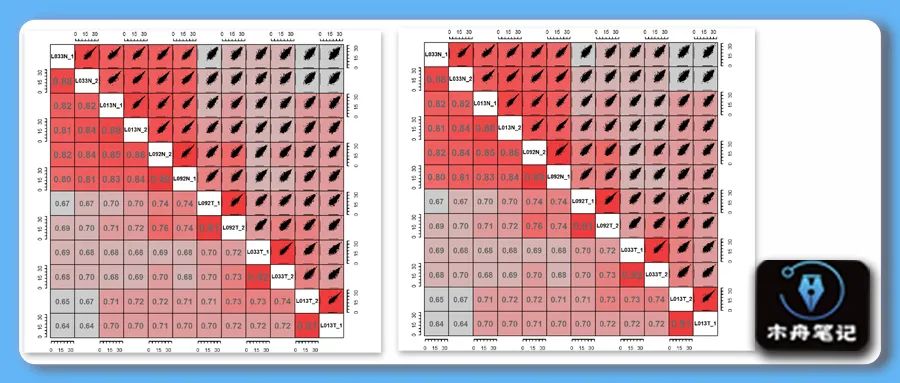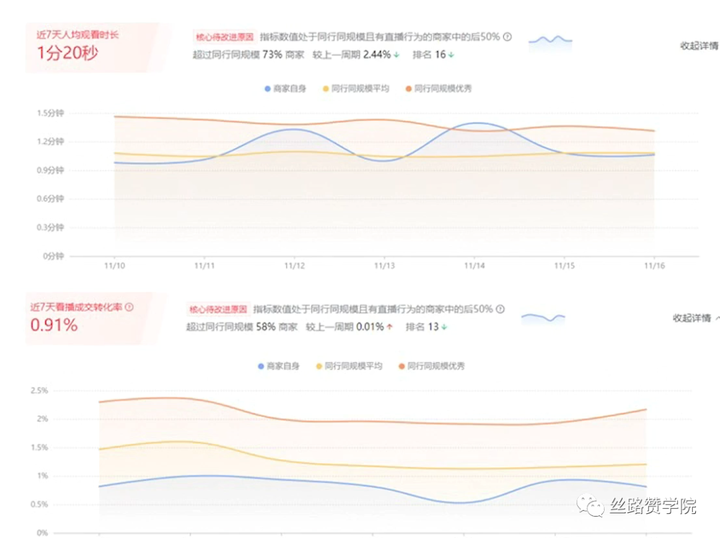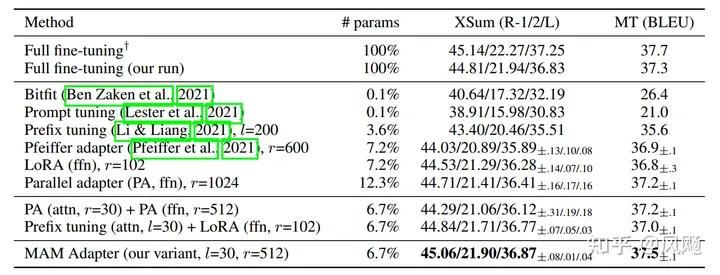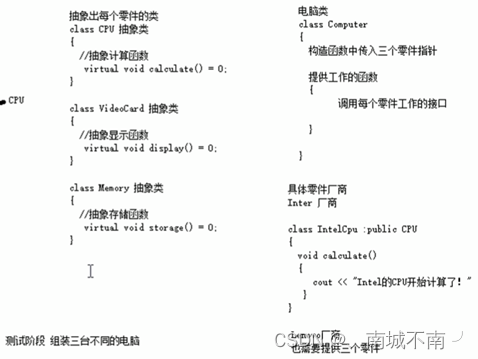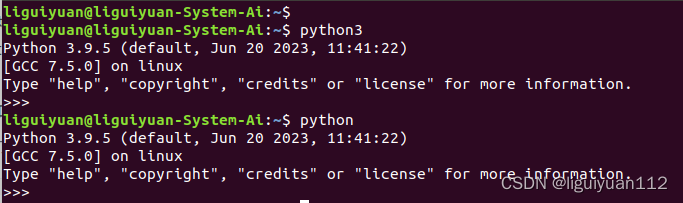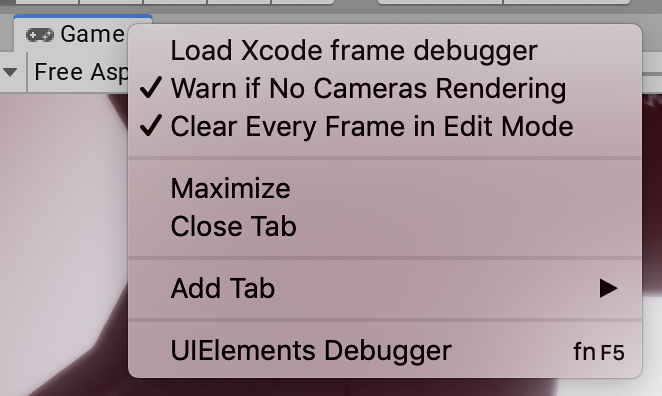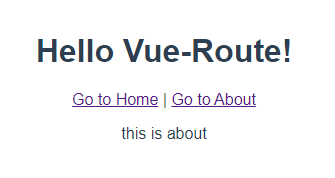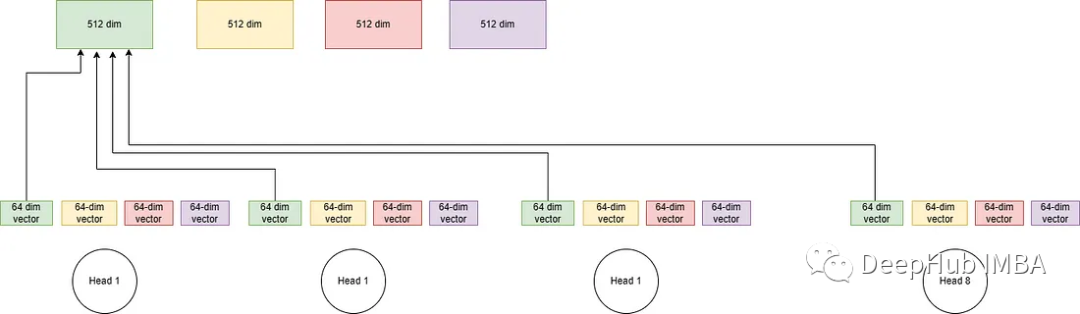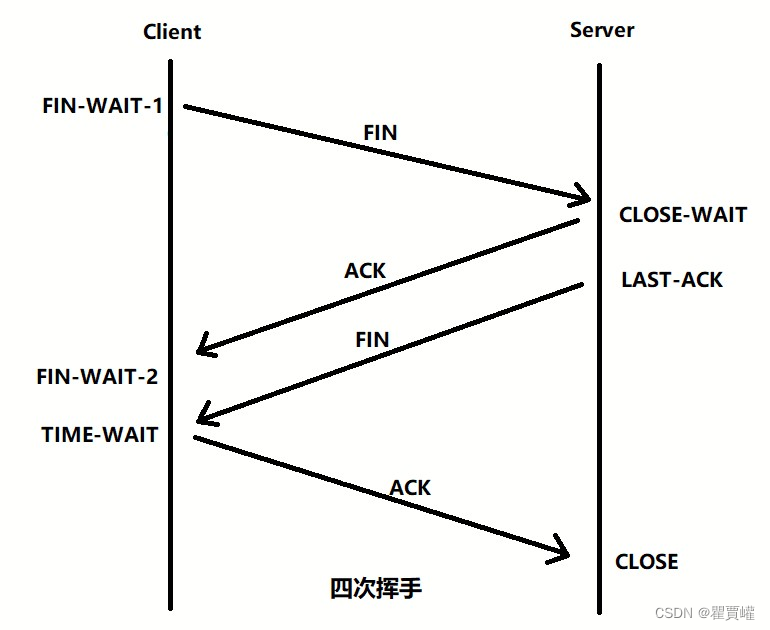本期图片
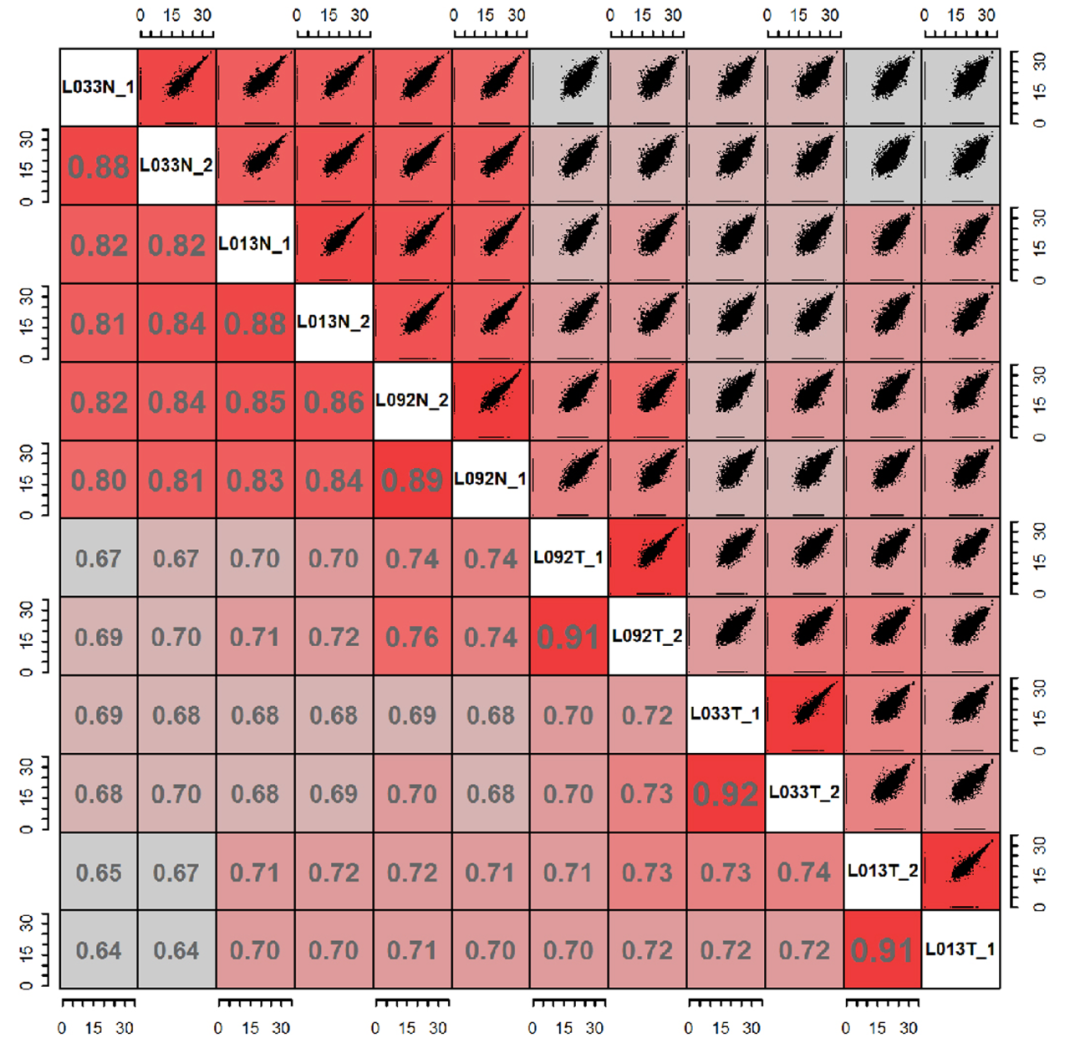
❝Jiang, Y., Sun, A., Zhao, Y. et al. Proteomics identifies new therapeutic targets of early-stage hepatocellular carcinoma. Nature 「567」, 257–261 (2019). https://doi.org/10.1038/s41586-019-0987-8
❞
复现结果
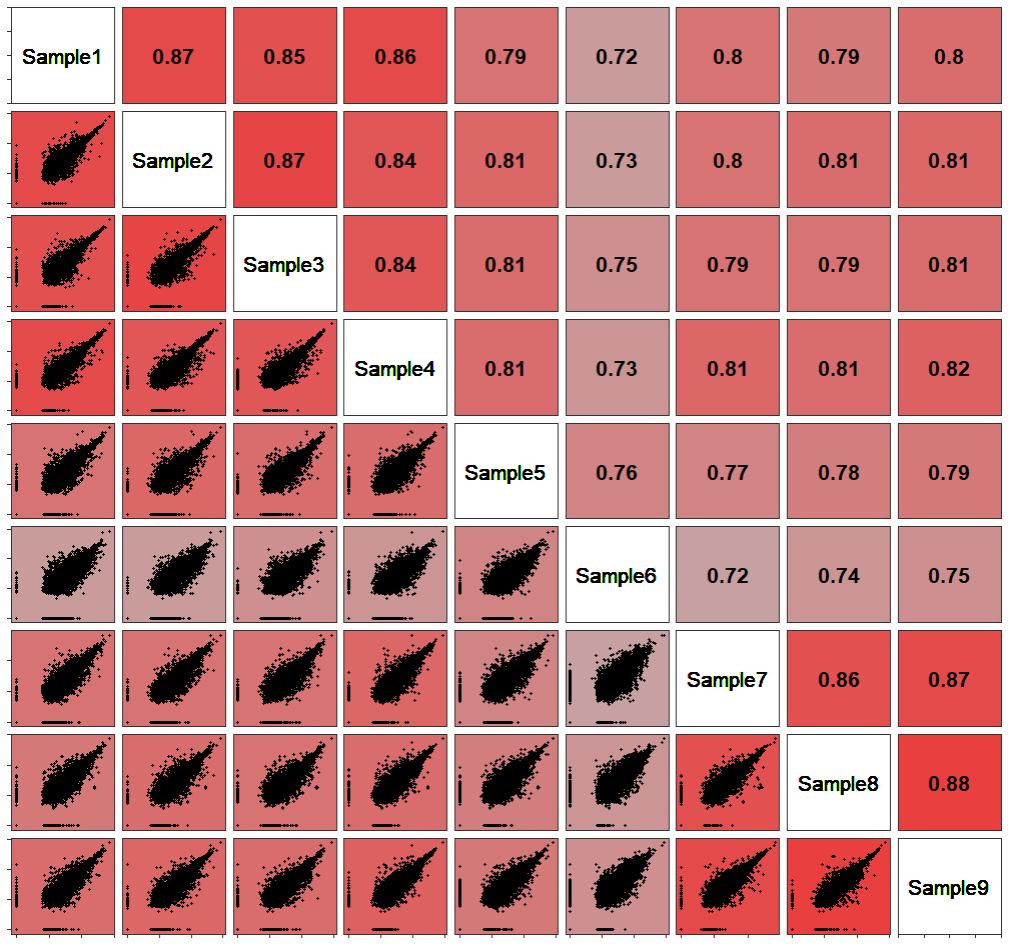
示例数据和代码领取
木舟笔记永久VIP企划
「权益:」
「木舟笔记所有推文示例数据及代码(「在VIP群里」实时更新」)。
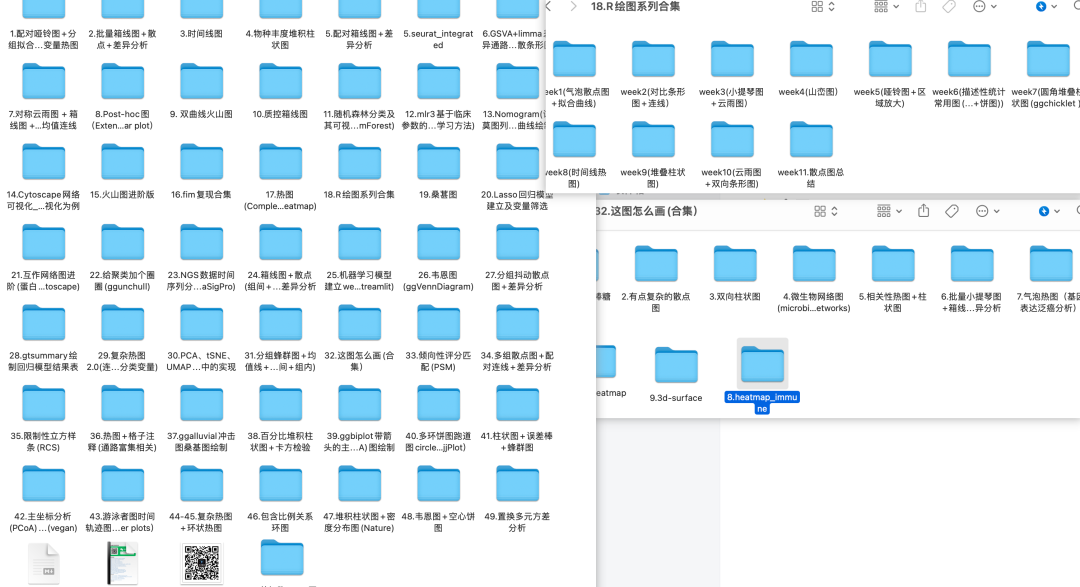
data+code 木舟笔记「科研交流群」。
「收费:」
「169¥/人」。可添加微信:mzbj0002 转账(或扫描下方二维码),或直接在文末打赏。木舟笔记「2022VIP」可直接支付「70¥」升级。
❝❞
点赞、在看本文,分享至朋友圈集赞30个并保留30分钟,可优惠20¥。
绘图
法一是用corrgram包内的pairs函数实现,包内没有纯色填充方式需要设置自定义函数。
setwd(dir = 'F:/MZBJ/Corrplot')
df = read.csv('sample_data.csv', row.names = 1)
df = log(df+1)
library(corrgram)
pairs(df)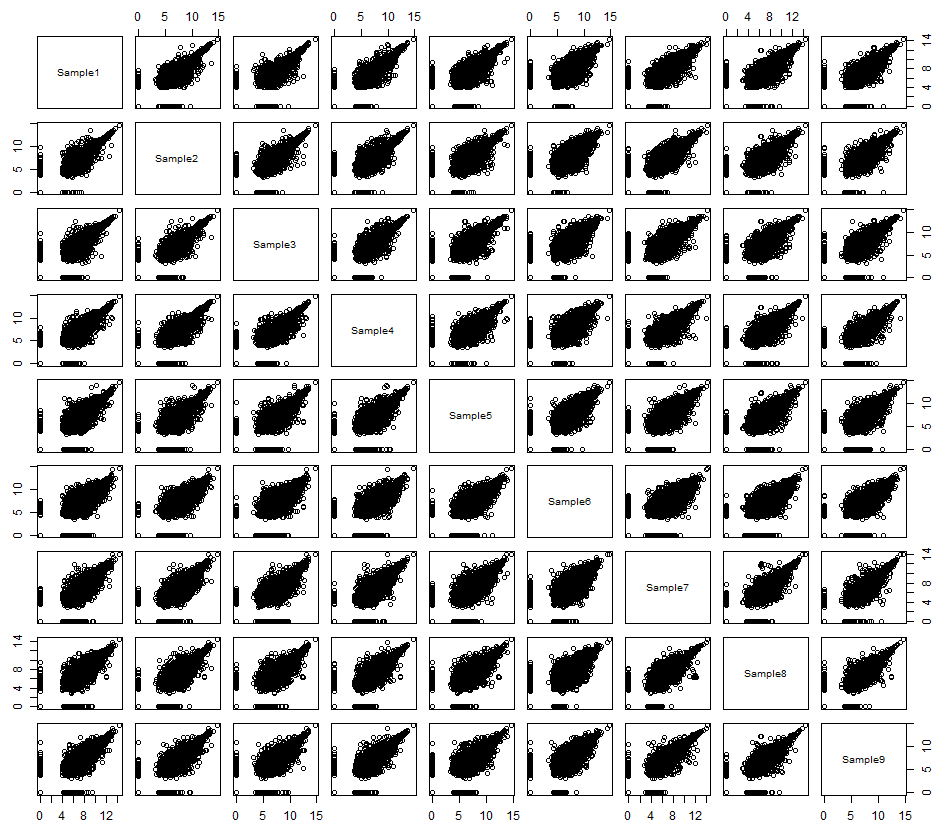
默认格式绘制已经接近了接下来我们自定义panel函数来绘制上下两部分
panel.fill<- function(x, y, digits = 2, prefix = "",col = "red", cex.cor, ...)
{
par(usr = c(0, 1, 0, 1))#设置panel大小
r <- abs(cor(x, y))#计算相关性,此处使用的绝对值
txt <- format(r, digits = digits)[1]#相关性洗漱保留两位小数
col <- colorRampPalette(c("grey",'grey','grey', 'red'))(100)#生成一组色阶用于相关性系数映射
rect(0, 0, 1, 1, col = col[ceiling(r * 100)])#按相关性系数值从色阶中提取颜色
text(0.5, 0.5, txt, cex = 1.5,col = '#77787b', font = 2 )#设置文本格式
}
pairs(df,
lower.panel = panel.fill,
gap = 0)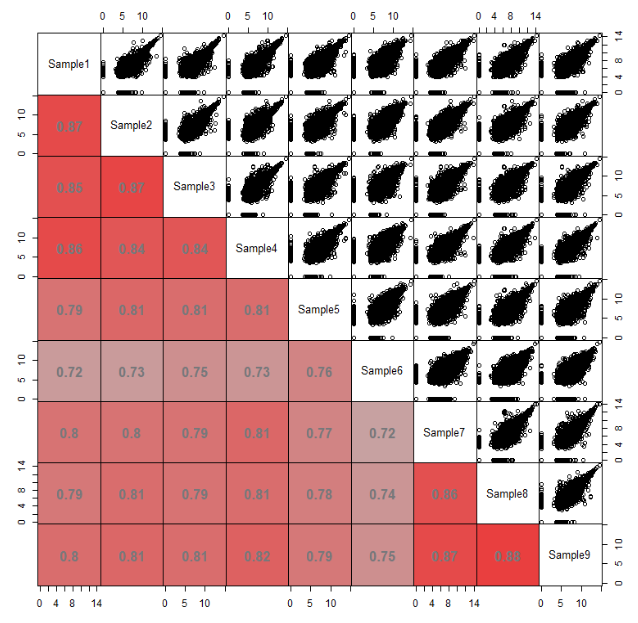
panel.point <- function(x, y, ...){
r <- abs(cor(x, y))
col <- colorRampPalette(c("grey",'grey','grey', 'red'))(100)
rect(par("usr")[1], par("usr")[3], par("usr")[2], par("usr")[4], #将panel范围填充为对应颜色
col = col[ceiling(r * 100)],lwd = 2)
plot.xy(xy.coords(x, y), type = "p", #绘制散点图
pch = 20,
cex = .2,
...)
}
pairs(df,
upper.panel = panel.point,
lower.panel = panel.fill,
gap = 0)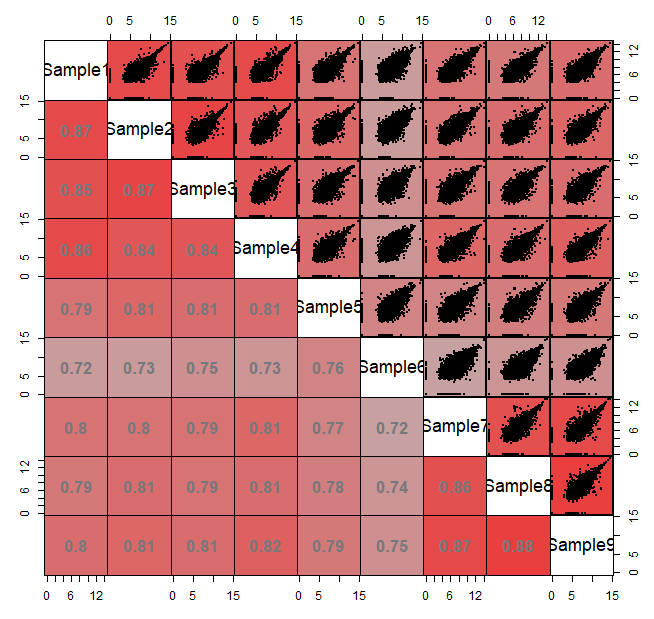
text.panel <- function(x, y, txt, cex, ...)
{ text(x, y, txt, cex = cex, font = 2)
box(lwd = 1)
}
pairs(df,
upper.panel = panel.point,
lower.panel = panel.fill,
text.panel = text.panel,
gap = 0)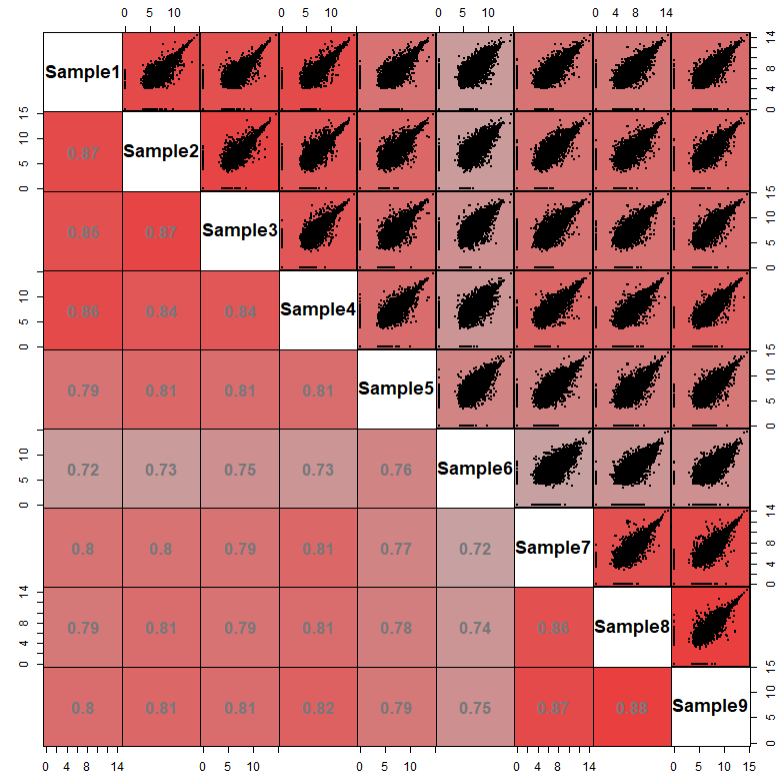
法二是尝试用GGally包来实现一下,ggplot的语法相对来说更易读。实现直接绘制一下看看是什么情况。
library(GGally)
library(ggplot2)
ggpairs(df,1:4)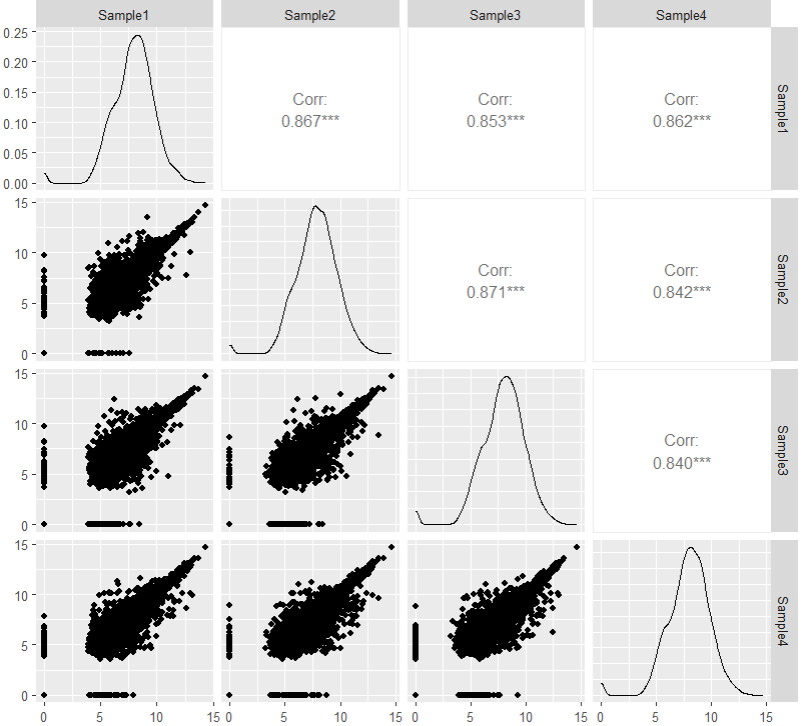
先绘制上三角部分
GGup <- function(data, mapping, ...,
method = "pearson") {
x <- GGally::eval_data_col(data, mapping$x)#提取x,y值
y <- GGally::eval_data_col(data, mapping$y)
cor <- cor(x, y, method = method, use="pairwise.complete.obs")#计算相关系数
df <- data.frame(x = x, y = y)
df <- na.omit(df)
col <- colorRampPalette(c("grey",'grey','grey', 'red'))(100) #生成色阶以便后面映射提取
cor_col = col[ceiling(cor * 100)]#按照相关系数来提取色阶中的颜色
pp <- ggplot(df) +
geom_text(data = data.frame(
xlabel = min(x,na.rm = T),
ylabel = min(y,na.rm = T),
labs = round(cor,2)),
aes(x = xlabel, y = ylabel, label = labs),
size = 10,
fontface = "bold",
inherit.aes = FALSE
)+
theme_bw()+
theme(panel.background = element_rect(fill = cor_col))
return(pp)
}
ggpairs(df, 1:4, upper = list(continuous = wrap(GGup)))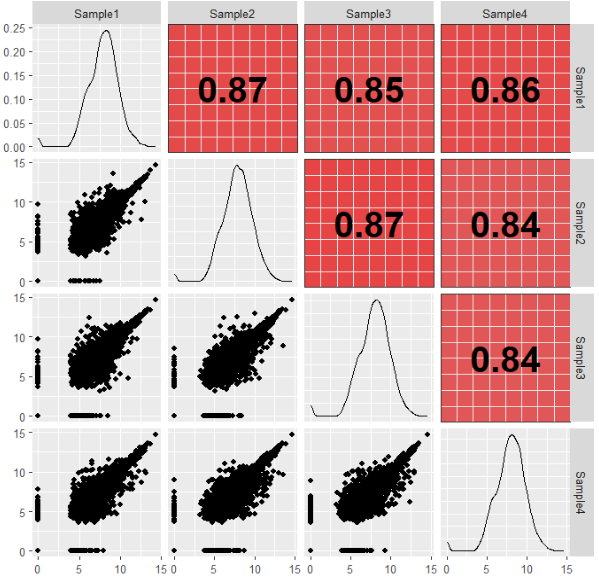
然后是下三角
GGdown <- function(data, mapping, ...,
method = "pearson") {
x <- GGally::eval_data_col(data, mapping$x)
y <- GGally::eval_data_col(data, mapping$y)
col <- colorRampPalette(c("grey",'grey','grey', 'red'))(100)
cor <- cor(x, y, method = method, use="pairwise.complete.obs")
cor_col = col[ceiling(cor * 100)]
df <- data.frame(x = x, y = y)
df <- na.omit(df)
pp <- ggplot(df, aes(x=x, y=y)) +
ggplot2::geom_point( show.legend = FALSE, size = 1) +
theme_bw()+
theme(panel.background = element_rect(fill = cor_col))
return(pp)
}
ggpairs(df, 1:4,
upper = list(continuous = wrap(GGup)),
lower = list(continuous = wrap(GGdown)))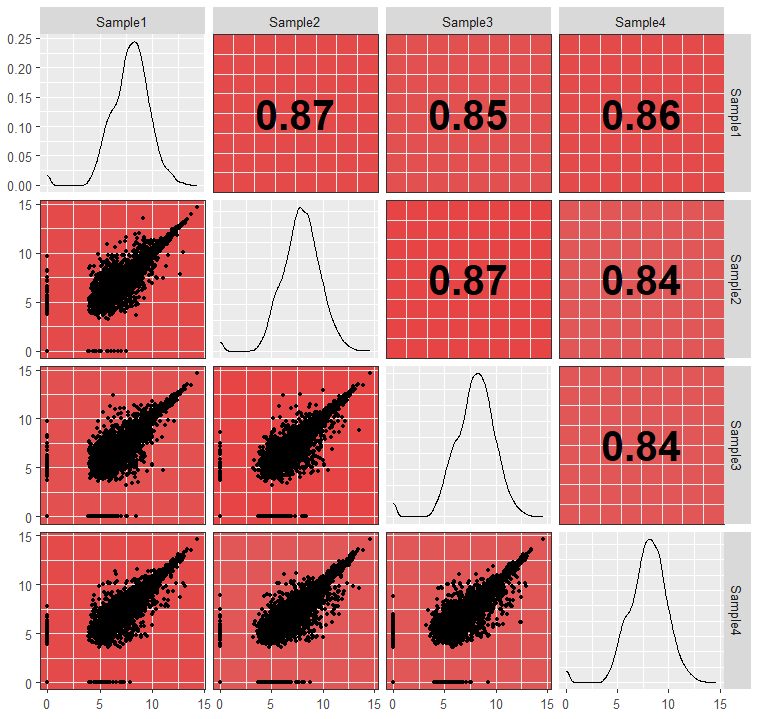
最后是对角线注释
GGdiag = function(data, mapping, ...){
name= deparse(substitute(mapping))#提取出映射变量名(并非变量名本身,可用性尝试一下不进行下一步)
name = str_extract(name, "x = ~(.*?)\\)", 1)#对变量名进行处理提取出变量名
ggplot(data = data) +
geom_text(aes(x = 0.5, y = 0.5, label = name), size = 5)+
theme_bw()+
theme(panel.background = element_blank())#将变量名绘制于图中央
}
ggpairs(df, 1:4,
upper = list(continuous = wrap(GGup)),
lower = list(continuous = wrap(GGdown)),
diag = list(continuous = wrap(GGdiag)))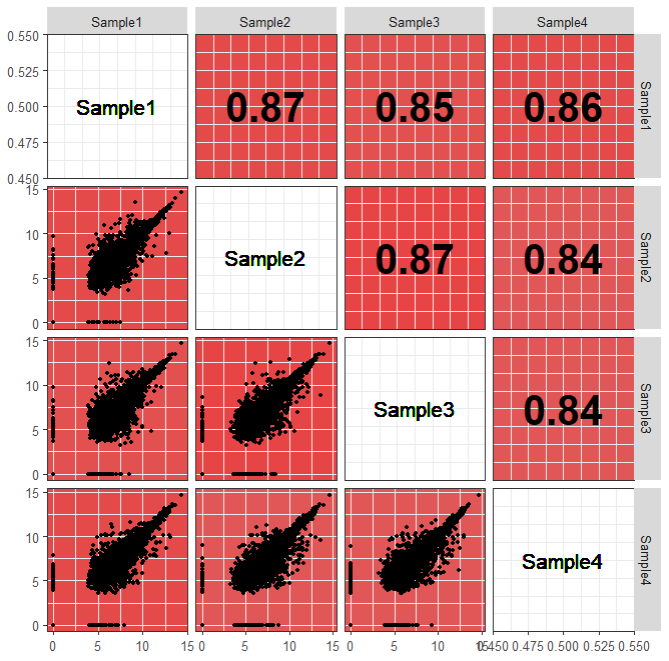
最后再调整一下风格,完成。
ggpairs(df,
upper = list(continuous = wrap(GGup)),
lower = list(continuous = wrap(GGdown)),
diag = list(continuous = wrap(GGdiag)))+
theme(panel.grid = element_blank(),
axis.text = element_blank(),
strip.background = element_blank(),
strip.text = element_blank())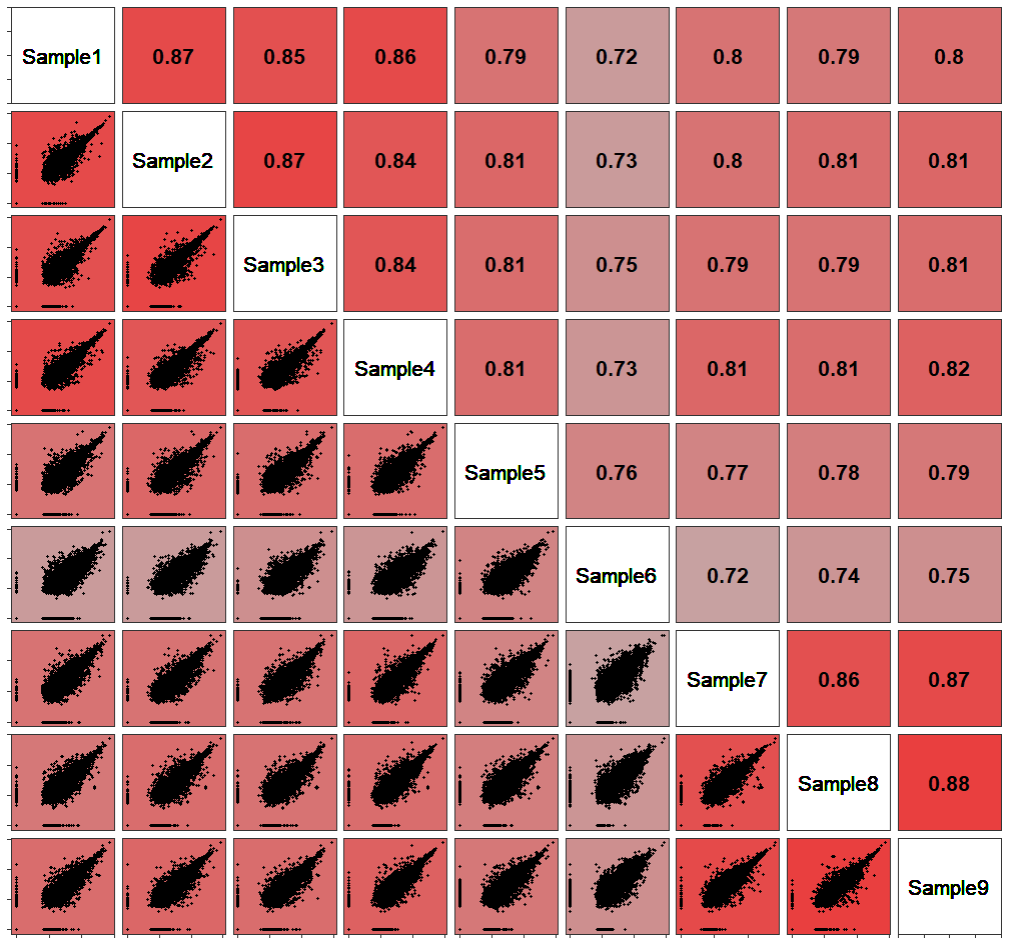
往期内容
资源汇总 | 2022 木舟笔记原创推文合集(附数据及代码领取方式)
CNS图表复现|生信分析|R绘图 资源分享&讨论群!
R绘图 | 浅谈散点图及其变体的作图逻辑
这图怎么画| 有点复杂的散点图
这图怎么画 | 相关分析棒棒糖图
组学生信| Front Immunol |基于血清蛋白质组早期诊断标志筛选的简单套路
(免费教程+代码领取)|跟着Cell学作图系列合集
Q&A | 如何在论文中画出漂亮的插图?
跟着 Cell 学作图 | 桑葚图(ggalluvial)
R实战 | Lasso回归模型建立及变量筛选
跟着 NC 学作图 | 互作网络图进阶(蛋白+富集通路)(Cytoscape)
R实战 | 给聚类加个圈圈(ggunchull)
R实战 | NGS数据时间序列分析(maSigPro)
跟着 Cell 学作图 | 韦恩图(ggVennDiagram)