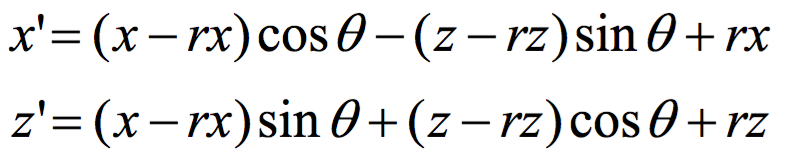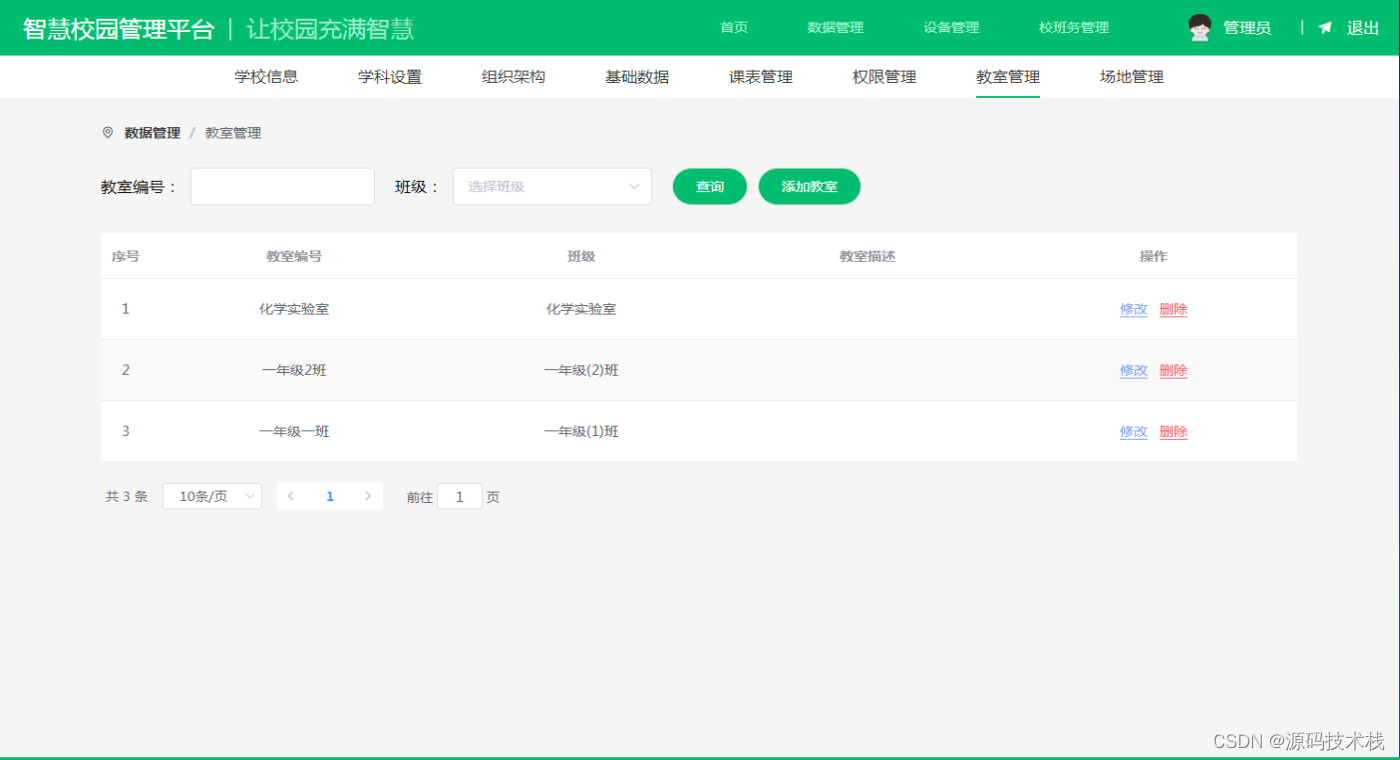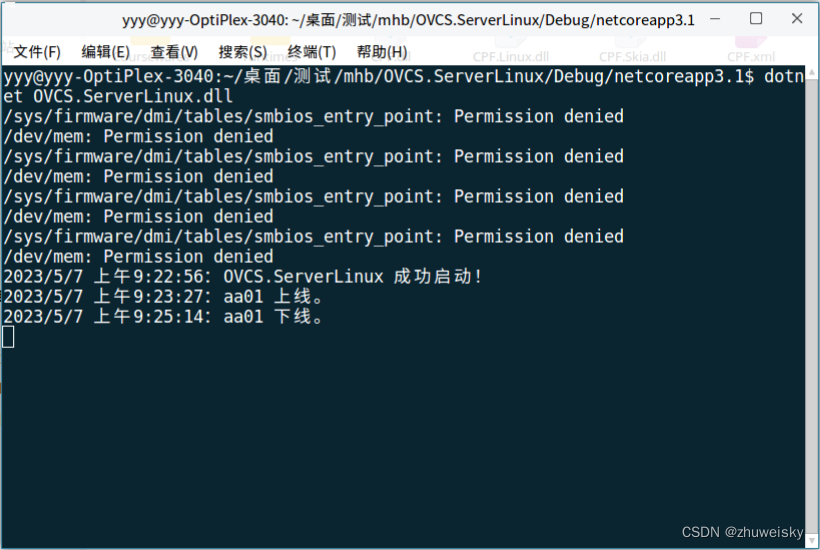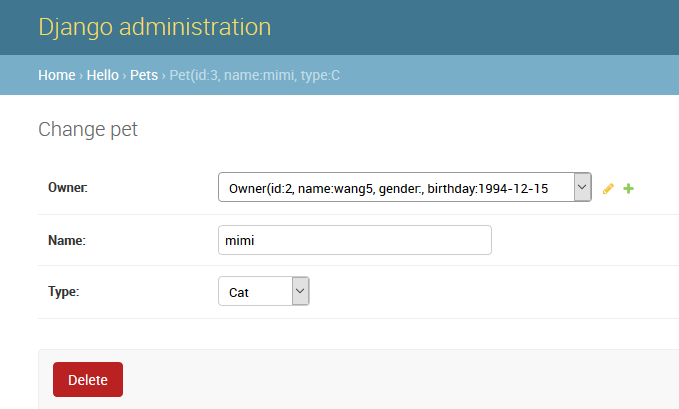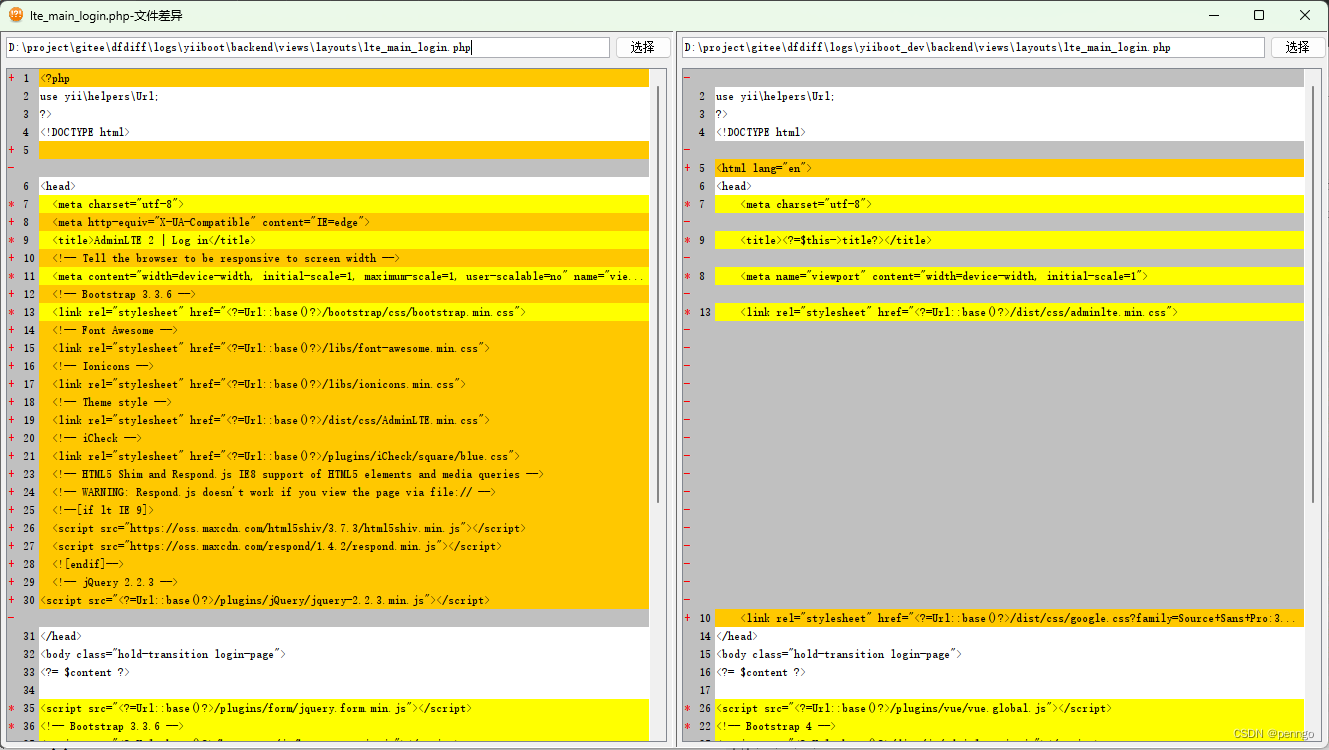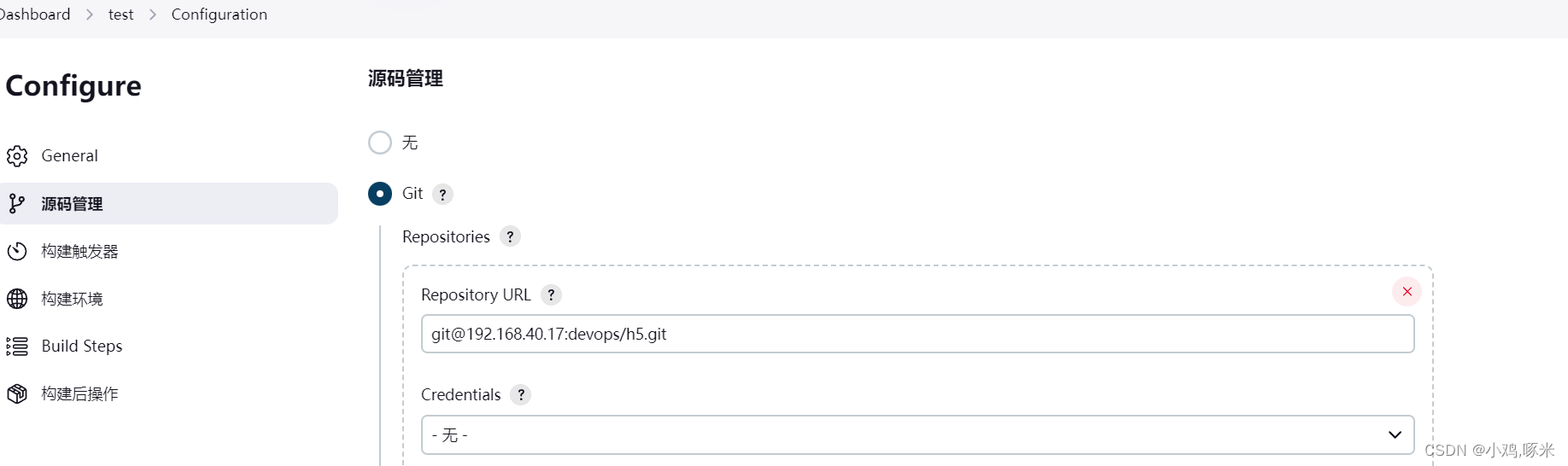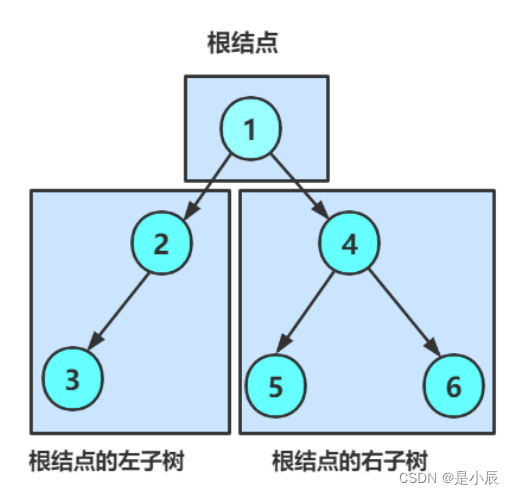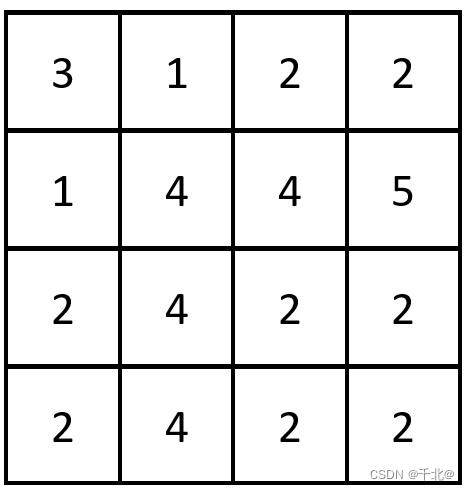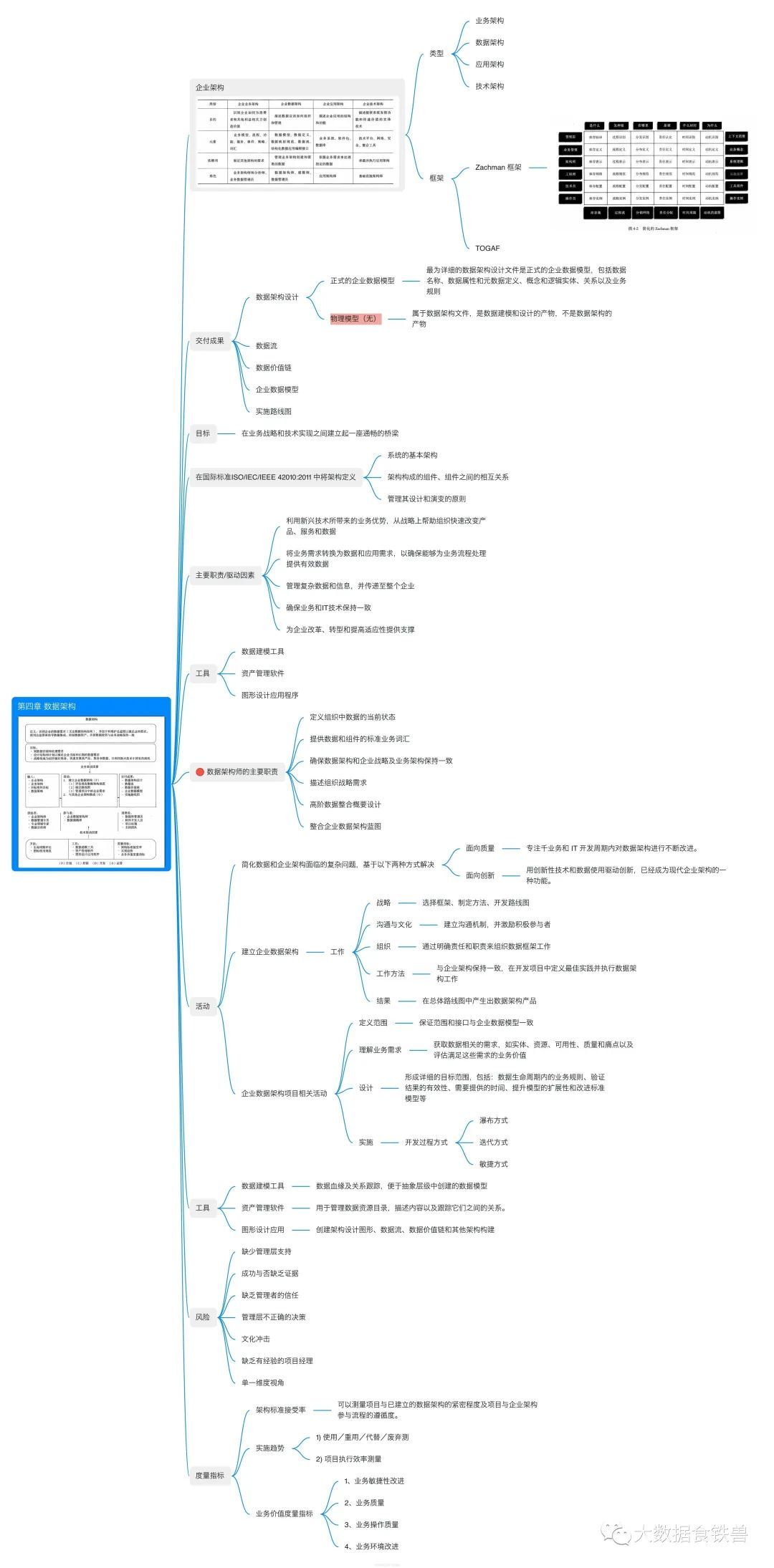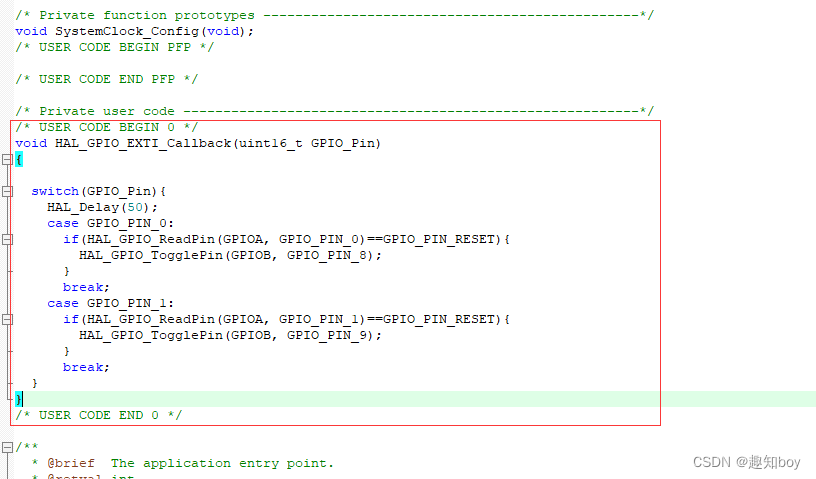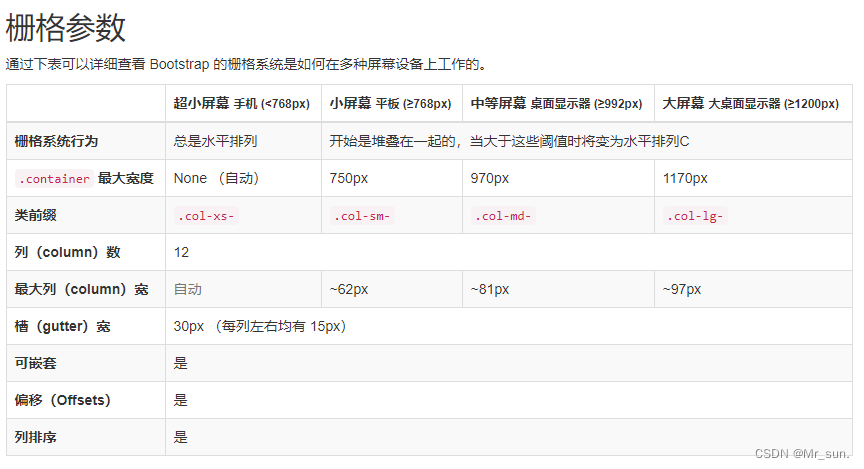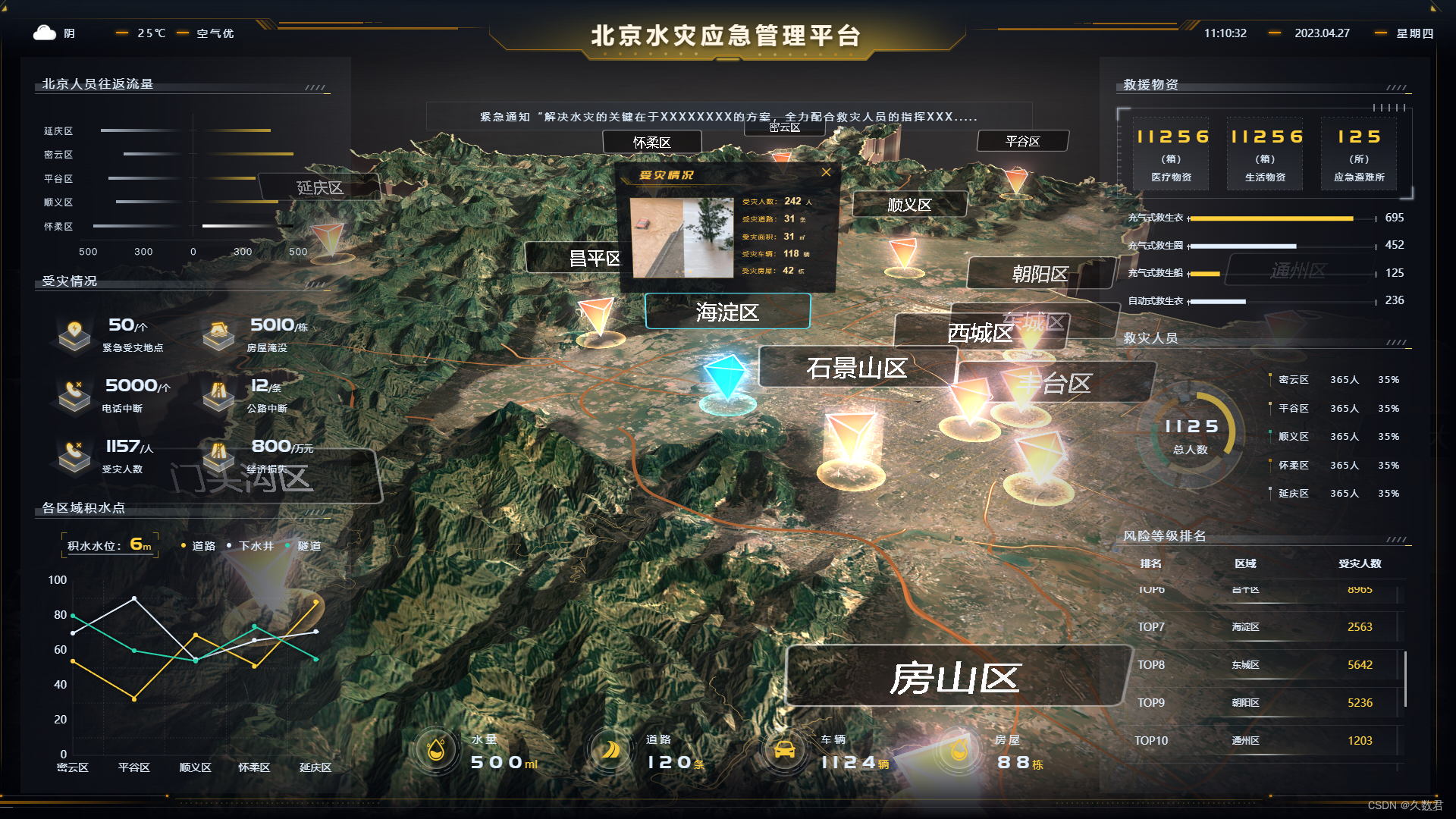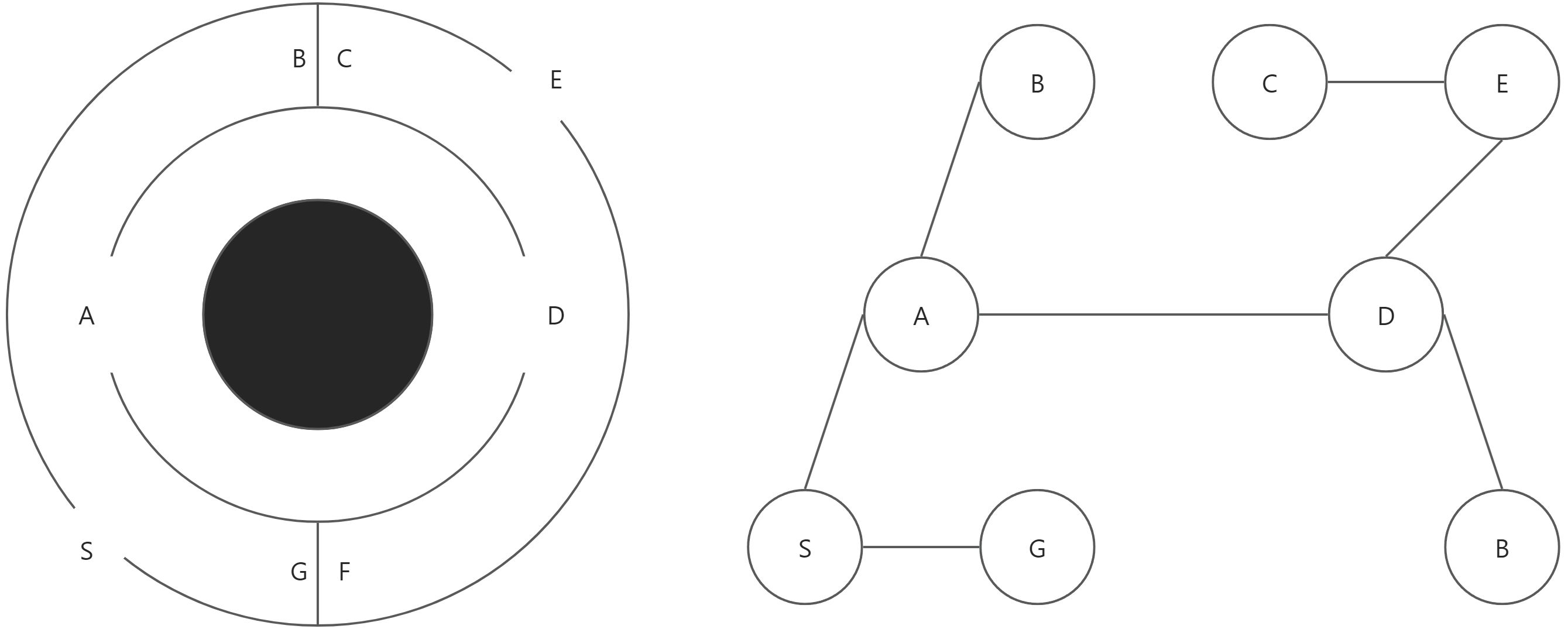好像还是比较混乱。
具体信息参考其官网。
https://linorobot.org/Linorobot是一套开源的ROS兼容机器人,旨在为学生、开发者和研究人员提供一个低成本的平台,以便在ROS(机器人操作系统)的基础上创建新的激动人心的应用。Linorobot支持可从零开始构建的不同机器人底盘,包括2WD、4WD、Mecanum Drive和Ackermann Steering。
linorobot是一个用于学习和分享机器人技术知识的社区。在这里,用户可以学习如何从零起步构建机器人,包括机器人的模型、SLAM和导航等方面。
linorobot主要支持的机器人包括ROS2的G/F版本所支持的turtlebot3和即将发布的turtlebot4。其中,turtlebot4+树莓派4+ROS2专属机器人是一个比较流行的组合。
如果您想要学习机器人技术,linorobot是一个非常不错的选择。您可以参考社区中提供的教程和示例代码,从零开始构建自己的机器人,并与其他志同道合的爱好者交流学习。
支持ROS1和ROS2,以及多种运动学模型。

源码:
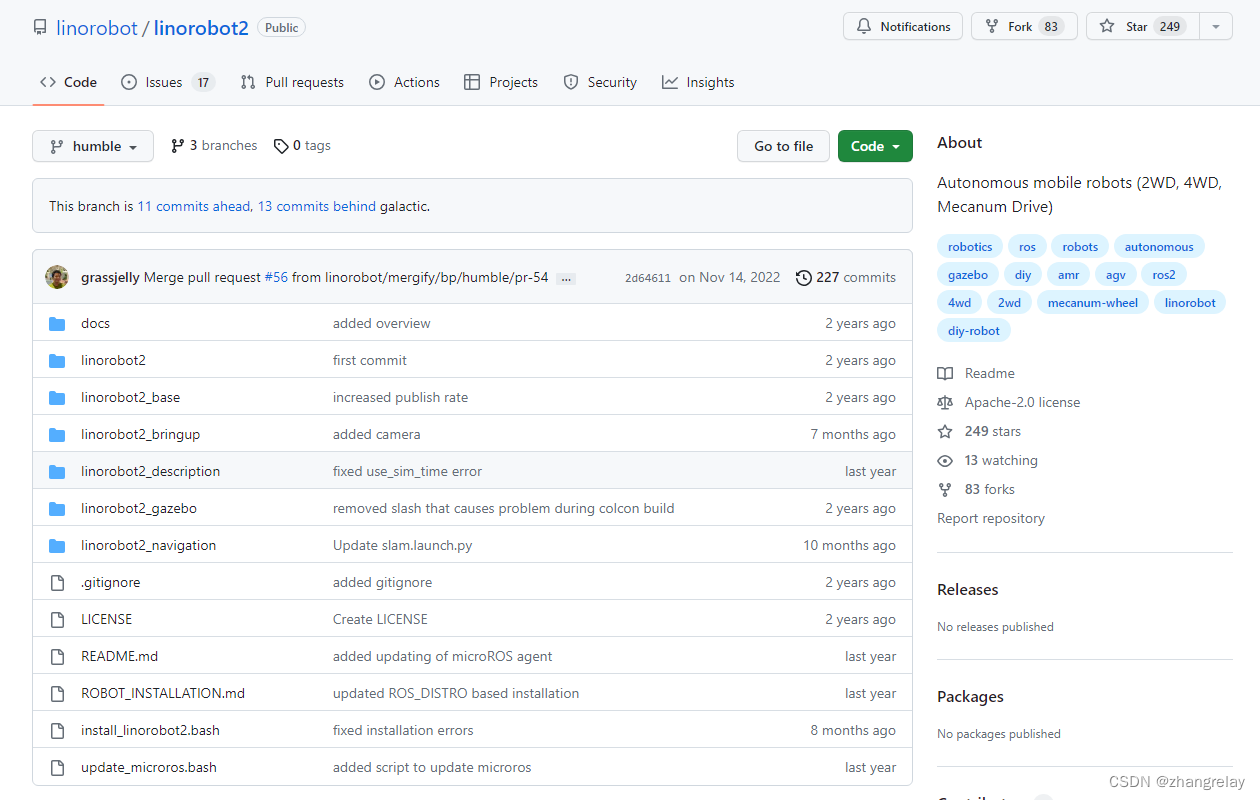
#!/usr/bin/env bash
# Copyright (c) 2021 Juan Miguel Jimeno
#
# Licensed under the Apache License, Version 2.0 (the "License");
# you may not use this file except in compliance with the License.
# You may obtain a copy of the License at
#
# http:#www.apache.org/licenses/LICENSE-2.0
#
# Unless required by applicable law or agreed to in writing, software
# distributed under the License is distributed on an "AS IS" BASIS,
# WITHOUT WARRANTIES OR CONDITIONS OF ANY KIND, either express or implied.
# See the License for the specific language governing permissions and
# limitations under the License.
set -e
ROSDISTRO="$(printenv ROS_DISTRO)"
BASE=$1
LASER_SENSOR=$2
DEPTH_SENSOR=$3
ARCH="$(uname -m)"
WORKSPACE="$HOME/linorobot2_ws"
ROBOT_TYPE_ARRAY=(2wd 4wd mecanum)
DEPTH_SENSOR_ARRAY=(realsense zed zedm zed2 zed2i)
LASER_SENSOR_ARRAY=(rplidar ldlidar ydlidar xv11)
LASER_SENSOR_ARRAY+=(${DEPTH_SENSOR_ARRAY[@]})
if [ -z "$LASER_SENSOR" ]
then
LASER_SENSOR=""
fi
if [ -z "$DEPTH_SENSOR" ]
then
DEPTH_SENSOR=""
fi
function install_cuda_jetson {
wget https://developer.download.nvidia.com/compute/cuda/repos/ubuntu2004/sbsa/cuda-ubuntu2004.pin
sudo mv cuda-ubuntu2004.pin /etc/apt/preferences.d/cuda-repository-pin-600
wget http://developer.download.nvidia.com/compute/cuda/11.4.2/local_installers/cuda-repo-ubuntu2004-11-4-local_11.4.2-470.57.02-1_arm64.deb
sudo dpkg -i cuda-repo-ubuntu2004-11-4-local_11.4.2-470.57.02-1_arm64.deb
sudo apt-key add /var/cuda-repo-ubuntu2004-11-4-local/7fa2af80.pub #verify this
sudo apt-get update
sudo apt-get -y install cuda
# Errors were encountered while processing:
# /tmp/apt-dpkg-install-TvUCLd/14-libnvidia-compute-470_470.57.02-0ubuntu1_arm64.deb
# /tmp/apt-dpkg-install-TvUCLd/18-libnvidia-gl-470_470.57.02-0ubuntu1_arm64.deb
# E: Sub-process /usr/bin/dpkg returned an error code (1)
}
function install_xv11 {
cd $WORKSPACE
git clone https://github.com/mjstn/xv_11_driver src/xv_11_driver
colcon build
source $WORKSPACE/install/setup.bash
}
function install_rplidar {
sudo apt install -y ros-$ROS_DISTRO-rplidar-ros
cd /tmp
wget https://raw.githubusercontent.com/allenh1/rplidar_ros/ros2/scripts/rplidar.rules
sudo cp rplidar.rules /etc/udev/rules.d/
}
function install_ldlidar {
cd $WORKSPACE
git clone https://github.com/linorobot/ldlidar src/ldlidar
sudo cp src/ldlidar/ldlidar.rules /etc/udev/rules.d/
colcon build
source $WORKSPACE/install/setup.bash
}
function install_ydlidar {
cd /tmp
git clone https://github.com/YDLIDAR/YDLidar-SDK.git
mkdir YDLidar-SDK/build
cd YDLidar-SDK/build
cmake ..
make
sudo make install
cd $WORKSPACE
git clone https://github.com/YDLIDAR/ydlidar_ros2_driver src/ydlidar_ros2_driver
chmod 0777 src/ydlidar_ros2_driver/startup/*
sudo echo 'KERNEL=="ttyUSB*", ATTRS{idVendor}=="10c4", ATTRS{idProduct}=="ea60", MODE:="0666", GROUP:="dialout", SYMLINK+="ydlidar"' >/etc/udev/rules.d/ydlidar.rules
sudo echo 'KERNEL=="ttyACM*", ATTRS{idVendor}=="0483", ATTRS{idProduct}=="5740", MODE:="0666", GROUP:="dialout", SYMLINK+="ydlidar"' >/etc/udev/rules.d/ydlidar-V2.rules
sudo echo 'KERNEL=="ttyUSB*", ATTRS{idVendor}=="067b", ATTRS{idProduct}=="2303", MODE:="0666", GROUP:="dialout", SYMLINK+="ydlidar"' >/etc/udev/rules.d/ydlidar-2303.rules
colcon build --symlink-install
source $WORKSPACE/install/setup.bash
}
function install_realsense {
sudo apt install -y ros-$ROS_DISTRO-realsense2-camera
cd /tmp
wget https://raw.githubusercontent.com/IntelRealSense/librealsense/master/config/99-realsense-libusb.rules
sudo cp 99-realsense-libusb.rules /etc/udev/rules.d
}
function install_astra {
cd $WORKSPACE
sudo apt install -y libuvc-dev libopenni2-dev
git clone https://github.com/linorobot/ros_astra_camera src/ros_astra_camera
sudo cp src/ros_astra_camera/56-orbbec-usb.rules /etc/udev/rules.d/
colcon build
source $WORKSPACE/install/setup.bash
}
function install_zed {
cd /tmp
if [[ -f /etc/nv_tegra_release ]]
then
#TODO ADD CUDA INSTALLATION HERE
wget https://download.stereolabs.com/zedsdk/3.5/jp45/jetsons -O zed_sdk
elif lspci | grep VGA | grep -o NVIDIA
then
wget https://download.stereolabs.com/zedsdk/3.5/cu111/ubuntu20 -O zed_sdk
else
echo "Linux Machine not supported by Zed Camera"
exit 1
fi
chmod +x zed_sdk
./zed_sdk -- silent
cd $WORKSPACE
git clone https://github.com/stereolabs/zed-ros2-wrapper src/zed-ros2-wrapper
git clone https://github.com/ros-perception/image_common -b $ROS_DISTRO src/image_common #https://github.com/stereolabs/zed-ros2-wrapper#image-transport-and-topic-subscriptions
rosdep install --from-paths src --ignore-src -r -y
colcon build --symlink-install --cmake-args=-DCMAKE_BUILD_TYPE=Release
# colcon build --symlink-install --cmake-args=-DCMAKE_BUILD_TYPE=Release --cmake-args=-DCUDA_TOOLKIT_ROOT_DIR=/usr/local/cuda-11.4
source $WORKSPACE/install/setup.bash
source ~/.bashrc
}
function install_zedm {
install_zed
}
function install_zed2 {
install_zed
}
function install_zed2i {
install_zed
}
if [[ "$ROSDISTRO" == "" || "$ROSDISTRO" == "<unknown>" ]]
then
echo "No ROS2 distro detected"
echo "Try running $ source /opt/ros/<ros_distro>/setup.bash and try again."
exit 1
fi
if [ "$*" == "" ]
then
echo "No arguments provided"
echo
echo "Example: $ bash install_linorobot2.bash 2wd rplidar"
echo "Example: $ bash install_linorobot2.bash 2wd rplidar realsense"
echo "Example: $ bash install_linorobot2.bash 2wd - realsense"
echo "Example: $ bash install_linorobot2.bash 2wd"
echo
exit 1
fi
if [[ "$BASE" != "ci" ]] && !(printf '%s\n' "${ROBOT_TYPE_ARRAY[@]}" | grep -xq $BASE)
then
echo "Invalid linorobot base: $1"
echo
echo "Valid Options:"
for key in "${!ROBOT_TYPE_ARRAY[@]}"; do echo "${ROBOT_TYPE_ARRAY[$key]}"; done
echo
exit 1
fi
if [[ "$BASE" != "ci" && "$LASER_SENSOR" != "" && "$LASER_SENSOR" != "-" ]] && !(printf '%s\n' "${LASER_SENSOR_ARRAY[@]}" | grep -xq $LASER_SENSOR)
then
echo "Invalid linorobot2 laser sensor: $LASER_SENSOR"
echo
echo "Valid Options:"
for key in "${!LASER_SENSOR_ARRAY[@]}"; do echo "${LASER_SENSOR_ARRAY[$key]}"; done
echo
exit 1
fi
if [[ "$BASE" != "ci" && "$DEPTH_SENSOR" != "" ]] && !(printf '%s\n' "${DEPTH_SENSOR_ARRAY[@]}" | grep -xq $DEPTH_SENSOR)
then
echo "Invalid linorobot2 depth sensor: $DEPTH_SENSOR"
echo
echo "Valid Options:"
for key in "${!DEPTH_SENSOR_ARRAY[@]}"; do echo "${DEPTH_SENSOR_ARRAY[$key]}"; done
echo
exit 1
fi
if [[ "$BASE" != "ci" ]]
then
echo
echo "You are installing linorobot2 on your robot computer."
echo
echo "===========SUMMARY============"
echo "ROBOT TYPE : $BASE"
echo "LASER SENSOR : $LASER_SENSOR"
echo "DEPTH SENSOR : $DEPTH_SENSOR"
echo
echo "This installer will edit your ~/.bashrc."
echo "Create a linorobot2_ws on your $HOME directory."
echo "Install linorobot2 ROS2 dependencies."
echo "Install udev rules on /etc/udev/rules.d folder."
echo -n "Enter [y] to continue. "
read reply
if [[ "$reply" != "y" && "$reply" != "Y" ]]
then
echo "Exiting now."
exit 1
fi
fi
echo
echo "INSTALLING NOW...."
echo
#### 1.1 Source your ROS2 distro and workspace
cd $HOME
mkdir -p $WORKSPACE/src
source /opt/ros/$ROS_DISTRO/setup.bash
cd $WORKSPACE
colcon build
source $WORKSPACE/install/setup.bash
#### 1.2/1.3 Install LIDAR/Depth Sensor ROS2 drivers:
if (printf '%s\n' "${LASER_SENSOR_ARRAY[@]}" | grep -xq $LASER_SENSOR)
then
install_$LASER_SENSOR
fi
if (printf '%s\n' "${DEPTH_SENSOR_ARRAY[@]}" | grep -xq $DEPTH_SENSOR)
then
install_$DEPTH_SENSOR
fi
if [[ "$BASE" == "ci" ]]
then
for key in "${!LASER_SENSOR_ARRAY[@]}"; do install_${LASER_SENSOR_ARRAY[$key]}; done
fi
#### 1.4 Download and install micro-ROS:
cd $WORKSPACE
git clone -b $ROS_DISTRO https://github.com/micro-ROS/micro_ros_setup.git src/micro_ros_setup
sudo apt install -y python3-vcstool build-essential
sudo apt update && rosdep update
rosdep install --from-path src --ignore-src -y
colcon build
source $WORKSPACE/install/setup.bash
#### 1.5 Setup micro-ROS agent:
ros2 run micro_ros_setup create_agent_ws.sh
ros2 run micro_ros_setup build_agent.sh
source $WORKSPACE/install/setup.bash
#### 2.1 Download linorobot2:
cd $WORKSPACE
git clone -b $ROS_DISTRO https://github.com/linorobot/linorobot2 src/linorobot2
#### 2.2 Ignore Gazebo Packages on robot computer (optional)
cd $WORKSPACE/src/linorobot2/linorobot2_gazebo
touch COLCON_IGNORE
#### 2.3 Install linorobot2 package:
cd $WORKSPACE
rosdep update && rosdep install --from-path src --ignore-src -y --skip-keys microxrcedds_agent
colcon build
source $WORKSPACE/install/setup.bash
## ENV Variables
if [[ "$BASE" != "ci" ]]
then
### 1. Robot Type
echo "export LINOROBOT2_BASE=$BASE" >> ~/.bashrc
### 2. Sensors
if [[ "$LASER_SENSOR" != "-" || "$LASER_SENSOR" != "" ]]
then
echo "export LINOROBOT2_LASER_SENSOR=$LASER_SENSOR" >> ~/.bashrc
fi
if [[ "$DEPTH_SENSOR" != "-" || "$DEPTH_SENSOR" != "" ]]
then
echo "export LINOROBOT2_DEPTH_SENSOR=$DEPTH_SENSOR" >> ~/.bashrc
fi
echo
echo "Do you want to add sourcing of linorobot2_ws on your ~/.bashrc?"
echo -n "Yes [y] or No [n]: "
read reply
if [[ "$reply" == "y" || "$reply" == "Y" ]]
then
echo "source \$HOME/linorobot2_ws/install/setup.bash" >> ~/.bashrc
else
echo
echo "Remember to run $ source ~/linorobot2_ws/install/setup.bash every time you open a terminal."
fi
fi
echo
echo "INSTALLATION DONE."
echo
echo "Restart your robot computer now."Linorobot机器人的配置可以通过以下步骤完成:
-
首先,确保已经安装了ROS2。你可以参考官方文档或者社区资源来获取安装指导。
-
接着,选择一款支持的机器人,如turtlebot3或即将发布的turtlebot4。
-
如果你是从零开始学习机器人技术,可以参考linorobot2的示例代码进行学习。
-
在终端中,输入以下命令安装linorobot2软件包:
shell复制代码
sudo apt install ros-noetic |
-
如果你想从零开始学习机器人技术,可以继续安装其他软件包:
shell复制代码
sudo apt install ros-galactic | |
sudo apt install ros-foxy |
-
完成软件包的安装后,你可以使用ROS命令行工具进行机器人配置。例如,使用以下命令启动linorobot2的示例节点:
shell复制代码
ros2 launch linorobot2 linorobot2_bringup.launch |
- 如果你想学习机器人模型、SLAM或导航等方面的知识,可以参考linorobot2的示例代码进行学习。
- 最后,你可以通过ROS命令行工具来控制机器人,如移动、打开传感器等。
希望以上步骤能够帮助你完成Linorobot机器人的配置。
Linorobot机器人的使用需要通过以下步骤完成:
-
配置机器人。确保已正确安装ROS2,并选择一款支持的机器人,如turtlebot3或即将发布的turtlebot4。
-
启动linorobot2的示例节点。在终端中输入以下命令:
shell复制代码
ros2 launch linorobot2 linorobot2_bringup.launch |
-
控制机器人。你可以使用ROS命令行工具来控制机器人,如移动、打开传感器等。例如,使用以下命令使机器人前进:
复制代码
ros2 action liblinorobot_action/linorobot_move/MoveAction |
- 如果你想学习机器人模型、SLAM或导航等方面的知识,可以参考linorobot2的示例代码进行学习。
希望以上步骤能够帮助你使用Linorobot机器人。