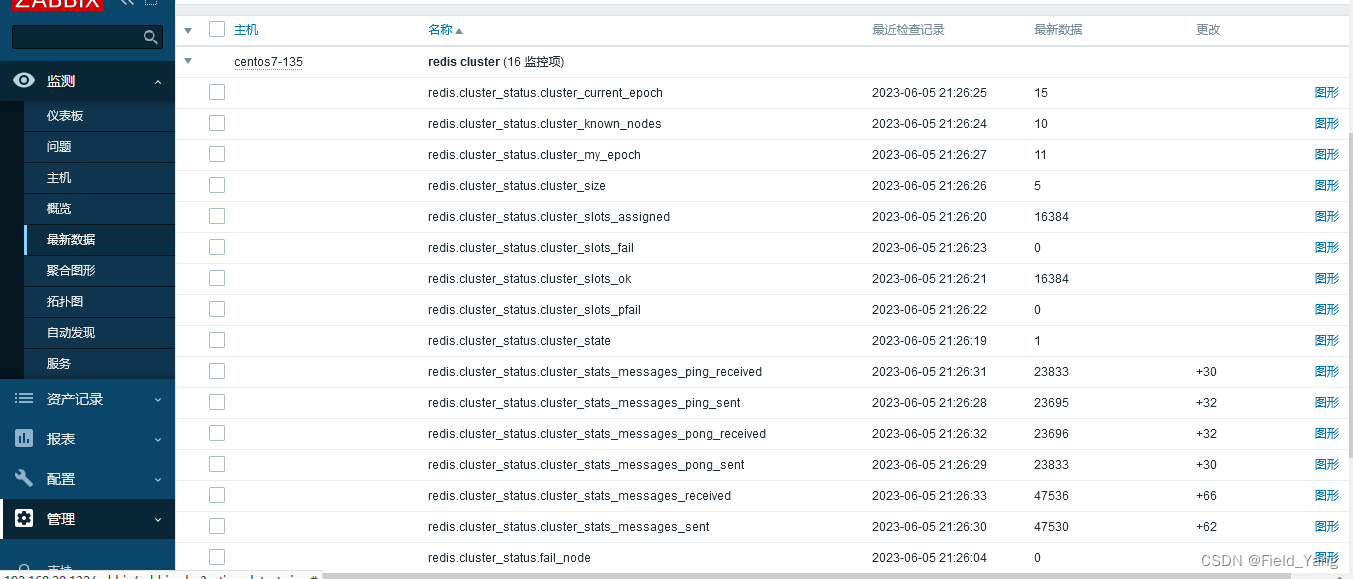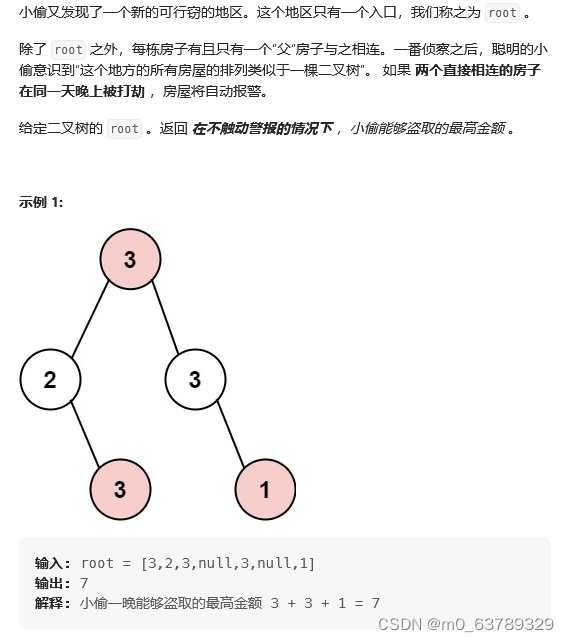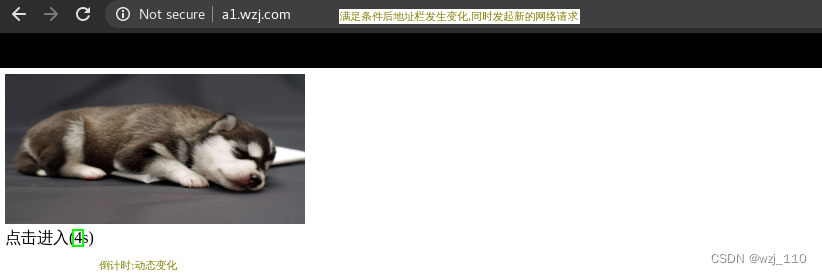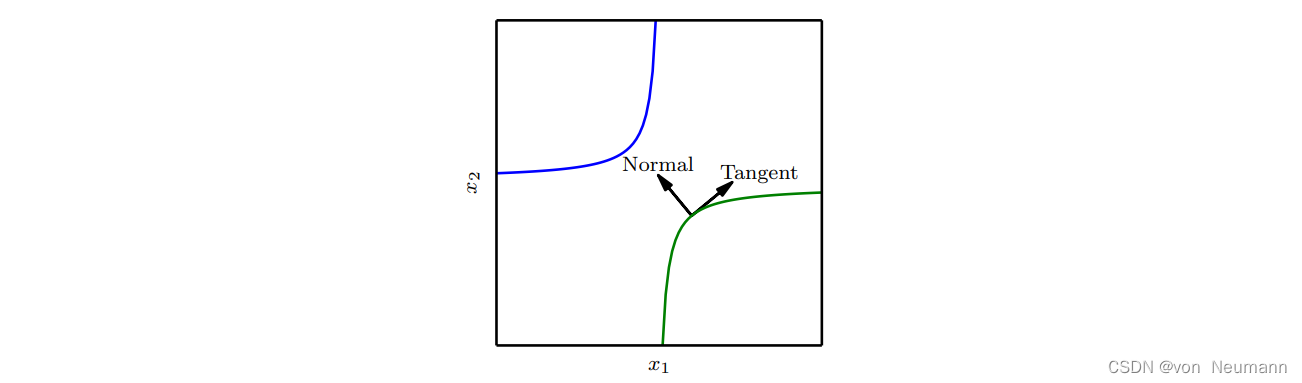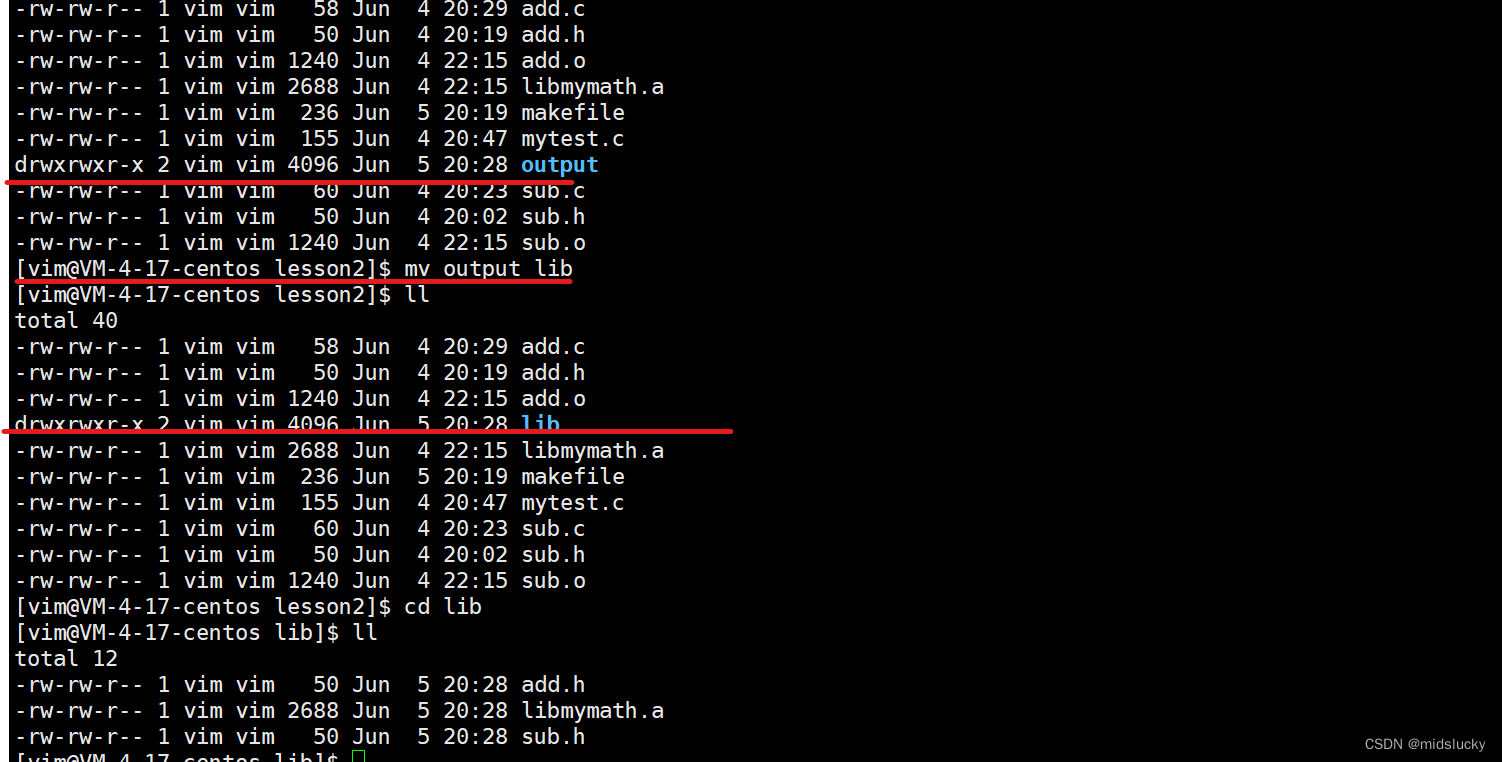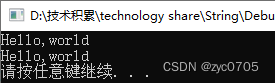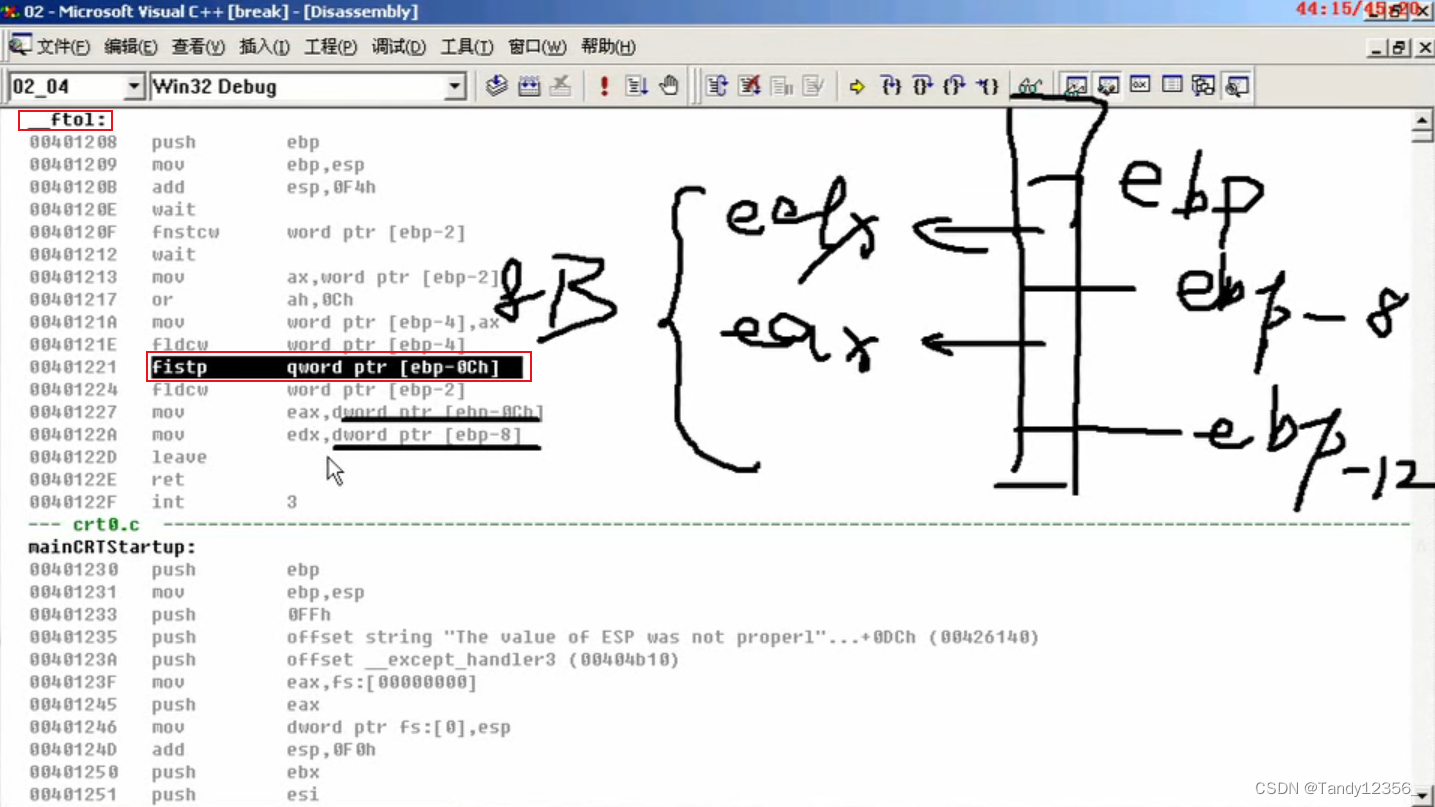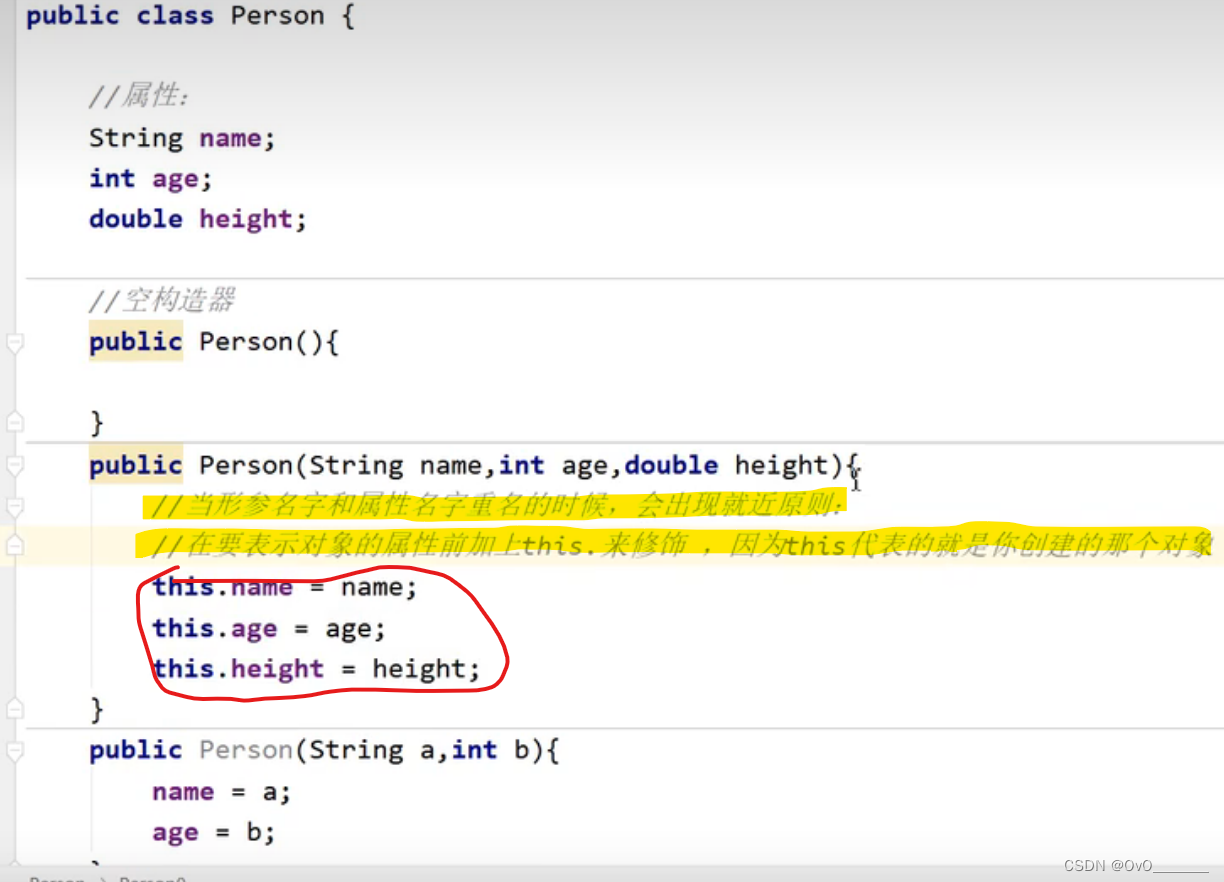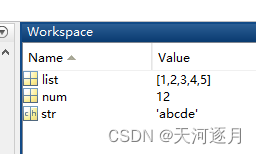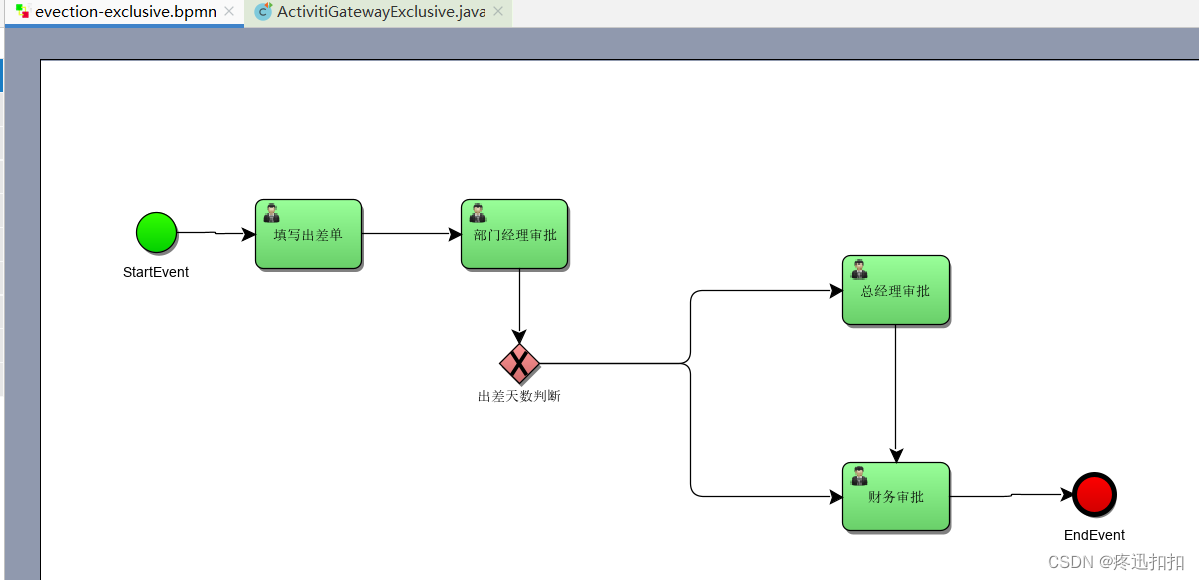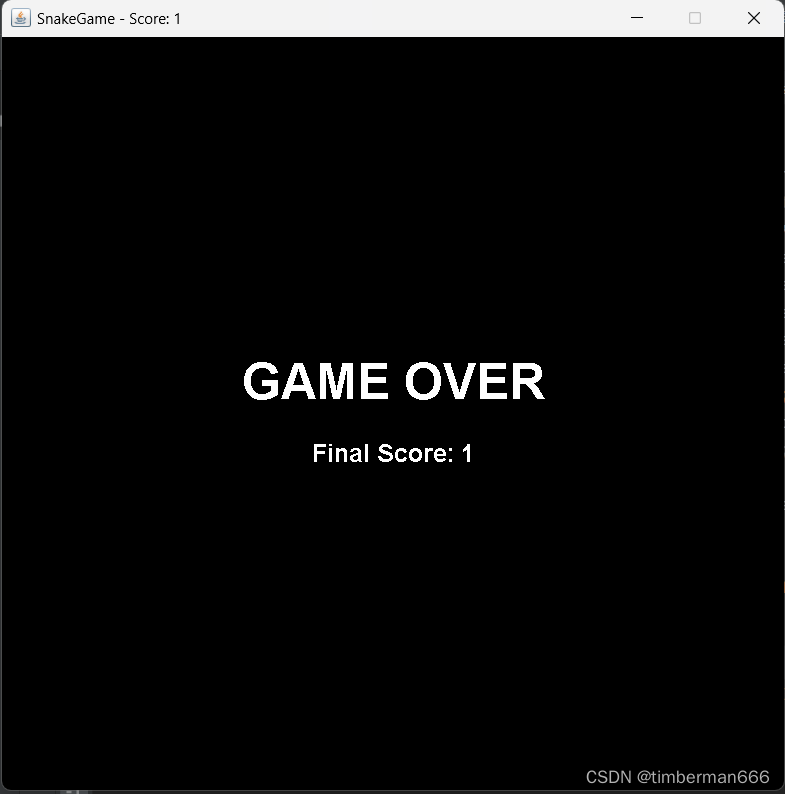QT 5.14是最后的离线安装版本,都推荐这个。看了下,官方建议搭配 VS2017/VS2015
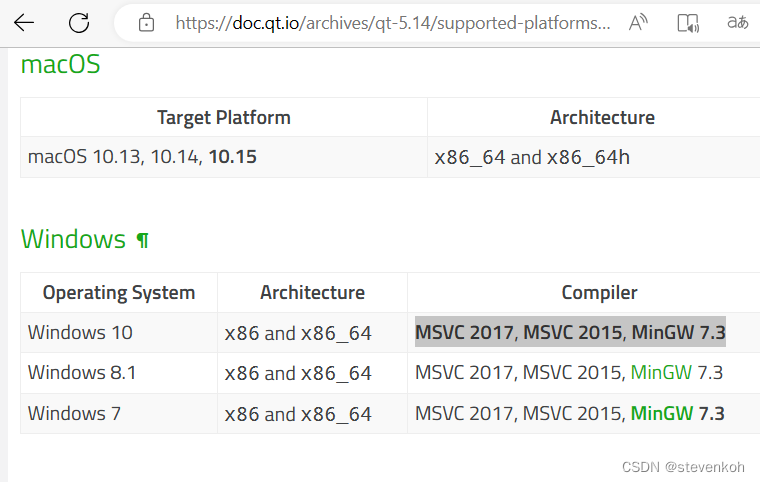
VS版本对于QT,我一直偏好社区版,只要编译器就够了,自己加上SDK目录。因为大部分工作都是在QT内完成。VS2017的离线安装比较复杂,这里记录一下过程。
1.下载 VS2017社区版
VS2017版本比较老,下载地址很难找,找了半天找不到。根据最新的vs2022我修改了地址才找到。地址是:
VS2017脱机安装![]() https://learn.microsoft.com/zh-cn/previous-versions/visualstudio/visual-studio-2017/install/create-an-offline-installation-of-visual-studio?view=vs-2017
https://learn.microsoft.com/zh-cn/previous-versions/visualstudio/visual-studio-2017/install/create-an-offline-installation-of-visual-studio?view=vs-2017
VS2017网上邻居安装![]() https://learn.microsoft.com/zh-cn/previous-versions/visualstudio/visual-studio-2017/install/create-a-network-installation-of-visual-studio?view=vs-2017
https://learn.microsoft.com/zh-cn/previous-versions/visualstudio/visual-studio-2017/install/create-a-network-installation-of-visual-studio?view=vs-2017
不过这两个里面的下载都没有社区版 vs_community.exe。
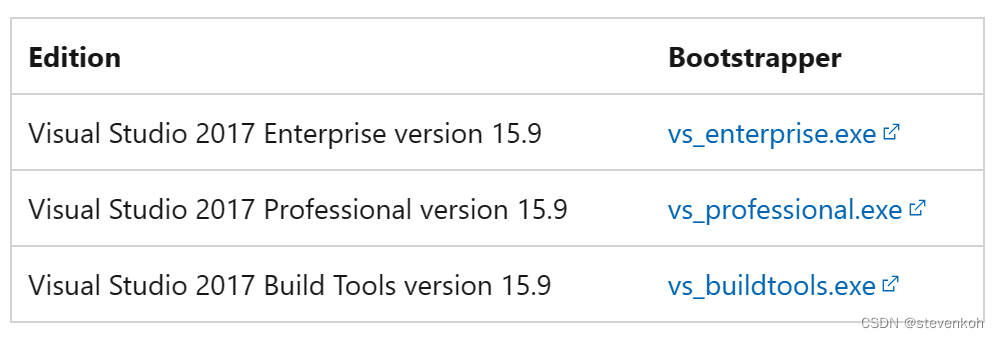
看了下地址: https://aka.ms/vs/15/release/vs_enterprise.exe ,我修改一下文件名,也能下载。
https://aka.ms/vs/15/release/vs_community.exe
[root@localhost tmp]# wget -c --no-check-certificate -U "Mozilla/4.0 (compatible; MSIE 8.0; Windows NT 6.0)" https://aka.ms/vs/15/release/vs_community.exe
--2023-06-05 00:44:18-- https://aka.ms/vs/15/release/vs_community.exe
Resolving aka.ms (aka.ms)... 184.26.243.69
Connecting to aka.ms (aka.ms)|184.26.243.69|:443... connected.
HTTP request sent, awaiting response... 301 Moved Permanently
Location: https://download.visualstudio.microsoft.com/download/pr/8850d5c5-b050-404b-aad7-32152cd2b206/a42f4c9617b6f92c52caa36ce1b88dd04ba52fecb648f9f11737ae93988d7876/vs_Community.exe [following]
--2023-06-05 00:44:19-- https://download.visualstudio.microsoft.com/download/pr/8850d5c5-b050-404b-aad7-32152cd2b206/a42f4c9617b6f92c52caa36ce1b88dd04ba52fecb6 48f9f11737ae93988d7876/vs_Community.exe
Resolving download.visualstudio.microsoft.com (download.visualstudio.microsoft.com)... 218.75.154.169
Connecting to download.visualstudio.microsoft.com (download.visualstudio.microsoft.com)|218.75.154.169|:443... connected.
HTTP request sent, awaiting response... 200 OK
Length: 3694192 (3.5M) [application/octet-stream]
Saving to: ‘vs_community.exe’
100%[======================================>] 3,694,192 5.20MB/s in 0.7s
2023-06-05 00:44:19 (5.20 MB/s) - ‘vs_community.exe’ saved [3694192/3694192]
VS2017脱机离线安装原理
VS2015以后,就没有脱机版安装了。但VS2017、VS2019、VS2022的原理差不多。也就是用一个安装软件实现三种功能:
- 从网络下载下载安装包。
- 从安装源(可以是远程在线安装微软官方网络、局域网内部的网上邻居、自己本地下载的安装包)正式安装到本地开发机器。网上邻居/自己本地源都属于脱机安装模式。
- 脱机安装模式下,用这个安装软件同步和更新微软官方的远程源。
大部分人都是用默认的“在线安装”模式,来用微软的官方源下载安装。不过下载非常多的东西,很大。而实际上,用户下载完远程数据后,只要用 --noweb 的启动就能利用脱机模式安装了。只要制作一个快捷方式.lnk文件,把命令行参数写入即可。vs2017都已经进入淘汰期了,用这个方法保留开发环境。操作一下,记录流程。
VS2017社区版脱机离线安装流程
1.下载
vs2017社区版 https://aka.ms/vs/15/release/vs_community.exe
这里要确定需要脱机安装的范围,这个就是--add 参数用来选择
- Microsoft.VisualStudio.Product.Enterprise
- Microsoft.VisualStudio.Product.Professional
- Microsoft.VisualStudio.Product.Community
- Microsoft.VisualStudio.Product.TeamExplorer
- Microsoft.VisualStudio.Product.WDExpress
如果用 Microsoft.VisualStudio.Product.Community ,那么就下载 vs_2017社区版的全部。
vs_community.exe --layout C:\VS2017Layout --add Microsoft.VisualStudio.Product.Community如果用 Microsoft.VisualStudio.Workload.NativeDesktop ,那就下载桌面开发全部。
vs_community.exe --layout C:\VS2017Layout --add Microsoft.VisualStudio.Workload.NativeDesktop具体对应组件号 Component ID 官方手册很多,具体看右侧两个链接,VS2017全版本组件号 、VS2017社区版组件号。用QT一般只需要桌面开发即可,我用后者。
2.下载桌面开发组件。这里要用命令行 vs_community.exe --layout C:\VS2017Layout --add Microsoft.VisualStudio.Workload.NativeDesktop,一定要加上 --layout 参数。告诉下载位置。
然后有两个出现图形和命令行两种界面,最末有一个环节非常慢,只能耐心等待。
Visual Studio Setup Layout Tool, version 3.5.2150.18781
? Microsoft Corporation. All rights reserved.
Download of 'https://aka.ms/vs/15/release/channel' succeeded using engine 'WebClient'
Download of 'https://download.visualstudio.microsoft.com/download/pr/8850d5c5-b050-404b-aad7-32152cd2b206/39ede520ecbd03b7d0d4b042c8a17e7b3251d0a814da819c05f28954062aef9c/VisualStudio.vsman' succeeded using engine 'WebClient'
Layout progress: 0.00%
.......
.......
Layout progress: 97.90%
Layout progress: 97.90%
Layout progress: 97.90%
Download of 'https://www.incredibuild.com/downloads/vs/incredibuild_vs2017_932_2457.exe' succeeded using engine 'WebClient'
已成功完成安装。
按任意键继续...按任意键就退出了。也就是从微软远端下载到本地或局域网,可以断网脱机安装。看了下,下载了7.35G
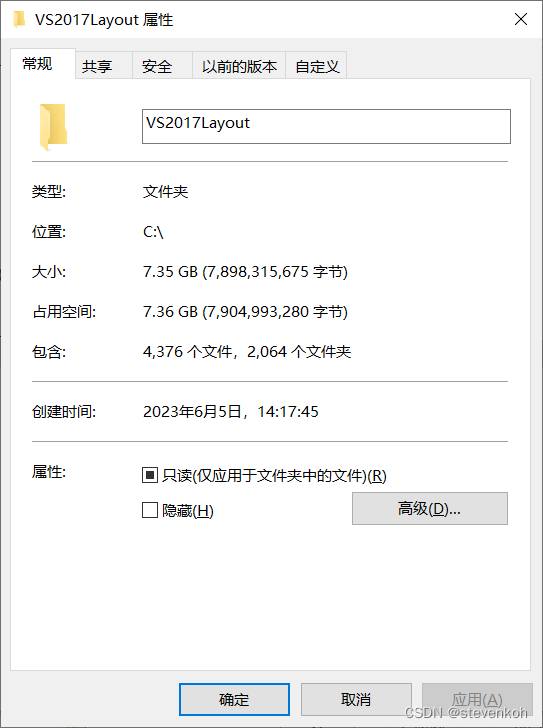
3.把这个文件夹拷贝到 局域网中的网络邻居上去
xcopy /e C:\VS2017Layout \\YourSerer\share\VS20174.制作一个启动bat文件,调用--noweb,这样就只调用局域网内部下载的数据脱机安装
type vs_2017_Commnunity_offline.bat
@echo off
%~dp0\vs_setup --noWeb --add Microsoft.VisualStudio.Workload.NativeDesktop --includeRecommended --lang zh-CN
exit
最后用一台新机器验证一下,是否能脱机工作。打开这个文件bat 批处理文件
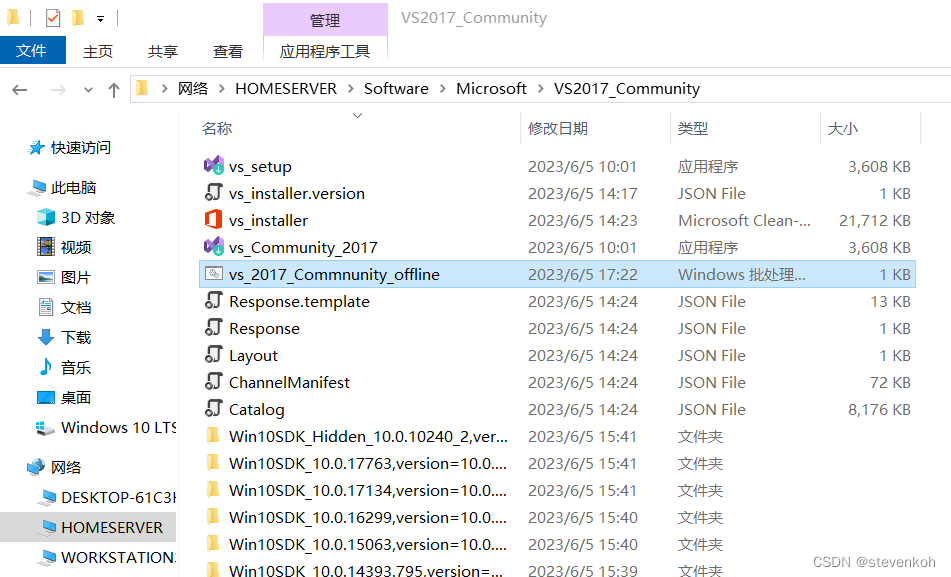
单击打开后,显示安装 vs2017社区版
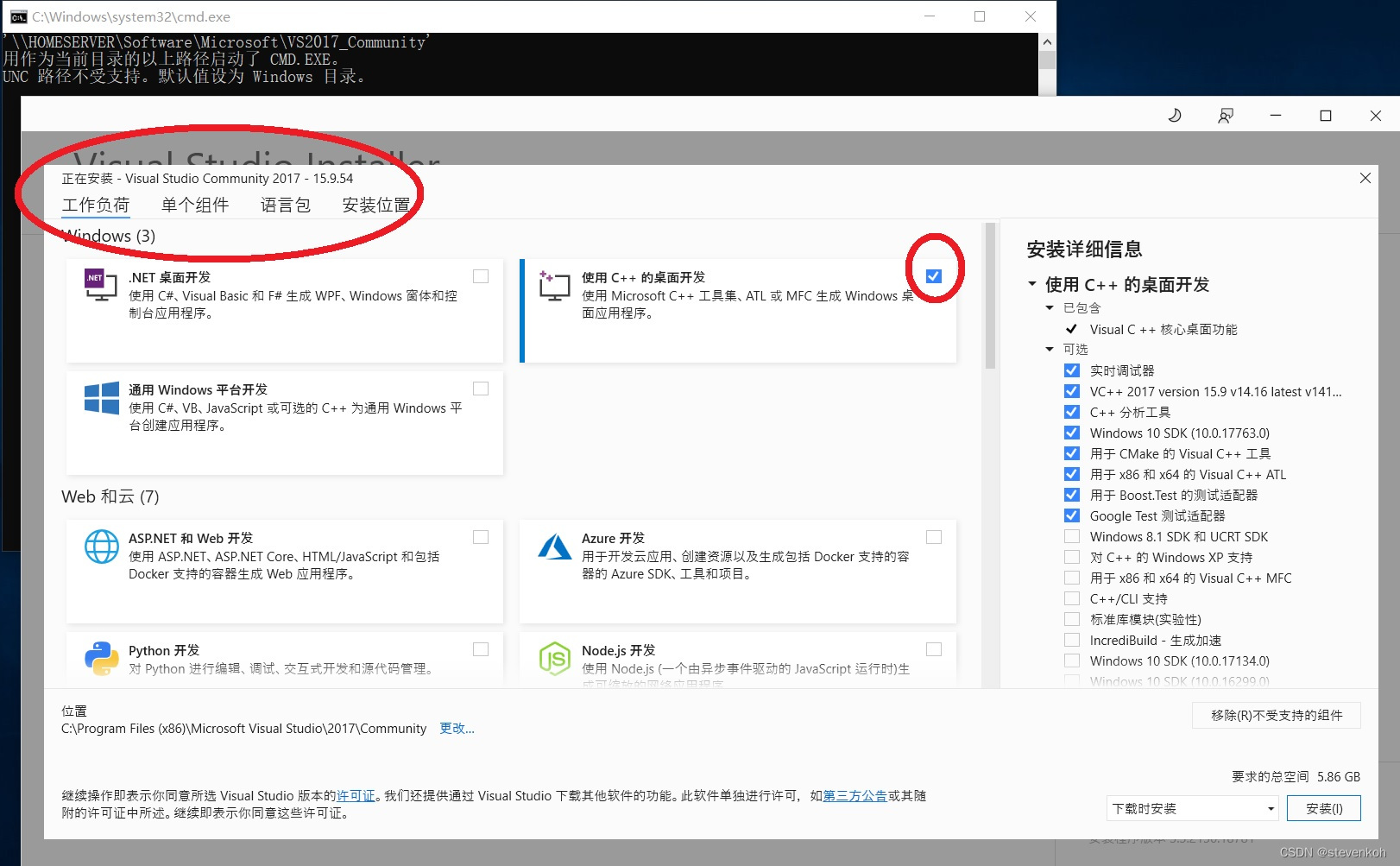
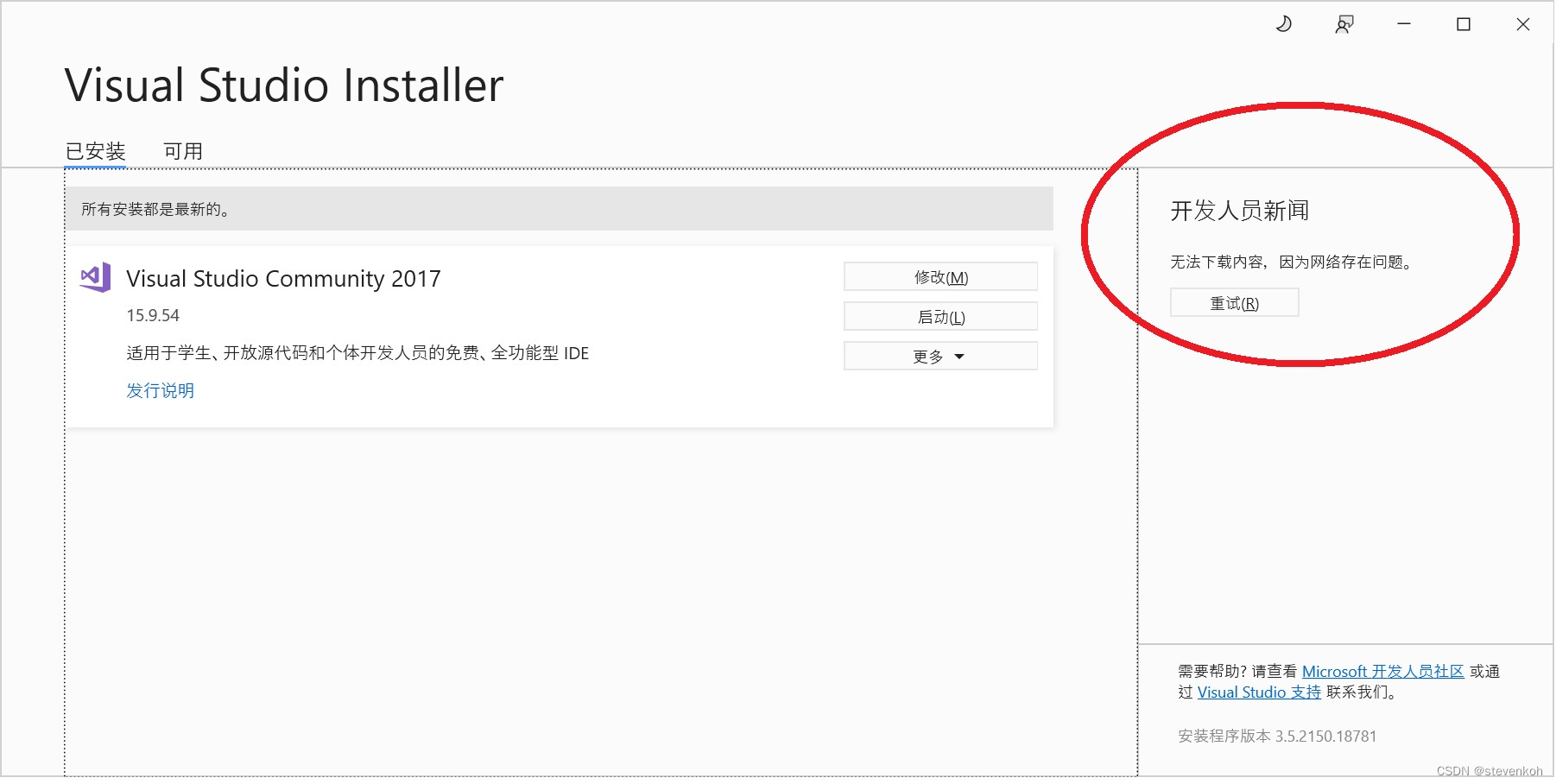
看到右侧这个红圈,那么就是离线脱机安装了,--noweb参数起到作用了。
然后一路默认安装。
至此脱机安装成功。以后只要直接点击 bat 就能脱机安装。
我制作了一个7.3G的ISO文件,
qt 5.14安装
这个只要下载离线脱机安装包即可。