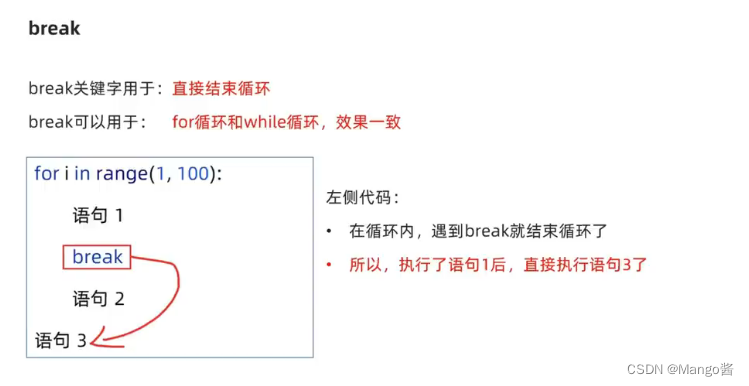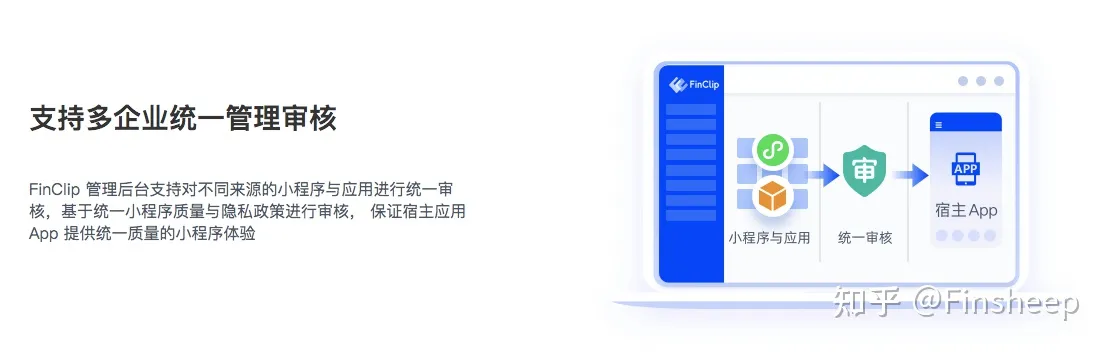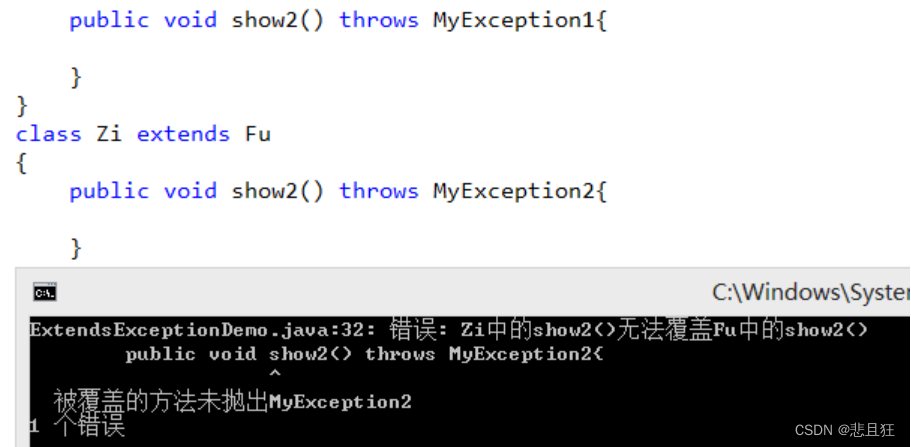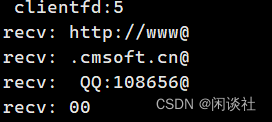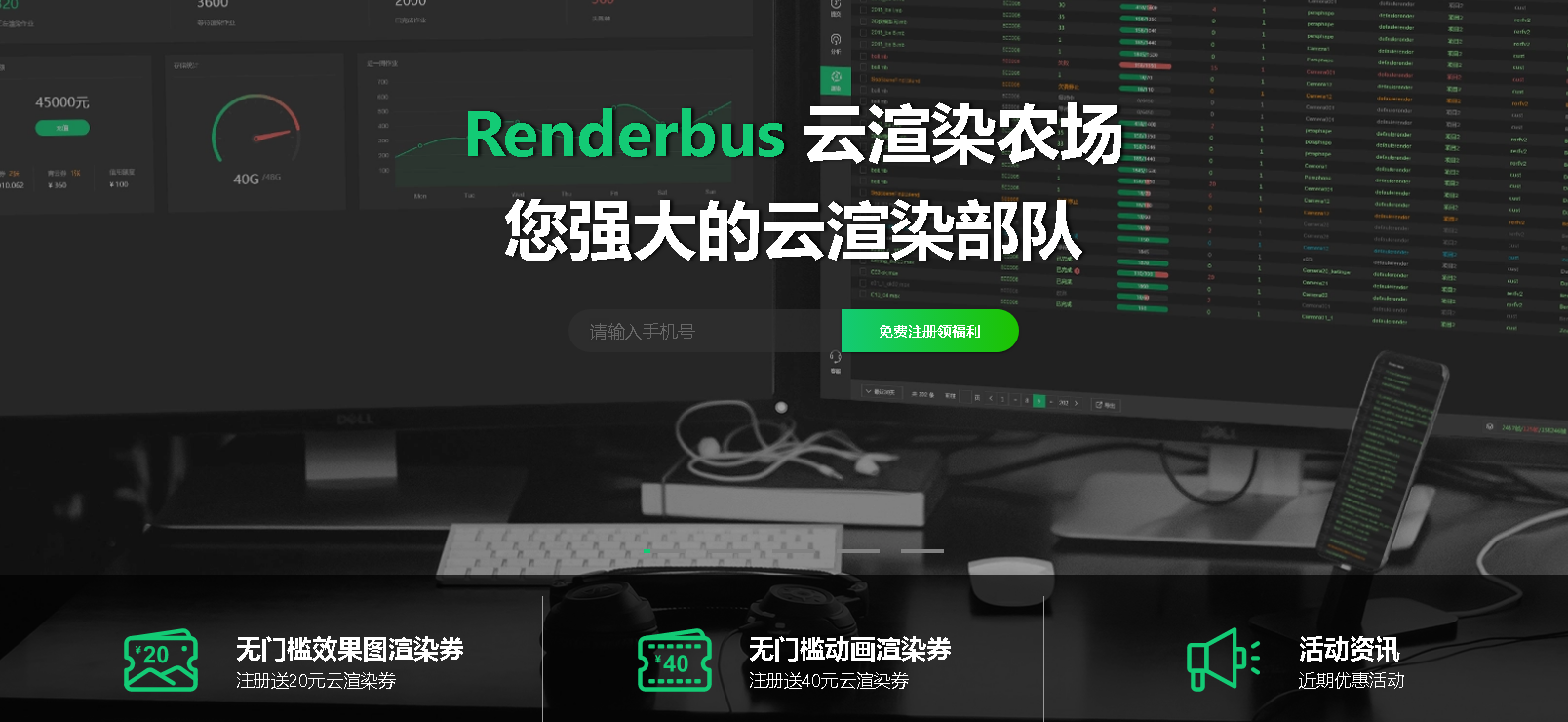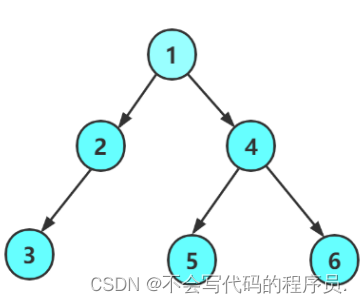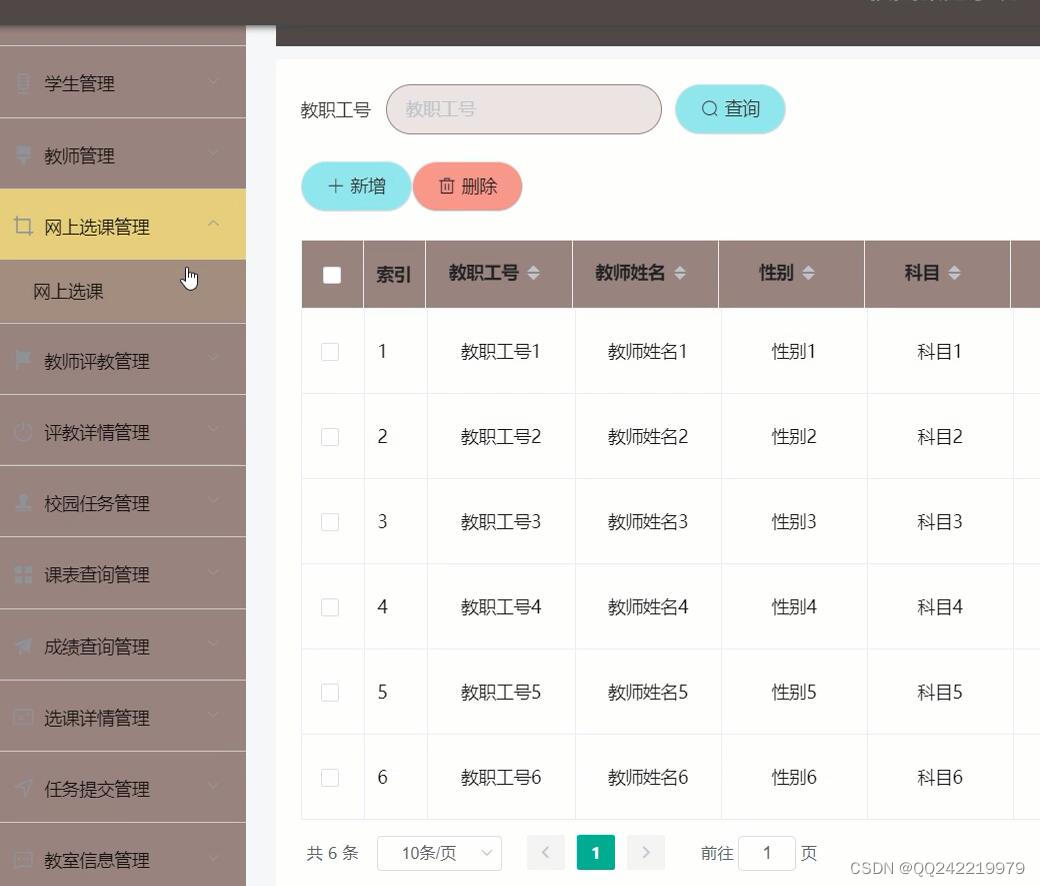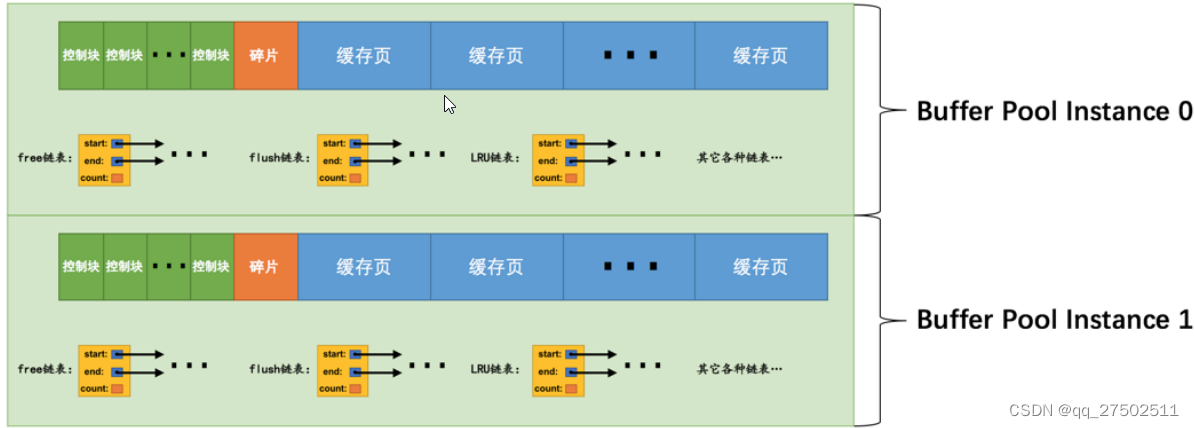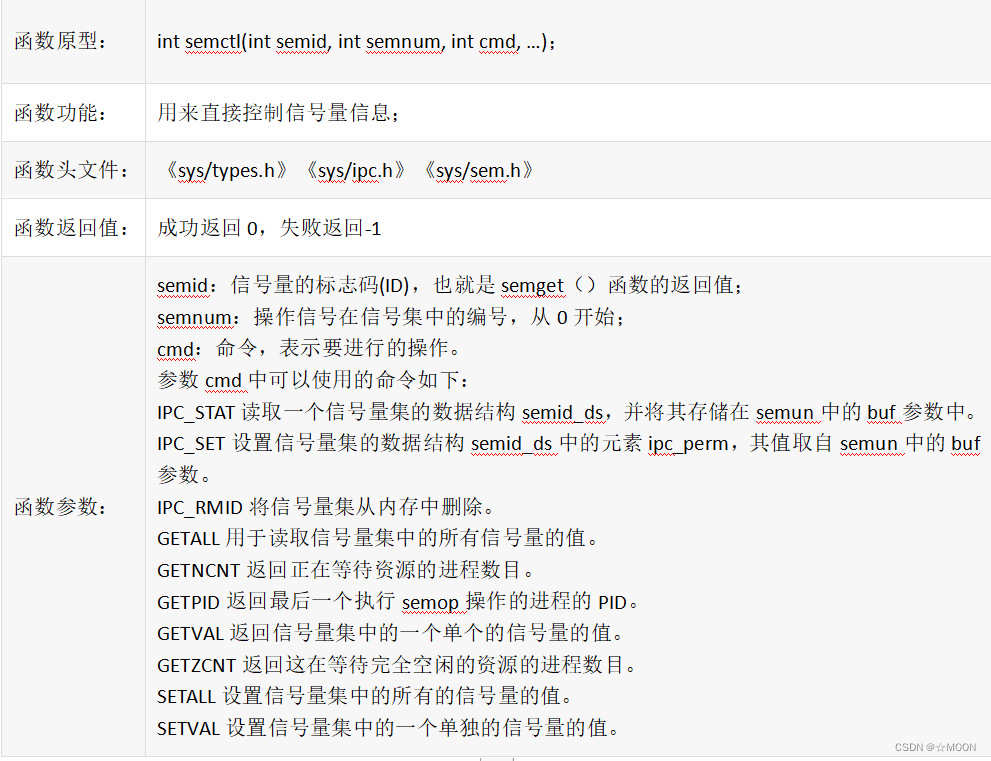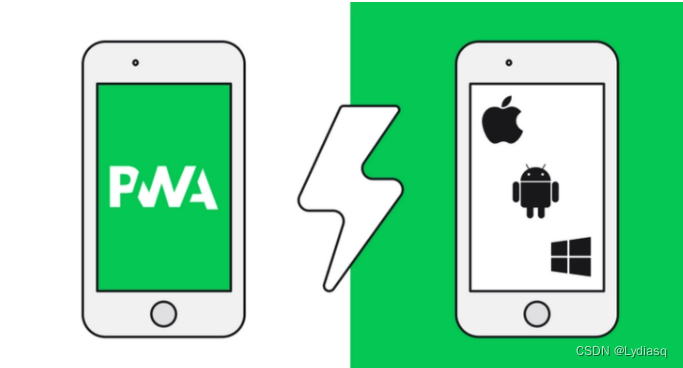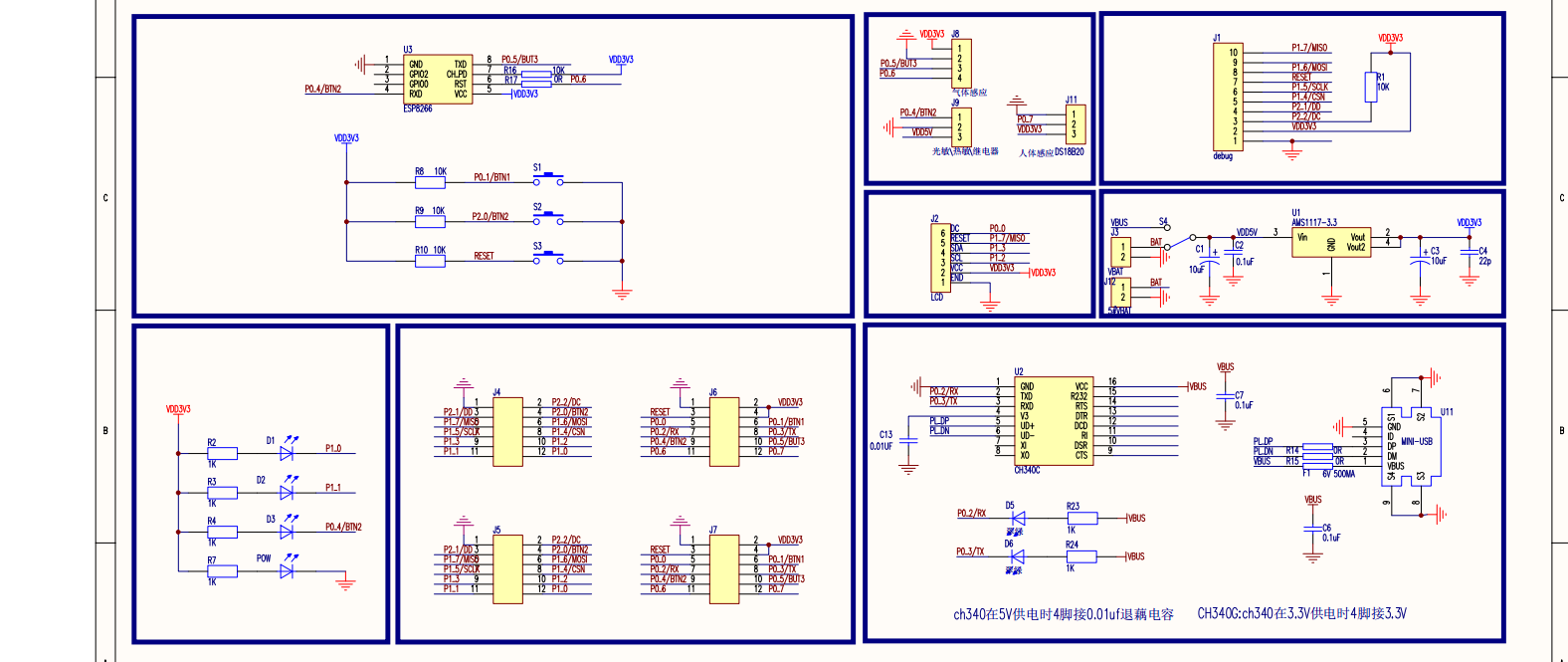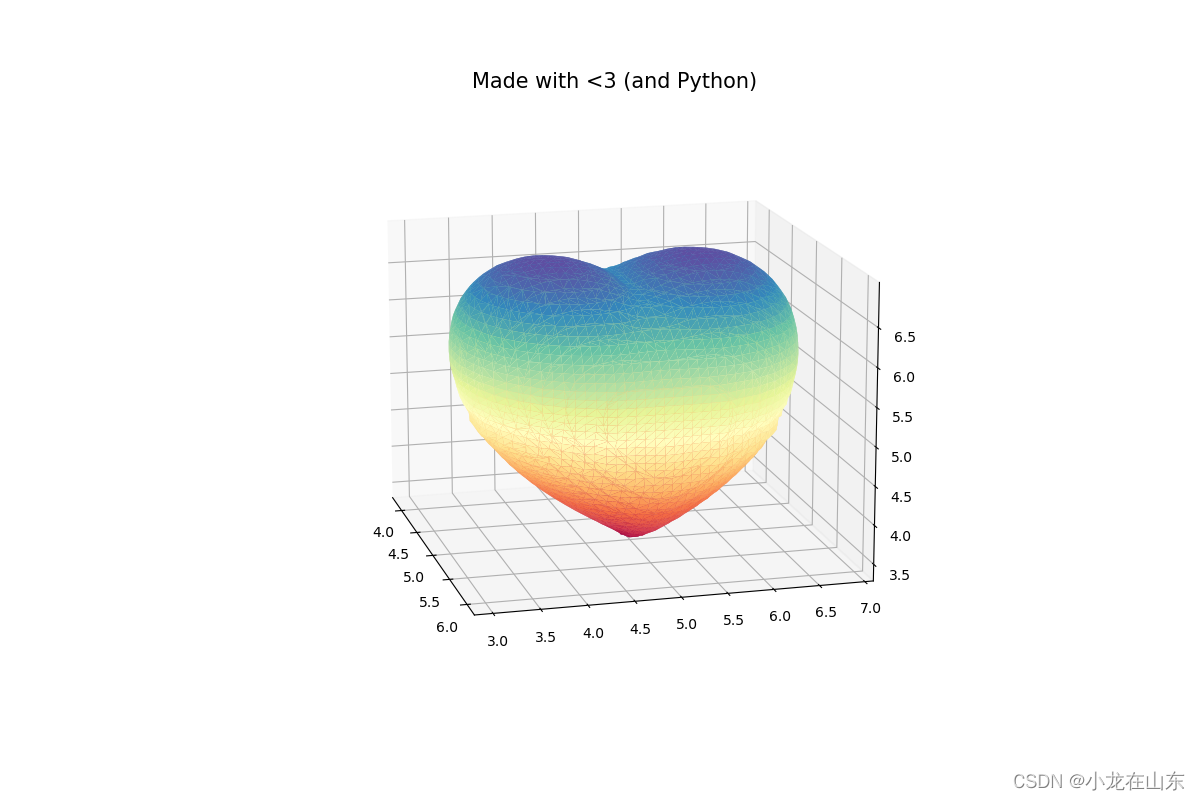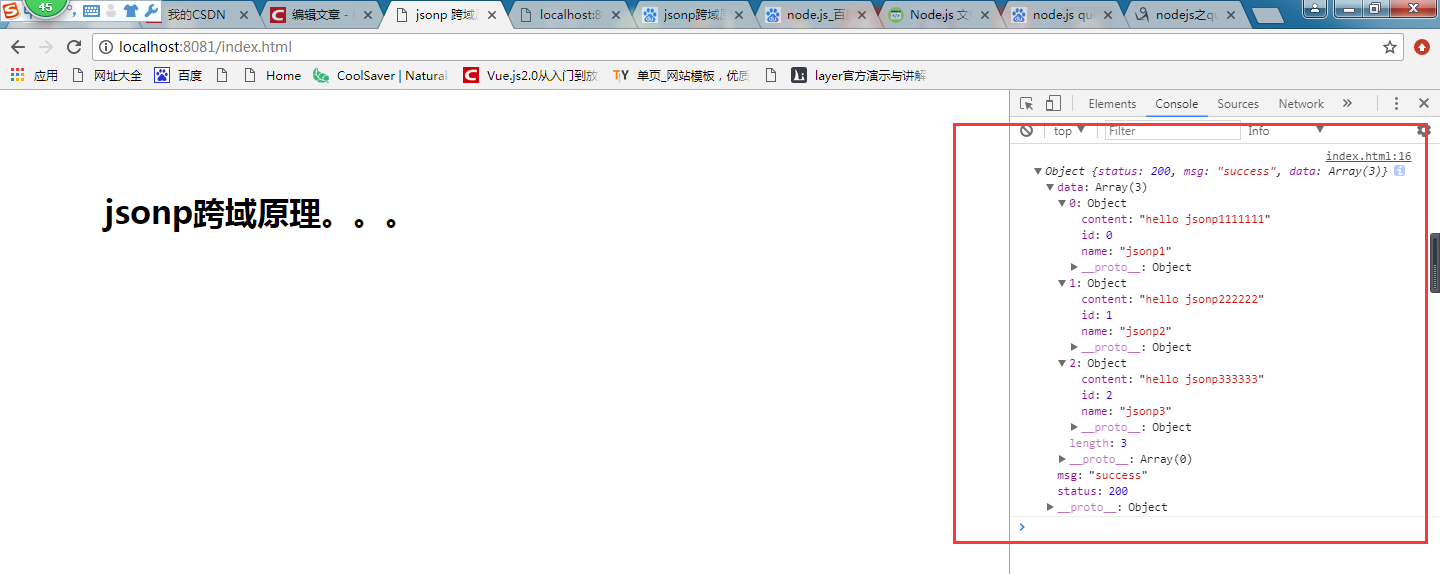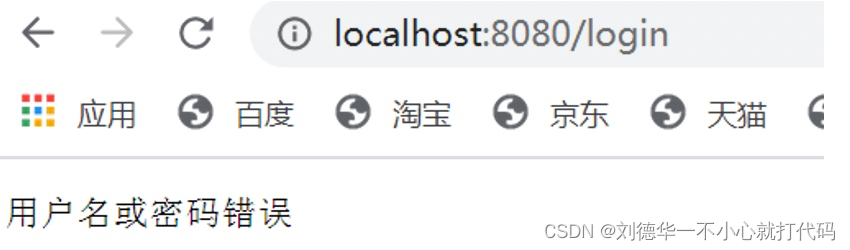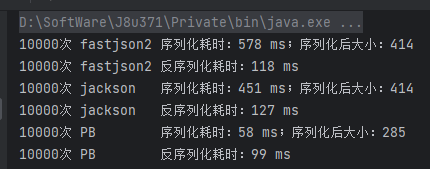前言
近来又用上了 Selneium ,因为反复用到,所以在这里将一些常用的方法封装起来,方便后续的使用。
在这篇文章中,我们将探讨 Selenium 的基础模板和基础封装,以便更好地理解 Selenium 的使用方法。
在Selenium的使用过程中,创建浏览器 和 定位节点等是最常见的操作,
这里将常用的方法记录下来,以其减少后续在使用过程中的烦恼。
知识点📖📖
| 作用 | 链接 |
|---|---|
| WebDriver文档 | https://www.selenium.dev/zh-cn/documentation/webdriver |
实现
基础使用模板
Selenium4创建浏览器需要传入Service。
在使用 Selenium 时候,有时候需要隐藏一些Selenium的特征。
参考这篇文章:【Selenium】Selenium绕过检测 & 隐藏特征
代码
代码释义
- 使用了 ChromeDriverManager 来处理 chromedriver.exe 驱动的问题
- 考虑到驱动 和 js文件的问题,webdriver_path 和 js_file_path 都是可选参数,不传也不会报错
# -*- coding: utf-8 -*-
# Name: model_main.py
# Author: 小菜
# Date: 2023/5/20 10:45
# Description:
from selenium import webdriver
from selenium.webdriver.support.ui import WebDriverWait
from selenium.webdriver.chrome.service import Service as ChromeService
from webdriver_manager.chrome import ChromeDriverManager
def init_driver(webdriver_path=None, js_file_path=None) -> webdriver.Chrome:
"""
初始化浏览器驱动.
Args:
webdriver_path(str):浏览器驱动路径
js_file_path(str):js文件路径,用于隐藏Selenium的特征
Returns:
driver: 浏览器驱动对象
"""
driver = webdriver.Chrome(service=ChromeService(ChromeDriverManager(path=webdriver_path).install()))
if js_file_path:
js = open(file=js_file_path, encoding='utf-8')
driver.execute_cdp_cmd(
cmd_args={'source': js},
cmd="Page.addScriptToEvaluateOnNewDocument",
)
return driver
使用
然后再使用一个或多个显示等待,优雅极了!!
driver = init_driver()
wait_5 = WebDriverWait(driver, 5)
wait_10 = WebDriverWait(driver, 10)
简单封装
这份封装,称得上是优雅。使用了显示等待,兼容Selenium支持的各种定位方式!!!
可定位一个&多个节点、点击节点、文本输入、判断元素是否存在等~
代码
代码释义
- wait 和 value 为必选参数,其余的都是可选参数;
- by 默认的定位方式是 XPATH,可以传入其它定位方式,如 id, name 等;
- method 为 click 和 input,再加上默认的 定位,已经可以覆盖99%的节点操作;
- key 为 input 时候的文本内容,使用pyperclip 将 key复制到剪切板,然后执行键盘事件进行 Ctrl + V 黏贴,效率更高;
- 其余的看下面的
代码和使用。
import time
import pyperclip
from selenium.webdriver import Keys
from selenium.webdriver.support.ui import WebDriverWait
from selenium.webdriver.support import expected_conditions as ec
from selenium.common.exceptions import (
TimeoutException,
NoSuchElementException,
InvalidSelectorException,
)
def locate_and_operate_element(wait: WebDriverWait, by='xpath', value=None, method=None, key=None, is_more=False,
check_visibility=False):
"""
定位元素并执行操作。
Args:
wait (WebDriverWait): WebDriverWait 对象,用于显示等待元素出现
by: 元素定位方式(例如 By.ID,By.XPATH)。
value: 元素定位值(例如元素的 ID,XPath 表达式)。
method (str): 操作方法(默认为 None)。
key: 输入文本的值(默认为 None)。
is_more (bool): 是否返回多个元素,默认为 False。
check_visibility (bool): 是否检查元素可见性(默认为 False)。
Returns:
WebElement: 元素对象(当 method 参数为 None 且 is_more 参数为 False 时);
None: 表示元素未在指定时间内出现或无法定位到指定的元素;
List[WebElement]: 多个元素对象列表(当 method 参数为 None 且 is_more 参数为 True 时)。
Raises:
TimeoutException: 超时异常,表示元素未在指定时间内出现。
NoSuchElementException: 未找到元素异常,表示无法定位到指定的元素。
InvalidSelectorException: 选择器无效异常,表示使用了无效的选择器。
"""
assert isinstance(wait, WebDriverWait), "wait 参数必须是 WebDriverWait 类型。"
assert value, f"{value} 不能为空."
try:
element = wait.until(ec.presence_of_element_located((by, value)))
# 根据指定的操作方法执行相应操作
# 如果不指定方法, 默认为寻找对象是否存在
if not method:
if is_more:
return wait.until(ec.presence_of_all_elements_located((by, value)))
if check_visibility:
return wait.until(ec.visibility_of_element_located((by, value)))
return wait.until(ec.presence_of_element_located((by, value)))
if method == 'click':
wait.until(ec.element_to_be_clickable((by, value))).click()
time.sleep(2)
elif method == 'input':
assert key
wait.until(ec.visibility_of_element_located((by, value)))
pyperclip.copy(key)
time.sleep(0.2)
element.send_keys(Keys.CONTROL, 'A')
time.sleep(0.2)
element.send_keys(Keys.DELETE)
time.sleep(0.2)
element.send_keys(Keys.CONTROL, 'V')
time.sleep(0.2)
except TimeoutException:
print(f"超时:{by}={value}")
return None
except NoSuchElementException:
print(f"无法找到元素:{by}={value}")
return None
except InvalidSelectorException:
print(f"选择器无效:{by}={value}")
return None
使用
结合上面的 基础使用模板
driver = init_driver()
wait_5 = WebDriverWait(driver, 5)
"""默认定位方式为xpath"""
# 定位某个节点
locate_and_operate_element(wait_5, value='specify_node')
# 定位多个节点
locate_and_operate_element(wait_5, value='specify_nodes', is_more=True)
# 判断某个节点是否可见
locate_and_operate_element(wait_5, value='specify_node', check_visibility=True)
# 点击指定节点
locate_and_operate_element(wait_5, value='specify_node', method='click')
# 输入内容
locate_and_operate_element(wait_5, value='specify_node', method='input')
总结🎈🎈
本文介绍了在 Selenium使用中的基础使用模板和简单封装。
- 基础使用模板,针对隐藏chromedriver.exe驱动和隐藏Selenium特征做了通用适配,从此再也不用担心驱动出错和Selenium被网站发现的问题;
- 简单封装,针对定位节点、点击节点、输入文本等操作做了封装,并且针对代码给出了详细的注释。
优雅,实在是优雅!!!
后话
本次分享到此结束,
see you~~🐱🏍🐱🏍