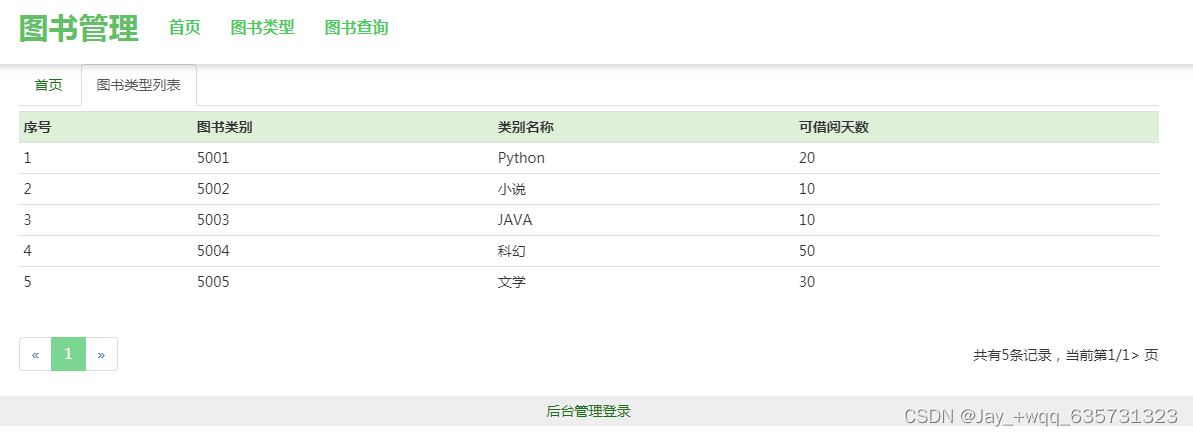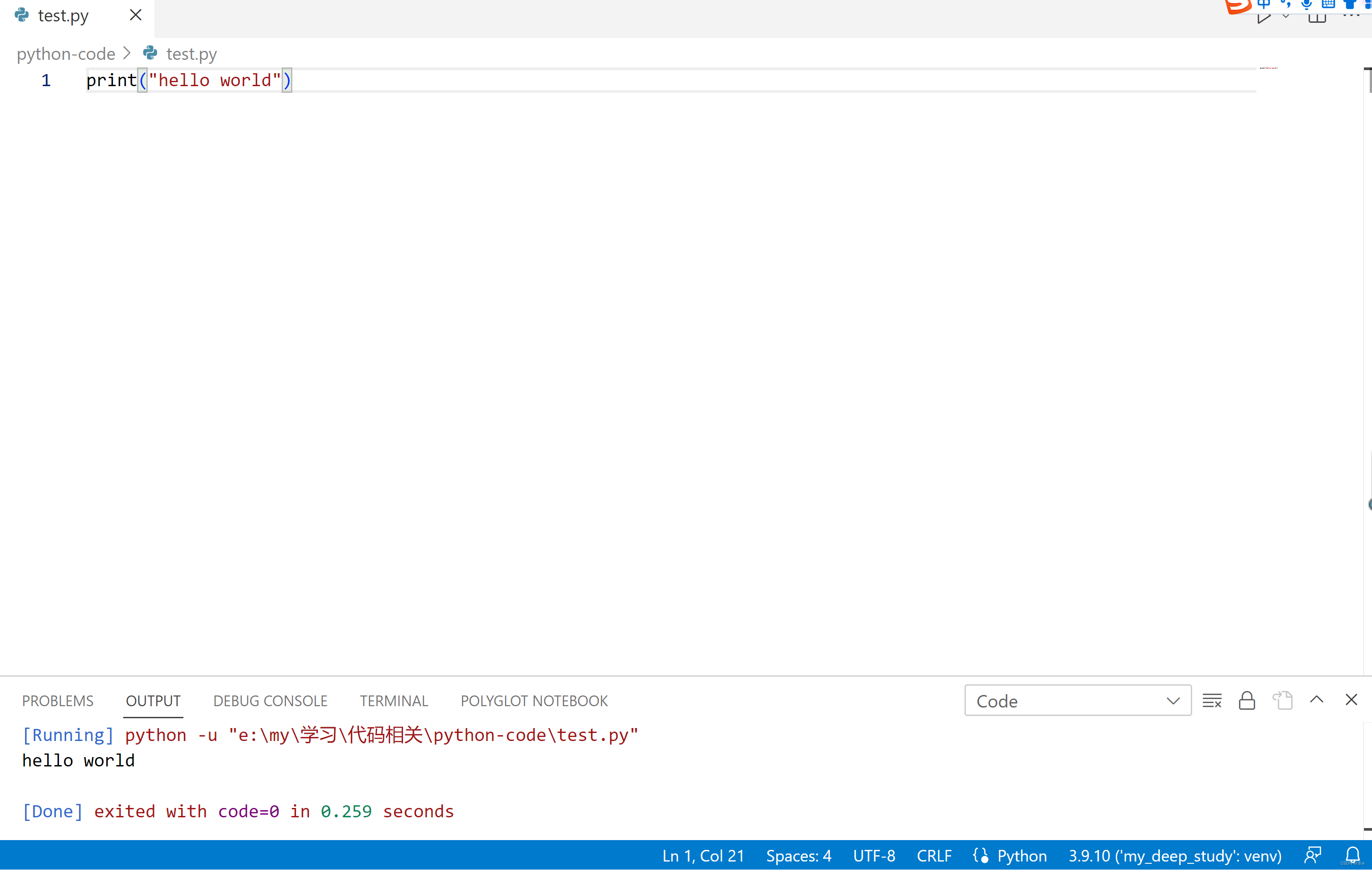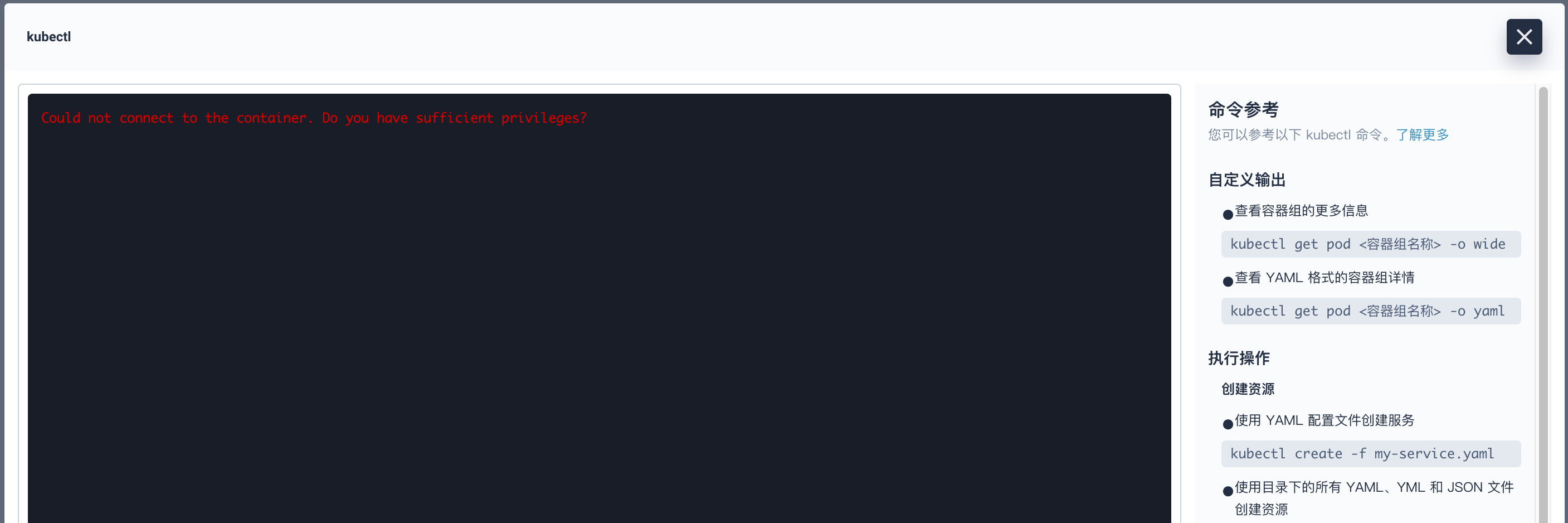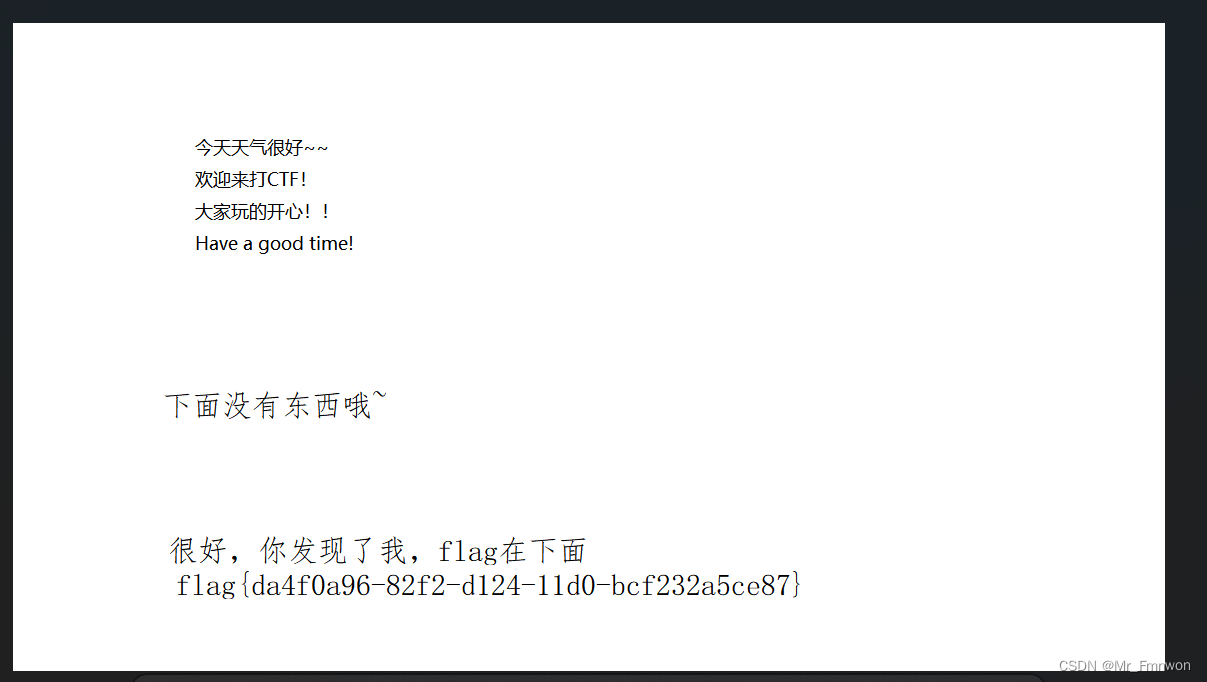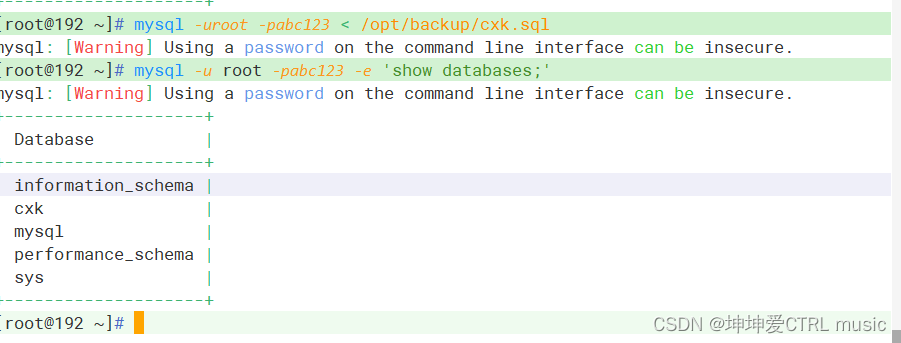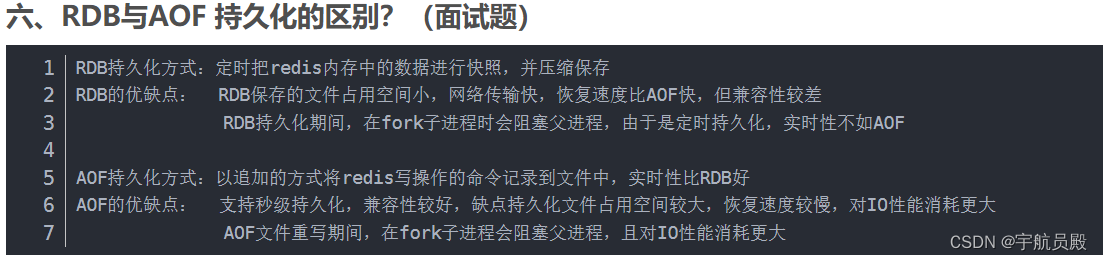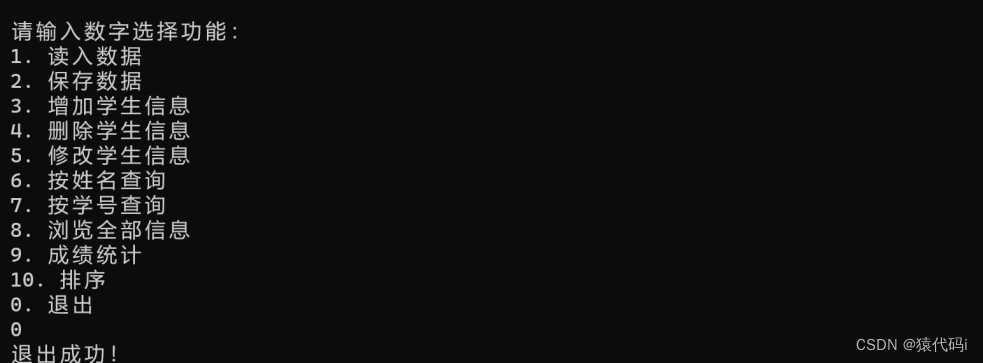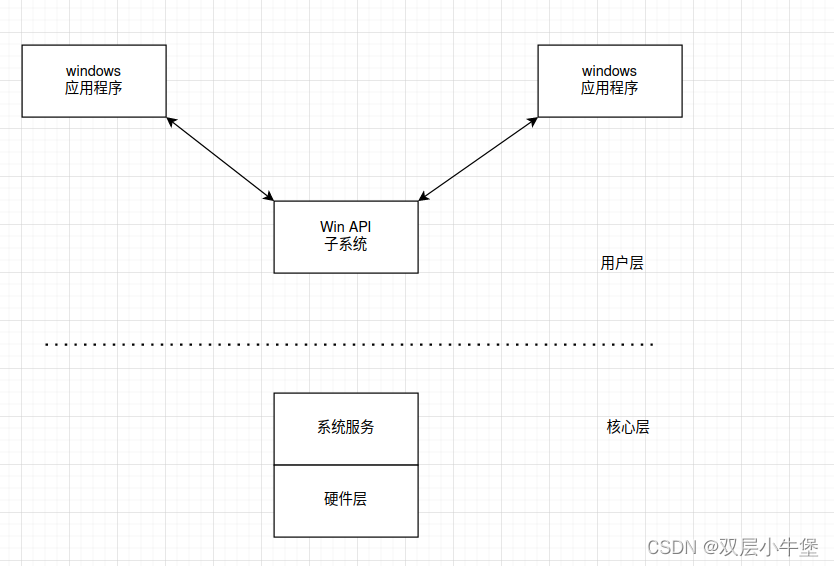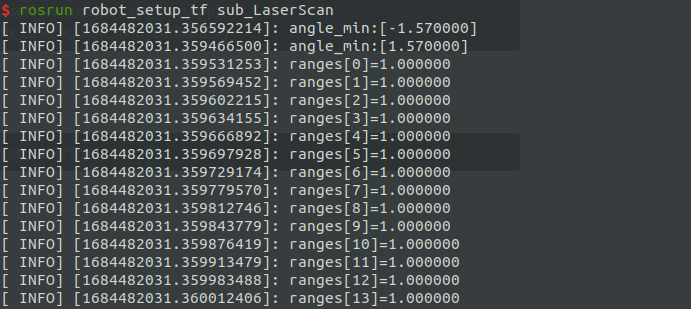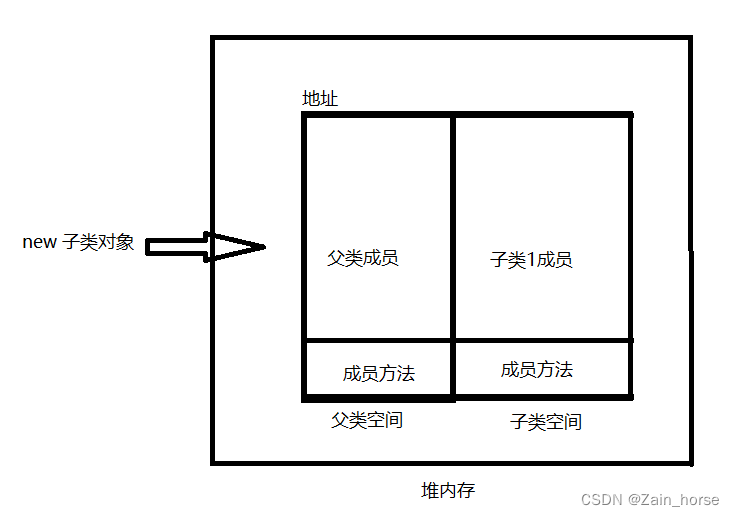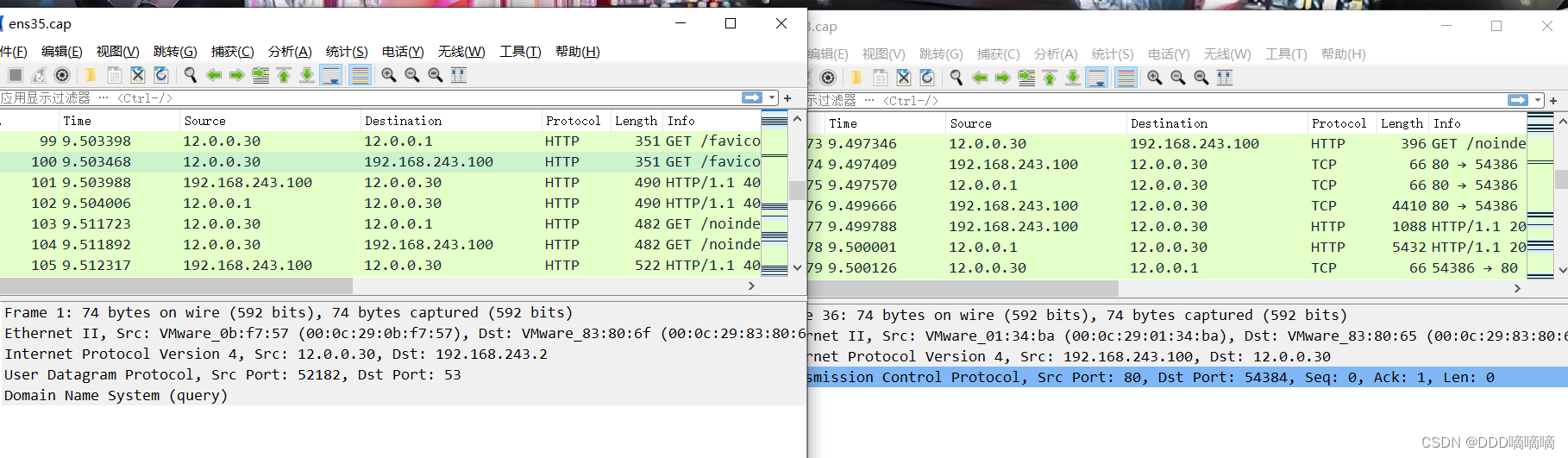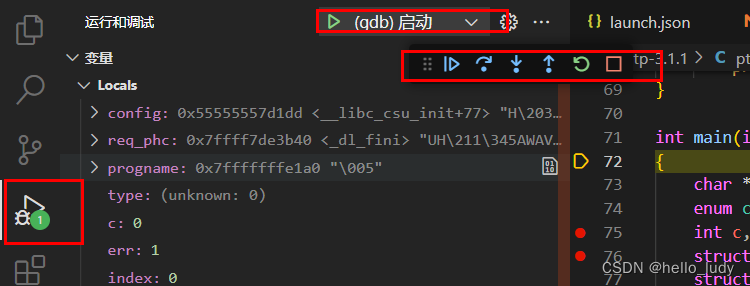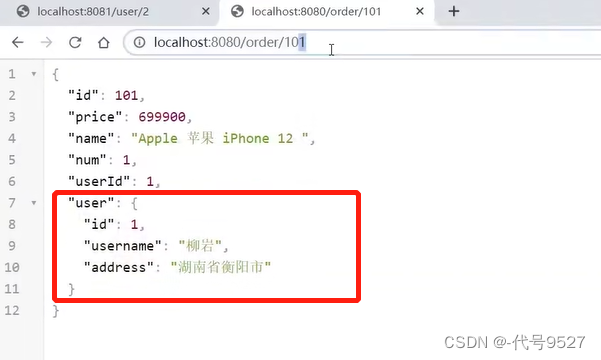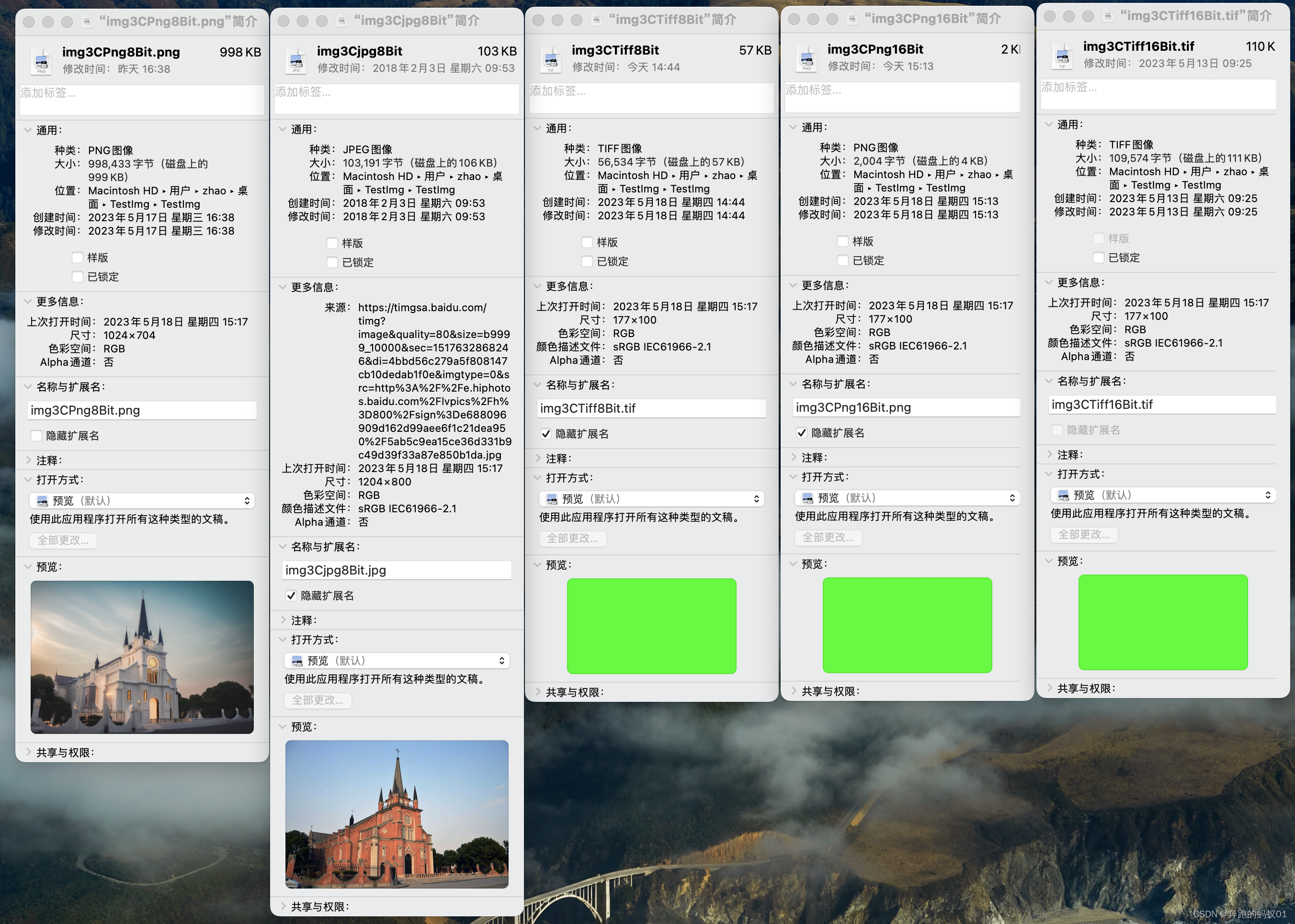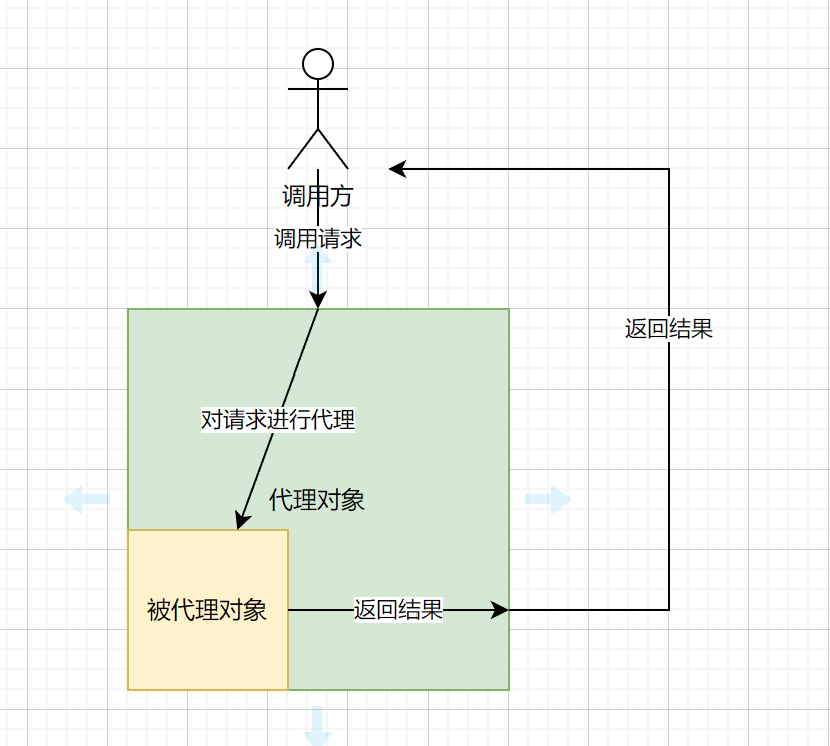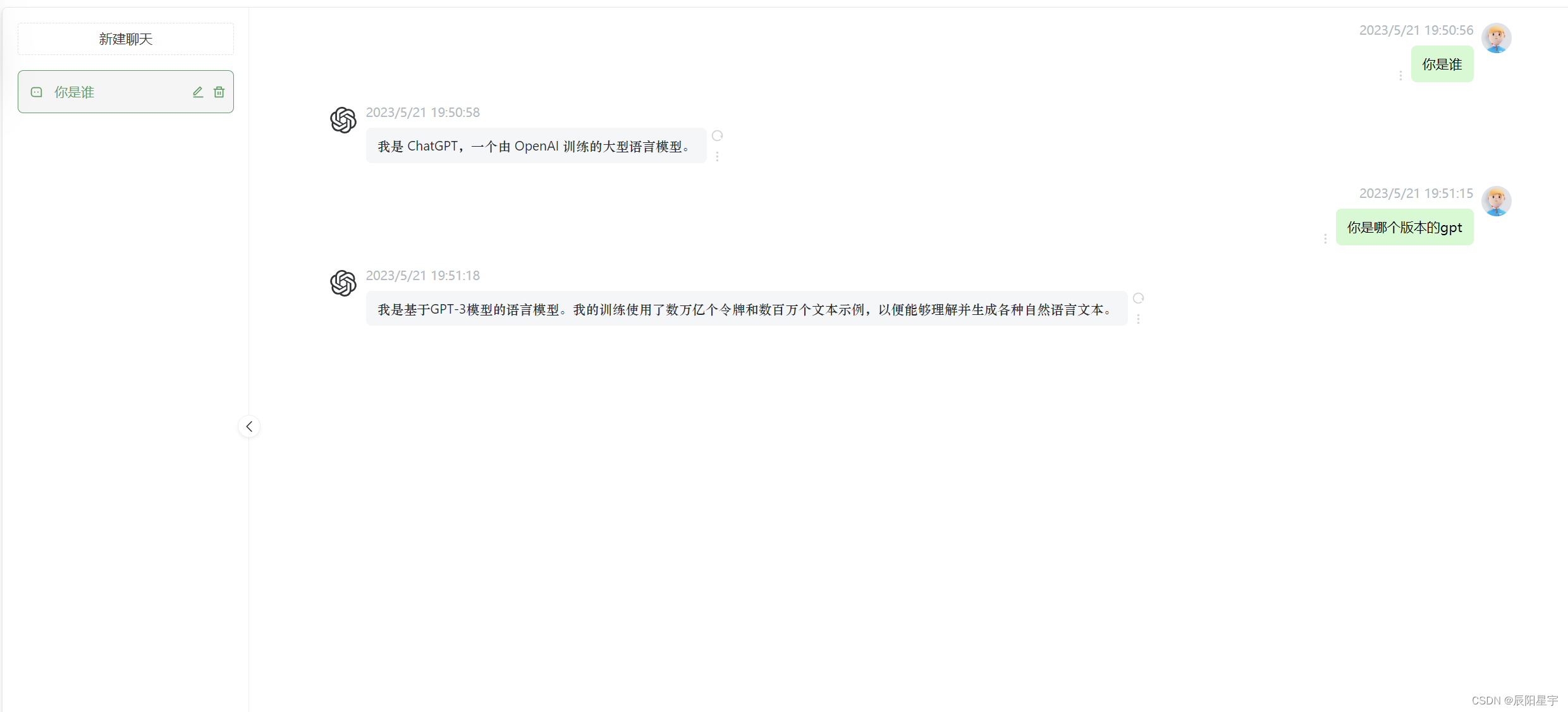1. 自定义拖拽:data-tauri-drag-region
tauri默认的顶部可拖拽,有时候我们不需要这个拖拽,或者需要自定义拖拽区域时,就需要通过tauri提供的data-tauri-drag-region属性来自定义拖拽区。
" class="flex-center">
<el-avatar class="image ml20" src="/vite.svg"/>
<el-link :underline="false" class="title">
你的Logo
</el-link>
</div>
</template>
<template #content>
<el-row>
<el-col :span="10" none-drag-region>
<div style="width: 400px">
<el-button icon="house" circle
@click="this.$router.push('/')"/>
<el-button icon="ArrowLeft" circle
title="后退"/>
<el-button icon="ArrowRight" circle
title="前进"/>
<el-button icon="refresh" circle title="刷新"/>
<el-button icon="setting" circle
title="设置"/>
</div>
</el-col>
<el-col :span="12" none-drag-region>
<el-input prefix-icon="search"
placeholder="搜索一下"/>
</el-col>
</el-row>
</template>
<template #extra>
<div class="flex-center">
<el-avatar :size="30" class="" src="/vite.svg"/>
<div none-drag-region>
<el-button type="" class="mr20">
用户名
</el-button>
</div>
<div none-drag-region class="flex">
<el-button icon="FullScreen" circle/>
<el-button icon="minus" circle/>
<el-button icon="close" circle
class="mr10"/>
</div>
</div>
</template>
</el-page-header>
</div>
</div>
</template>
<script>
export default {
name: '',
}
</script>
<style>
</style>
<style scoped lang="scss">
.box {
height: 60px;
position: relative;
user-select: none;
background: var(--theme-color-primary, linear-gradient(135deg, #43CBFF 10%, #9708CC 100%));
}
.header {
position: absolute;
top: 50%;
transform: translate(0, -50%);
width: 100%;
z-index: 1;
.title {
width: 73px;
color: var(--theme-color-header-text, #ffffff);
}
.el-button {
background: transparent;
color: var(--theme-color-header-text, #ffffff);
border: none;
}
:deep(.el-badge__content) {
top: 3px;
border: none;
scale: 0.9;
}
:deep(.el-input__wrapper) {
background: transparent;
box-shadow: none;
--el-input-text-color: var(--theme-color-header-text, #FFFFFF);
--el-input-placeholder-color: var(--theme-color-header-placeholder, #FFFFFF);
border: rgba(0, 0, 0, .05) solid 1px;
color: white;
}
}
.image {
background: transparent;
}
</style>
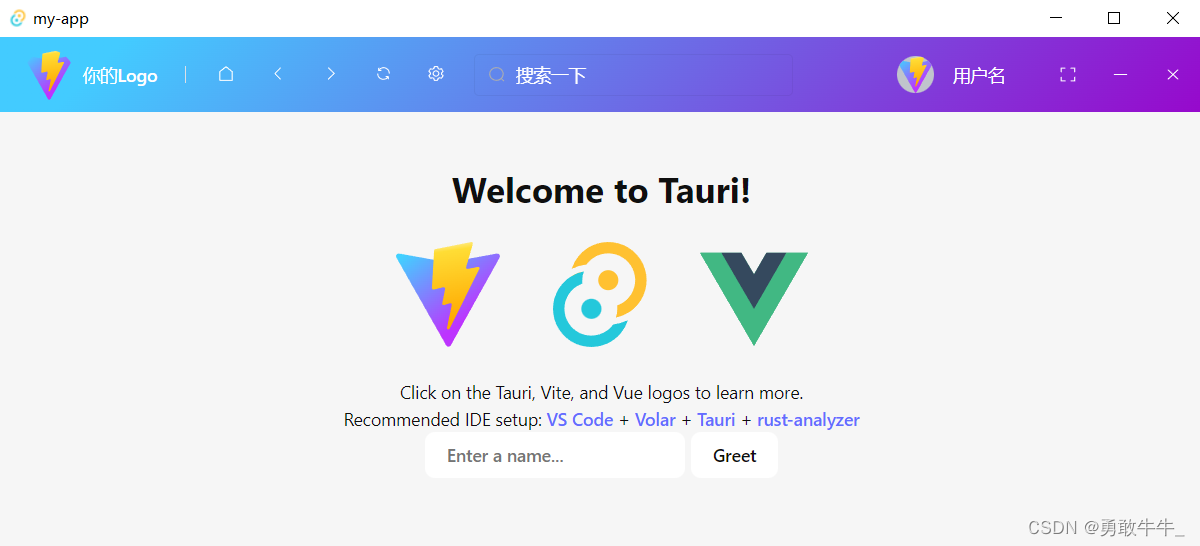
3. 关闭tauri默认的顶部栏
由于默认的顶部栏是开启的,所以需要手动关闭。
在tauri.conf.json配置文件中,启用window相关的所有配置(设置"all": true),并找到windows配置项,添加decorations:false即可。具体配置项请参考官方文档:https://tauri.app/v1/api/config
"tauri": {
"allowList": {
...
"window": {
"all": true
}
}
...
"windows": [
{
"decorations": false,
...
}
]
}
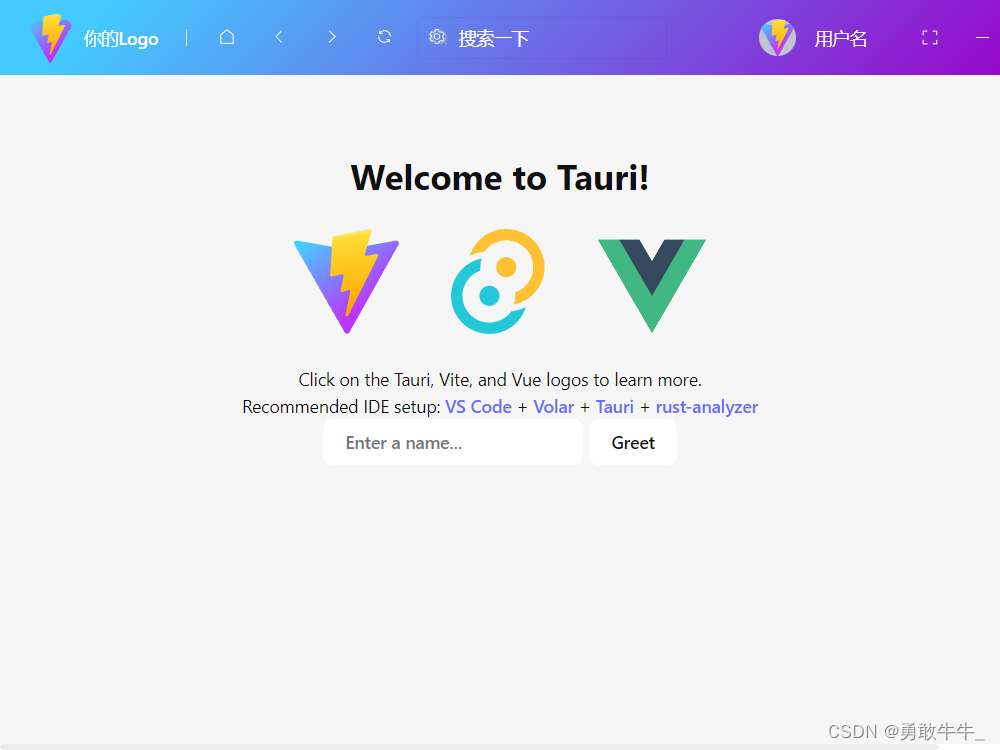
4. 添加拖拽功能
上文提到:data-tauri-drag-region在多层级的div下是不生效的,所以我们通过递归的方式为每个子元素设置data-tauri-drag-region属性。并在不需要拖拽的元素上添加none-drag-region属性。
<script setup>
import {onMounted, getCurrentInstance} from 'vue'
const {proxy} = getCurrentInstance();
const loadTree = (parent, excludeClassNames, callback) => {
if (parent.getAttributeNames().includes(...excludeClassNames)) {
return;
}
for (let i = 0; i < parent.children.length; i++) {
let child = parent.children[i];
loadTree(child, excludeClassNames, callback);
}
if (callback) {
callback(parent);
}
}
onMounted(() => {
loadTree(proxy.$el, ['none-drag-region'], (ele) => {
ele.setAttribute("data-tauri-drag-region", "")
})
})
</script>