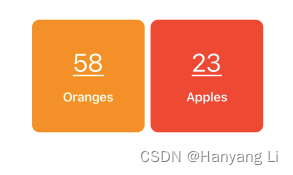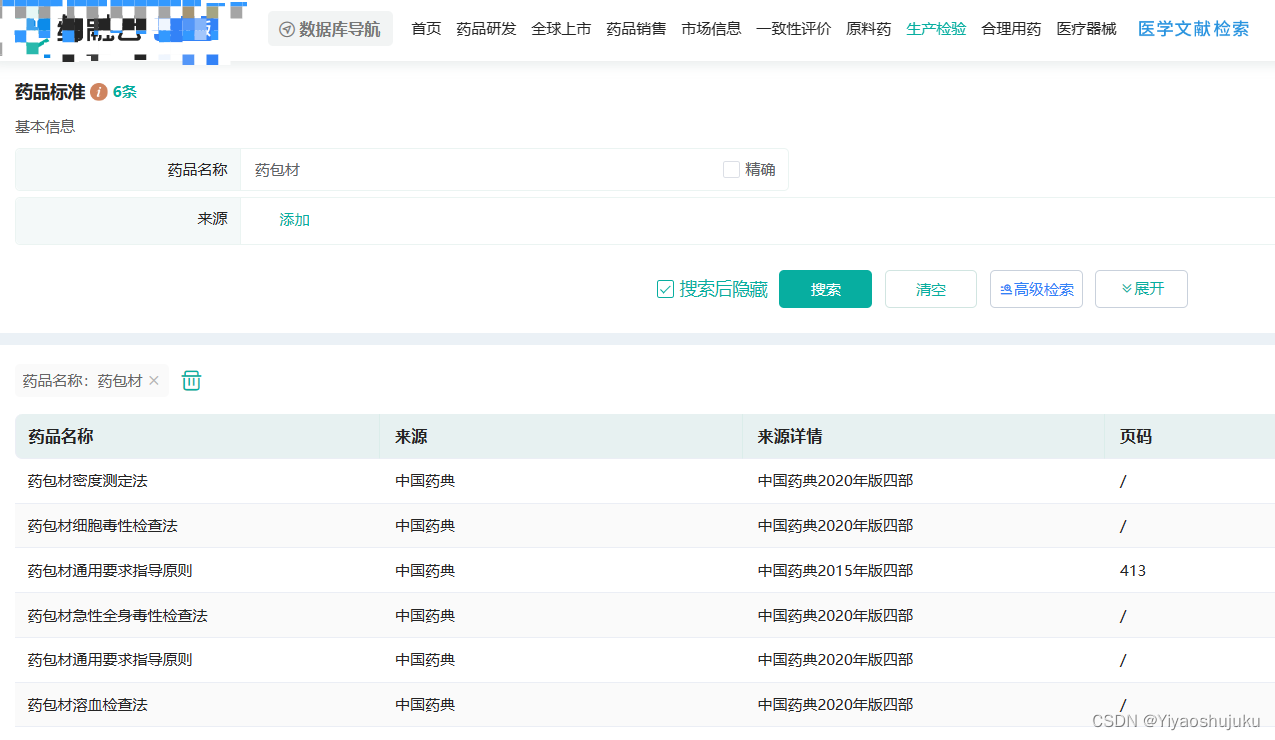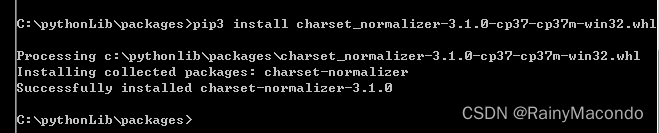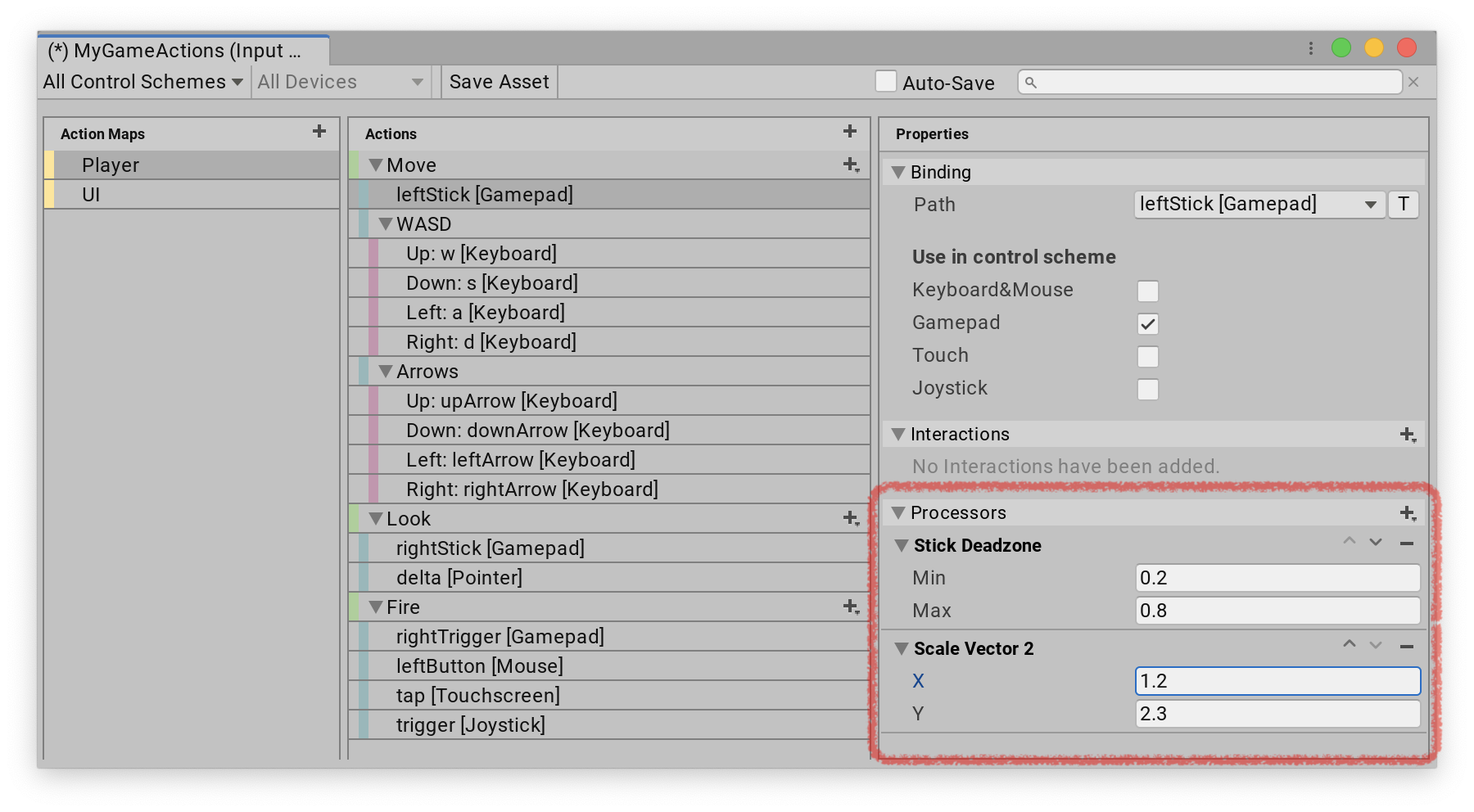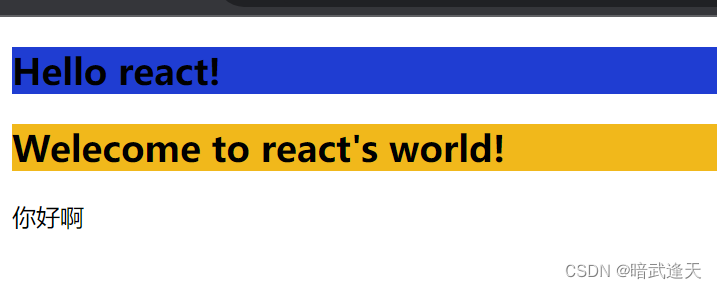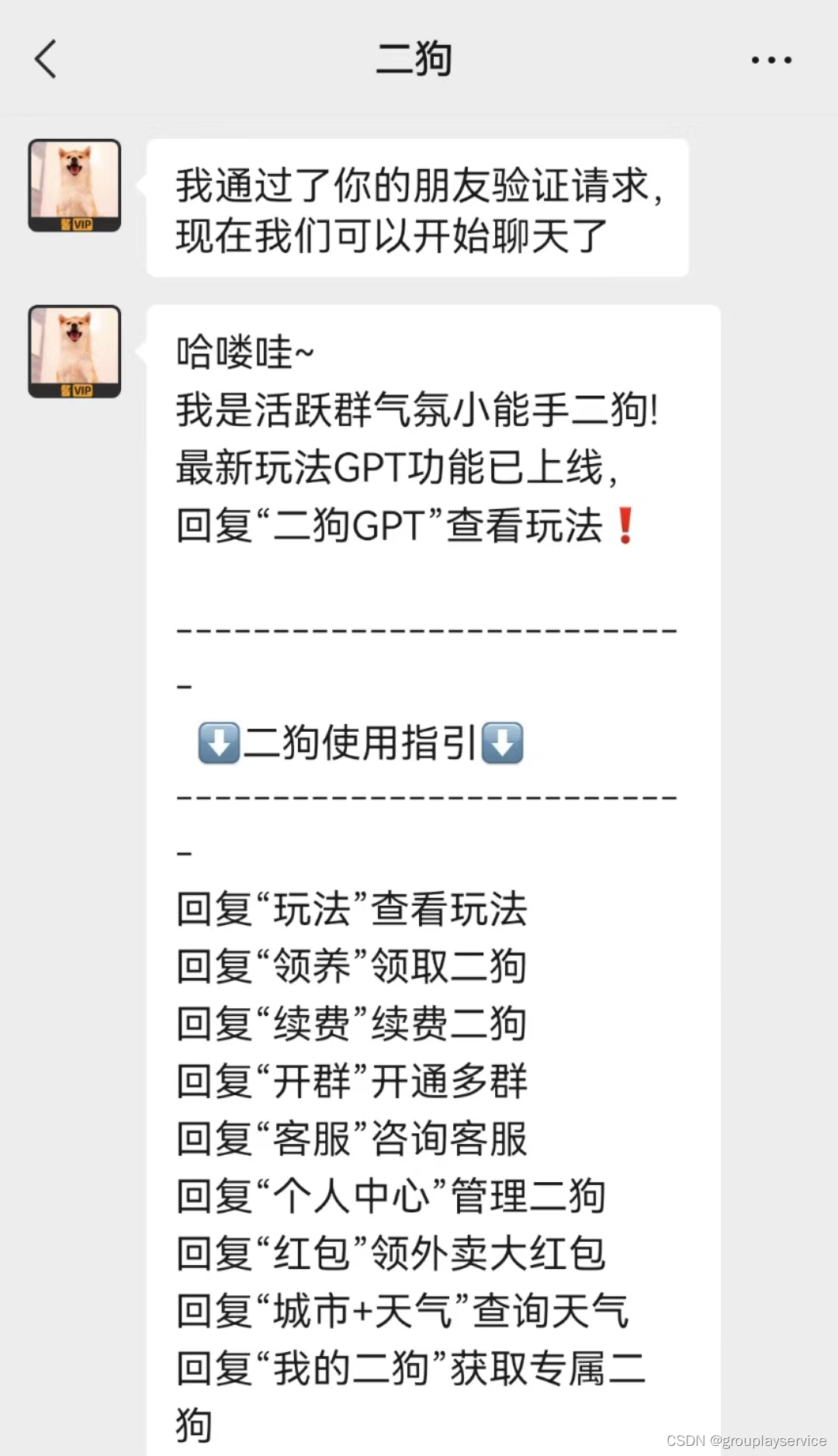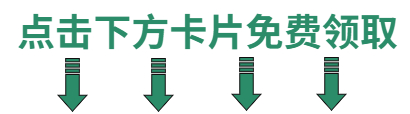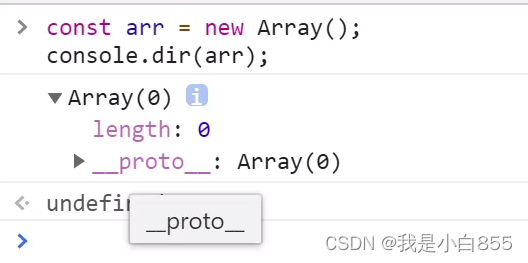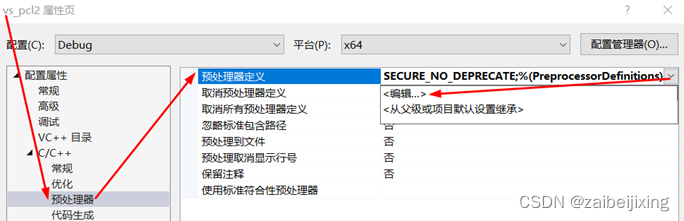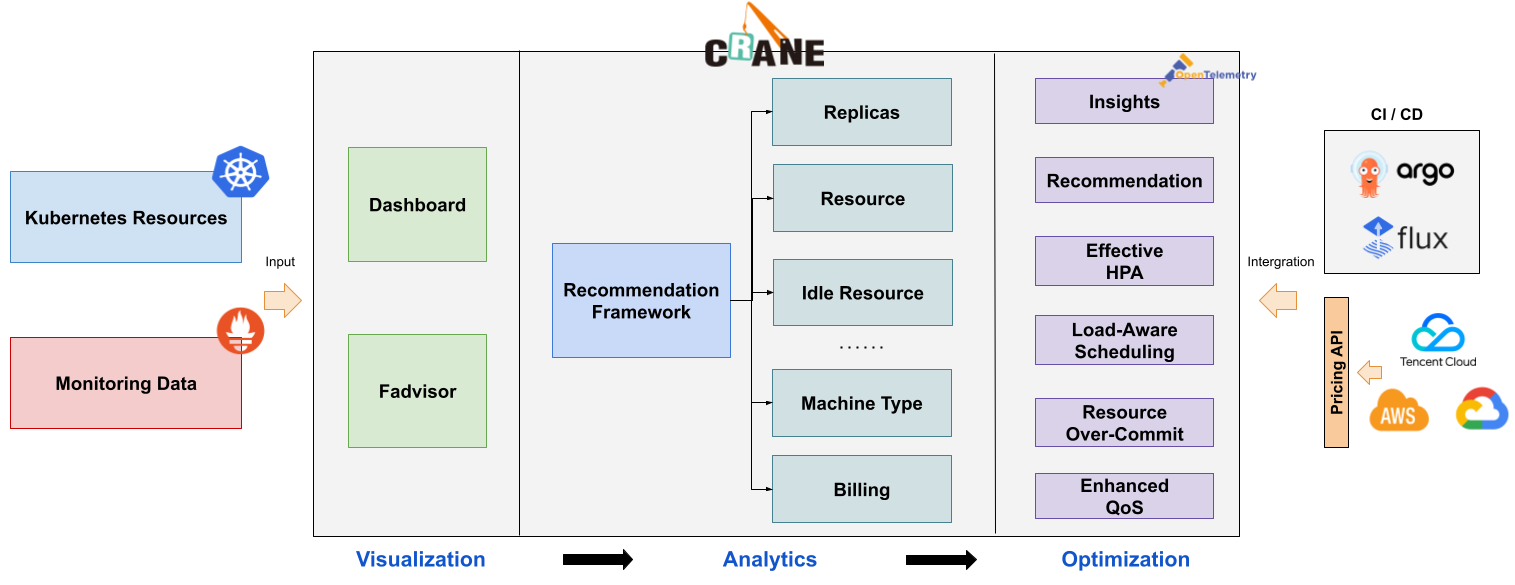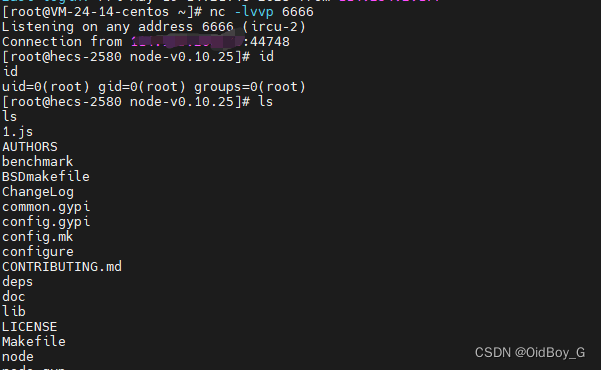1. Padding 的使用
1.1 样式一
1) 实现
func testText1()-> some View{
Text("Hello, World!")
.background(Color.yellow) // 背景颜色
//.padding() // 默认间距
.padding(.all, 10) // 所有的间距
.padding(.leading, 20) // 开始的间距
.background(Color.blue) // 背景
}2) 效果图:

1.2 文本样式 2
1) 实现
/// 文本样式 2
func testText2()-> some View{
Text("Hell, World!")
.font(.largeTitle) // 字体大小
.fontWeight(.semibold) // 权重
.frame(maxWidth: .infinity, alignment: .leading) // 宽,对齐方式
.background(Color.red) // 颜色
.padding(.leading, 30) // 间距
}2) 效果图:

1.3 文本样式 3
1) 实现
/// 文本样式 3
func testTest3()->some View{
VStack(alignment: .leading) {
Text("Hell, World!")
.font(.largeTitle) // 字体大小
.fontWeight(.semibold) // 权重样式
.padding(.bottom, 20) // 向下间距
Text("This is the description of what we will do on this screen. It is multiple lines and we will align the text to the leading edge.") // 文本
}
.padding() // 默认间距
.padding(.vertical, 10) // 垂直间距
.background(
Color.white
.cornerRadius(10)
.shadow(color: Color.black.opacity(0.3), radius: 10, x: 0.0, y: 10)
) // 背景: 圆角,阴影
.padding(.horizontal, 10) // 水平间距
}2) 效果图:
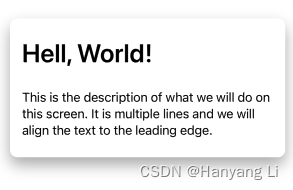
2. Spacer 的使用
2.1 垫片水平堆栈
1) 实现
// 垫片水平堆栈
func spacerHStack() -> some View{
HStack(spacing: 0){
//垫片,将控件向两边推 nil == 8/10
Spacer(minLength: 0)
.frame(height: 10)
.background(Color.orange)
Rectangle()
.frame(width: 50, height: 50) // 矩形
Spacer()
.frame(height: 10)
.background(Color.orange)
Rectangle()
.fill(Color.red)
.frame(width: 50, height: 50)
Spacer()
.frame(height: 10)
.background(Color.orange)
Rectangle()
.fill(Color.green)
.frame(width: 50, height: 50)
//垫片,将控件向两边推
Spacer()
.frame(height: 10)
.background(Color.orange)
}
.background(Color.yellow)
//.padding(.horizontal, 200)
.background(Color.blue)
}2) 效果图:
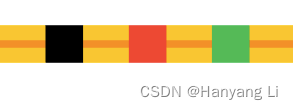
2.2 垫片 VH 堆栈
1) 实现
// 垫片 VH 堆栈
func spacerVHStack() -> some View{
VStack {
HStack(spacing: 0){
Image(systemName: "xmark") // 图片
Spacer()// 垫片
.frame(height: 2)
.background(Color.orange)
Image(systemName: "gear") // 图片
}
.font(.title)
//.background(Color.yellow)
.padding(.horizontal)
//.background(Color.blue)
Spacer()// 垫片
.frame(width: 2)
.background(Color.orange)
Rectangle()
.frame(height: 55)
}
//.background(Color.yellow)
}2) 效果图:
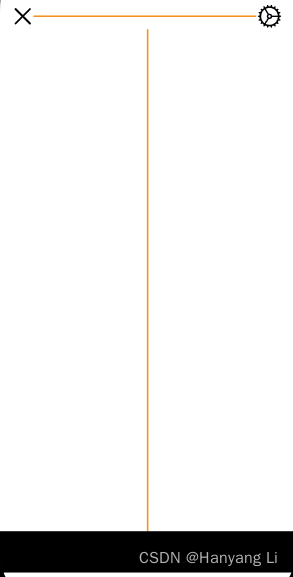
3. Initializer 的使用
3.1 实现
/// 初始化与枚举
struct InitializerBootcamp: View {
let backgroundColor: Color
let count: Int
let title: String
init(count: Int, fruit: Fruit) {
self.count = count;
if fruit == .apple{
self.title = "Apples"
self.backgroundColor = .red
}else{
self.title = "Oranges"
self.backgroundColor = .orange
}
}
/// 枚举
enum Fruit{
case apple
case orange
}
var body: some View {
// 垂直堆栈
VStack(spacing: 15){
Text("\(count)")
.font(.largeTitle)
.foregroundColor(.white)
.underline()
Text(title)
.font(.headline)
.foregroundColor(.white)
}
.frame(width: 150, height: 150)
.background(backgroundColor)
.cornerRadius(10)
}
}
struct InitializerBootcamp_Previews: PreviewProvider {
static var previews: some View {
HStack {
InitializerBootcamp(count: 58, fruit: .orange)
InitializerBootcamp(count: 23, fruit: .apple)
}
}
}3.2 效果图: