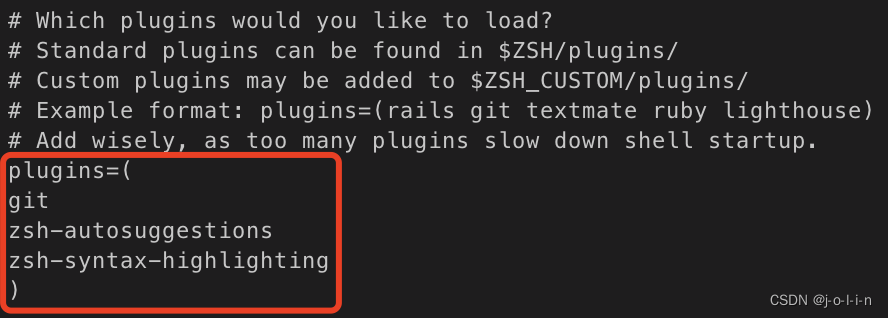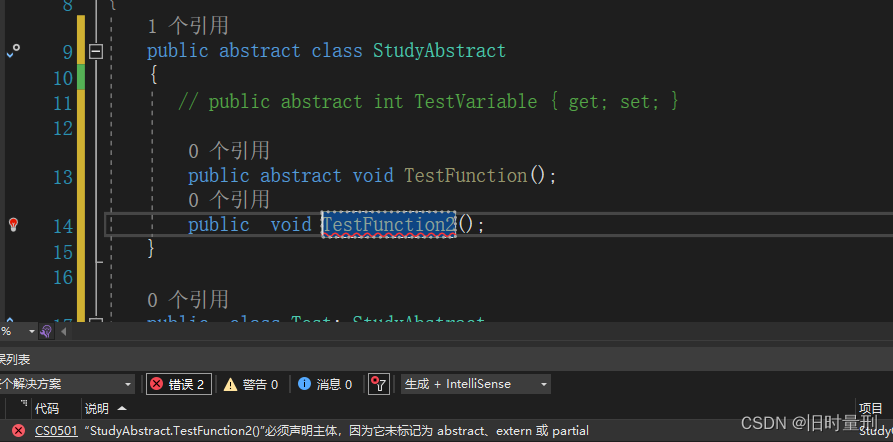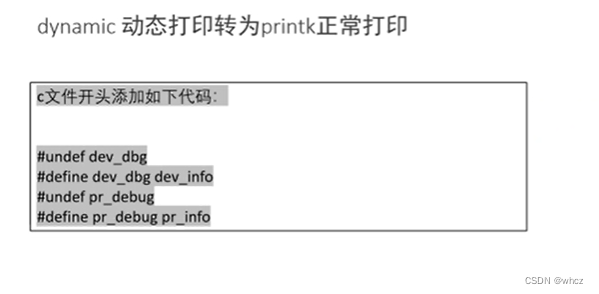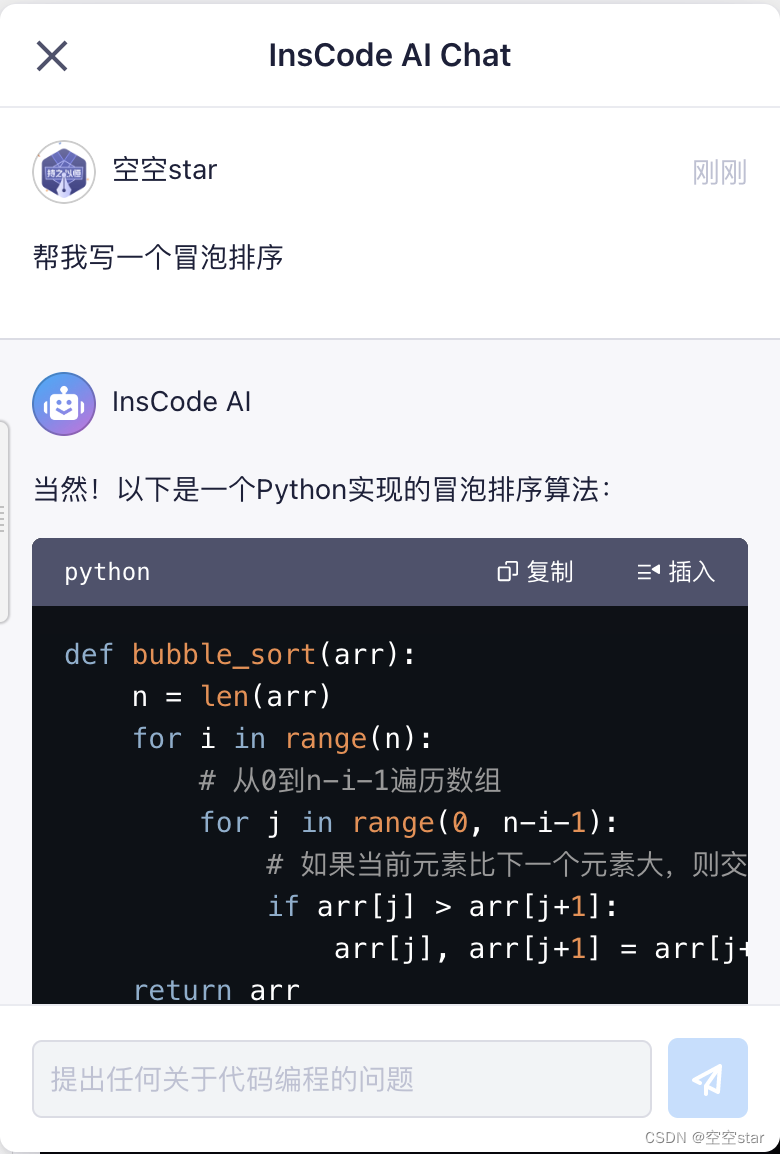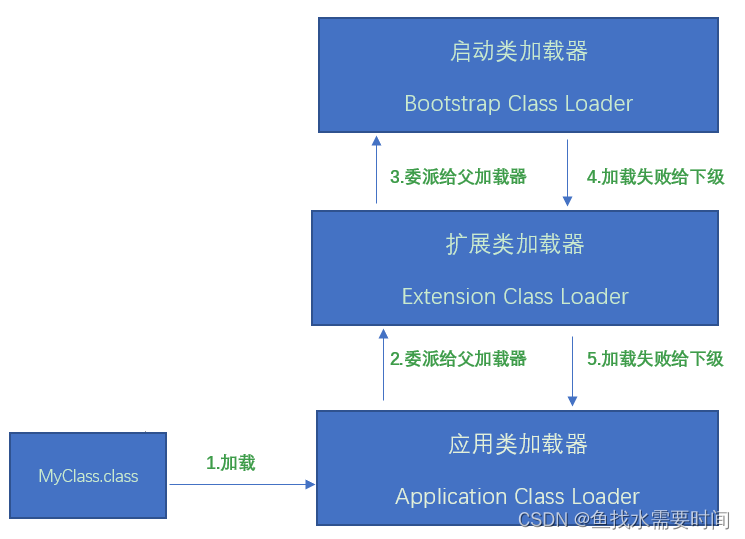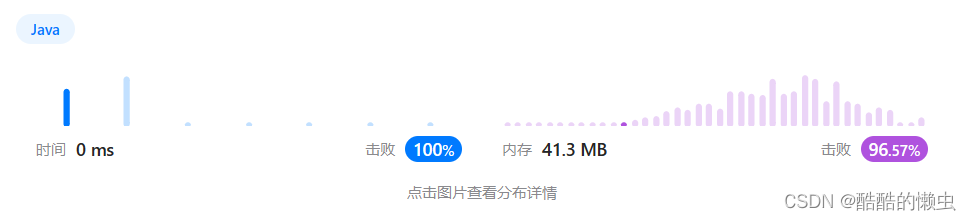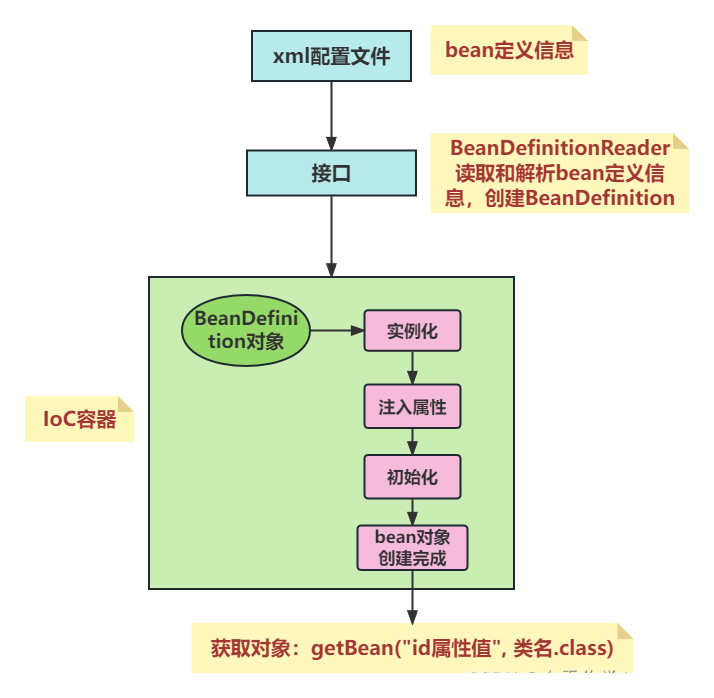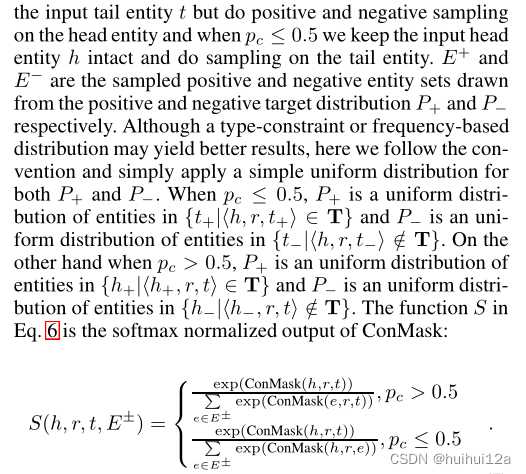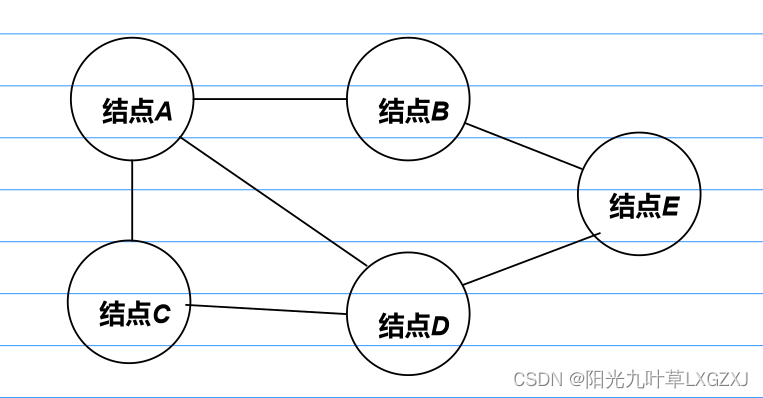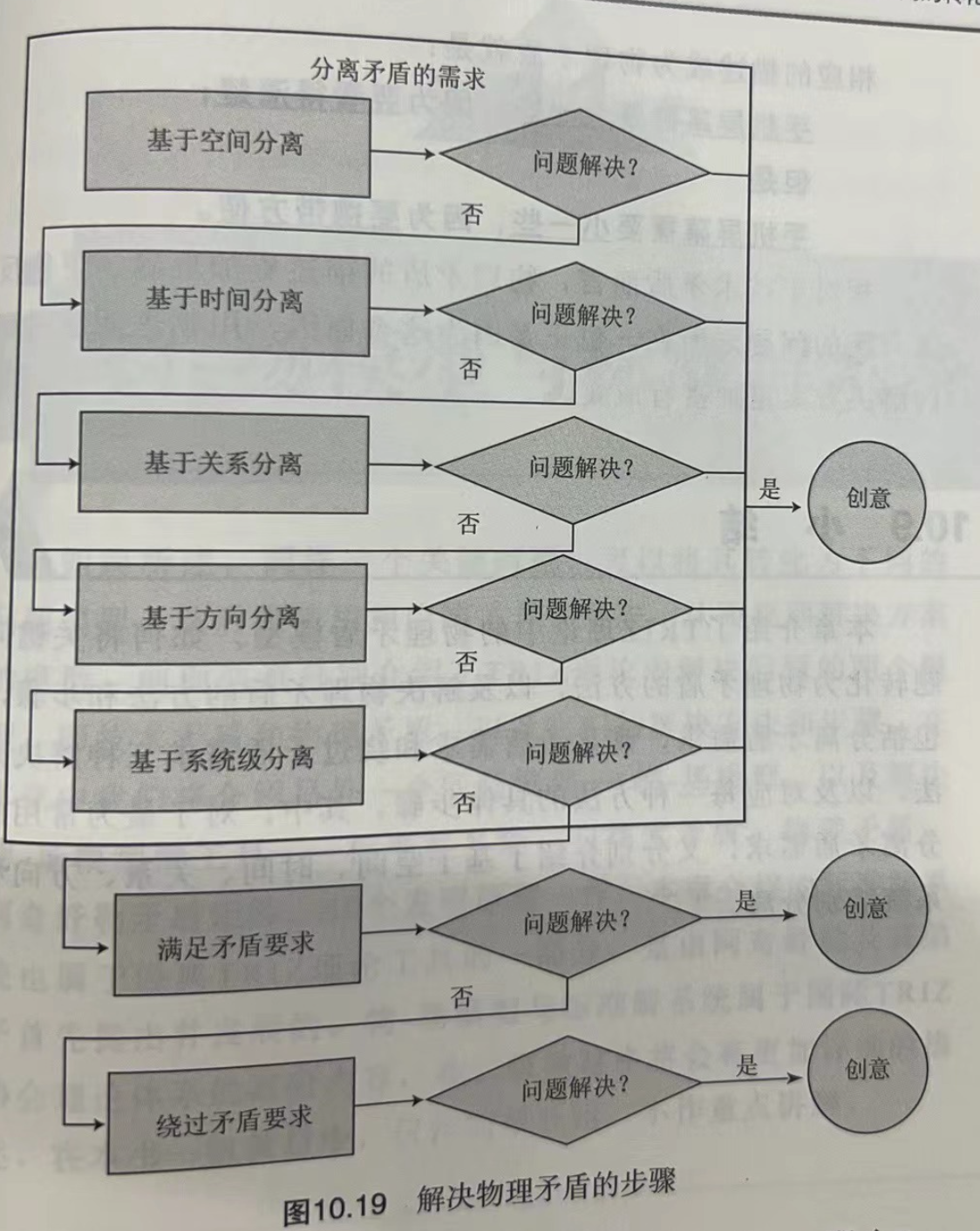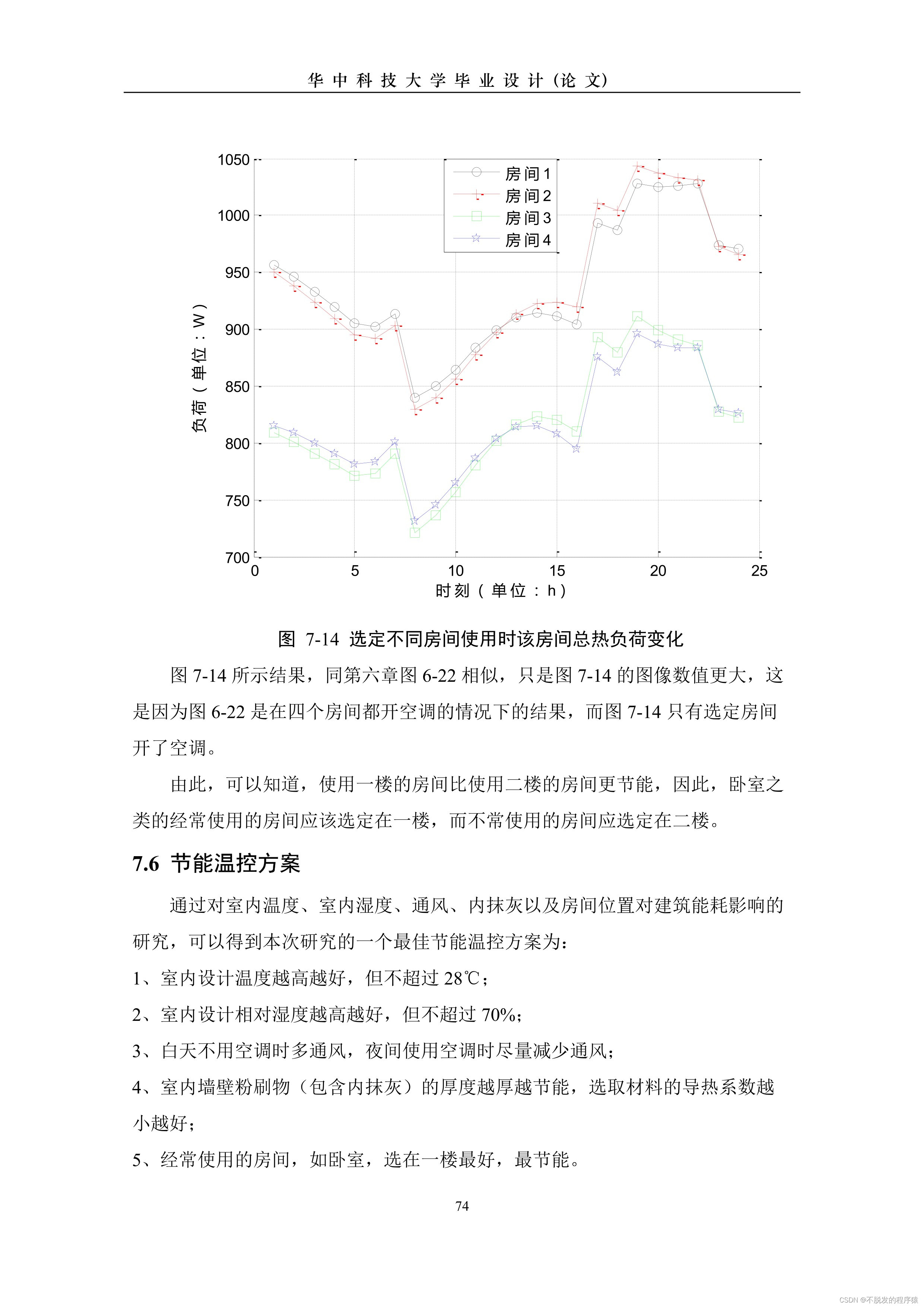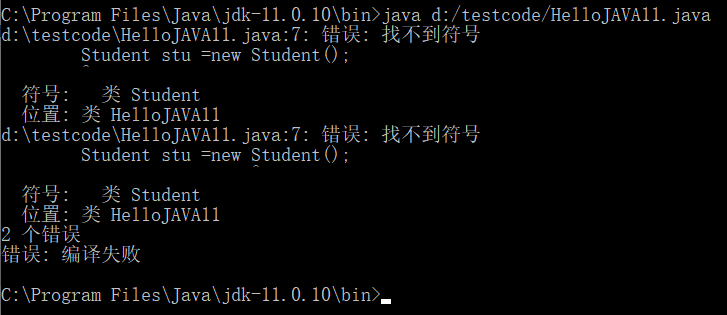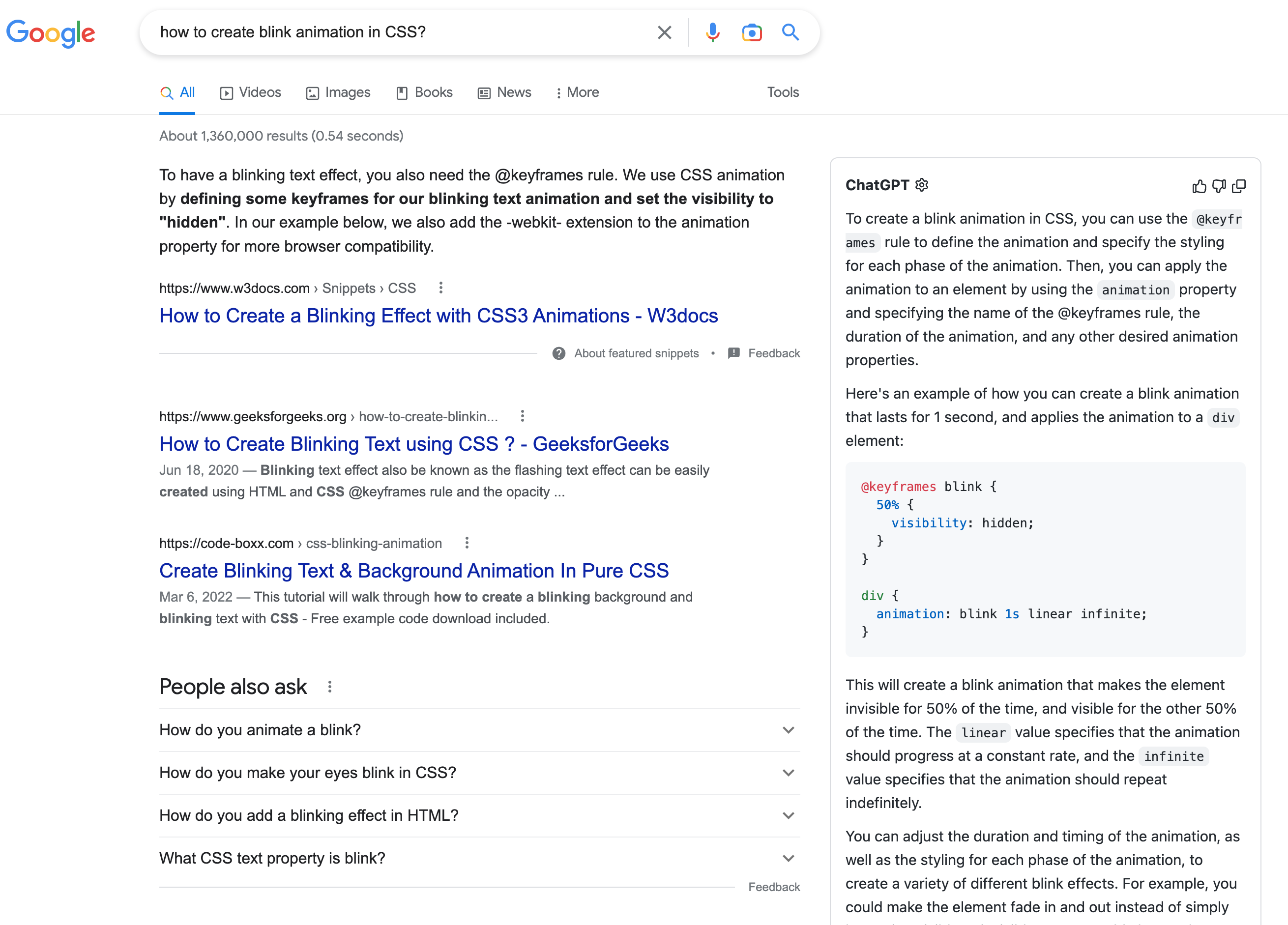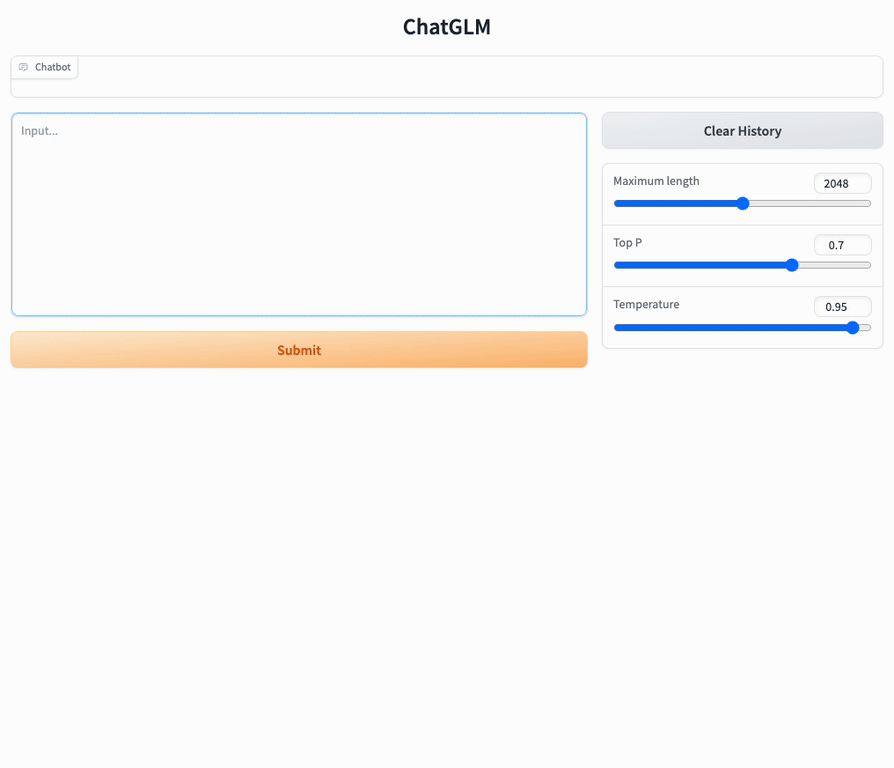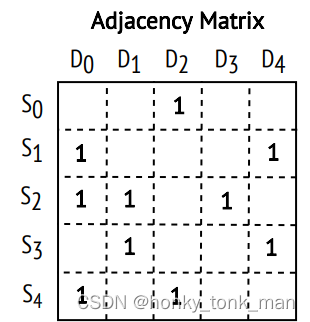1. 硬件环境
CPU:AMD® Ryzen 9 5950x 16-core processor × 32
GPU:双GeForce RTX 3090
操作系统:Ubuntu 22.04.2 LTS 64 位
主板:ASUS的ROG CROSSHAIR VIII EXTREME
2. 问题描述

使用上图所示的附加驱动程序更新Nvidia显卡驱动,如下图所示,目标驱动版本为525,更新完成后虽然在该界面中显示了该驱动,但在系统设置中仍然显示图形仍然显示llvmpipe且终端中运行nvidia-smi打印NVIDIA-SMI has failed because it couldn't communicate with the NVIDIA driver. Make sure that the latest NVIDIA driver is installed and running.

3. 问题原因
驱动没有真正的装好,纠其原因,有可能是gcc版本的问题,因为在使用官方驱动程序手动安装程序的过程的报错日志(路径为/var/log/nvidia-installer.log)中有关于此类问题的描述,其意思是我们当前使用的是gcc 7.5.0,但是应该使用gcc 11.3.0.
Warning: Compiler version check failed:
The major and minor number of the compiler used to
compile the kernel:
x86_64-linux-gnu-gcc (Ubuntu 11.3.0-1ubuntu1~22.04) 11.3.0, GNU ld (GNU Binutils for Ubuntu) 2.38
does not match the compiler used here:
cc (Ubuntu 7.5.0-6ubuntu2) 7.5.0
Copyright (C) 2017 Free Software Foundation, Inc.
This is free software; see the source for copying conditions. There is NO
warranty; not even for MERCHANTABILITY or FITNESS FOR A PARTICULAR PURPOSE.
It is recommended to set the CC environment variable
to the compiler that was used to compile the kernel.
4. 解决方案
- 更新或使用新版gcc
# 查看当前使用的gcc版本
gcc -v
# 修改系统中的默认gcc版本
sudo update-alternatives --config gcc
说明: 执行sudo update-alternatives --config gcc之后,就会跳出选项,输入gcc版本对应的数字,就会选择对应的gcc版本作为默认版本1.
这里我们选择11,之后可以再次查看gcc使用的版本,是否已经进行了更正。
- 卸载原有驱动2
sudo apt-get remove --purge nvidia* # 或者nvidia-*
- 再次更新驱动
使用问题描述中的方法再次更新
https://www.cnblogs.com/haiyonghao/p/14440283.html ↩︎
https://blog.csdn.net/Perfect886/article/details/119109380 ↩︎