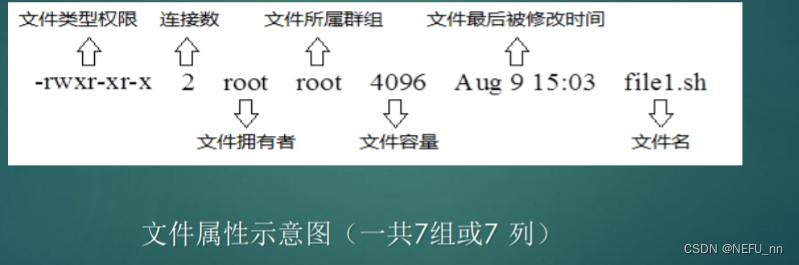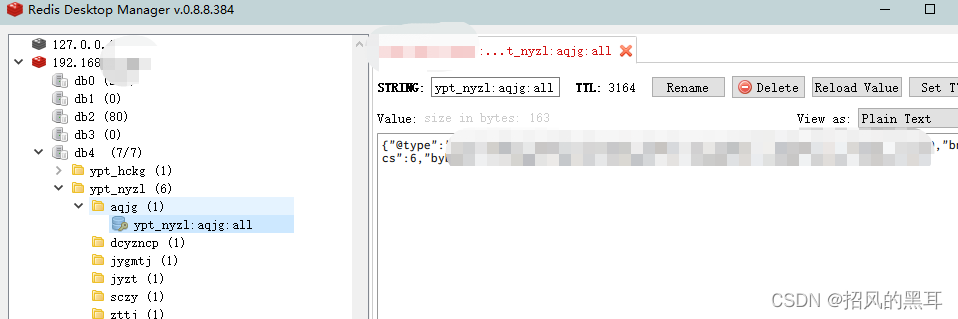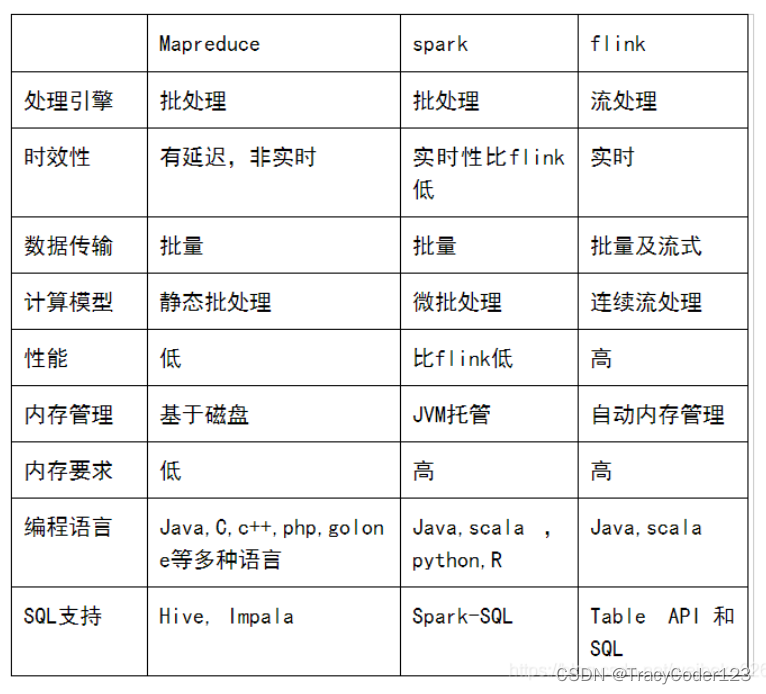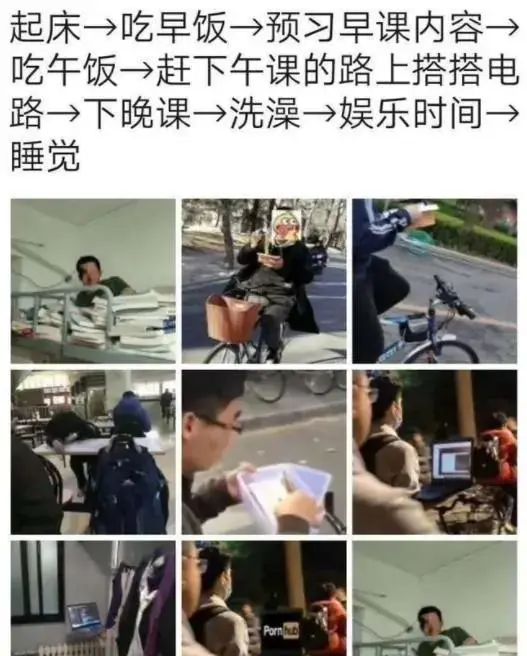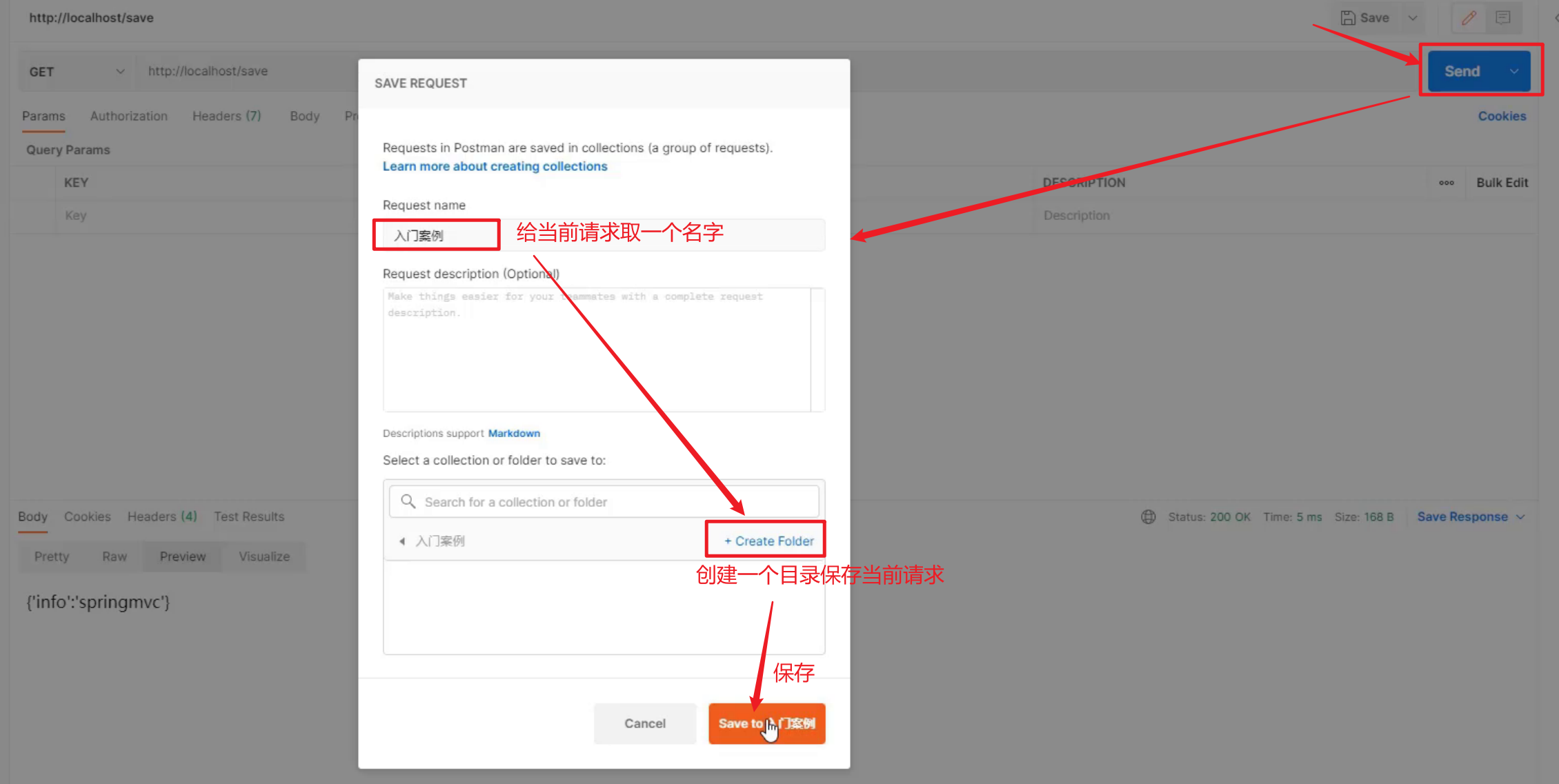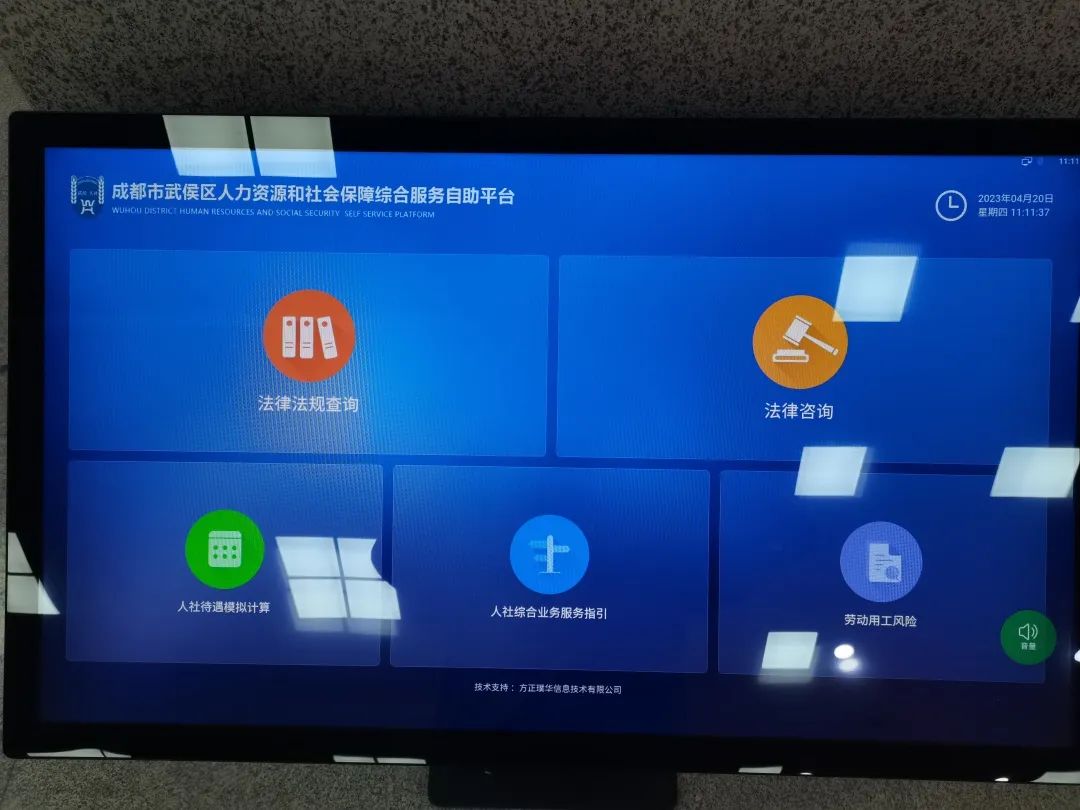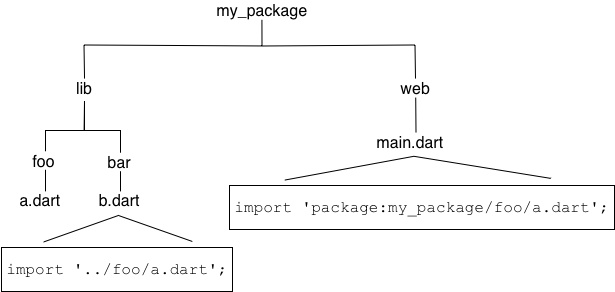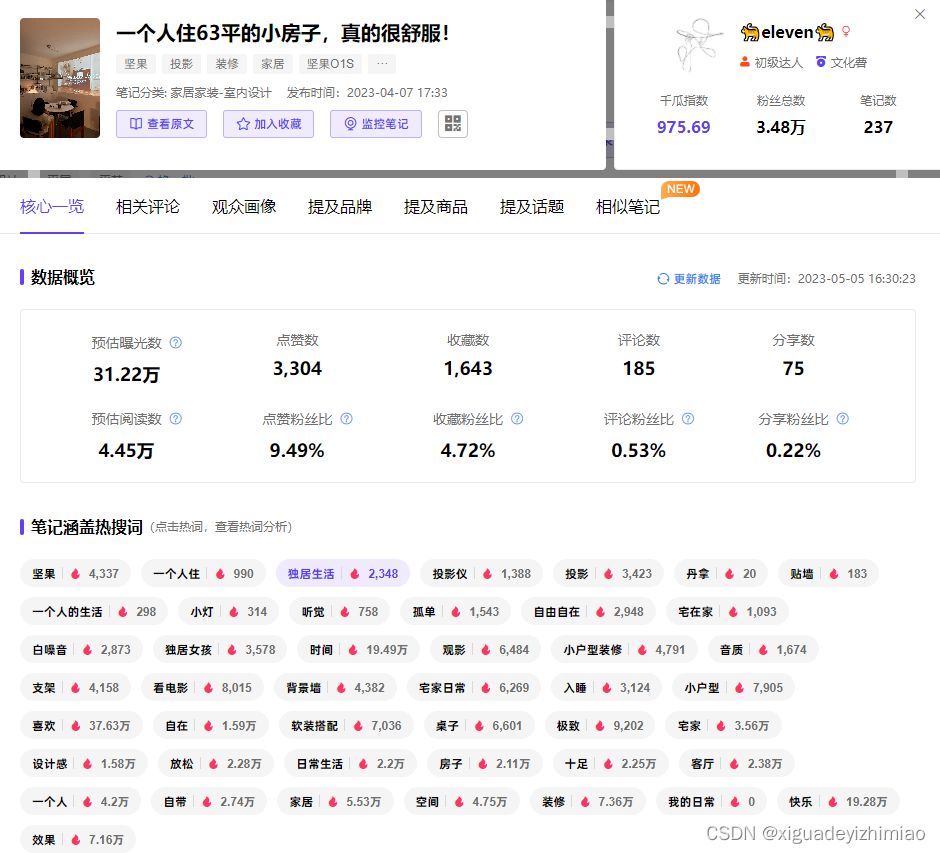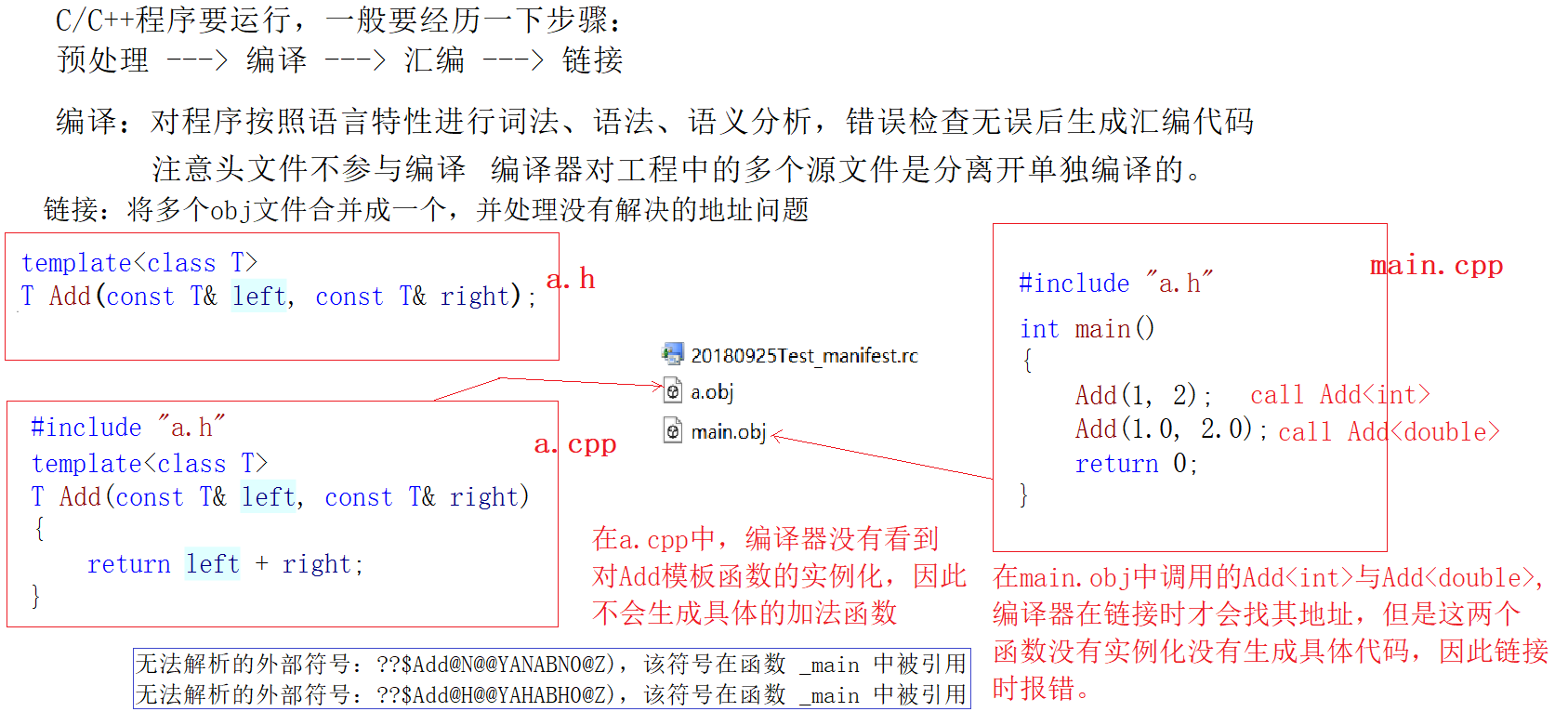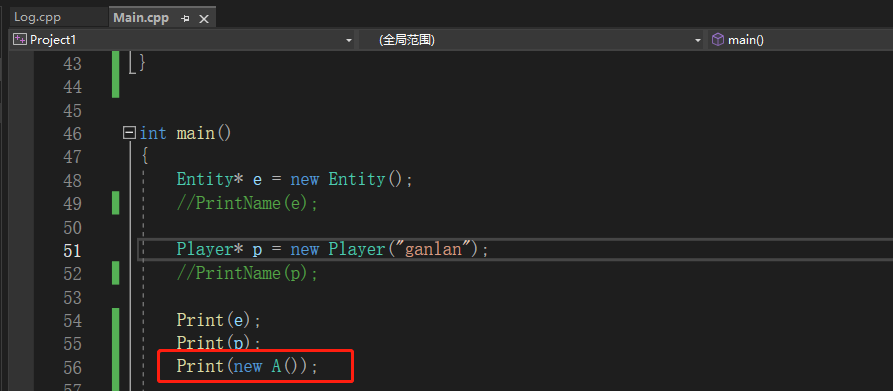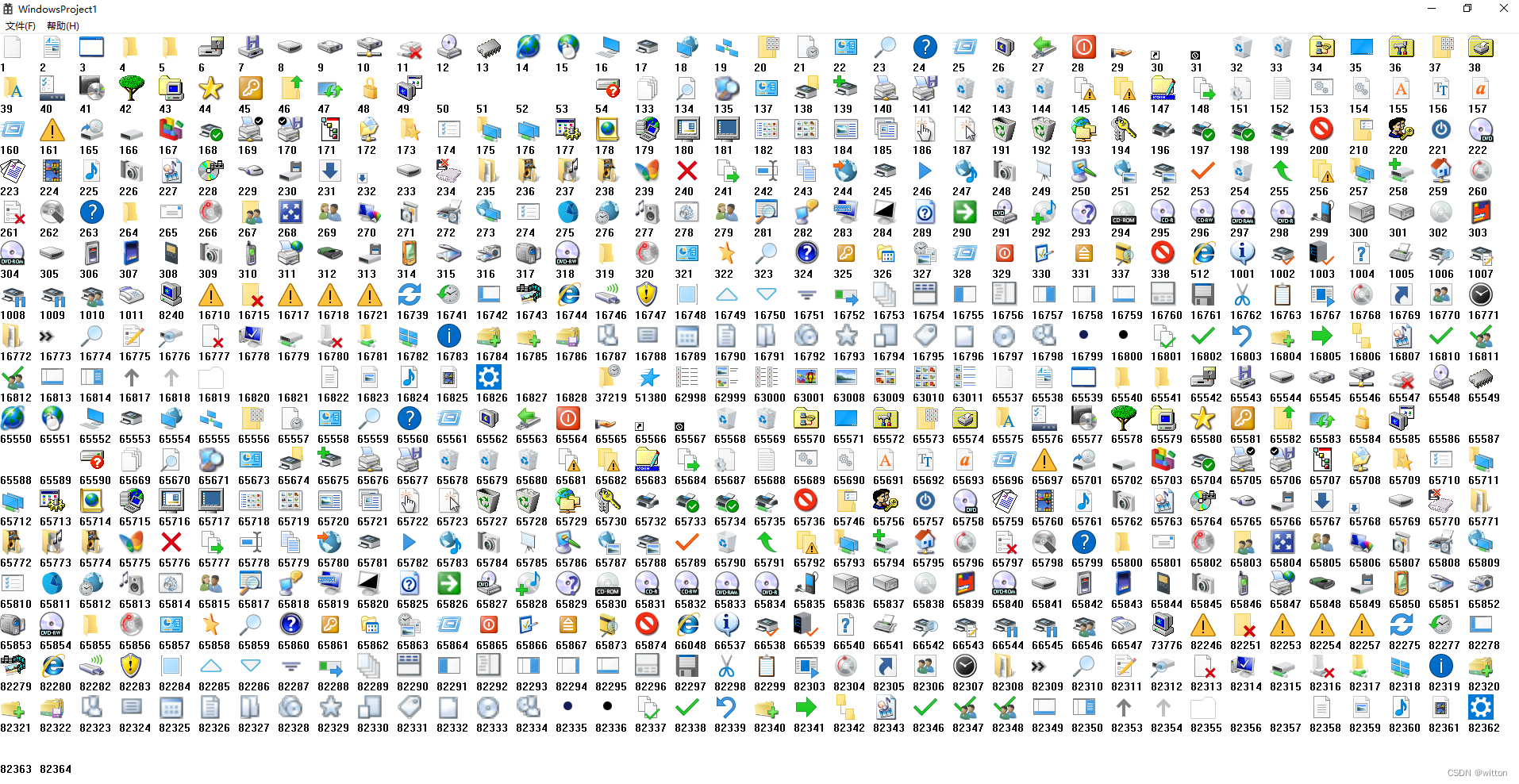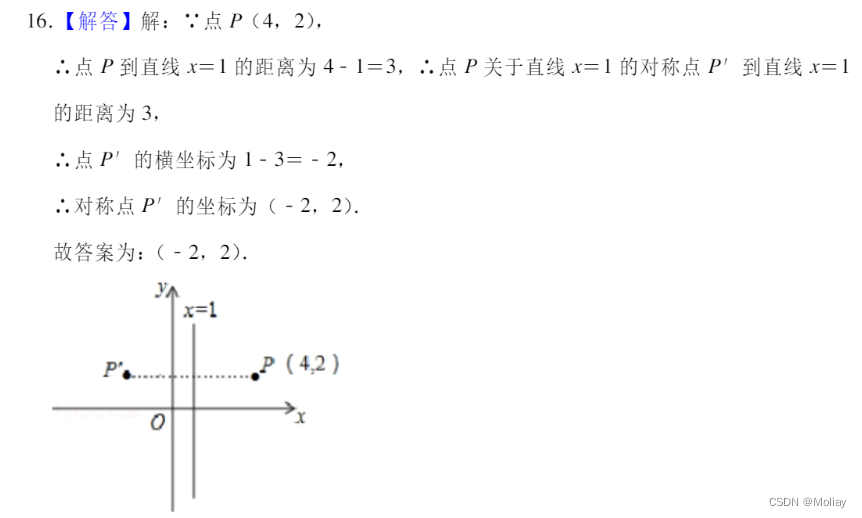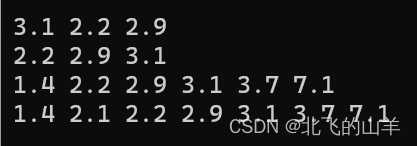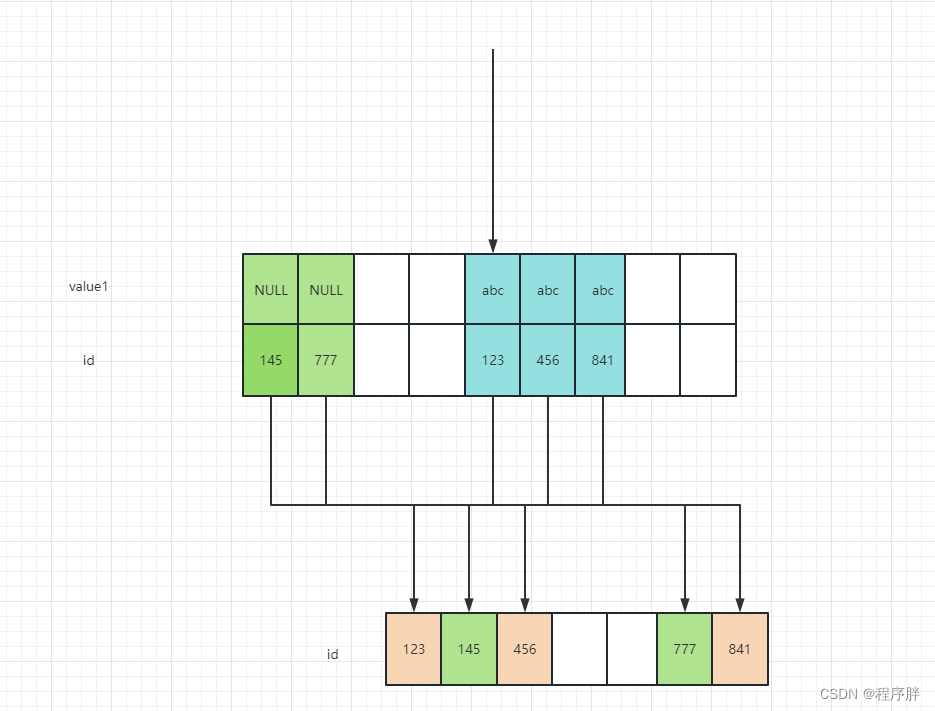文章目录
- Swiper总结
- 概述
- 使用
- 简单使用
- 自动切换
- 分页器样式
- 切换效果
- 预览
- 视差效果
- 延迟加载
- 自适应高度
- 放大缩小
- 案例
- tab切换
- 引导页
Swiper总结
概述
Swiper是纯javascript打造的滑动特效插件,面向手机、平板电脑等移动终端。
Swiper能实现触屏焦点图、触屏Tab切换、触屏轮播图切换等常用效果。
Swiper开源、免费、稳定、使用简单、功能强大,是架构移动终端网站的重要选择
Swiper官网
使用
更多样式查看
简单使用
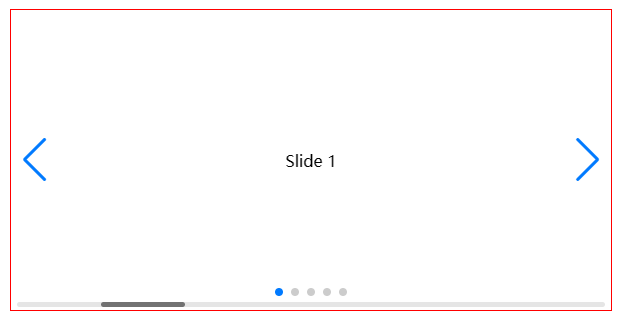
<!DOCTYPE html>
<html lang="en">
<head>
<meta charset="UTF-8" />
<meta http-equiv="X-UA-Compatible" content="IE=edge" />
<meta name="viewport" content="width=device-width, initial-scale=1.0" />
<title>Swiper</title>
<link rel="stylesheet" href="./swiper/swiper-bundle.min.css" />
<style>
* {
padding: 0;
margin: 0;
}
.swiper {
width: 600px;
height: 300px;
border: 1px solid red;
margin: 50px auto;
}
.swiper-slide {
display: flex;
justify-content: center;
align-items: center;
}
</style>
</head>
<body>
<div class="swiper" id="mySwiper">
<div class="swiper-wrapper">
<div class="swiper-slide">Slide 1</div>
<div class="swiper-slide">Slide 2</div>
<div class="swiper-slide">Slide 3</div>
<div class="swiper-slide">Slide 4</div>
<div class="swiper-slide">Slide 5</div>
</div>
<!-- 前进后退按钮 -->
<div class="swiper-button-next"></div>
<div class="swiper-button-prev"></div>
<!-- 分页器 -->
<div class="swiper-pagination"></div>
<!-- 滚动条 -->
<div class="swiper-scrollbar"></div>
</div>
<script src="./swiper/swiper-bundle.min.js"></script>
<script>
var swiper = new Swiper("#mySwiper", {
// 方向
direction: "horizontal",
// 是否循环
loop: true,
// 前进后退按钮
navigation: {
nextEl: ".swiper-button-next",
prevEl: ".swiper-button-prev",
},
// 分页器
pagination: {
el: ".swiper-pagination",
},
// 滚动条
scrollbar: {
el: ".swiper-scrollbar",
},
});
</script>
</body>
</html>
自动切换
var mySwiper = new Swiper('.swiper', {
// 开启自动切换
autoplay:true
});
var mySwiper = new Swiper('.swiper', {
// 等同于上面
autoplay: {
delay: 3000,
stopOnLastSlide: false,
disableOnInteraction: true,
},
});
分页器样式
动态子弹
var swiper = new Swiper(".mySwiper", {
pagination: {
el: ".swiper-pagination",
dynamicBullets: true,
},
});

进度条
var swiper = new Swiper(".mySwiper", {
pagination: {
el: ".swiper-pagination",
type: "progressbar",
}
});

数字
var swiper = new Swiper(".mySwiper", {
pagination: {
el: ".swiper-pagination",
type: "fraction",
}
});

自定义
<!DOCTYPE html>
<html lang="en">
<head>
<meta charset="UTF-8" />
<meta http-equiv="X-UA-Compatible" content="IE=edge" />
<meta name="viewport" content="width=device-width, initial-scale=1.0" />
<title>Swiper</title>
<link rel="stylesheet" href="./swiper/swiper-bundle.min.css" />
<style>
* {
padding: 0;
margin: 0;
}
.swiper {
width: 600px;
height: 300px;
border: 1px solid red;
margin: 50px auto;
}
.swiper-slide {
display: flex;
justify-content: center;
align-items: center;
}
.swiper-pagination-bullet {
width: 20px;
height: 20px;
text-align: center;
line-height: 20px;
font-size: 12px;
color: #000;
opacity: 1;
background: rgba(0, 0, 0, 0.2);
}
.swiper-pagination-bullet-active {
color: #fff;
background: #007aff;
}
</style>
</head>
<body>
<div class="swiper" id="mySwiper">
<div class="swiper-wrapper">
<div class="swiper-slide">Slide 1</div>
<div class="swiper-slide">Slide 2</div>
<div class="swiper-slide">Slide 3</div>
<div class="swiper-slide">Slide 4</div>
<div class="swiper-slide">Slide 5</div>
</div>
<!-- 前进后退按钮 -->
<div class="swiper-button-next"></div>
<div class="swiper-button-prev"></div>
<!-- 分页器 -->
<div class="swiper-pagination"></div>
</div>
<script src="./swiper/swiper-bundle.min.js"></script>
<script>
var swiper = new Swiper("#mySwiper", {
// 前进后退按钮
navigation: {
nextEl: ".swiper-button-next",
prevEl: ".swiper-button-prev",
},
// 分页器
pagination: {
el: ".swiper-pagination",
clickable: true,
renderBullet: function (index, className) {
return '<span class="' + className + '">' + (index + 1) + "</span>";
},
},
});
</script>
</body>
</html>
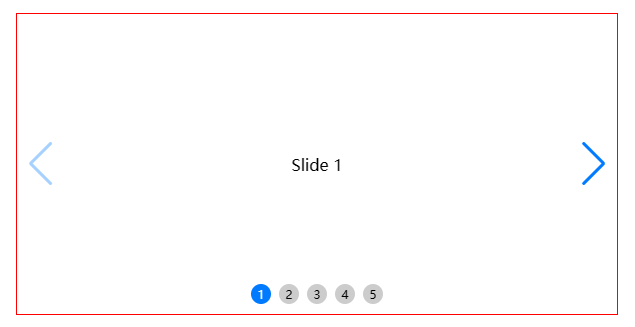
切换效果
淡入
var swiper = new Swiper(".mySwiper", {
spaceBetween: 30,
effect: "fade",
navigation: {
nextEl: ".swiper-button-next",
prevEl: ".swiper-button-prev",
},
pagination: {
el: ".swiper-pagination",
clickable: true,
},
});
方块
var swiper = new Swiper(".mySwiper", {
effect: "cube",
grabCursor: true,
cubeEffect: {
shadow: true,
slideShadows: true,
shadowOffset: 20,
shadowScale: 0.94,
},
pagination: {
el: ".swiper-pagination",
},
});
3D流
var swiper = new Swiper(".mySwiper", {
effect: "coverflow",
grabCursor: true,
centeredSlides: true,
slidesPerView: "auto",
coverflowEffect: {
rotate: 50,
stretch: 0,
depth: 100,
modifier: 1,
slideShadows: true,
},
pagination: {
el: ".swiper-pagination",
},
});
3D翻转
var swiper = new Swiper(".mySwiper", {
effect: "flip",
grabCursor: true,
pagination: {
el: ".swiper-pagination",
},
navigation: {
nextEl: ".swiper-button-next",
prevEl: ".swiper-button-prev",
},
});
卡片式
var swiper = new Swiper(".mySwiper", {
effect: "cards",
grabCursor: true,
});
预览
var swiper = new Swiper(".mySwiper", {
// 同时显示数量
slidesPerView: 3,
// 是否居中,true表示居中,false表示居左
centeredSlides: false,
// 页面间距
spaceBetween: 30,
pagination: {
el: ".swiper-pagination",
type: "fraction",
},
navigation: {
nextEl: ".swiper-button-next",
prevEl: ".swiper-button-prev",
},
});
视差效果
data-swiper-parallax属性控制元素位移,单位为px何百分比。data-swiper-parallax-opacity属性控制元素透明度,必须设置位移。data-swiper-parallax-scale属性控制元素缩放,必须设置位移。data-swiper-parallax-duration属性控制视差动画时长。
<!DOCTYPE html>
<html lang="en">
<head>
<meta charset="utf-8" />
<title>Swiper demo</title>
<meta name="viewport" content="width=device-width, initial-scale=1, minimum-scale=1, maximum-scale=1" />
<link rel="stylesheet" href="../swiper-bundle.min.css" />
<style>
html,
body {
position: relative;
height: 100%;
}
body {
background: #eee;
font-family: Helvetica Neue, Helvetica, Arial, sans-serif;
font-size: 14px;
color: #000;
margin: 0;
padding: 0;
}
.swiper {
width: 100%;
height: 100%;
background: #000;
}
.swiper-slide {
font-size: 18px;
color: #fff;
-webkit-box-sizing: border-box;
box-sizing: border-box;
padding: 40px 60px;
}
.parallax-bg {
position: absolute;
left: 0;
top: 0;
width: 130%;
height: 100%;
-webkit-background-size: cover;
background-size: cover;
background-position: center;
}
.swiper-slide .title {
font-size: 41px;
font-weight: 300;
}
.swiper-slide .subtitle {
font-size: 21px;
}
.swiper-slide .text {
font-size: 14px;
max-width: 400px;
line-height: 1.3;
}
</style>
</head>
<body>
<!-- Swiper -->
<div style="--swiper-navigation-color: #fff; --swiper-pagination-color: #fff" class="swiper mySwiper">
<div class="parallax-bg" style="
background-image: url(./images/nature-1.jpg);
" data-swiper-parallax="-23%"></div>
<div class="swiper-wrapper">
<div class="swiper-slide">
<div class="text" data-swiper-parallax="-100">
<p> 啊啊啊啊啊 </p>
</div>
</div>
<div class="swiper-slide">
<div class="text" data-swiper-parallax="-300" data-swiper-parallax-duration="3000">
<p> 拜拜拜拜 </p>
</div>
</div>
<div class="swiper-slide">
<div class="text" data-swiper-parallax="-600" data-swiper-parallax-duration="6000">
<p> 匆匆匆匆 </p>
</div>
</div>
<div class="swiper-slide">
<div data-swiper-parallax="0" data-swiper-parallax-opacity="0.1"
data-swiper-parallax-duration="6000">透明度变化</div>
</div>
</div>
<div class="swiper-button-next"></div>
<div class="swiper-button-prev"></div>
<div class="swiper-pagination"></div>
</div>
<!-- Swiper JS -->
<script src="../swiper-bundle.min.js"></script>
<!-- Initialize Swiper -->
<script>
var swiper = new Swiper(".mySwiper", {
// 切换速度,默认300
speed: 600,
// 开启视差效果
parallax: true,
pagination: {
el: ".swiper-pagination",
clickable: true,
},
navigation: {
nextEl: ".swiper-button-next",
prevEl: ".swiper-button-prev",
},
});
</script>
</body>
</html>
延迟加载
- 图片延迟加载:需要将图片img标签的src改写成data-src,并且增加类名swiper-lazy。
- 背景图延迟加载:载体增加属性data-background,并且增加类名swiper-lazy。
<div class="swiper">
<div class="swiper-wrapper">
<!-- 延迟加载图片的结构 -->
<div class="swiper-slide">
<!-- 延迟加载图片 -->
<img data-src="path/to/picture-1.jpg" class="swiper-lazy">
<!-- 加载进度条 -->
<div class="swiper-lazy-preloader swiper-lazy-preloader-white"></div>
</div>
<!-- 延迟加载背景图的结构 -->
<div class="swiper-slide">
<!-- 延迟加载背景图片 -->
<div data-background="path/to/picture-2.jpg" class="swiper-lazy">
<div class="swiper-lazy-preloader"></div>
</div>
</div>
</div>
</div>
var swiper = new Swiper(".mySwiper", {
// 开启延迟加载
lazy: true,
pagination: {
el: ".swiper-pagination",
clickable: true,
},
navigation: {
nextEl: ".swiper-button-next",
prevEl: ".swiper-button-prev",
},
});
自适应高度
自动高度。设置为 true 时,wrapper 和container 会随着当前slide 的高度而发生变化。
var swiper = new Swiper('.swiper', {
autoHeight: true, //高度随内容变化
});
放大缩小
<div class="swiper mySwiper">
<div class="swiper-wrapper">
<div class="swiper-slide">
<div class="swiper-zoom-container">
<img src="./images/nature-1.jpg" />
</div>
</div>
<div class="swiper-slide">
<div class="swiper-zoom-container">
<img src="./images/nature-2.jpg" />
</div>
</div>
<div class="swiper-slide">
<div class="swiper-zoom-container">
<img src="./images/nature-3.jpg" />
</div>
</div>
</div>
</div>
var swiper = new Swiper(".mySwiper", {
// 开启缩放
zoom: true
});
案例
tab切换
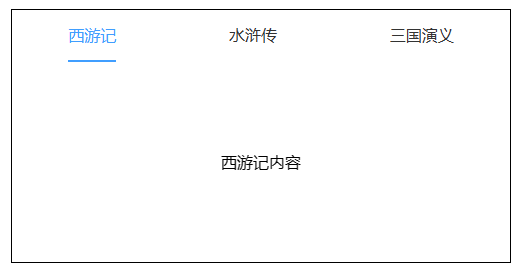
<!DOCTYPE html>
<html lang="en">
<head>
<meta charset="UTF-8" />
<meta http-equiv="X-UA-Compatible" content="IE=edge" />
<meta name="viewport" content="width=device-width, initial-scale=1.0" />
<title>tab切换</title>
<link rel="stylesheet" href="./swiper/swiper-bundle.min.css" />
<style>
* {
padding: 0;
margin: 0;
box-sizing: border-box;
-webkit-tap-highlight-color: transparent;
}
a {
text-decoration: none;
color: #333;
}
.tab-container {
width: 500px;
border: 1px solid black;
margin: 100px auto;
}
.tab-header {
display: flex;
justify-content: space-around;
line-height: 50px;
}
.tab-label-active {
color: #409eff;
border-bottom: 2px solid #409eff;
}
.tab-content {
height: 200px;
line-height: 200px;
text-align: center;
}
</style>
</head>
<body>
<div class="tab-container">
<div class="tab-header">
<a
href="javascript:;"
class="tab-label tab-label-active"
data-index="0">
西游记
</a>
<a href="javascript:;" class="tab-label" data-index="1">水浒传</a>
<a href="javascript:;" class="tab-label" data-index="2">三国演义</a>
</div>
<div class="swiper tab-content">
<div class="swiper-wrapper">
<div class="swiper-slide">西游记内容</div>
<div class="swiper-slide">水浒传内容</div>
<div class="swiper-slide">三国演义内容</div>
</div>
</div>
</div>
<script src="./swiper/swiper-bundle.min.js"></script>
<script>
let tabHeader = document.querySelector(".tab-header");
let tabLabels = document.querySelectorAll(".tab-label");
const tabSwiper = new Swiper(".swiper", {
on: {
slideChangeTransitionEnd: function () {
for (let item of tabLabels) {
item.classList.remove("tab-label-active");
}
tabLabels[this.activeIndex].classList.add("tab-label-active");
},
},
});
tabHeader.addEventListener("click", (e) => {
let el = e.target;
if (
el.nodeName.toLowerCase() === "a" &&
el.classList.contains("tab-label")
) {
tabSwiper.slideTo(el.dataset.index);
}
});
</script>
</body>
</html>
引导页
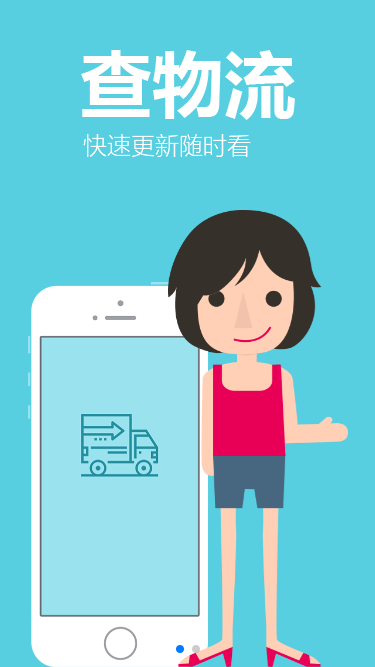
<!DOCTYPE html>
<html lang="en">
<head>
<meta charset="UTF-8" />
<meta name="viewport" content="width=device-width, initial-scale=1.0" />
<title>页面滑动切换</title>
<link rel="stylesheet" href="./swiper-bundle.min.css" />
<style>
* {
padding: 0;
margin: 0;
}
.swiper-container {
width: 100vw;
height: 100vh;
}
.swiper-slide {
overflow: hidden;
position: relative;
display: flex;
justify-content: center;
}
.logistics-slide {
background-color: #57cfe1;
}
.purchase-slide {
background-color: #fe8e34;
}
.logistics-text,
.purchase-text {
position: absolute;
width: 214px;
opacity: 0;
transition: all 1s 0.5s;
}
.logistics-text-active,
.purchase-text-active {
opacity: 1;
}
.logistics-text {
top: 50px;
}
.purchase-text {
bottom: 40px;
}
.logistics-phone,
.logistics-person,
.purchase-phone,
.purchase-person {
position: absolute;
width: 180px;
transition: all 0.5s;
}
.logistics-phone {
bottom: 0;
transform: translate3d(-1000px, 0, 0);
}
.logistics-phone-active {
transform: translate3d(-70px, 0, 0);
}
.logistics-person {
bottom: 0;
transform: translate3d(1000px, 0, 0);
}
.logistics-person-active {
transform: translate3d(70px, 0, 0);
}
.purchase-person {
top: 50px;
transform: translate3d(-70px, -1000px, 0);
}
.purchase-person-active {
top: 50px;
transform: translate3d(-70px, 0, 0);
}
.purchase-phone {
top: 120px;
transform: translate3d(70px, 1000px, 0);
}
.purchase-phone-active {
top: 120px;
transform: translate3d(70px, 0, 0);
}
</style>
</head>
<body>
<div class="swiper-container">
<div class="swiper-wrapper">
<div class="swiper-slide logistics-slide">
<img src="./images/logistics-phone.png" alt="" class="logistics-phone" id="logistics-phone" />
<img src="./images/logistics-person.png" alt="" class="logistics-person" id="logistics-person" />
<img src="./images/logistics-text.png" alt="" class="logistics-text" id="logistics-text" />
</div>
<div class="swiper-slide purchase-slide">
<img src="./images/purchase-phone.png" alt="" class="purchase-phone" id="purchase-phone" />
<img src="./images/purchase-person.png" alt="" class="purchase-person" id="purchase-person" />
<img src="./images/purchase-text.png" alt="" class="purchase-text" id="purchase-text" />
</div>
</div>
<!-- 如果需要分页器 -->
<div class="swiper-pagination"></div>
</div>
<script src="./swiper-bundle.min.js"></script>
<script>
const classNames = [
['logistics-phone', 'logistics-person', 'logistics-text'],
['purchase-phone', 'purchase-person', 'purchase-text']
];
new Swiper('.swiper-container', {
direction: 'horizontal',
pagination: {
el: '.swiper-pagination',
clickable: true
},
mousewheel: true,
on: {
init() {
// 在初始化时触发一次 slideChangeTransitionEnd 事件
this.emit('slideChangeTransitionEnd');
},
slideChangeTransitionEnd() {
for (const id of classNames[this.activeIndex]) {
const $el = document.getElementById(id);
$el.classList.add(`${id}-active`);
}
if (typeof this.previousIndex !== 'undefined') {
for (const id of classNames[this.previousIndex]) {
const $el = document.getElementById(id);
$el.classList.remove(`${id}-active`);
}
}
}
}
});
</script>
</body>
</html>