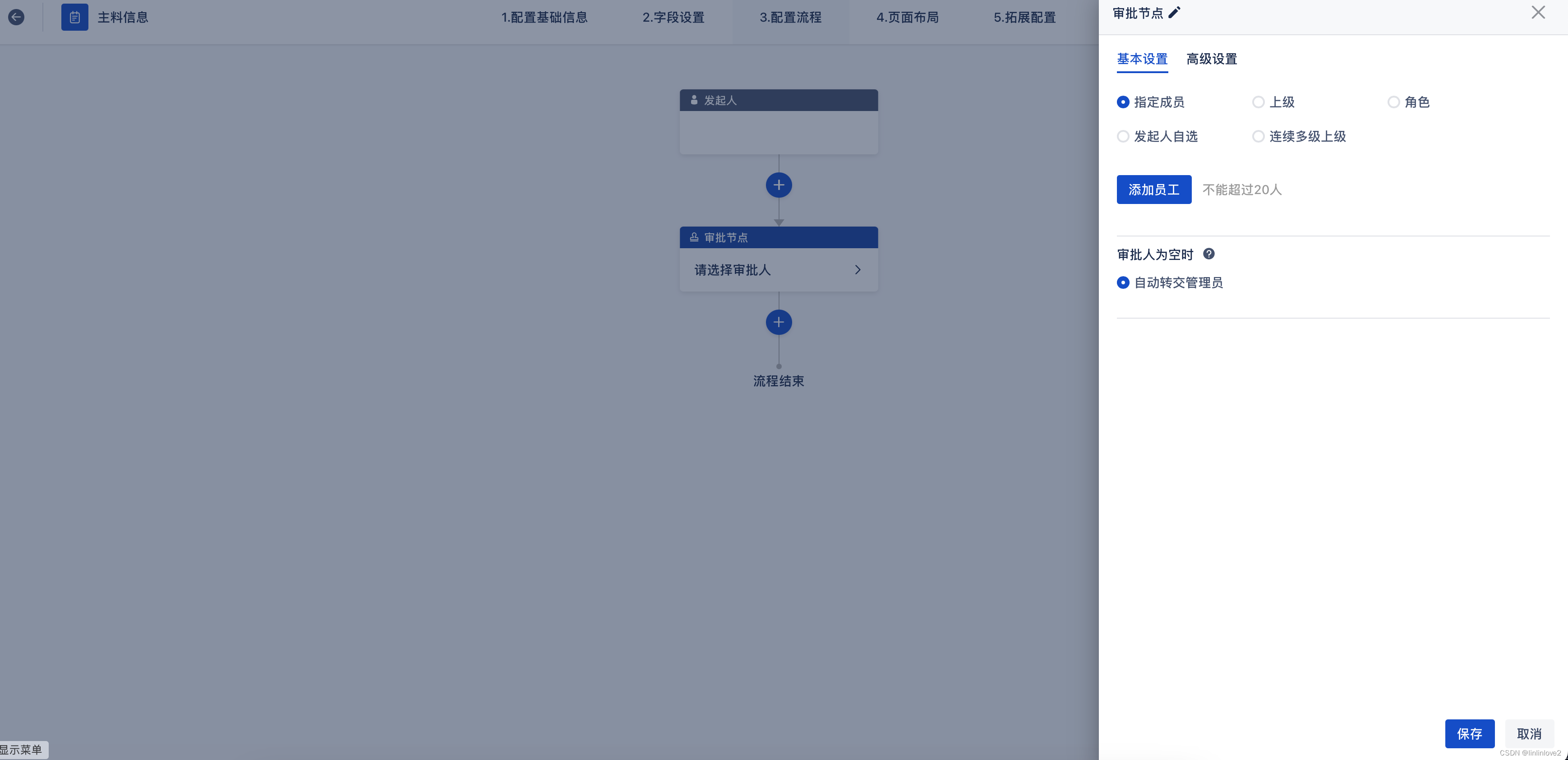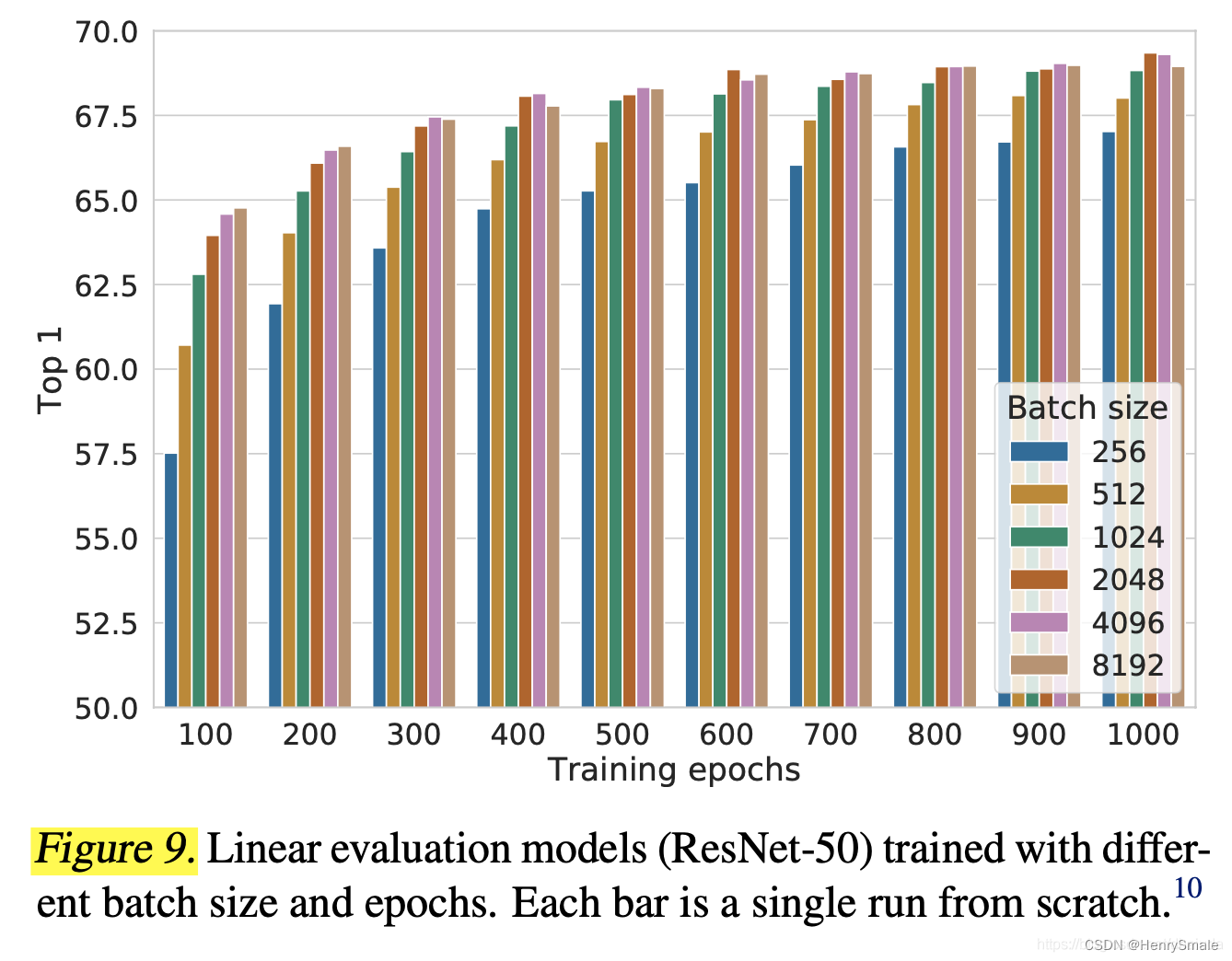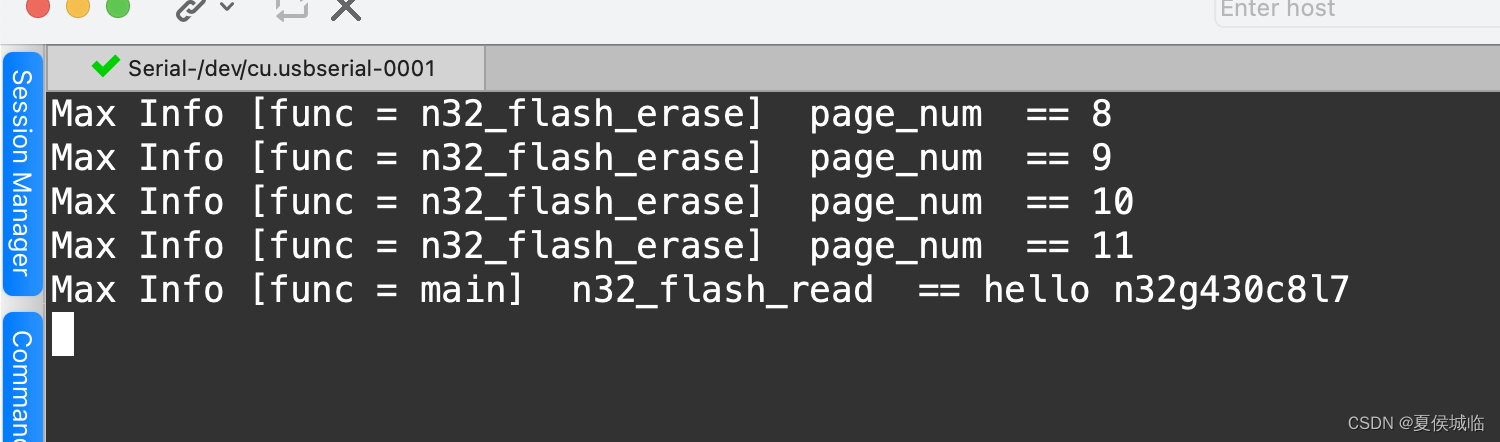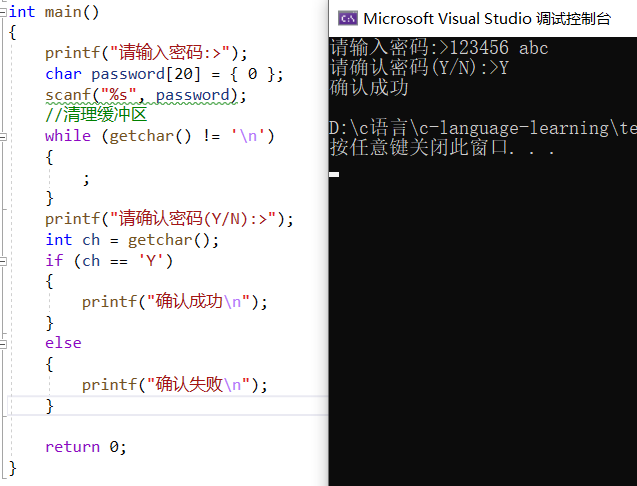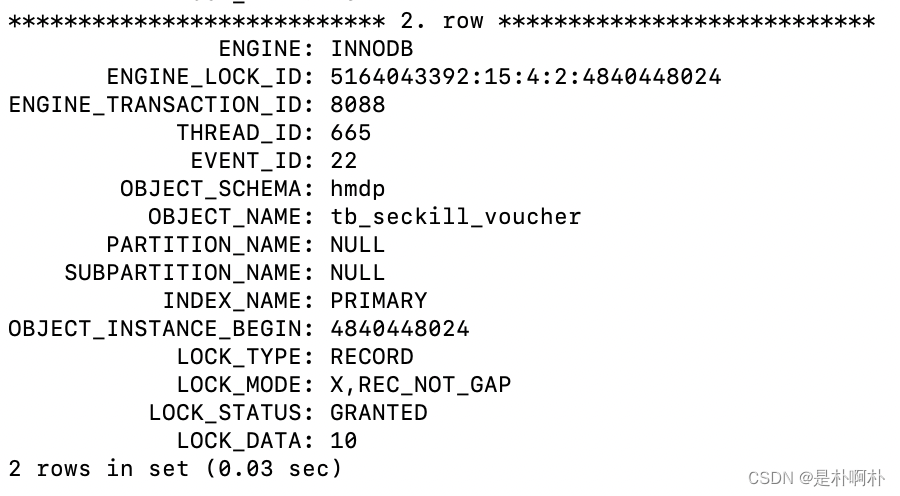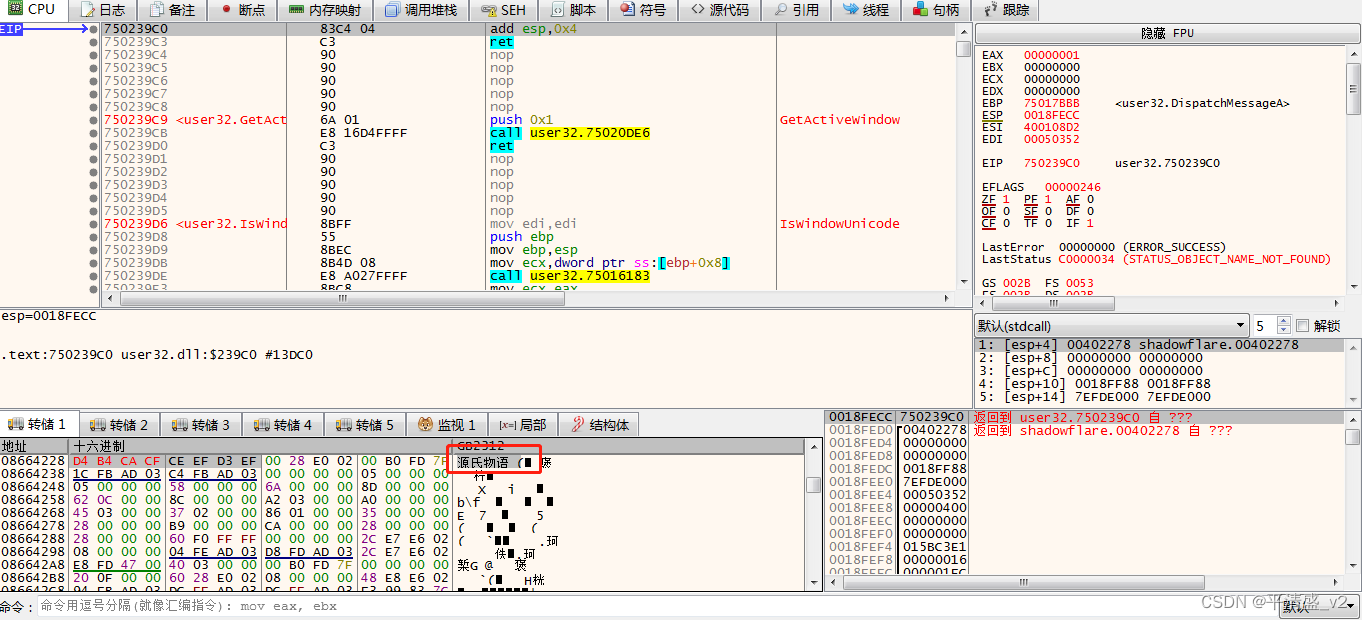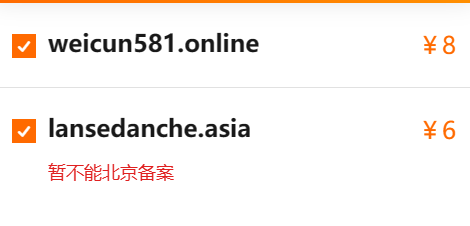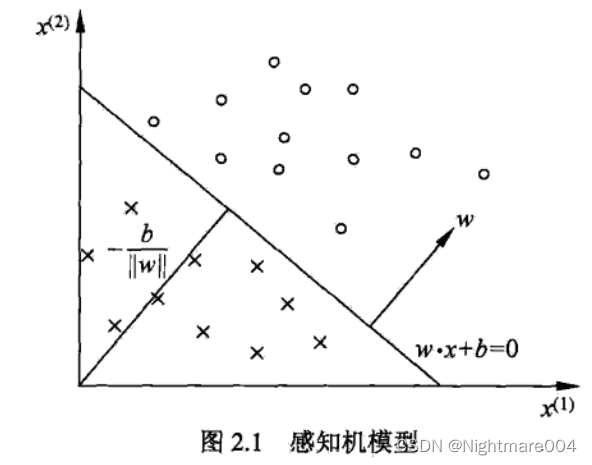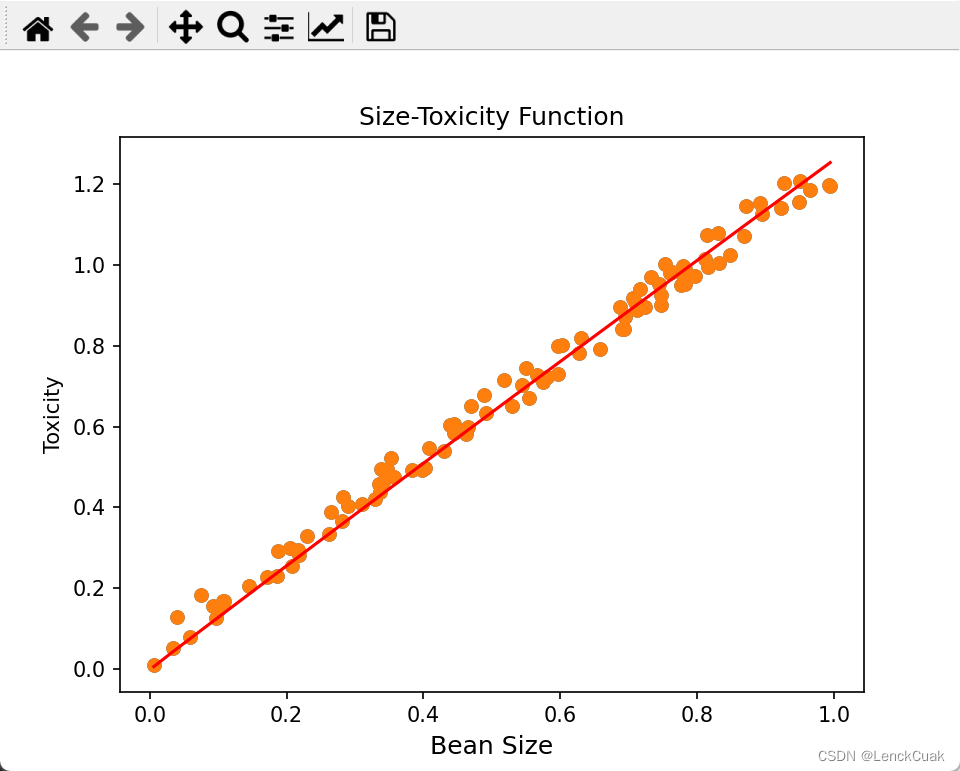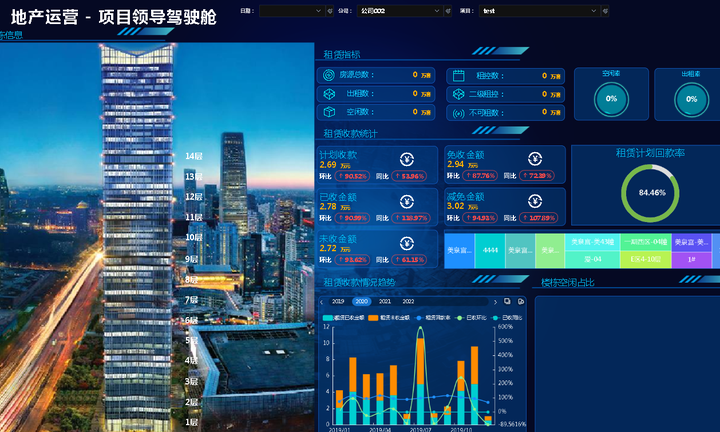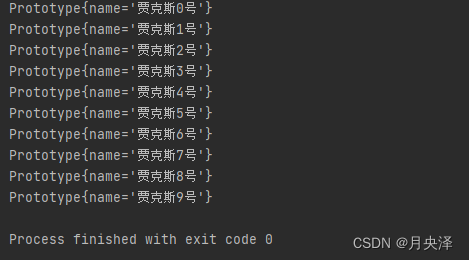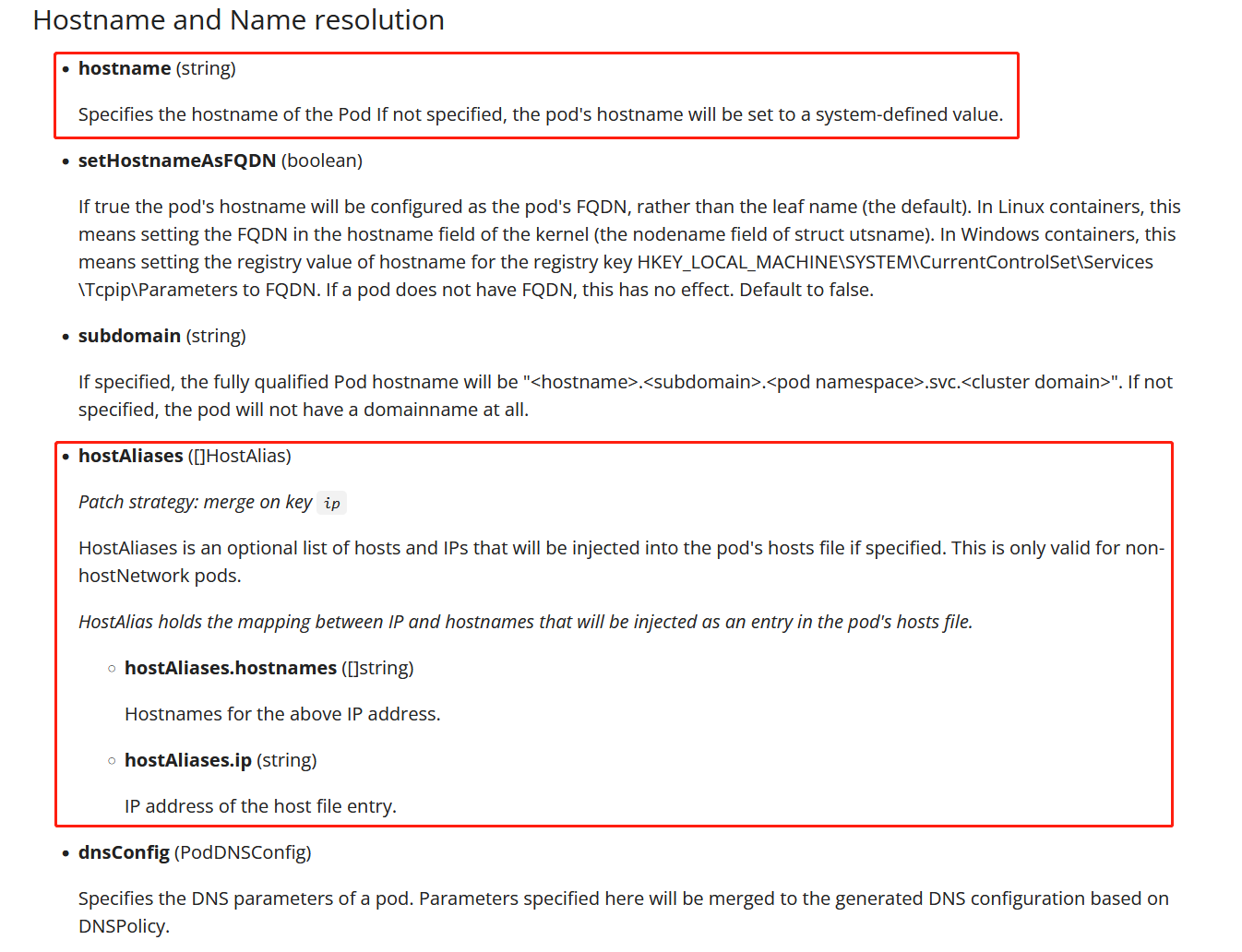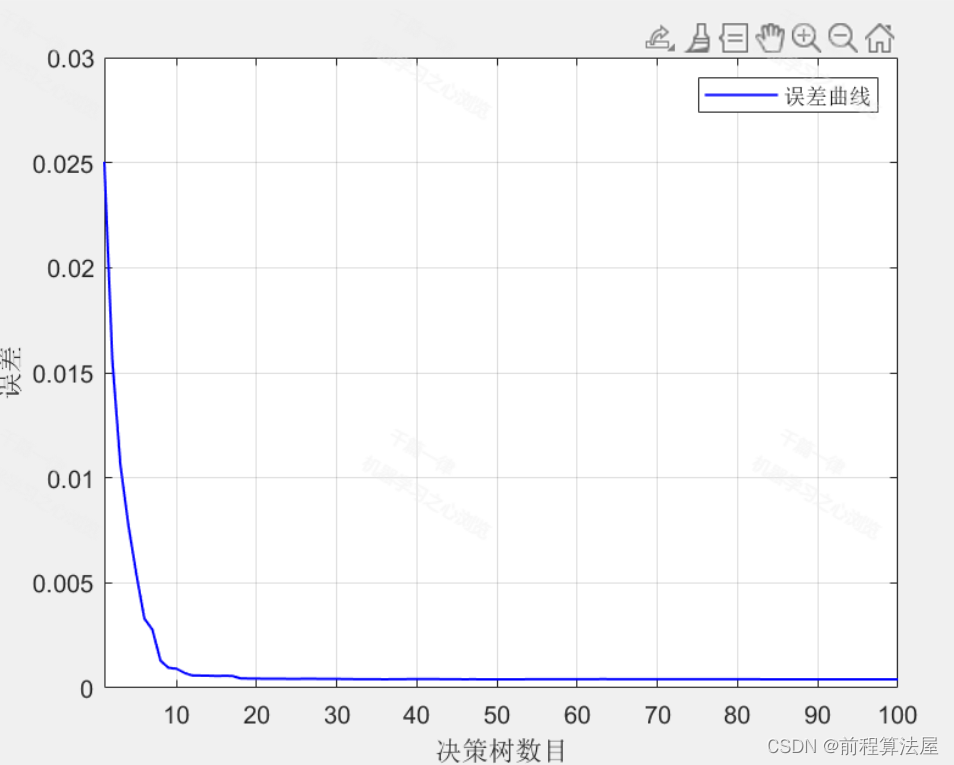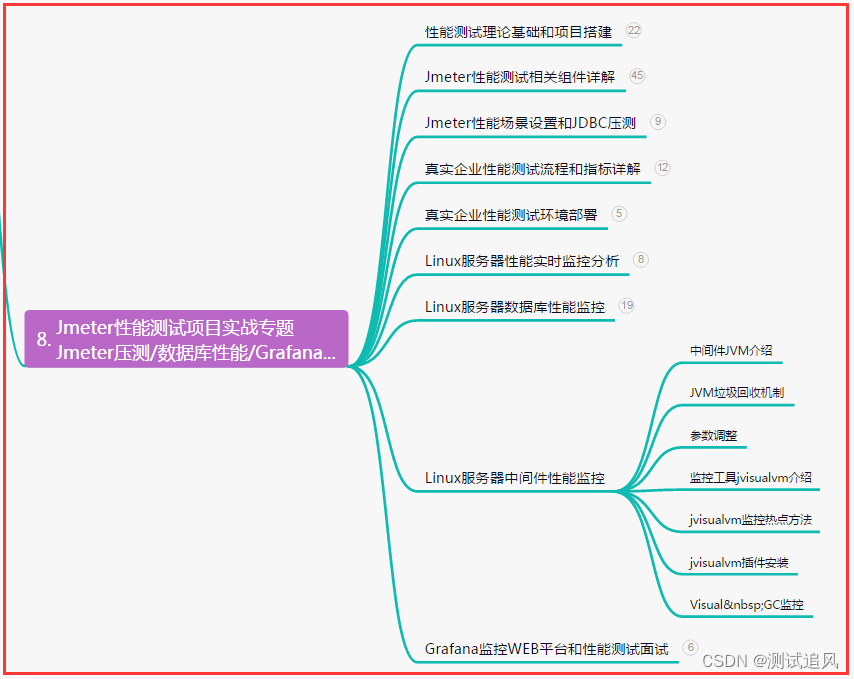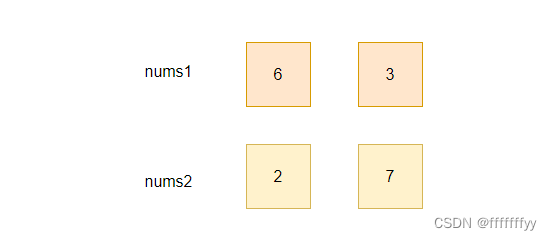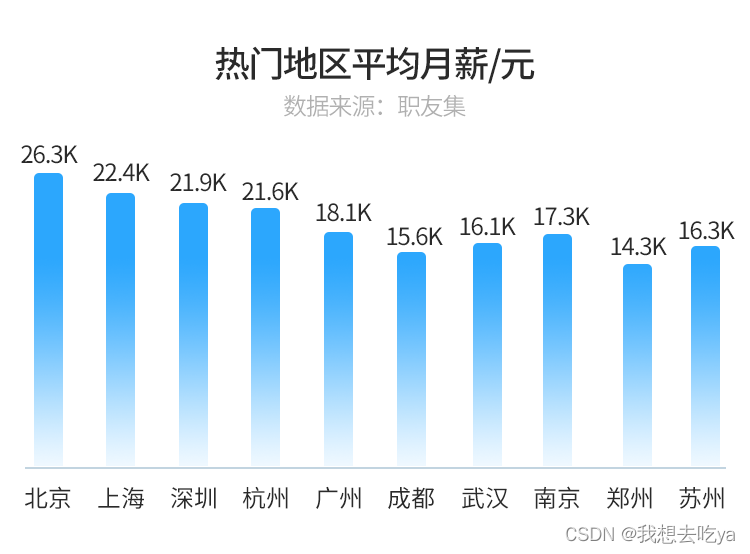Gerrit是一款开源免费的基于 web 的代码审查工具,是基于 Git 的版本控制系统。在代码入库之前对开发人员的提交进行审阅,检视通过的代码才能提交入库。本文记录如何安装部署gerrit平台。
目录
- Gerrit简介
- 环境准备
- 1. 安装Java
- 2. 安装Git
- 3. 安装nginx
- 4. 安装Apache
- Gerrit安装配置
- 1. 下载
- 2. 安装
- 3. nginx反向代理
- 4. 创建用户名密码
- 5. 启动
- 6. 邮箱配置
- 用户创建
- 创建项目仓库
- Git ssh key配置
- 1. 创建 ssh key
- 2. gerrit添加公钥
- 3. 生成ppk私钥文件
- 4. 添加私钥
- 拉取项目仓库
- 提交代码
- 审核代码
Gerrit简介
Gerrit代码审查工具也是一个Git服务器,使用Git作为底层版本控制系统,当前的版本使用Java开发。
一个典型的Git项目包含一个远程中央仓库,

Gerrit在Git中央仓库基础上引入了一个额外的概念:存储修改的暂存区,

push的代码更改会被存储到暂存区(Pending changes),其他人评审通过后就可以将更改提交到代码库 (Authoritative Repository)。
下面介绍如何安装部署gerrit。
环境准备
本文介绍Linux中gerrit的安装配置方法,Windows安装可参考官方文档:https://gerrit-documentation.storage.googleapis.com/Documentation/3.7.2/install.html
1. 安装Java
Linux服务器需要先安装好Java环境
$ yum -y install java-11-openjdk.x86_64
$ java -version
openjdk version "11.0.16" 2022-07-19 LTS
OpenJDK Runtime Environment (Red_Hat-11.0.16.0.8-1.el7_9) (build 11.0.16+8-LTS)
OpenJDK 64-Bit Server VM (Red_Hat-11.0.16.0.8-1.el7_9) (build 11.0.16+8-LTS, mixed mode, sharing)
2. 安装Git
安装最新版本git
$ git --version
git version 2.9.5
$ sudo yum -y remove git
$ sudo yum -y install https://packages.endpointdev.com/rhel/7/os/x86_64/endpoint-repo.x86_64.rpm
$ sudo yum install git
$ git --version
git version 2.39.2
3. 安装nginx
安装nginx用于反向代理。
1、下载nginx安装包nginx-1.22.1.tar.gz:http://nginx.org/en/download.html
2、解压:
$ tar -xvzf nginx-1.22.1.tar.gz
3、安装:
$ cd nginx-1.22.1
$ pwd
/usr/local/nginx-1.22.1
$ ./configure
$ make
$ make install
4、启动nginx:
$ cd /usr/local/nginx/sbin
$ ./nginx
$ ps -aux | grep nginx | grep -v grep
root 13581 0.0 0.0 20576 620 ? Ss 21:56 0:00 nginx: master process ./nginx
nobody 13583 0.0 0.0 23104 1372 ? S 21:56 0:00 nginx: worker process
$ ./nginx -t
nginx: the configuration file /usr/local/nginx/conf/nginx.conf syntax is ok
nginx: configuration file /usr/local/nginx/conf/nginx.conf test is successful
或者使用命令 systemctl start nginx.service 启动。
浏览器访问:http://192.168.30.8/

关闭nginx命令:
$ ./nginx -s stop
$ ./nginx -s quit
刷新配置文件:
$ ./nginx -s reload
其中配置文件路径为:/usr/local/nginx/conf/nginx.conf
接下来配置nginx开机启动:
在 /lib/systemd/system/ 目录下创建 nginx.service 文件:
$ vim /lib/systemd/system/nginx.service
输入如下内容:https://www.nginx.com/resources/wiki/start/topics/examples/systemd/
[Unit]
Description=The NGINX HTTP and reverse proxy server
After=syslog.target network-online.target remote-fs.target nss-lookup.target
Wants=network-online.target
[Service]
Type=forking
PIDFile=/usr/local/nginx/logs/nginx.pid
ExecStartPre=/usr/local/nginx/sbin/nginx -t
ExecStart=/usr/local/nginx/sbin/nginx
ExecReload=/usr/local/nginx/sbin/nginx -s reload
ExecStop=/usr/local/nginx/sbin/nginx -s quit
PrivateTmp=true
[Install]
WantedBy=multi-user.target
加入开机自启动
$ systemctl enable nginx
Created symlink from /etc/systemd/system/multi-user.target.wants/nginx.service to /usr/lib/systemd/system/nginx.service.
其它命令:
$ systemctl reload nginx.service # 重新加载nginx配置
$ systemctl start nginx.service # 启动nginx服务
$ systemctl stop nginx.service # 停止nginx服务
$ systemctl restart nginx.service # 重启nginx服务
$ systemctl status nginx.service # 查看nginx服务当前状态
$ systemctl disable nginx.service # 停止开机自启动
4. 安装Apache
安装Apache用于http认证
$ yum install httpd
Gerrit安装配置
1. 下载
gerrit各版本下载地址:https://www.gerritcodereview.com/releases-readme.html
war包下载完成后把它发送到Linux服务器,如果服务器可以联网,也可以直接执行以下命令下载:
$ wget https://gerrit-releases.storage.googleapis.com/gerrit-3.7.2.war –no-check-certificate
2. 安装
执行以下命令安装Gerrit:
$ cd ~/gerrit
$ export GERRIT_SITE=~/gerrit/gerrit_testsite
$ java -jar gerrit*.war init --batch --dev -d $GERRIT_SITE
$ java -jar gerrit*.war init -d $GERRIT_SITE
Using secure store: com.google.gerrit.server.securestore.DefaultSecureStore
[2023-04-02 09:58:38,456] [main] INFO com.google.gerrit.server.config.GerritServerConfigProvider : No /root/gerrit/gerrit_testsite/etc/gerrit.config; assuming defaults
*** Gerrit Code Review 3.7.2
***
*** Git Repositories
***
Location of Git repositories [git]:
*** JGit Configuration
***
*** Index
***
Type [lucene]:
*** User Authentication
***
Authentication method [openid/?]: oauth
Git/HTTP authentication [http/?]:
Enable signed push support [y/N]?
*** Review Labels
***
Install Verified label [y/N]? y
*** Email Delivery
***
SMTP server hostname [localhost]: smtp.163.com
SMTP server port [(default)]:
SMTP encryption [none/?]:
SMTP username [root]: XXXXXXXXX@163.com
XXXXXXXXX@163.com's password :
confirm password :
*** Container Process
***
Run as [root]:
Java runtime [/usr/lib/jvm/java-11-openjdk-11.0.16.0.8-1.el7_9.x86_64]:
Copy gerrit-3.7.2.war to /root/gerrit/gerrit_testsite/bin/gerrit.war [Y/n]?
Copying gerrit-3.7.2.war to /root/gerrit/gerrit_testsite/bin/gerrit.war
*** SSH Daemon
***
Listen on address [*]:
Listen on port [29418]:
Generating SSH host key ... rsa... ed25519... ecdsa 256... ecdsa 384... ecdsa 521... done
*** HTTP Daemon
***
Behind reverse proxy [y/N]?
Use SSL (https://) [y/N]? y
Listen on address [*]: 127.0.0.1
Listen on port [8443]: 8081
Canonical URL [https://127.0.0.1:8081/]: http://192.168.30.8:8081
Create new self-signed SSL certificate [Y/n]?
Certificate server name [192.168.30.8:8081]:
Certificate expires in (days) [365]: 36500
*** Cache
***
*** Plugins
***
Installing plugins.
Install plugin codemirror-editor version v3.7.2 [y/N]? y
Installed codemirror-editor v3.7.2
Install plugin commit-message-length-validator version v3.7.2 [y/N]? y
Installed commit-message-length-validator v3.7.2
Install plugin delete-project version v3.7.2 [y/N]? y
Installed delete-project v3.7.2
Install plugin download-commands version v3.7.2 [y/N]? y
Installed download-commands v3.7.2
Install plugin gitiles version v3.7.2 [y/N]? y
Installed gitiles v3.7.2
Install plugin hooks version v3.7.2 [y/N]? y
Installed hooks v3.7.2
Install plugin plugin-manager version v3.7.2 [y/N]? y
Installed plugin-manager v3.7.2
Install plugin replication version v3.7.2 [y/N]? y
Installed replication v3.7.2
Install plugin reviewnotes version v3.7.2 [y/N]? y
Installed reviewnotes v3.7.2
Install plugin singleusergroup version v3.7.2 [y/N]? y
Installed singleusergroup v3.7.2
Install plugin webhooks version v3.7.2 [y/N]? y
Installed webhooks v3.7.2
Initializing plugins.
============================================================================
Welcome to the Gerrit community
Find more information on the homepage: https://www.gerritcodereview.com
Discuss Gerrit on the mailing list: https://groups.google.com/g/repo-discuss
============================================================================
Initialized /root/gerrit/gerrit_testsite
$
其中 ~/gerrit 是我的gerrit安装路径,出现 Starting Gerrit Code Review: OK 表示启动成功。
gerrit配置文件路径为:/root/gerrit/gerrit_testsite/etc/gerrit.config,我的gerrit.config文件内容如下:
[gerrit]
basePath = git
canonicalWebUrl = http://192.168.30.8:8081
serverId = 737ce77e-a02f-4e6e-ab7b-daff97faf5da
[container]
javaOptions = "-Dflogger.backend_factory=com.google.common.flogger.backend.log4j.Log4jBackendFactory#getInstance"
javaOptions = "-Dflogger.logging_context=com.google.gerrit.server.logging.LoggingContext#getInstance"
user = root
javaHome = /usr/lib/jvm/java-11-openjdk-11.0.16.0.8-1.el7_9.x86_64
[index]
type = lucene
[auth]
type = http
gitBasicAuthPolicy = HTTP
[receive]
enableSignedPush = false
[sendemail]
smtpServer = smtp.163.com
smtpUser = XXXXXXXXX@163.com
smtpServerPort = 25
from = XXXXXXXXX@163.com
[sshd]
listenAddress = *:29418
[httpd]
listenUrl = http://192.168.30.8:8081/
[cache]
directory = cache
停止命令:
$ /root/gerrit/gerrit_testsite/bin/gerrit.sh stop
Stopping Gerrit Code Review: OK
启动命令:
$ /root/gerrit/gerrit_testsite/bin/gerrit.sh start
Starting Gerrit Code Review: OK
重启命令:
$ /root/gerrit/gerrit_testsite/bin/gerrit.sh restart
Stopping Gerrit Code Review: OK
Starting Gerrit Code Review: OK
设置开机自动启动gerrit:
$ sudo ln -snf /root/gerrit/gerrit_testsite/bin/gerrit.sh /etc/init.d/gerrit.sh
修改文件 /etc/init.d/gerrit.sh 设置gerrit安装路径GERRIT_SITE:
##################################################
# No GERRIT_SITE yet? We're out of luck!
##################################################
if test -z "$GERRIT_SITE" ; then
GERRIT_SITE="/root/gerrit/gerrit_testsite"
fi
然后执行:
$ chkconfig --add gerrit.sh
$ chkconfig gerrit.sh on
3. nginx反向代理
编辑nginx配置文件vim /usr/local/nginx/conf/nginx.conf,添加如下内容:
server {
listen 80;
server_name localhost;
index index.html index.htm index.php;
access_log /usr/local/nginx/logs/gerrit.access.log;
error_log /usr/local/nginx/logs/gerrit.error.log;
allow all;
deny all;
auth_basic "Welcomme to Gerrit Code Review Site!";
auth_basic_user_file /root/gerrit/gerrit_testsite/etc/gerrit.password;
location / {
proxy_pass http://localhost:8081;
}
}
auth_basic_user_file 是用来保存gerrit用户名密码的文件。
重新加载配置:
$ systemctl reload nginx.service
4. 创建用户名密码
使用 htpasswd 命令创建用户名密码:
$ touch /root/gerrit/gerrit_testsite/etc/gerrit.password
$ htpasswd -c /root/gerrit/gerrit_testsite/etc/gerrit.password admin
New password:
Re-type new password:
Adding password for user admin
5. 启动
重启nginx:
$ systemctl reload nginx.service
$ systemctl restart nginx.service
重启gerrit:
$ /root/gerrit/gerrit_testsite/bin/gerrit.sh restart
启动成功后,浏览器访问gerrit:http://192.168.30.8/,其中192.168.30.8是我的服务器IP地址。
页面会弹出登录页面,输入创建的管理员用户名密码进行登录。

认证成功后会跳转到gerrit页面

6. 邮箱配置
登录成功后,进入’Settings’ > ‘Email Addresses’ 配置邮箱。

点击 ‘Send verification’ 后设置的邮箱会收到一封认证邮件

访问邮件中的链接(将localhost:8081改为主机地址192.168.30.8)[http://192.168.30.8/#/VE/xdQBwdHcOpmrDGWJdqnUIQNqNMTf6F6x9PQQ1A==KaTeX parse error: Expected 'EOF', got '#' at position 64: ….168.30.8:8081/#̲/VE/xdQBwdHcOpm…MTAwMDAwMDoxMDI4NzQwOTc2QHFxLmNvbQ==) 即可认证成功。
用户创建
和前面介绍的创建管理员账户一样,使用htpasswd 命令创建普通用户:
$ htpasswd -b /root/gerrit/gerrit_testsite/etc/gerrit.password gerrit 123456
Adding password for user gerrit
创建成功后使用用户名密码登录gerrit并配置邮箱即可。
创建项目仓库
主要有四种创建仓库方式:
1、Web页面进入’Browse’ > ‘Repositories’ > ‘CREATE NEW’

创建完成后进行仓库配置:

2、通过gerrit REST API创建
请求接口为 PUT /projects/{project-name},请求次数参考https://gerrit-documentation.storage.googleapis.com/Documentation/3.7.2/rest-api-projects.html#create-project
3、通过SSH 命令创建
ssh -p <port> <host> gerrit create-project { <NAME> }
可用参数选项可参考https://gerrit-documentation.storage.googleapis.com/Documentation/3.7.2/cmd-create-project.html
4、也可以直接在gerrit服务器上手动创建
具体可参考https://gerrit-documentation.storage.googleapis.com/Documentation/3.7.2/project-configuration.html#manual_project_creation
Git ssh key配置
开发环境需要安装Git,Windows和Linux系统上Git安装方法可参考Git简易教程-安装及简单使用。gerrit支持HTTP和SSH两种方式克隆项目,本文介绍SSH认证方式的配置方法。
1. 创建 ssh key
这一步目的是在本地(开发电脑)生成用于认证的公钥和私钥。
由于安全原因,GIT 2.33 及之后的版本禁用了 ssh-rsa 公钥签名算法,可使用ed25519算法来生成秘钥:
$ ssh-keygen -t ed25519 -C "123456789@qq.com" # 邮件地址是在gerrit平台上配置的邮箱
密码不用设置,回车即可:
$ ssh-keygen -t ed25519 -C "123456789@qq.com"
Generating public/private ed25519 key pair.
Enter file in which to save the key (/c/Users/10287/.ssh/id_ed25519):
Enter passphrase (empty for no passphrase):
Enter same passphrase again:
Your identification has been saved in id_ed25519
Your public key has been saved in id_ed25519.pub
The key fingerprint is:
SHA256:Ufs5p/nzaZ7dKQG8un2IRYkClI+Ro4+oT0f/8cCd+VE 123456789@qq.com
The key's randomart image is:
+--[ED25519 256]--+
| ..o . |
| * . . |
| . * . + . |
| . . o o * . |
| . + S . * E |
| . o o . . = B |
|. . . . + B = . |
|.. . . *.o =..*|
| .. ..o.o =B+|
+----[SHA256]-----+
执行完成后会在 ~/.ssh 目录下生成id_ed25519(私钥)和 id_ed25519.pub(公钥)这两个秘钥文件。
进入 .ssh 文件夹下,可以看到生成的秘钥文件:
$ cd ~/.ssh # 进入 .ssh 文件夹下
$ ls
id_ed25519 id_ed25519.pub known_hosts
2. gerrit添加公钥
访问gerrit,将生成的公钥添加到Gerrit SSH Keys中。
复制公钥:
$ cat id_ed25519.pub
ssh-ed25519 AAAAC3NzaC1lZDI1NTE5AAAAIPHx9bqXz3Hp9mpz0fC/1IcfkVASqZG6oecab3ItcW8j 123456789@qq.com
登录Gerrit,点击Setting,找到SSH Keys,粘贴复制的公钥,然后点击 ‘Add new SSH key’

3. 生成ppk私钥文件
ppk私钥文件用于使用git GUI 克隆代码时使用的秘钥文件。
进入 ~/.ssh 目录下,复制前面生成的私钥文件 id_ed25519 为后缀为ppk的文件:
$ cp id_ed25519 id_ed25519.ppk
打开PuTTYgen工具,点击【load】,加载复制的id_rsa_gerrit.ppk文件

导入成功后,点击【Save private key】保存私钥,可以新创建一个文件或者覆盖原来复制的ppk文件。
4. 添加私钥
打开Pageant工具,加载保存的私钥文件。

拉取项目仓库
公钥和私钥配置完成后,就可以克隆gerrit上的仓库了。登录gerrit,进入要克隆的仓库,选择ssh方式,复制clone命令。

$ git clone "ssh://admin@192.168.30.8:29418/gerritDemo" && (cd "gerritDemo" && mkdir -p `git rev-parse --git-dir`/hooks/ && curl -Lo `git rev-parse --git-dir`/hooks/commit-msg http://192.168.30.8:8081/tools/hooks/commit-msg && chmod +x `git rev-parse --git-dir`/hooks/commit-msg)
上面的clone代码执行完成后,仓库 /.git/hooks 目录下面会有一个commit-msg钩子文件。
提交代码
提交示例:
$ echo test > test.txt
$ git status
On branch master
Your branch is up to date with 'origin/master'.
Untracked files:
(use "git add <file>..." to include in what will be committed)
test.txt
nothing added to commit but untracked files present (use "git add" to track)
$ git add test.txt
warning: in the working copy of 'test.txt', LF will be replaced by CRLF the next time Git touches it
$ git commit -m "gerrit提交测试"
[master 6e78c4e] gerrit提交测试
1 file changed, 1 insertion(+)
create mode 100644 test.txt
$ git push --progress "origin" master:refs/for/master
Enumerating objects: 4, done.
Counting objects: 100% (4/4), done.
Writing objects: 100% (3/3), 303 bytes | 303.00 KiB/s, done.
Total 3 (delta 0), reused 0 (delta 0), pack-reused 0
remote: Processing changes: refs: 1, new: 1, done
remote:
remote: SUCCESS
remote:
remote: http://192.168.30.8:8081/c/gerritDemo/+/1 gerrit提交测试 [NEW]
remote:
To ssh://192.168.30.8:29418/gerritDemo
* [new reference] master -> refs/for/master
注意:push的远程分支为 refs/for/master,如果使用master分支会直接push到中央仓库,不会到暂存区。
审核代码
push成功后登录gerrit,可以看到刚才的提交

进入此次提交详细页面,可对提交的代码进行评审:

具体操作方法这里不做更多介绍了,可参考官方示例:https://gerrit-documentation.storage.googleapis.com/Documentation/3.7.2/intro-gerrit-walkthrough.html
评审通过后,点击SUBMIT提交到主仓库。