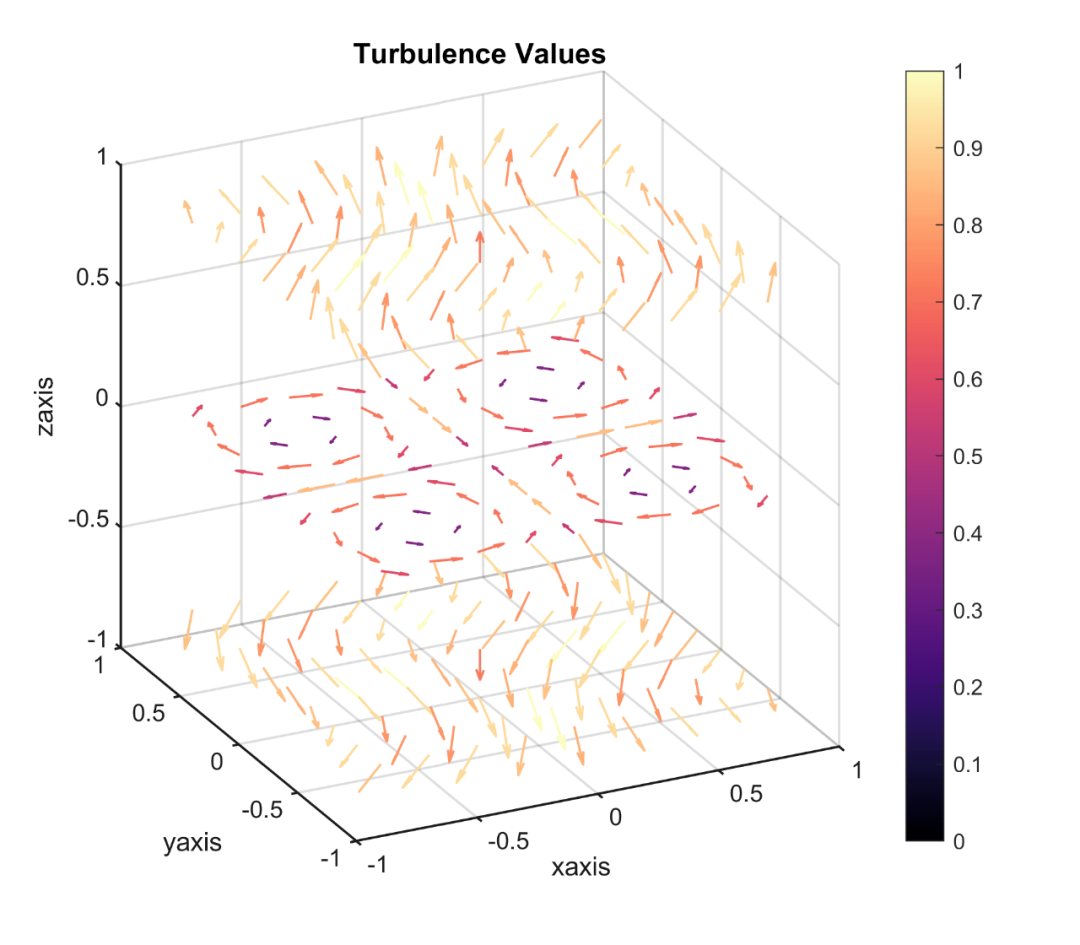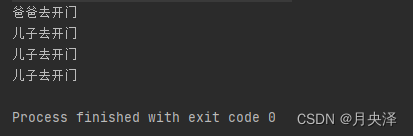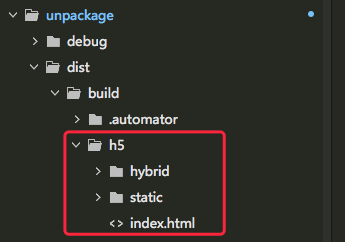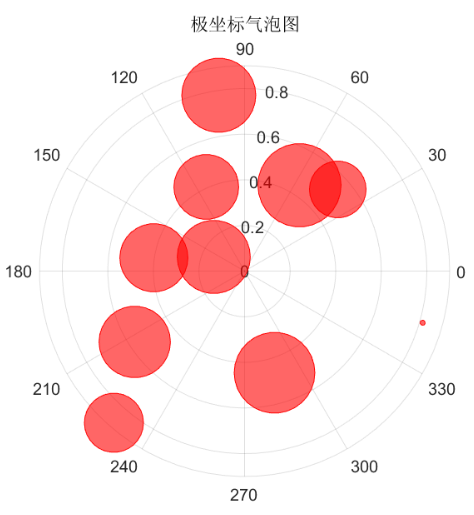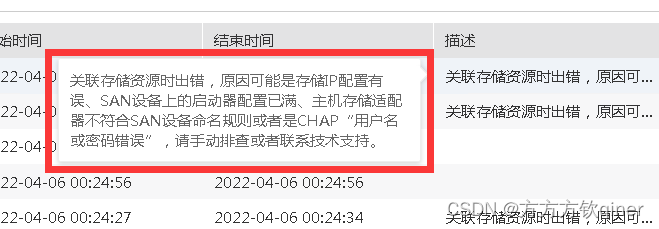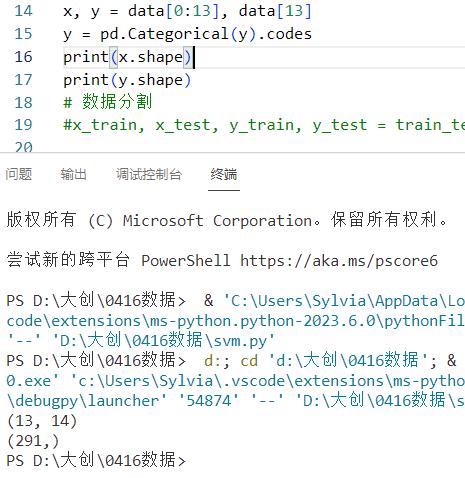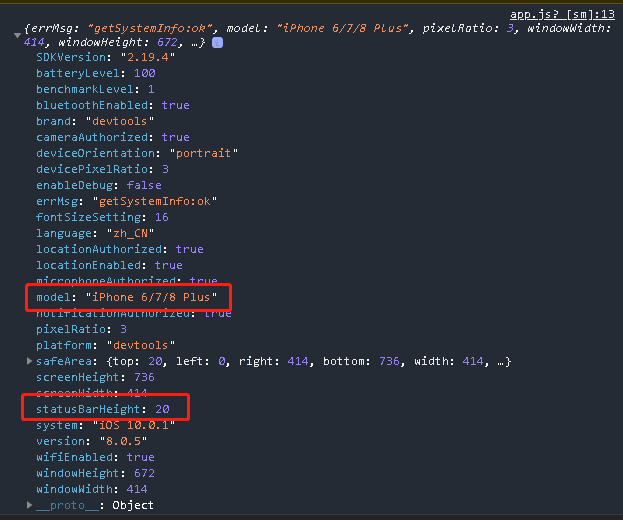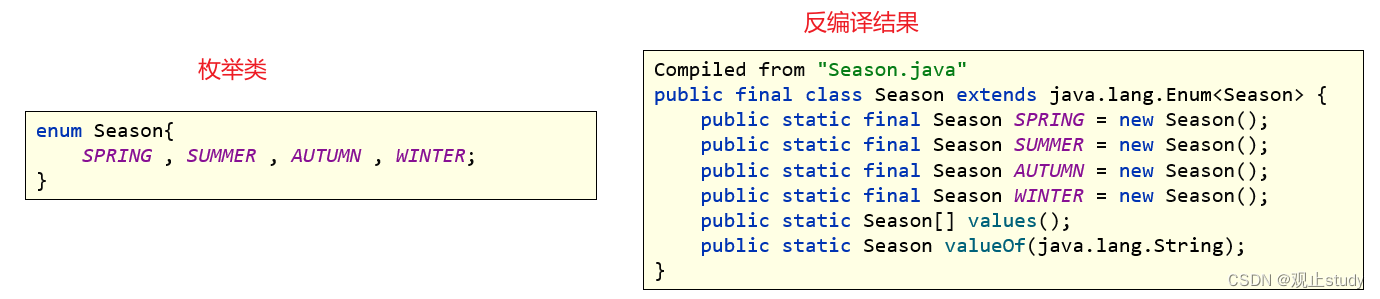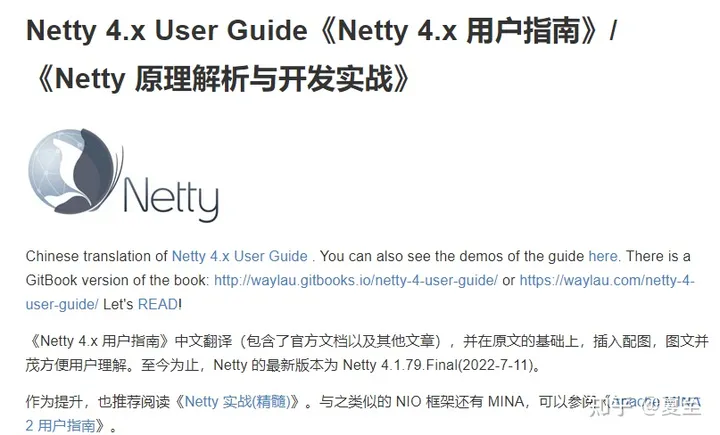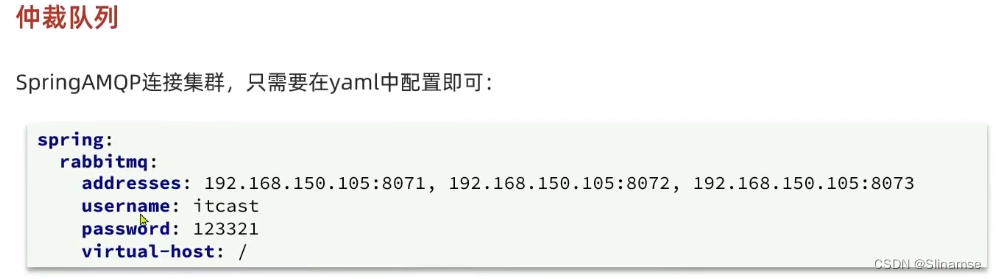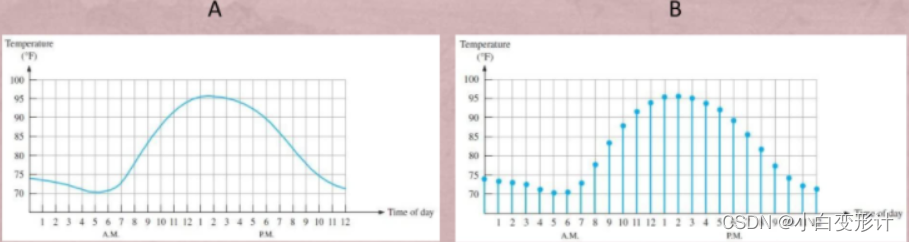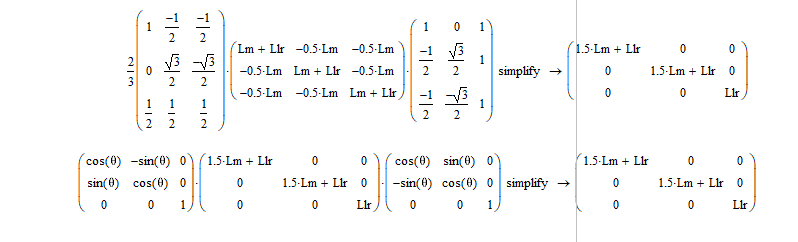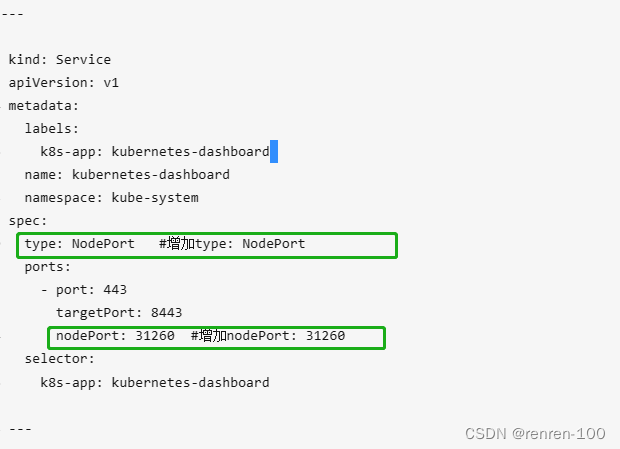查询进程:
ps -ef
杀死进程
kill -9
killall -9 chrome
killall chromedriver 杀死所有chrome
ps ef 查看运行的任务
ps -ef | grep python
top 查看运行任务详情
后台启动Python脚本
可以使用下面的命令来启动上面的脚本,让Python在后台运行。
nohup python -u main.py > test.out 2>&1 &
其中 0、1、2分别代表如下含义:
0 – stdin (standard input)
1 – stdout (standard output)
2 – stderr (standard error)
nohup python -u main.py > test.out 2>&1 &
nohup+最后面的& 是让命令在后台执行
>out.log 是将信息输出到out.log日志中
2>&1 是将标准错误信息转变成标准输出,这样就可以将错误信息输出到out.log 日志里面来。跟踪输出文件变化
为了验证脚本可以在后台继续运行,我们退出当前会话。然后重新连接一个Session,然后输入下面的命令来跟踪文件的输出:
tail -f test.out
结束程序
可以直接通过之前的那个pid杀掉脚本,或者可以通过下面的命令查找pid。
ps -ef | grep python
kill -9 9208
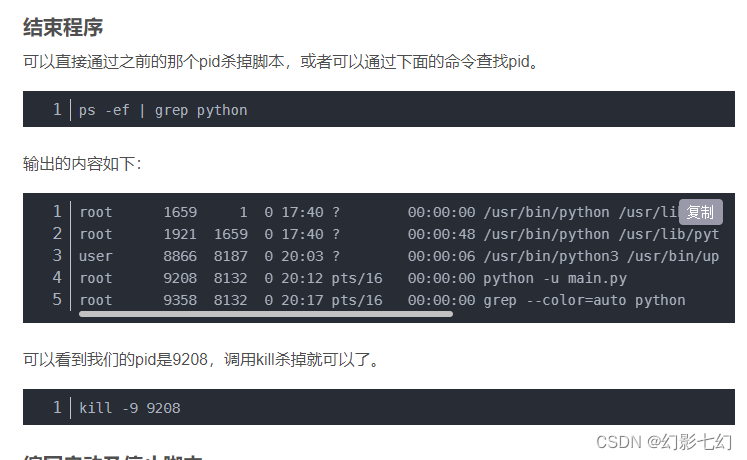
编写启动及停止脚本
启动脚本
#!/bin/sh
pid=`ps -ef|grep "python -u main.py"| grep -v "grep"|awk '{print $2}'`
if [ "$pid" != "" ]
then
echo "main.py already run, stop it first"
kill -9 ${pid}
fiecho "starting now..."
nohup python -u main.py > test.out 2>&1 &
pid=`ps -ef|grep "python -u main.py"| grep -v "grep"|awk '{print $2}'`
echo ${pid} > pid.out
echo "main.py started at pid: "${pid}
停止脚本
#!/bin/sh
pid=`ps -ef|grep "python -u main.py"| grep -v "grep"|awk '{print $2}'`
if [ "$pid" != "" ]
then
kill -9 ${pid}
echo "stop main.py complete"
else
echo "main.py is not run, there's no need to stop it"
fi