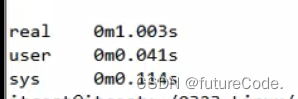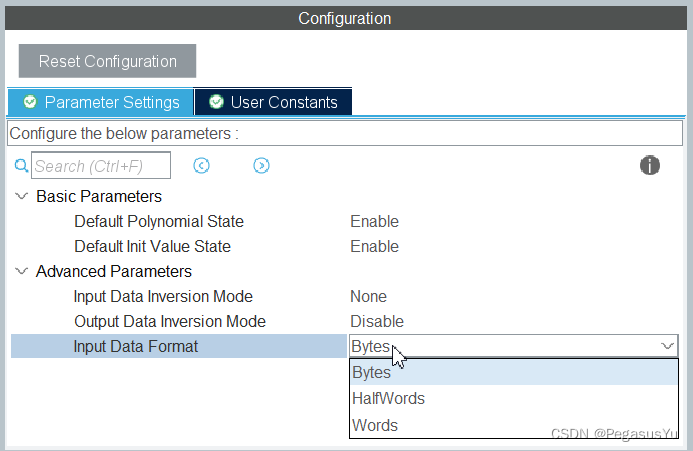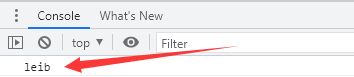文章目录
- 快速通道
- 问题背景
- minicom配置文件
- 吐槽
- 总结
(但凡我看一眼man或者help都不会有这个问题,不能太依赖AI)
快速通道
# 直接通过配置文件启动连接
minicom [配置名字]
# 读取配置文件并打开配置菜单
minicom -s [配置名字]
问题背景
我刚开始使用minicom,看到minicom -s启动出来的菜单有个Save setup as dfl和Save setup as ..,我点了后者,命名之后发现不知道怎么找之前命名的配置
minicom配置文件
这里直接放两段man文档
-s, --setup
Setup. Root edits the system-wide defaults in /etc/minirc.dfl with this option. When it is used, mini‐
com does not initialize, but puts you directly into the configuration menu. This is very handy if minicom
refuses to start up because your system has changed, or for the first time you run minicom. For most sys‐
tems, reasonable defaults are already compiled in.
configuration
The configuration argument is more interesting. Normally, minicom gets its defaults from a file called
"minirc.dfl". If you however give an argument to minicom, it will try to get its defaults from a file
called "minirc.configuration". So it is possible to create multiple configuration files, for different
ports, different users etc. Most sensible is to use device names, such as tty1, tty64, sio2 etc. If a
user creates his own configuration file, it will show up in his home directory as ".minirc.dfl" or
".minirc.configuration".
可以看到,命名的配置文件是存在etc里面的,/etc/minirc.配置名称,而普通用户则是存在home目录下的.minirc.配置名称
--help也是写有的,写在最后一行
minicom --help
Usage: minicom [OPTION]... [configuration]
A terminal program for Linux and other unix-like systems.
-b, --baudrate : set baudrate (ignore the value from config)
-D, --device : set device name (ignore the value from config)
-s, --setup : enter setup mode
-o, --noinit : do not initialize modem & lockfiles at startup
-m, --metakey : use meta or alt key for commands
-M, --metakey8 : use 8bit meta key for commands
-l, --ansi : literal; assume screen uses non IBM-PC character set
-L, --iso : don't assume screen uses ISO8859
-w, --wrap : Linewrap on
-H, --displayhex : display output in hex
-z, --statline : try to use terminal's status line
-7, --7bit : force 7bit mode
-8, --8bit : force 8bit mode
-c, --color=on/off : ANSI style color usage on or off
-a, --attrib=on/off : use reverse or highlight attributes on or off
-t, --term=TERM : override TERM environment variable
-S, --script=SCRIPT : run SCRIPT at startup
-d, --dial=ENTRY : dial ENTRY from the dialing directory
-p, --ptty=TTYP : connect to pseudo terminal
-C, --capturefile=FILE : start capturing to FILE
--capturefile-buffer-mode=MODE : set buffering mode of capture file
-F, --statlinefmt : format of status line
-R, --remotecharset : character set of communication partner
-v, --version : output version information and exit
-h, --help : show help
configuration : configuration file to use
These options can also be specified in the MINICOM environment variable.
This variable is currently unset.
The configuration directory for the access file and the configurations
is compiled to /etc. <--这里(有些可能写的是/etc/minicom)
Report bugs to <minicom-devel@lists.alioth.debian.org>.
配置文件如图1所示

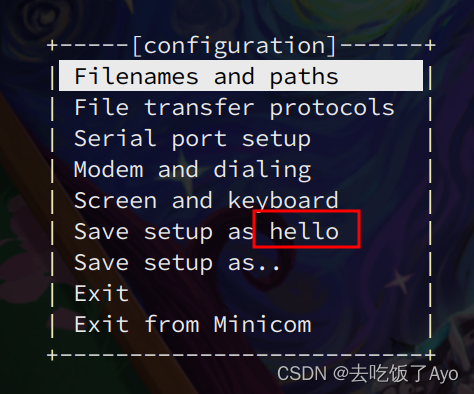
吐槽
最近AI不是很火吗,所以第一时间去找了AI,ChatGPT和Claude还有New Bing回答得都很有问题
AI胡说言论欣赏
ChatGPT的胡说八道
要使用minicom连接/dev/ttyS1串口,可以按照以下步骤进行配置:
安装minicom
如果尚未安装minicom,可以使用以下命令进行安装:
sudo apt-get update
sudo apt-get install minicom
配置minicom
使用以下命令打开minicom配置界面:
sudo minicom -s
在配置界面中,按照以下步骤进行设置:
选择"Serial port setup",然后按下回车键。
在"Serial Device"中输入串口设备文件名,本例中为/dev/ttyS1。
在"Hardware Flow Control"中选择"No"。
在"Software Flow Control"中选择"No"。
在"Speed"中输入波特率,例如"9600"。
按下"Enter"键保存设置。
选择"Exit"并退出minicom配置界面。
启动minicom
使用以下命令启动minicom:
sudo minicom
在minicom中,可以使用快捷键Ctrl+A,然后按下"Z"键,进入minicom命令菜单。在命令菜单中,可以选择不同的操作,例如退出minicom、保存数据等。
现在,您已经成功连接了/dev/ttyS1串口,并可以在minicom中进行串口通信了。
Claude的回答,不需要看,就是胡说八道
在使用 minicom 保存串口配置的时候,可以为它指定一个名字,例如:
Save setup as my_config
然后以后你就可以使用这个名字来重新载入这道配置了。方式是:
menu -> Load Setup
然后输入配置名字:"my_config ",然后 Enter 或者 OK 键。
就会载入你以前使用相同名称保存的配置了。
比如具体操作如下:
1 在 minicom 菜单界面选择:menu -> Configure -> Serial Port ,设置串口参数。
2 然后选择:menu -> Save Setup 或者 menu -> Save Setup as...
3 输入配置名称:"my_config " 然后 Enter 或 OK。此时设置已保存,使用该名称。
4 重启 minicom。现在,每次使用 minicom 时,它都会默认使用上次保存的"my_config "配置。
5 如果需要修改配置,可以重新选择 menu -> Configure -> Serial Port 进行编辑,然后再次选择 menu -> Save Setup 或者 menu -> Save Setup as... 进行保存,覆盖旧配置。
6 如果需要恢复到以前的"my_config " 配置,可以选择 menu -> Load Setup ,输入"my_config "然后 Enter 或者 OK 。则配置已恢复。
总之,使用配置名称可以灵活切换不同的串口参数设置。这样就不需要每次都 manually 输入所有配置参数了。非常方便高效。
使用 minicom 的这种保存和载入配置功能,你可以轻松管理多个不同情况下的串口设置。 Let me know 如果您有任何其他问题!
Claude回答得很啰嗦,仍然也是胡说八道
NewBing
您好,如果您想保存minicom的配置,可以在minicom的命令行模式下使用快捷键Ctrl+A,然后按下O键,进入minicom的配置界面。在这个界面中,您可以选择保存当前配置文件,也可以选择另存为一个新的配置文件。如果您想读取之前保存的配置文件,可以在命令行模式下使用快捷键Ctrl+A,然后按下L键,选择您之前保存的配置文件即可。
总结
minicom或者minicom -s后面加配置文件名字即可打开预设配置,配置文件可能存在/etc/里面也可能存在/etc/minicom/里面,文件名都是minicom.配置文件名称,具体存在什么地方可以用minicom --help来查看,最后一行信息有配置文件存放目录
还是不能太过依赖AI,还是要自己懂一点才行的,文档还是要多看的。
(又水了一篇博客,写作水平还是那么差)
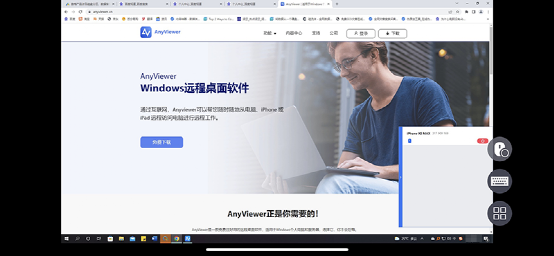
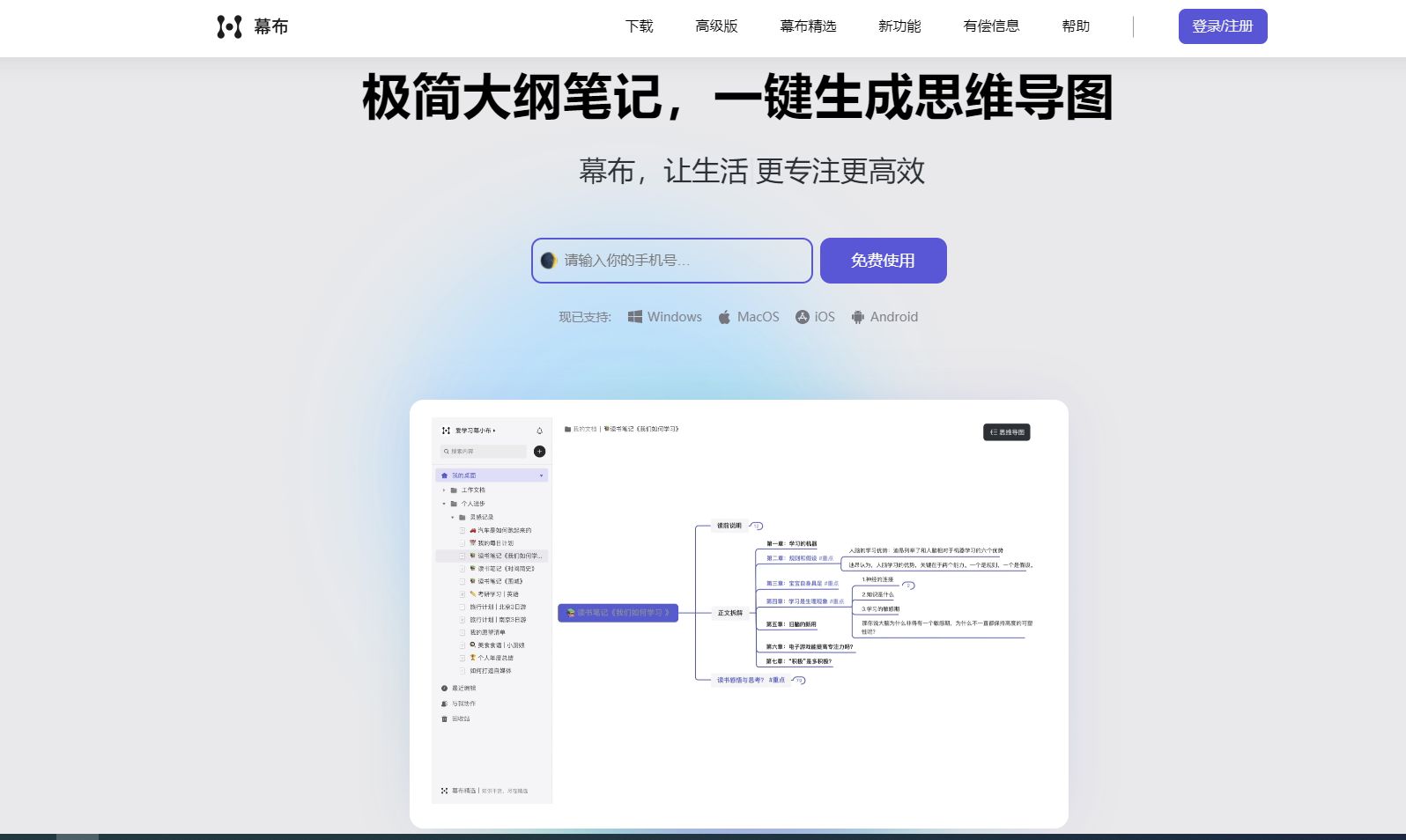
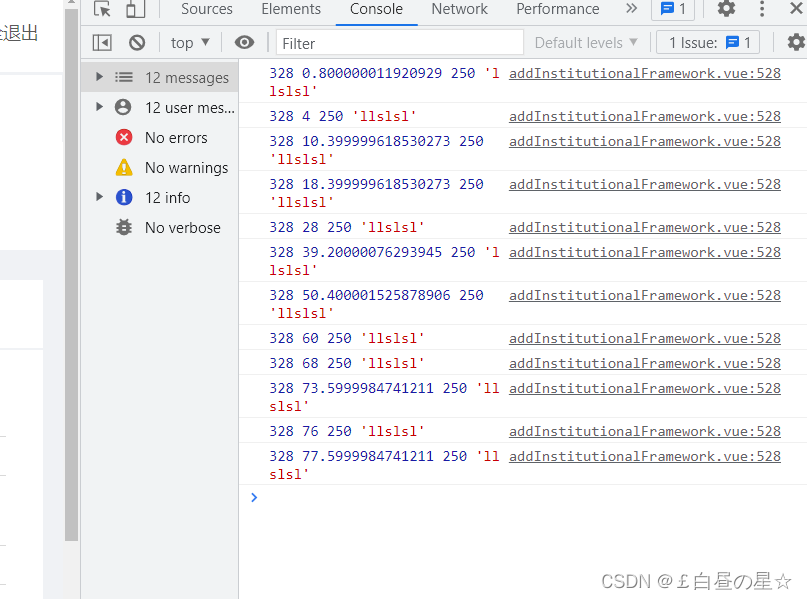

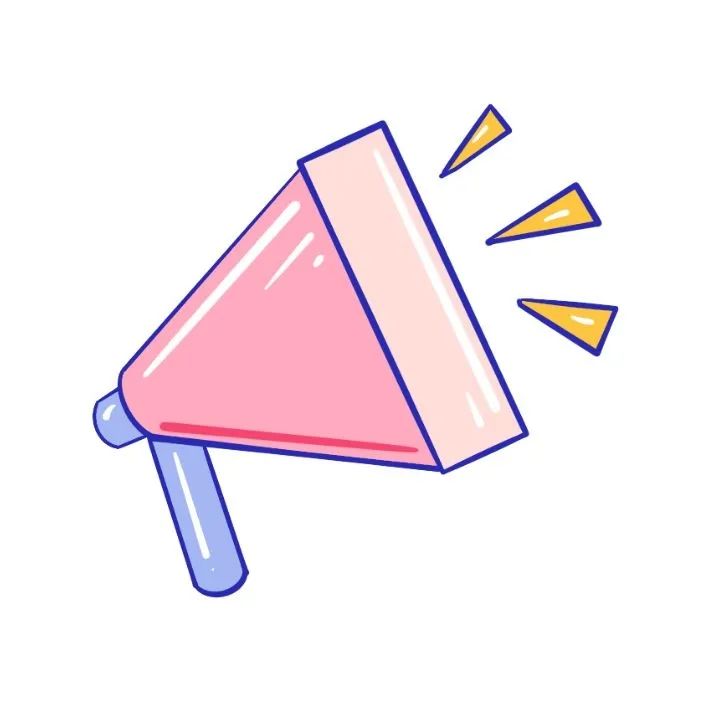
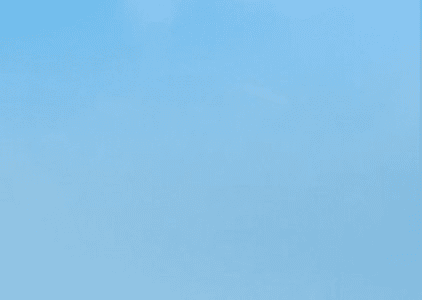
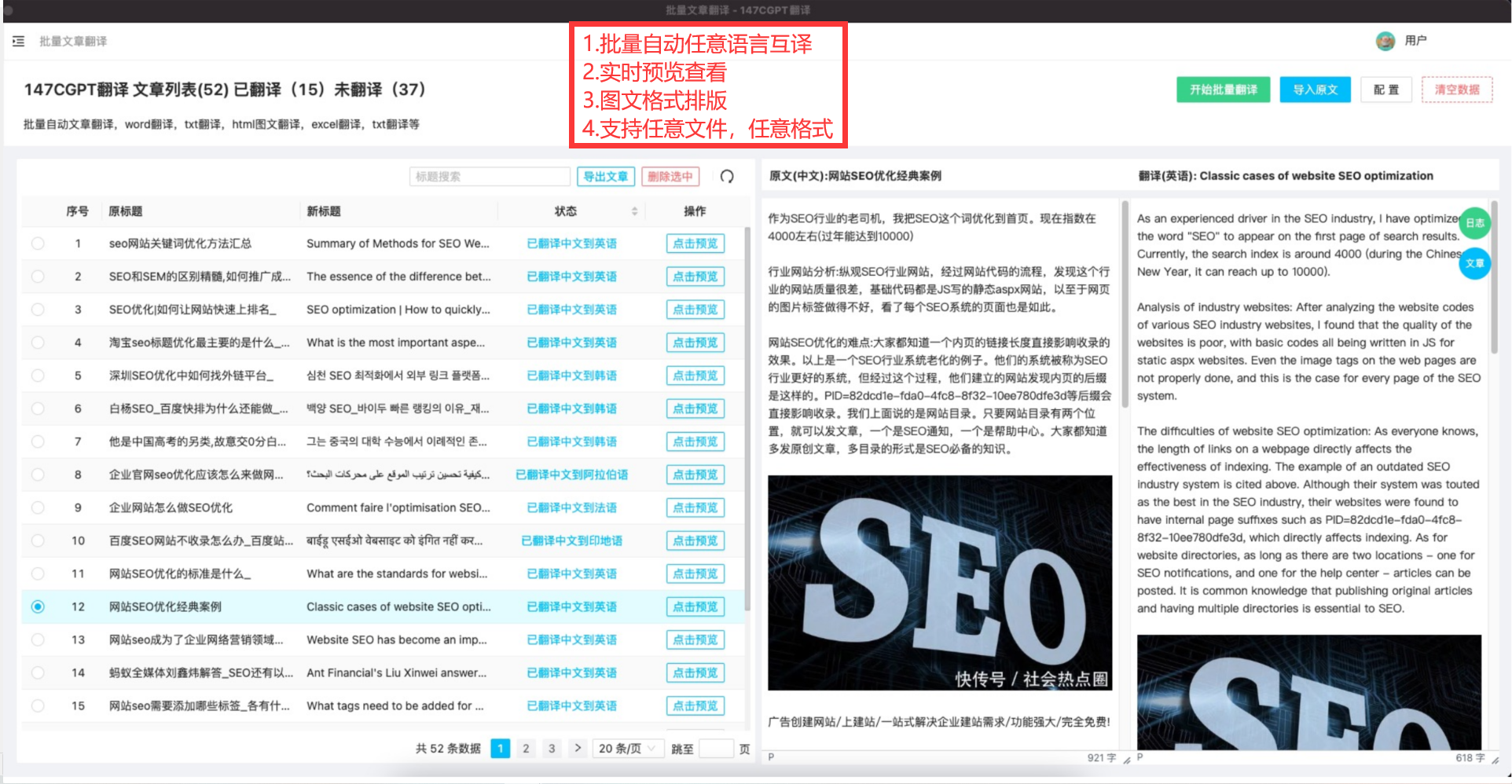


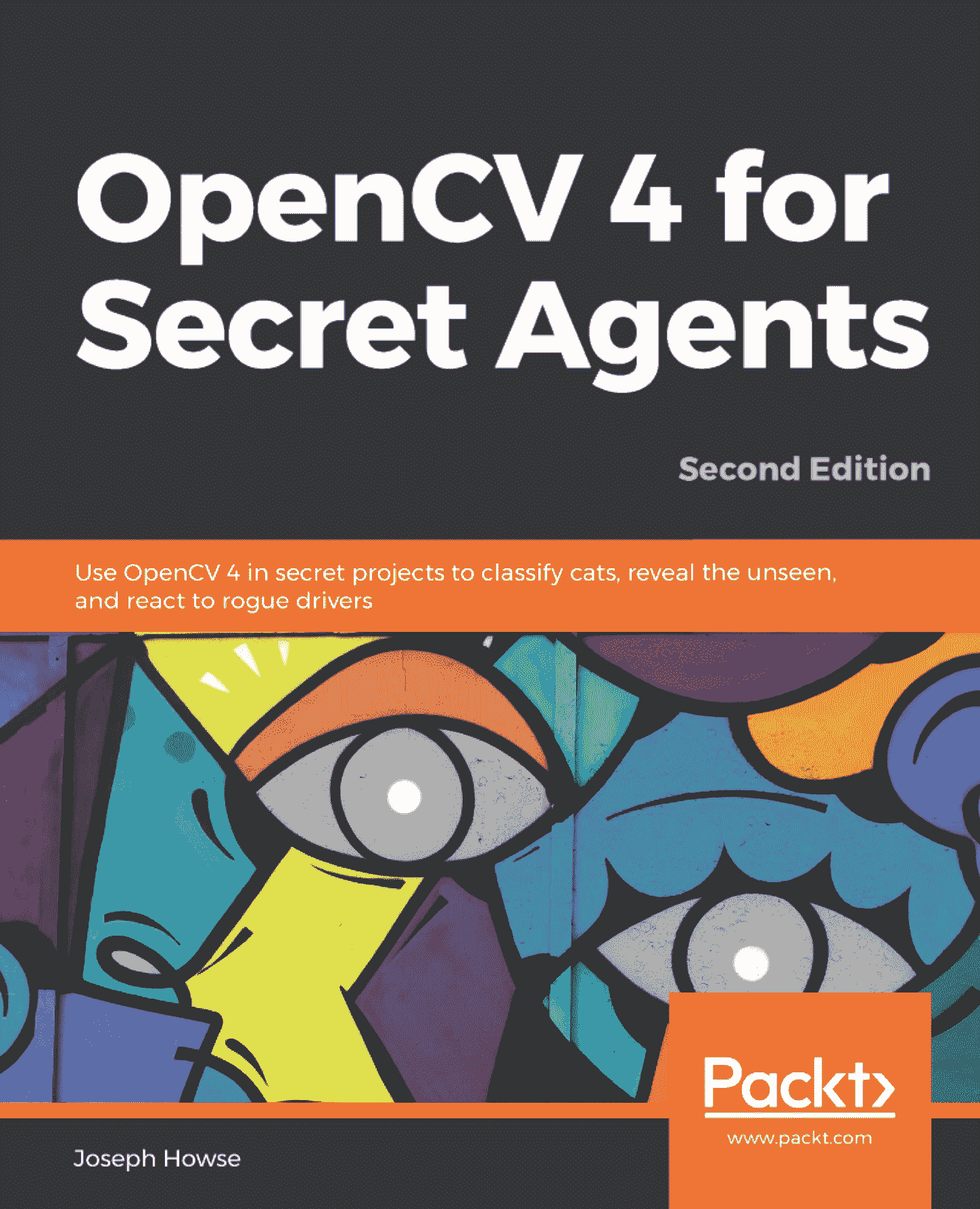

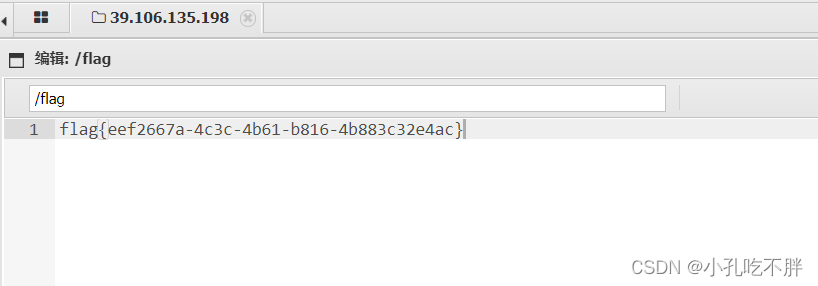

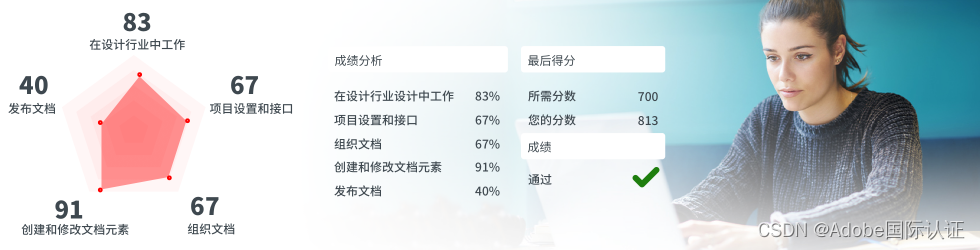
![【PWN刷题wp】[BJDCTF 2020]babystack](https://img-blog.csdnimg.cn/1ab107b013584c0c973b5251a57fb9f0.png)