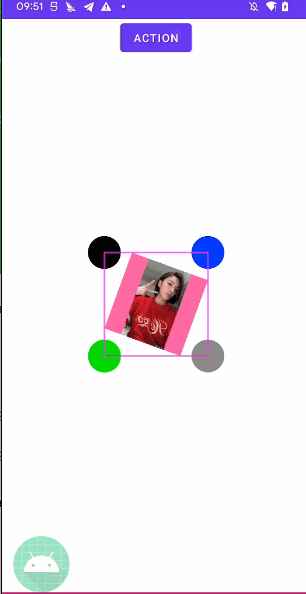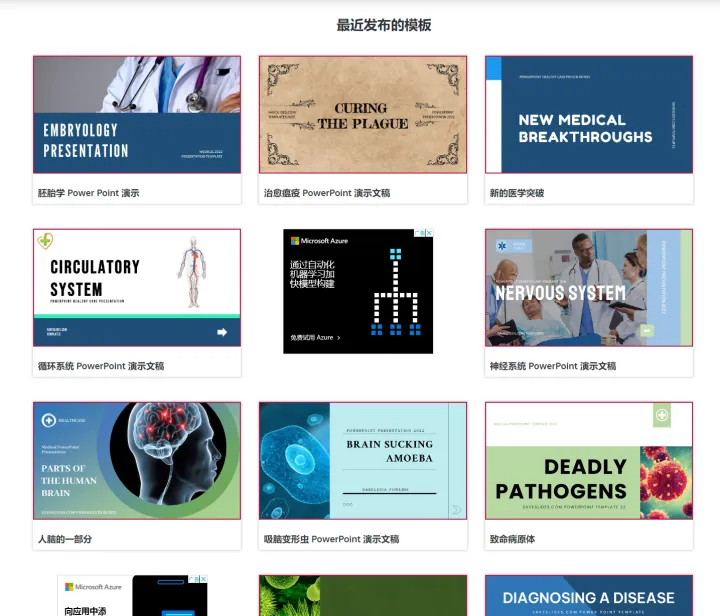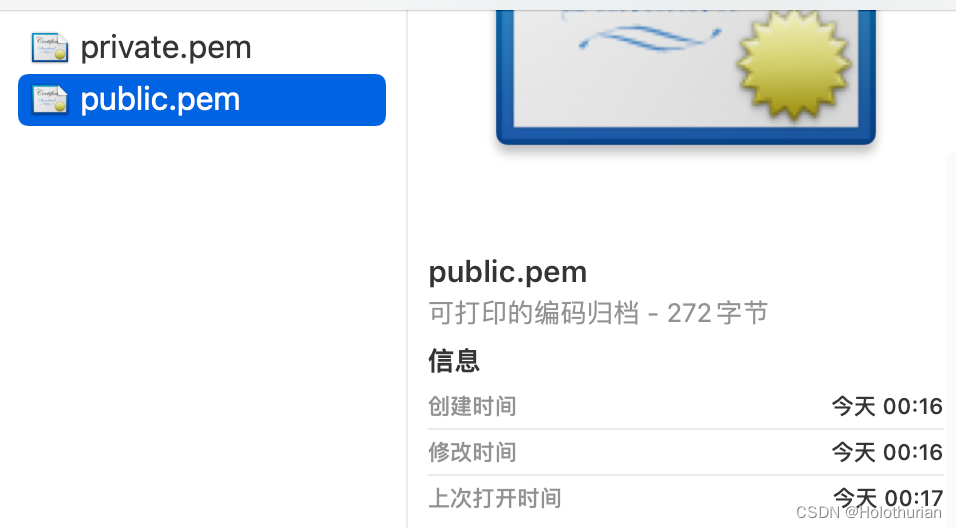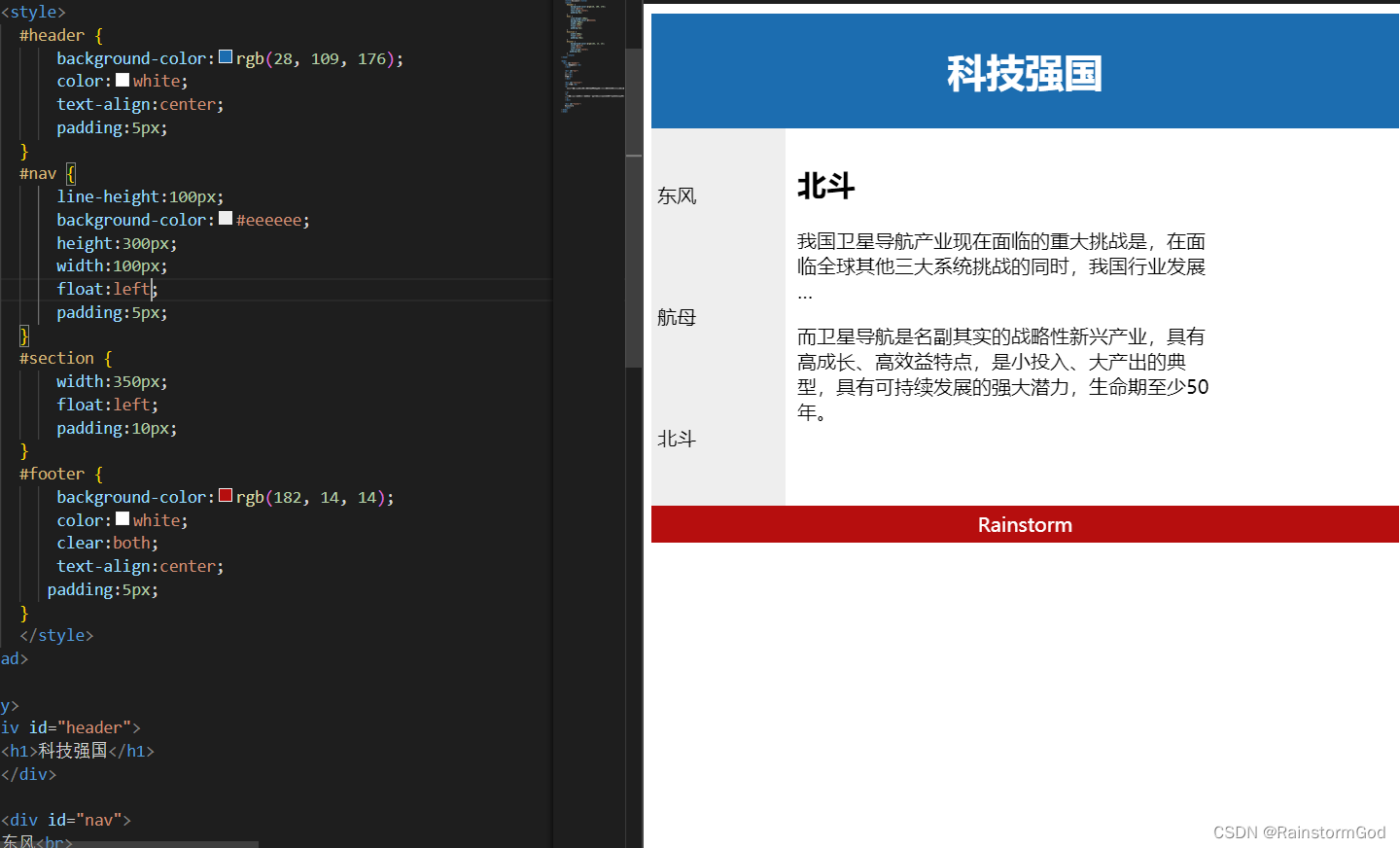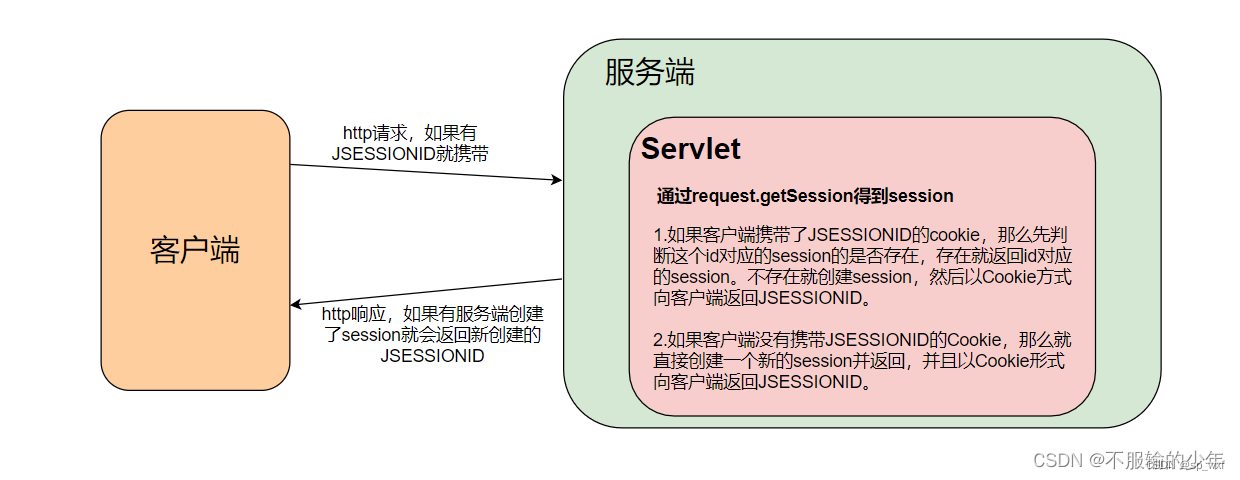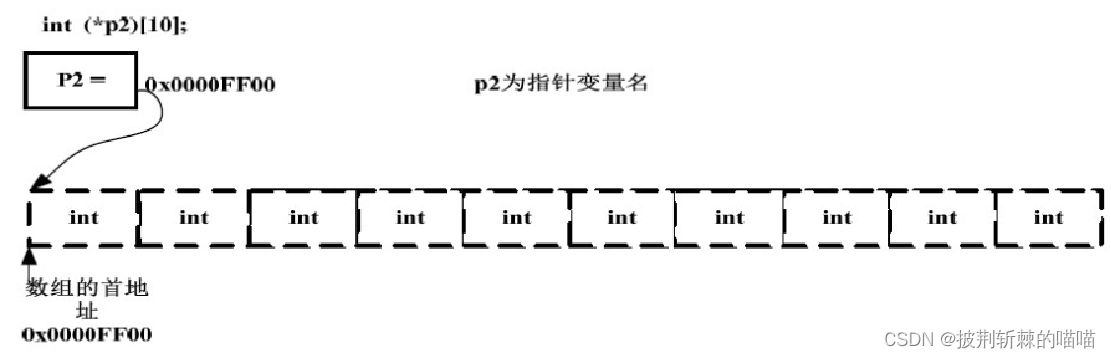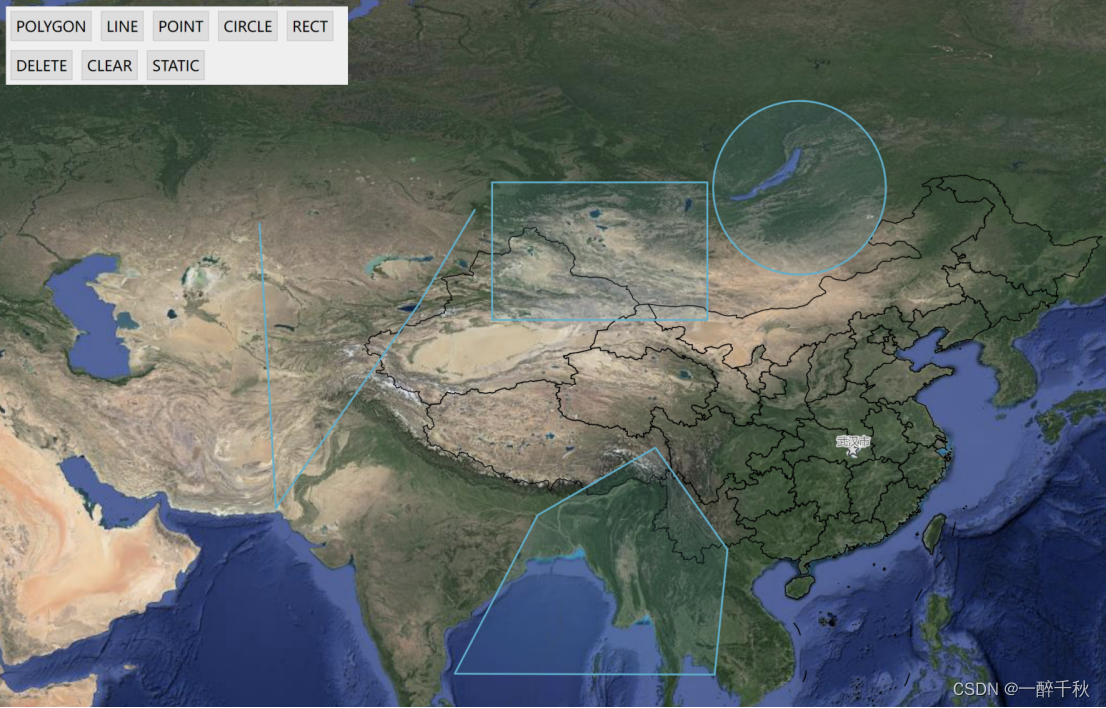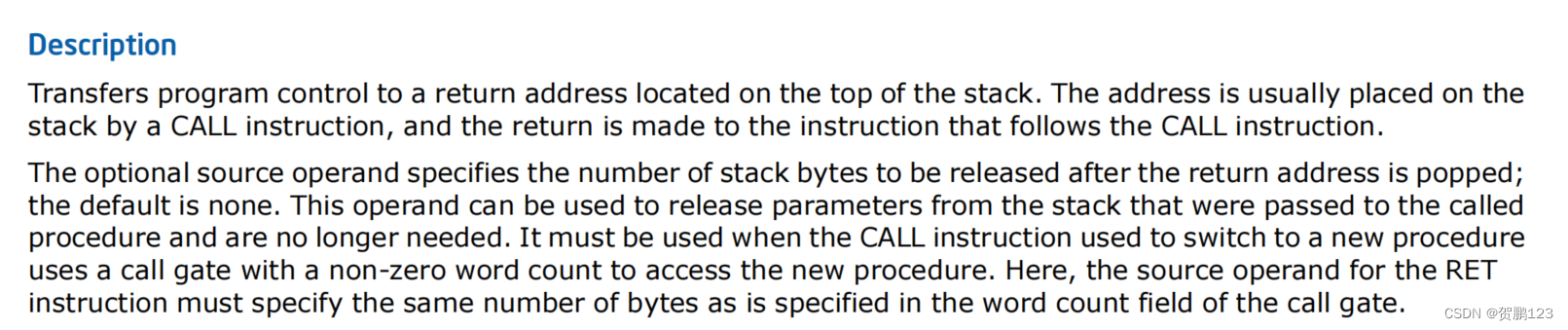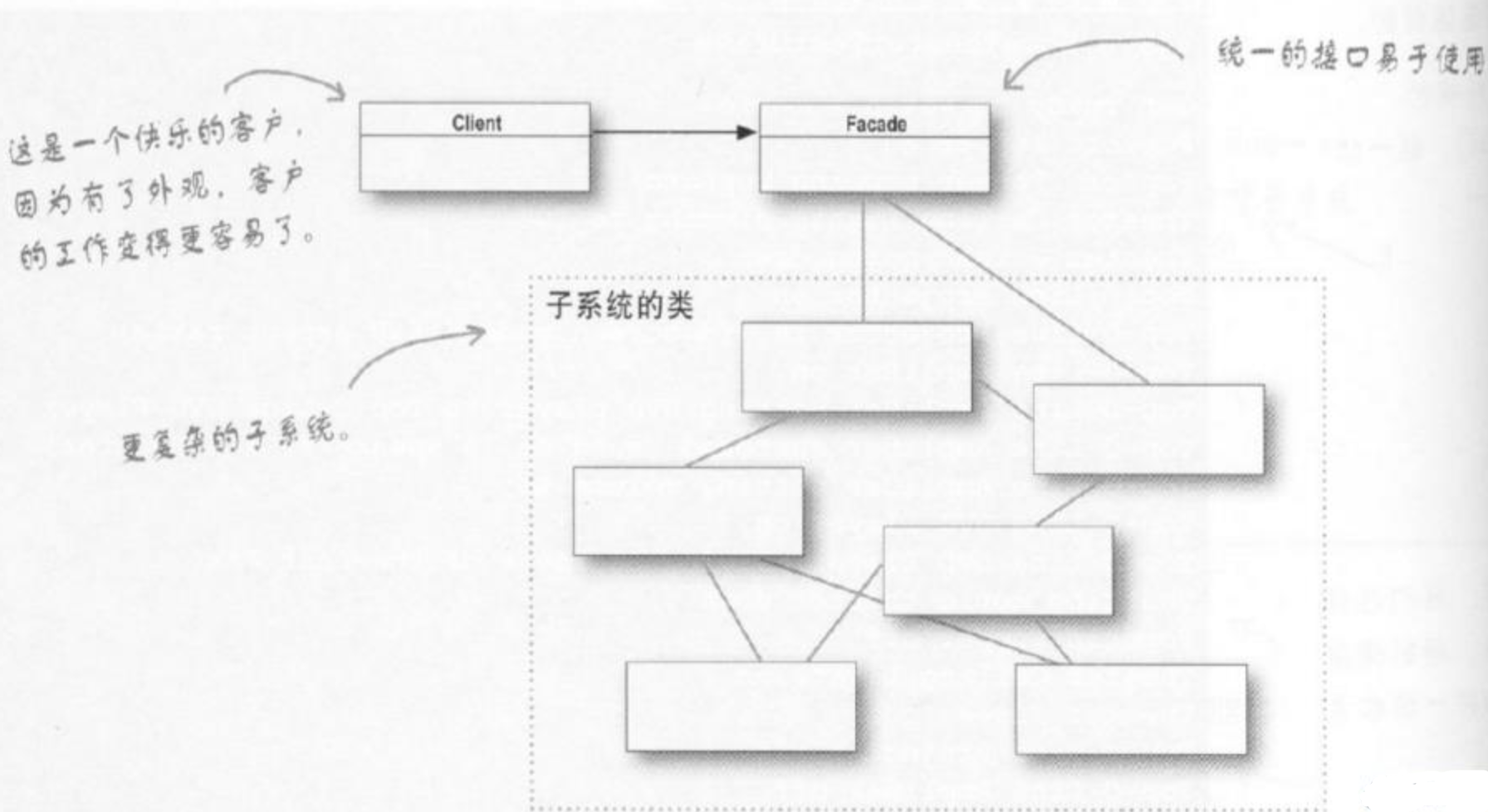目录
12、/index/api/addStreamProxy
30、/index/api/addStreamPusherProxy
14、/index/api/addFFmpegSource
24、/index/api/openRtpServer
27、/index/api/startSendRtp
参考
12、/index/api/addStreamProxy
拉流代理 : 194上在播放。 而10.30.2.6上加上这个拉流,
意义: 都是可以代理一下,可以着手播放了。如wvp上,就代理配置一下,就可以播放了。因为自己的业务平台播放器只适应自己的播放格式
{{ZLMediaKit_URL}}/index/api/addStreamProxy?secret={{ZLMediaKit_secret}}&vhost={{defaultVhost}}&app=live&stream=test&url=rtmp://10.60.100.194:10935/rtp/34010000001180000002_34020000001310000002
返回 : {
"code": 0,
"data": {
"key": "__defaultVhost__/live/test"
}
}
就可以以: ffplay rtmp://10.30.2.6:10935/live/test 来播放了。
而wvp上的拉流,灵活处在于它可以加其它的zlm 结点作为最终的代理(播放地址)。
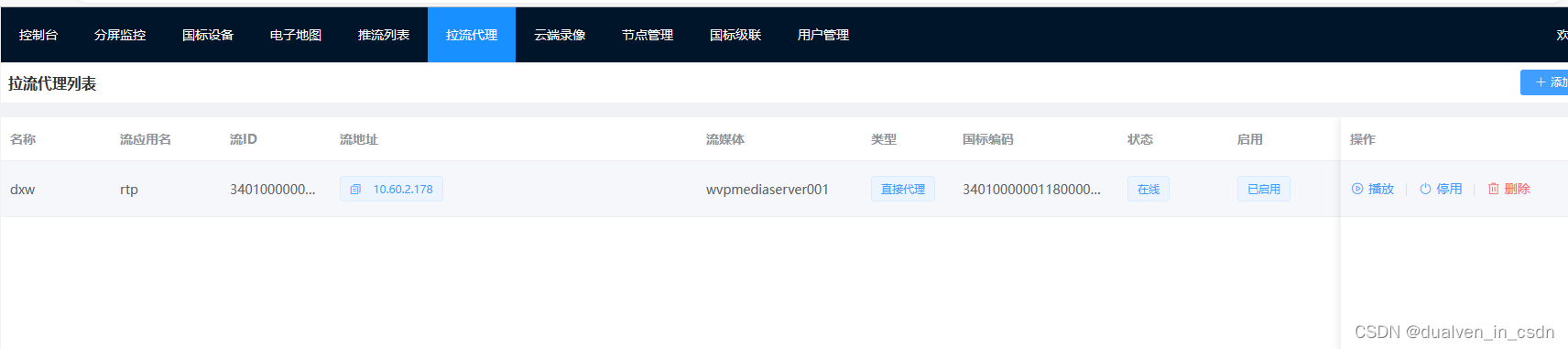
30、/index/api/addStreamPusherProxy
推流代理 : 就是把本服务上的 已经有的live/test2服务 推到另一台zlm 上去rtmp://10.60.100.196:1935/live/test2
{{ZLMediaKit_URL}}/index/api/addStreamPusherProxy?secret={{ZLMediaKit_secret}}&schema=rtmp&vhost={{defaultVhost}}&app=live&stream=test2&dst_url=rtmp://10.60.100.196:1935/live/test2
返回:
{
"code": 0,
"data": {
"key": "rtmp/__defaultVhost__/live/test2/997524c9d685c835ebe7823fe1c278e1"
}
}
然后就可以通过 >ffplay rtmp://10.60.100.196:1935/live/test2 来播放了
14、/index/api/addFFmpegSource
ffmpeg推流代理 也是相当于ffmpeg -re -i http://www.login-wifi.com/gmes/11.mp4 -c:a aac -strict -2 -ar 44100 -ab 48k -c:v libx264 -f flv rtmp://10.30.2.6:10935/live/test3
只是这个api有点问题
{{ZLMediaKit_URL}}/index/api/addFFmpegSource?secret={{ZLMediaKit_secret}}&src_url= http://www.login-wifi.com/gmes/11.mp4&dst_url=rtmp://127.0.0.1:1935/live/test3&timeout_ms=10000&enable_mp4=0
24、/index/api/openRtpServer
创建好端口后,就允许ffmpeg向此服务器推流。注意我的docker 30040这么大的只开放了udp,所以请使用enable_tcp=0
ffmpeg -re -i 11.mp4 -vcodec h264 -f rtp_mpegts rtp://10.30.2.6:30040
{{ZLMediaKit_URL}}/index/api/openRtpServer?secret={{ZLMediaKit_secret}}&port=0&enable_tcp=0&stream_id=test
返回:
{
"code": 0,
"port": 30040
}

可以播放: ffplay rtsp://10.30.2.6:10554/rtp/test
27、/index/api/startSendRtp
注意它也是将本服务器的流推到另外的服务器
参考
MediaServer支持的HTTP API · ZLMediaKit/ZLMediaKit Wiki (github.com)