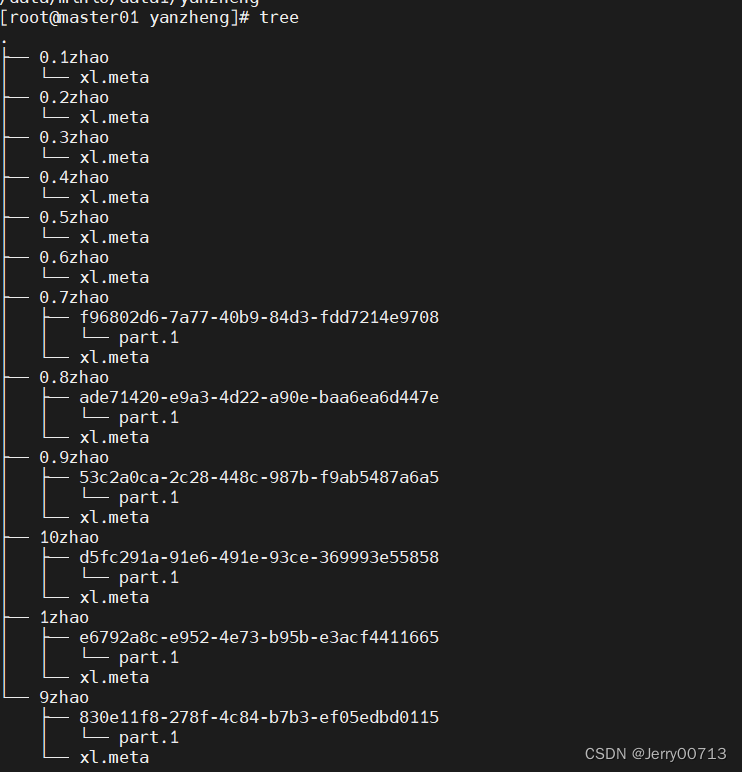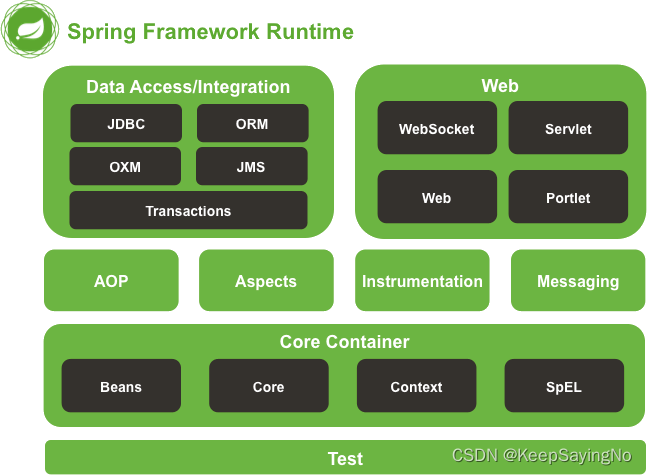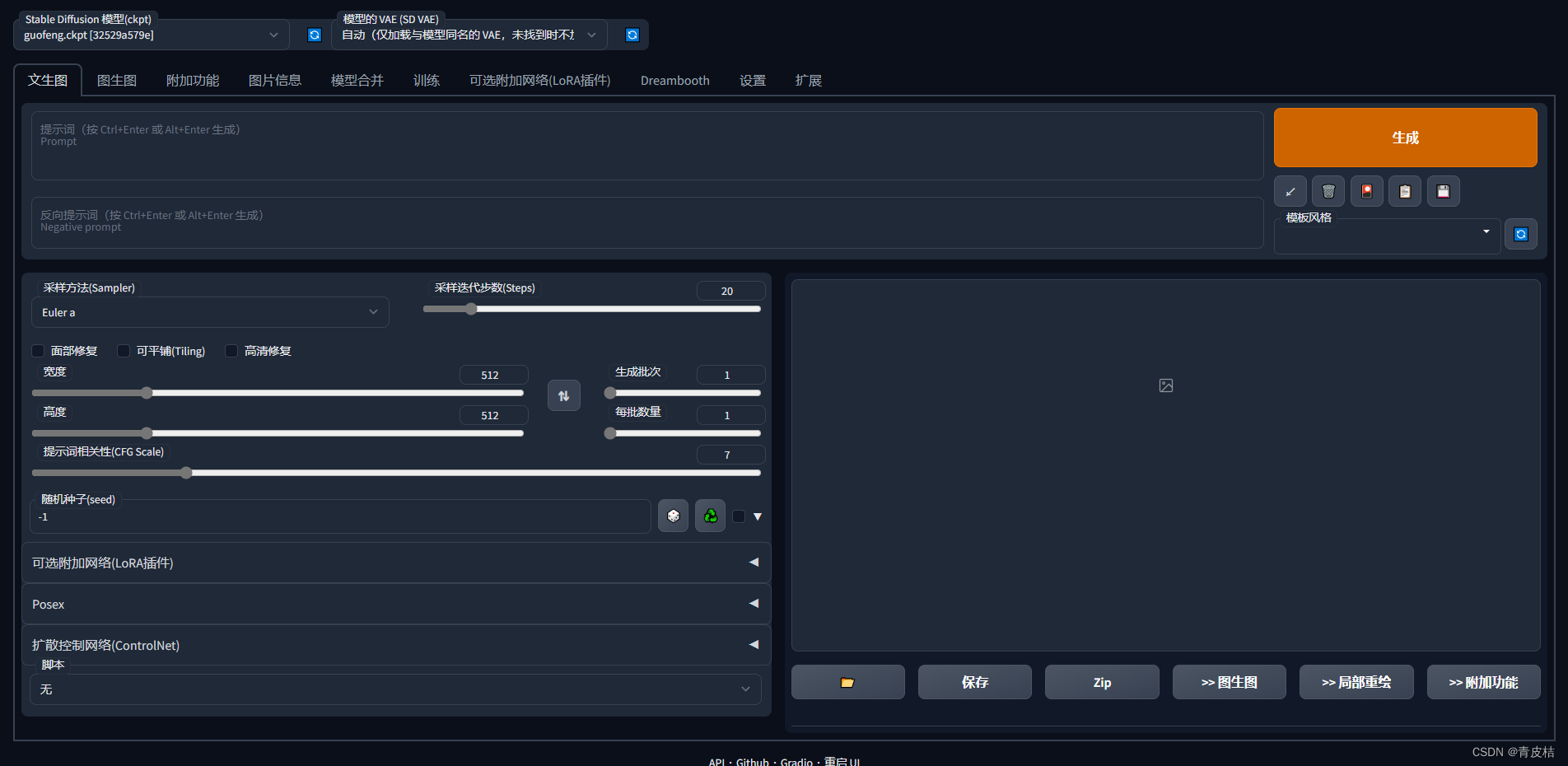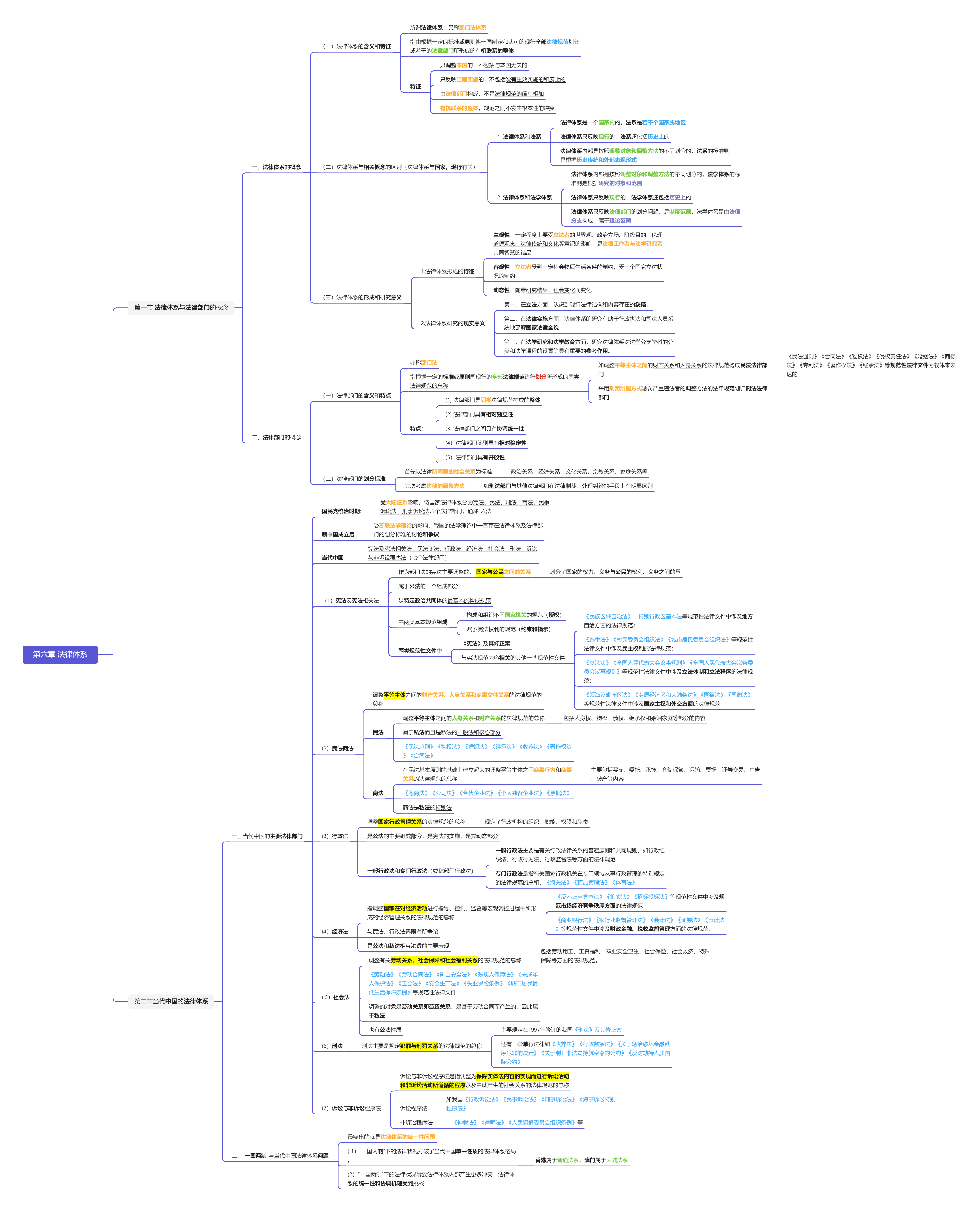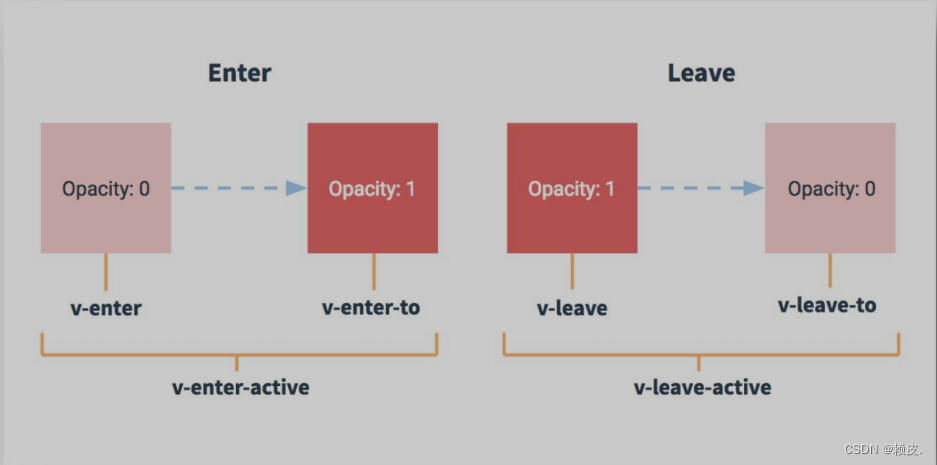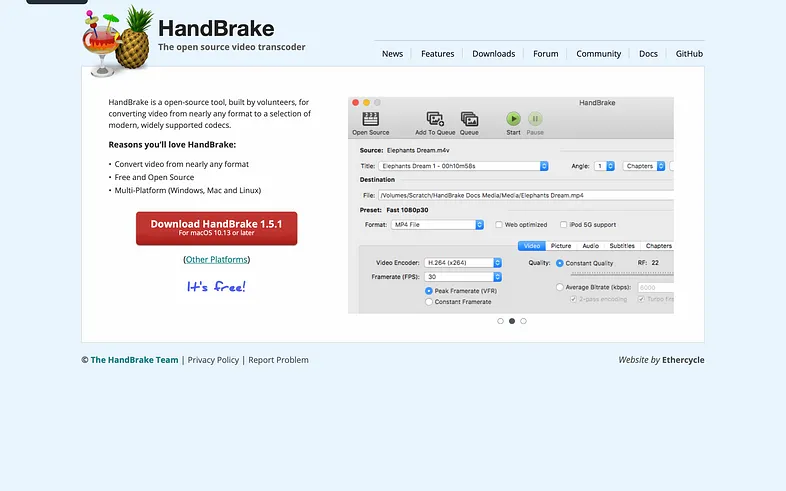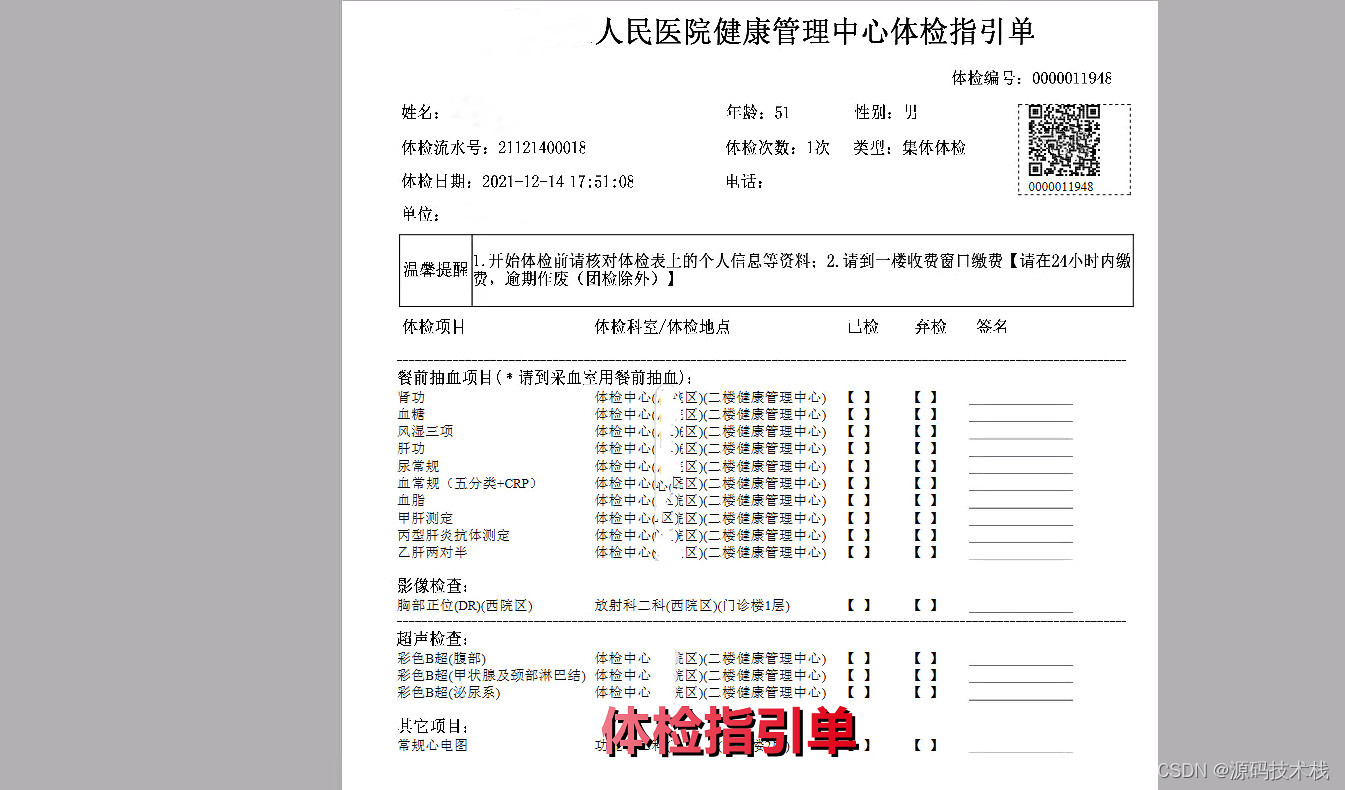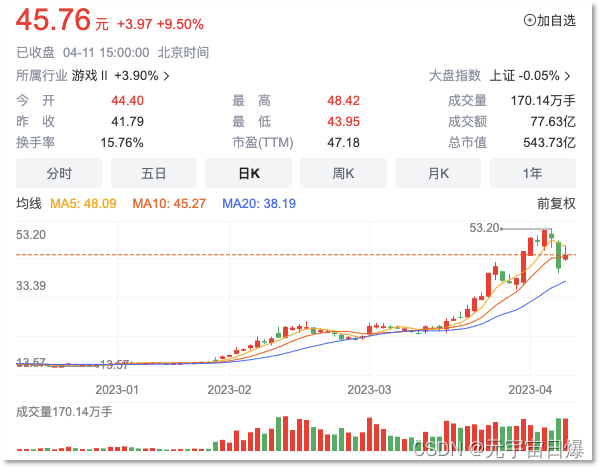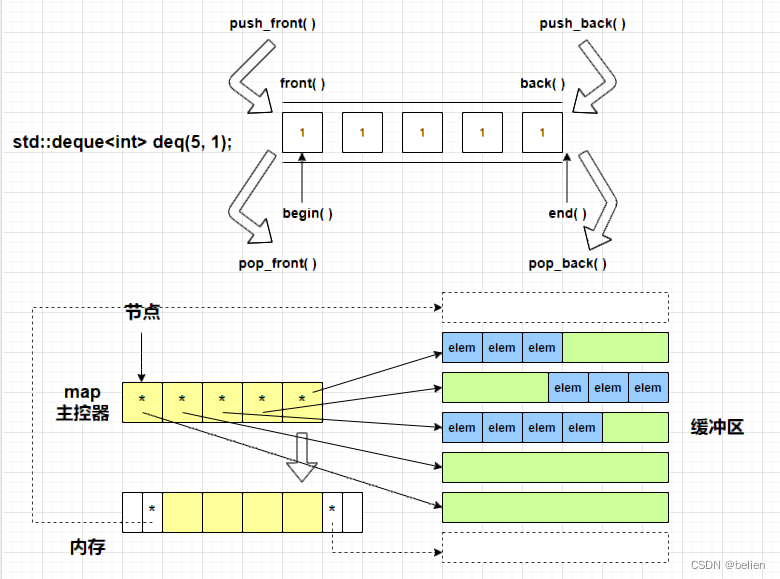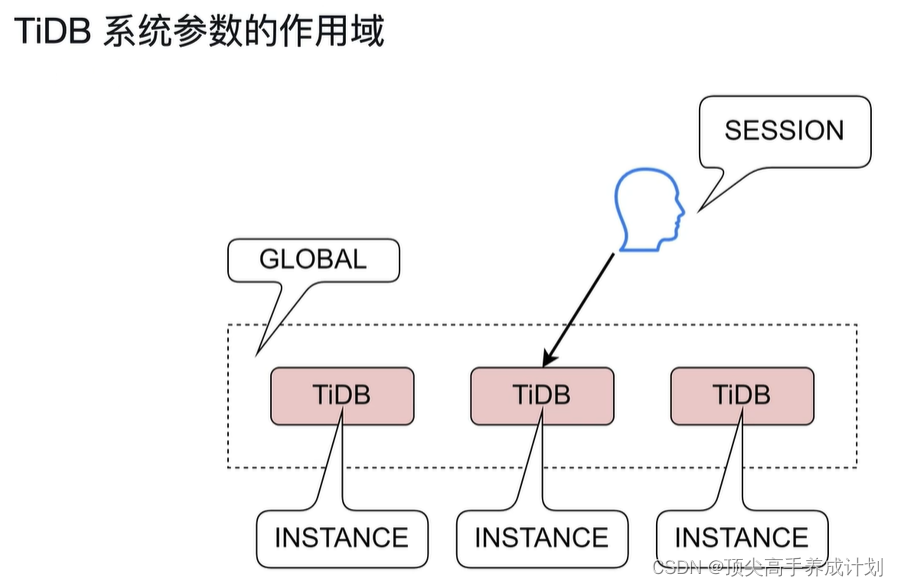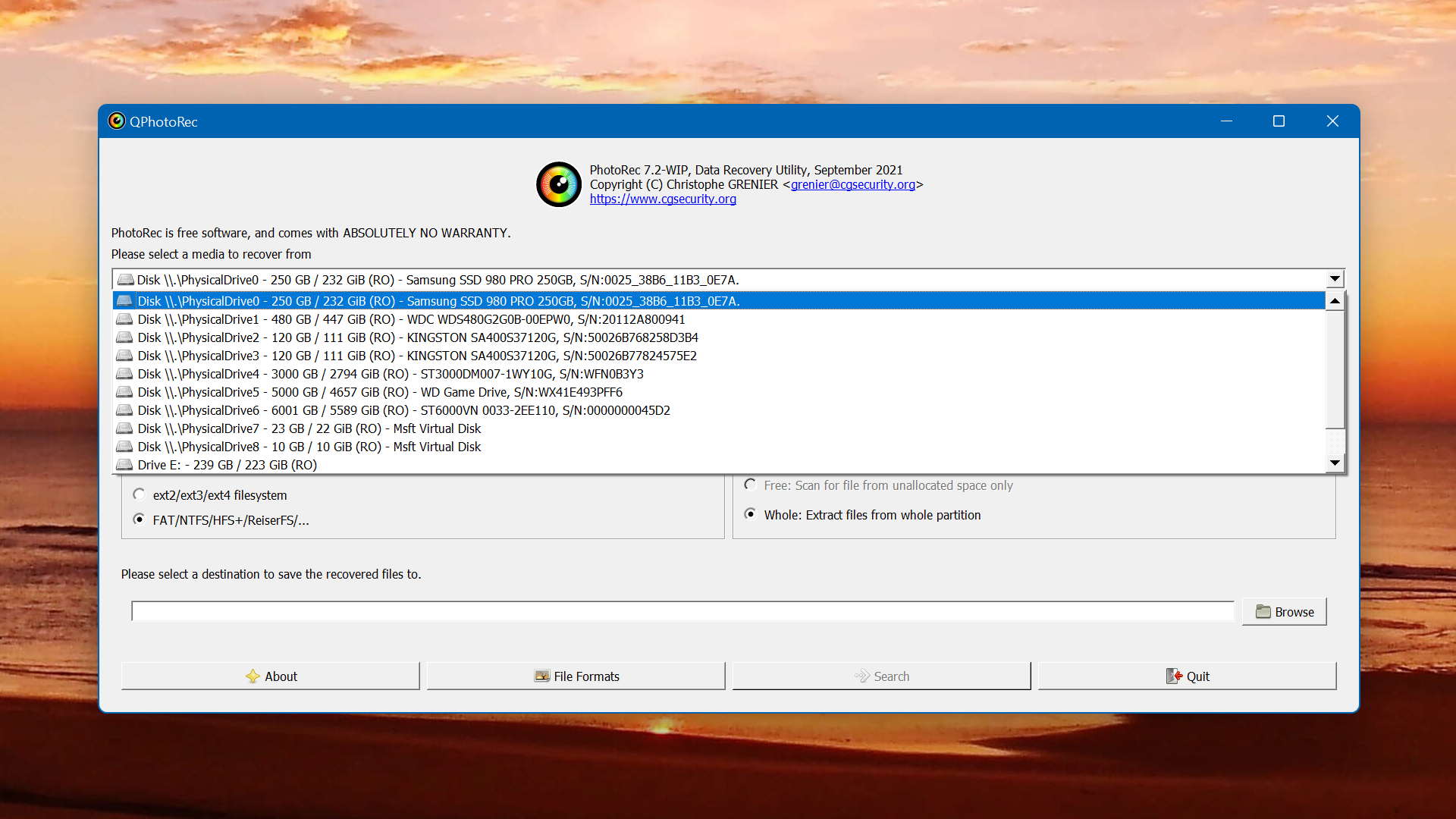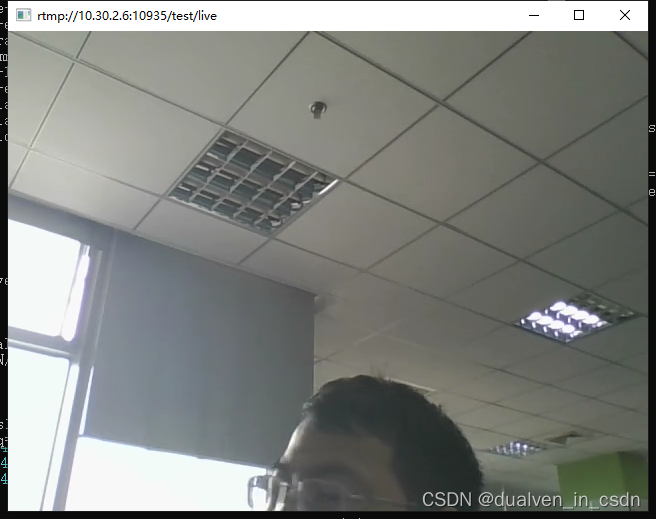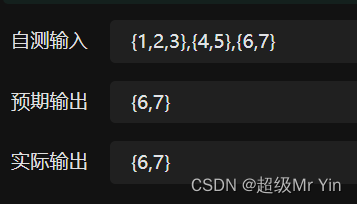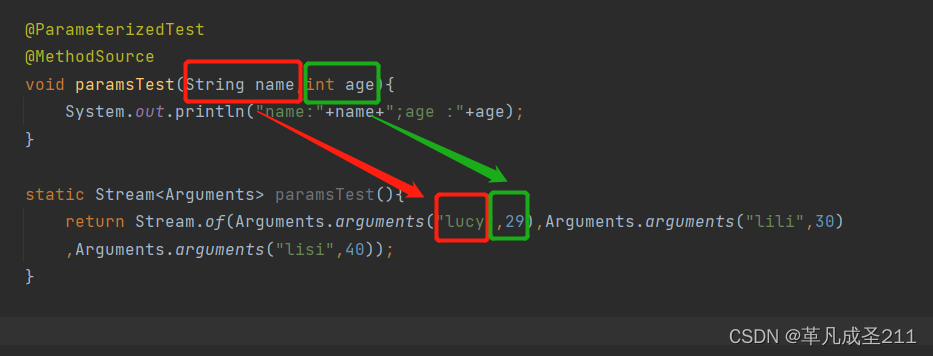目录
- 一、简介
- 二、使用前准备
- 三、测试方法
- 四、实验现象
一、简介
Micro SD卡模块TF卡读写卡器板载电平转换电路,即接口电平可为5V或3.3V,支持支持Micro SD卡(≤2G)、Micro SDHC高速卡(≤32G)。供电电源为4.5V~5.5V,板载3.3V稳压电路,为电平转换芯片、Micro SD卡供电。通信接口为标准SPI接口,通过文件系统及SPI接口驱动程序,单片机系统即可完成MicroSD卡内的文件进行读写。带有4个M2螺丝定位孔,便于安装。
控制接口:共6个引脚(GND、VCC、MISO、MOSI、SCK、CS),GND为地,VCC为供电电源,MISO、MOSI、SCK为SPI总线,CS为片选信号脚;
二、使用前准备




| Micro SD卡模块TF卡读写卡器 | 1个 |
|---|---|
| 原装正版Arduino uno r3开发板 | 1个 |
| USB2.0打印机数据线高速方口连接转接线 A公对B公 | 1条 |
| 杜邦线 | 若干 |
三、测试方法
用USB2.0打印机数据线高速方口连接转接线与Arduino uno r3开发板连接在一起。Arduino uno r3开发板和Micro SD卡模块连接,插入一张Micro SD卡,如下图所示

| Arduino UNO | SD卡模块 |
|---|---|
| 5V | VCC |
| GND | GND |
| 4 | MOSI |
| 11 | MOSI |
| 12 | MISO |
| 13 | SCK |
打开ArduinoIDE,先点击【文件】,再点击【SD】,最后点击【CardInfo】,如下图所示
代码如下:
/*
SD card test
This example shows how use the utility libraries on which the'
SD library is based in order to get info about your SD card.
Very useful for testing a card when you're not sure whether its working or not.
The circuit:
SD card attached to SPI bus as follows:
** MOSI - pin 11 on Arduino Uno/Duemilanove/Diecimila
** MISO - pin 12 on Arduino Uno/Duemilanove/Diecimila
** CLK - pin 13 on Arduino Uno/Duemilanove/Diecimila
** CS - depends on your SD card shield or module.
Pin 4 used here for consistency with other Arduino examples
created 28 Mar 2011
by Limor Fried
modified 9 Apr 2012
by Tom Igoe
*/
// include the SD library:
#include <SPI.h>
#include <SD.h>
// set up variables using the SD utility library functions:
Sd2Card card;
SdVolume volume;
SdFile root;
// change this to match your SD shield or module;
// Arduino Ethernet shield: pin 4
// Adafruit SD shields and modules: pin 10
// Sparkfun SD shield: pin 8
// MKRZero SD: SDCARD_SS_PIN
const int chipSelect = 4;
void setup() {
// Open serial communications and wait for port to open:
Serial.begin(9600);
while (!Serial) {
; // wait for serial port to connect. Needed for native USB port only
}
Serial.print("\nInitializing SD card...");
// we'll use the initialization code from the utility libraries
// since we're just testing if the card is working!
if (!card.init(SPI_HALF_SPEED, chipSelect)) {
Serial.println("initialization failed. Things to check:");
Serial.println("* is a card inserted?");
Serial.println("* is your wiring correct?");
Serial.println("* did you change the chipSelect pin to match your shield or module?");
while (1);
} else {
Serial.println("Wiring is correct and a card is present.");
}
// print the type of card
Serial.println();
Serial.print("Card type: ");
switch (card.type()) {
case SD_CARD_TYPE_SD1:
Serial.println("SD1");
break;
case SD_CARD_TYPE_SD2:
Serial.println("SD2");
break;
case SD_CARD_TYPE_SDHC:
Serial.println("SDHC");
break;
default:
Serial.println("Unknown");
}
// Now we will try to open the 'volume'/'partition' - it should be FAT16 or FAT32
if (!volume.init(card)) {
Serial.println("Could not find FAT16/FAT32 partition.\nMake sure you've formatted the card");
while (1);
}
Serial.print("Clusters: ");
Serial.println(volume.clusterCount());
Serial.print("Blocks x Cluster: ");
Serial.println(volume.blocksPerCluster());
Serial.print("Total Blocks: ");
Serial.println(volume.blocksPerCluster() * volume.clusterCount());
Serial.println();
// print the type and size of the first FAT-type volume
uint32_t volumesize;
Serial.print("Volume type is: FAT");
Serial.println(volume.fatType(), DEC);
volumesize = volume.blocksPerCluster(); // clusters are collections of blocks
volumesize *= volume.clusterCount(); // we'll have a lot of clusters
volumesize /= 2; // SD card blocks are always 512 bytes (2 blocks are 1KB)
Serial.print("Volume size (Kb): ");
Serial.println(volumesize);
Serial.print("Volume size (Mb): ");
volumesize /= 1024;
Serial.println(volumesize);
Serial.print("Volume size (Gb): ");
Serial.println((float)volumesize / 1024.0);
Serial.println("\nFiles found on the card (name, date and size in bytes): ");
root.openRoot(volume);
// list all files in the card with date and size
root.ls(LS_R | LS_DATE | LS_SIZE);
}
void loop(void) {
}
四、实验现象
打开串口助手,可获得卡的一些基本信息