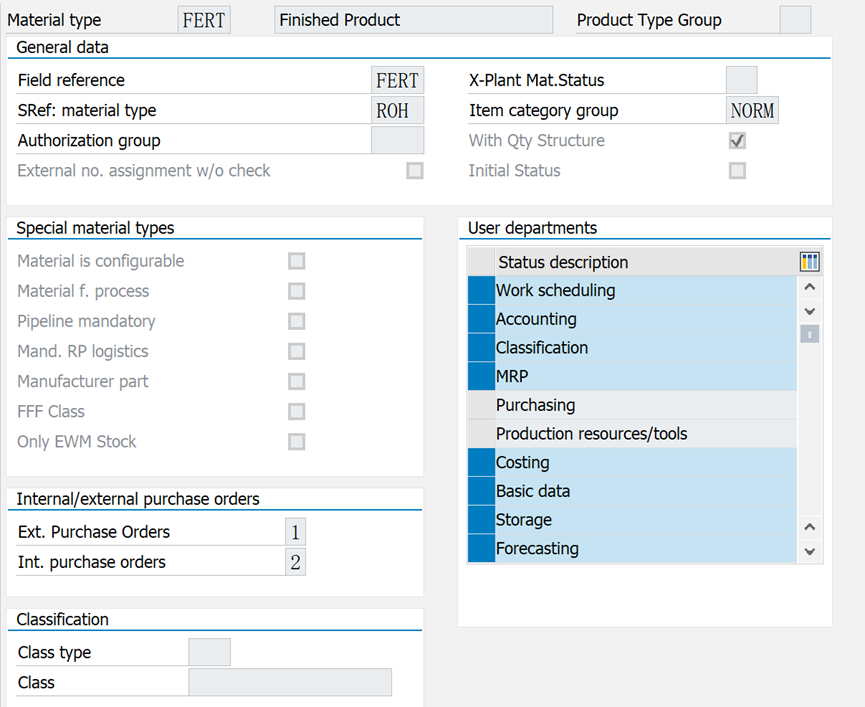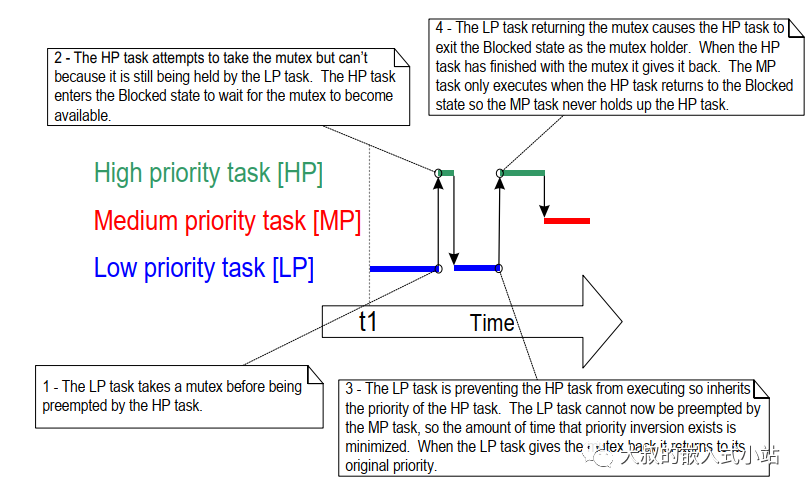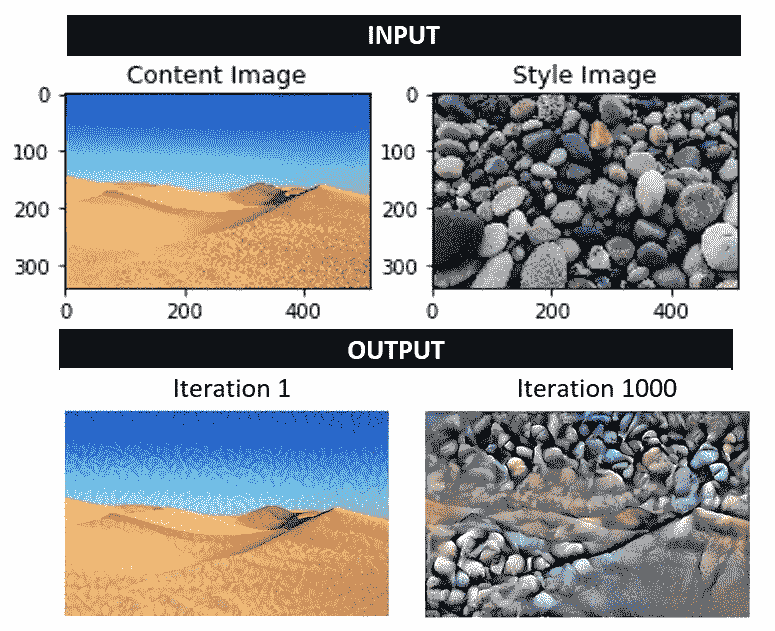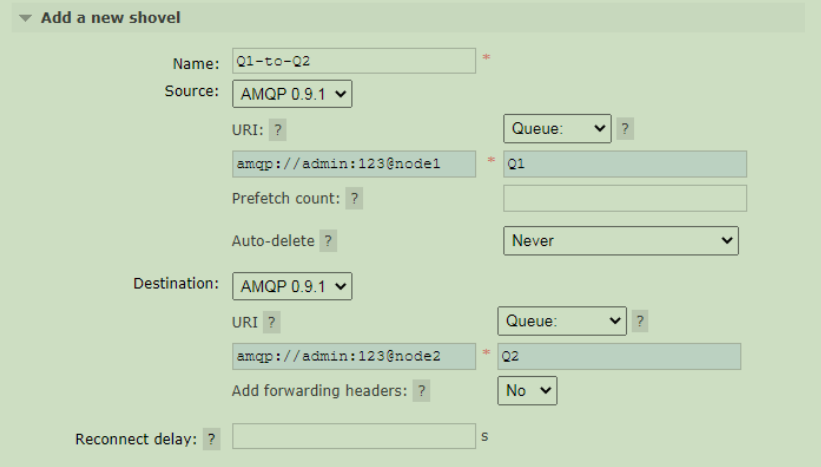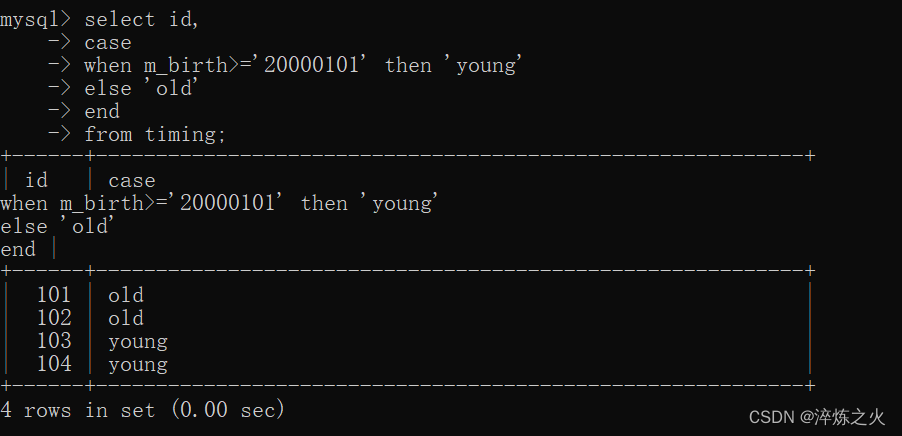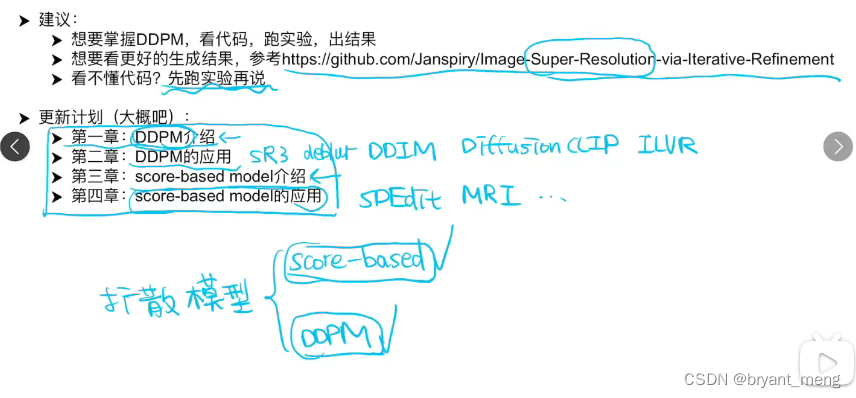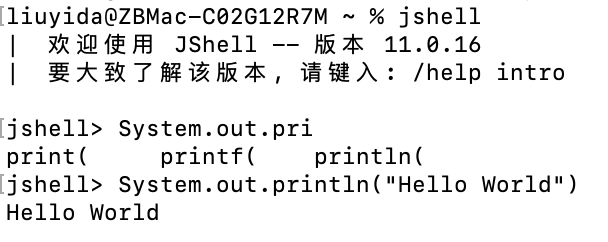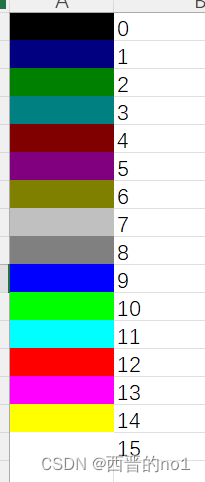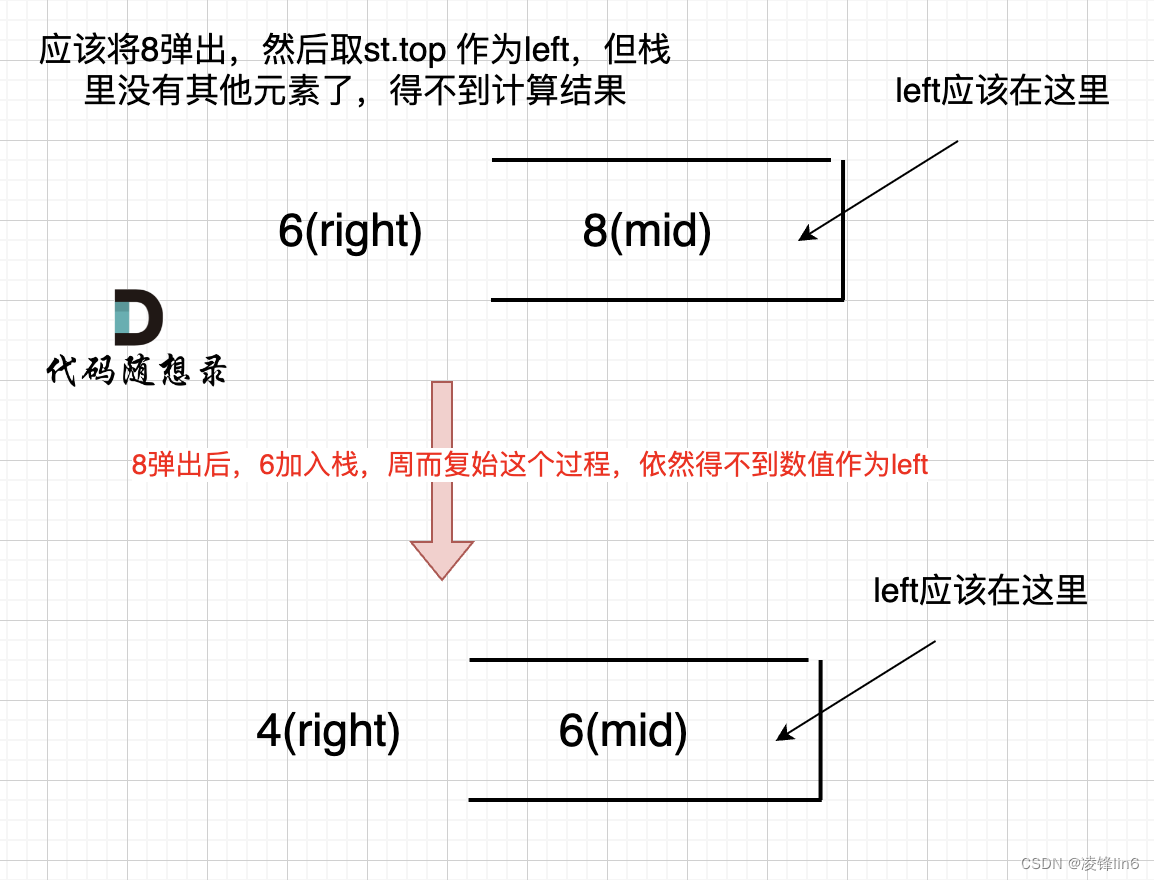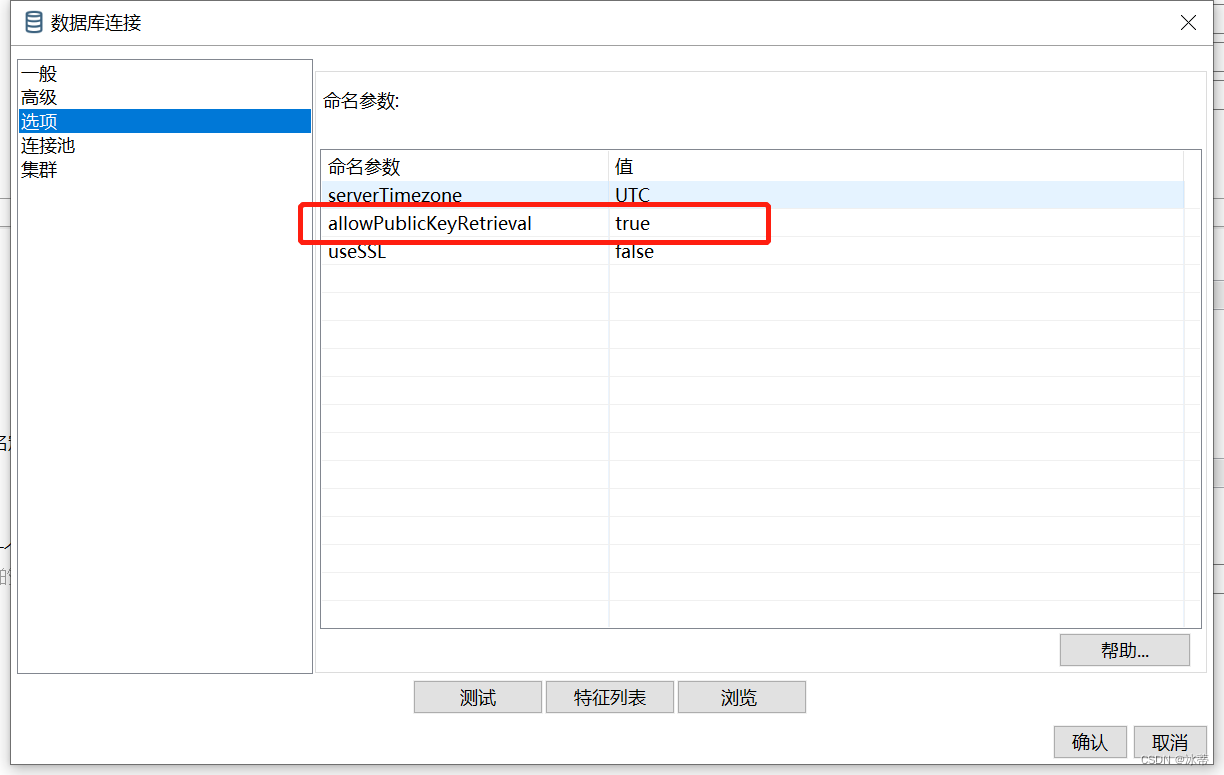深度学习目标检测项目实战(四)—基于Tensorflow object detection API的骨折目标检测及其界面运行
使用tensorflow object detection进行训练检测
参考原始代码:https://github.com/tensorflow/models/tree/master/research
我用的是1.x的版本
所以环境必须有gpu版本的tensorflow,训练才快。
数据整理
(1)原始数据集必须有jpg图片和对应的xml文件。
(2)将xml文件生成csv文件:
"""
Usage:
# Create train data:
python xml_to_csv.py -i [PATH_TO_IMAGES_FOLDER]/train -o [PATH_TO_ANNOTATIONS_FOLDER]/train_labels.csv
# Create test data:
python xml_to_csv.py -i [PATH_TO_IMAGES_FOLDER]/test -o [PATH_TO_ANNOTATIONS_FOLDER]/test_labels.csv
"""
import os
import glob
import pandas as pd
import argparse
import xml.etree.ElementTree as ET
def xml_to_csv(path):
"""Iterates through all .xml files (generated by labelImg) in a given directory and combines them in a single Pandas datagrame.
Parameters:
----------
path : {str}
The path containing the .xml files
Returns
-------
Pandas DataFrame
The produced dataframe
"""
xml_list = []
for xml_file in glob.glob(path + '/*.xml'):
tree = ET.parse(xml_file)
root = tree.getroot()
for member in root.findall('object'):
value = (root.find('filename').text,
int(root.find('size')[0].text),
int(root.find('size')[1].text),
member[0].text,
int(member[4][0].text),
int(member[4][1].text),
int(member[4][2].text),
int(member[4][3].text)
)
xml_list.append(value)
column_name = ['filename', 'width', 'height',
'class', 'xmin', 'ymin', 'xmax', 'ymax']
xml_df = pd.DataFrame(xml_list, columns=column_name)
return xml_df
def main():
# Initiate argument parser
parser = argparse.ArgumentParser(
description="Sample TensorFlow XML-to-CSV converter")
parser.add_argument("-i",
"--inputDir",
help="Path to the folder where the input .xml files are stored",
type=str)
parser.add_argument("-o",
"--outputFile",
help="Name of output .csv file (including path)", type=str)
args = parser.parse_args()
if(args.inputDir is None):
args.inputDir = os.getcwd()
if(args.outputFile is None):
args.outputFile = args.inputDir + "/labels.csv"
assert(os.path.isdir(args.inputDir))
xml_df = xml_to_csv(args.inputDir)
xml_df.to_csv(
args.outputFile, index=None)
print('Successfully converted xml to csv.')
if __name__ == '__main__':
main()
(3)将csv文件转为record文件:
"""
Usage:
# Create train data:
python generate_tfrecord.py --label=<LABEL> --csv_input=<PATH_TO_ANNOTATIONS_FOLDER>/train_labels.csv --output_path=<PATH_TO_ANNOTATIONS_FOLDER>/train.record
# Create test data:
python generate_tfrecord.py --label=<LABEL> --csv_input=<PATH_TO_ANNOTATIONS_FOLDER>/test_labels.csv --output_path=<PATH_TO_ANNOTATIONS_FOLDER>/test.record
"""
from __future__ import division
from __future__ import print_function
from __future__ import absolute_import
import os
import io
import pandas as pd
import tensorflow as tf
import sys
sys.path.append("../../models/research")
from PIL import Image
from object_detection.utils import dataset_util
from collections import namedtuple, OrderedDict
flags = tf.app.flags
flags.DEFINE_string('csv_input', '', 'Path to the CSV input')
flags.DEFINE_string('output_path', '', 'Path to output TFRecord')
# flags.DEFINE_string('label', '', 'Name of class label')
# if your image has more labels input them as
# flags.DEFINE_string('label0', '', 'Name of class[0] label')
# flags.DEFINE_string('label1', '', 'Name of class[1] label')
# and so on.
flags.DEFINE_string('label0', '', 'Name of class[0] label')
flags.DEFINE_string('label1', '', 'Name of class[1] label')
flags.DEFINE_string('label2', '', 'Name of class[2] label')
flags.DEFINE_string('label3', '', 'Name of class[3] label')
flags.DEFINE_string('label4', '', 'Name of class[4] label')
flags.DEFINE_string('label5', '', 'Name of class[5] label')
flags.DEFINE_string('img_path', '', 'Path to images')
FLAGS = flags.FLAGS
# TO-DO replace this with label map
# for multiple labels add more else if statements
def class_text_to_int(row_label):
# if row_label == FLAGS.label: # 'ship':
# return 1
# comment upper if statement and uncomment these statements for multiple labelling
if row_label == FLAGS.label0:
return 1
elif row_label == FLAGS.label1:
return 2
elif row_label == FLAGS.label2:
return 3
elif row_label == FLAGS.label3:
return 4
elif row_label == FLAGS.label4:
return 5
elif row_label == FLAGS.label5:
return 6
else:
None
def split(df, group):
data = namedtuple('data', ['filename', 'object'])
gb = df.groupby(group)
return [data(filename, gb.get_group(x)) for filename, x in zip(gb.groups.keys(), gb.groups)]
def create_tf_example(group, path):
with tf.gfile.GFile(os.path.join(path, '{}'.format(group.filename)), 'rb') as fid:
encoded_jpg = fid.read()
encoded_jpg_io = io.BytesIO(encoded_jpg)
image = Image.open(encoded_jpg_io)
width, height = image.size
filename = group.filename.encode('utf8')
image_format = b'jpg'
# check if the image format is matching with your images.
xmins = []
xmaxs = []
ymins = []
ymaxs = []
classes_text = []
classes = []
for index, row in group.object.iterrows():
xmins.append(row['xmin'] / width)
xmaxs.append(row['xmax'] / width)
ymins.append(row['ymin'] / height)
ymaxs.append(row['ymax'] / height)
classes_text.append(row['class'].encode('utf8'))
classes.append(class_text_to_int(row['class']))
tf_example = tf.train.Example(features=tf.train.Features(feature={
'image/height': dataset_util.int64_feature(height),
'image/width': dataset_util.int64_feature(width),
'image/filename': dataset_util.bytes_feature(filename),
'image/source_id': dataset_util.bytes_feature(filename),
'image/encoded': dataset_util.bytes_feature(encoded_jpg),
'image/format': dataset_util.bytes_feature(image_format),
'image/object/bbox/xmin': dataset_util.float_list_feature(xmins),
'image/object/bbox/xmax': dataset_util.float_list_feature(xmaxs),
'image/object/bbox/ymin': dataset_util.float_list_feature(ymins),
'image/object/bbox/ymax': dataset_util.float_list_feature(ymaxs),
'image/object/class/text': dataset_util.bytes_list_feature(classes_text),
'image/object/class/label': dataset_util.int64_list_feature(classes),
}))
return tf_example
def main(_):
writer = tf.python_io.TFRecordWriter(FLAGS.output_path)
path = os.path.join(os.getcwd(), FLAGS.img_path)
examples = pd.read_csv(FLAGS.csv_input)
grouped = split(examples, 'filename')
for group in grouped:
tf_example = create_tf_example(group, path)
writer.write(tf_example.SerializeToString())
writer.close()
output_path = os.path.join(os.getcwd(), FLAGS.output_path)
print('Successfully created the TFRecords: {}'.format(output_path))
if __name__ == '__main__':
tf.app.run()
(4)以上操作都是对训练数据集,验证数据集同时操作:
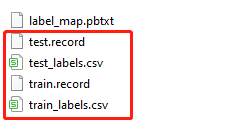
(5)编辑label_map.pbtxt文件:
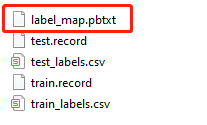
item {
id: 1
name: 'fracture'
}
因为项目只有一种类别,所以长这样。若有多个则继续往后加。
预训练模型下载
https://github.com/tensorflow/models/blob/master/research/object_detection/g3doc/tf1_detection_zoo.md
我这里选择ssd_mobilenet_v2_coco,下载下来解压:
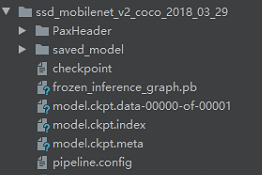
这里复制
object_detection\samples\configs\ssd_mobilenet_v2_coco.config
文件到里面。
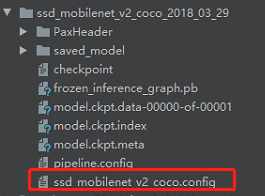
我们不使用自带的pipeline.config,可能有一些关键参数没有配置到,用源码自带的比较稳。要改的参数如下注释:
# SSD with Mobilenet v2 configuration for MSCOCO Dataset.
# Users should configure the fine_tune_checkpoint field in the train config as
# well as the label_map_path and input_path fields in the train_input_reader and
# eval_input_reader. Search for "PATH_TO_BE_CONFIGURED" to find the fields that
# should be configured.
model {
ssd {
num_classes: 1 # 改------------------------------
box_coder {
faster_rcnn_box_coder {
y_scale: 10.0
x_scale: 10.0
height_scale: 5.0
width_scale: 5.0
}
}
matcher {
argmax_matcher {
matched_threshold: 0.5
unmatched_threshold: 0.5
ignore_thresholds: false
negatives_lower_than_unmatched: true
force_match_for_each_row: true
}
}
similarity_calculator {
iou_similarity {
}
}
anchor_generator {
ssd_anchor_generator {
num_layers: 6
min_scale: 0.2
max_scale: 0.95
aspect_ratios: 1.0
aspect_ratios: 2.0
aspect_ratios: 0.5
aspect_ratios: 3.0
aspect_ratios: 0.3333
}
}
image_resizer {
fixed_shape_resizer {
height: 300
width: 300
}
}
box_predictor {
convolutional_box_predictor {
min_depth: 0
max_depth: 0
num_layers_before_predictor: 0
use_dropout: false
dropout_keep_probability: 0.8
kernel_size: 1
box_code_size: 4
apply_sigmoid_to_scores: false
conv_hyperparams {
activation: RELU_6,
regularizer {
l2_regularizer {
weight: 0.00004
}
}
initializer {
truncated_normal_initializer {
stddev: 0.03
mean: 0.0
}
}
batch_norm {
train: true,
scale: true,
center: true,
decay: 0.9997,
epsilon: 0.001,
}
}
}
}
feature_extractor {
type: 'ssd_mobilenet_v2'
min_depth: 16
depth_multiplier: 1.0
conv_hyperparams {
activation: RELU_6,
regularizer {
l2_regularizer {
weight: 0.00004
}
}
initializer {
truncated_normal_initializer {
stddev: 0.03
mean: 0.0
}
}
batch_norm {
train: true,
scale: true,
center: true,
decay: 0.9997,
epsilon: 0.001,
}
}
}
loss {
classification_loss {
weighted_sigmoid {
}
}
localization_loss {
weighted_smooth_l1 {
}
}
hard_example_miner {
num_hard_examples: 3000
iou_threshold: 0.99
loss_type: CLASSIFICATION
max_negatives_per_positive: 3
min_negatives_per_image: 3
}
classification_weight: 1.0
localization_weight: 1.0
}
normalize_loss_by_num_matches: true
post_processing {
batch_non_max_suppression {
score_threshold: 1e-8
iou_threshold: 0.6
max_detections_per_class: 100
max_total_detections: 100
}
score_converter: SIGMOID
}
}
}
train_config: {
batch_size: 4 # 改------------------------------
optimizer {
rms_prop_optimizer: {
learning_rate: {
exponential_decay_learning_rate {
initial_learning_rate: 0.004
decay_steps: 800720
decay_factor: 0.95
}
}
momentum_optimizer_value: 0.9
decay: 0.9
epsilon: 1.0
}
}
fine_tune_checkpoint: "/model.ckpt" # 改------------------------------
fine_tune_checkpoint_type: "detection"
# Note: The below line limits the training process to 200K steps, which we
# empirically found to be sufficient enough to train the pets dataset. This
# effectively bypasses the learning rate schedule (the learning rate will
# never decay). Remove the below line to train indefinitely.
num_steps: 10000 # 改------------------------------
data_augmentation_options {
random_horizontal_flip {
}
}
data_augmentation_options {
ssd_random_crop {
}
}
}
train_input_reader: {
tf_record_input_reader {
input_path: "/train.record" # 改------------------------------
}
label_map_path: "label_map.pbtxt" # 改------------------------------
}
eval_config: {
num_examples: 14 # 改为自己测试集的图片数量
# Note: The below line limits the evaluation process to 10 evaluations.
# Remove the below line to evaluate indefinitely.
max_evals: 2 # 改------------------------------
}
eval_input_reader: {
tf_record_input_reader {
input_path: "/test.record" # 改------------------------------
}
label_map_path: "/label_map.pbtxt" # 改------------------------------
shuffle: false
num_readers: 1
}
训练评估
将object_detection\legacy\train.py,object_detection\legacy\trainer.py,object_detection\legacy\evaluator.py和object_detection\legacy\eval.py的复制到工程最外层:
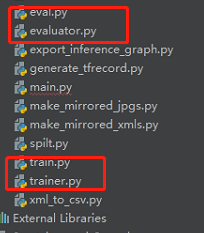
接着就可以训练:
python train.py --logtostderr --pipeline_config_path=config文件的存放路径 --train_dir=训练模型存放的文件夹路径
python eval.py --logtostderr --pipeline_config_path=config文件的存放路径 --checkpoint_dir=训练模型存放的文件夹路径 --eval_dir=评估结果存放的文件夹路径
比如本项目的训练命令为:
python train.py --logtostderr --pipeline_config_path=ssd_mobilenet_v2_coco_2018_03_29/ssd_mobilenet_v2_coco.config --train_dir=training/
导出pb文件
将object_detection\export_inference_graph.py复制到最外层,方便运行。训练完之后,将ckpt文件导出为pb文件:
python export_inference_graph.py --pipeline_config_path=config文件的存放路径 --trained_checkpoint_prefix=训练模型存放的文件夹路径 --output_directory=导出的存放文件夹路径
注意这里的ckpt选择可以最后一次迭代的结果,比如我是10000次迭代,那么trained_checkpoint_prefix选择:model.ckpt-10000
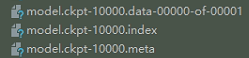
导出完的效果:

单个图片的检测
代码在object_detection\object_detection_tutorial.ipynb:
# Imports
#%%
import numpy as np
import os
import six.moves.urllib as urllib
import sys
import tarfile
import tensorflow as tf
import zipfile
from distutils.version import StrictVersion
from collections import defaultdict
from io import StringIO
from matplotlib import pyplot as plt
from PIL import Image
# This is needed since the notebook is stored in the object_detection folder.
sys.path.append("..")
from object_detection.utils import ops as utils_ops
if StrictVersion(tf.__version__) < StrictVersion('1.9.0'):
raise ImportError('Please upgrade your TensorFlow installation to v1.9.* or later!')
#%% md
## Env setup
#%%
# This is needed to display the images.
%matplotlib inline
#%% md
## Object detection imports
Here are the imports from the object detection module.
#%%
from utils import label_map_util
from utils import visualization_utils as vis_util
#%% md
# Model preparation
#%% md
## Variables
Any model exported using the `export_inference_graph.py` tool can be loaded here simply by changing `PATH_TO_FROZEN_GRAPH` to point to a new .pb file.
By default we use an "SSD with Mobilenet" model here. See the [detection model zoo](https://github.com/tensorflow/models/blob/master/research/object_detection/g3doc/detection_model_zoo.md) for a list of other models that can be run out-of-the-box with varying speeds and accuracies.
#%%
# What model to download.
MODEL_NAME = 'ssd_mobilenet_v1_coco_2017_11_17'
MODEL_FILE = MODEL_NAME + '.tar.gz'
DOWNLOAD_BASE = 'http://download.tensorflow.org/models/object_detection/'
# Path to frozen detection graph. This is the actual model that is used for the object detection.
PATH_TO_FROZEN_GRAPH = MODEL_NAME + '/frozen_inference_graph.pb'
# List of the strings that is used to add correct label for each box.
PATH_TO_LABELS = os.path.join('data', 'mscoco_label_map.pbtxt')
#%% md
## Download Model
#%%
opener = urllib.request.URLopener()
opener.retrieve(DOWNLOAD_BASE + MODEL_FILE, MODEL_FILE)
tar_file = tarfile.open(MODEL_FILE)
for file in tar_file.getmembers():
file_name = os.path.basename(file.name)
if 'frozen_inference_graph.pb' in file_name:
tar_file.extract(file, os.getcwd())
#%% md
## Load a (frozen) Tensorflow model into memory.
#%%
detection_graph = tf.Graph()
with detection_graph.as_default():
od_graph_def = tf.GraphDef()
with tf.gfile.GFile(PATH_TO_FROZEN_GRAPH, 'rb') as fid:
serialized_graph = fid.read()
od_graph_def.ParseFromString(serialized_graph)
tf.import_graph_def(od_graph_def, name='')
#%% md
## Loading label map
Label maps map indices to category names, so that when our convolution network predicts `5`, we know that this corresponds to `airplane`. Here we use internal utility functions, but anything that returns a dictionary mapping integers to appropriate string labels would be fine
#%%
category_index = label_map_util.create_category_index_from_labelmap(PATH_TO_LABELS, use_display_name=True)
#%% md
## Helper code
#%%
def load_image_into_numpy_array(image):
(im_width, im_height) = image.size
return np.array(image.getdata()).reshape(
(im_height, im_width, 3)).astype(np.uint8)
#%% md
# Detection
#%%
# For the sake of simplicity we will use only 2 images:
# image1.jpg
# image2.jpg
# If you want to test the code with your images, just add path to the images to the TEST_IMAGE_PATHS.
PATH_TO_TEST_IMAGES_DIR = 'test_images'
TEST_IMAGE_PATHS = [ os.path.join(PATH_TO_TEST_IMAGES_DIR, 'image{}.jpg'.format(i)) for i in range(1, 3) ]
# Size, in inches, of the output images.
IMAGE_SIZE = (12, 8)
#%%
def run_inference_for_single_image(image, graph):
with graph.as_default():
with tf.Session() as sess:
# Get handles to input and output tensors
ops = tf.get_default_graph().get_operations()
all_tensor_names = {output.name for op in ops for output in op.outputs}
tensor_dict = {}
for key in [
'num_detections', 'detection_boxes', 'detection_scores',
'detection_classes', 'detection_masks'
]:
tensor_name = key + ':0'
if tensor_name in all_tensor_names:
tensor_dict[key] = tf.get_default_graph().get_tensor_by_name(
tensor_name)
if 'detection_masks' in tensor_dict:
# The following processing is only for single image
detection_boxes = tf.squeeze(tensor_dict['detection_boxes'], [0])
detection_masks = tf.squeeze(tensor_dict['detection_masks'], [0])
# Reframe is required to translate mask from box coordinates to image coordinates and fit the image size.
real_num_detection = tf.cast(tensor_dict['num_detections'][0], tf.int32)
detection_boxes = tf.slice(detection_boxes, [0, 0], [real_num_detection, -1])
detection_masks = tf.slice(detection_masks, [0, 0, 0], [real_num_detection, -1, -1])
detection_masks_reframed = utils_ops.reframe_box_masks_to_image_masks(
detection_masks, detection_boxes, image.shape[0], image.shape[1])
detection_masks_reframed = tf.cast(
tf.greater(detection_masks_reframed, 0.5), tf.uint8)
# Follow the convention by adding back the batch dimension
tensor_dict['detection_masks'] = tf.expand_dims(
detection_masks_reframed, 0)
image_tensor = tf.get_default_graph().get_tensor_by_name('image_tensor:0')
# Run inference
output_dict = sess.run(tensor_dict,
feed_dict={image_tensor: np.expand_dims(image, 0)})
# all outputs are float32 numpy arrays, so convert types as appropriate
output_dict['num_detections'] = int(output_dict['num_detections'][0])
output_dict['detection_classes'] = output_dict[
'detection_classes'][0].astype(np.uint8)
output_dict['detection_boxes'] = output_dict['detection_boxes'][0]
output_dict['detection_scores'] = output_dict['detection_scores'][0]
if 'detection_masks' in output_dict:
output_dict['detection_masks'] = output_dict['detection_masks'][0]
return output_dict
#%%
for image_path in TEST_IMAGE_PATHS:
image = Image.open(image_path)
# the array based representation of the image will be used later in order to prepare the
# result image with boxes and labels on it.
image_np = load_image_into_numpy_array(image)
# Expand dimensions since the model expects images to have shape: [1, None, None, 3]
image_np_expanded = np.expand_dims(image_np, axis=0)
# Actual detection.
output_dict = run_inference_for_single_image(image_np, detection_graph)
# Visualization of the results of a detection.
vis_util.visualize_boxes_and_labels_on_image_array(
image_np,
output_dict['detection_boxes'],
output_dict['detection_classes'],
output_dict['detection_scores'],
category_index,
instance_masks=output_dict.get('detection_masks'),
use_normalized_coordinates=True,
line_thickness=8)
plt.figure(figsize=IMAGE_SIZE)
plt.imshow(image_np)
#%%
评估结果
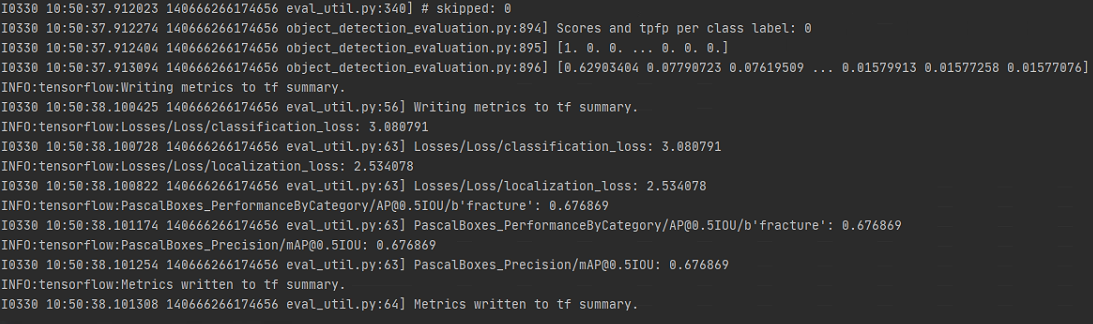
注意
如果数据集不是特别多,则应该选用大型的模型。训练效果不是特别好,可以自行改良。
界面
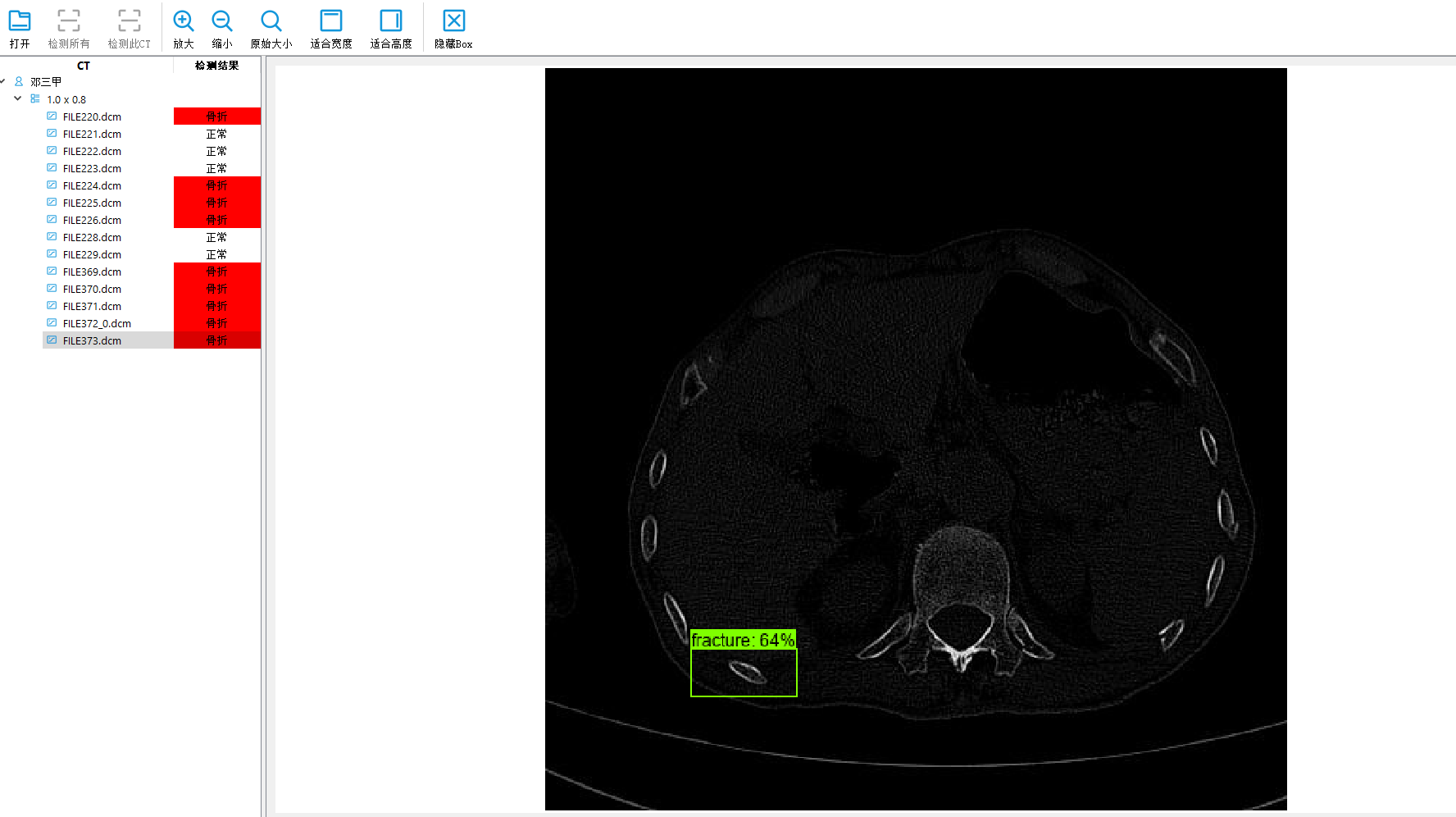
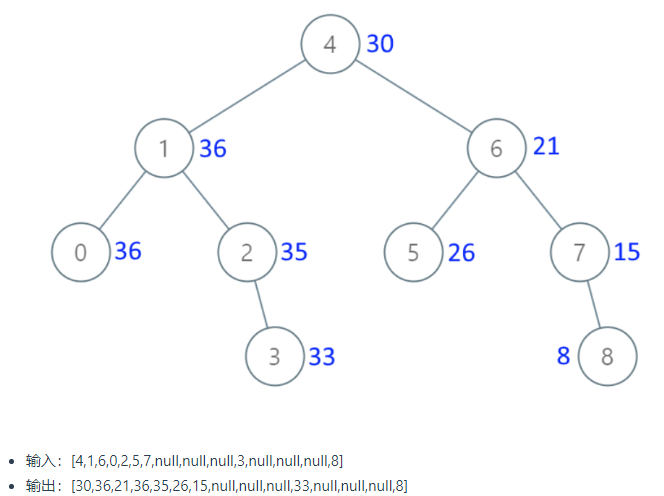

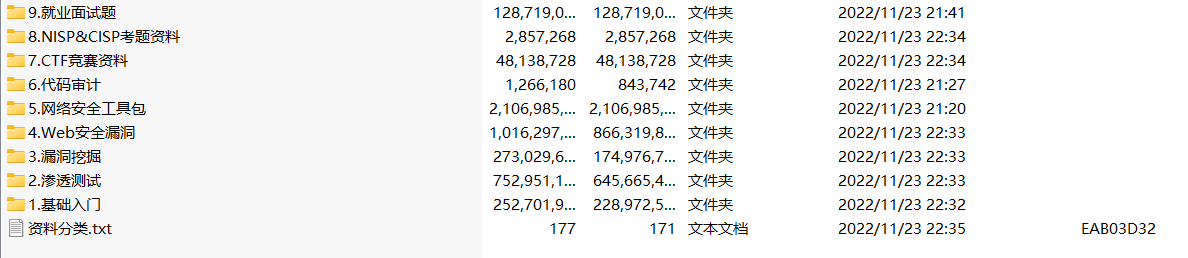

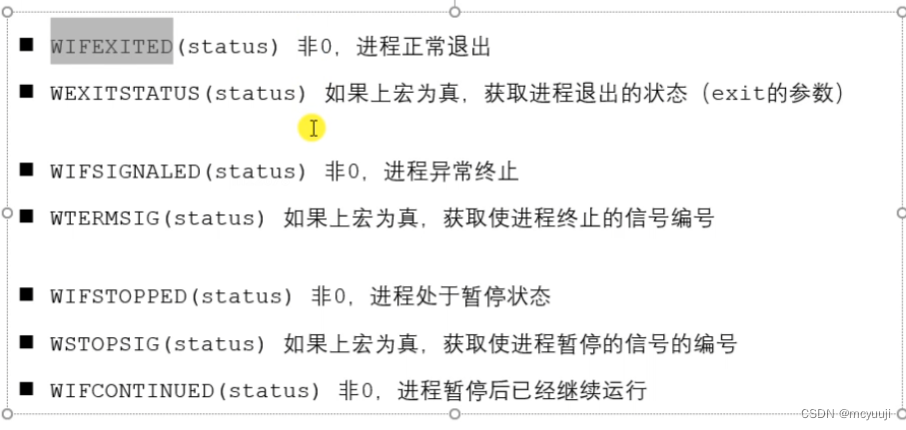

![[STM32F103C8T6]基于LCD和DHT11、HC08的温湿度检测系统并上传服务器](https://img-blog.csdnimg.cn/56b74c5caf734ea0ace2b278adf33153.png)