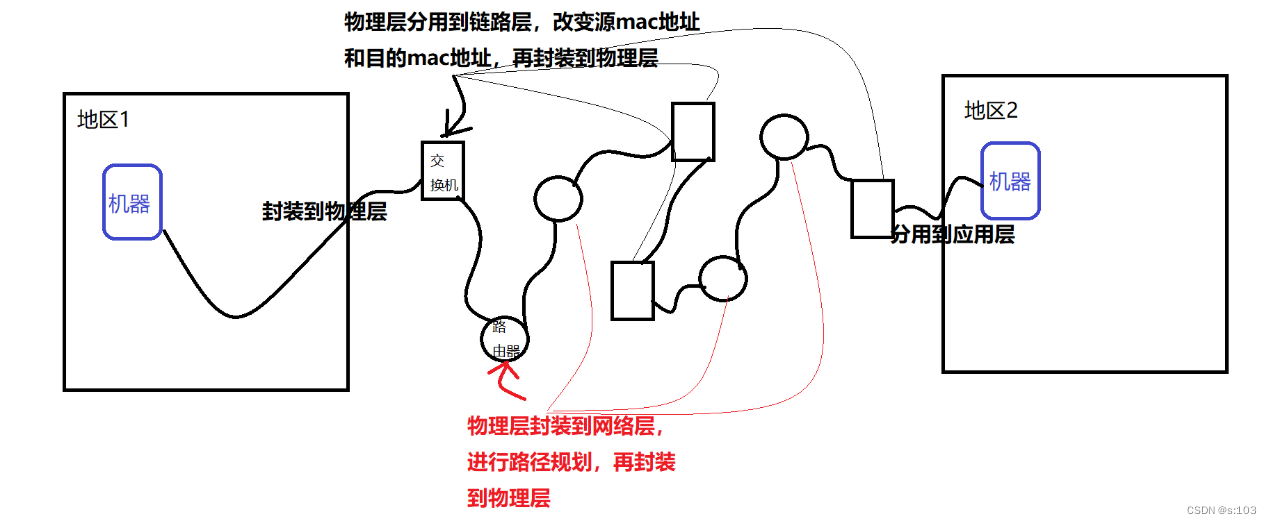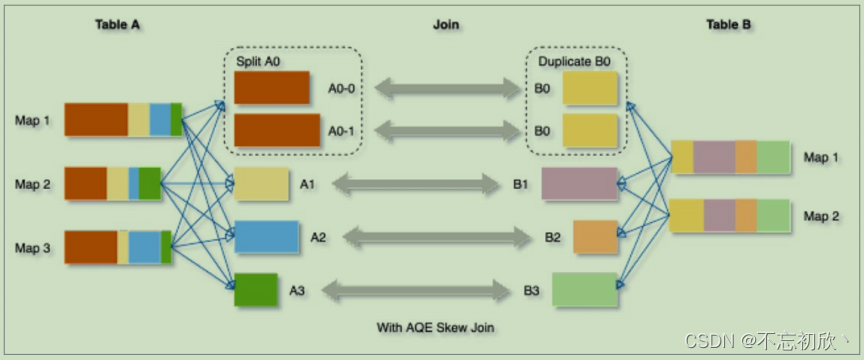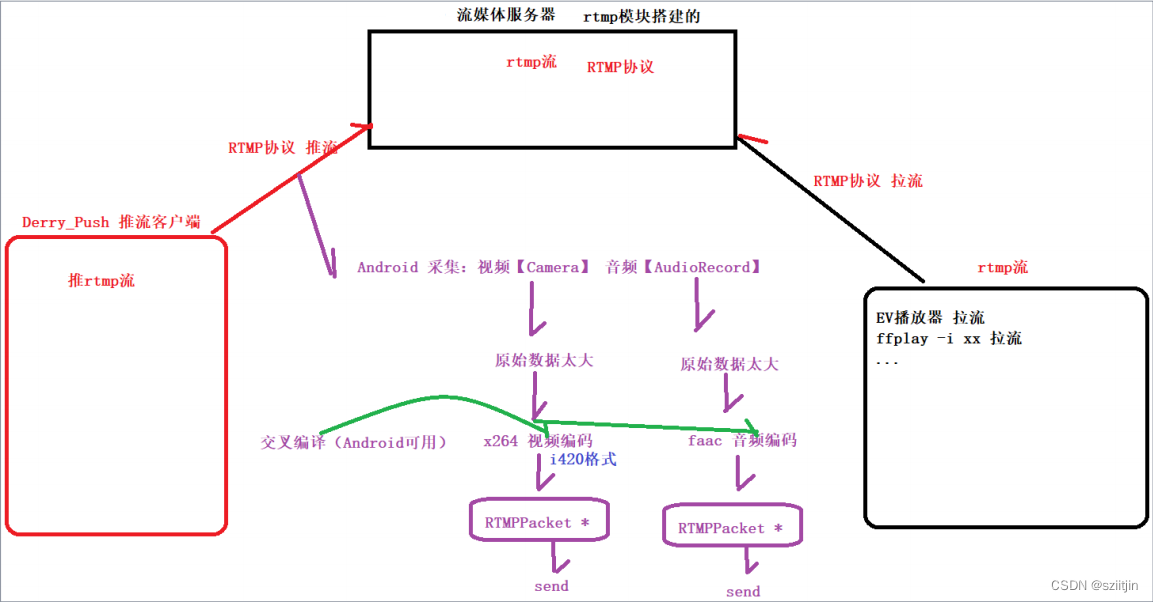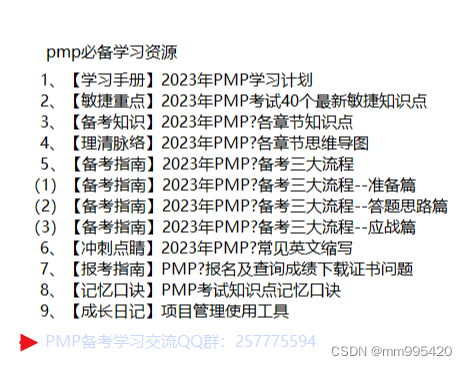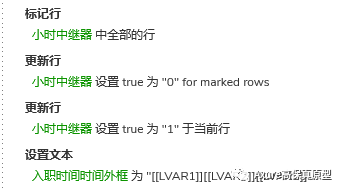原生安装步骤
- 安装必要的环境依赖与工具
sudo apt-get install \
apt-transport-https \
ca-certificates \
curl \
gnupg \
lsb-release
- 下载证书更新
curl -fsSL https://download.docker.com/linux/ubuntu/gpg | sudo gpg --dearmor -o /usr/share/keyrings/docker-archive-keyring.gpg
- 修改相关变量
echo "deb [arch=amd64 signed-by=/usr/share/keyrings/docker-archive-keyring.gpg] https://download.docker.com/linux/ubuntu $(lsb_release -cs) stable" | sudo tee /etc/apt/sources.list.d/docker.list > /dev/null
- 安装容器需要环境
sudo apt-get install openssh-server
sudo apt install net-tools
sudo apt-get update
sudo apt-get install docker-ce docker-ce-cli containerd.io
sudo systemctl enable ssh
sudo systemctl enable docker
- 关闭swap分区
修改/etc/fstab文件
sudo vi /etc/fstab
打开文件后的内容如下:
UUID=e2048966-750b-4795-a9a2-7b477d6681bf / ext4 errors=remount-ro 0 1
# /dev/fd0 /media/floppy0 auto rw,user,noauto,exec,utf8 0 0
第二条用 “# ”注释掉,注意第一条别注释,不然重启之后系统有可能会报“file system read-only”错误。
- 检查swap分区关闭情况
使用reboot命令重启,重启后使top命令查看任务管理器,如果看到如下参数均为0则成功关闭swap分区。

- 配置免密登陆
在master节点上生成密钥对,将共钥信息复制到各worker节点上
在master节点上执行如下命令:
sudo ssh-keygen
在默认的密钥保存路径/root/.ssh/目录下查看公钥id_rsa.pub的内容信息,复制信息粘贴在各个节点的/root/.ssh/authorized_keys文件中。
- 修改hostname
设置每个节点的名称,但所有节点名称都不可重复
hostnamectl set-hostname master
- 在host文件中添加节点名称与IP地址的映射关系
打开/etc/hosts文件,添加节点名称与IP地址的映射关系
ip k8s-master-node1
ip k8s-worker-node1
ip k8s-worker-node2
- 安装docker
在所有节点上面安装docker环境
注意:kubernetes在1.24的版本上已经放弃使用docker作为容器软件,改用container软件,因此安装docker环境时需要注意在kubernetes的版本上要指定到1.24不包含1.24以下的版本才可以正常运行。
sudo apt install docker.io
- 配置docker相关参数
docker安装完成之后需要修改配置,包括切换docker下载源为国内镜像站与修改cgroups。
打开docker配置文件
sudo vi /etc/docker/daemon.json
将配置内容添加到/etc/docker/daemon.json文件中
{"registry-mirrors": ["https://dockerhub.azk8s.cn","https://reg-mirror.qiniu.com","https://quay-mirror.qiniu.com"],"exec-opts": [ "native.cgroupdriver=systemd" ]
}
重新加载docker 配置
sudo systemctl daemon-reload
sudo systemctl restart docker
使用docker info | grep Cgroup来查看修改后的docker cgroup状态,发现变为systemd即为修改成功。
- kubernetes安装
kubernetes安装需要三个主要组件kubelet、kubeadm以及kubectl。这三个主要组件需要在各个节点上都安装。
三个组件的主要功能如下:
- kubelet: k8s 的核心服务
- kubeadm: 这个是用于快速安装 kubernetes 的一个集成工具,在各个节点上的Kubernetes安装都需要通过该组件完成。
- kubectl: k8s 的命令行工具,部署完成之后后续的操作都要用它来执行
三个组件的具体安装命令如下
apt-get update && apt-get install -y apt-transport-https
curl https://mirrors.aliyun.com/kubernetes/apt/doc/apt-key.gpg | apt-key add -
cat <<EOF >/etc/apt/sources.list.d/kubernetes.list
deb https://mirrors.aliyun.com/kubernetes/apt/ kubernetes-xenial main
EOF
apt-get update
apt-get install -y kubelet=1.23.9-00 kubeadm=1.23.9-00 kubectl=1.23.9-00
安装 master 节点
初始化master节点大致可以分为如下几步:
- 初始化master节点
- 部署flannel网络
- 配置kubectl工具
初始化 master 节点
使用kubeadm的init命令可以完成初始化,通过携带的参数进行相关的设置,下列命令中将赋值给–apiserver-advertise-address参数的 ip 地址修改为自己的master主机地址,然后再执行。
docker pull coredns/coredns:1.8.4
docker tag coredns/coredns:1.8.4 registry.aliyuncs.com/google_containers/coredns:v1.8.4
kubeadm init \
--apiserver-advertise-address=192.168.61.170 \
--image-repository registry.aliyuncs.com/google_containers \
--pod-network-cidr=10.244.0.0/16 \
--kubernetes-version 1.23
一些常用参数的含义:
- –apiserver-advertise-address: k8s 中的主要服务apiserver的部署地址,填自己的管理节点 ip
- –image-repository: 拉取的 docker 镜像源,因为初始化的时候kubeadm会去拉 k8s 的很多组件来进行部署,所以需要指定国内镜像源,下不然会拉取不到镜像。
- –pod-network-cidr: 这个是 k8s 采用的节点网络,因为要使用flannel作为 k8s 的网络,所以这里填10.244.0.0/16就好
- –kubernetes-version: 这个是用来指定你要部署的 k8s 版本的,一般不用填,不过如果初始化过程中出现了因为版本不对导致的安装错误的话,可以用这个参数手动指定。
- –ignore-preflight-errors: 忽略初始化时遇到的错误,比如说我想忽略 cpu 数量不够 2 核引起的错误,就可以用–ignore-preflight-errors=CpuNum。错误名称在初始化错误时会给出来。
如果执行结果如下所示,则初始化成功,把最后那行以kubeadm join开头的命令复制下来,之后安装woker节点时要用到的,如果丢失了该信息,可以在master节点上使用kubeadm token create --print-join-command命令重新生成。
Your Kubernetes master has initialized successfully!To start using your cluster, you need to run the following as a regular user:
mkdir -p $HOME/.kube
sudo cp -i /etc/kubernetes/admin.conf $HOME/.kube/config
sudo chown $(id -u):$(id -g) $HOME/.kube/config
You should now deploy a pod network to the cluster.
Run "kubectl apply -f [podnetwork].yaml" with one of the options listed at:
https://kubernetes.io/docs/concepts/cluster-administration/addons/You can now join any number of machines by running the following on each node
as root:
kubeadm join 192.168.56.11:6443 --token wbryr0.am1n476fgjsno6wa --discovery-token-ca-cert-hash sha256:7640582747efefe7c2d537655e428faa6275dbaff631de37822eb8fd4c054807
如果在初始化过程中出现了任何Error导致初始化终止了,使用kubeadm reset重置之后再重新进行初始化。
完整输出:
root@ubuntu:/home/mico# kubeadm init --apiserver-advertise-address=192.168.196.141 --image-repository registry.aliyuncs.com/google_containers --pod-network-cidr=10.244.0.0/16
[init] Using Kubernetes version: v1.22.1
[preflight] Running pre-flight checks
[preflight] Pulling images required for setting up a Kubernetes cluster
[preflight] This might take a minute or two, depending on the speed of your internet connection
[preflight] You can also perform this action in beforehand using 'kubeadm config images pull'
[certs] Using certificateDir folder "/etc/kubernetes/pki"
[certs] Generating "ca" certificate and key
[certs] Generating "apiserver" certificate and key
[certs] apiserver serving cert is signed for DNS names [kubernetes kubernetes.default kubernetes.default.svc kubernetes.default.svc.cluster.local ubuntu] and IPs [10.96.0.1 192.168.196.141]
[certs] Generating "apiserver-kubelet-client" certificate and key
[certs] Generating "front-proxy-ca" certificate and key
[certs] Generating "front-proxy-client" certificate and key
[certs] Generating "etcd/ca" certificate and key
[certs] Generating "etcd/server" certificate and key
[certs] etcd/server serving cert is signed for DNS names [localhost ubuntu] and IPs [192.168.196.141 127.0.0.1 ::1]
[certs] Generating "etcd/peer" certificate and key
[certs] etcd/peer serving cert is signed for DNS names [localhost ubuntu] and IPs [192.168.196.141 127.0.0.1 ::1]
[certs] Generating "etcd/healthcheck-client" certificate and key
[certs] Generating "apiserver-etcd-client" certificate and key
[certs] Generating "sa" key and public key
[kubeconfig] Using kubeconfig folder "/etc/kubernetes"
[kubeconfig] Writing "admin.conf" kubeconfig file
[kubeconfig] Writing "kubelet.conf" kubeconfig file
[kubeconfig] Writing "controller-manager.conf" kubeconfig file
[kubeconfig] Writing "scheduler.conf" kubeconfig file
[kubelet-start] Writing kubelet environment file with flags to file "/var/lib/kubelet/kubeadm-flags.env"
[kubelet-start] Writing kubelet configuration to file "/var/lib/kubelet/config.yaml"
[kubelet-start] Starting the kubelet
[control-plane] Using manifest folder "/etc/kubernetes/manifests"
[control-plane] Creating static Pod manifest for "kube-apiserver"
[control-plane] Creating static Pod manifest for "kube-controller-manager"
[control-plane] Creating static Pod manifest for "kube-scheduler"
[etcd] Creating static Pod manifest for local etcd in "/etc/kubernetes/manifests"
[wait-control-plane] Waiting for the kubelet to boot up the control plane as static Pods from directory "/etc/kubernetes/manifests". This can take up to 4m0s
[apiclient] All control plane components are healthy after 20.516007 seconds
[upload-config] Storing the configuration used in ConfigMap "kubeadm-config" in the "kube-system" Namespace
[kubelet] Creating a ConfigMap "kubelet-config-1.22" in namespace kube-system with the configuration for the kubelets in the cluster
[upload-certs] Skipping phase. Please see --upload-certs
[mark-control-plane] Marking the node ubuntu as control-plane by adding the labels: [node-role.kubernetes.io/master(deprecated) node-role.kubernetes.io/control-plane node.kubernetes.io/exclude-from-external-load-balancers]
[mark-control-plane] Marking the node ubuntu as control-plane by adding the taints [node-role.kubernetes.io/master:NoSchedule]
[bootstrap-token] Using token: i9rpmm.8jqs342cmyj1hfwg
[bootstrap-token] Configuring bootstrap tokens, cluster-info ConfigMap, RBAC Roles
[bootstrap-token] configured RBAC rules to allow Node Bootstrap tokens to get nodes
[bootstrap-token] configured RBAC rules to allow Node Bootstrap tokens to post CSRs in order for nodes to get long term certificate credentials
[bootstrap-token] configured RBAC rules to allow the csrapprover controller automatically approve CSRs from a Node Bootstrap Token
[bootstrap-token] configured RBAC rules to allow certificate rotation for all node client certificates in the cluster
[bootstrap-token] Creating the "cluster-info" ConfigMap in the "kube-public" namespace
[kubelet-finalize] Updating "/etc/kubernetes/kubelet.conf" to point to a rotatable kubelet client certificate and key
[addons] Applied essential addon: CoreDNS
[addons] Applied essential addon: kube-proxy
Your Kubernetes control-plane has initialized successfully!
To start using your cluster, you need to run the following as a regular user:
mkdir -p $HOME/.kube
sudo cp -i /etc/kubernetes/admin.conf $HOME/.kube/config
sudo chown $(id -u):$(id -g) $HOME/.kube/config
Alternatively, if you are the root user, you can run:
export KUBECONFIG=/etc/kubernetes/admin.conf
You should now deploy a pod network to the cluster.
Run "kubectl apply -f [podnetwork].yaml" with one of the options listed at:
https://kubernetes.io/docs/concepts/cluster-administration/addons/
Then you can join any number of worker nodes by running the following on each as root:
kubeadm join 192.168.196.141:6443 --token i9rpmm.8jqs342cmyj1hfwg \
--discovery-token-ca-cert-hash sha256:95f83d494d4d484945f8017a70bf2f7c6b238c8ca844d431facc4b19dc4105f2
配置 kubectl 工具
执行如下命令:
mkdir -p /root/.kube && \
cp /etc/kubernetes/admin.conf /root/.kube/config
执行完成后通过下面两条命令测试 kubectl是否可用:
# 查看已加入的节点
kubectl get nodes
# 查看集群状态
kubectl get cs
部署 flannel 网络
flannel是一个专门为 k8s 设置的网络规划服务,可以让集群中的不同节点主机创建的 docker 容器都具有全集群唯一的虚拟IP地址。执行下述命令进行设置:
kubectl apply -f https://raw.githubusercontent.com/coreos/flannel/a70459be0084506e4ec919aa1c114638878db11b/Documentation/kube-flannel.yml
报错:
root@ubuntu:/home/mico# kubectl apply -f https://raw.githubusercontent.com/coreos/flannel/a70459be0084506e4ec919aa1c114638878db11b/Documentation/kube-flannel.yml
serviceaccount/flannel unchanged
configmap/kube-flannel-cfg unchanged
unable to recognize "https://raw.githubusercontent.com/coreos/flannel/a70459be0084506e4ec919aa1c114638878db11b/Documentation/kube-flannel.yml": no matches for kind "ClusterRole" in version "rbac.authorization.k8s.io/v1beta1"
unable to recognize "https://raw.githubusercontent.com/coreos/flannel/a70459be0084506e4ec919aa1c114638878db11b/Documentation/kube-flannel.yml": no matches for kind "ClusterRoleBinding" in version "rbac.authorization.k8s.io/v1beta1"
unable to recognize "https://raw.githubusercontent.com/coreos/flannel/a70459be0084506e4ec919aa1c114638878db11b/Documentation/kube-flannel.yml": no matches for kind "DaemonSet" in version "extensions/v1beta1"
unable to recognize "https://raw.githubusercontent.com/coreos/flannel/a70459be0084506e4ec919aa1c114638878db11b/Documentation/kube-flannel.yml": no matches for kind "DaemonSet" in version "extensions/v1beta1"
unable to recognize "https://raw.githubusercontent.com/coreos/flannel/a70459be0084506e4ec919aa1c114638878db11b/Documentation/kube-flannel.yml": no matches for kind "DaemonSet" in version "extensions/v1beta1"
unable to recognize "https://raw.githubusercontent.com/coreos/flannel/a70459be0084506e4ec919aa1c114638878db11b/Documentation/kube-flannel.yml": no matches for kind "DaemonSet" in version "extensions/v1beta1"
unable to recognize "https://raw.githubusercontent.com/coreos/flannel/a70459be0084506e4ec919aa1c114638878db11b/Documentation/kube-flannel.yml": no matches for kind "DaemonSet" in version "extensions/v1beta1"
换地址
kubectl apply -f https://raw.githubusercontent.com/coreos/flannel/master/Documentation/kube-flannel.yml
Warning: policy/v1beta1 PodSecurityPolicy is deprecated in v1.21+, unavailable in v1.25+
podsecuritypolicy.policy/psp.flannel.unprivileged created
clusterrole.rbac.authorization.k8s.io/flannel created
clusterrolebinding.rbac.authorization.k8s.io/flannel created
serviceaccount/flannel unchanged
configmap/kube-flannel-cfg configured
daemonset.apps/kube-flannel-ds created
输出如下内容即为安装完成:
clusterrole.rbac.authorization.k8s.io/flannel created
clusterrolebinding.rbac.authorization.k8s.io/flannel created
serviceaccount/flannel created
configmap/kube-flannel-cfg created
daemonset.extensions/kube-flannel-ds-amd64 created
daemonset.extensions/kube-flannel-ds-arm64 created
daemonset.extensions/kube-flannel-ds-arm created
daemonset.extensions/kube-flannel-ds-ppc64le created
daemonset.extensions/kube-flannel-ds-s390x created
将 woker节点加入网络
需要安装 docker 、k8s 以及修改服务器配置,之后执行从master节点上保存的命令即可完成加入。
kubeadm join 192.168.56.11:6443 --token wbryr0.am1n476fgjsno6wa --discovery-token-ca-cert-hash sha256:7640582747efefe7c2d537655e428faa6275dbaff631de37822eb8fd4c054807
待控制台中输出以下内容后即为加入成功:
This node has joined the cluster:
* Certificate signing request was sent to apiserver and a response was received.
* The Kubelet was informed of the new secure connection details.
Run 'kubectl get nodes' on the master to see this node join the cluster.
随后登录master1查看已加入节点状态,可以看到worker1已加入,并且状态均为就绪。至此,k8s 搭建完成:
root@master1:~# kubectl get nodes
NAME STATUS ROLES AGE VERSION
master1 Ready master 145m v1.15.0
worker1 Ready <none> 87m v1.15.0
脚本安装步骤
- 准备工作
配置节点免密登陆,可参考原生安装中的配置方法。 - 下载脚本
# centos
wget https://ghproxy.com/https://raw.githubusercontent.com/lework/kainstall/master/kainstall-centos.sh
# debian
wget https://ghproxy.com/https://raw.githubusercontent.com/lework/kainstall/master/kainstall-debian.sh
# ubuntu
wget https://ghproxy.com/https://raw.githubusercontent.com/lework/kainstall/master/kainstall-ubuntu.sh
- 查看脚本信息
bash kainstall-centos.sh
- 初始化集群
bash kainstall-centos.sh init \
--master ip1,ip2,ip3 \
--worker ip4,ip5 \
--user root \
--password 123456 \
--port 22 \
--version 1.24

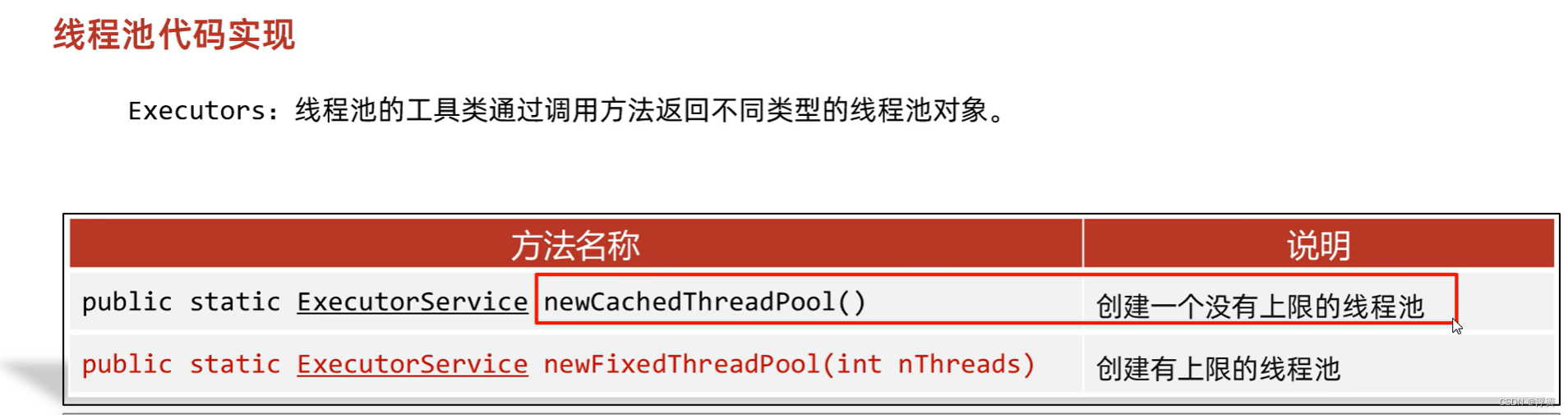
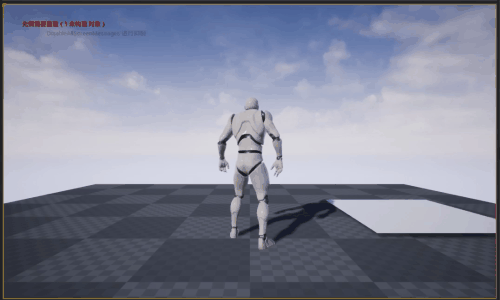
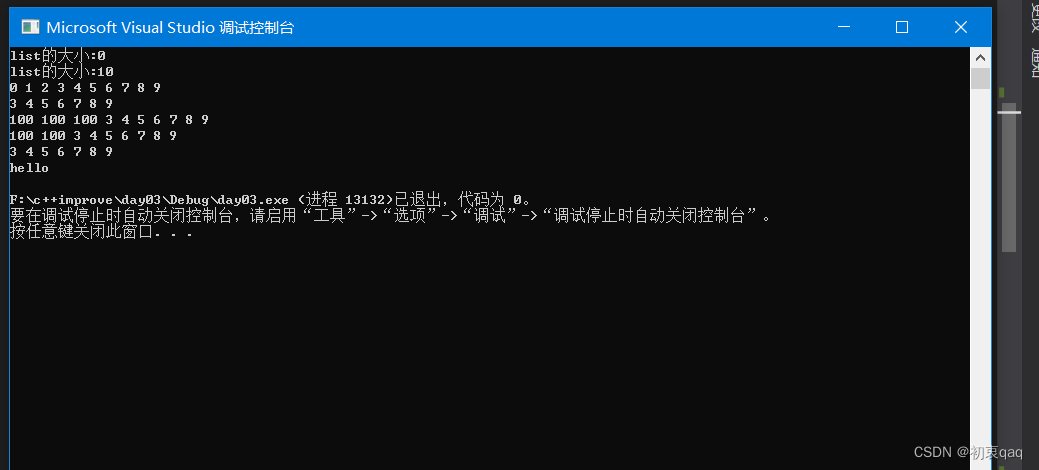

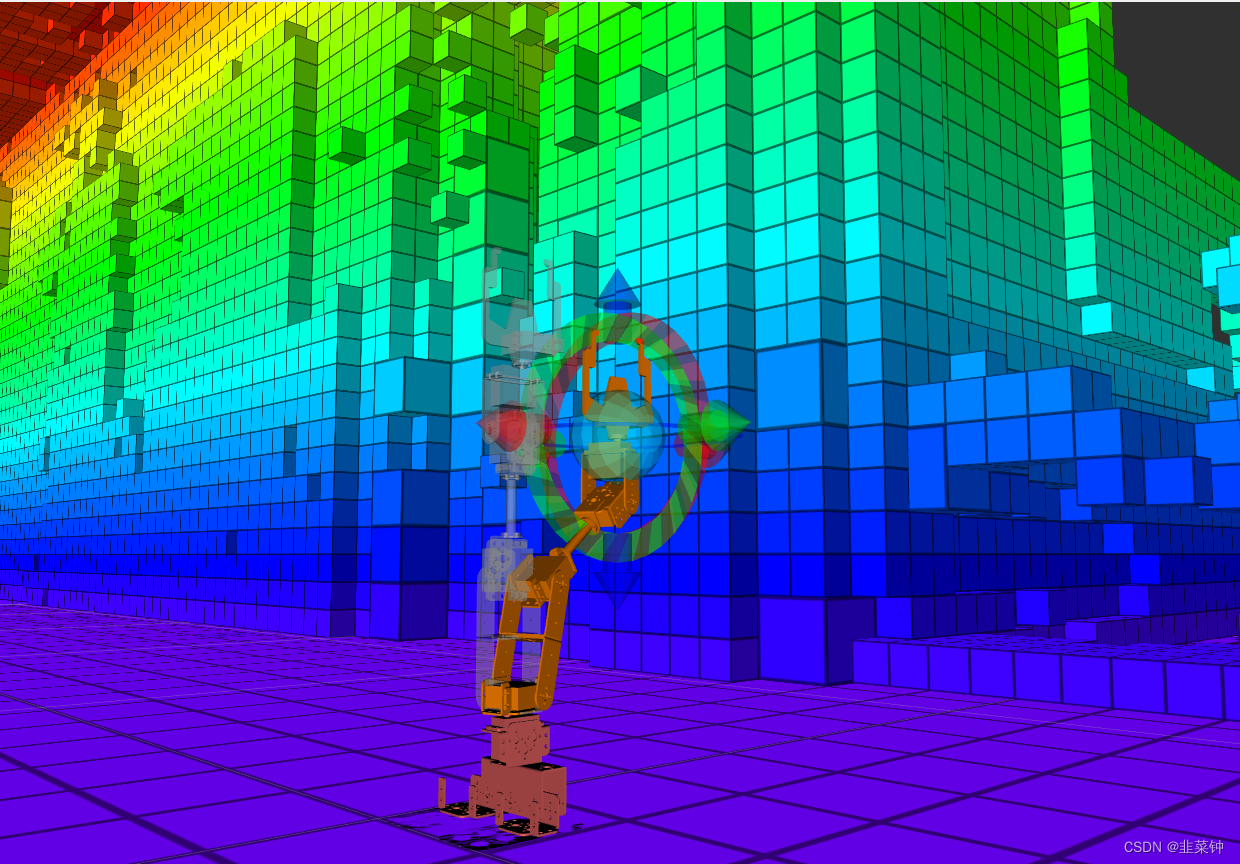



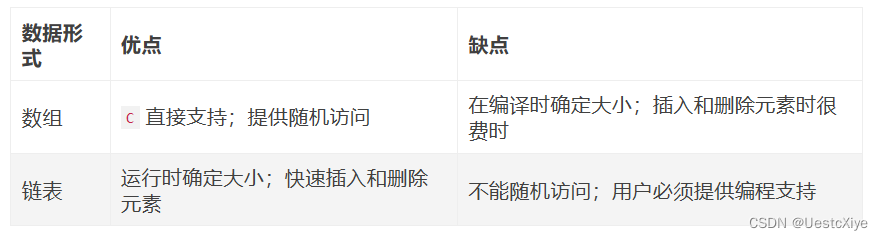
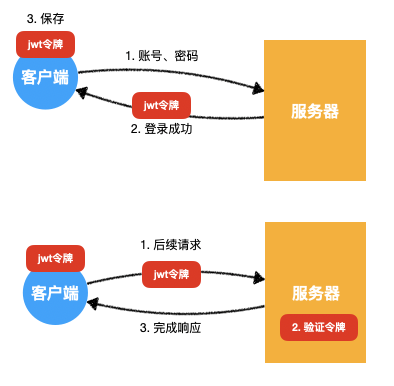


![[Linux]管理用户和组](https://img-blog.csdnimg.cn/7bcdf73fe93e4fdcb9fd8eddbdf44997.png)