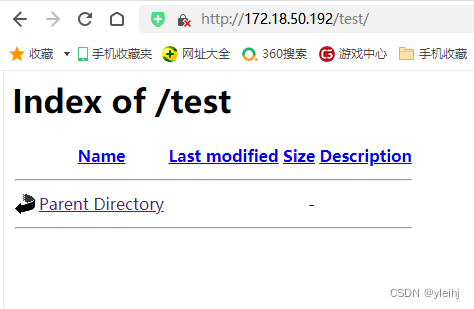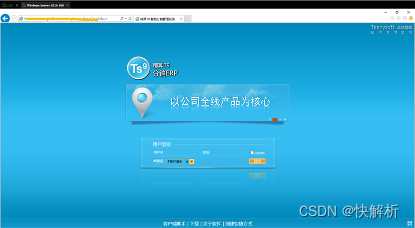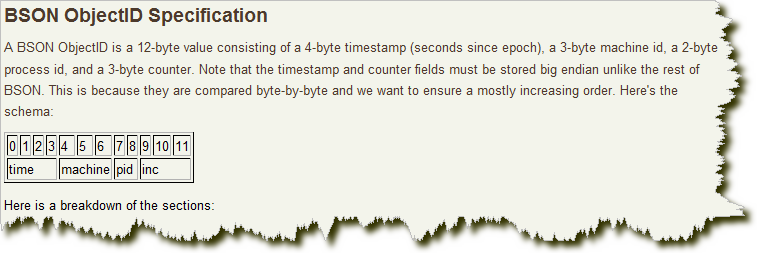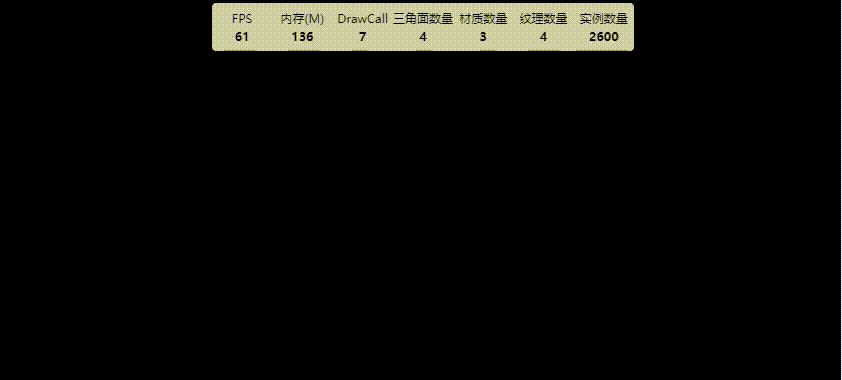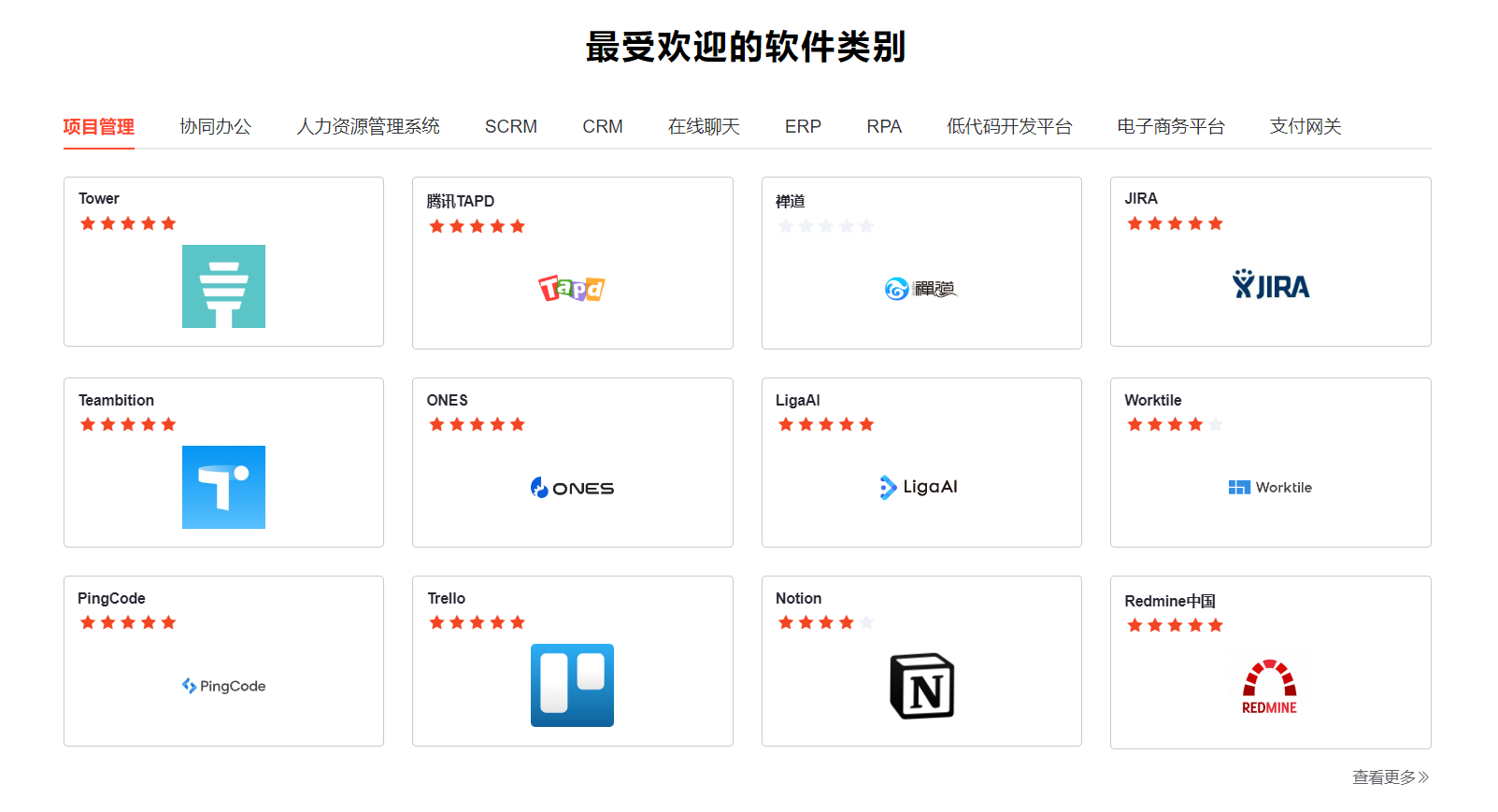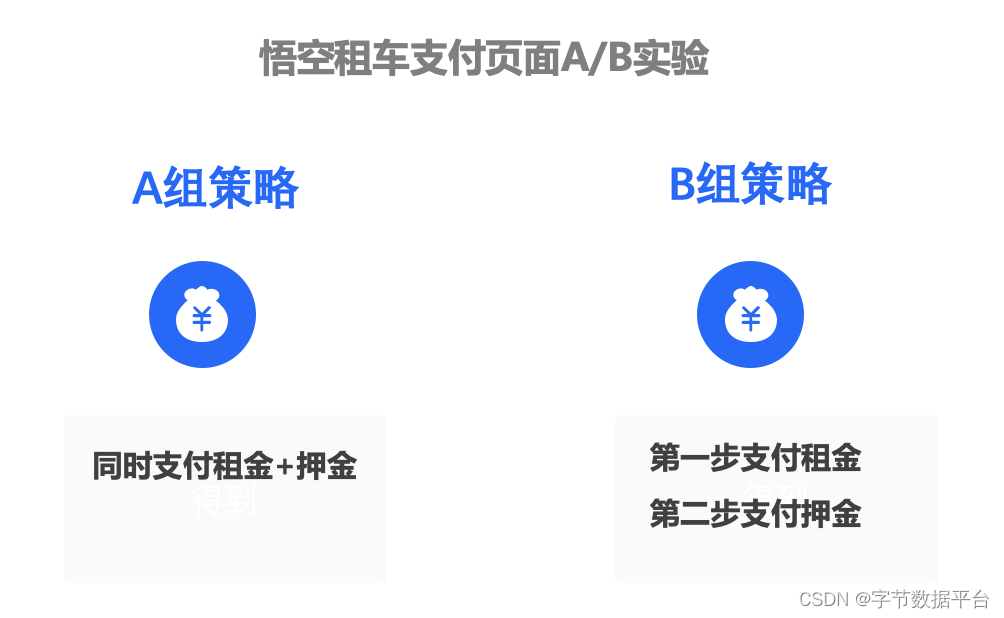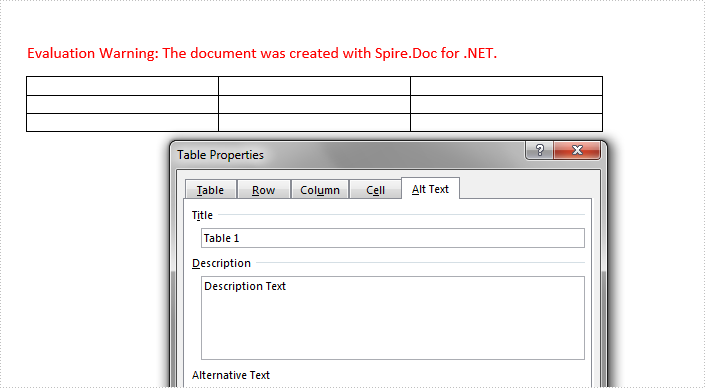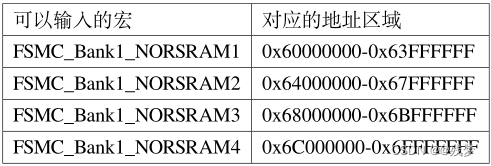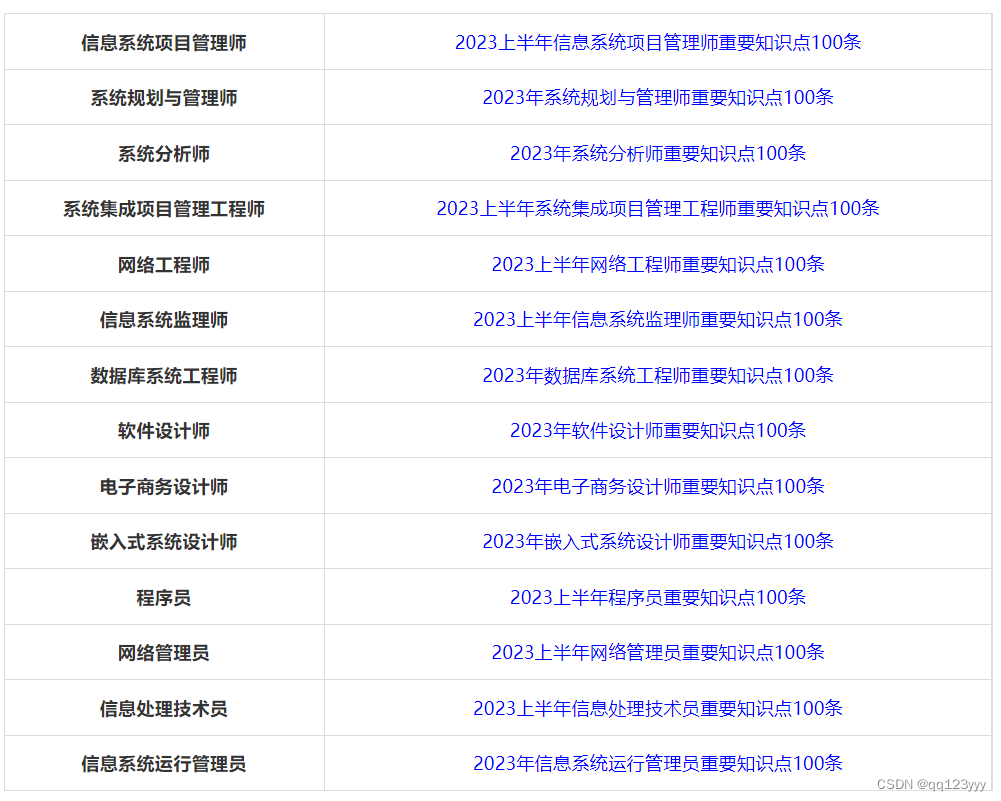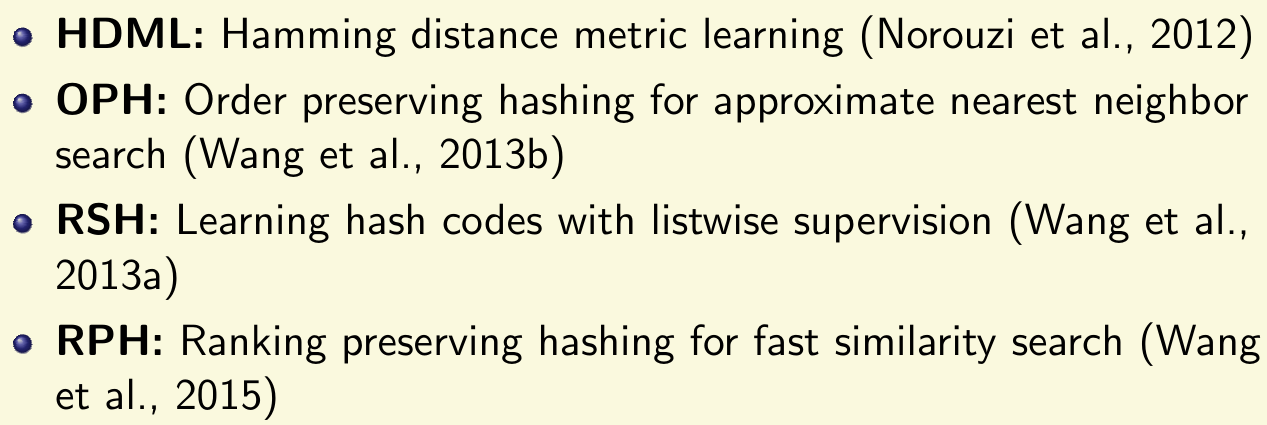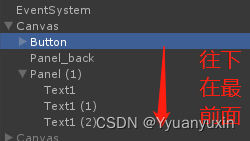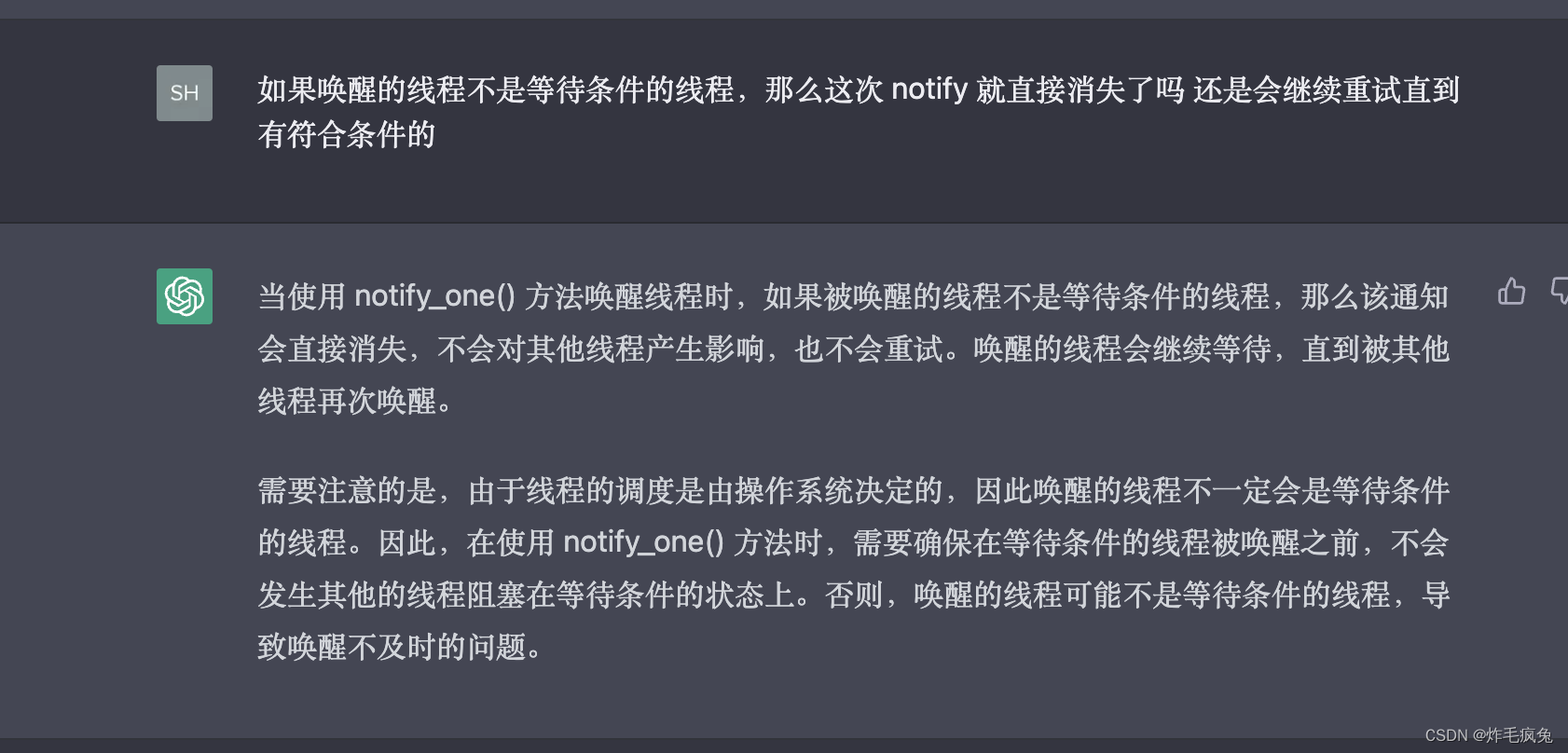前端数据可视化方案:
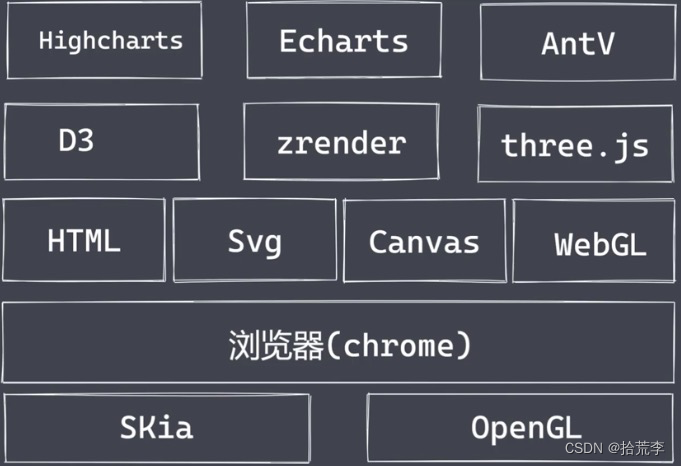
一、canvas绘制直线
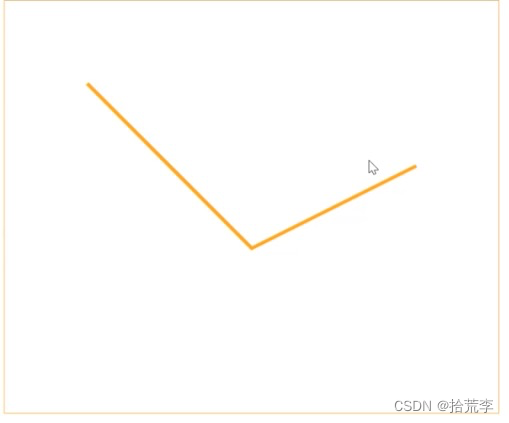
<!DOCTYPE html>
<html lang="en">
<head>
<meta charset="UTF-8">
<meta http-equiv="X-UA-Compatible" content="IE=edge">
<meta name="viewport" content="width=device-width, initial-scale=1.0">
<title>canvas绘制线条</title>
<style>
canvas {
display: block;
margin: 10px auto 0;
border: 1px solid orange;
}
</style>
</head>
<body>
<canvas id="canvas" width="600" height="500">您的浏览器当前不支持 canvas</canvas>
</body>
<script>
const canvas = document.getElementById('canvas')
const ctx = canvas.getContext('2d')
ctx.beginPath()
ctx.lineWidth = 4
ctx.strokeStyle = 'orange'
// 起点 终点 中间点
ctx.moveTo(100, 100)
ctx.lineTo(300, 300)
ctx.lineTo(500, 200)
ctx.stroke()
ctx.closePath()
</script>
</html>
二、canvas高清绘制
解决模糊问题
<!DOCTYPE html>
<html lang="en">
<head>
<meta charset="UTF-8">
<meta http-equiv="X-UA-Compatible" content="IE=edge">
<meta name="viewport" content="width=device-width, initial-scale=1.0">
<title>canvas 高清绘制</title>
<style>
canvas {
display: block;
margin: 10px auto 0;
border: 1px solid orange;
}
</style>
</head>
<body>
<canvas id="canvas" width="600" height="500">您的浏览器当前不支持 canvas</canvas>
</body>
<script>
const canvas = document.getElementById('canvas')
const ctx = canvas.getContext('2d')
const getPixelRatio = (context) => {
return window.devicePixelRatio || 1
}
/*
01 放大 canvas
02 再在 css 里将宽高设置为原来的大小
03 考虑到内容的缩放,因此也需将 ctx 缩放
*/
const ratio = getPixelRatio()
const oldWidth = canvas.width
const oldHeight = canvas.height
canvas.width = canvas.width * ratio
canvas.height = canvas.height * ratio
canvas.style.width = oldWidth + 'px'
canvas.style.height = oldHeight + 'px'
ctx.scale(ratio, ratio)
ctx.beginPath()
ctx.lineWidth = 10
ctx.strokeStyle = 'orange'
ctx.moveTo(100, 100)
ctx.lineTo(300, 300)
ctx.lineTo(500, 200)
ctx.stroke()
ctx.closePath()
</script>
</html>
三、canvas绘制直角坐标系
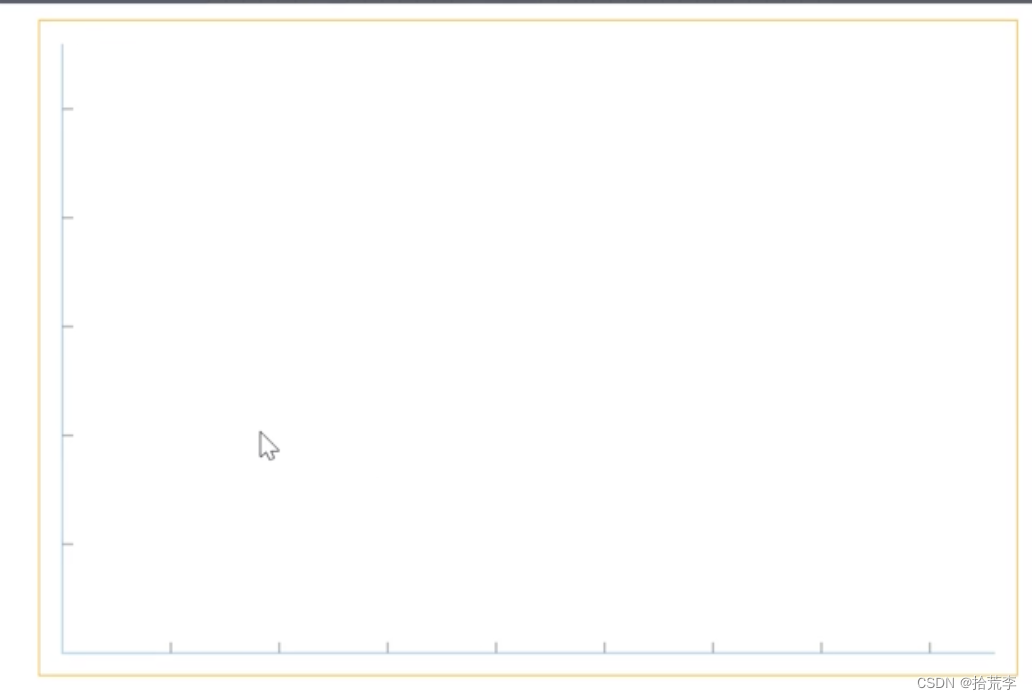
<!DOCTYPE html>
<html lang="en">
<head>
<meta charset="UTF-8">
<meta http-equiv="X-UA-Compatible" content="IE=edge">
<meta name="viewport" content="width=device-width, initial-scale=1.0">
<title>绘制直角坐标系</title>
<style>
canvas {
display: block;
margin: 10px auto 0;
border: 1px solid orange;
}
</style>
</head>
<body>
<canvas id="canvas" width="600" height="400">您的浏览器不支持 canvas</canvas>
</body>
<script>
const canvas = document.getElementById('canvas')
const ctx = canvas.getContext('2d')
canvas.style.width = canvas.width + 'px'
canvas.style.height = canvas.height + 'px'
canvas.width = canvas.width * 1.5
canvas.height = canvas.height * 1.5
// 提前设置相关属性
const ht = canvas.clientHeight
const wd = canvas.clientWidth
const pad = 20
const bottomPad = 20
const step = 100
const drawAxis = (options) => {
const { ht, wd, pad, bottomPad, step, ctx } = options
// 绘制坐标轴
ctx.beginPath()
ctx.lineWidth = 2
ctx.strokeStyle = 'lightblue'
ctx.moveTo(pad, pad)
ctx.lineTo(pad, ht * 1.5 - bottomPad)
ctx.lineTo(wd * 1.5 - pad, ht * 1.5 - bottomPad)
ctx.stroke()
ctx.closePath()
// 绘制 X 轴方向刻度
ctx.beginPath()
ctx.lineWidth = 1
ctx.strokeStyle = '#666'
for (let i = 1; i < Math.floor(wd * 1.5 / step); i++) {
ctx.moveTo(pad + i * step, ht * 1.5 - bottomPad)
ctx.lineTo(pad + i * step, ht * 1.5 - bottomPad - 10)
}
ctx.stroke()
ctx.closePath()
// 绘制 Y 轴方向刻度
ctx.beginPath()
ctx.lineWidth = 1
ctx.strokeStyle = '#666'
for (let i = 1; i < Math.floor(ht * 1.5 / step); i++) {
ctx.moveTo(pad, (ht * 1.5 - bottomPad) - (i * step))
ctx.lineTo(pad + 10, (ht * 1.5 - bottomPad) - (i * step))
}
ctx.stroke()
ctx.closePath()
}
drawAxis({
ht: ht,
wd: wd,
pad: pad,
bottomPad: bottomPad,
step: step,
ctx: ctx
})
</script>
</html>
四、canvas绘制柱状图

<!DOCTYPE html>
<html lang="en">
<head>
<meta charset="UTF-8">
<meta http-equiv="X-UA-Compatible" content="IE=edge">
<meta name="viewport" content="width=device-width, initial-scale=1.0">
<title>绘制矩形</title>
<style>
canvas {
display: block;
margin: 10px auto 0;
border: 1px solid orange;
}
</style>
</head>
<body>
<canvas id="canvas" width="600" height="400">您的浏览器不支持 canvas</canvas>
</body>
<script>
const canvas = document.getElementById('canvas')
const ctx = canvas.getContext('2d')
canvas.style.width = canvas.width + 'px'
canvas.style.height = canvas.height + 'px'
canvas.width = canvas.width * 1.5
canvas.height = canvas.height * 1.5
// 提前设置相关属性
const ht = canvas.clientHeight
const wd = canvas.clientWidth
const pad = 20
const bottomPad = 20
const step = 100
const drawAxis = (options) => {
const { ht, wd, pad, bottomPad, step, ctx } = options
// 绘制坐标轴
ctx.beginPath()
ctx.lineWidth = 2
ctx.strokeStyle = 'lightblue'
ctx.moveTo(pad, pad)
ctx.lineTo(pad, ht * 1.5 - bottomPad)
ctx.lineTo(wd * 1.5 - pad, ht * 1.5 - bottomPad)
ctx.stroke()
ctx.closePath()
// 绘制 X 轴方向刻度
ctx.beginPath()
ctx.lineWidth = 1
ctx.strokeStyle = '#666'
for (let i = 1; i < Math.floor(wd * 1.5 / step); i++) {
ctx.moveTo(pad + i * step, ht * 1.5 - bottomPad)
ctx.lineTo(pad + i * step, ht * 1.5 - bottomPad + 10)
}
ctx.stroke()
ctx.closePath()
// 绘制 Y 轴方向刻度
ctx.beginPath()
ctx.lineWidth = 1
ctx.strokeStyle = '#666'
for (let i = 1; i < Math.floor(ht * 1.5 / step); i++) {
ctx.moveTo(pad, (ht * 1.5 - bottomPad) - (i * step))
ctx.lineTo(pad + 10, (ht * 1.5 - bottomPad) - (i * step))
}
ctx.stroke()
ctx.closePath()
}
drawAxis({
ht: ht,
wd: wd,
pad: pad,
bottomPad: bottomPad,
step: step,
ctx: ctx
})
// 绘制矩形:描述+填充 描边 填充
// ctx.beginPath()
// ctx.lineWidth = 5
// ctx.strokeStyle = 'orange'
// ctx.fillStyle = 'hotpink'
// ctx.rect(100, 100, 300, 200)
// ctx.fill()
// ctx.stroke()
// ctx.closePath()
// ctx.beginPath()
// ctx.lineWidth = 4
// ctx.strokeStyle = 'seagreen'
// ctx.strokeRect(100, 310, 300, 200)
// ctx.closePath()
// ctx.beginPath()
// ctx.fillStyle = 'skyblue'
// ctx.fillRect(410, 310, 300, 200)
// ctx.closePath()
// 绘制直方图
ctx.beginPath()
for (var i = 1; i < Math.floor(wd * 1.5 / step); i++) {
const height = Math.random() * 300 + 50
ctx.fillStyle = '#' + parseInt(Math.random() * 0xFFFFFF).toString(16)
ctx.fillRect((i * step), ht * 1.5 - bottomPad - height, 40, height)
}
ctx.closePath()
</script>
</html>
五、canvas绘制圆形
<!DOCTYPE html>
<html lang="en">
<head>
<meta charset="UTF-8">
<meta http-equiv="X-UA-Compatible" content="IE=edge">
<meta name="viewport" content="width=device-width, initial-scale=1.0">
<title>绘制矩形</title>
<style>
canvas {
display: block;
margin: 10px auto 0;
border: 1px solid orange;
}
</style>
</head>
<body>
<canvas id="canvas" width="600" height="400">您的浏览器不支持 canvas</canvas>
</body>
<script>
const canvas = document.getElementById('canvas')
const ctx = canvas.getContext('2d')
canvas.style.width = canvas.width + 'px'
canvas.style.height = canvas.height + 'px'
canvas.width = canvas.width * 1.5
canvas.height = canvas.height * 1.5
// 提前设置相关属性
const ht = canvas.clientHeight
const wd = canvas.clientWidth
const pad = 20
const bottomPad = 20
const step = 100
const drawAxis = (options) => {
const { ht, wd, pad, bottomPad, step, ctx } = options
// 绘制坐标轴
ctx.beginPath()
ctx.lineWidth = 2
ctx.strokeStyle = 'lightblue'
ctx.moveTo(pad, pad)
ctx.lineTo(pad, ht * 1.5 - bottomPad)
ctx.lineTo(wd * 1.5 - pad, ht * 1.5 - bottomPad)
ctx.stroke()
ctx.closePath()
// 绘制 X 轴方向刻度
ctx.beginPath()
ctx.lineWidth = 1
ctx.strokeStyle = '#666'
for (let i = 1; i < Math.floor(wd * 1.5 / step); i++) {
ctx.moveTo(pad + i * step, ht * 1.5 - bottomPad)
ctx.lineTo(pad + i * step, ht * 1.5 - bottomPad + 10)
}
ctx.stroke()
ctx.closePath()
// 绘制 Y 轴方向刻度
ctx.beginPath()
ctx.lineWidth = 1
ctx.strokeStyle = '#666'
for (let i = 1; i < Math.floor(ht * 1.5 / step); i++) {
ctx.moveTo(pad, (ht * 1.5 - bottomPad) - (i * step))
ctx.lineTo(pad + 10, (ht * 1.5 - bottomPad) - (i * step))
}
ctx.stroke()
ctx.closePath()
}
drawAxis({
ht: ht,
wd: wd,
pad: pad,
bottomPad: bottomPad,
step: step,
ctx: ctx
})
// 绘制圆环
ctx.beginPath()
ctx.lineWidth = 2
ctx.strokeStyle = 'orange'
ctx.arc(400, 300, 200, 0, Math.PI / 4, true)
ctx.stroke()
ctx.closePath()
// 绘制圆形
ctx.beginPath()
ctx.fillStyle = 'skyblue'
ctx.moveTo(400, 300)
ctx.arc(400, 300, 100, 0, -Math.PI / 2, true)
ctx.fill()
ctx.closePath()
</script>
</html>
六、canvas绘制饼状图
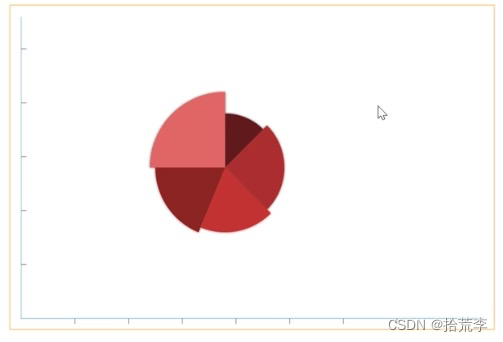
<!DOCTYPE html>
<html lang="en">
<head>
<meta charset="UTF-8">
<meta http-equiv="X-UA-Compatible" content="IE=edge">
<meta name="viewport" content="width=device-width, initial-scale=1.0">
<title>绘制矩形</title>
<style>
canvas {
display: block;
margin: 10px auto 0;
border: 1px solid orange;
}
</style>
</head>
<body>
<canvas id="canvas" width="600" height="400">您的浏览器不支持 canvas</canvas>
</body>
<script>
const canvas = document.getElementById('canvas')
const ctx = canvas.getContext('2d')
canvas.style.width = canvas.width + 'px'
canvas.style.height = canvas.height + 'px'
canvas.width = canvas.width * 1.5
canvas.height = canvas.height * 1.5
// 提前设置相关属性
const ht = canvas.clientHeight
const wd = canvas.clientWidth
const pad = 20
const bottomPad = 20
const step = 100
const drawAxis = (options) => {
const { ht, wd, pad, bottomPad, step, ctx } = options
// 绘制坐标轴
ctx.beginPath()
ctx.lineWidth = 2
ctx.strokeStyle = 'lightblue'
ctx.moveTo(pad, pad)
ctx.lineTo(pad, ht * 1.5 - bottomPad)
ctx.lineTo(wd * 1.5 - pad, ht * 1.5 - bottomPad)
ctx.stroke()
ctx.closePath()
// 绘制 X 轴方向刻度
ctx.beginPath()
ctx.lineWidth = 1
ctx.strokeStyle = '#666'
for (let i = 1; i < Math.floor(wd * 1.5 / step); i++) {
ctx.moveTo(pad + i * step, ht * 1.5 - bottomPad)
ctx.lineTo(pad + i * step, ht * 1.5 - bottomPad + 10)
}
ctx.stroke()
ctx.closePath()
// 绘制 Y 轴方向刻度
ctx.beginPath()
ctx.lineWidth = 1
ctx.strokeStyle = '#666'
for (let i = 1; i < Math.floor(ht * 1.5 / step); i++) {
ctx.moveTo(pad, (ht * 1.5 - bottomPad) - (i * step))
ctx.lineTo(pad + 10, (ht * 1.5 - bottomPad) - (i * step))
}
ctx.stroke()
ctx.closePath()
}
drawAxis({
ht: ht,
wd: wd,
pad: pad,
bottomPad: bottomPad,
step: step,
ctx: ctx
})
ctx.beginPath()
ctx.shadowOffsetX = 0
ctx.shadowOffsetY = 0
ctx.shadowBlur = 4
ctx.shadowColor = '#333'
ctx.fillStyle = '#5C1918'
ctx.moveTo(400, 300)
ctx.arc(400, 300, 100, -Math.PI / 2, -Math.PI / 4)
ctx.fill()
ctx.closePath()
ctx.beginPath()
ctx.shadowOffsetX = 0
ctx.shadowOffsetY = 0
ctx.shadowBlur = 4
ctx.shadowColor = '#5C1918'
ctx.fillStyle = '#A32D29'
ctx.moveTo(400, 300)
ctx.arc(400, 300, 110, -Math.PI / 4, Math.PI / 4)
ctx.fill()
ctx.closePath()
ctx.beginPath()
ctx.shadowOffsetX = 0
ctx.shadowOffsetY = 0
ctx.shadowBlur = 4
ctx.shadowColor = '#A32D29'
ctx.fillStyle = '#B9332E'
ctx.moveTo(400, 300)
ctx.arc(400, 300, 120, Math.PI / 4, Math.PI * 5 / 8)
ctx.fill()
ctx.closePath()
ctx.beginPath()
ctx.shadowOffsetX = 0
ctx.shadowOffsetY = 0
ctx.shadowBlur = 4
ctx.shadowColor = '#B9332E'
ctx.fillStyle = '#842320'
ctx.moveTo(400, 300)
ctx.arc(400, 300, 130, Math.PI * 5 / 8, Math.PI)
ctx.fill()
ctx.closePath()
ctx.beginPath()
ctx.shadowOffsetX = 0
ctx.shadowOffsetY = 0
ctx.shadowBlur = 4
ctx.shadowColor = '#842320'
ctx.fillStyle = '#D76662'
ctx.moveTo(400, 300)
ctx.arc(400, 300, 140, Math.PI, Math.PI * 3 / 2)
ctx.fill()
ctx.closePath()
</script>
</html>
七、canvas绘制文字
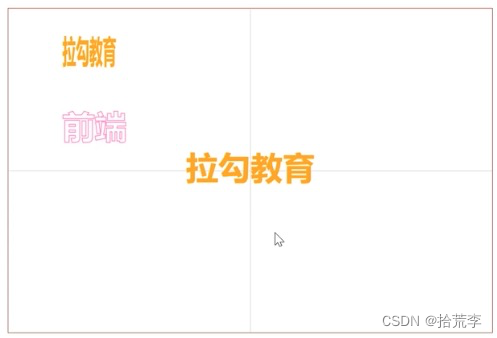
<!DOCTYPE html>
<html lang="en">
<head>
<meta charset="UTF-8">
<meta http-equiv="X-UA-Compatible" content="IE=edge">
<meta name="viewport" content="width=device-width, initial-scale=1.0">
<title>绘制文字</title>
<style>
canvas {
display: block;
margin: 40px auto 0;
border: 1px solid sienna;
}
</style>
</head>
<body>
<canvas id="canvas" width="600" height="400">您的浏览器不支持 canvas</canvas>
</body>
<script>
const canvas = document.getElementById('canvas')
const ctx = canvas.getContext('2d')
canvas.style.width = canvas.width + 'px'
canvas.style.height = canvas.height + 'px'
canvas.width = canvas.width * 1.5
canvas.height = canvas.height * 1.5
// 绘制居中线条
ctx.beginPath()
ctx.lineWidth = 1
ctx.strokeStyle = '#ccc'
ctx.moveTo(450, 0)
ctx.lineTo(450, 600)
ctx.stroke()
ctx.closePath()
ctx.beginPath()
ctx.lineWidth = 1
ctx.strokeStyle = '#ccc'
ctx.moveTo(0, 300)
ctx.lineTo(900, 300)
ctx.stroke()
ctx.closePath()
// 实心文字 描边文字
ctx.fillStyle = 'orange'
ctx.strokeStyle = "hotpink"
ctx.font = 'bold 60px 微软雅黑'
ctx.fillText('拉勾教育', 100, 100, 100)
ctx.strokeText('前端', 100, 240)
// 对齐属性设置
ctx.textAlign = 'center' // left right start end center
ctx.textBaseline = "middle" // top bottom middle
ctx.fillText('拉勾教育', 450, 300)
</script>
</html>