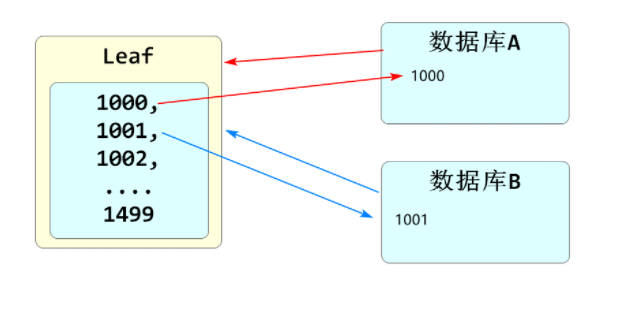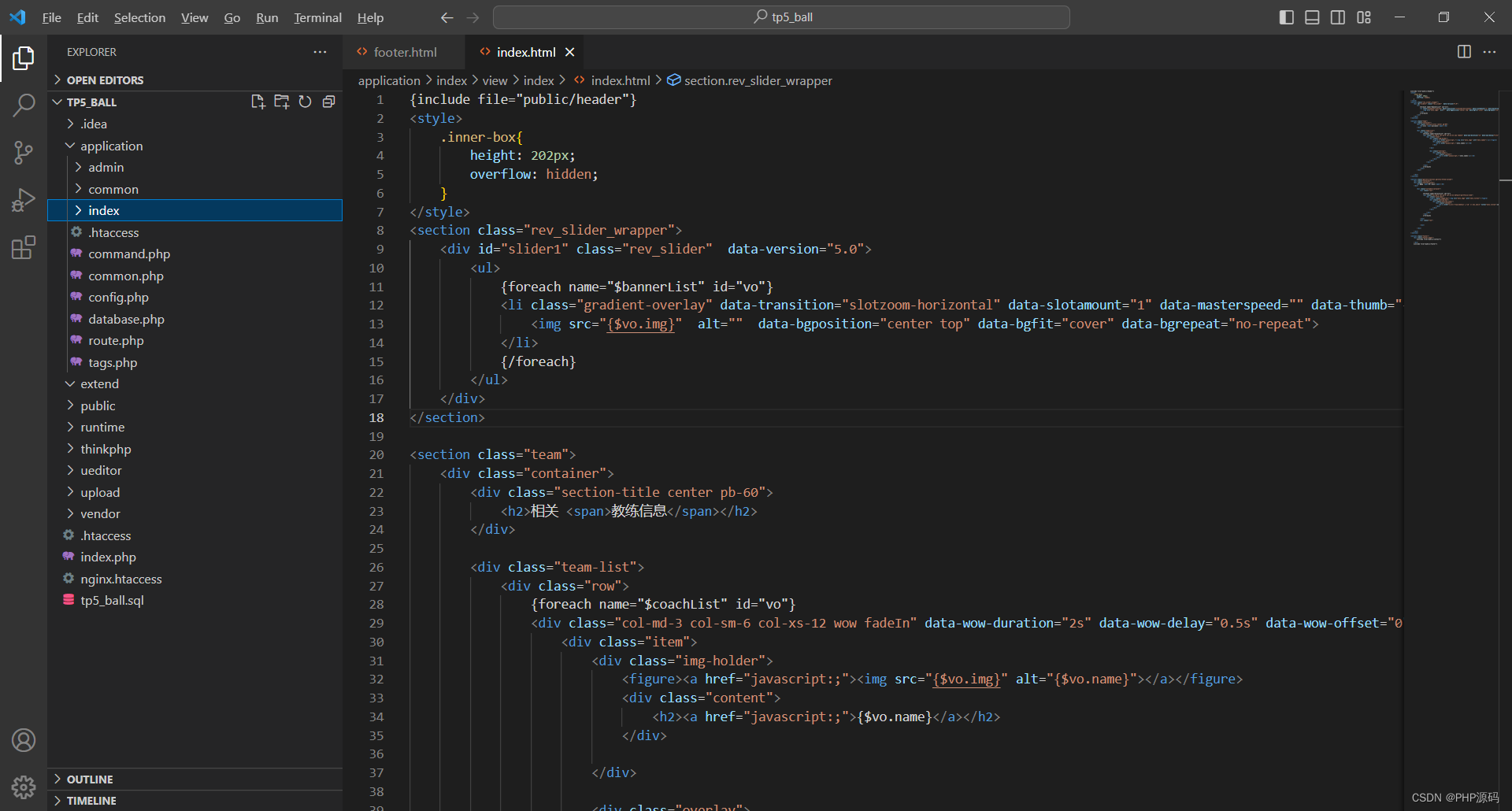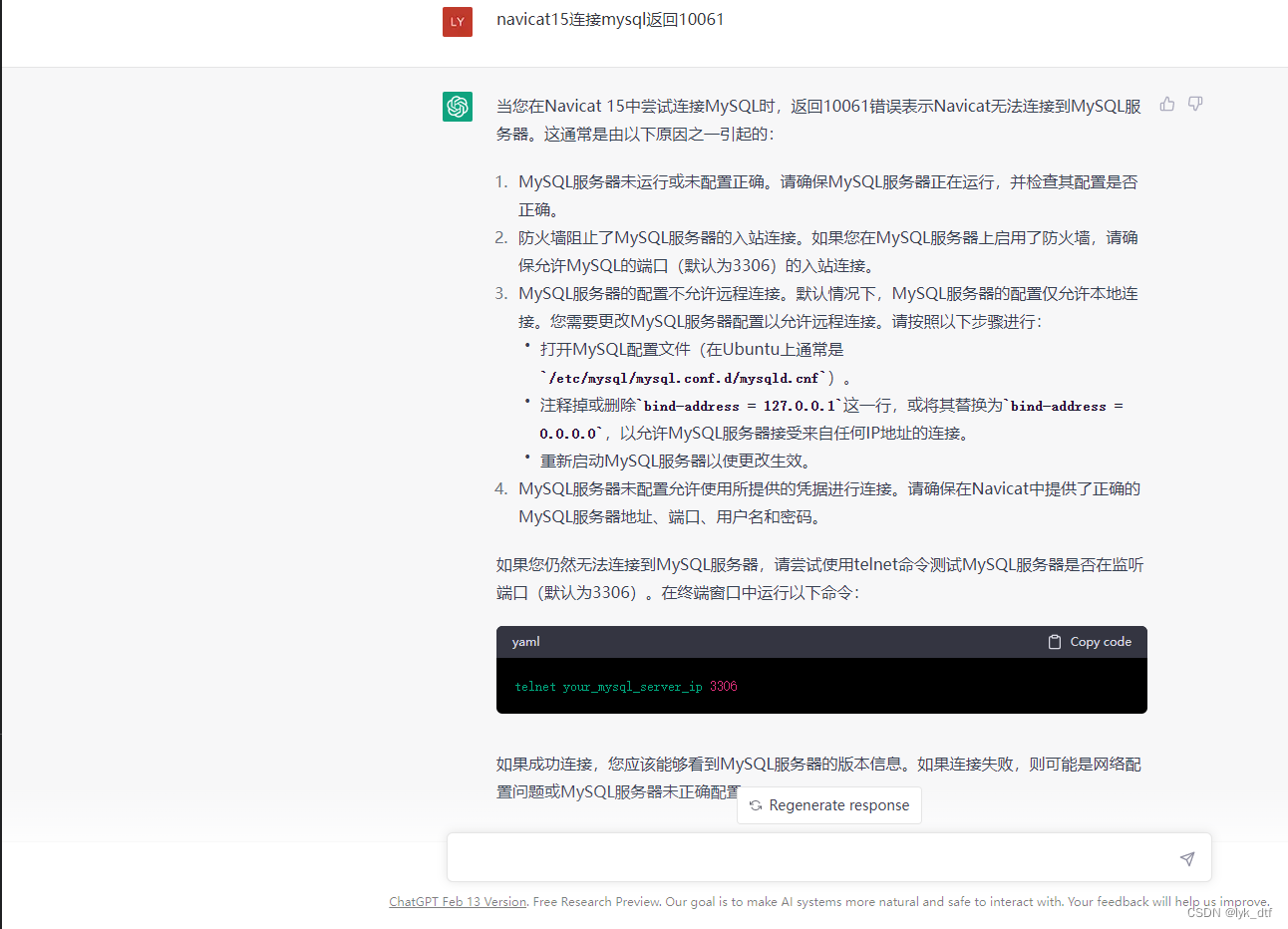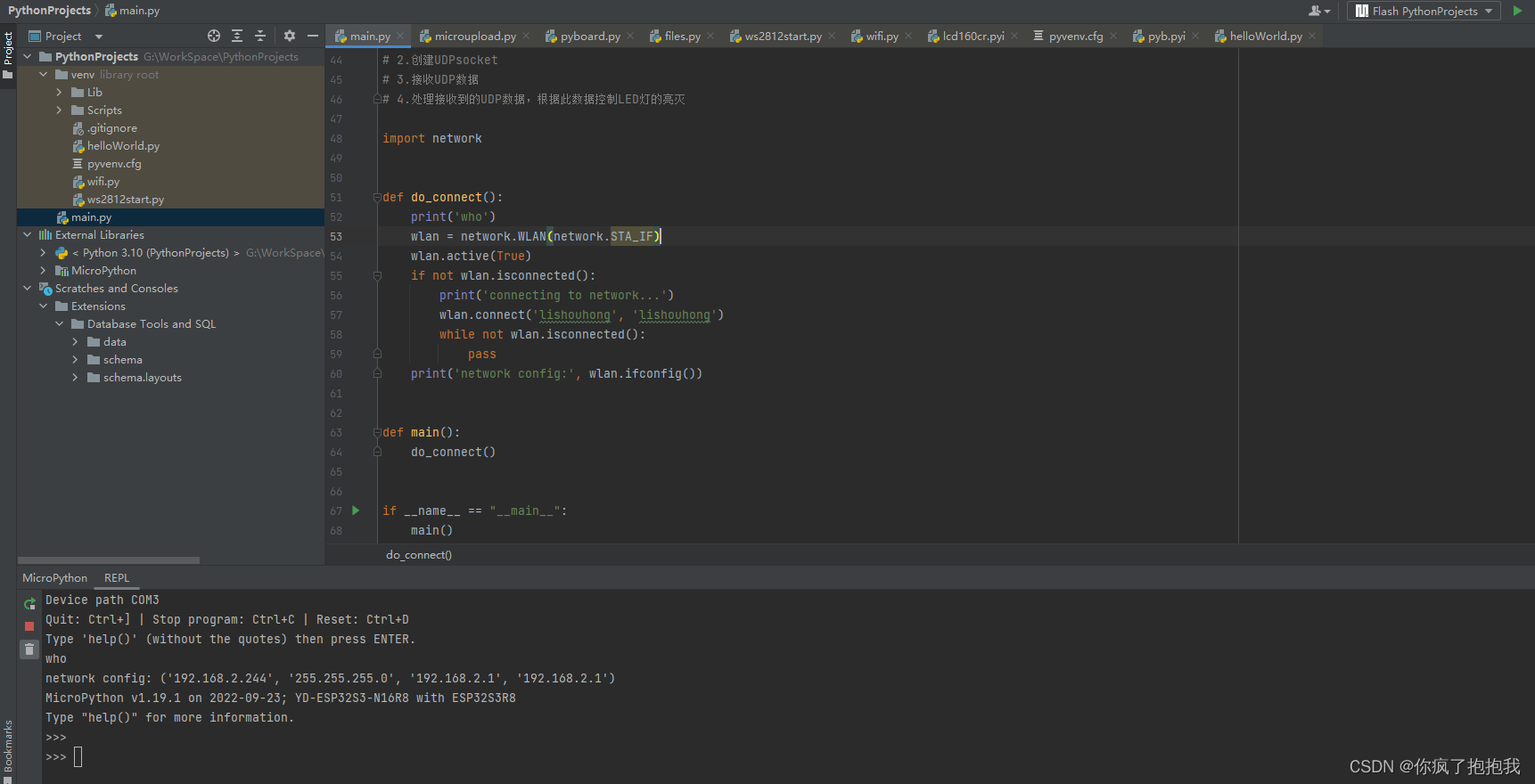1、下载安装包
使用华为镜像站下载速度很快,华为镜像站:https://mirrors.huaweicloud.com/home,下载时需要保证版本一致

2、安装elasticsearch
解压到当前目录
[root@localhost elk]# tar zxvf elasticsearch-7.4.2-linux-x86_64.tar.gz
安装,将Elasticsearch移动到/opt目录之中
[root@localhost elk]# mv elasticsearch-7.4.2 /opt
创建Elasticsearch用户
es 规定 root 用户不能启动 es,所以需要新建一个其他用户来启动 es修改配置文件
添加用户
[root@localhost elk]# adduser es
设定密码
[root@localhost elk]# passwd es
添加权限
[root@localhost elk]# chown -R es /opt/elasticsearch-7.4.2
修改配置文件
进入 /opt/elasticsearch-7.4.2/config/,修改elasticsearch.yml文件
[root@localhost ~]# cd /opt/elasticsearch-7.4.2/config/
取消如下注释,并修改为当前主机地址:
cluster.name: my-application
node.name: node-1
bootstrap.memory_lock: false
network.host: 192.168.75.143
http.port: 9200
discovery.zen.ping.unicast.hosts: ["192.168.75.143"]
discovery.zen.minimum_master_nodes: 1 #注意,因为本人目前是单节点,这里必须为1
新增如下配置:
transport.tcp.port: 9300
transport.tcp.compress: true
bootstrap.system_call_filter: false
使用vi编辑器,修改/etc/sysctl.conf文件,添加如下代码(若无将会出现下面常见问题2):
vm.max_map_count=262144
退出保存后执行如下命令:
sysctl -p
修改/etc/security/limits.conf文件,在文件末尾添加如下代码(若无将会出现下面常见问题3):
# es为登录服务器的用户名
essoft nofile 65536
eshard nofile 65536
essoft nproc 4096
eshard nproc 4096
3、启动Elasticsearch
切换用户
su solin
查看当前用户
who am i
启动服务
[es@localhost ~]$ /opt/elasticsearch-7.4.2/bin/elasticsearch
后台启动
[es@localhost ~]$ /opt/elasticsearch-7.4.2/bin/elasticsearch -d
测试是否启动成功
[root@localhost ~]# curl 192.168.75.143:9200
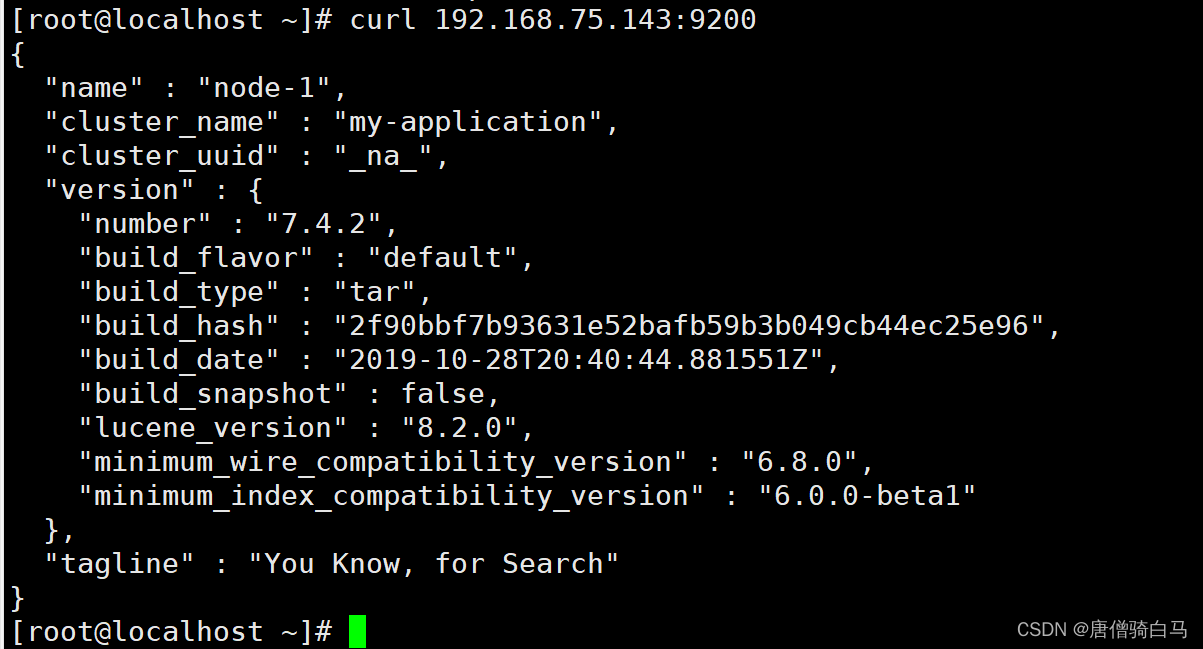
报错:需要按照JAVA11
future versions of Elasticsearch will require Java 11; your Java version from [/usr/lib/jvm/java-1.8.0-openjdk-1.8.0.362.b08-1.el7_9.x86_64/jre] does not meet this requirement
选择11版本
[es@localhost ~]$ yum search java| grep jdk
[root@localhost elk]# yum install java-11-openjdk-devel.x86_64

java环境配置参考:https://www.voidking.com/dev-install-jdk-on-all-platforms/
export JAVA_HOME=/usr/lib/jvm/java-11-openjdk-11.0.12.0.7-0.el7_9.x86_64
export CLASSPATH=$JAVA_HOME/lib:$CLASSPATH
export PATH=$JAVA_HOME/bin:$PATH
报错2:
could not find java in JAVA_HOME or bundled at /usr/lib/jvm/java-1.8.0/bin/java
解决办法:
切换到普通用户es下,执行source /etc/profile刷新配置
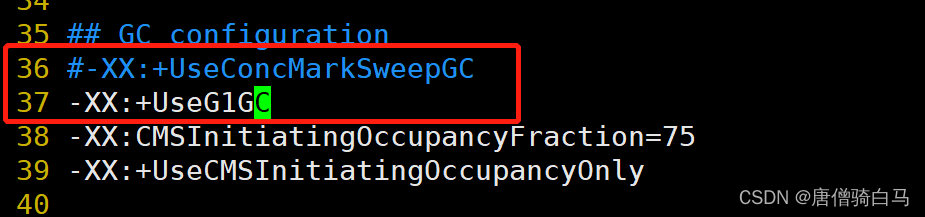
报错3:
OpenJDK 64-Bit Server VM warning: Option UseConcMarkSweepGC was deprecated in version 9.0 and will likely be removed in a future release.
警告信息不影响es的启动,如果要去掉警告,则需要修改es config下面的jvm.options文件中的属性定义字段,把-XX:+UseConcMarkSweepGC修改成:
[root@localhost config]# vim jvm.options
-XX:+UseG1GC

设置允许其他机器访问
当前只能响应本机的请求,想要其他机器也能访问的话,那么需要修改elasticsearch的配置。
[root@localhost ~]# vim /opt/elasticsearch-7.4.2/config/elasticsearch.yml
# line 17, uncomment
cluster.name: my-application
# line 22, uncomment and change
node.name: master
# line 55, uncomment and change
network.host: 0.0.0.0
# line 59, uncomment
ttp.port: 9200
# line 72, uncomment and change
cluster.initial_master_nodes: ["master", "node-2"]
重启Elasticsearch
如果可以看到:::9200,就可以通过外部浏览器访问Elasticsearch服务了,至此Elasticsearch安装配置完成。
4、Logstash安装
Logstash 工作原理
Logstash使用管道方式进行日志的搜集处理和输出。
有点类似Linux系统的管道命令 aaa| bbb | ccc,aaa执行完了会执行bbb,然后执行ccc。
在logstash中,包括了三个阶段:
输入input --> 处理filter(不是必须的) --> 输出output
配置文件也是按这个顺序进行配置的。
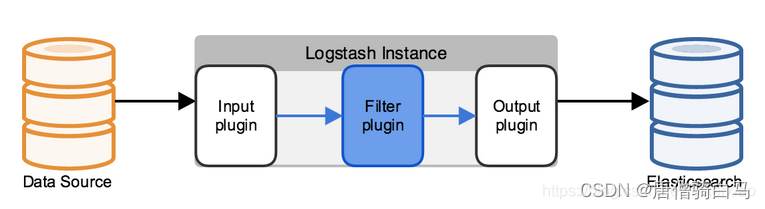
解压安装包到当前目录
[root@localhost elk]# tar zxvf logstash-7.4.2.tar.gz
移动安装目录到opt目录下
[root@localhost elk]# mv logstash-7.4.2 /opt
拷贝 config 目录下的 logstash-sample.conf,改名为 logstash.conf,修改其配置,内容如下:
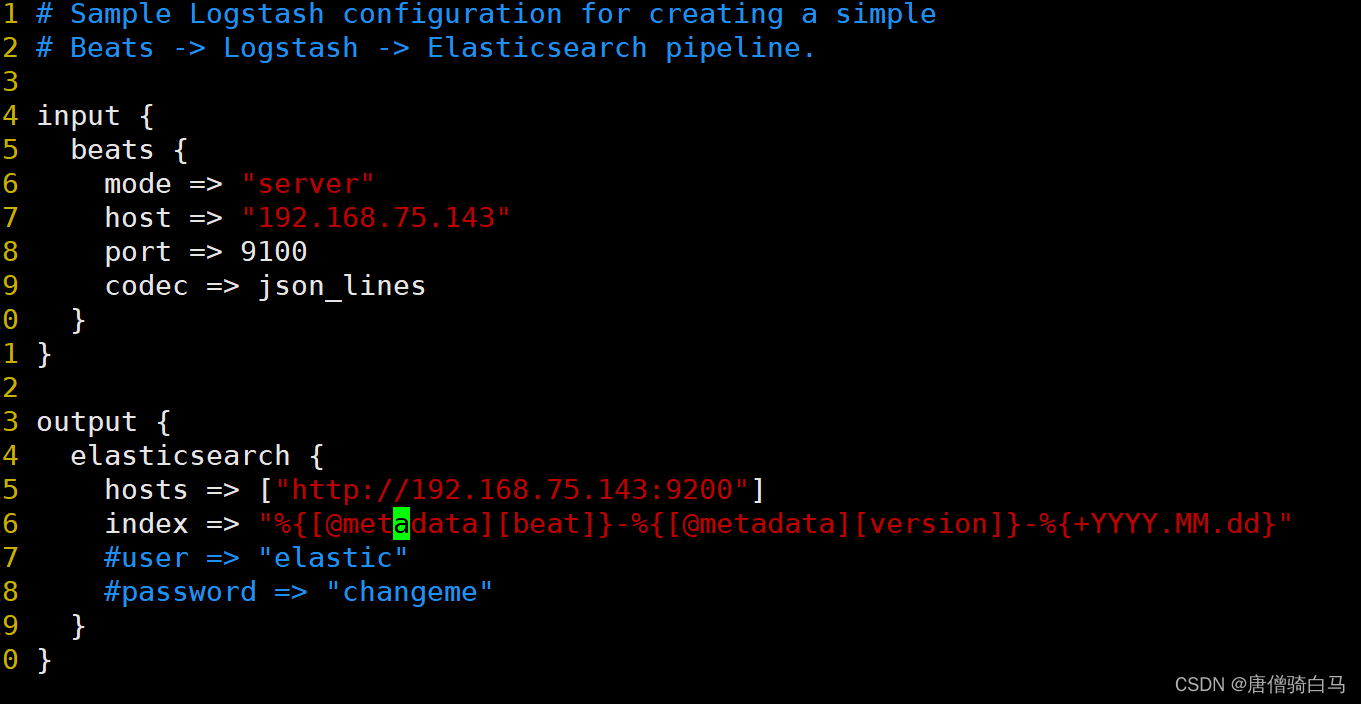
简单解释一下这段配置:
1、input 块是 logstash 接收日志时的一些配置,output 是 logstash 往 elasticsearch 输送日志的配置;
2、input.host 是运行 logstash 的服务器的 ip;input.port 是 logstash 的运行端口,可以自己定义;
3、output.hosts 的 elasticsearch 的 ip 和端口,这是个数组,多个用逗号隔开,由于我们没有修改 elasticsearch 的配置,它默认就是 9200 端口;output.index 是索引;
4、修改完配置,进入 bin 目录指定配置文件启动即可,例如:./logstash -f ../config/logstash.conf,如果是 windows 版本,执行logstash.bat -f …/config/logstash.conf即可。
[root@localhost bin]# ./logstash -f ../config/logstash.conf
5、kibana安装
下载后解压,然后拷贝一份 config 目录下的 kibana.yml,根据自己的需要可以修改配置,比如端口(默认5601)、host、elasticsearch.hosts(默认localhost:9200)等。我这里都用默认的,没有修改。
到 bin 目录下执行 ./kibana就可以启动了,windows 执行 kibana.bat即可。
启动完访问 localhost:5601,看到如下界面就启动成功了。
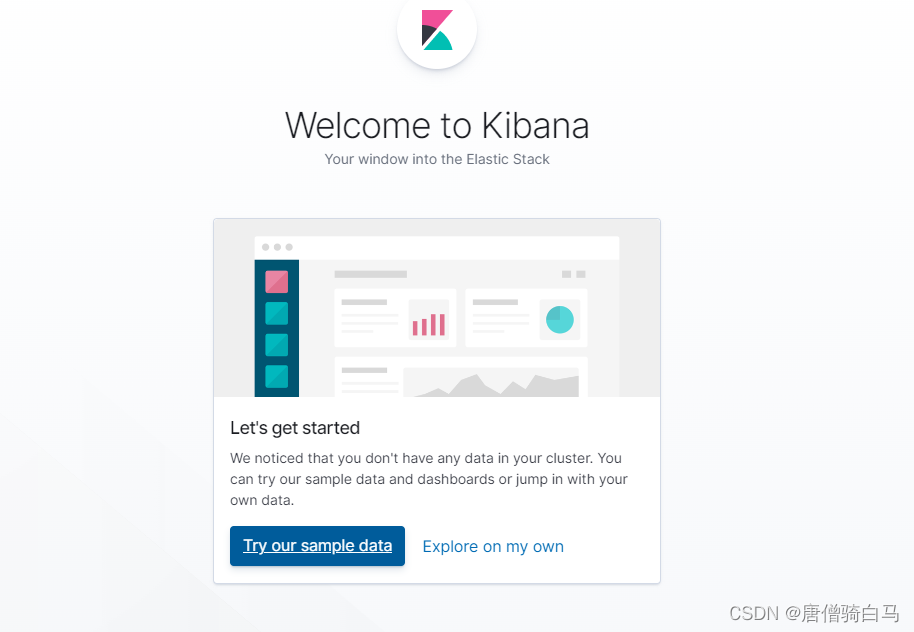
报错1:
FATAL [master_not_discovered_exception] null :: {"path":"/.kibana_task_manager","query":{},"statusCode":503,"response":"{\"error\":{\"root_cause\":[{\"type\":\"master_not_discovered_exception\",\"reason\":null}],\"type\":\"master_not_discovered_exception\",\"reason\":null},\"status\":503}"}
原因:未修改elasticsearch.yml的cluster.initial_master_nodes配置,修改配置之后重启elasticsearch
node.name: node-1
cluster.initial_master_nodes: [“node-1”]
报错2:Request Timeout after 30000ms
解决办法 :
方法1、修改elastisearch的内存
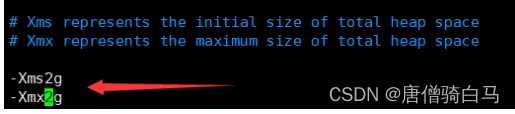
方法2、修改kibana的超时时间
如果机器的内存不是那么的充足的话,我们可以改改后端弹性搜索的阈值。修改配置文件/etc/kibana/kibana.yml的第66行,将#去掉,然后将30000毫秒(也就是30s)
更改成40000(40秒),这个根据实际情况进行修改。
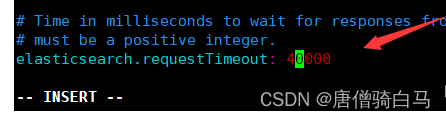
在kibana中查询日志
访问localhost:5601,点击左侧最下方图标【Management】–> 【Index Patterns】–> 【Create index pattern】
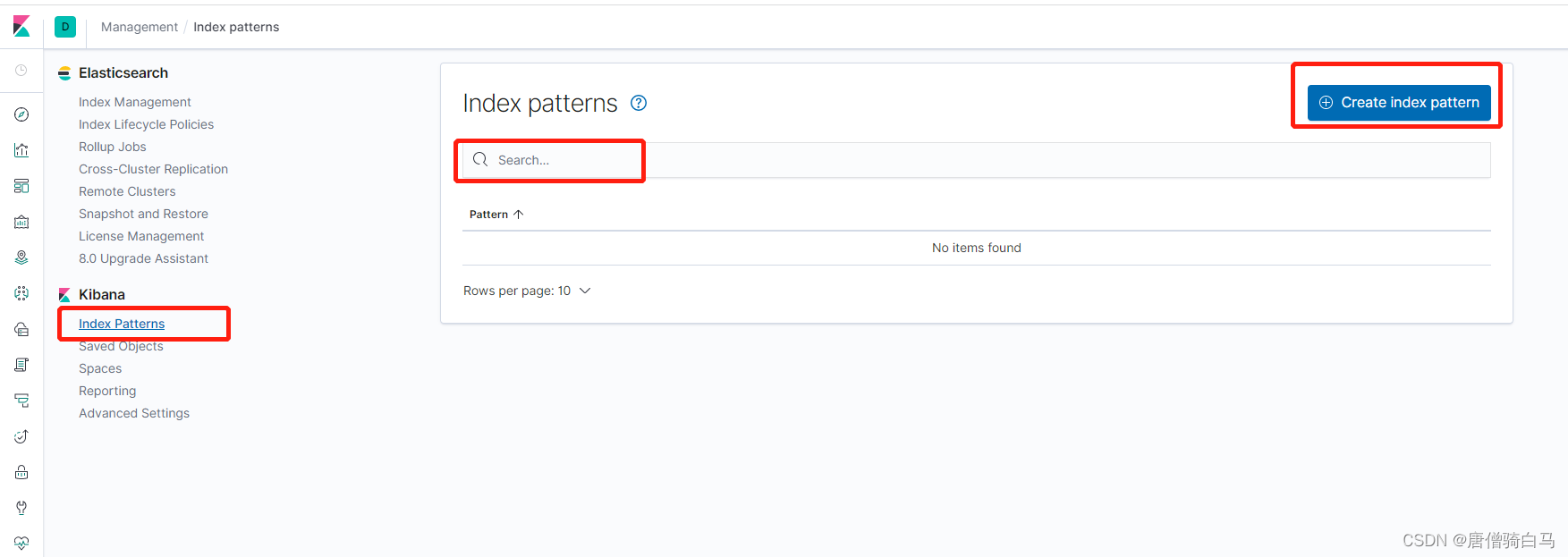
6、logstash深入收集Nginx日志
安装nginx
[root@localhost nginx]# yum -y install nginx
echo "192.168.75.143" > /usr/share/nginx/html/index.html
住nginx.conf配置
[root@localhost nginx]# cat nginx.conf
# For more information on configuration, see:
# * Official English Documentation: http://nginx.org/en/docs/
# * Official Russian Documentation: http://nginx.org/ru/docs/
user nginx;
worker_processes auto;
error_log /var/log/nginx/error.log;
pid /run/nginx.pid;
# Load dynamic modules. See /usr/share/doc/nginx/README.dynamic.
include /usr/share/nginx/modules/*.conf;
events {
worker_connections 1024;
}
http {
# log_format main '$remote_addr - $remote_user [$time_local] "$request" '
# '$status $body_bytes_sent "$http_referer" '
# '"$http_user_agent" "$http_x_forwarded_for"';
log_format access_json '{"@timestamp":"$time_iso8601",'
'"host":"$server_addr",'
'"clientip":"$remote_addr",'
'"size":$body_bytes_sent,'
'"responsetime":$request_time,'
'"upstreamtime":"$upstream_response_time",'
'"upstreamhost":"$upstream_addr",'
'"http_host":"$host",'
'"url":"$uri",'
'"domain":"$host",'
'"xff":"$http_x_forwarded_for",'
'"referer":"$http_referer",'
'"status":"$status"}';
#access_log /var/log/nginx/access.log main;
access_log /var/log/nginx/access.log access_json;
sendfile on;
tcp_nopush on;
tcp_nodelay on;
keepalive_timeout 65;
types_hash_max_size 4096;
include /etc/nginx/mime.types;
default_type application/octet-stream;
include /etc/nginx/conf.d/*.conf;
server {
listen 80;
listen [::]:80;
server_name _;
root /usr/share/nginx/html;
# Load configuration files for the default server block.
include /etc/nginx/default.d/*.conf;
error_page 404 /404.html;
location = /404.html {
}
error_page 500 502 503 504 /50x.html;
location = /50x.html {
}
}
将Nginx日志转换成json格式
log_format access_json '{"@timestamp":"$time_iso8601",'
'"host":"$server_addr",'
'"clientip":"$remote_addr",'
'"size":$body_bytes_sent,'
'"responsetime":$request_time,'
'"upstreamtime":"$upstream_response_time",'
'"upstreamhost":"$upstream_addr",'
'"http_host":"$host",'
'"url":"$uri",'
'"domain":"$host",'
'"xff":"$http_x_forwarded_for",'
'"referer":"$http_referer",'
'"status":"$status"}';
access_log /var/log/nginx/access.log access_json;
重启nginx,查看访问日志

刷新页面会在日志看到访问日志信息为json格式即可,配置logstash收集Nginx日志
[root@localhost config]# cat nginx-log-es.conf
input{
file{
path => "/var/log/nginx/access.log"
start_position => "beginning"
stat_interval => 3
type => "nginx-accesslog"
codec => "json"
}
}
output{
if [type] == "nginx-accesslog"{
elasticsearch {
hosts => ["192.168.75.143:9200"]
index => "long-nginx-accesslog-%{+YYYY.MM.dd}"
}}
}
检查语法
/opt/logstash-7.4.2/bin/logstash -f /opt/logstash-7.4.2/config/nginx-log-es.conf -t
启动
/opt/logstash-7.4.2/bin/logstash -f /opt/logstash-7.4.2/config/nginx-log-es.conf
查看kabana
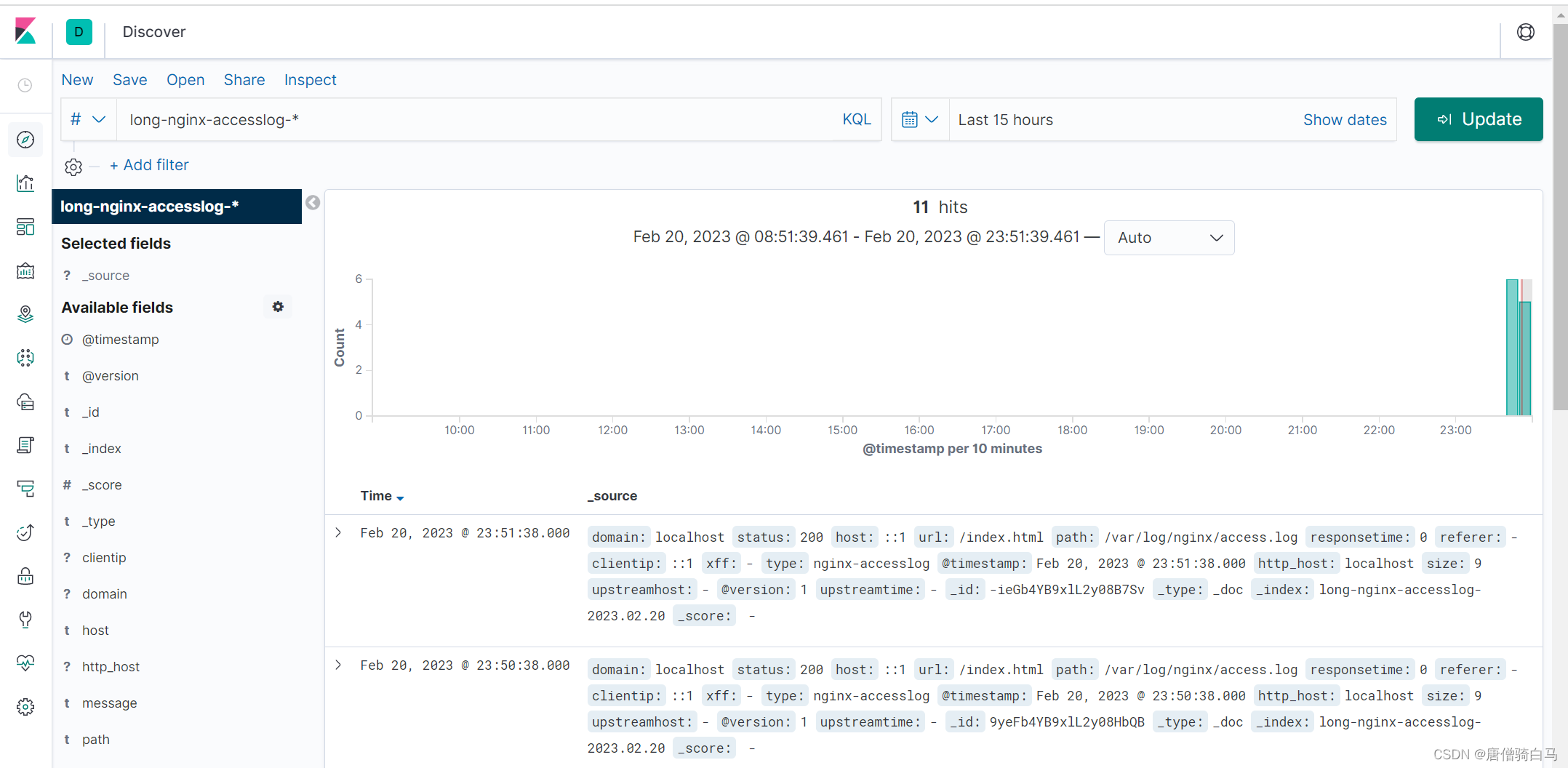
把nginx的访问日志和错误日志一起收集,配置文件
[root@localhost config]# cat nginx-log-es.conf
input{
file{
path => "/var/log/nginx/access.log"
start_position => "beginning"
stat_interval => 3
type => "nginx-accesslog"
codec => "json"
}
file{
path => "/var/log/nginx/error.log"
start_position => "beginning"
stat_interval => 3
type => "nginx-errorlog"
#codec => "json"
}
}
output{
if [type] == "nginx-accesslog"{
elasticsearch {
hosts => ["192.168.75.143:9200"]
index => "long-nginx-accesslog-%{+YYYY.MM.dd}"
}}
if [type] == "nginx-errorlog"{
elasticsearch {
hosts => ["192.168.75.143:9200"]
index => "long-nginx-errorlog-%{+YYYY.MM.dd}"
}}
}
检查语法
/opt/logstash-7.4.2/bin/logstash -f /opt/logstash-7.4.2/config/nginx-log-es.conf -t
启动
/opt/logstash-7.4.2/bin/logstash -f /opt/logstash-7.4.2/config/nginx-log-es.conf
查看错误日志
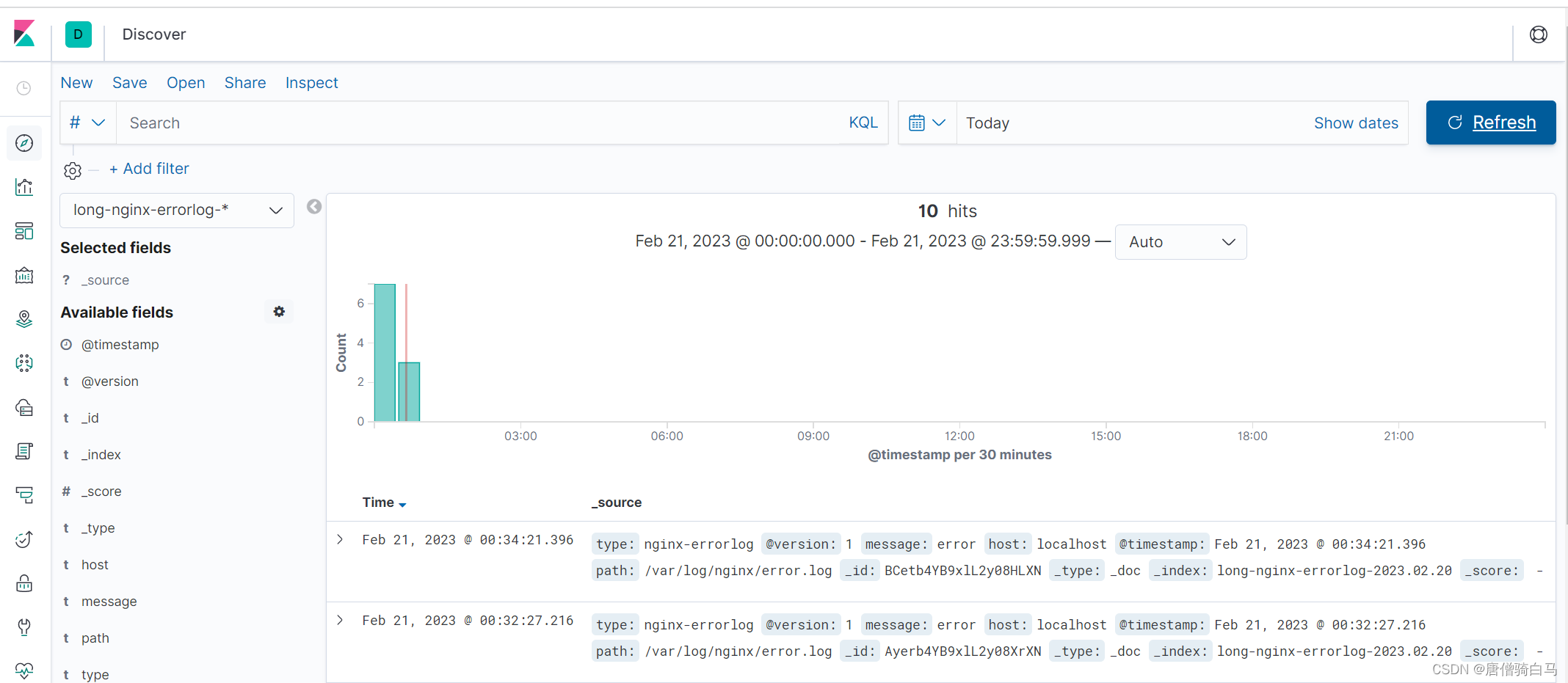

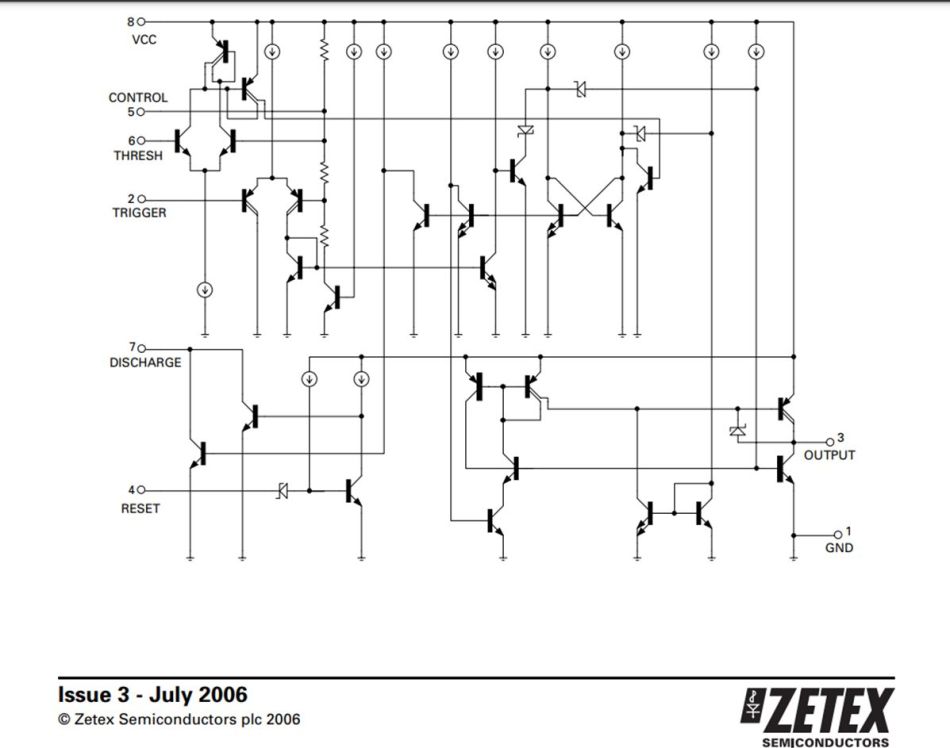

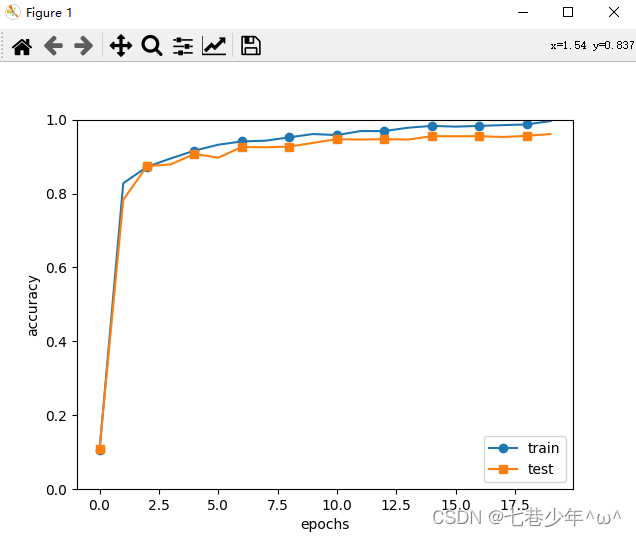
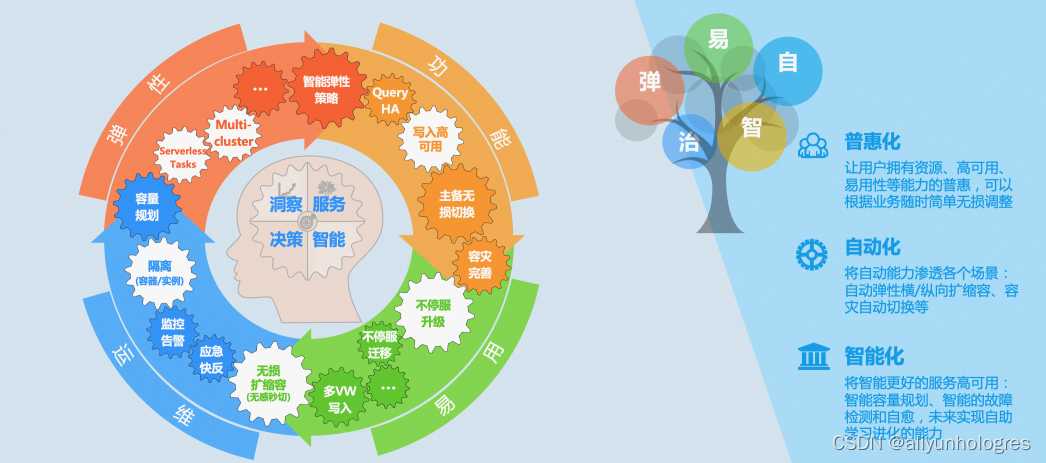

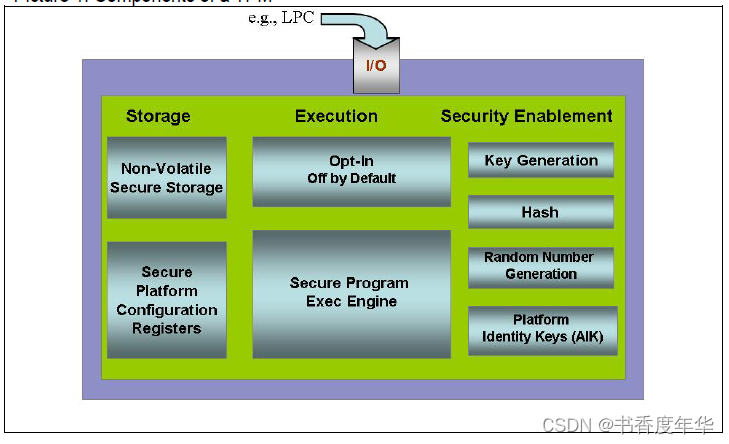

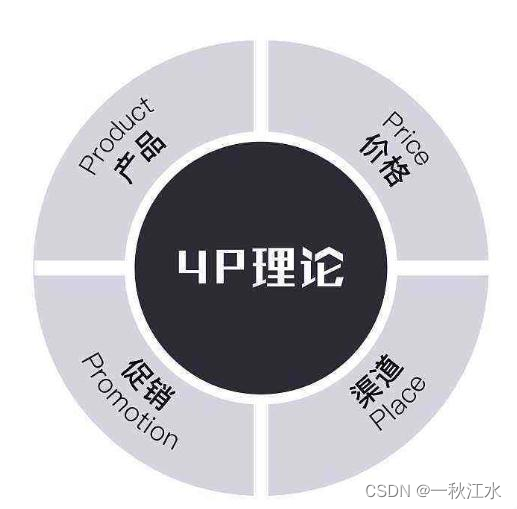


![[Css]Grid属性简单陈列(适合开发时有基础的快速过一眼)](https://img-blog.csdnimg.cn/9d338deb4497486c91cdb94f242c0401.png)