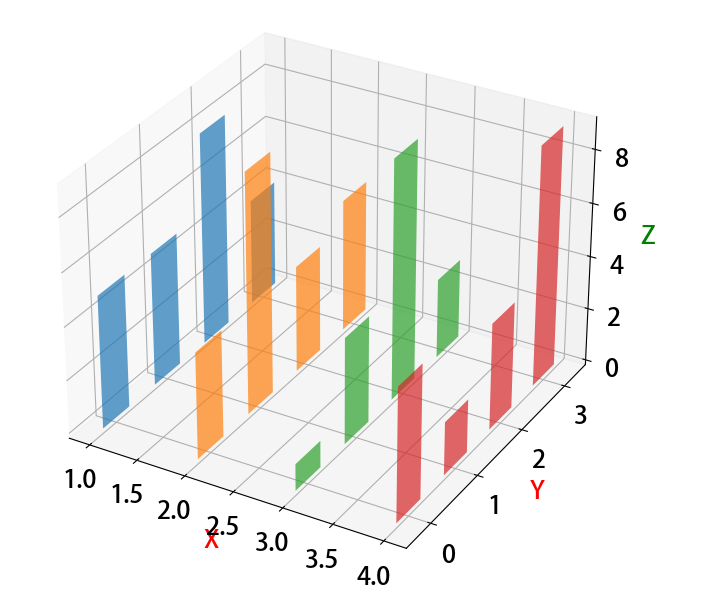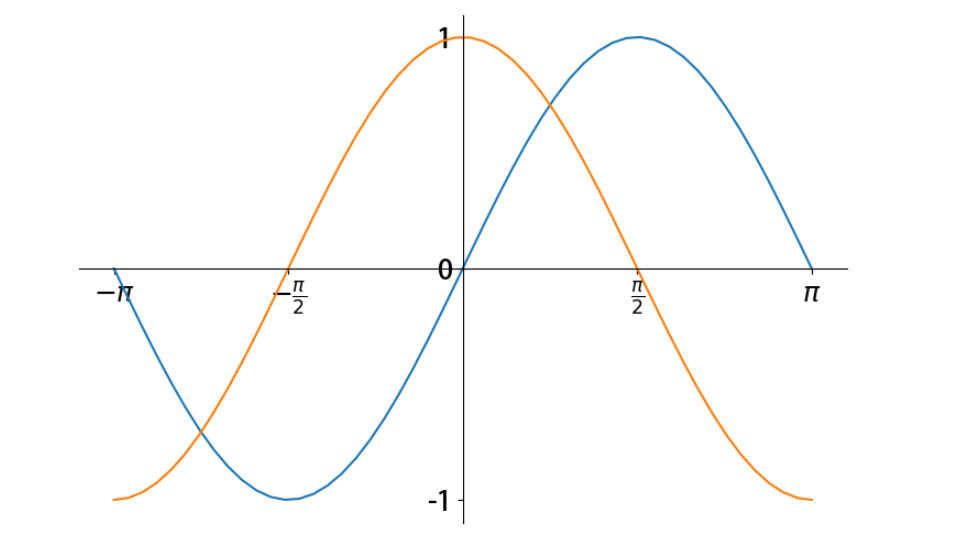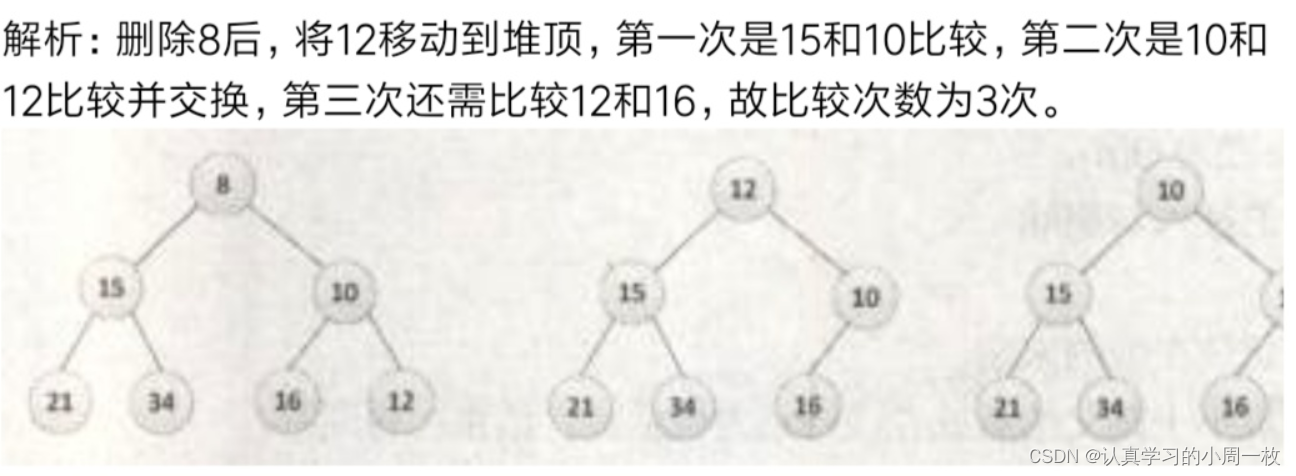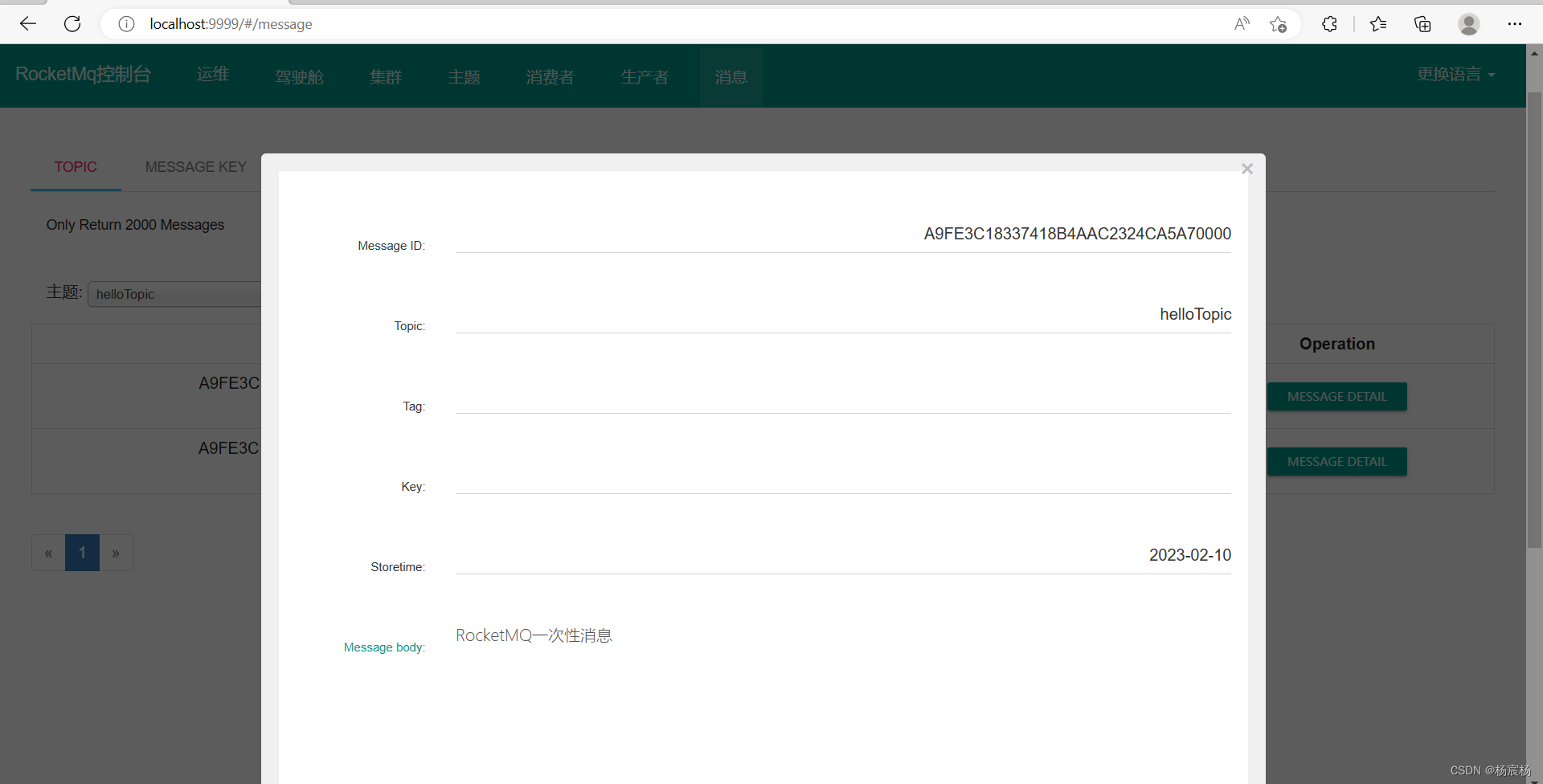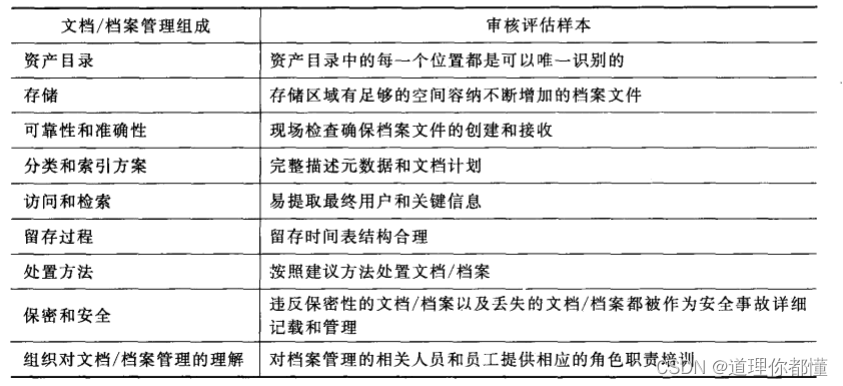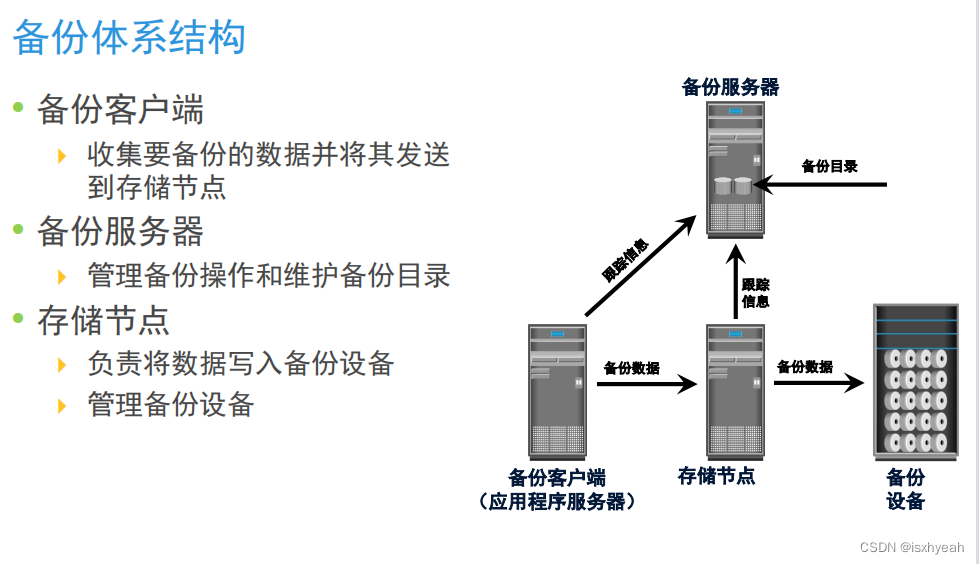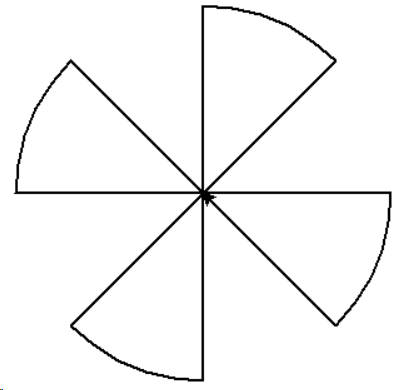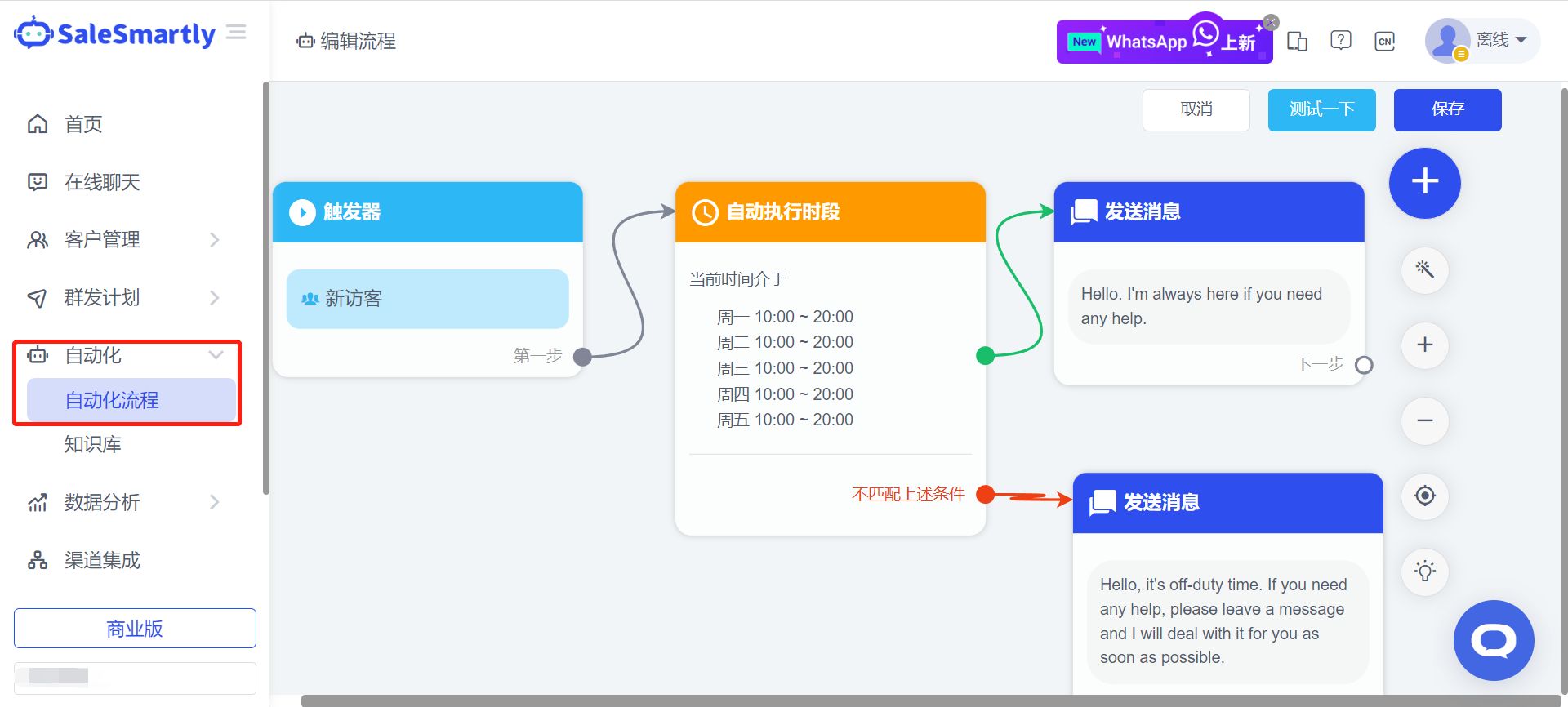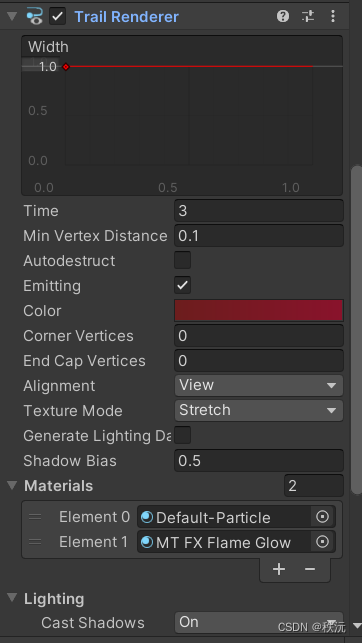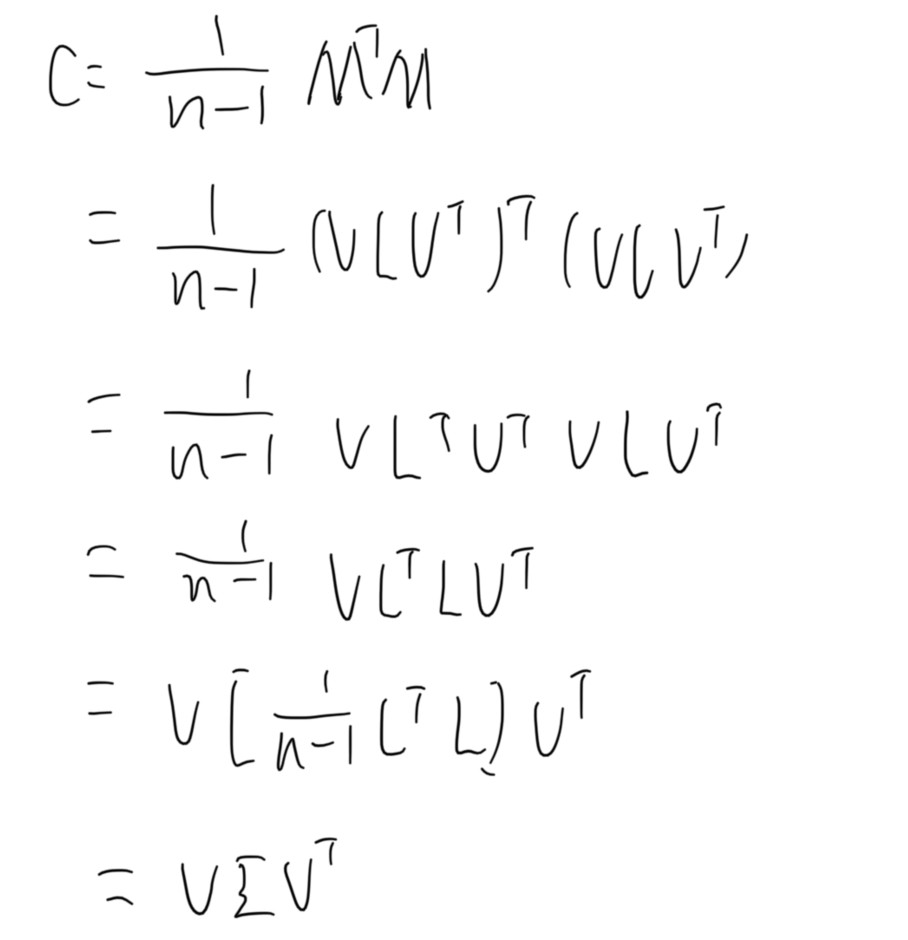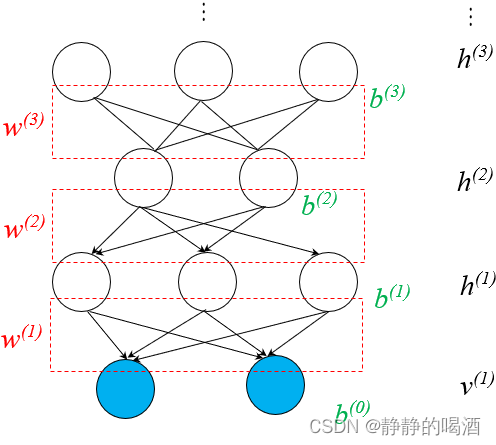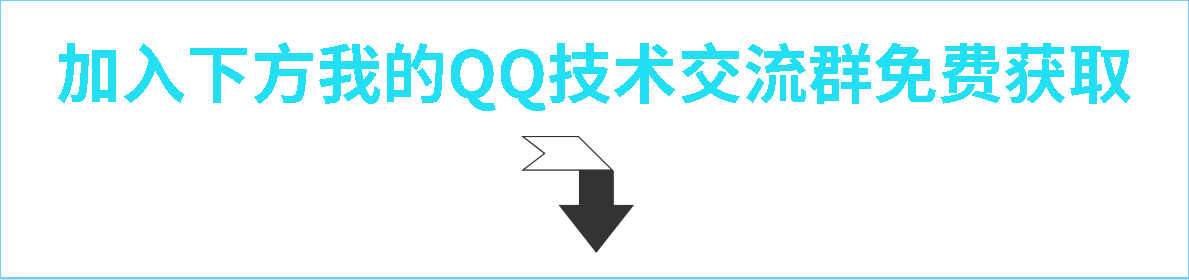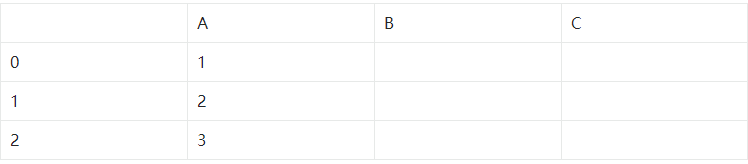Matplotlib的亮点:
- import matplotlib.pyplot as plt # 导包
- plt.figure(figsize = (9, 6) , 设置图片大小
- plt. plot(x, y), 画图
- 绘制网格线: 线型, 颜色, 透明度
- plt.grid(linestyle= '--', color= 'green', alpha=0.75) # linestyle: 样式, color: 颜色, alpha: 透明度
- plt.axis(), 设置坐标轴范围
- plt.xlim() , 设置X轴范围
- plt.ylim(), 设置Y轴范围
- plt.xticks(np.arange(0,7,np.pi/2)) # 设置X轴刻度
- plt.yticks([-1,0,1]) # 设置Y轴刻度
- plt.title('正弦波'), 设置中文字体:
from matplotlib.font_manager import FontManager
# fm = FontManager()
# mat_fonts = set(f.name for f in fm.ttflist) # 遍历所有字体
# print(mat_fonts) # 获取电脑自带字体列表
plt.rcParams['font.sans-serif'] = 'Adobe Heiti Std' # 设置宋体,显示中文
plt.title('正弦波') # 设置标题- plt.legend(['Sin','Cos']), 设置图例
- plt.savefig('./基础5.png', dpi = 100, facecolor = 'violet' ) 保存图片
第一部分 基础知识
在数据分析与机器学习中,Matplotlib算得上是最常用的可视化工具。Matplotlib 是 python 最著名的绘图库,它提供了一整套 API,十分适合绘制图表,或修改图表的一些属性,如字体、标签、范围等。
Matplotlib 是一个 Python 的 2D 绘图库,它交互式环境生成出版质量级别的图形。通过 Matplotlib这个标准类库,开发者只需要几行代码就可以实现生成绘图,折线图、散点图、柱状图、饼图、直方图、组合图等数据分析可视化图表。
第一节 图形绘制
- plt.figure() , 设置图片大小
- plt. plot(x, y), 画图
- plt.grid(), 绘制网格线
- plt.axis(), 设置坐标轴范围
- plt.xlim() , 设置X轴范围
- plt.ylim(), 设置Y轴范围
import numpy as np
import matplotlib.pyplot as plt
# 1、图形绘制
x = np.linspace(0,2*np.pi) # x轴
# y轴
y = np.sin(x) # 正弦
# 绘制线形图
# 调整尺寸
plt.figure(figsize=(9,6))
plt.plot(x,y)
# 继续调用plot绘制多条线形图
# 2、设置网格线
plt.grid(linestyle = '--',# 样式
color = 'green',# 颜色
alpha = 0.75) # 透明度
# 3、设置坐标轴范围
plt.axis([-1,10,-1.5,1.5])
plt.xlim([-1,10])
plt.ylim([-1.5,1.5])
第二节 坐标轴刻度、标签、标题
- plt.xticks(), 设置X轴刻度
- labels , 设置标签
- plt.rcParams(), 设置字体
- plt.title('正弦波') # 设置标题
import numpy as np
import matplotlib.pyplot as plt
# 1、图形绘制
x = np.linspace(0,2*np.pi) # x轴
# y轴
y = np.sin(x) # 正弦
plt.plot(x,y)
# 2、设置x轴y轴刻度
plt.xticks(np.arange(0,7,np.pi/2))
plt.yticks([-1,0,1])
# 3、设置x轴y轴刻度标签
_ = plt.yticks(ticks = [-1,0,1],labels=['min','0','max'],fontsize=20, ha='right')
font={'family':'serif','style':'italic','weight':'normal','color':'red','size':16}
_ = plt.xticks(ticks = np.arange(0,7,np.pi/2),
# LaTex语法,输入格式为:r'$\sigma$' #其中的sigma对应于希腊字母的σ
labels=['0',r'$\frac{\pi}{2}$',r'$\pi$',
r'$\frac{3\pi}{2}$',r'$2\pi$'],
fontsize = 20,
fontweight = 'normal',
color = 'red')
# 4、坐标轴标签,标题
plt.ylabel('y = sin(x)',rotation = 0,
horizontalalignment = 'right',fontstyle = 'normal',fontsize = 20)
# 获取电脑上的字体库
from matplotlib.font_manager import FontManager
# fm = FontManager()
# mat_fonts = set(f.name for f in fm.ttflist) # 遍历所有字体
# print(mat_fonts) # 获取电脑自带字体列表
plt.rcParams['font.sans-serif'] = 'Adobe Heiti Std' # 设置宋体,显示中文
plt.title('正弦波') # 设置标题第三节 设置图例
- plt.legend(['Sin','Cos']), 设置图例
import numpy as np
import matplotlib.pyplot as plt
# 1、图形绘制
x = np.linspace(0,2*np.pi) # x轴
# y轴
y = np.sin(x) # 正弦
# 绘制线形图
# 调整尺寸
plt.figure(figsize=(9,6))
plt.plot(x,y)
# 2、图例
plt.plot(x,np.cos(x)) # 余弦波
plt.legend(['Sin','Cos'],fontsize = 18,loc = 'center',
ncol = 2,bbox_to_anchor = [0,1.05,1,0.2])第四节 脊柱移动 (坐标轴移动)
- ax.spines[ 'left' ].set_position(('data',0)) # 坐标轴调整: 'left, bottom, top, right'
import numpy as np
import matplotlib.pyplot as plt
x = np.linspace(-np.pi,np.pi,50)
plt.rcParams['axes.unicode_minus'] = False
plt.figure(figsize=(9,6))
plt.plot(x,np.sin(x),x,np.cos(x))
ax = plt.gca() # 获取当前视图
# 右边和上面脊柱消失zz
ax.spines['right'].set_color('white')
ax.spines['top'].set_color('#FFFFFF')
# 设置下面左边脊柱位置,data表示数据,axes表示相对位置0~1
ax.spines['bottom'].set_position(('data',0))
ax.spines['left'].set_position(('data',0))
plt.yticks([-1,0,1],labels=['-1','0','1'],fontsize = 18)
_ = plt.xticks([-np.pi,-np.pi/2,np.pi/2,np.pi],
labels=[r'$-\pi$',r'$-\frac{\pi}{2}$',r'$\frac{\pi}{2}$',r'$\pi$'],
fontsize = 18)第五节 图片保存
- plt.savefig(), 保存图片
import numpy as np
import matplotlib.pyplot as plt
# 1、图形绘制
x = np.linspace(0,2*np.pi) # x轴
# y轴
y = np.sin(x) # 正弦波
plt.figure(linewidth = 4)
plt.plot(x,y,color = 'red')
plt.plot(x,np.cos(x),color = 'k') # 余弦波
ax = plt.gca() # 获取视图
ax.set_facecolor('lightgreen') # 设置视图背景颜色
# 2、图例
plt.legend(['Sin','Cos'],fontsize = 18,loc = 'center',ncol = 2,
bbox_to_anchor = [0,1.05,1,0.2])
# plt.tight_layout() # 自动调整布局空间,就不会出现图片保存不完整
plt.savefig('./基础5.png', # 文件名:png、jpg、pdf
dpi = 100, # 保存图片像素密度
facecolor = 'violet', # 视图与边界之间颜色设置
edgecolor = 'lightgreen', # 视图边界颜色设置
bbox_inches = 'tight') # 保存图片完整第二部分 风格和样式
第一节 颜色、线形、点形、线宽、透明度
import numpy as np
import matplotlib.pyplot as plt
x = np.linspace(0,2*np.pi,20)
y1 = np.sin(x)
y2 = np.cos(x)
# 设置颜色,线型,点型
plt.plot(x,y1,color = 'indigo',ls = '-.',marker = 'p')
plt.plot(x,y2,color = '#FF00EE',ls = '--',marker = 'o')
plt.plot(x,y1 + y2,color = (0.2,0.7,0.2),marker = '*',ls = ':')
plt.plot(x,y1 + 2*y2,linewidth = 3,alpha = 0.7,color = 'orange') # 线宽、透明度
plt.plot(x,2*y1 - y2,'bo--') # 参数连用第二节 更多属性设置
import numpy as np
import pandas as pd
def f(x):
return np.exp(-x) * np.cos(2*np.pi*x)
x = np.linspace(0,5,50)
plt.figure(figsize=(9,6))
plt.plot(x,f(x),color = 'purple',
marker = 'o',
ls = '--',
lw = 2,
alpha = 0.6,
markerfacecolor = 'red', # 点颜色
markersize = 10,# 点大小
markeredgecolor = 'green', # 点边缘颜色
markeredgewidth = 3) # 点边缘宽度
plt.xticks(size = 18) # 设置刻度大小
plt.yticks(size = 18)
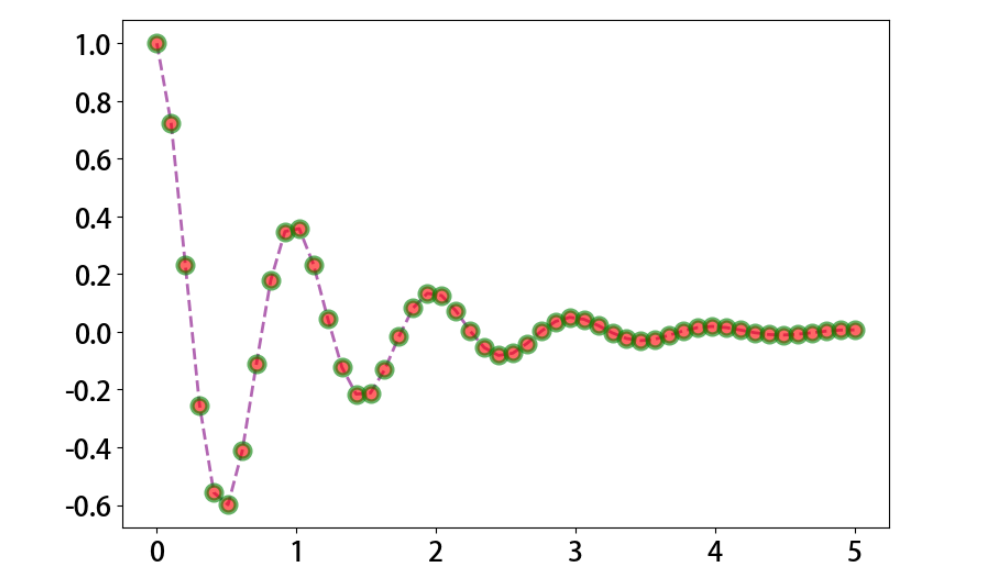
第三部分 多图布局
第一节 子视图
- plt.subplot(2, 2, 2) # 多图设置
import numpy as np
import matplotlib.pyplot as plt
x = np.linspace(-np.pi,np.pi,50)
y = np.sin(x)
# 子视图1
plt.figure(figsize=(9,6))
ax = plt.subplot(221) # 两行两列第一个子视图
ax.plot(x,y,color = 'red')
ax.set_facecolor('green') # 调用子视图设置方法,设置子视图整体属性
# 子视图2
ax = plt.subplot(2,2,2) # 两行两列第二个子视图
line, = ax.plot(x,-y) # 返回绘制对象
line.set_marker('*') # 调用对象设置方法,设置属性
line.set_markerfacecolor('red')
line.set_markeredgecolor('green')
line.set_markersize(10)
# 子视图3
ax = plt.subplot(2,1,2) # 两行一列第二行视图
plt.sca(ax) # 设置当前视图
x = np.linspace(-np.pi,np.pi,200)
plt.plot(x,np.sin(x*x),color = 'red')
第二节 嵌套
import numpy as np
import matplotlib.pyplot as plt
x = np.linspace(-np.pi,np.pi,25)
y = np.sin(x)
fig = plt.figure(figsize=(9,6)) # 创建视图
plt.plot(x,y)
# 嵌套方式一,axes轴域(横纵坐标范围),子视图
ax = plt.axes([0.2,0.55,0.3,0.3]) # 参数含义[left, bottom, width, height]
ax.plot(x,y,color = 'g')
# 嵌套方式二
ax = fig.add_axes([0.55,0.2,0.3,0.3]) # 使用视图对象添加子视图
ax.plot(x,y,color = 'r')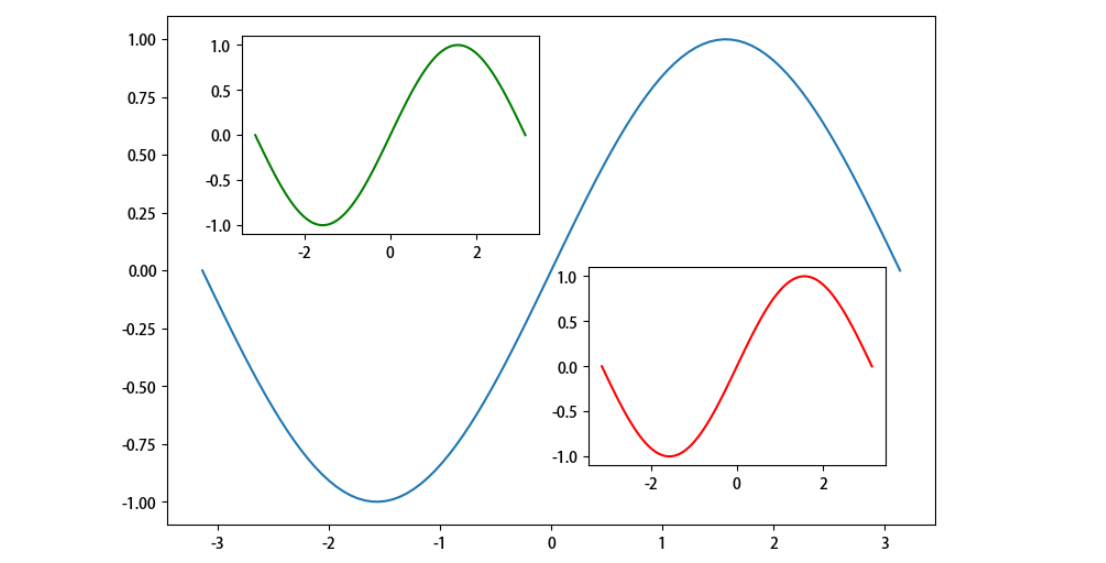
第三节 多图布局分格显示
import numpy as np
import matplotlib.pyplot as plt
x = np.linspace(0,2*np.pi)
# sharex:所有小图共享x轴 sharey:表示所有小图共享y轴 坐标轴以所有小图中范围最大的进行显示
fig, ((ax11,ax12,ax13), (ax21,ax22,ax23),(ax31,ax32,ax33)) = plt.subplots(3, 3)
# 也可通过plt.subplot() 一个个添加子视图
fig.set_figwidth(9)
fig.set_figheight(6)
ax11.plot(x,np.sin(x))
ax12.plot(x,np.cos(x))
ax13.plot(x,np.tanh(x))
ax21.plot(x,np.tan(x))
ax22.plot(x,np.cosh(x))
ax23.plot(x,np.sinh(x))
ax31.plot(x,np.sin(x) + np.cos(x))
ax32.plot(x,np.sin(x*x) + np.cos(x*x))
ax33.plot(x,np.sin(x)*np.cos(x))
# 紧凑显示,边框会比较小,可以注释掉该行查看效果
plt.tight_layout()
plt.show()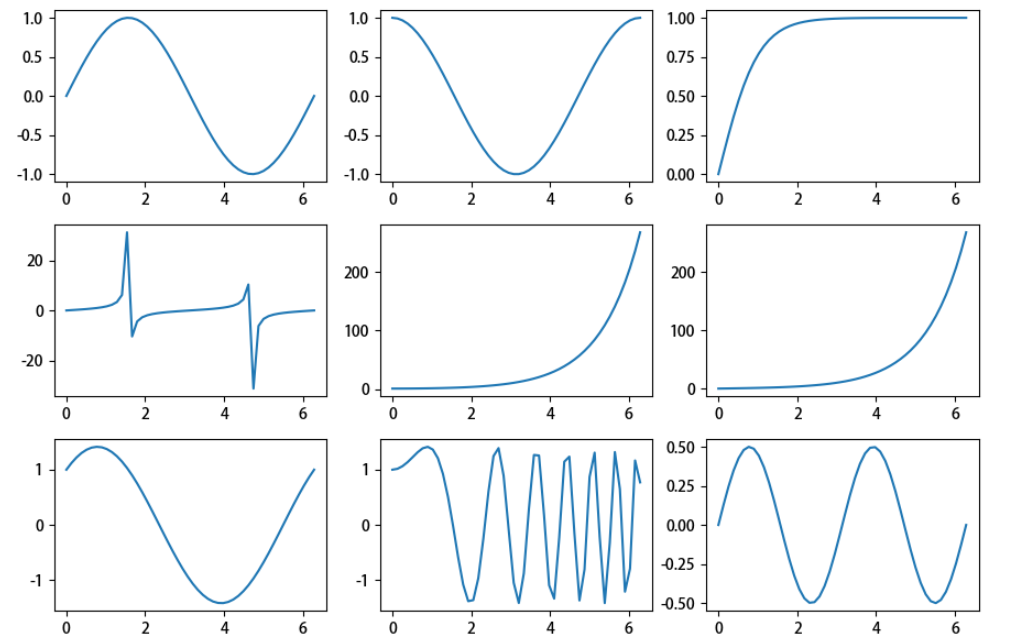
3.3.2 不均匀分布
方式一:
plt.subplot(3, 3, (4, 5)), 将4,5图 画到一块
import numpy as np
import matplotlib.pyplot as plt
# 需要导入gridspec模块
x = np.linspace(0,2*np.pi,200)
fig = plt.figure(figsize=(12,9))
# 使用切片方式设置子视图
ax1 = plt.subplot(3,1,1) # 视图对象添加子视图
ax1.plot(x,np.sin(10*x))
# 设置ax1的标题,xlim、ylim、xlabel、ylabel等所有属性现在只能通过set_属性名的方法设置
ax1.set_title('ax1_title') # 设置小图的标题
ax2 = plt.subplot(3,3,(4,5))
ax2.set_facecolor('green')
ax2.plot(x,np.cos(x),color = 'red')
ax3 = plt.subplot(3,3,(6,9))
ax3.plot(x,np.sin(x) + np.cos(x))
ax4 = plt.subplot(3,3,7)
ax4.plot([1,3],[2,4])
ax5 = plt.subplot(3,3,8)
ax5.scatter([1,2,3], [0,2, 4])
ax5.set_xlabel('ax5_x',fontsize = 12)
ax5.set_ylabel('ax5_y',fontsize = 12)
plt.show()方式二:
- plt.subplot2grid((3, 3), (1, 0), colspan = 2)
import numpy as np
import matplotlib.pyplot as plt
x = np.linspace(0,2*np.pi,100)
plt.figure(figsize=(12,9))
# 子视图1
ax1 = plt.subplot2grid(shape = (3, 3),# 布局形状
loc = (0, 0), # 布局绘制位置
colspan=3) # 跨几列
ax1.plot(x,np.sin(10*x))
# 设置ax1的标题,xlim、ylim、xlabel、ylabel等所有属性现在只能通过set_属性名的方法设置
ax1.set_title('ax1_title') # 设置小图的标题
# 子视图2
ax2 = plt.subplot2grid((3, 3), (1, 0), colspan=2) # 跨两列
ax2.set_facecolor('green')
ax2.plot(x,np.cos(x),color = 'red')
# 子视图3
ax3 = plt.subplot2grid((3, 3), (1, 2), rowspan=2) # 跨两行
ax3.plot(x,np.sin(x) + np.cos(x))
# 子视图4
ax4 = plt.subplot2grid((3, 3), (2, 0))
ax4.plot([1,3],[2,4])
# 子视图5
ax5 = plt.subplot2grid((3, 3), (2, 1))
ax5.scatter([1,2,3], [0,2, 4])
ax5.set_xlabel('ax5_x',fontsize = 12)
ax5.set_ylabel('ax5_y',fontsize = 12)方式三
- gs = gridspec.GridSpec(3, 3)
- plt.subplot(gs[1:, :2])
import numpy as np
import matplotlib.pyplot as plt
# 需要导入gridspec模块
import matplotlib.gridspec as gridspec
x = np.linspace(0,2*np.pi,200)
fig = plt.figure(figsize=(12,9))
# 将整个视图分成3x3布局
gs = gridspec.GridSpec(3, 3)
# 使用切片方式设置子视图
ax1 = fig.add_subplot(gs[0,:]) # 视图对象添加子视图
ax1.plot(x,np.sin(10*x))
# 设置ax1的标题,xlim、ylim、xlabel、ylabel等所有属性现在只能通过set_属性名的方法设置
ax1.set_title('ax1_title') # 设置小图的标题
ax2 = plt.subplot(gs[1, :2]) # 模块调用
ax2.set_facecolor('green')
ax2.plot(x,np.cos(x),color = 'red')
# 从第一行到最后,占1、2两行,后面的2表示只占用第二列,也就是最后的一列
ax3 = plt.subplot(gs[1:, 2])
ax3.plot(x,np.sin(x) + np.cos(x))
# 倒数第一行,只占第0列这一列
ax4 = plt.subplot(gs[-1, 0])
ax4.plot([1,3],[2,4])
# 倒数第一行,只占倒数第二列,由于总共三列,所以倒数第二列就是序号1的列
ax5 = plt.subplot(gs[-1, -2])
ax5.scatter([1,2,3], [0,2, 4])
ax5.set_xlabel('ax5_x',fontsize = 12)
ax5.set_ylabel('ax5_y',fontsize = 12)
plt.show()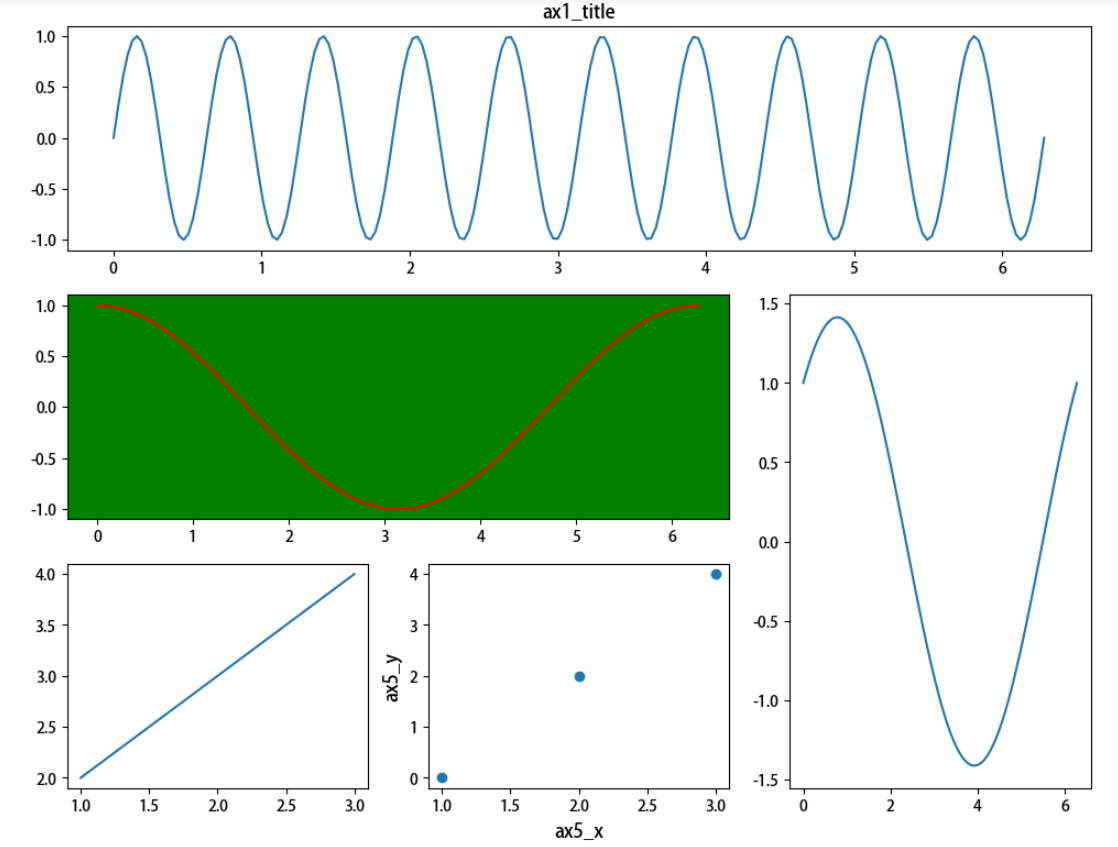
第四节 双轴显示
- plt.rcParams , 字体设置
- ax1.twinx(), 创建镜像坐标
import numpy as np
import matplotlib.pyplot as plt
x = np.linspace(-np.pi,np.pi,100)
data1 = np.exp(x)
data2 = np.sin(x)
plt.figure(figsize=(9,6))
plt.rcParams['font.size'] = 16 # 设置整体字体大小
ax1 = plt.gca() # 获取当前轴域
ax1.set_xlabel('time (s)') # 设置x轴标签
ax1.set_ylabel('exp', color='red') # 设置y轴标签
ax1.plot(x, data1, color='red') # 数据绘制
ax1.tick_params(axis='y', labelcolor='red') # 设置y轴刻度属性
ax2 = ax1.twinx() # 创建新axes实例,共享x轴,并设置
ax2.set_ylabel('sin', color='blue')
ax2.plot(x, data2, color='blue')
ax2.tick_params(axis='y', labelcolor='blue')
plt.tight_layout() # 紧凑布局
第四部分 文本、注释、箭头
第一节 文本
import numpy as np
import matplotlib.pyplot as plt
# 字体属性
font = {'fontsize': 20,
'family': 'Adobe Heiti Std',
'color': 'red',
'weight': 'bold'}
x = np.linspace(0.0, 5.0, 100)
y = np.cos(2*np.pi*x) * np.exp(-x)
plt.figure(figsize=(9,6))
plt.plot(x, y, 'k')
plt.title('exponential decay',fontdict=font)
plt.suptitle('指数衰减',y = 1.05,fontdict = font,fontsize = 30)
plt.text(x = 2, y = 0.65, # 横纵坐标位置
s = r'$\cos(2 \pi t) \exp(-t)$') # 文本内容
plt.xlabel('time (s)')
plt.ylabel('voltage (mV)')
plt.show()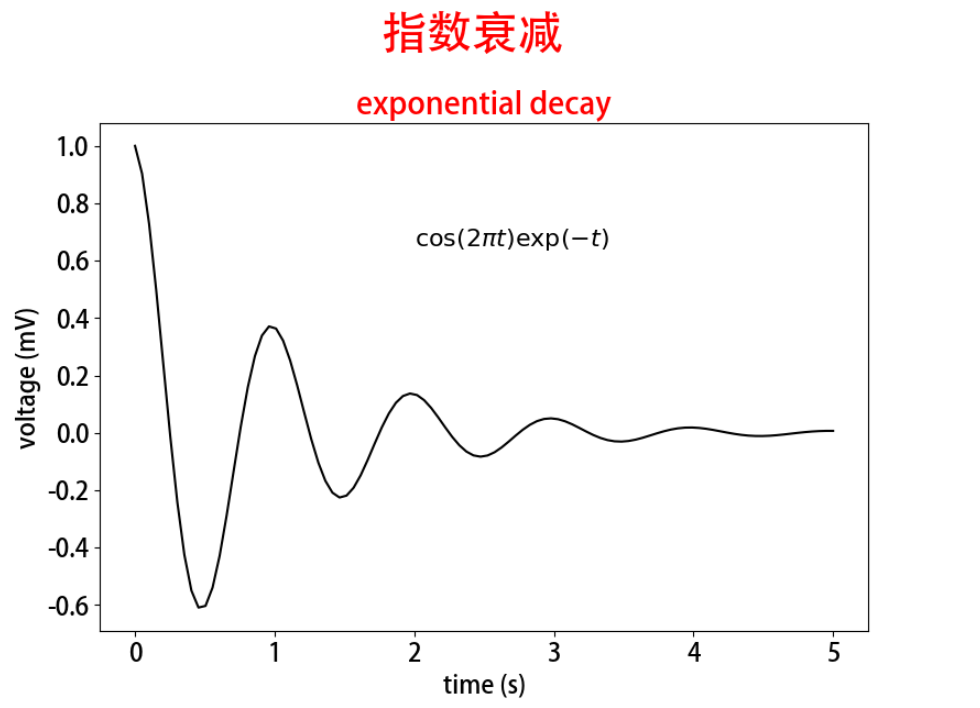
第二节 箭头
import matplotlib.pyplot as plt
import numpy
loc = np.random.randint(0,10,size = (10,2))
plt.figure(figsize=(10, 10))
plt.plot(loc[:, 0], loc[:, 1], 'g*', ms=20) # 画绿色的星星
plt.grid(True) # 框架线是否显示
# 路径
way = np.arange(10)
np.random.shuffle(way)
for i in range(0, len(way)-1):
start = loc[way[i]]
end = loc[way[i+1]]
plt.arrow(start[0], start[1], end[0]-start[0], end[1]-start[1], # 坐标与距离
head_width=0.2, lw=2,#箭头长度,箭尾线宽
length_includes_head = True) # 长度计算包含箭头箭尾
plt.text(start[0],start[1],s = i,fontsize = 18,color = 'red') # 文本
if i == len(way) - 2: # 最后一个点
plt.text(end[0],end[1],s = i + 1,fontsize = 18,color = 'red')第三节 注释
import numpy as np
import matplotlib.pyplot as plt
fig, ax = plt.subplots()
x = np.arange(0.0, 5.0, 0.01)
y = np.cos(2*np.pi*x)
line, = ax.plot(x,y,lw=2)
ax.annotate('local max', # 文本内容
xy=(2, 1), # 箭头指向位置
xytext=(3, 1.5), # 文本位置
arrowprops=dict(facecolor='black', shrink=0.05)) # 箭头
ax.annotate('local min',
xy = (2.5,-1),
xytext = (4,-1.8),
arrowprops = dict(facecolor = 'black',
width = 2, # 箭头宽度
headwidth = 10,# 箭头头部宽度
headlength = 10, # 箭头头部长度
shrink = 0.1)) # 箭头两端收缩的百分比(占总长)
ax.annotate('median',
xy = (2.25,0),
xytext = (0.5,-1.8),
arrowprops = dict(arrowstyle = '-|>'), # 箭头样式
fontsize = 20)
ax.set_ylim(-2, 2)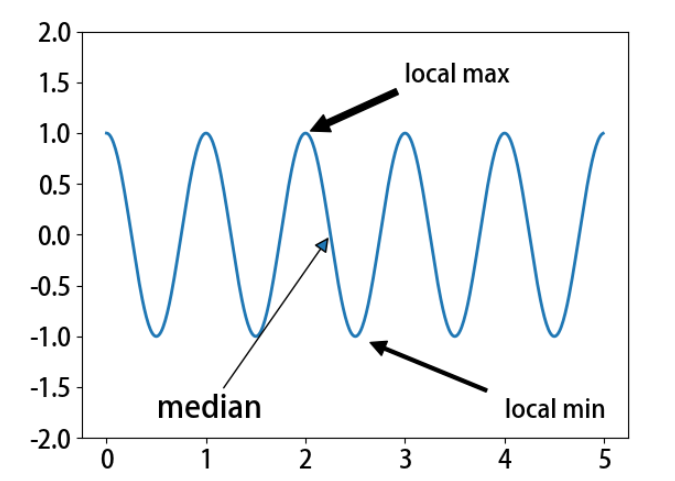
第四节 注释箭头连接形状
- ax.annotate() # 注释
import matplotlib.pyplot as plt
def annotate_con_style(ax, connectionstyle):
x1, y1 = 3,2
x2, y2 = 8,6
ax.plot([x1, x2], [y1, y2], ".")
ax.annotate('',
xy=(x1, y1), # 相当于B点,arrow head
xytext=(x2, y2), # 相当于A点,arrow tail
arrowprops=dict(arrowstyle='->', color='red',
shrinkA = 5,shrinkB = 5,
connectionstyle=connectionstyle))
ax.text(0.05, 0.95, connectionstyle.replace(",", "\n"),
transform=ax.transAxes, # 相对坐标
fontsize=9, ha="left", va="top")# 指定对齐方式
# 常用箭头连接样式
fig, axs = plt.subplots(3, 5, figsize=(9,6))
# display(axs.shape,axs[0, 0])
annotate_con_style(axs[0, 0], "angle3,angleA=90,angleB=0")
annotate_con_style(axs[1, 0], "angle3,angleA=0,angleB=90")
annotate_con_style(axs[2, 0], "angle3,angleA = 0,angleB=150")
annotate_con_style(axs[0, 1], "arc3,rad=0.")
annotate_con_style(axs[1, 1], "arc3,rad=0.3")
annotate_con_style(axs[2, 1], "arc3,rad=-0.3")
annotate_con_style(axs[0, 2], "angle,angleA=-90,angleB=180,rad=0")
annotate_con_style(axs[1, 2], "angle,angleA=-90,angleB=180,rad=5")
annotate_con_style(axs[2, 2], "angle,angleA=-90,angleB=10,rad=5")
annotate_con_style(axs[0, 3], "arc,angleA=-90,angleB=0,armA=30,armB=30,rad=0")
annotate_con_style(axs[1, 3], "arc,angleA=-90,angleB=0,armA=30,armB=30,rad=5")
annotate_con_style(axs[2, 3], "arc,angleA=-90,angleB=0,armA=0,armB=40,rad=0")
annotate_con_style(axs[0, 4], "bar,fraction=0.3")
annotate_con_style(axs[1, 4], "bar,fraction=-0.3")
annotate_con_style(axs[2, 4], "bar,angle=180,fraction=-0.2")
for ax in axs.flat:
# 设置轴域刻度
ax.set(xlim=(0, 10), ylim=(0, 10),xticks = [],yticks = [],aspect=1)
fig.tight_layout(pad=0.2)
第五部分 常用视图
第一节 折线图
- plt.plot(x, marker = '*', color = 'r') # 直接画
import numpy as np
import matplotlib.pyplot as plt
x = np.random.randint(0,10,size = 15)
# 一图多线
plt.figure(figsize=(9,6))
plt.plot(x,marker = '*',color = 'r') # 折线图
plt.plot(x.cumsum(),marker = 'o')
# 多图布局
fig,axs = plt.subplots(2,1)
fig.set_figwidth(9)
fig.set_figheight(6)
axs[0].plot(x,marker = '*',color = 'red')
axs[1].plot(x.cumsum(),marker = 'o')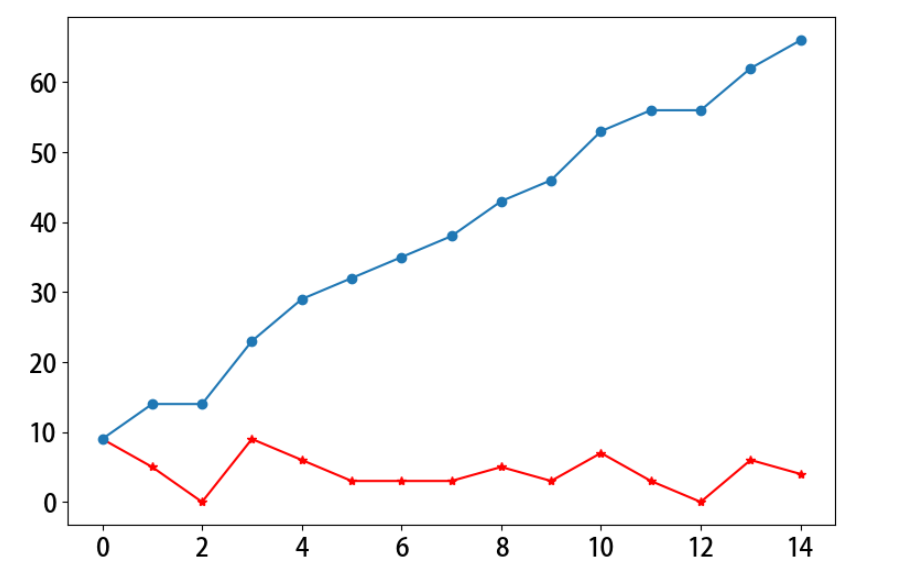
第二节 柱状图
堆叠柱状图
- plt.bar()
import numpy as np
import matplotlib.pyplot as plt
labels = ['G1', 'G2', 'G3', 'G4', 'G5','G6'] # 级别
men_means = np.random.randint(20,35,size = 6)
women_means = np.random.randint(20,35,size = 6)
men_std = np.random.randint(1,7,size = 6)
women_std = np.random.randint(1,7,size = 6)
width = 0.35
plt.bar(labels, # 横坐标
men_means, # 柱高
width, # 线宽
yerr=4, # 误差条
label='Men')#标签
plt.bar(labels, women_means, width, yerr=2, bottom=men_means,
label='Women')
plt.ylabel('Scores', fontsize = 12)
plt.title('Scores by group and gender', fontsize = 12)
plt.legend(fontsize = 12)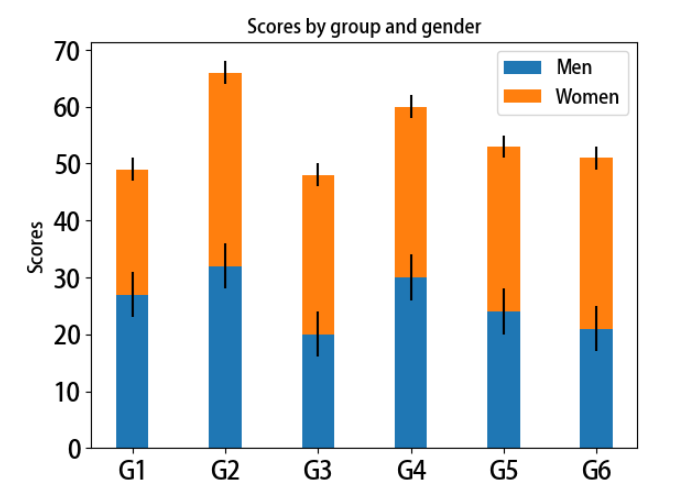
分组柱状图
- plt.bar()
import matplotlib
import matplotlib.pyplot as plt
import numpy as np
labels = ['G1', 'G2', 'G3', 'G4', 'G5','G6'] # 级别
men_means = np.random.randint(20,35,size = 6)
women_means = np.random.randint(20,35,size = 6)
x = np.arange(len(men_means))
plt.figure(figsize=(9,6))
rects1 = plt.bar(x - width/2, men_means, width) # 返回绘图区域对象
rects2 = plt.bar(x + width/2, women_means, width)
# 设置标签标题,图例
plt.ylabel('Scores', fontsize = 12)
plt.title('Scores by group and gender', fontsize = 12)
plt.xticks(x,labels, fontsize = 9)
plt.legend(['Men','Women'], fontsize = 12)
# 添加注释
def set_label(rects):
for rect in rects:
height = rect.get_height() # 获取高度
plt.text(x = rect.get_x() + rect.get_width()/2, # 水平坐标
y = height + 0.5, # 竖直坐标
s = height, # 文本
fontsize = 12,
ha = 'center') # 水平居中
set_label(rects1)
set_label(rects2)
plt.tight_layout() # 设置紧凑布局
plt.savefig('./分组带标签柱状图.png')
第三节 极坐标图
极坐标线形图:
- plt.subplot()
import numpy as np
import matplotlib.pyplot as plt
r = np.arange(0, 4*np.pi, 0.01) # 弧度值
y = np.linspace(0,2,len(r)) # 目标值
ax = plt.subplot(111,projection = 'polar',facecolor = 'lightgreen') # 定义极坐标
ax.plot(r, y,color = 'red')
ax.set_rmax(3) # 设置半径最大值
ax.set_rticks([0.5, 1, 1.5, 2]) # 设置半径刻度
ax.set_rlabel_position(-22.5) # 设置半径刻度位置
ax.grid(True) # 网格线
ax.set_title("A line plot on a polar axis", va='center',ha = 'center',pad = 30)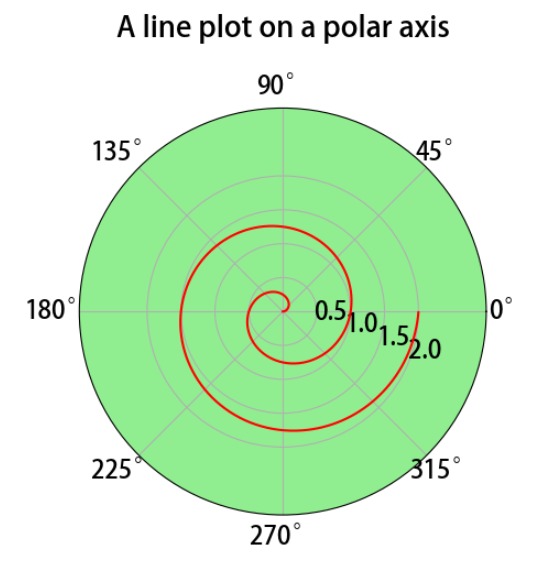
极坐标柱状图:
- plt.subplot(, projection = ‘polar’) , 圆图,圈圈
import numpy as np
import matplotlib.pyplot as plt
N = 8 # 分成8份
theta = np.linspace(0.0, 2 * np.pi, N, endpoint=False)
radii = np.random.randint(3,15,size = N)
width = np.pi / 4
colors = np.random.rand(8,3) # 随机生成颜色
ax = plt.subplot(111, projection='polar') # polar表示极坐标
ax.bar(theta, radii, width=width, bottom=0.0,color = colors)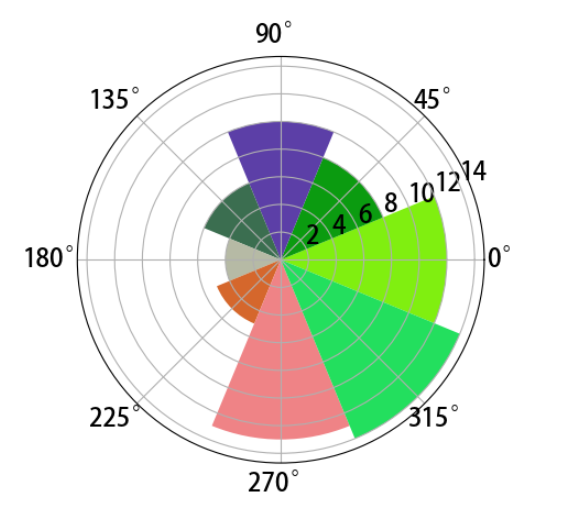
第四节 直方图
- ax.hist() , 直方图
import numpy as np
import matplotlib.pyplot as plt
mu = 100 # 平均值
sigma = 15 # 标准差
x = np.random.normal(loc = mu,scale = 15,size = 10000)
fig, ax = plt.subplots()
n, bins, patches = ax.hist(x, 200, density=True) # 直方图
# 概率密度函数
y = ((1 / (np.sqrt(2 * np.pi) * sigma)) *
np.exp(-0.5 * (1 / sigma * (bins - mu))**2))
plt.plot(bins, y, '--')
plt.xlabel('Smarts', fontsize=12)
plt.ylabel('Probability density', fontsize=12)
plt.title(r'Histogram of IQ: $\mu=100$, $\sigma=15$', fontsize=12)
# 紧凑布局
fig.tight_layout()
plt.savefig('./直方图.png')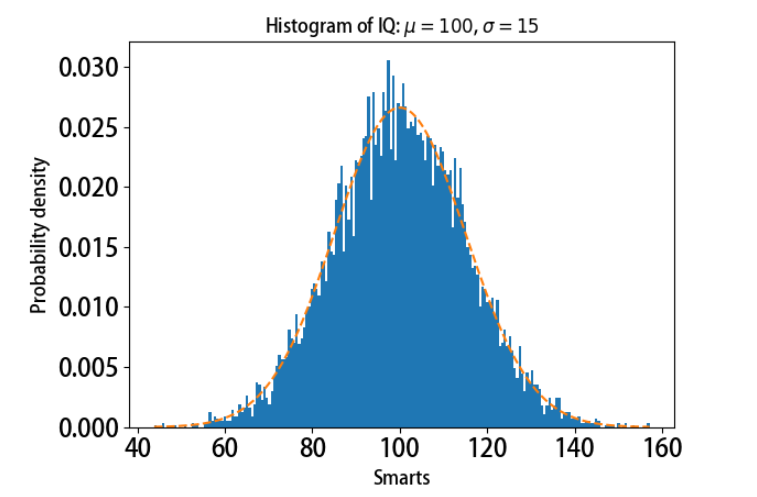
第五节 箱形图
- plt.boxplot() ,箱形图
- 用来找异常值
import numpy as np
import matplotlib.pyplot as plt
data=np.random.normal(size=(500,4))
lables = ['A','B','C','D']
# 用Matplotlib画箱线图
plt.boxplot(data,1,'gD',labels=lables) # 红色的圆点是异常值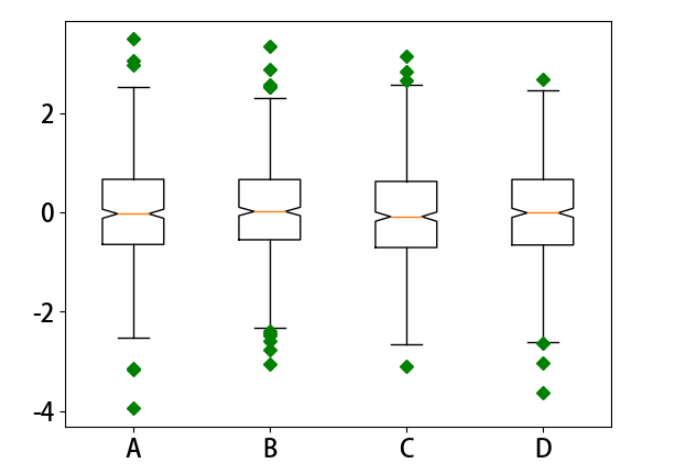
第六节 散点图
- 散点图的英文叫做 scatter plot,它将两个变量的值显示在二维坐标中,非常适合展示两个变量之间的关系.
- plt.scatter()
import numpy as np
import matplotlib.pyplot as plt
data = np.random.randn(100,2)
s = np.random.randint(100,300,size = 100)
color = np.random.randn(100)
plt.scatter(data[:,0], # 横坐标
data[:,1], # 纵坐标
s = s, # 尺寸
c = color, # 颜色
alpha = 0.5) # 透明度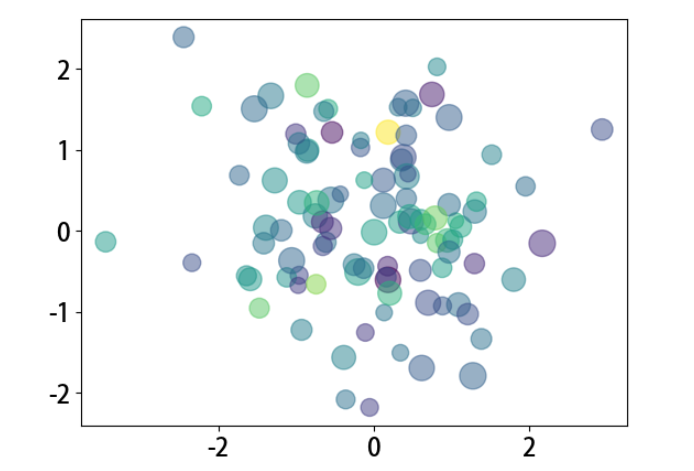
第七节 饼图
- plt.pie()
import numpy as np
import matplotlib.pyplot as plt
# 解决中文字体乱码的问题
matplotlib.rcParams['font.sans-serif']='Adobe Heiti Std'
labels =["五星","四星","三星","二星","一星"] # 标签
percent = [95,261,105,30,9] # 某市星级酒店数量
# 设置图片大小和分辨率
fig=plt.figure(figsize=(5,5), dpi=150)
# 偏移中心量,突出某一部分
explode = (0, 0.1, 0, 0, 0)
# 绘制饼图:autopct显示百分比,这里保留一位小数;shadow控制是否显示阴影
plt.pie(x = percent, # 数据
explode=explode, # 偏移中心量
labels=labels, # 显示标签
autopct='%0.1f%%', # 显示百分比
shadow=True) # 阴影,3D效果
plt.savefig("./饼图.jpg")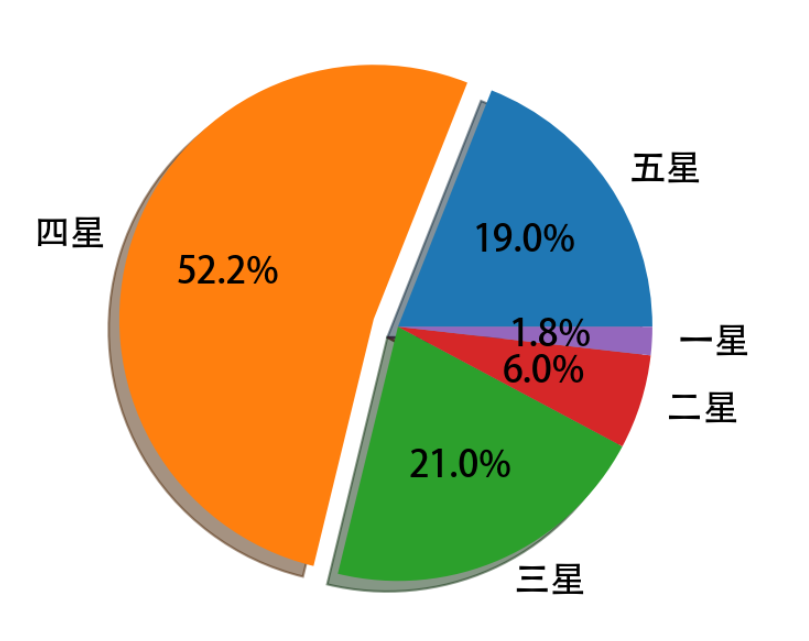
嵌套饼图
- plt.pie()
- 根据圆的半径进行拆分内外圆
import pandas as pd
import matplotlib.pyplot as plt
food = pd.read_excel('./food.xlsx')
# 分组聚合,内圈数据
inner = food.groupby(by = 'type')['花费'].sum()
outer = food['花费'] # 外圈数据
plt.rcParams['font.family'] = 'Kaiti SC'
plt.rcParams['font.size'] = 18
fig=plt.figure(figsize=(8,8))
# 绘制内部饼图
plt.pie(x = inner, # 数据
radius=0.6, # 饼图半径
wedgeprops=dict(linewidth=3,width=0.6,edgecolor='w'),# 饼图格式:间隔线宽、饼图宽度、边界颜色
labels = inner.index, # 显示标签
labeldistance=0.4) # 标签位置
# 绘制外部饼图
plt.pie(x = outer,
radius=1, # 半径
wedgeprops=dict(linewidth=3,width=0.3,edgecolor='k'),# 饼图格式:间隔线宽、饼图宽度、边界颜色
labels = food['食材'], # 显示标签
labeldistance=1.2) # 标签位置
# 设置图例标题,bbox_to_anchor = (x, y, width, height)控制图例显示位置
plt.legend(inner.index,bbox_to_anchor = (0.9,0.6,0.4,0.4),title = '食物占比')
plt.tight_layout()
plt.savefig('./嵌套饼图.png',dpi = 200)甜甜圈
- plt.pie()
import numpy as np
import matplotlib.pyplot as plt
plt.figure(figsize=(6,6))
# 甜甜圈原料
recipe = ["225g flour",
"90g sugar",
"1 egg",
"60g butter",
"100ml milk",
"1/2package of yeast"]
# 原料比例
data = [225, 90, 50, 60, 100, 5]
wedges, texts = plt.pie(data,startangle=40)
bbox_props = dict(boxstyle="square,pad=0.3", fc="w", ec="k", lw=0.72)
kw = dict(arrowprops=dict(arrowstyle="-"),
bbox=bbox_props,va="center")
for i, p in enumerate(wedges):
ang = (p.theta2 - p.theta1)/2. + p.theta1 # 角度计算
# 角度转弧度----->弧度转坐标
y = np.sin(np.deg2rad(ang))
x = np.cos(np.deg2rad(ang))
ha = {-1: "right", 1: "left"}[int(np.sign(x))] # 水平对齐方式
connectionstyle = "angle,angleA=0,angleB={}".format(ang) # 箭头连接样式
kw["arrowprops"].update({"connectionstyle": connectionstyle}) # 更新箭头连接方式
plt.annotate(recipe[i], xy=(x, y), xytext=(1.35*np.sign(x), 1.4*y),
ha=ha,**kw,fontsize = 12,weight = 'bold')
plt.title("Matplotlib bakery: A donut",fontsize = 12,pad = 25)
plt.tight_layout()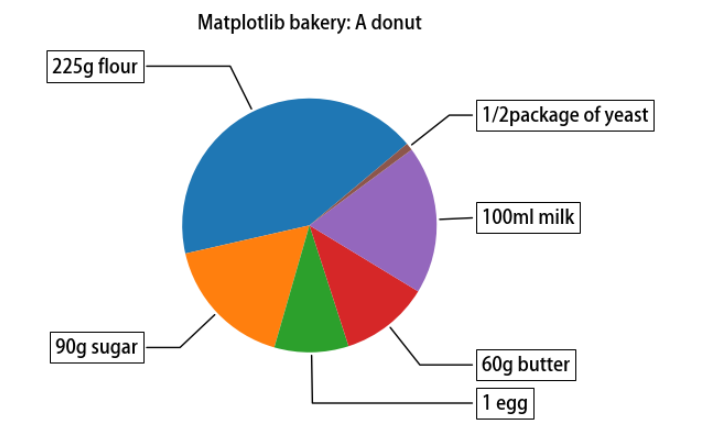
第八节 热力图
- plt.imshow(harvest)
import numpy as np
import matplotlib
import matplotlib.pyplot as plt
vegetables = ["cucumber", "tomato", "lettuce", "asparagus","potato", "wheat", "barley"]
farmers = list('ABCDEFG')
harvest = np.random.rand(7,7)*5 # 农民丰收数据
plt.rcParams['font.size'] = 18
plt.rcParams['font.weight'] = 'heavy'
plt.figure(figsize=(9,9))
im = plt.imshow(harvest)
plt.xticks(np.arange(len(farmers)),farmers,rotation = 45,ha = 'right', fontsize=12)
plt.yticks(np.arange(len(vegetables)),vegetables, fontsize=12)
# 绘制文本
for i in range(len(vegetables)):
for j in range(len(farmers)):
text = plt.text(j, i, round(harvest[i, j],1),
ha="center", va="center", color='r', fontsize=12)
plt.title("Harvest of local farmers (in tons/year)",pad = 20, fontsize=12)
fig.tight_layout()
plt.savefig('./热力图.png')
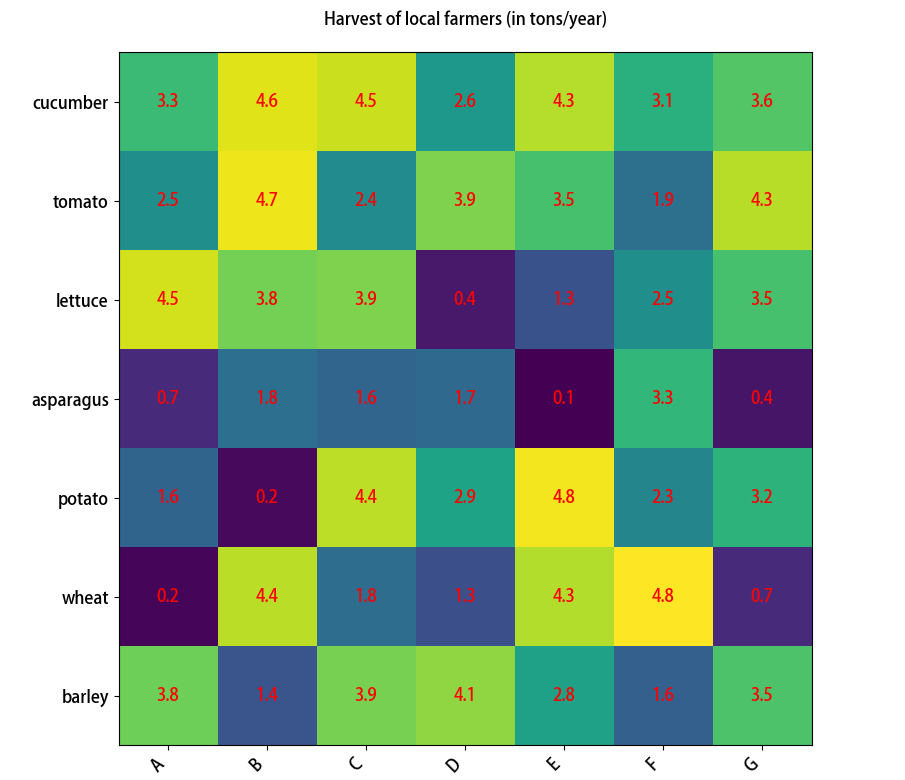
第九节 面积图
- plt.stackplot()
import matplotlib.pyplot as plt
plt.figure(figsize=(9,6))
days = [1,2,3,4,5]
sleeping =[7,8,6,11,7]
eating = [2,3,4,3,2]
working =[7,8,7,2,2]
playing = [8,5,7,8,13]
plt.stackplot(days,sleeping,eating,working,playing)
plt.xlabel('x')
plt.ylabel('y')
plt.title('Stack Plot',fontsize = 12)
plt.legend(['Sleeping','Eating','Working','Playing'],fontsize = 12)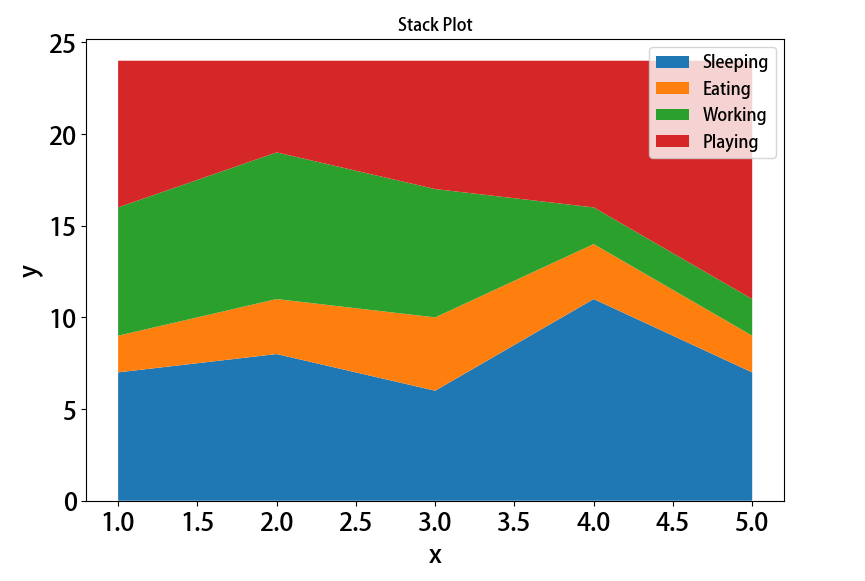
第十节 蜘蛛图
- fig.add_subplot(, polar = True), 画圈极地图.
import numpy as np
import matplotlib.pyplot as plt
plt.rcParams['font.family'] = 'Adobe Heiti Std'
labels=np.array(["个人能力","IQ","服务意识","团队精神","解决问题能力","持续学习"])
stats=[83, 61, 95, 67, 76, 88]
# 画图数据准备,角度、状态值
angles=np.linspace(0, 2*np.pi, len(labels), endpoint=False)
stats=np.concatenate((stats,[stats[0]]))
angles=np.concatenate((angles,[angles[0]]))
# 用Matplotlib画蜘蛛图
fig = plt.figure(figsize=(9,9))
ax = fig.add_subplot(111, polar=True)
ax.plot(angles, stats, 'o-', linewidth=2) # 连线
ax.fill(angles, stats, alpha=0.25) # 填充
# 设置角度
ax.set_thetagrids(angles*180/np.pi,#角度值
labels,
fontsize = 18)
ax.set_rgrids([20,40,60,80],fontsize = 18)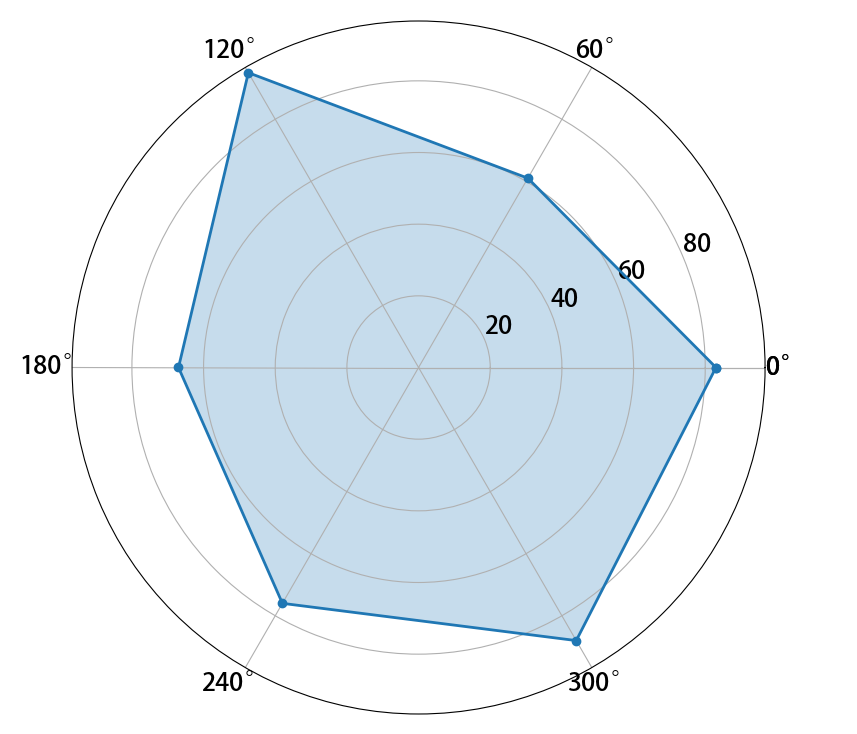
第六部分 3D图形
第一节 三维折线图散点图
- fig = plt.figure() , 二维图像, 定义图大小
- ax3 = Axes3D(fig) , 二维转三维
- ax3.plot() # 画图
import numpy as np
import matplotlib.pyplot as plt
from mpl_toolkits.mplot3d.axes3d import Axes3D # 3D引擎
x = np.linspace(0,60,300)
y = np.sin(x)
z = np.cos(x)
fig = plt.figure(figsize=(9,6)) # 二维图形
ax3 = Axes3D(fig) # 二维变成了三维
ax3.plot(x,y,z) # 3维折线图
# 3维散点图
ax3.scatter(np.random.rand(50)*60,np.random.rand(50),np.random.rand(50),
color = 'red',s = 100)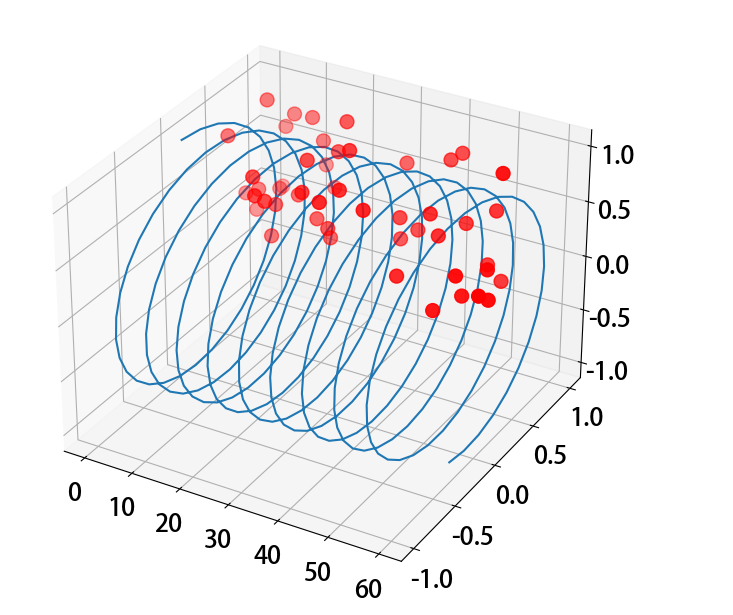
第二节 三维柱状图
- fig = plt.figure() , 二维图像, 定义图大小
- ax3 = Axes3D(fig) , 二维转三维
- ax3.bar()
import numpy as np
import matplotlib.pyplot as plt
from mpl_toolkits.mplot3d.axes3d import Axes3D # 3D引擎
month = np.arange(1,5)
# 每个月 4周 每周都会产生数据
# 三个维度:月、周、销量
fig = plt.figure(figsize=(9,6))
ax3 = Axes3D(fig)
for m in month:
ax3.bar(np.arange(4),
np.random.randint(1,10,size = 4),
zs = m ,
zdir = 'x',# 在哪个方向上,一排排排列
alpha = 0.7,# alpha 透明度
width = 0.5)
ax3.set_xlabel('X',fontsize = 18,color = 'red')
ax3.set_ylabel('Y',fontsize = 18,color = 'red')
ax3.set_zlabel('Z',fontsize = 18,color = 'green')