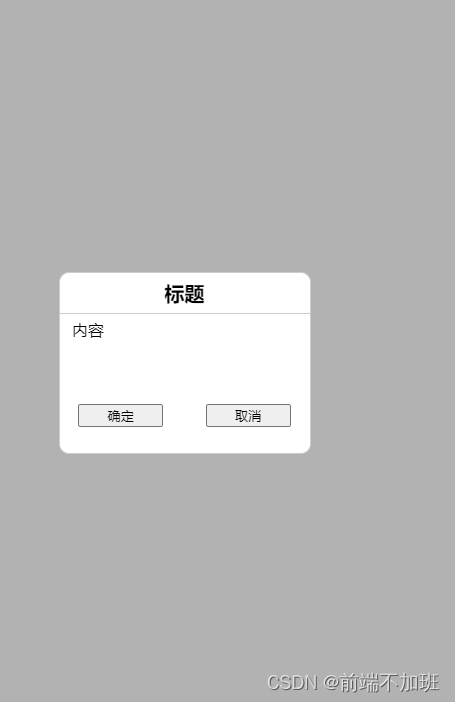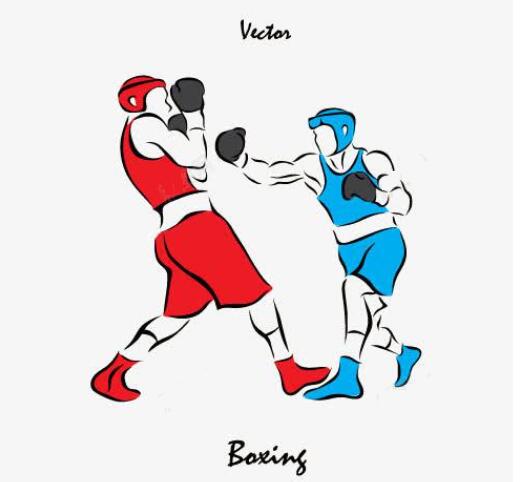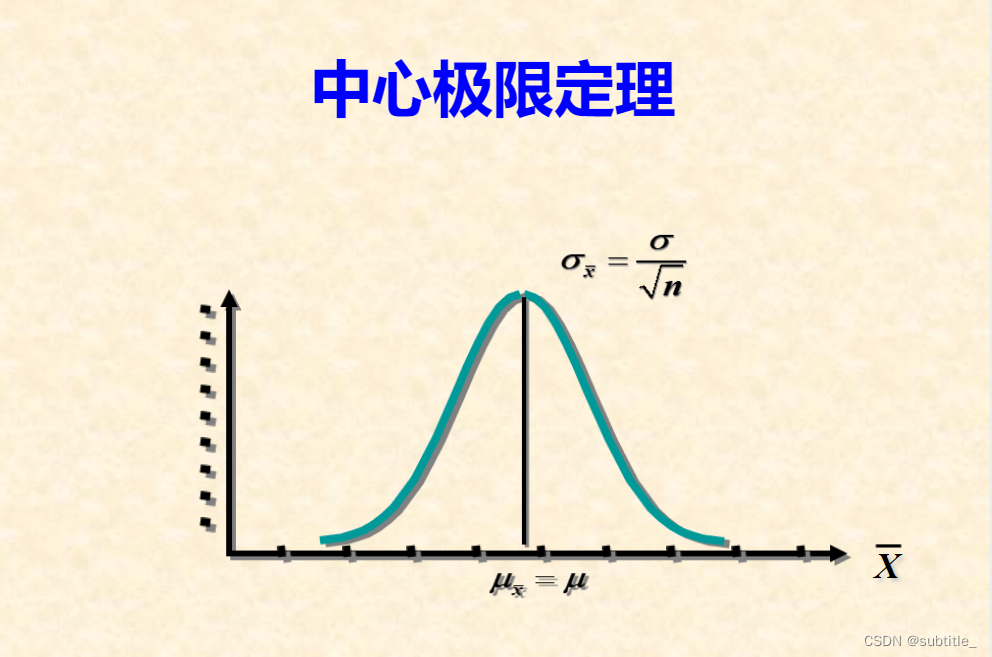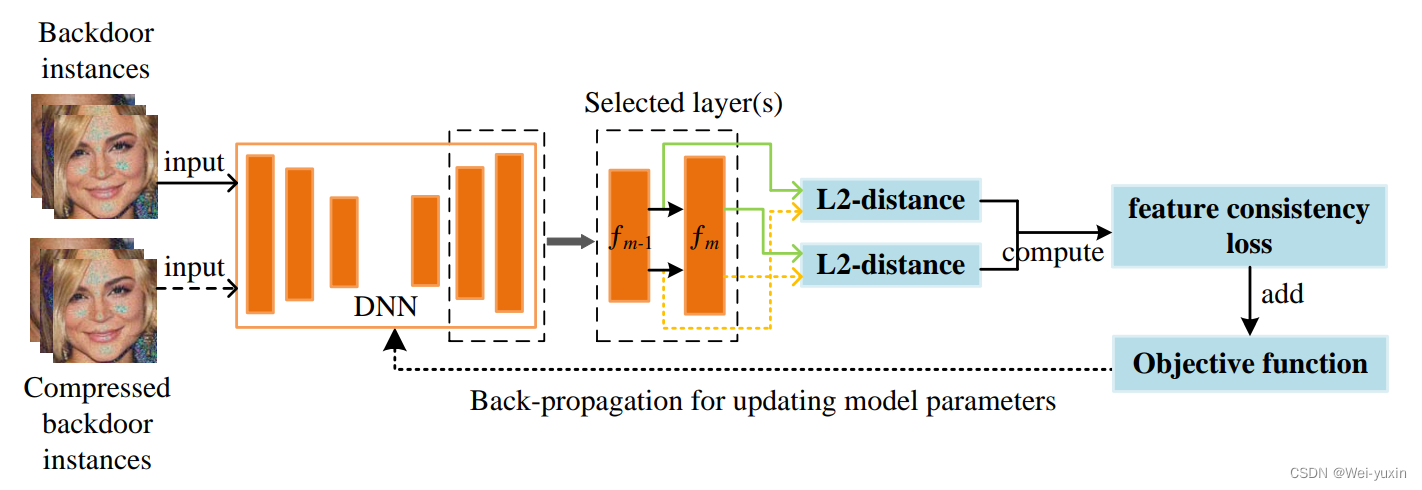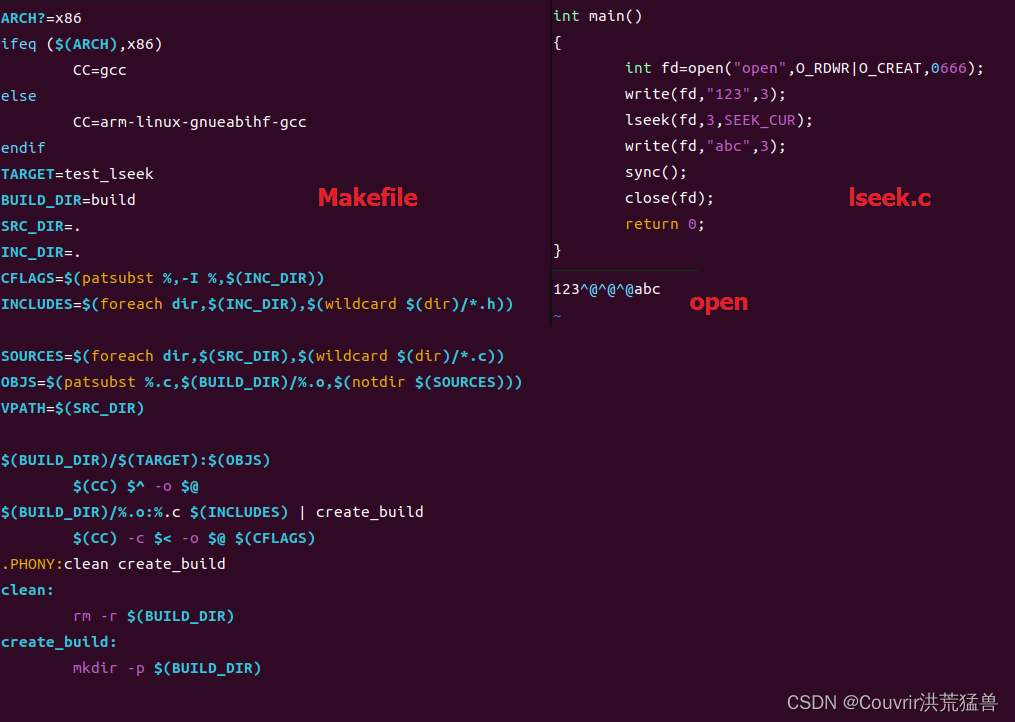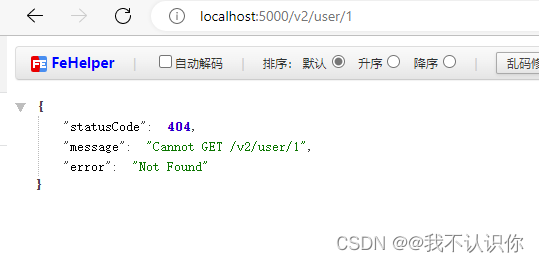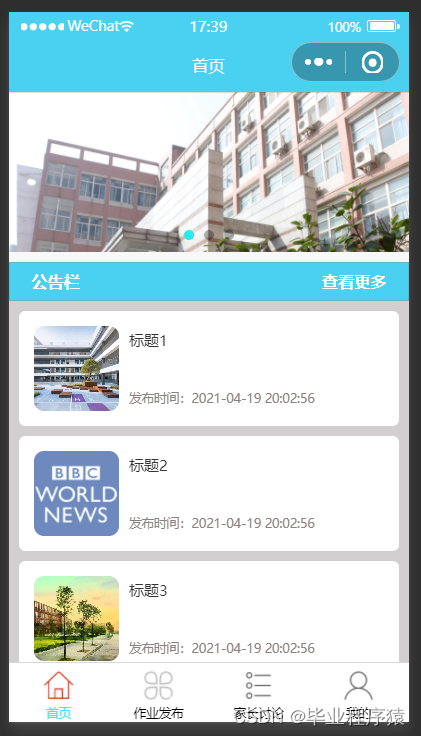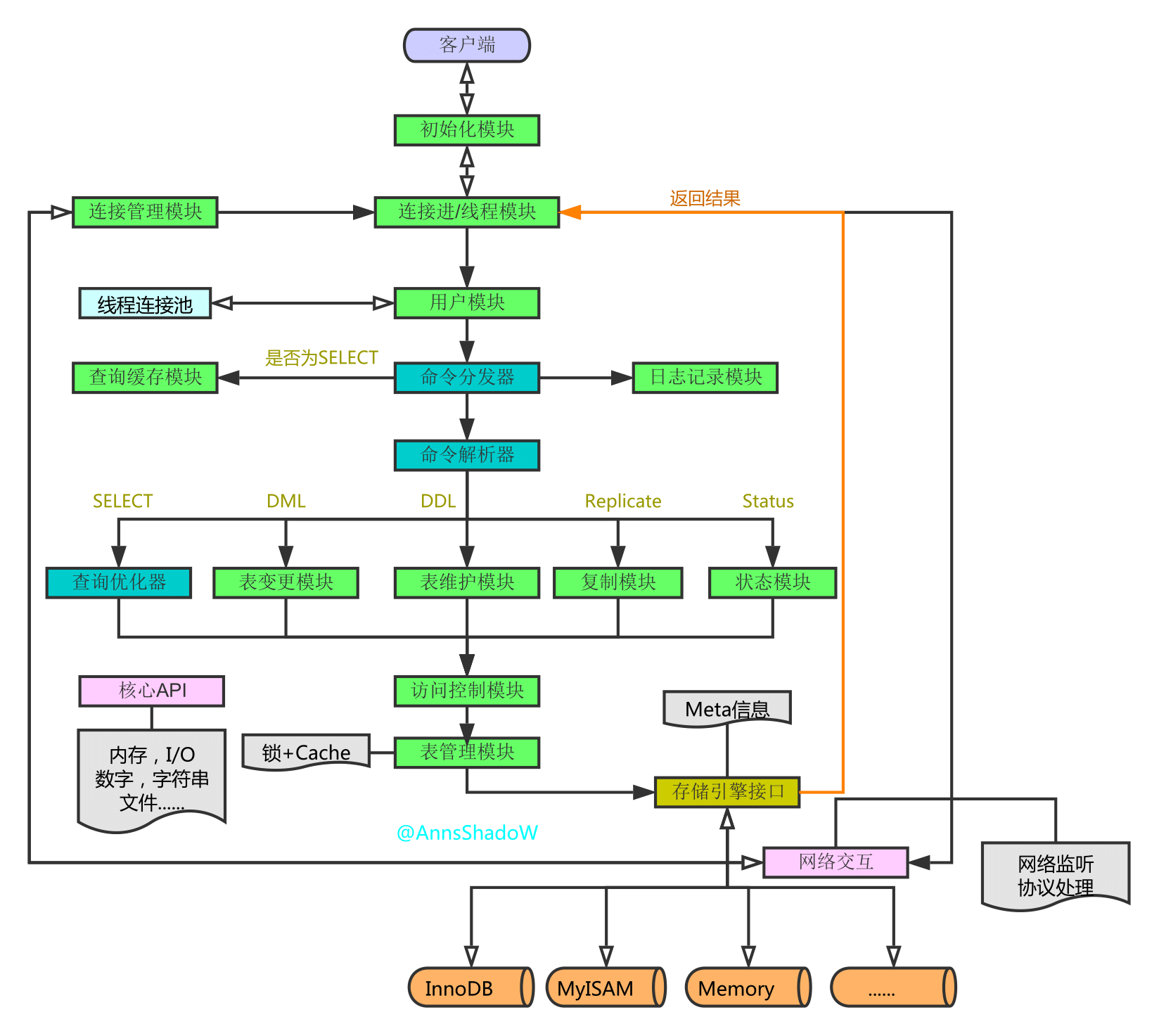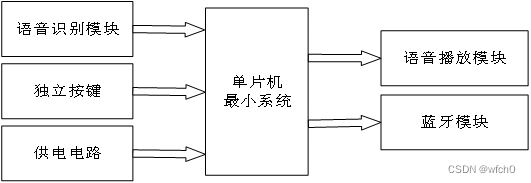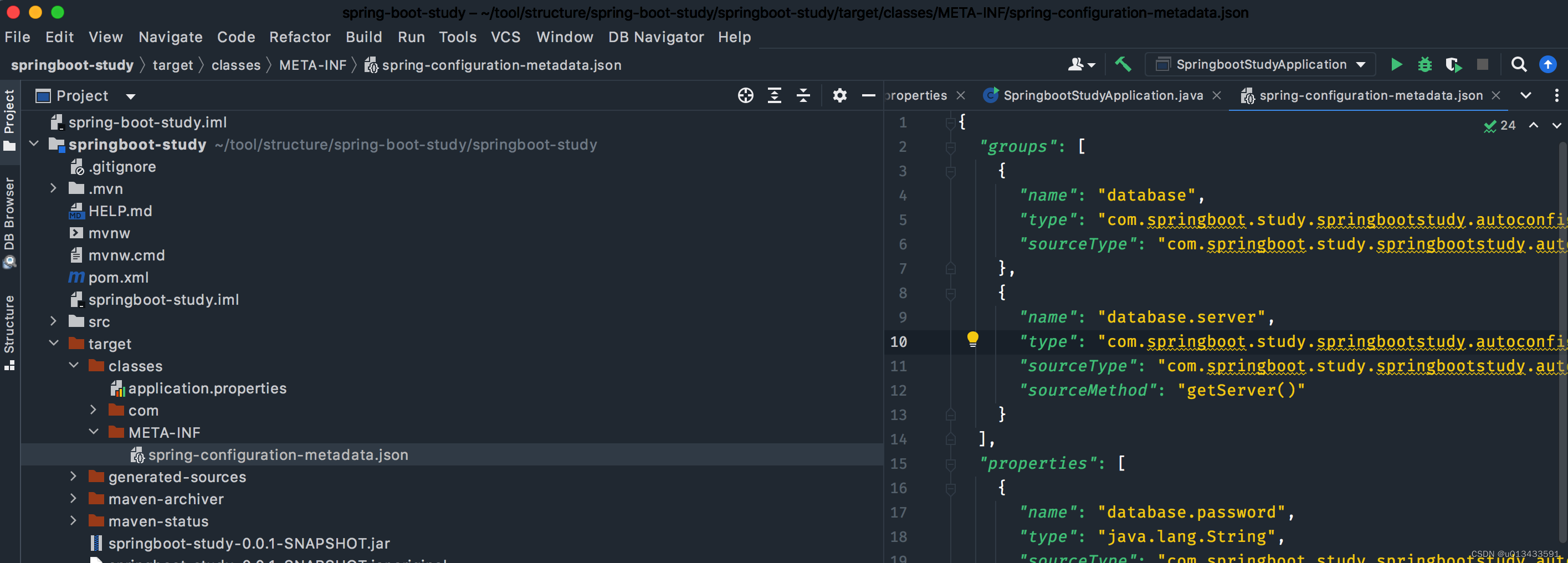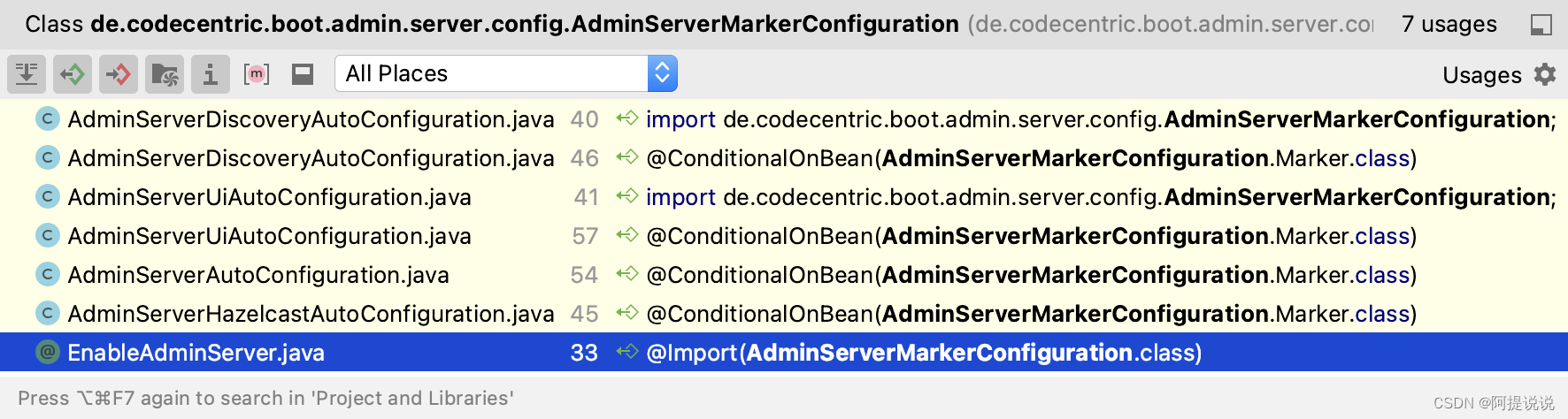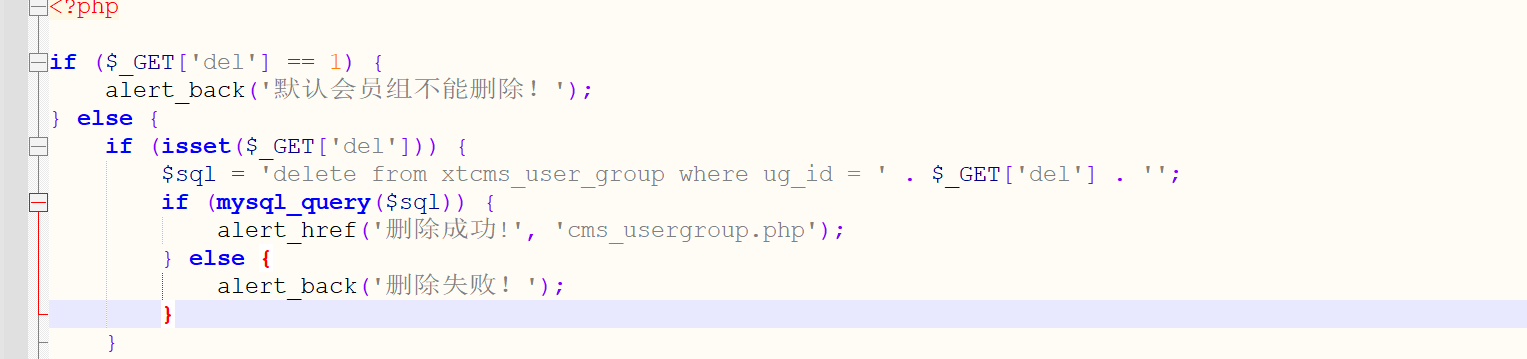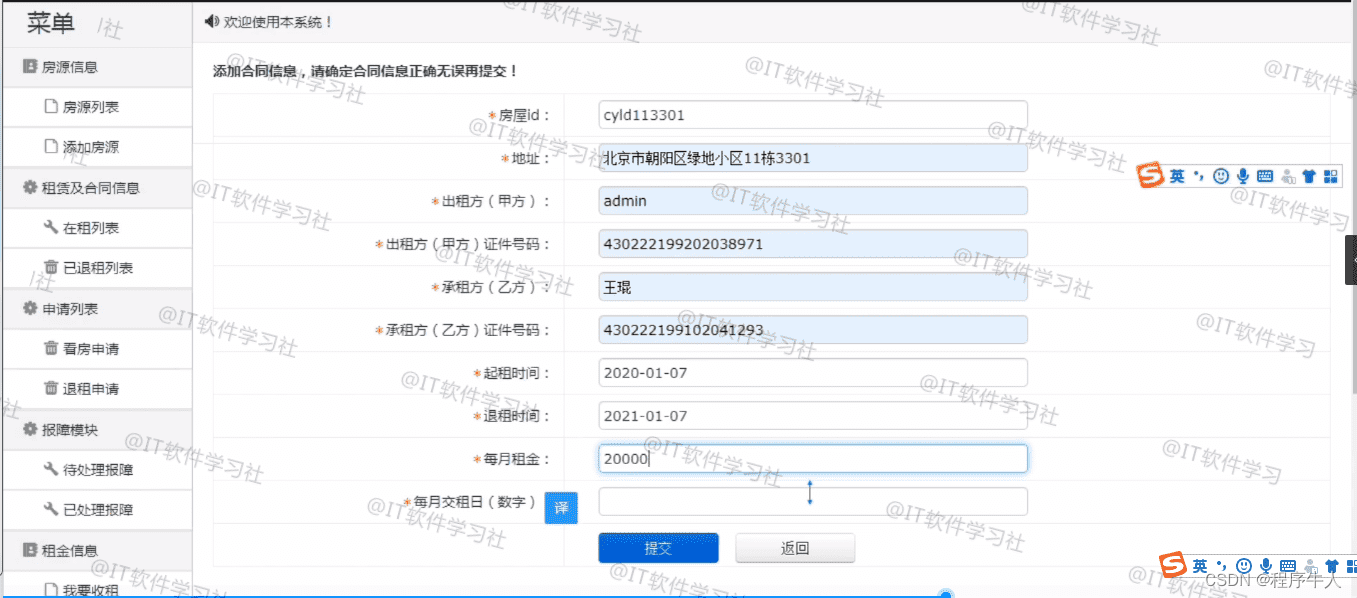vue.$mount 挂载
//index.html文件
<body>
<div id="app"></div>
</body>
//index.js文件
//1. 先看看普通的绑定
new Vue({
el: '#app',
// el: document.getElementById('app')
template: `<div id="app">
如果new Vue时候的option的el属性存在,那么它会自动的绑定并渲染到页面上
</div>`
})
//2. vm.$mount( [elementOrSelector] ) 元素或者选择器(类'#app')
/*如果没有提供 elementOrSelector 参数,模板将被渲染为文档之外的的元素,并且你必须使用原生 DOM API 把它插入文档中*/
//2.1
var vm = new Vue({ //没有el选项
template: `<div id="myapp">
如果new Vue时候的option的el属性存在,那么它会自动的绑定并渲染到页面上
</div>`
})
vm.$mount('#app') //自动创建渲染在DOM外并绑定渲染
//2.2
var vm = new Vue({ //没有el选项
template: `<div id="myapp">
如果new Vue时候的option的el属性存在,那么它会自动的绑定并渲染到页面上
</div>`
})
vm.$mount() //自动创建渲染在DOM外,可以打印vm.$el => myapp的元素 注意是根据template生成了DOM树,但是还在内存里
document.body.appendChild(vm.$el)
Vue.extend
它其实就是类的继承的意思,它其实是一种寄生组合式的继承。如果你把Vue.extend(someClass)看成Vue的子类,其实你已经理解了一半了
我们再来看一个官方的例子
<div id="mount-point"></div>
//创建构造函数
var Profile=vue.extend({
template: '<p>{{firstName}} {{lastName}} aka {{alias}}</p>',
data: function () {
return {
firstName: 'Walter',
lastName: 'White',
alias: 'Heisenberg'
}
}
})
//创建Profile实例,并挂载到一个元素上
var profile1=new Profile().$mount('#mount-point')
使用基础Vue构造器,创建一个"子类"。参数是一个包含组件选项的对象。
data选项是特例,需要注意,在Vue.extend()中它必须是函数。
可以看到,extend 创建的是 Vue 构造器,而不是我们平时常写的组件实例,所以不可以通过 new Vue({ components: testExtend }) 来直接使用,需要通过 new Profile().$mount(’#mount-point’) 来挂载到指定的元素上。
我个人的理解来看,extend提供了一个能够构造组件的函数(也就是构造器)。在一些特定的应用场景(如自己构建一个复杂弹窗)下,我们使用这种函数式的构造组件的方法,会更灵活一些。
Vue.extend实现加载效果
<html>
<head>
<title>Vue.extend 用法2</title>
<script src="https://cdn.jsdelivr.net/npm/vue/dist/vue.js"></script>
<style>
#loading-wrapper {
position: fixed;
top: 0;
left: 0;
display: flex;
justify-content: center;
align-items: center;
width: 100%;
height: 100%;
background: rgba(0,0,0,.7);
color: #fff;
}
</style>
</head>
<body>
<div id="root">
<button @click="showLoading">显示Loading</button>
</div>
<script>
function Loading(msg) {
const LoadingComponent = Vue.extend({
template: '<div id="loading-wrapper">{{msg}}</div>',
props: {
msg: {
type: String,
default: msg
}
},
name: 'LoadingComponent'
})
const div = document.createElement('div')
div.setAttribute('id', 'loading-wrapper')
document.body.append(div)
new LoadingComponent().$mount('#loading-wrapper')
return () => {
document.body.removeChild(document.getElementById('loading-wrapper'))
}
}
Vue.prototype.$loading = Loading
new Vue({
el: '#root',
methods: {
showLoading() {
const hide = this.$loading('正在加载,请稍等...')
setTimeout(() => {
hide()
}, 2000)
}
}
})
</script>
</body>
</html>
Vue.extend()实现MessageBox弹窗
(1)新建一个messageBox.vue
<template>
<div id="confirm" v-if='flag'>
<div class="contents" >
<div class="content-top">{{text.title}}</div>
<div class="content-center">{{text.msg}}</div>
<div class="content-bottom">
<button type='primary' @click='ok' class="left">{{text.btn.ok}}</button>
<button type='info' @click='no' class="right">{{text.btn.no}}</button>
</div>
</div>
</div>
</template>
<script>
export default {
data () {
return {
flag:true,
text:{
title:'标题',
msg:'这是一个弹出框组件',
btn:{
ok:'确定',
no:'取消'
}
}
}
},
methods: {
ok(){
this.flag=false;
},
no(){
this.flag=false;
}
}
}
</script>
<style scoped>
#confirm{
position:fixed;
left:0;
top:0;
right:0;
bottom:0;
background:rgba(0,0,0,0.3);
}
.contents{
width:250px;
height:180px;
border:1px solid #ccc;
border-radius:10px;
background-color:#fff;
position:fixed;
top:50%;
left:50%;
margin-top:-90px;
margin-left:-125px;
}
.content-top{
width:100%;
height:40px;
border-bottom:1px solid #ccc;
text-align: center;
font-size:20px;
font-weight: 700;
line-height:40px;
}
.content-center{
width:90%;
height:80px;
margin:5px auto;
}
.content-bottom{
width:85%;
height:40px;
margin:0 auto;
/* border:1px solid red; */
position:relative;
}
.left{
position:absolute;
left:0;
width:40%;
}
.right{
position:absolute;
right:0;
width:40%;
}
</style>
(2) 新建messageBox.js
import Vue from 'vue'
import Confirm from './MessageBox.vue'
let confirmStructor=Vue.extend(Confirm) //返回一个实例创建的构造器,但实例构造器需要进行挂载到页面中
let theConfirm=function(text){
return new Promise((res,rej)=>{ //返回一个promise,进行异步操作,成功时返回,失败时返回
let confirmDom=new confirmStructor({
el:document.createElement('div')
})
//在body中动态创建一个div元素,之后此div将会替换成整个vue文件的内容
//此时的confirmDom通俗讲就是相当于是整个组件对象,通过对象调用属性的方法来进行组件中数据的使用
//可以通过$el属性来访问创建的组件实例
document.body.appendChild(confirmDom.$el)
//此时进行创建组件的逻辑处理
confirmDom.text=text //将需要传入的文本内容传给组件实例
confirmDom.ok=()=>{ //箭头函数,在()和{}之间增加=>,且去掉function
res() //正确时返回的操作
confirmDom.flag=false;
}
confirmDom.no=()=>{
rej() //失败时返回的操作
confirmDom.flag=false;
}
})
}
//将逻辑函数进行导出和暴露
export default theConfirm
(3)mian.js引入挂载到全局
import Vue from 'vue';
import store from './store/index'
import App from './App.vue';
import router from './router';
import theConfirm from './components/messageBox.js'
Vue.config.productionTip = false;
Vue.prototype.$Myconfirm=theConfirm
new Vue({
router,
store,
render: h => h(App),
}).$mount('#app')
(4)页面使用
this.$Myconfirm({
title:'标题',
msg:'内容',
btn:{ ok:'确定', no:'取消'}
}).then(()=>{
console.log('ok')
}).catch(()=>{
console.log('no')
})
(5)效果如下: