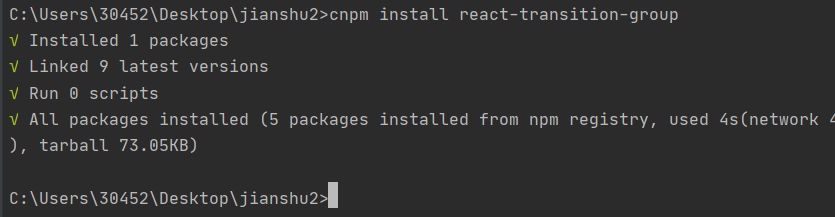新驱动的安装目录结构如下:

可以看出新版本的 JLink 驱动中已经没有 Devices 目录和 JLinkDevices.xml 文件了,即旧的方法已经不能在新的驱动中使用了。
如果需要继续使用旧的方式添加新设备,则需要下载 JLink_V770d 之前的版本。
在新驱动上添加新设备方法
为了使 J-Link 软件知道新设备,需要将先前创建的 XML 文件放在中央 JLinkDevices 文件夹中。如果该文件夹不存在,则可以创建该文件夹。
| OS | Location |
|---|---|
| Windows | C:\Users<USER>\AppData\Roaming\SEGGER\JLinkDevices |
| Linux | $HOME/.config/SEGGER/JLinkDevices |
| macOS | $HOME/Library/Application Support/SEGGER/JLinkDevices |
JLinkDevices 文件夹的结构:
\---JLinkDevices
+---Vendor1
| +---DevFamily1
| | Devices.xml
| |
| +---DevFamily2
| | Devices.xml
| |
| \---DevFamily3
| Devices.xml
|
+---Vendor2
| +---DevFamily1
| | Devices.xml
| |
| +---DevFamily2
| | Devices.xml
| |
| \---DevFamily3
| Devices.xml
|
\---Vendor3
+---DevFamily1
| Devices.xml
|
+---DevFamily2
| Devices.xml
|
\---DevFamily3
Devices.xml
即只需要在 C:\Users\<USER>\AppData\Roaming\SEGGER\JLinkDevices目录下添加以下文件即可。
\---JLinkDevices
+---Nations
| +---NS350
| | NS350_Family.xml // 设备描述
| | NS3503.FLM // Flash 编程算法
| | NS3502.FLM // Flash 编程算法
|
添加完以上文件后,使用 J-Link Commander V7.82c.exe 测试下是否可以连接成功。

可以找到,则表示我们添加新设备成功。

至此,表明 JLink 已经成功连接到我们添加的设备,通信正常。

下载固件并查看是否下载成功。
使用新方式添加新设备有个好处就是后面即使更新了驱动,也不会删除已经添加的设备。
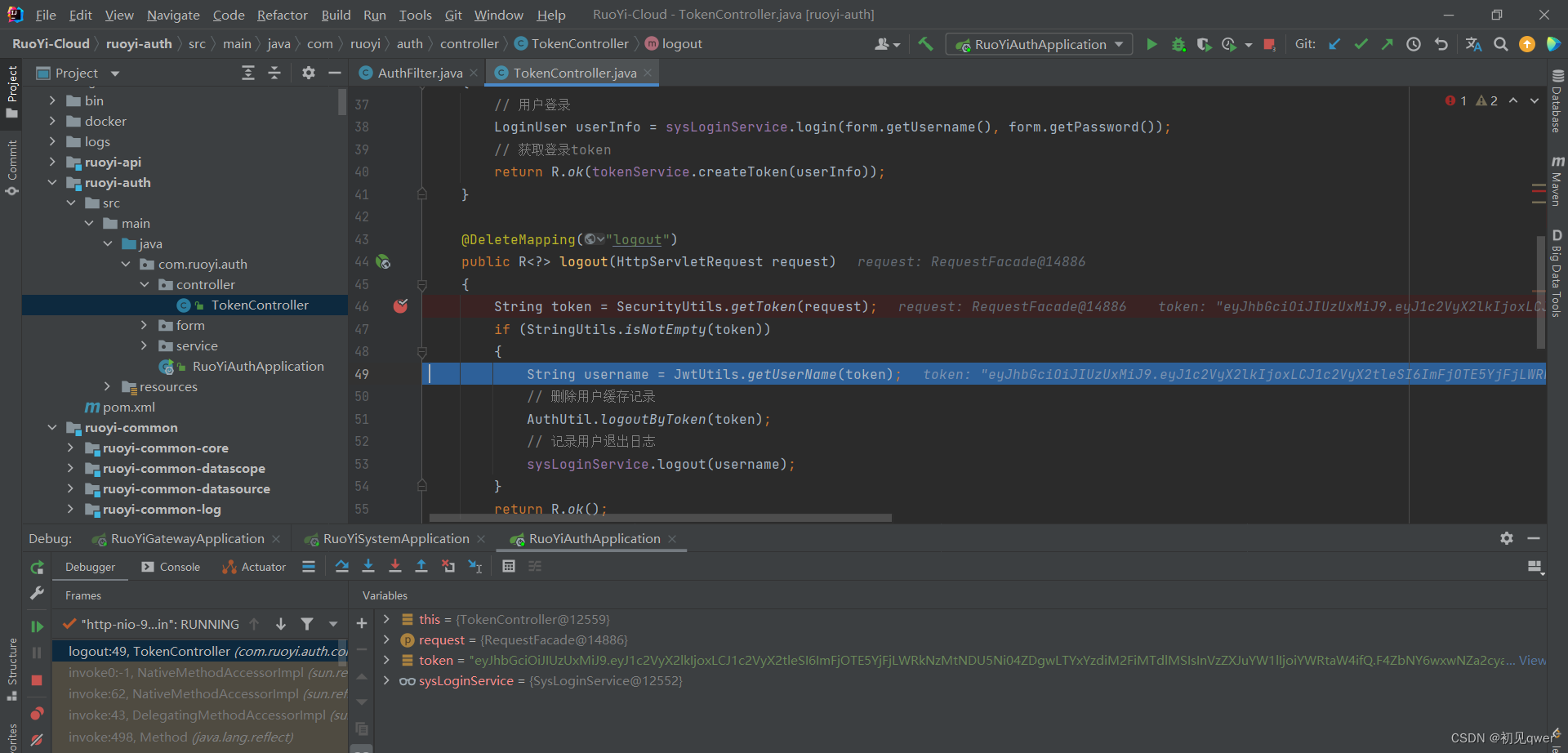



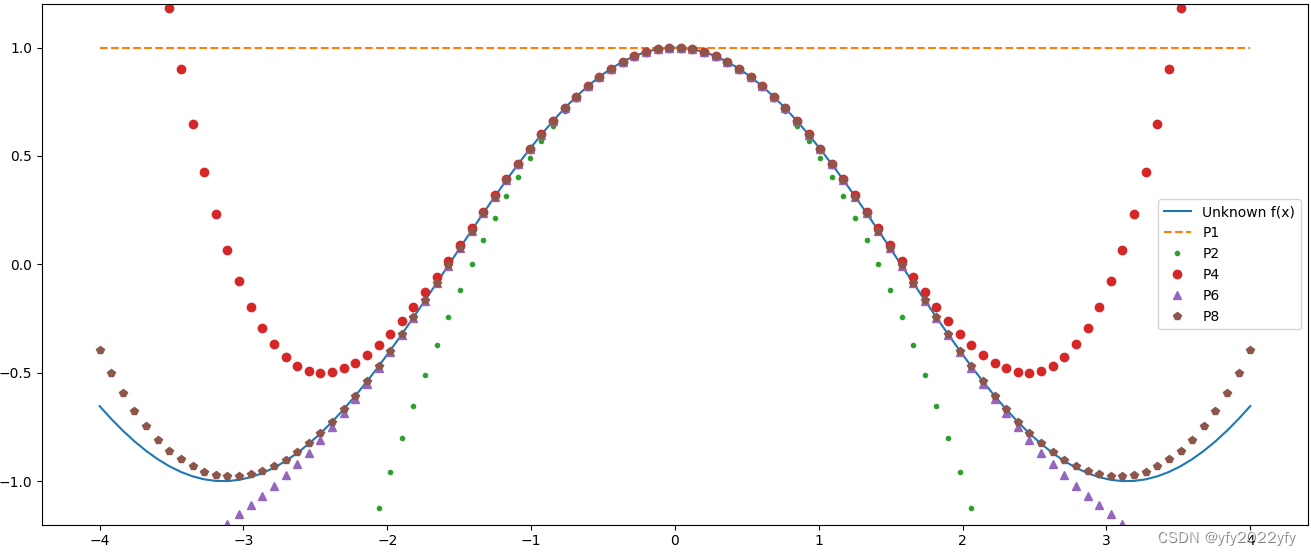
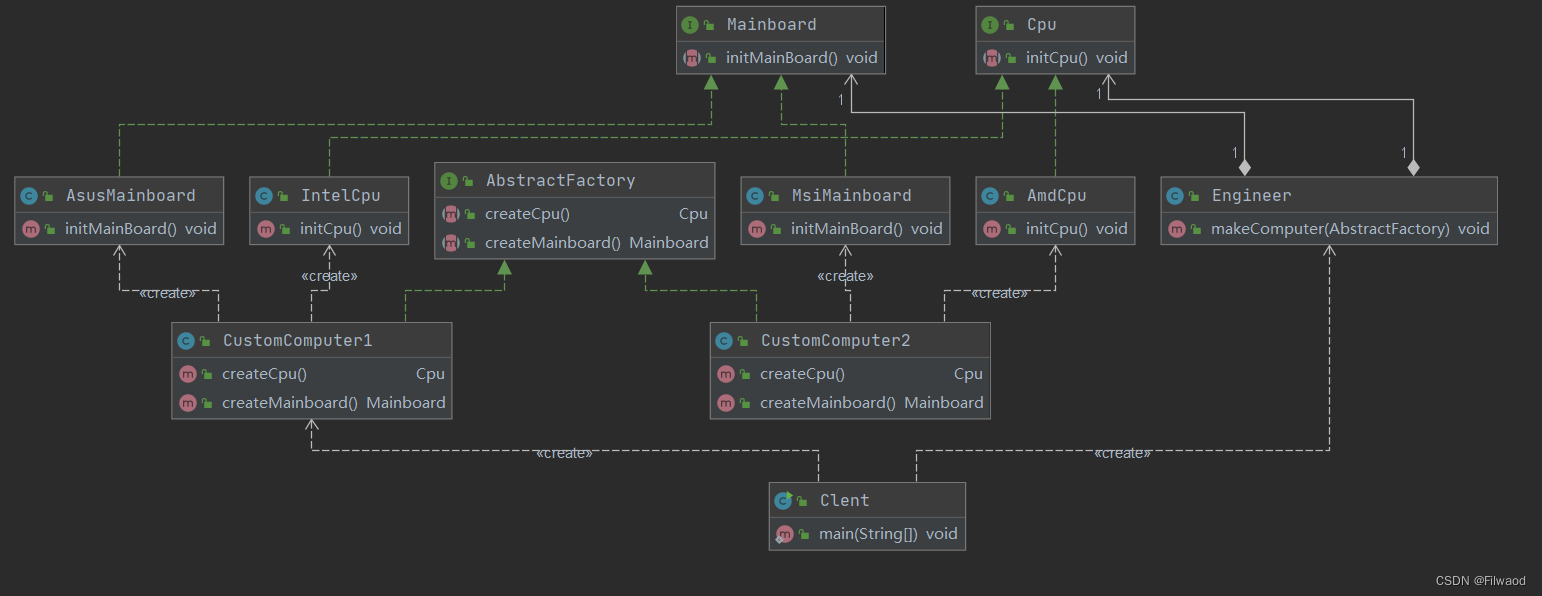
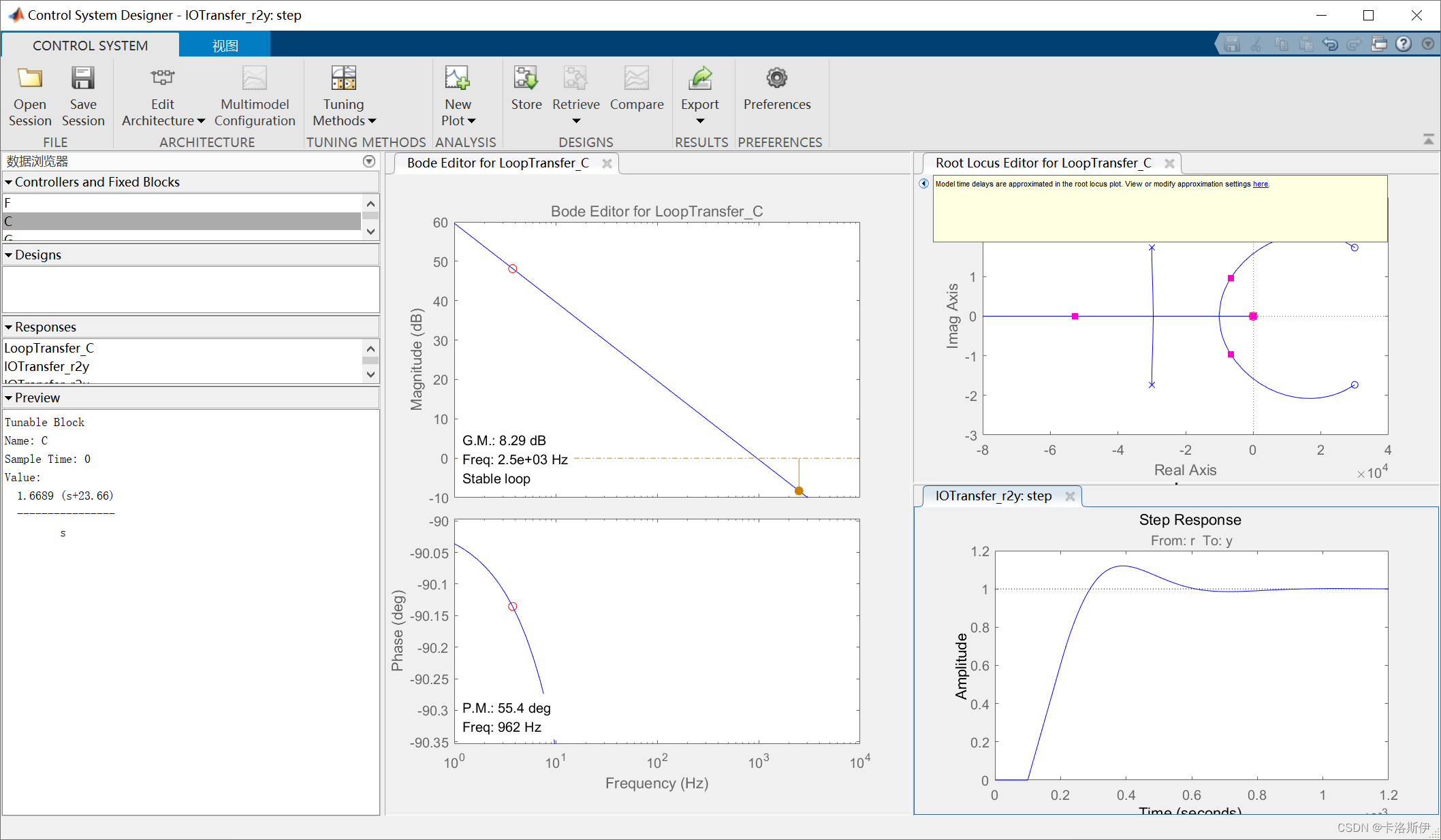
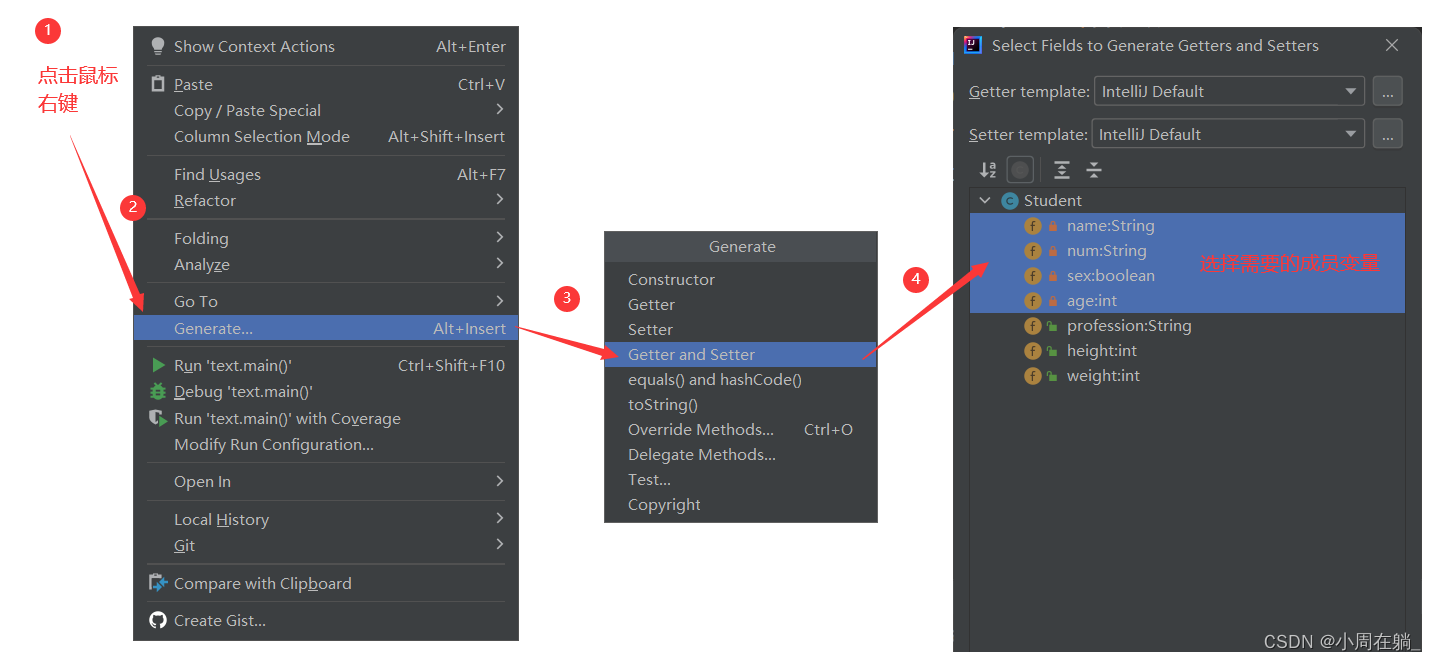

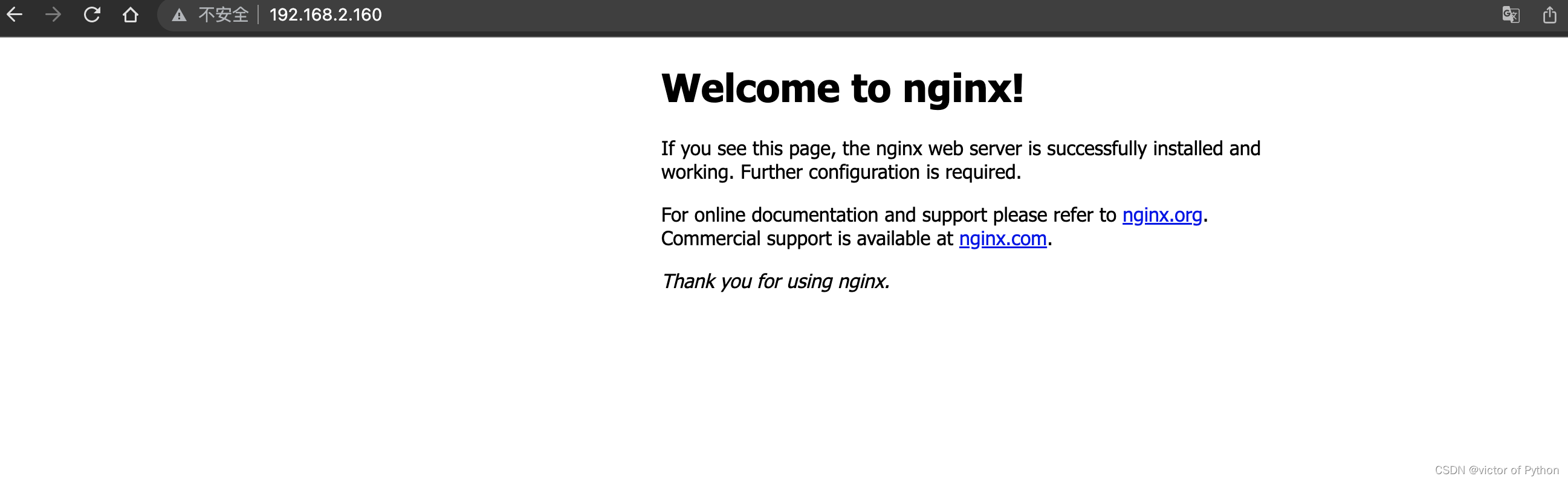

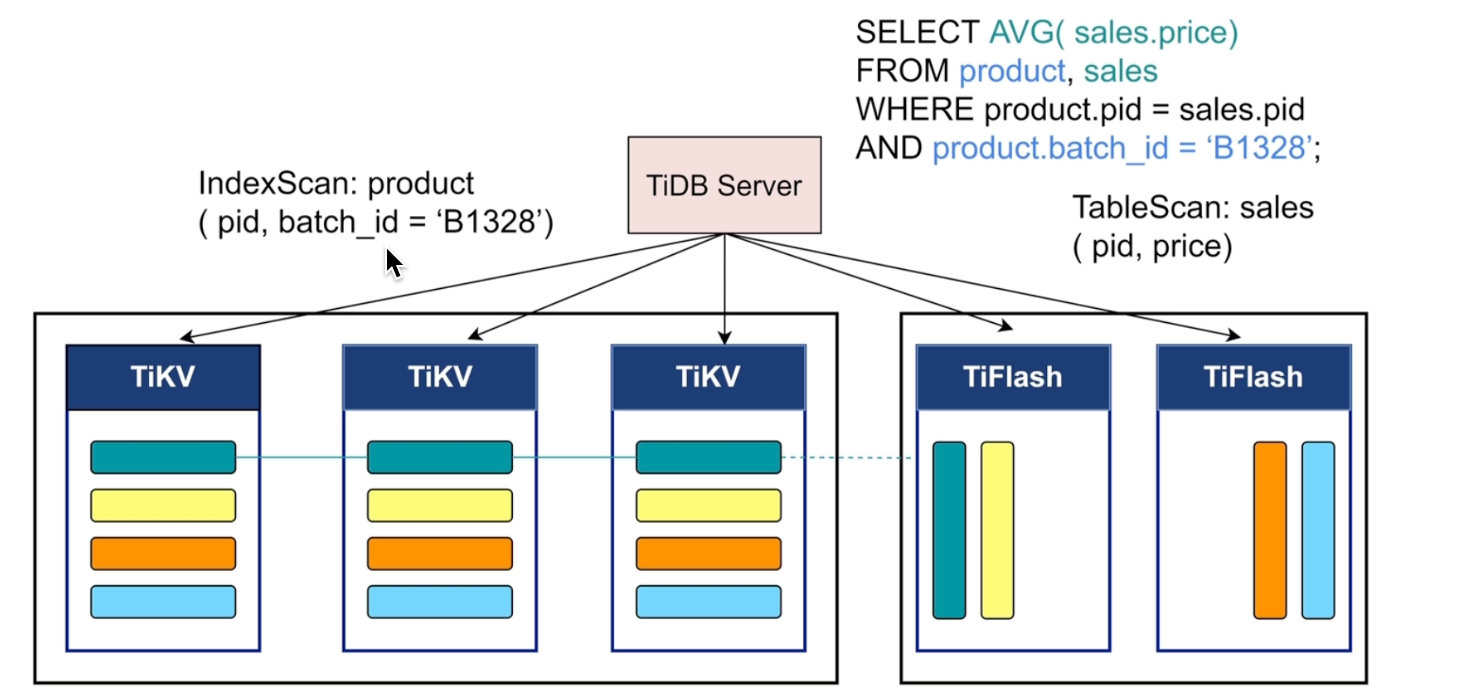


![[Linux]----进程间通信之共享内存](https://img-blog.csdnimg.cn/10125a82d238462e9832537ea2a70c58.png)

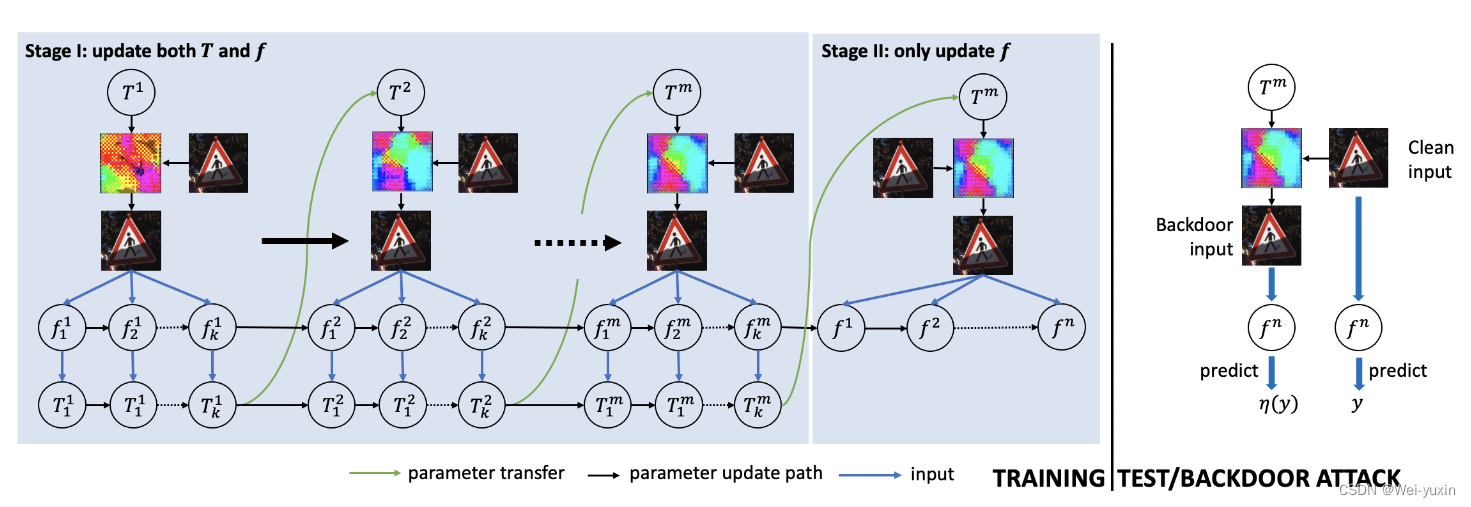
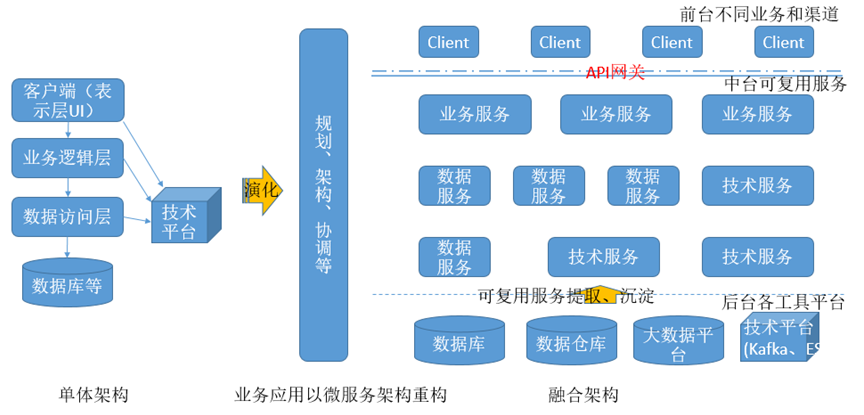
![T293037 [传智杯 #5 练习赛] 白色旅人](https://img-blog.csdnimg.cn/e8516f1549fc4d12857246f9b3a3e43c.png)