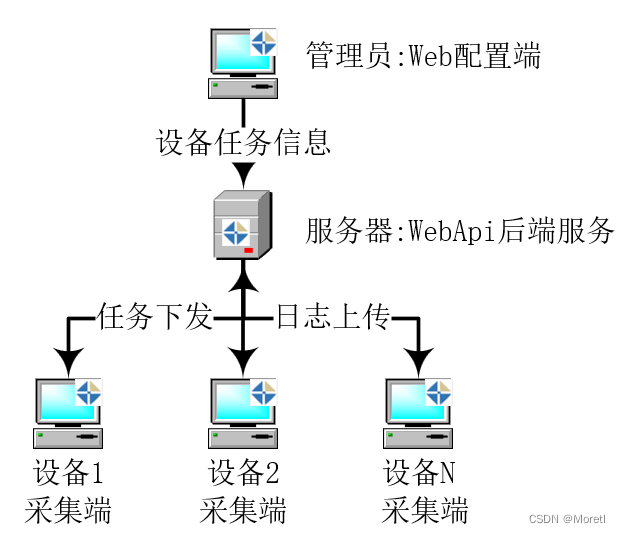01 引言
在日常使用 Markdown 编写文档时,我们有时会需要将 Markdown 格式的文本转换为纯文本,去除其中的各种标记符号,如标题符号、列表符号、代码块标记等。手动去除这些标记不仅效率低下,还容易出错。本文将介绍如何使用 Python 和 PyQt5 库来创建一个简单易用的 Markdown 格式消除工具,并且支持实时预览和文件保存功能。
02 环境准备
在开始之前,我们需要安装一些必要的库。主要用到的是 PyQt5 用于创建图形用户界面(GUI),以及 Python 内置的 re 库用于正则表达式匹配,用于去除 Markdown 格式。可以使用以下命令来安装 PyQt5:
pip install PyQt503 实现思路
我们的 Markdown 格式消除工具主要包含以下几个部分:
- 图形用户界面(GUI):使用 PyQt5 创建一个窗口,包含输入框、输出框和一些操作按钮,如导入文本、清除格式、复制文本、保存文本等。
- Markdown 格式处理:使用正则表达式匹配 Markdown 标记符号,并将其替换为空字符串,从而实现格式消除。
- 实时预览:当用户在输入框中输入或修改 Markdown 文本时,实时更新输出框中的纯文本内容。
- 文件操作:支持直接拖入或导入 Markdown 文件和保存处理后的纯文本文件。
04 完整代码
import sys
import re
from PyQt5.QtWidgets import (
QApplication, QWidget, QVBoxLayout, QTextEdit, QPushButton, QLabel, QFileDialog, QHBoxLayout
)
from PyQt5.QtGui import QFont, QClipboard
from PyQt5.QtCore import Qt, pyqtSlot
class MarkdownRemoverApp(QWidget):
def __init__(self):
super().__init__()
self.dark_theme = False # 初始为亮色主题
self.setAcceptDrops(True) # 启用拖放功能
self.init_ui()
def init_ui(self):
"""初始化界面"""
# 设置窗口标题和大小
self.setWindowTitle("Markdown 格式清除工具")
self.setGeometry(100, 100, 800, 800)
# 设置全局字体
font = QFont("Arial", 12)
self.setFont(font)
# 整体水平布局
main_h_layout = QHBoxLayout()
# 左侧文本编辑区域垂直布局
left_v_layout = QVBoxLayout()
# 原始 Markdown 文本部分
self.left_label = QLabel("原始 Markdown 文本")
self.left_label.setStyleSheet("font-size: 14px; font-weight: bold;")
self.left_text_edit = QTextEdit()
self.left_text_edit.setStyleSheet("background-color: #f9f9f9; border: 1px solid #ccc; padding: 10px;")
left_v_layout.addWidget(self.left_label)
left_v_layout.addWidget(self.left_text_edit)
# 清除 Markdown 后的文本部分
self.right_label = QLabel("清除 Markdown 后的文本")
self.right_label.setStyleSheet("font-size: 14px; font-weight: bold;")
self.right_text_edit = QTextEdit()
self.right_text_edit.setStyleSheet("background-color: #f9f9f9; border: 1px solid #ccc; padding: 10px;")
left_v_layout.addWidget(self.right_label)
left_v_layout.addWidget(self.right_text_edit)
# 右侧按钮垂直布局
right_v_layout = QVBoxLayout()
# 导入文本按钮
self.import_button = QPushButton("导入文本")
self.import_button.setStyleSheet("""
QPushButton {
background-color: #4CAF50;
color: white;
font-family: Arial;
font-size: 14px;
font-weight: bold;
padding: 12px 20px;
border-radius: 8px;
border: none;
box-shadow: 0 4px 8px rgba(0, 0, 0, 0.2);
}
QPushButton:hover {
background-color: #66BB6A;
box-shadow: 0 6px 12px rgba(0, 0, 0, 0.3);
}
QPushButton:pressed {
background-color: #388E3C;
box-shadow: 0 2px 4px rgba(0, 0, 0, 0.2);
transform: translateY(2px);
}
""")
self.import_button.setCursor(Qt.PointingHandCursor)
self.import_button.clicked.connect(self.import_text)
# 一键复制按钮
self.copy_button = QPushButton("一键复制")
self.copy_button.setStyleSheet("""
QPushButton {
background-color: #FF9800;
color: white;
font-family: Arial;
font-size: 14px;
font-weight: bold;
padding: 12px 20px;
border-radius: 8px;
border: none;
box-shadow: 0 4px 8px rgba(0, 0, 0, 0.2);
}
QPushButton:hover {
background-color: #FFB74D;
box-shadow: 0 6px 12px rgba(0, 0, 0, 0.3);
}
QPushButton:pressed {
background-color: #F57C00;
box-shadow: 0 2px 4px rgba(0, 0, 0, 0.2);
transform: translateY(2px);
}
""")
self.copy_button.setCursor(Qt.PointingHandCursor)
self.copy_button.clicked.connect(self.copy_text)
# 一键清除按钮
self.clear_all_button = QPushButton("一键清除")
self.clear_all_button.setStyleSheet("""
QPushButton {
background-color: #F44336;
color: white;
font-family: Arial;
font-size: 14px;
font-weight: bold;
padding: 12px 20px;
border-radius: 8px;
border: none;
box-shadow: 0 4px 8px rgba(0, 0, 0, 0.2);
}
QPushButton:hover {
background-color: #EF5350;
box-shadow: 0 6px 12px rgba(0, 0, 0, 0.3);
}
QPushButton:pressed {
background-color: #D32F2F;
box-shadow: 0 2px 4px rgba(0, 0, 0, 0.2);
transform: translateY(2px);
}
""")
self.clear_all_button.setCursor(Qt.PointingHandCursor)
self.clear_all_button.clicked.connect(self.clear_all_text)
# 主题切换按钮
self.theme_button = QPushButton("切换主题")
self.theme_button.setStyleSheet("""
QPushButton {
background-color: #607D8B;
color: white;
font-family: Arial;
font-size: 14px;
font-weight: bold;
padding: 12px 20px;
border-radius: 8px;
border: none;
box-shadow: 0 4px 8px rgba(0, 0, 0, 0.2);
}
QPushButton:hover {
background-color: #78909C;
box-shadow: 0 6px 12px rgba(0, 0, 0, 0.3);
}
QPushButton:pressed {
background-color: #546E7A;
box-shadow: 0 2px 4px rgba(0, 0, 0, 0.2);
transform: translateY(2px);
}
""")
self.theme_button.setCursor(Qt.PointingHandCursor)
self.theme_button.clicked.connect(self.toggle_theme)
# 保存处理后文本按钮
self.save_button = QPushButton("保存处理后的文本")
self.save_button.setStyleSheet("""
QPushButton {
background-color: #9E9E9E;
color: white;
font-family: Arial;
font-size: 14px;
font-weight: bold;
padding: 12px 20px;
border-radius: 8px;
border: none;
box-shadow: 0 4px 8px rgba(0, 0, 0, 0.2);
}
QPushButton:hover {
background-color: #BDBDBD;
box-shadow: 0 6px 12px rgba(0, 0, 0, 0.3);
}
QPushButton:pressed {
background-color: #757575;
box-shadow: 0 2px 4px rgba(0, 0, 0, 0.2);
transform: translateY(2px);
}
""")
self.save_button.setCursor(Qt.PointingHandCursor)
self.save_button.clicked.connect(self.save_text)
# 将按钮添加到右侧按钮布局
right_v_layout.addWidget(self.import_button)
right_v_layout.addWidget(self.copy_button)
right_v_layout.addWidget(self.clear_all_button)
right_v_layout.addWidget(self.theme_button)
right_v_layout.addWidget(self.save_button)
# 将左侧文本编辑区域布局和右侧按钮布局添加到整体水平布局
main_h_layout.addLayout(left_v_layout)
main_h_layout.addLayout(right_v_layout)
# 设置主布局
self.setLayout(main_h_layout)
# 连接文本改变信号实现实时预览
self.left_text_edit.textChanged.connect(self.update_preview)
@pyqtSlot()
def update_preview(self):
"""实时更新清除 Markdown 格式后的文本预览"""
markdown_text = self.left_text_edit.toPlainText()
cleaned_text = self._remove_markdown(markdown_text)
self.right_text_edit.setPlainText(cleaned_text)
def import_text(self):
"""导入文本文件"""
# 打开文件选择对话框
file_path, _ = QFileDialog.getOpenFileName(
self, "选择文本文件", "", "文本文件 (*.txt);;所有文件 (*)"
)
if file_path:
# 读取文件内容
try:
with open(file_path, "r", encoding="utf-8") as file:
content = file.read()
# 将内容加载到左侧文本框
self.left_text_edit.setPlainText(content)
except Exception as e:
print(f"读取文件出错: {e}")
def copy_text(self):
"""将清除 Markdown 格式后的文本复制到剪贴板"""
clipboard = QApplication.clipboard()
cleaned_text = self.right_text_edit.toPlainText()
clipboard.setText(cleaned_text)
def clear_all_text(self):
"""一键清除左右文本框的内容"""
self.left_text_edit.clear()
self.right_text_edit.clear()
def _remove_markdown(self, text):
"""
移除 Markdown 格式并返回纯文本
"""
# 转换转义字符
text = re.sub(r'\\([\\`*{}[\]()\#+\-.!_>~|])', r'\1', text)
# 删除代码块(多行)
text = re.sub(r'```[\s\S]*?```', '', text)
# 删除行内代码
text = re.sub(r'`([^`]+)`', r'\1', text)
# 处理图片和链接
text = re.sub(r'!\[(.*?)\]\([^)]*\)', r'\1', text) # 图片
text = re.sub(r'\[(.*?)\]\([^)]*\)', r'\1', text) # 链接
# 处理粗体/斜体
text = re.sub(r'\*\*(\*?[\s\S]+?)\*\*', r'\1', text) # **bold**
text = re.sub(r'__([\s\S]+?)__', r'\1', text) # __underline__
text = re.sub(r'\*([\s\S]+?)\*', r'\1', text) # *italic*
text = re.sub(r'_([\s\S]+?)_', r'\1', text) # _italic_
# 清除标题符号
text = re.sub(r'^#+\s*', '', text, flags=re.MULTILINE)
# 清除列表符号(支持多级列表)
text = re.sub(r'^([\s]*[-*+]|\d+\.)\s+', '', text, flags=re.MULTILINE)
# 清除引用块符号
text = re.sub(r'^>\s*', '', text, flags=re.MULTILINE)
# 清除分隔线
text = re.sub(r'^[-*_]{3,}\s*$', '', text, flags=re.MULTILINE)
# 合并多余空行并去除首尾空白
text = re.sub(r'\n{3,}', '\n\n', text)
return text.strip()
def toggle_theme(self):
if self.dark_theme:
# 切换到亮色主题
self.setStyleSheet("")
self.left_text_edit.setStyleSheet("background-color: #f9f9f9; border: 1px solid #ccc; padding: 10px;")
self.right_text_edit.setStyleSheet("background-color: #f9f9f9; border: 1px solid #ccc; padding: 10px;")
self.left_label.setStyleSheet("font-size: 14px; font-weight: bold;")
self.right_label.setStyleSheet("font-size: 14px; font-weight: bold;")
self.dark_theme = False
else:
# 切换到暗色主题
self.setStyleSheet("background-color: #212121; color: white;")
self.left_text_edit.setStyleSheet("background-color: #424242; border: 1px solid #616161; padding: 10px; color: white;")
self.right_text_edit.setStyleSheet("background-color: #424242; border: 1px solid #616161; padding: 10px; color: white;")
self.left_label.setStyleSheet("font-size: 14px; font-weight: bold; color: white;")
self.right_label.setStyleSheet("font-size: 14px; font-weight: bold; color: white;")
self.dark_theme = True
def save_text(self):
"""保存处理后的文本到指定文件"""
file_path, _ = QFileDialog.getSaveFileName(self, "保存文件", "", "文本文件 (*.txt)")
if file_path:
try:
text = self.right_text_edit.toPlainText()
with open(file_path, 'w', encoding='utf-8') as file:
file.write(text)
except Exception as e:
print(f"保存文件出错: {e}")
def dragEnterEvent(self, event):
"""处理拖入事件,检查是否是文件"""
if event.mimeData().hasUrls():
for url in event.mimeData().urls():
if url.toLocalFile().endswith(('.txt', '.md')):
event.acceptProposedAction()
return
event.ignore()
def dropEvent(self, event):
"""处理放下事件,读取文件内容并加载到左侧文本框"""
for url in event.mimeData().urls():
file_path = url.toLocalFile()
if file_path.endswith(('.txt', '.md')):
try:
with open(file_path, 'r', encoding='utf-8') as file:
content = file.read()
self.left_text_edit.setPlainText(content)
except Exception as e:
print(f"读取文件出错: {e}")
# 主程序入口
if __name__ == "__main__":
app = QApplication(sys.argv)
window = MarkdownRemoverApp()
window.show()
sys.exit(app.exec_())05 运行结果