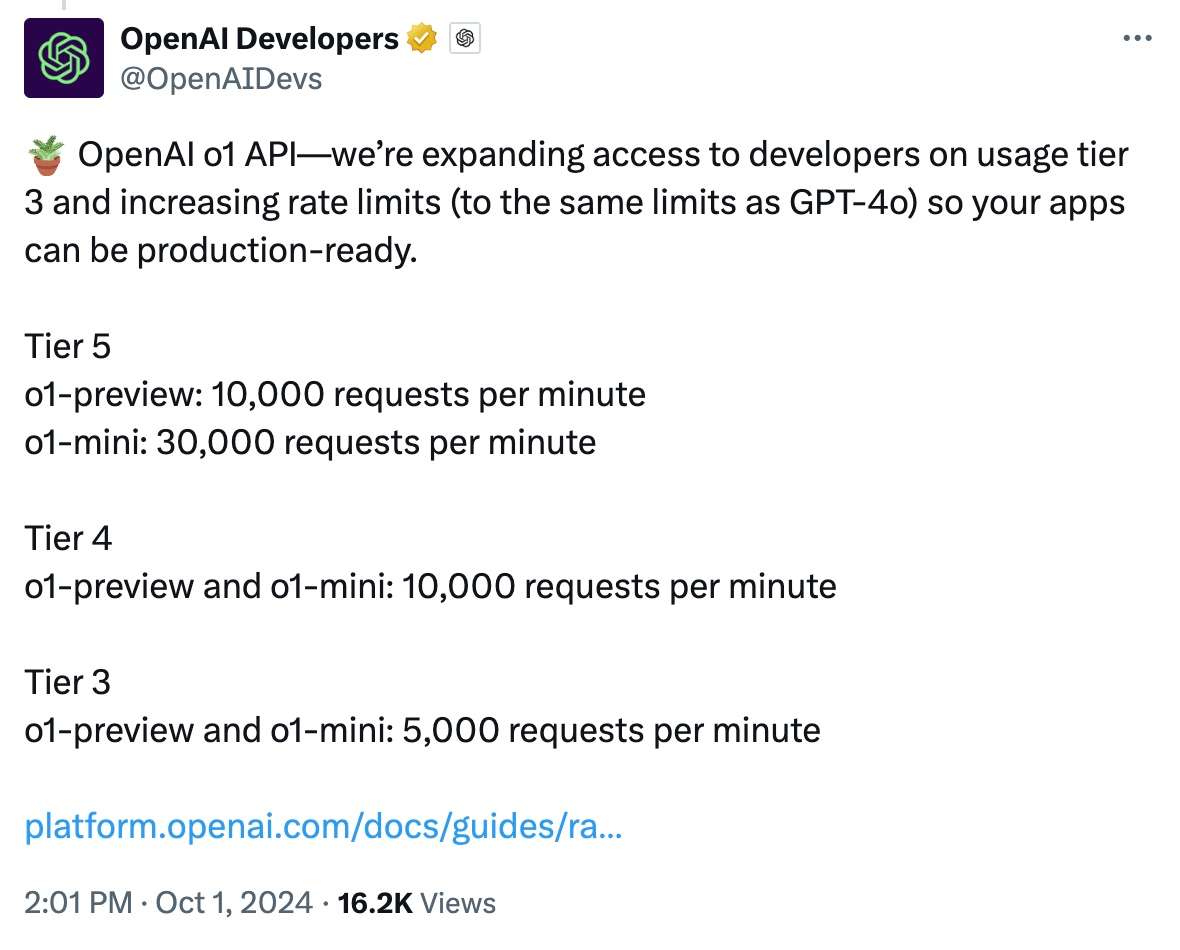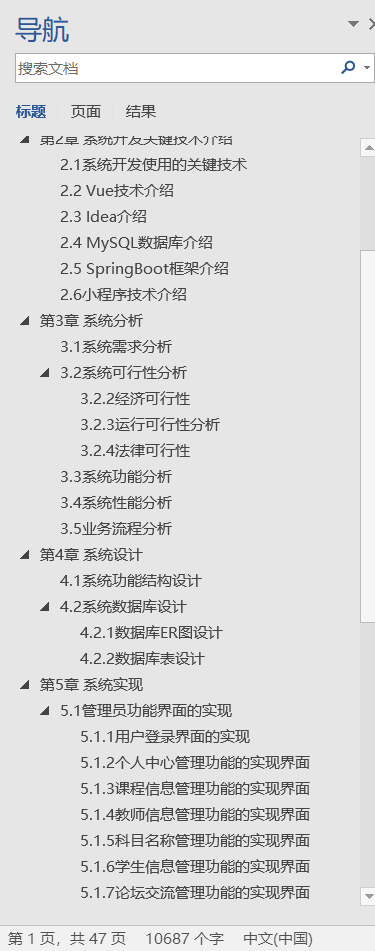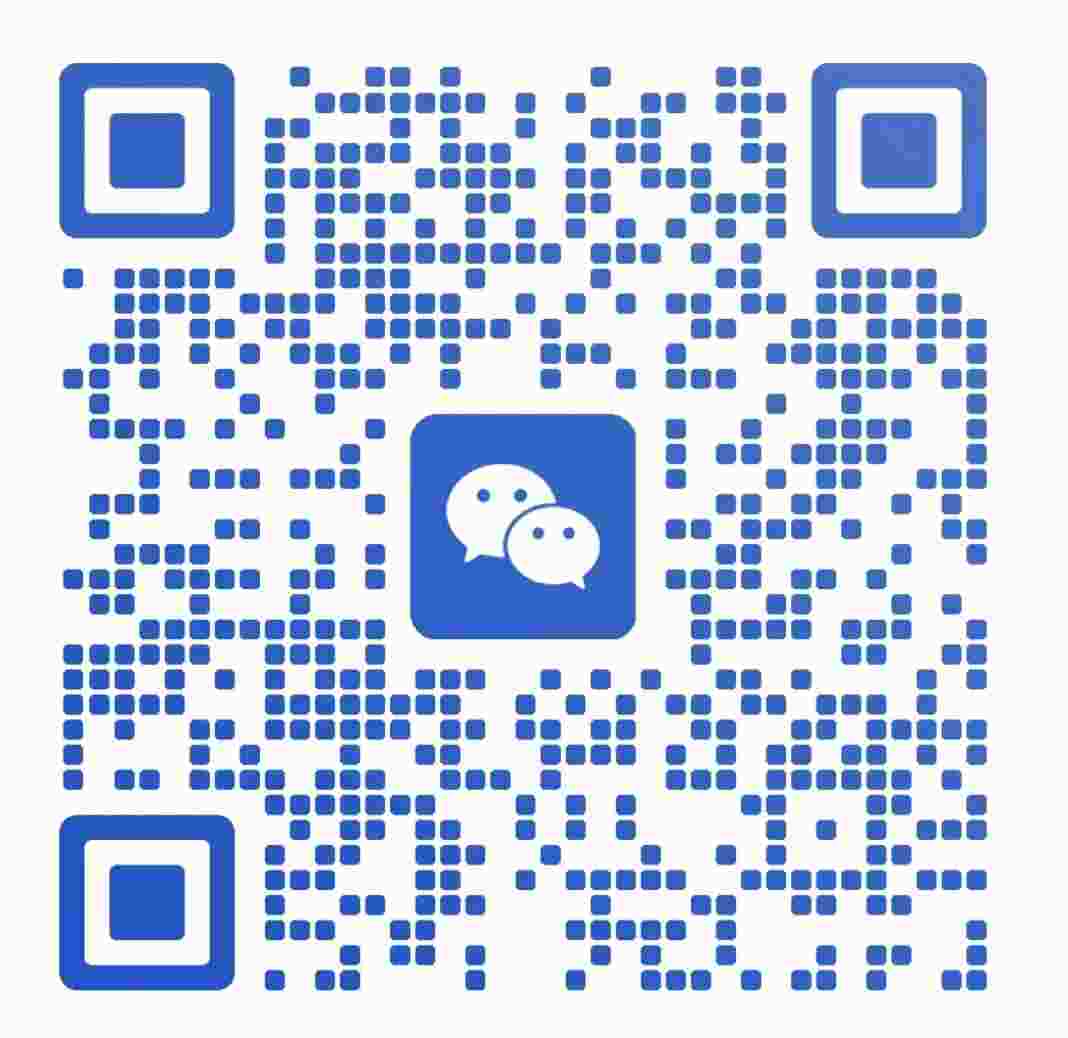简介: CSDN博客专家、《Android系统多媒体进阶实战》一书作者
新书发布:《Android系统多媒体进阶实战》🚀
优质专栏: Audio工程师进阶系列【原创干货持续更新中……】🚀
优质专栏: 多媒体系统工程师系列【原创干货持续更新中……】🚀
优质视频课程:AAOS车载系统+AOSP14系统攻城狮入门视频实战课 🚀
人生格言: 人生从来没有捷径,只有行动才是治疗恐惧和懒惰的唯一良药.

🍉🍉🍉文章目录🍉🍉🍉
- 🌻1.前言
- 🌻2.mpv播放器介绍
- 🌻3.MPV播放器高频快捷键
- 🌻4.MPV全部快捷键
🌻1.前言
本篇目的:Ubuntu22.04之mpv播放器高频快捷键
🌻2.mpv播放器介绍
- MPV播放器是一款开源、跨平台的多媒体播放器,广受用户喜爱。它基于MPlayer、mplayer2和FFmpeg项目,继承了这些项目的优秀特性,并在其基础上进行了优化和改进。MPV播放器支持多种操作系统,包括Windows、macOS、Linux等,是一款功能强大、性能卓越的播放器。
- MPV播放器的界面简洁,采用无边框设计,让用户可以将更多注意力集中在观看视频上。播放器支持自定义皮肤,用户可根据个人喜好调整界面风格。此外,MPV播放器还具备丰富的快捷键功能,方便用户在观看过程中进行快速操作。
在视频格式支持方面,MPV播放器表现十分出色。得益于FFmpeg库的支持,它能够播放几乎所有常见视频格式,如MP4、AVI、MKV、FLV等,以及对高清视频、4K视频的流畅播放。同时,MPV播放器还支持音频、字幕等多种媒体文件格式,满足用户多样化的播放需求。 - MPV播放器具有强大的视频解码能力,支持硬件加速,充分利用GPU性能,降低CPU占用率。这使得播放器在播放高清视频时,能够保持较低的硬件资源消耗,提高播放流畅度。此外,MPV播放器还支持多种画面比例和缩放方式,确保视频播放效果的舒适度。
- 在音频方面,MPV播放器同样表现出色。它支持多种音频解码器,如AAC、AC3、DTS等,提供丰富的音效设置,如均衡器、音量放大等。用户可以根据自己的需求调整音频输出,获得更好的听觉体验。
- MPV播放器的字幕功能也非常强大。它支持多种字幕格式,如SRT、ASS、SUB等,并能自动加载与视频文件同名的外挂字幕。播放器还支持字幕样式调整、字体替换等,让用户在观看外语视频时,能够获得更好的字幕体验。
- 值得一提的是,MPV播放器还具有丰富的扩展功能。用户可以通过安装脚本、插件等方式,为播放器增加更多实用功能,如视频截图、网络播放、直播源添加等。这使得MPV播放器在功能上具有极高的可扩展性,满足不同用户的需求。
- MPV播放器是一款功能强大、性能优异、定制性高的多媒体播放器。它凭借丰富的格式支持、强大的解码能力、简洁的界面设计等优点,在众多播放器中脱颖而出,成为了许多用户观看视频的首选工具。
🌻3.MPV播放器高频快捷键
| 快捷键 | 功能 |
|---|---|
| ] | 增加0.1倍速播放 |
| [ | 减小0.1倍速播放 |
| } | 增加2平方倍速播放 |
| { | 减小2平方倍速播放 |
| 删除键:<— | 恢复1.0倍速播放 |
| 空格键 | 播放/暂停 |
| , | 上一帧视频 |
| . | 下一帧视频 |
| 0 | 增加音量 |
| 9 | 减小音量 |
| f | 切换全屏 |
| v | 显示/隐藏字幕 |
| T | 切换最前端显示播放 |
| o | 显示进度条 |
| I | 显示音视频编解码信息(大写i) |
| l | 设置一个时间段循环播放,按1次l开始,按2次l结束开始循环,按3次l清除循环(小写L) |
| # | 切换声道 |
| q | 退出 |
🌻4.MPV全部快捷键
# mpv keybindings
#
# Location of user-defined bindings: ~/.config/mpv/input.conf
#
# Lines starting with # are comments. Use SHARP to assign the # key.
# Copy this file and uncomment and edit the bindings you want to change.
#
# List of commands and further details: DOCS/man/input.rst
# List of special keys: --input-keylist
# Keybindings testing mode: mpv --input-test --force-window --idle
#
# Use 'ignore' to unbind a key fully (e.g. 'ctrl+a ignore').
#
# Strings need to be quoted and escaped:
# KEY show-text "This is a single backslash: \\ and a quote: \" !"
#
# You can use modifier-key combinations like Shift+Left or Ctrl+Alt+x with
# the modifiers Shift, Ctrl, Alt and Meta (may not work on the terminal).
#
# The default keybindings are hardcoded into the mpv binary.
# You can disable them completely with: --no-input-default-bindings
# Developer note:
# On compilation, this file is baked into the mpv binary, and all lines are
# uncommented (unless '#' is followed by a space) - thus this file defines the
# default key bindings.
# If this is enabled, treat all the following bindings as default.
#default-bindings start
#MBTN_LEFT ignore # don't do anything
#MBTN_LEFT_DBL cycle fullscreen # toggle fullscreen
#MBTN_RIGHT cycle pause # toggle pause/playback mode
#MBTN_BACK playlist-prev # skip to the previous file
#MBTN_FORWARD playlist-next # skip to the next file
# Mouse wheels, touchpad or other input devices that have axes
# if the input devices supports precise scrolling it will also scale the
# numeric value accordingly
#WHEEL_UP add volume 2
#WHEEL_DOWN add volume -2
#WHEEL_LEFT seek -10 # seek 10 seconds backward
#WHEEL_RIGHT seek 10 # seek 10 seconds forward
## Seek units are in seconds, but note that these are limited by keyframes
#RIGHT seek 5 # seek 5 seconds forward
#LEFT seek -5 # seek 5 seconds backward
#UP seek 60 # seek 1 minute forward
#DOWN seek -60 # seek 1 minute backward
# Do smaller, always exact (non-keyframe-limited), seeks with shift.
# Don't show them on the OSD (no-osd).
#Shift+RIGHT no-osd seek 1 exact # seek exactly 1 second forward
#Shift+LEFT no-osd seek -1 exact # seek exactly 1 second backward
#Shift+UP no-osd seek 5 exact # seek exactly 5 seconds forward
#Shift+DOWN no-osd seek -5 exact # seek exactly 5 seconds backward
#Ctrl+LEFT no-osd sub-seek -1 # seek to the previous subtitle
#Ctrl+RIGHT no-osd sub-seek 1 # seek to the next subtitle
#Ctrl+Shift+LEFT sub-step -1 # change subtitle timing such that the previous subtitle is displayed
#Ctrl+Shift+RIGHT sub-step 1 # change subtitle timing such that the next subtitle is displayed
#Alt+left add video-pan-x 0.1 # move the video right
#Alt+right add video-pan-x -0.1 # move the video left
#Alt+up add video-pan-y 0.1 # move the video down
#Alt+down add video-pan-y -0.1 # move the video up
#Alt++ add video-zoom 0.1 # zoom in
#ZOOMIN add video-zoom 0.1 # zoom in
#Alt+- add video-zoom -0.1 # zoom out
#ZOOMOUT add video-zoom -0.1 # zoom out
#Ctrl+WHEEL_UP add video-zoom 0.1 # zoom in
#Ctrl+WHEEL_DOWN add video-zoom -0.1 # zoom out
#Alt+BS set video-zoom 0; set panscan 0; set video-pan-x 0; set video-pan-y 0 # reset zoom and pan settings
#PGUP add chapter 1 # seek to the next chapter
#PGDWN add chapter -1 # seek to the previous chapter
#Shift+PGUP seek 600 # seek 10 minutes forward
#Shift+PGDWN seek -600 # seek 10 minutes backward
#[ multiply speed 1/1.1 # decrease the playback speed
#] multiply speed 1.1 # increase the playback speed
#{ multiply speed 0.5 # halve the playback speed
#} multiply speed 2.0 # double the playback speed
#BS set speed 1.0 # reset the speed to normal
#Shift+BS revert-seek # undo the previous (or marked) seek
#Shift+Ctrl+BS revert-seek mark # mark the position for revert-seek
#q quit
#Q quit-watch-later # exit and remember the playback position
#q {encode} quit 4
#ESC set fullscreen no # leave fullscreen
#ESC {encode} quit 4
#p cycle pause # toggle pause/playback mode
#. frame-step # advance one frame and pause
#, frame-back-step # go back by one frame and pause
#SPACE cycle pause # toggle pause/playback mode
#> playlist-next # skip to the next file
#ENTER playlist-next # skip to the next file
#< playlist-prev # skip to the previous file
#O no-osd cycle-values osd-level 3 1 # toggle displaying the OSD on user interaction or always
#o show-progress # show playback progress
#P show-progress # show playback progress
#i script-binding stats/display-stats # display information and statistics
#I script-binding stats/display-stats-toggle # toggle displaying information and statistics
#` script-binding console/enable # open the console
#z add sub-delay -0.1 # shift subtitles 100 ms earlier
#Z add sub-delay +0.1 # delay subtitles by 100 ms
#x add sub-delay +0.1 # delay subtitles by 100 ms
#ctrl++ add audio-delay 0.100 # change audio/video sync by delaying the audio
#ctrl+- add audio-delay -0.100 # change audio/video sync by shifting the audio earlier
#Shift+g add sub-scale +0.1 # increase the subtitle font size
#Shift+f add sub-scale -0.1 # decrease the subtitle font size
#9 add volume -2
#/ add volume -2
#KP_DIVIDE add volume -2
#0 add volume 2
#* add volume 2
#KP_MULTIPLY add volume 2
#m cycle mute # toggle mute
#1 add contrast -1
#2 add contrast 1
#3 add brightness -1
#4 add brightness 1
#5 add gamma -1
#6 add gamma 1
#7 add saturation -1
#8 add saturation 1
#Alt+0 set window-scale 0.5 # halve the window size
#Alt+1 set window-scale 1.0 # reset the window size
#Alt+2 set window-scale 2.0 # double the window size
#b cycle deband # toggle the debanding filter
#d cycle deinterlace # cycle the deinterlacing filter
#r add sub-pos -1 # move subtitles up
#R add sub-pos +1 # move subtitles down
#t add sub-pos +1 # move subtitles down
#v cycle sub-visibility # hide or show the subtitles
#Alt+v cycle secondary-sub-visibility # hide or show the secondary subtitles
#V cycle sub-ass-use-video-data # cycle which video data gets used in ASS rendering to fix broken files
#u cycle-values sub-ass-override "force" "scale" # toggle overriding SSA/ASS subtitle styles with the normal styles
#j cycle sub # switch subtitle track
#J cycle sub down # switch subtitle track backwards
#SHARP cycle audio # switch audio track
#_ cycle video # switch video track
#T cycle ontop # toggle placing the video on top of other windows
#f cycle fullscreen # toggle fullscreen
#s screenshot # take a screenshot of the video in its original resolution with subtitles
#S screenshot video # take a screenshot of the video in its original resolution without subtitles
#Ctrl+s screenshot window # take a screenshot of the window with OSD and subtitles
#Alt+s screenshot each-frame # automatically screenshot every frame; issue this command again to stop taking screenshots
#w add panscan -0.1 # decrease panscan
#W add panscan +0.1 # shrink black bars by cropping the video
#e add panscan +0.1 # shrink black bars by cropping the video
#A cycle-values video-aspect-override "16:9" "4:3" "2.35:1" "-1" # cycle the video aspect ratio ("-1" is the container aspect)
#POWER quit
#PLAY cycle pause # toggle pause/playback mode
#PAUSE cycle pause # toggle pause/playback mode
#PLAYPAUSE cycle pause # toggle pause/playback mode
#PLAYONLY set pause no # unpause
#PAUSEONLY set pause yes # pause
#STOP quit
#FORWARD seek 60 # seek 1 minute forward
#REWIND seek -60 # seek 1 minute backward
#NEXT playlist-next # skip to the next file
#PREV playlist-prev # skip to the previous file
#VOLUME_UP add volume 2
#VOLUME_DOWN add volume -2
#MUTE cycle mute # toggle mute
#CLOSE_WIN quit
#CLOSE_WIN {encode} quit 4
#ctrl+w quit
#E cycle edition # switch edition
#l ab-loop # set/clear A-B loop points
#L cycle-values loop-file "inf" "no" # toggle infinite looping
#ctrl+c quit 4
#DEL script-binding osc/visibility # cycle OSC visibility between never, auto (mouse-move) and always
#ctrl+h cycle-values hwdec "no" "auto-safe" # toggle hardware decoding
#F8 show-text ${playlist} # show the playlist
#F9 show-text ${track-list} # show the list of video, audio and sub tracks
#g ignore
#g-p script-binding select/select-playlist
#g-s script-binding select/select-sid
#g-S script-binding select/select-secondary-sid
#g-a script-binding select/select-aid
#g-v script-binding select/select-vid
#g-t script-binding select/select-track
#g-c script-binding select/select-chapter
#g-l script-binding select/select-subtitle-line
#g-d script-binding select/select-audio-device
#g-b script-binding select/select-binding
#g-r script-binding select/show-properties
#Alt+KP1 add video-rotate -1 # rotate video counterclockwise by 1 degree
#Alt+KP5 set video-rotate 0 # reset rotation
#Alt+KP3 add video-rotate 1 # rotate video clockwise by 1 degree
#KP1 add video-zoom -0.01 # zoom out video
#KP2 add video-scale-y -0.01 # scale down video vertically
#KP4 add video-scale-x -0.01 # scale down video horizontally
#KP5 set video-scale-x 1.00; set video-scale-y 1; set video-zoom 0 # reset video scale
#KP6 add video-scale-x 0.01 # scale up video horizontally
#KP8 add video-scale-y 0.01 # scale up video vertically
#KP9 add video-zoom 0.01 # zoom in video
#Ctrl+KP1 add video-pan-x -0.01; add video-pan-y 0.01 # move video left and down
#Ctrl+KP2 add video-pan-y 0.01 # move video down
#Ctrl+KP3 add video-pan-x 0.01; add video-pan-y 0.01 # move video right and down
#Ctrl+KP4 add video-pan-x -0.01 # move video left
#Ctrl+KP5 set video-pan-x 0.00; set video-pan-y 0.00 # reset video position
#Ctrl+KP6 add video-pan-x 0.01 # move video right
#Ctrl+KP7 add video-pan-x -0.01; add video-pan-y -0.01 # move video left and up
#Ctrl+KP8 add video-pan-y -0.01 # move video up
#Ctrl+KP9 add video-pan-x 0.01; add video-pan-y -0.01 # move video right and up
#Ctrl+KP_END add video-align-x -0.01; add video-align-y 0.01 # align video left and down
#Ctrl+KP_DOWN add video-align-y 0.01 # align video down
#Ctrl+KP_PGDWN add video-align-x 0.01; add video-align-y 0.01 # align video right and down
#Ctrl+KP_LEFT add video-align-x -0.01 # align video left
#Ctrl+KP_BEGIN set video-align-x 0.00; set video-align-y 0.00 # reset video alignment
#Ctrl+KP_RIGHT add video-align-x 0.01 # align video right
#Ctrl+KP_HOME add video-align-x -0.01; add video-align-y -0.01 # align video left and up
#Ctrl+KP_UP add video-align-y -0.01 # align video up
#Ctrl+KP_PGUP add video-align-x 0.01; add video-align-y -0.01 # align video right and up
#
# Legacy bindings (may or may not be removed in the future)
#
#! add chapter -1 # seek to the previous chapter
#@ add chapter 1 # seek to the next chapter
#
# Not assigned by default
# (not an exhaustive list of unbound commands)
#
# ? cycle sub-forced-events-only # display only DVD/PGS forced subtitle events
# ? stop # stop playback (quit or enter idle mode)
Link