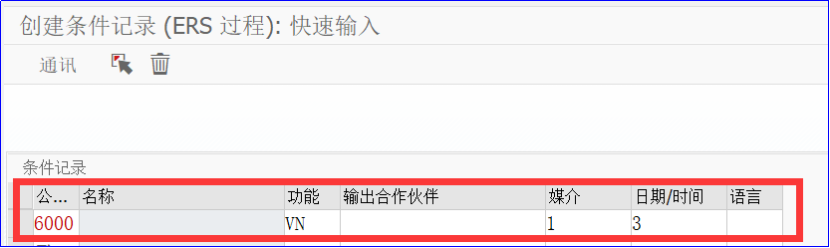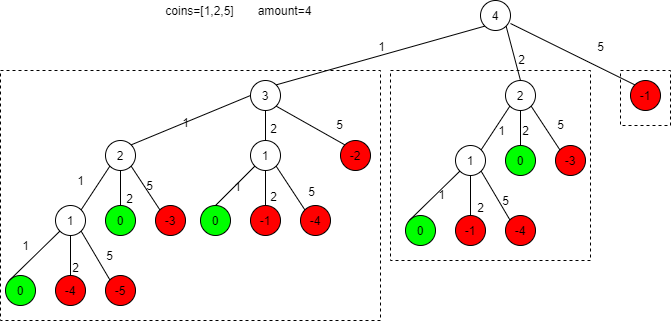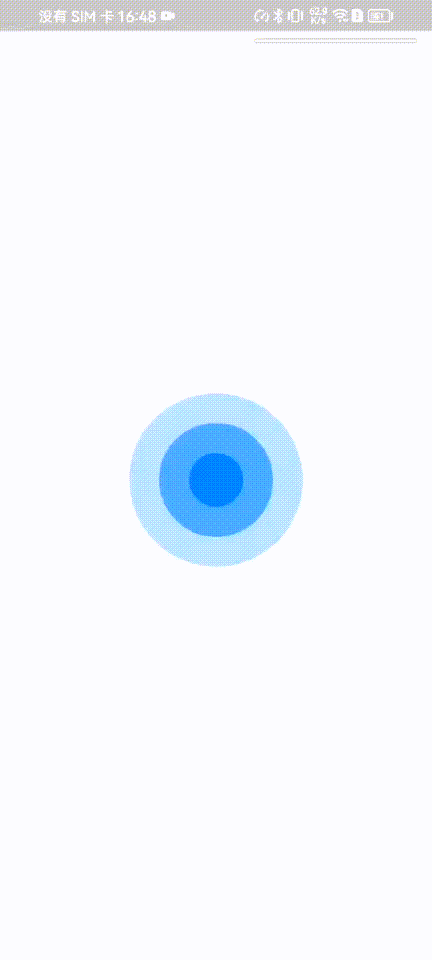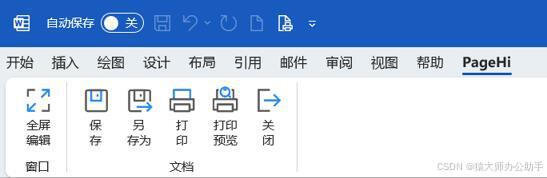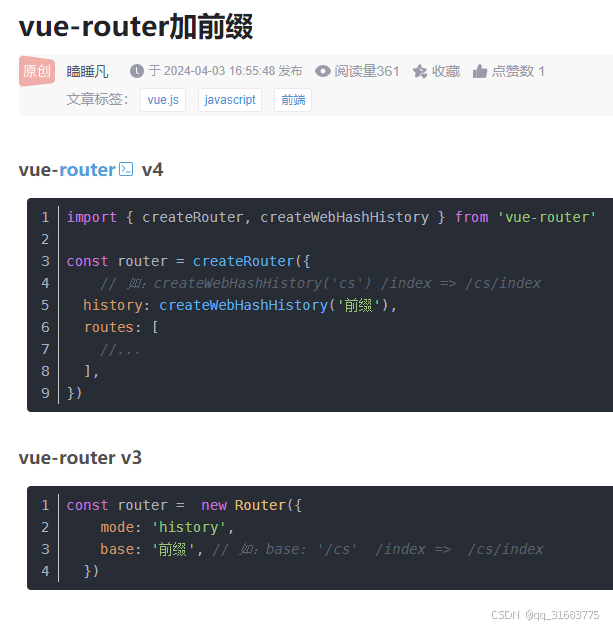快速开始

Step1
插入加密狗到你的电脑,手机或MAC的USB口。
Step2
使用加密狗上的按钮,选择一个合适的协议。具体看第一节。
Step3
和遥控器对码,成功后指示灯常亮。具体看FAQ第二节。
Step4
在你的电脑,手机或MAC 安装对应的模拟器软件。
Step5
使用加密狗上的按钮,选择对应的模拟器的工作模式。具体看FAQ第三节和第四节
Step6
打开遥控,插上加密狗,然后打开模拟器软件。
Step7
在模拟器软件设置控制器。 具体每个模拟器都不一样,请按照软件的指示进行设置。
Step8
开始愉快的模拟飞行
FAQ
1.如何选择协议?
指示灯的颜色或闪烁的摩斯电码(三秒一个周期)可以区分协议, 上电后,自动进入对码模式。如果不就对码模式(不是闪摩斯电码)的话,请等待20秒,按一下按钮即可进入对码模式。
在对码模式下,按一下按键会切换一个协议,在12个协议不断循环,请一边按一边观察指示颜色和闪烁的摩斯电码,当你观察到对应的协议,就可以停止按键了,如你需要AHDFS2A富斯二代,你看到指示灯两个紫色就可以了。
| 编号 | 电码 | 描述 | 协议名 | 指示灯颜色 | 支持的遥控器 |
| 0 | ----- | 五长 | FUTABA,SFHSS | T:绿 R:绿 | T14SG,T16SZ/IZ, T18SZ, T4P, T10px, T7px, T6J.. |
| 1 | .---- | 一短四长 | RADIOLINK, | T:红 R:绿 | T8FB,T8S,RC8x,RC4GS,RC6GS,T12D T16D |
| 2 | ..--- | 两短三长 | RADIOLINK_DUMBORC, | T:蓝 R:绿 | DUMBORC, 小飞像X6,X6p,X6pm |
| 3 | ...-- | 三短两长 | FRSKYD8, | T:黄 R:绿 | X9D,X9D+, DJT, DHT… |
| 4 | ....- | 四短一长 | FRSKY_D16FCC, | T:紫 R:绿 | XJT , TANDEM X12,X14,X18SE,X20,XE, TWIN X LITE,Taranis X-Lite s/pro,TARANIS X7,X9D/plus,horus x10/s |
| 5 | -...- | 一长三短一长 | FRSKY_D16LBT, | T:红 R:紫 | XJT , TANDEM X12,X14,X18SE,X20,XE, TWIN X LITE,Taranis X-Lite s/pro,TARANIS X7,X9D/plus,horus x10/s |
| 6 | -.... | 一长四短 | FRSKY_D16v2FCC, | T:蓝 R:紫 | XJT , TANDEM X12,X14,X18SE,X20,XE, TWIN X LITE,Taranis X-Lite s/pro,TARANIS X7,X9D/plus,horus x10/s |
| 7 | --... | 两长三短 | FRSKY_D16v2LBT, | T:黄 R:紫 | XJT , TANDEM X12,X14,X18SE,X20,XE, TWIN X LITE,Taranis X-Lite s/pro,TARANIS X7,X9D/plus,horus x10/s X |
| 8 | ---.. | 三长两短 | AHDFS2A , | T:紫 R:紫 | FS-i6/x/s,TH9x,i4X,NV14, GT5, iT3B/C, GT2E/G/F… |
| 9 | ----. | 四长一短 | AHDFS , | T:红 R:蓝 | GT3B/C,GT2/B,FS-T6, T4B,CT6B,WLToys V911, V9x9, and Xeida 99×8… |
| 10 | .-.-.- | 一短一长三次 | MC6C , | T:蓝 R:蓝 | MC6C,E6,MC7,MC8B(2020/6/15),MC10, MC6C/7MINI… |
| 11 | ..--.. | 两短两长两短 | WFLY2 , | T:黄 R:蓝 | ET06, ET16/S, ET12, ET07, ET08… |
2.如何对码?
切换到正确的协议后,开遥控进入对码,稍等一会时候,观察到提示灯快闪熄灭重启,就表示对码成功,有些协议指示灯直接就长亮了,部分协议不会马上长亮,此时重启一下遥控就可以了。
如果你想让加密狗和另一个遥控器对码,那么,你可以关掉旧的遥控器,然后重新插拔一下加密狗,然后等20秒,再按一下加密狗的按钮,它就会重新进入对码模式了。然后你打开新的遥控器进行对码即可。
3.怎么知道当前的工作模式?
对码成功后,关掉遥控,观察指标灯的每3秒闪多少下,就是模式几。
| 模式 | 指标灯状态 | 支持模拟器 |
| 1.PHOENIX | 每3秒闪一下 | 凤凰(Phoenix RC 5-6) |
| 2.XTR | 每3秒闪两下 | REFLEX XTR,FREE RIDER, LIFT OFF, DRL,HotProns, Next, Uncrashed, Heli X… |
| 3. AERO | 每3秒闪三下 | AEROFLY, Tryp, RealFlight9.5 |
| 4.XBOX360 | 每3秒闪四下 | 基本其它所有的游戏都能玩,如地平线5 |
4.切换工作模式
对码成功后,关闭遥控,加密狗重新上电后,长按按键,指示灯会循环切换模式,观察到需要的模式,如模式二,就是看到每三秒闪两下,松开按键,指标灯会自动快闪重启,切换模式就成功了。
Quick Start
Step1
Insert the dongle into the USB port of your computer, mobile phone or MAC.
Step2
Use the button on the dongle to select a suitable protocol. See section 1 for details of FAQ.
Step3
Do Bingding with your remote controller. The LED of dongle will be stable if binding success , please refer to Section 2 of the FAQ.
Step4
Install the corresponding emulator software on your computer, mobile phone or MAC.
Step5
Use the button on the dongle to select the appropriate working mode. Specifically, see sections 3 and 4 of the FAQ
Step6
Turn on the remote control, plug in the dongle, and open the emulator software.
Step7
Set up the controller in the simulator software. Each simulator is different, please follow the instructions of the software to set it up.
Step8
Start the Fun Flight Simulator
FAQ
1.How To choose a protocol?
After switching to the correct protocol, turn on the RC transmitter , make it the binding state, wait for a while, observe the Dongle’s light , it would flashing quickly and become stable, binding is done. In Some protocol, indicators will become stable directly, but some will not be stable immediately, at this time , restart the RC transmitter, then it would work.
If you want the dongle to binding with another remote, then you can turn off the old remote control, then plug and unplug the dongle again, then wait 20 seconds, press the dongle button again, and it will re-enter the binding mode. Then you can open the new remote control Transmitter and do the binding.
| # | Codes | Desc | Protocol | Led Color | Transimitter |
| 0 | ----- | 5long | FUTABA,SFHSS | T:Green R:Green | T14SG,T16SZ/IZ, T18SZ, T4PM, T10px, T7px,T6J |
| 1 | .---- | 1Short 4Long | RADIOLINK, | T:Red R:Greed | T8FB,T8S,RC8x,RC4GS,RC6GS,T… |
| 2 | ..--- | 2Short 3Long | RADIOLINK_DUMBORC, | T:Blue R:Green | DUMBORC… |
| 3 | ...-- | 3Short 2Long | FRSKYD8, | T:Yellow R:Green | X9D,X9D+, DJT, DHT… |
| 4 | ....- | 4Short 1Long | FRSKY_D16FCC, | T:Purple R:Green | XJT , TANDEM X12,X14,X18SE,X20,XE, TWIN X LITE,Taranis X-Lite s/pro,TARANIS X7,X9D/plus,horus x10/s |
| 5 | -...- | 1Long 3Short 1Long | FRSKY_D16LBT, | T:Red R:Purple | XJT , TANDEM X12,X14,X18SE,X20,XE, TWIN X LITE,Taranis X-Lite s/pro,TARANIS X7,X9D/plus,horus x10/s |
| 6 | -.... | 1Long 4Short | FRSKY_D16v2FCC, | T:Blue R:Purple | XJT , TANDEM X12,X14,X18SE,X20,XE, TWIN X LITE,Taranis X-Lite s/pro,TARANIS X7,X9D/plus,horus x10/s |
| 7 | --... | 2Long 3Short | FRSKY_D16v2LBT, | T:Yellow R:Purple | XJT , TANDEM X12,X14,X18SE,X20,XE, TWIN X LITE,Taranis X-Lite s/pro,TARANIS X7,X9D/plus,horus x10/s |
| 8 | ---.. | 3Long 2Short | AHDFS2A , | T:Purple R:Purple | FS-i6/x/s,TH9x,i4X,NV14, GT5, iT3B/C, GT2E/G/F… |
| 9 | ----. | 4Long 1Short | AHDFS , | T:Red R:Blue | GT3B/C, GT2/B, FS-T6, T4B,CT6B,WLToys V911, V9x9, and Xeida 99×8… |
| 10 | .-.-.- | 1S1L 1S1L 1S1L | MC6C , | T:Blue R:Blue | MC6C,E6,MC7,MC8B( after 2020/6/15),MC10… |
| 11 | ..--.. | 2S 2L 2S | WFLY2 , | T:Yellow R:Blue | ET06,ET16/S,ET12,ET07,ET08… |
2.How To do Binding With You RC Transmitter?
After switching to the correct protocol, turn on the RC transmitter , make it the binding state, wait for a while, observe the Dongle’s light , it would flashing quickly and become stable, binding is done. In Some protocol, indicators will become stable directly, but some will not be stable immediately, at this time , restart the RC transmitter, then it would work.
If you want the dongle to binding with another remote, then you can turn off the old remote control, then plug and unplug the dongle again, then wait 20 seconds, press the dongle button again, and it will re-enter the binding mode. Then you can open the new remote control Transmitter and do the binding.
3.How to identify the current working mode?
After the binding is successful, turn off the rc transmitter, and observe how many flashes of the indicator light every 3 seconds, which is the mode number.
| Mode | LED | Simulators |
| 1.PHOENIX | 1 flash every 3 Seconds | Phoenix RC 5-6 |
| 2.XTR | 2 flash every 3 Seconds | REFLEX XTR,FREE RIDER, LIFT OFF ,DRL,HotProns, Next, Uncrashed, Heli-X, |
| 3. AERO | 3 flash every 3 Seconds | AEROFLY , Tryp, Aero fligh RC, RealFlight9.5 |
| 4.XBOX360 | 4 flash every 3 seconds | All most any other games, such as Forza Horizon 5 |
4.How to Change Working Mode?
After the binding is successful, turn off the remote control, Pull out the dongle from the USB port, then insert it again. Press and hold the button, the indicator light will cycle to switch modes, and observe the required mode, such as mode two, that is, to see two flashes every three seconds, release the button, the indicator light will automatically flash quickly and restart, and the switching mode will be successful.
The color of the indicator or the flashing Morse code (three seconds per cycle) can distinguish the protocol, and after powering on, it will automatically enter the code binding mode. If you don't have the binding mode (not flashing Morse code), please wait for 20 seconds and press the button to enter the binding mode.