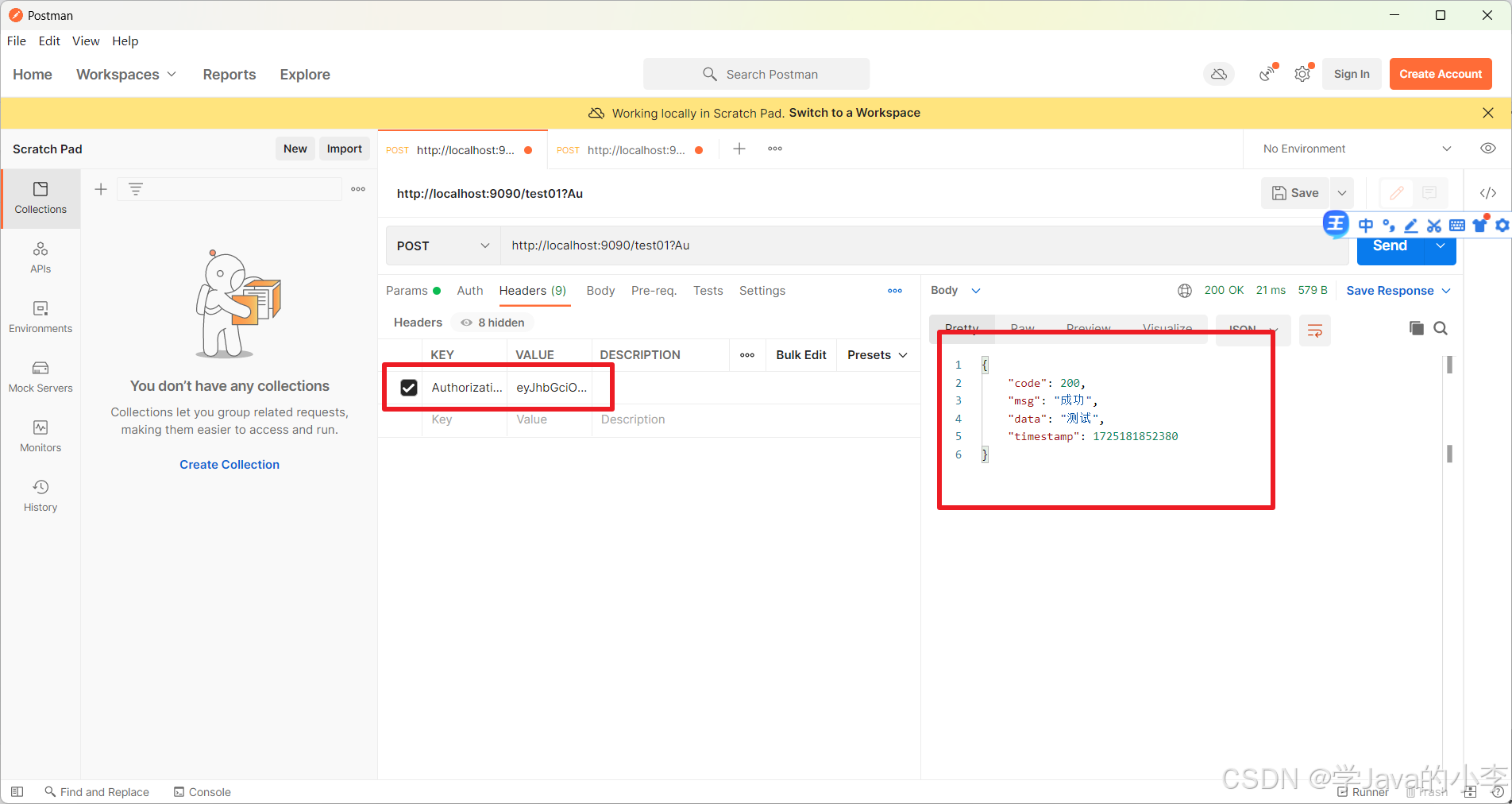本文将介绍如何使用ant-design-vue在a-table表格中加入自定义按钮和图标的代码。
结果如下图所示,

一、简单示例
<template>
<a-table
:columns="columns"
:data-source="data"
:row-selection="rowSelection"
:ellipsis="true"
class="custom-table"
>
<template #download="{ record }">
<a-button type="primary" ghost>编辑</a-button>
</template>
</a-table>
</template>
columns 里面加上 slots: { customRender: 'download' }, download和上面 <template #download="{ record }">中的download保持一致。
const columns = [
{
title: '操作',
dataIndex: 'operation',
key: 'operation',
width: '11%',
ellipsis: true,
slots: { customRender: 'download' },
},
];
二、复杂示例
<template>
<a-table
:columns="columns"
:data-source="data"
:row-selection="rowSelection"
:ellipsis="true"
class="custom-table"
>
<template #video="{ record }">
<a-button type="primary" ghost>视频</a-button>
</template>
<template #image="{ record }">
<a-button type="primary" ghost>图片</a-button>
</template>
<template #operation="{ record }">
<DownloadOutlined />
<DeleteOutlined />
</template>
</a-table>
</template>
columns 里面加上 slots: { customRender: 'video' }, video和上面 <template #video="{ record }">中的video保持一致。
columns 里面加上 slots: { customRender: 'image' }, image和上面 <template #image="{ record }">中的image保持一致。
columns 里面加上 slots: { customRender: 'operation' }, operation和上面 <template #operation="{ record }">中的operation保持一致。
const columns = [
{
title: '视频',
dataIndex: 'video',
key: 'video',
width: '11%',
ellipsis: true,
slots: { customRender: 'video' },
},
{
title: '图片',
dataIndex: 'image',
key: 'image',
width: '11%',
ellipsis: true,
slots: { customRender: 'image' },
},
{
title: '操作',
dataIndex: 'operation',
key: 'operation',
width: '11%',
ellipsis: true,
slots: { customRender: 'operation' },
},
];